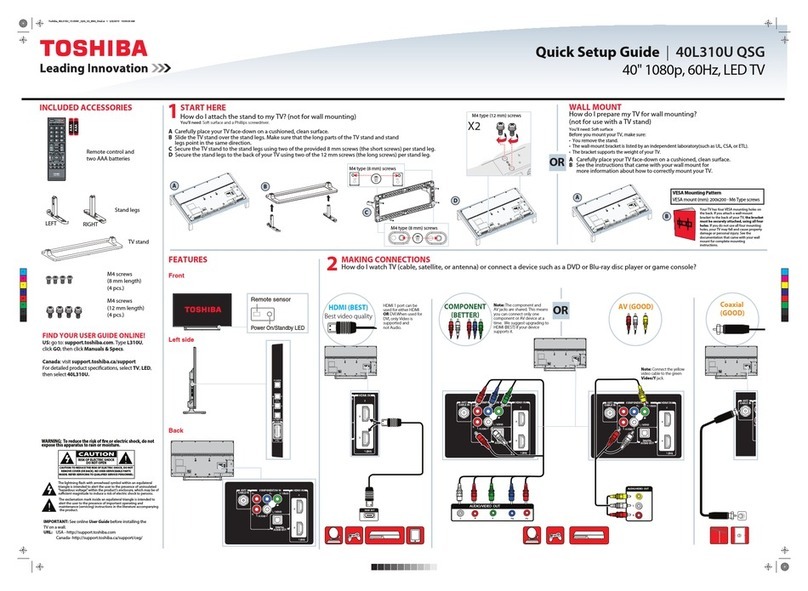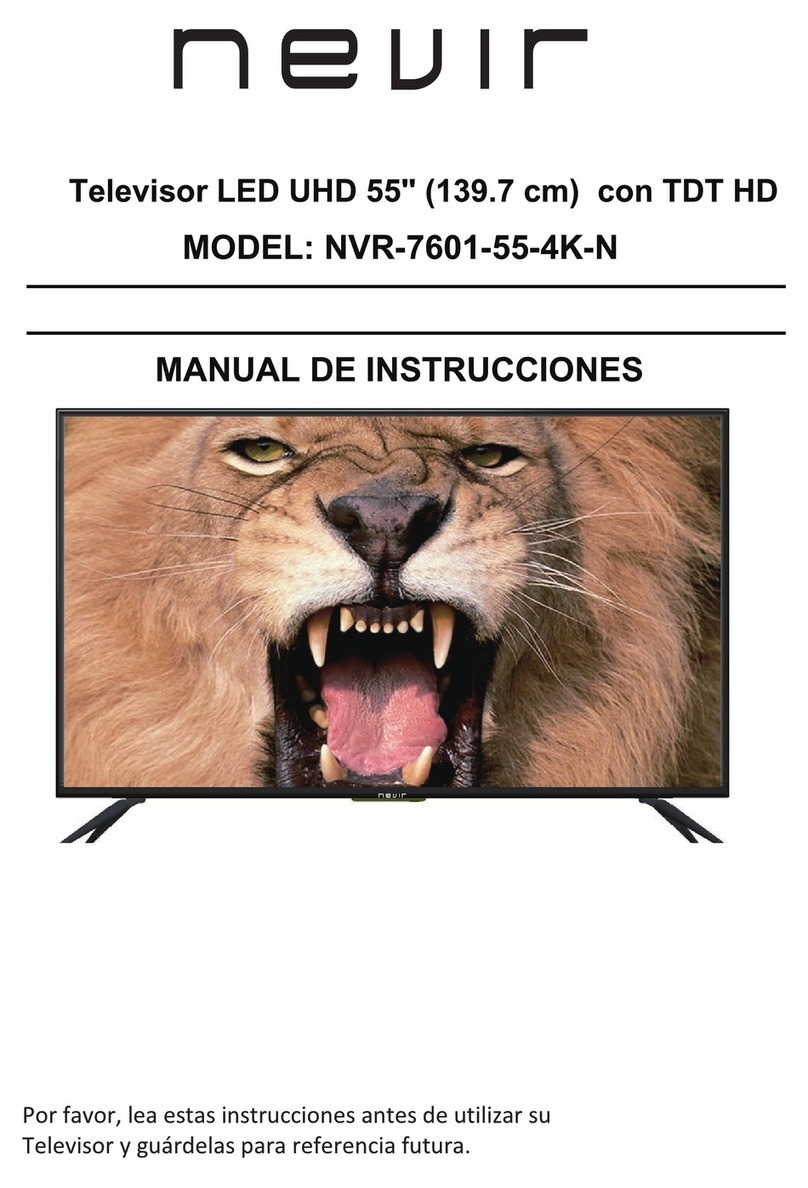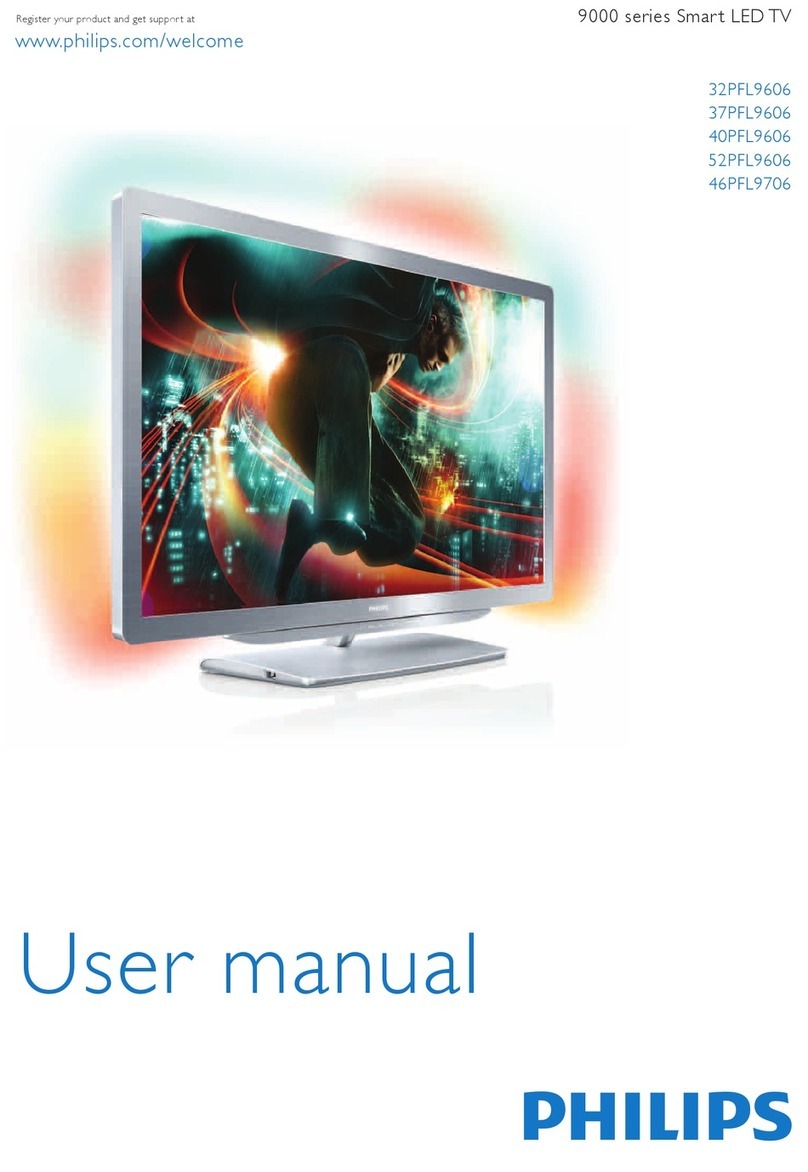Beryl Smart BS-75UK721UHD User manual

Please read these instructions before operating
your set and retain them for future reference.
Model:BS-75UK721UHD
RWZ400-H544
LED COLOR TV
Operating Instruction

PRECAUTION
Note If the manualis inconsistent withthe product,please referto the actualproduct.

WARNING
Using cabinets orstands recommended by the manufacturer of the television set.
Only using furniturethat can safely support the television set.
Ensuring the televisionset is notoverhanging the edge of the supporting
furniture.
Not placing thetelevision set on tall furniture (for example, cupboards or
bookcases)without anchoring both the furniture and the television set to a
suitable support.
Not placing thetelevisions set oncloth or othermaterials that maybe located
between the televisionset and supportingfurniture.
Educating children aboutthe dangers ofclimbing on furnitureto reach the
Televisionset or itscontrols.
Never place atelevision set inan unstable location. A television set may fall,
causing serious personalinjury or death.Many injuries,particularly to children,
can be avoidedby taking simpleprecautions such as:
If your existingtelevision set isbeing retained andrelocated,the same
considerations as aboveshould be applied.
IMPORTANT INFORMATION
Using cabinets orstands recommended bythe manufacturer ofthe television.
Only using furniturethat can safelysupport the television.
Ensuring the televisionis not overhangingthe edge ofthe supporting furniture.
Not placing thetelevision on tallfurniture (for example, cupboards or
Bookcases)without anchoring boththe furniture andthe television toa Suitable
Support.
Not standing thetelevisions on clothor other materialsplaced between the
television and supportingfurniture.
Educating children aboutthe dangers ofclimbing on furnitureto reach the
television or itscontrols.
If a televisionis not positioned in a sufficiently stable location,itcan be potentially
hazardous due tofalling.Many injuries,particularly to children, can be avoided
by taking simpleprecautions such as:

CAUTION
Danger of explosionif battery is incorrectly replaced.
Replace only withthe same or equivalent type.
Batteries shall notbe exposed to excessive heat such as sunshine, fire or the
like.
Used batteries shouldnot be thrown into the garbage can, please leave them
at an appropriatedepot.
CAUTION
Where the MAINS plug or an appliance coupler is used as the disconnect
device, the disconnect device shall remain readily operable.
CAUTION
These servicing instructions are for use by qualified service personnel only.
To reduce the risk of electric shock, do not perform any servicing other than
that contained in the operating instructions unless you are qualified to do so.
Attention:
Motionless picture might cause permanent destruction to the display.
Be sure not to display motionless picture on the LED TV for more than
2 hours, because it would cause picture remnants to appear, which is
called "screen burns". To avoid suchpicture remnants, please decrease
the "contrast" and "brightness" of the display when displayingmotionless
picture.
While watching TV program in 4:3 size mode for a long time, there would .
be traces on the edge of the screen's left, right and center parts because
of different transmition of the light on the screen.Similar impact on the
screen will occurwhen playing DVD or connecting games control. Products
destroyed by these reasons can't be guaranteed for maintenance.
It might cause picture remnants to display electronic gamesand motionless .
picture of PC more than a period of time.To avoid sucheffect, please
decrease the "contrast" and "brightness" when displaying motionless
picture.

Place the TV on a firm and flat surface,leaving a space of at lease 10cm around
the set and30cm from the top of the set to thewall or cabinet.Ensurethe TV is
positioned close to the wall to avoid it falling when pushed.
10cm 30cm 10cm 10cm
When you turning the TV set,do not hold the top side of the TV set ,you should
hold the bottom side .
When you lifting the TV set,do not use one hand to handle it,you should lift the
TV set by two hands.

................................................................................14
Media .............................................................................16
. .............................................................21
Signal Modes..............................................................20
echnical Specification................................................................19
Settings
Home Page
CONTENTS
1
LED COLOR TV
1. Connection and Preparation of TV..................................................
1.1 Accessories ...........................................................................
1.2 Installation of Stand................................................................
1.3 Keys and Interfaces.................................................................
1.4 Remote Control.......................................................................
1.5 Installation of Batteries............................................................
2. Basic Operation............................................................................
2.1 ..........................................................Power ON/OFF(Optional)
2
2
2
3
4
6
6
6
6
2.2 Setting of Standby Mode..........................................................
3. Input Source................................................................................7
5.
6. T
7. Supported
8. Simple Troubleshooting
4.Main menu .................................................................................7
5.1 APPS
5.3
5.2
................................................................................14
................................................................................14

1.Connection and Preparation of TV
1.1 Accessories
User Manual
Remote Control
Battery(UM-4/R03P/AAA)
Wall Mount Kit (Pre-assembled)(Optional)
1.2 Installation of Stand
1 Place theTV with the front panel facing downwards on the soft cloth or soft
pads on adesk.
2 Insert thestand into the bottom socket of the TV.
3 Insert the screws intothe sockets and tighten them.
2
LED COLOR TV
(For the physical structure, please refer to the real object)

3
LED COLOR TV
The design and specification takes actual
products as the standard
1.3 Keys and Interfaces
or or
1. Remote sensor window
2. Power indicator
3. Speaker
10. Standby key
11. Power plug input
VOL VOL+
CH CH+
INPUT MENU
8. Menu key
7. CH + key
6. CH - key
5. Volume + key
4. Volume - key
9. INPUT key
COAXIAL RJ45 HDMI1
RF IN
(T2)
EARPHONE RF IN
(S2)
500mA
13V/18V---
HDMI2
USB1
5V---500mA
USB2
5V---500mA
MINI AV/YPbPr
L/R IN
MINI
YPbPr
HDMI3
(ARC)

1.4 Remote Control
LED COLOR TV
4
(Here is only the sketch, please in kind prevail)
32. DISPLAY : Display the information of
current video and audio.
33
MENUMENU EXITEXIT
MUTEMUTE
TV/RADIOTV/RADIO
SOURCESOURCE
TXTTXT
FAV.LISTFAV.LIST SUBTITLESUBTITLE AUDIOAUDIO RECORDRECORD
MIXMIX SIZESIZE
CANCELCANCEL
INDEXINDEX HOLDHOLD REVEALREVEAL SUBPAGESUBPAGE
TIMESHIFTTIMESHIFT EPGEPG
DISPLAYDISPLAY RECALLRECALL
12
56
34
78
910
11 12
13 14
15 16
19
23 24
21
22
25
28
26
29
27
30
31
32
17 18
20
24. EPG:Enter or exit EPG(Electronic Program .Guide)
MEDIA mode: Stop the playback and
return to file list.
1. STANDBY( ) : Standby turn on and off.
2. SOURCE: Select the signal source.
30. TV/RADIO:Select the TV or Radio mode.
19. MENU : Enter or exit menu.
20. E
XIT : Exit menu or operation.
21.
22.
ENTER: Confirm or enter.
9. :Entering the website..
7.
10. TXT: Enter or exit teletext.
23.TIMESHIFT:DTV mode time shift.
MEDIA mode:
Press one time to pause,
press again to playback.
13. SUBTITLE:DTV mode select subtitle mode.
14. AUDIO: Select TV audio mode.
15.
MEDIA mode: Next
16.
MEDIAmode: Fast Forward
17. HOLD:Hold the currentpage.
MEDIA Mode: Previous.
18. REVEAL: Reveal the hidden information.
5. RED: Access the red item or page.
6. BLUE: Access the blue item or page.
3. GREEN: Access the green item or page.
4. YELLOW:Access the yellow item or page.
11.
25. VOL+: Incre ase the volu me.
27. MUTE: Mute sound.
28. VOL - : Decrease the volume.
: Select the channel forward.
26. CH
: Select the channel backward.29. CH
31. 0~9 : Continue to press the keys to select
a channel.
12. RECORD:DTV mode record data USB disk.
FAV.LIST:Favorite channel list.
INDEX:Display the indexpage.
MEDIA mode: Fast Backward
SUBPAGE:Enter the sub pagemode.
HOME:Enter to homepage.
8.
MOUSE:Turn on the remote control mouse or turn it off.

LED COLOR TV
5
(Here isonly the sketch, please in kindprevail)

6
1.5 Installation of Batteries
1 Open the back lid of the remote control.
2 Install two 7#(AAA)1.5V batteries.
Ensure the correct polarity of the batteries.
3 Cover the back lid.
Please take out of the batteries from the remote
control for long time of no use.
If the remote control doesn't work properly,
please carry out the following checks.
- Check the TV is turned on.
- Check the polarity of the batteries are correct.
- Check the batteries are not drained.
- Check the power supply is normal or the power cord
is correctly connected.
- Check there are no special fluorescent light or neon
light around.
LED COLOR TV
(Here is only the sketch, please in kind prevail)
2. Basic Operation
2.1 Power ON/OFF(Optional)
- Connect the power cord to the AC input. Insert the power cord into the
appropriate socket.
- Press the Power switch to switch on the TV, then pressPower button to
turn on the unit.
- Press thePower switch again to switch off the TV.
Note: After switch off the TV, please don t immediately re-open the power
switch ,should be delayed one minute more to re-open the power switch.
2.2 Setting of Standby Mode
- Press ( ) button to turn on the unit.
- Press ( ) button again to return the display to standby mode. The
power indicator turns red.
- Be sure not to set your TV in standby mode for a long period of time.
’

INPUT SOURCE
3.
4.Main Menu
LED COLOR TV
7
ENTER
Press SOURCE button to display the input source list;
Press ▲/▼ button to select the input source you want to watch;
Press ENTER button to enter the input source;
Press MENU button to display the MAIN OSD MENU;
Press ▲/▼ button to select the MENU you want;
Press ENTER button or ► button to enter the sub menu, and press ◄ button to return
back to the previous menu.
Press ▲/▼ button to select the option and then press ENTER button or ► button to
enter the submenu, press ◄/► button to adjust the value or press ◄/► button to select
in the sub menu;
You can press MENU button to save and return back to the previous menu, and press
EXIT button to exit the entire menu.

select.
◄/► button to select.
button to select.
4.1.4 Aspect Ratio
4.1.3 DNR
4.1.2 Colour Temperature
4.1.1 Picture Mode
8
LED COLOR TV
4.1 Picture Menu
Press ▲/▼ button to select Picture Mode, then press ENTER button to enter and press ◄/►
Press ▲/▼ button to select Aspect Ratio, then press ENTER button to enter and press ◄/►
button to adjust. Then press MENU button to return back the previous menu directly.
Press ▲/▼ button to select Colour Temperature, then press ENTER button to enter and
Press ▲/▼ button to select DNR, and then press ENTER button to enter and ◄/► button to

4.2.6
Audio Description button to enter.
button to enter and
press Digital Audio Output
Audio Description
press ◄/► button to select.
4.2.5
4.2.4 AVL
4.2.3
4.2.2 Balance
4.2.1 Sound mode
4.2 Sound Menu
LED COLOR TV
9
Press ▲/▼ button to select Sound mode, and then press ENTER button to enter. And then
Press ▲/▼ button to select Balance, then press ENTER button to enter and press ◄/►
button to adjust. Then press MENU button to return back the previous menu directly.
Surround
Press ▲/▼ button to select surround, then press ENTER button to enter and press ◄/►
button to adjust. Then press MENU button to return back the previous menu directly.
Press ▲/▼ button to select AVL, then press ENTER button to enter and press ◄/► button
to adjust. It can only be adjusted under user mode Then press MENU button to return back
the previous menu directly.
Digital Audio output
Press ▲/▼ button to select , then press ENTER
◄/► button to select.
Description
Press ▲/▼ button to select , then press ENTER

menu(System Lock/Source Lock/Channel
Lock/Program Restrictions/Change PIN).
4.3 Timer Menu
4.3.3 Auto
4.3.2 Sleep Timer
4.3.1 OSD Timer
LED COLOR TV
10
Power Down
Press ENTER button to enter and select.
tton to select OSD Timer ,
Press ▲/▼bu
imer,
Press ▲/▼button to select Sleep T Press ENTER button to enter and select.
imer,
Press ▲/▼button to select Sleep T Press ENTER button to enter and select.
4.4 System lock
Enter the default PIN “0000”,will enter the

Teletext Language, and then press ◄/► to select.
, and then press ◄/► to select.
4.5.2 Teletext Language
4.5.5 Reset TV
4.5.4 Power Default Source
4.5.3 Location
button to enter .
, and then press ◄/► to select .
4.5.1 Menu Language
LED COLOR TV
11
4.5 Setting Menu
Press ▲/▼ button to select Menu Language
Press ▲/▼ button to select Location, and then press ◄/► to select.
Press ▲/▼ button to select Power Default Source
Press ▲/▼ button to select Reset TV, and then press ENTER
Teletext Language
West Europe
Press ▲/▼ button to select

ENTER button to change.
CEC device list/Amplifier Support ARC/Speaker Preference item and then press ENTER
button to select HDMI CEC Setup/Device Auto Power Off/TV Auto Power on/
4.6 CEC Menu
LED COLOR TV
12
return the previous menu.
Press ▲/▼
Press EXIT button to
button on the remote control..
4.7 Channel Menu
4.7.1 Program Guide
1. In the DTV source,you can start channel information function by pressing Program Guide

selected.
selected.
channel selected.
channel selected.
channel selected.
selected.
channel selected.
selected.
LED COLOR TV
13
4.7.2 channel Edit
Press ▲/▼ button to select channel Edit, and then press ENTER button to play the channel
4.7.3 Country or Region(Germany)
Press ▲/▼ button to select Country and Region, and then press ENTER button to play the
4.7.4 Auto Tuning
Press ▲/▼ button to select Auto Search, and then press ENTER button to play the channel
4.7.5 Manual Tuning
Press ▲/▼ button to select Manual Tuning, and then press ENTER button to play the
4.7.6 Record menu
Press ▲/▼ button to select Record menu, and then press ENTER button to play the
4.7.7 Subtitle Language
Press ▲/▼ button to select Subtitle Language, and then press ENTER button to play the
4.7.8 Multi Audio
Press ▲/▼ button to select Multi Audio, and then press ENTER button to play the channel
4.7.9 DTV Setting
Press ▲/▼ button to select DTV Setting, and then press ENTER button to play the channel
4.88 Quick Menu

5.2 Settings
5.1 Apps
LED COLOR TV
14
5. Home Page
The picture is for a reference only; the actual item is the standard.
Press ▲/▼ button to select APPS in the Source Menu, and then press ENTER or ► to
enter.
Press ▲/▼ button to select Setting in the Source Menu, and then press ENTER or ► to
enter.

5.2.2 Time Setting
5.2.1 Network Setting
LED COLOR TV
15
Press ▲/▼button to select the Network that you can open the Wi-Fi.
Table of contents
Other Beryl Smart LED TV manuals