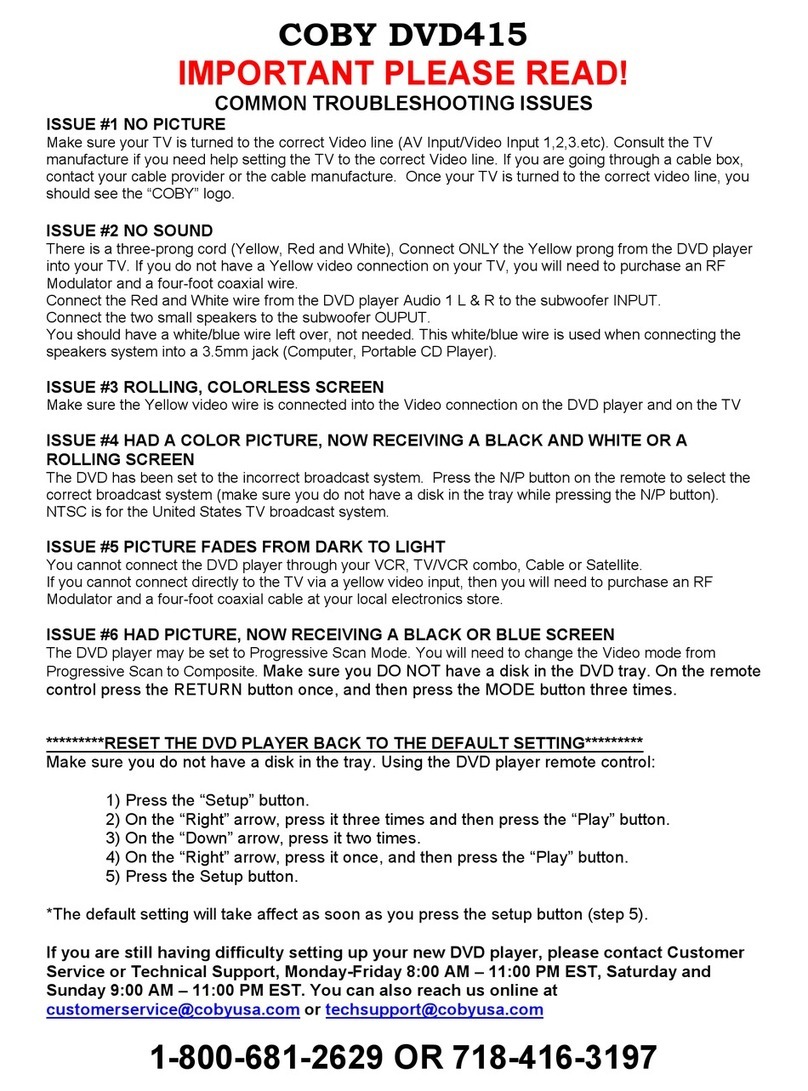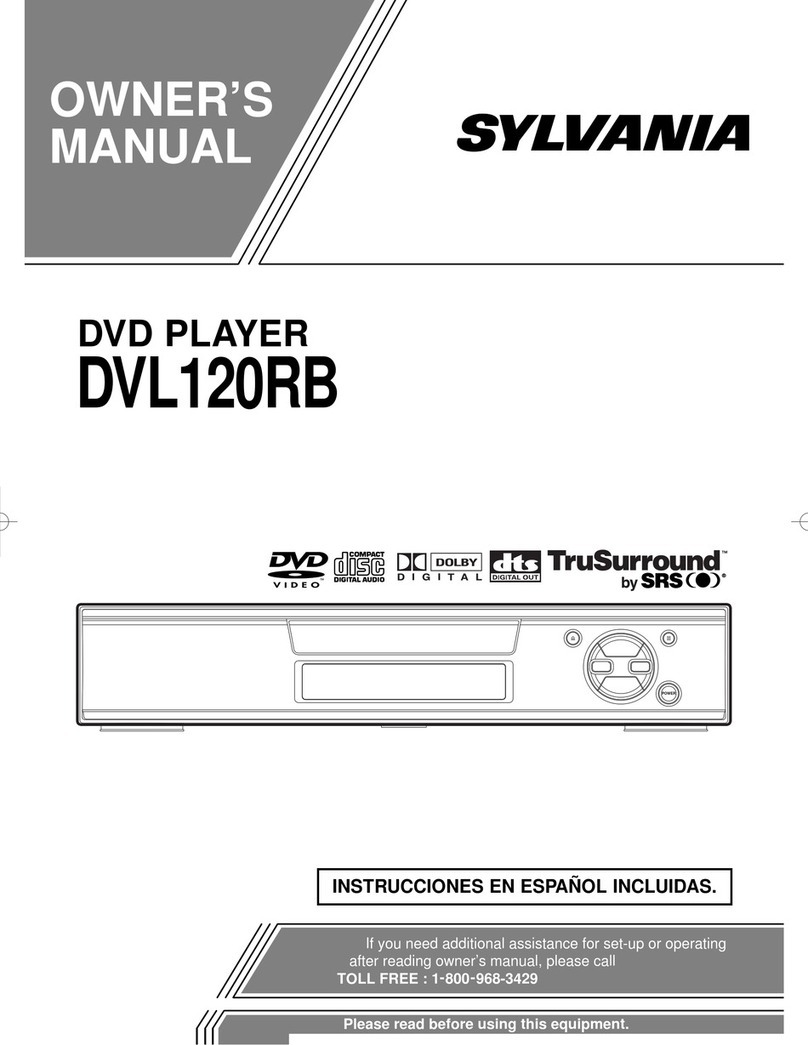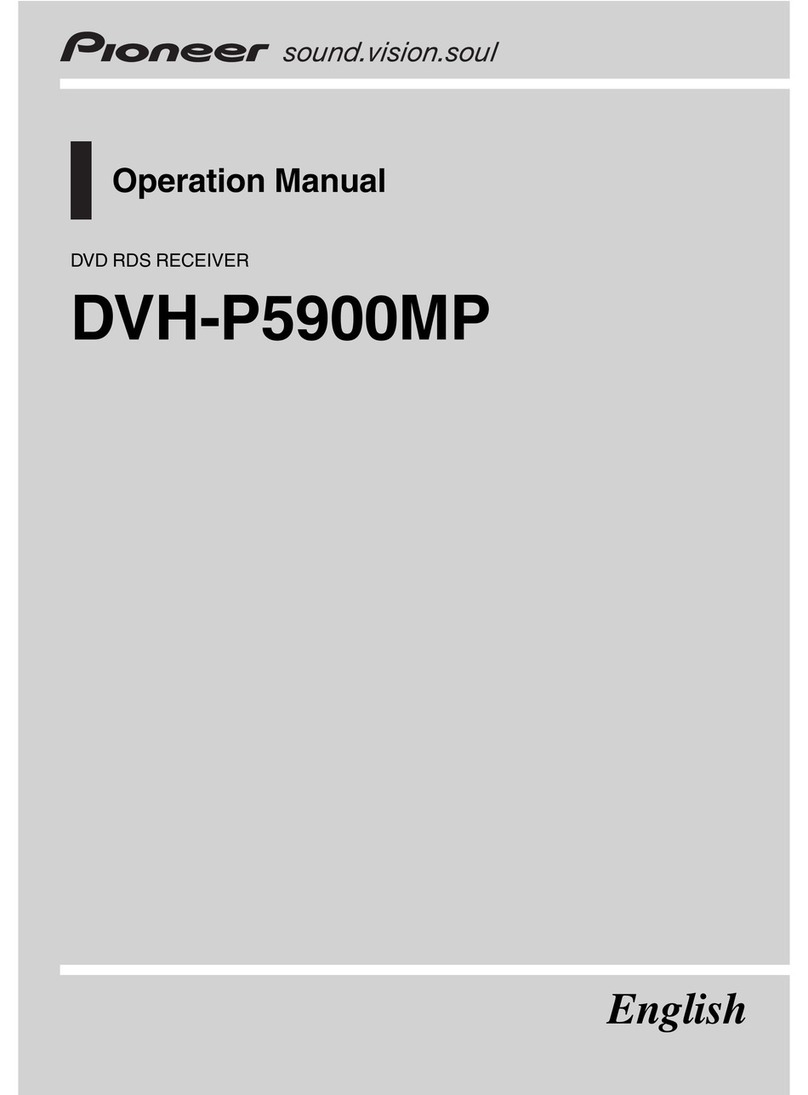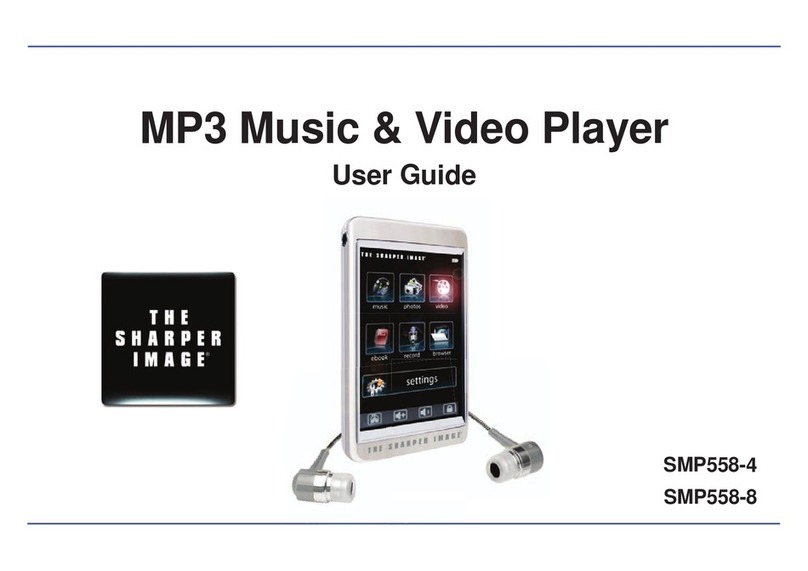Beyonwiz DP-Lite User manual

USER GUIDE
DP-Lite
Version 1.52_Eng

Welcome Message
i
Welcome Message
Thank you for choosing a beyonwiz DP-Lite, the epicentre of your home entertainment n
e
twork.
The DP-Lite supports all the features of a conventional digital broadcasting receiver or STB (Set-Top Box) and PVR (Personal Video Recorder). As
well as the dual DVB-T digital tuners, the DP-Lite also enables you to listen to or watch multimedia content from:
Storage devices attached to the integrated USB (Universal Serial Bus) connectors
Network devices from your PC, home network and/or the Internet
You can play almost
any multimedia content from any connected storage device. With a DP-Lite, you don’t have to bring your PC to your living room to
enjoy your PC or
Internet based content on the big screen. You can be free to share your valuable time and experience with your family.
To enjoy the newest features available on your DP-Lite, make sure that the latest firmware is installed.
Note that with new firmware some features, which are not described in this manual, may be added and
some features described in this manual may be altered or removed. These changes are usually made
to give you the best performance and user experience.
Visit our website, http://www.beyonwiz.com.au/, to get updated information about firmware and
features.

Precaution
ii
Precaution
Read this manual carefully before using this product. The cautions
described below contain important information about safety, and are
categorized into: Danger, Warning and Notice. beyonwiz will not be
responsible for accidents or damage resulting from careless handling by
the user.
DANGER
If the user mishandles the product, there is a risk of loss of life
or critical injury.
Connect the power cord only to A/C outlets as specified by the user
manual or product specification. If the power code is connected to a
non-specified A/C outlet, it can result in fire or electric shock.
The product must not be immersed in water or liquid of any kind.
The product must not be exposed to drips or splashes. Doing so can
result in a fire or electric shock.
Do not place heavy objects, including the product itself, on top of the
power cord. If the cord is damaged, it can result in fire or electric
shock.
Do not place metal objects on top of the product. If metal objects
fall into the product, it could result in a fire or electric shock.
Do not repair, disassemble or modify this product yourself. Doing so
can cause a fire or electric shock. If internal checking or
maintenance is needed, please contact your local beyonwiz service
centre or agency.
Do not block or cover any ventilation holes or openings. A fire can
result from overheating.
Turn off and unplug the power cord as quickly as possible during
electric storms. Failure to do so can result in a fire or electric shock.
Remove the antenna cable from the outlet as quickly as possible
during electric storms. Failure to do so can result in a fire or electric
shock.
Do not drop the product (for example by putting it in a place where it
may fall) or subject it to impact as the product may be damaged. If
the product is damaged, turn off the power and remove the plug from
the power outlet, as a fire or electric shock may occur.
Never touch the power cord with wet hands. It can result in an
electric shock.

Precaution
iii
WARNING
If the product is mishandled, the user might receiver a serious
or minor injury. Damage or loss to the user’s property may also
occur.
The product must not be exposed to water or liquid. If the product is
exposed to drips or splashes, it might cause a problem that may not
be repairable.
Do not repair, disassemble or modify this product yourself. It can be
seriously damaged, possibly beyond repair.
Turn off the power and unplug the power cord as quickly as possible
during electric storms. The product may be damaged.
Remove the antenna cable from the outlet as quickly as possible
during electric storms; otherwise the product might be damaged.
Data recorded in the HDD may be lost due to a shock, lightening or
electricity failure. The user must back up his or her own data, and
the company does not take any responsibility for failure to do so.
NOTICE
If the product is mishandled, it might cause minor damage.
If the product becomes marked, clean it gently with a soft cloth or
towel. Never use chemical solvents such as benzene, thinner,
acetone or other solvents. The surface of the product might become
discoloured and the paint might peel.
Do not place or keep the product in the following locations. Doing so
might cause problems.
Where it is too hot or cold.
Where there is high humidity.
Where there are excessive temperatures, for example in front of
air-conditioners or heating vents.
Where there is dust or soot.
In confined areas where heat build-up cannot be dissipated.
Where it is exposed to direct sunlight.
Turn the product off and unplug the power cord and remove the
batteries from the remote control if the unit is to be unused for a long
period of time.
Do not place heavy objects on top of this product. It might cause a
malfunction or damage.
If the product is so seriously damaged that it cannot be repaired, or
has stopped working altogether, dispose of it properly in accordance
with the local laws or regulations in your area.

Precaution
iv
This symbol is intended to alert the user to the presence of
un-insulated “dangerous voltage” within the product’s
enclosure that may be of sufficient magnitude to constitute a
risk of electric shock to persons.
This symbol is intended to alert the user to the presence of
important operating and maintenance (servicing) instructions
in the literature accompanying the product.
About the internal hard disk drive
The internal hard disk drive (HDD) is a fragile piece of equipment.
Please use the product within the guidelines below to protect against
possible HDD failure or to protect against accidental data loss.
Do not move the product whilst it is on.
Install and use the product on a stable, level surface.
Do not block the top ventilation holes.
Do not use the product in excessively hot or humid places, or in
places that may be subject to sudden changes in temperature.
Sudden changes in temperature can cause condensation to from
inside the product. This can be a cause of HDD failure.
Whilst the product is switched on, do not unplug it from the wall
socket or switch the electricity off at the wall switch or the circuit
breaker.
Do not move the product immediately after switching it off.
If there is a power failure whilst the product is on, some data on the
HDD might be lost.
The HDD is very delicate. If used improperly or in an unsuitable
environment, the HDD may fail after a few years of use. Signs of
problems include playback unexpectedly freezing and noticeable block
noise (mosaic) in the picture. Sometimes there will be no warning
signs of HDD failure. If the HDD fails, no playback of recorded
material will be possible. In this case the HDD needs to be replaced
by a qualified technician.

Precaution
v
Copyright
This manual is protected by copyright laws.
Copy, use, reproduction of this manual in part or whole without beyonwiz's
prior written permission is prohibited.
Disclaimer
The manufacturers, distributors and agents are not liable for any kind of
damage caused by the use of the information contained in this manual.
The instruction and descriptions which this manual contains are based on the
time of this manual's production.
The manufacturer constantly updates it with new functions and technology.
All the specifications are subject to change without prior notice.
Trademarks
HDMI, the HDMI logo and High-Definition Multimedia Interface are
trademarks or registered trademarks of HDMI Licensing LLC.
Manufactured under the license from Dolby Laboratories.
"Dolby" and the "double-D" symbol are trademarks of Dolby Laboratories.
The USB-IF Logos are trademarks of Universal Serial Bus Implementers
Forum, Inc.

Contents
Contents
Welcome Message i
Precaution ii
1.Package Contents 3
2.Introduction 5
1.DP-Lite Highlights 5
2.Front Panel 6
2-1.
Buttons 6
3.Rear Panel 6
4.Remote Control 7
4-1.
Operating DP-Lite 7
4-2.
Operating TV set 8
4-3.
Remote Control HEXA Code 10
3.How to Connect 12
1.A/V Connection 12
1-1.
Video Connection 12
1-2.
Audio Connection 13
2.Antenna Connection 13
3.Ethernet Connection 14
3-1.
Wired Connection Using a Network Router (LAN) 14
3-2.
Direct Connection to a PC 15
3-3.
Direct Connection to Internet 16
4.Quick Setup 18
1.Start Quick Setup 18
1-1.
Quick Setup of Video Output Format 18
1-2.
Basic Operation 19
2.Configuration 22
2-1.
Time Setting 22
2-2.
A/V Output Setting 23
2-3.
Service Scan 25
2-4.
LiDiC (
Line-in Digital Converter – available separately
) 27
3.Network 28
3-1.
Enable Ethernet 28
3-2.
Ethernet Setting 29
3-3.
Ice Guide 31
3-4.
WizPNP 32
3-5.
Windows Sharing 34
5.STB & PVR Function 35
1.Basic STB Function 35
1-1.
Service Change 35
1-2.
Information Box 38
1-3.
Volume Level Adjust 39
1-4.
Soundtrack Change 39
1-5.
Subtitle and Teletext Service 40
1-6.
Sleep Timer 41
2.Service Edit 42
2-1.
Service List Edit 42
2-2.
Favorite Group 43

Contents
3.PVR Functions 45
3-1.
Time-shifting 45
3-2.
Instant Recording 46
3-3.
Timer 48
3-4.
Trick Mode Operation 53
3-5.
Recording Control 54
3-6.
Timer Conflict 56
4.EPG (Electronic Program Guide) 58
4-1.
EPG with Multiple Services 58
4-2.
EPG with Single Service 59
4-3.
Service Change and Recording 60
6.File Playback 62
1.Exploring Contents 62
2.Contents Playback 67
2-1.
Movie Playback 67
2-2.
Music Playback 72
2-3.
Photo Playback 72
2-4.
Playlist 73
7.File Management 76
1.Add Folder 76
2.Delete 77
3.Auto Delete 78
4.Rename 78
5.Copy / Move 79
6.Edit Recording File 82
8.Internet Service 83
9.Advanced Setup 85
1.Miscellaneous 85
1-1.
Favorite 85
1-2.
OSD 87
1-3.
Access Control 88
1-4.
PVR 90
1-5.
File Player 94
1-6.
Preference 95
2.Management 96
2-1.
Firmware 96
2-2.
HDD 98
2-3.
Initialize 101
10.Troubleshooting Guide 103
Specification a
Warranty Conditions b
WEEE Information c
Contact beyonwiz d

This page intentionally left as blank.

3
1. Package Contents
The following items are included in the box.
Please check all package contents before using your product.
DP-Lite
Remote Control
Batteries
(AAA size x2)
USB cable (male/female type)
User Manual
RCA Audio/Video Cable
Component (Y/Pb/Pr) Video Cable
Ethernet Cable

4
This page intentionally left as blank.

Introduction
5
2. Introduction
1. DP-Lite Highlights
As a HD (High Definition) multimedia epicentre, the DP-Lite supports
various ways of connecting to HD TVs and audio systems; HDMI port
combining with HD video decoders, which support MPEG-2, MPEG-4,
H.264 and WMV9, give you the true HD digital A/V experience.
Moreover, by supporting USB host ports and networking, the most
frequently used ways of sharing contents, the DP-Lite gives unlimited
flexibility to access and play multimedia content.
Dual Tuner DVB-T Compliant with Internal Loop through
Video Output Composite, S-Video, Component (Y, Pb, Pr), HDMI
Audio Output 2ch RCA for analog audio output
Dolby Digital stereo decoding
Coaxial and Optical S/PDIF Output, HDMI
Interface 10/100 Ethernet Port
1 USB Host Ports (USB 2.0 Compliant)
Multimedia
Playback
Movie: mkv, wmv, avi, mpg, vob, mp4, asf, tp, trp, ts
Music: mp3, wma, aac, ac3
Photo: bmp, jpeg, png

Introduction
6
2. Front Panel
2-1.
Buttons
Five buttons are placed on the front panel.
STANDBY Button: it switches the DP-Lite between the operation and
standby modes.
CHANNEL Buttons: the top and bottom parts of the circular button
work as the channel-up and channel-down buttons.
VOLUME Buttons: the left and right parts of the circular button work
as the volume-down and volume-up buttons.
Standby Button
Channel, Volume Buttons
Front Panel
3. Rear Panel
1. RF ANTENNA IN
2. RF LOOP OUT
3. HDMI
4. COXIAL AUDIO
5. OPTICAL AUDIO
6. COMPOSITE VIDEO
7. S-VIDEO
8. COMPONENT (Y/Pb/Pr)
9. 2 CH AUDIO
10. ETHERNET
11. USB

Introduction
7
4. Remote Control
4-1.
Operating DP-Lite
In order to operate the DP-Lite with the enclosed remote control, please
select
STB
mode by pressing the
STB
button. The red backlight
beneath the
STB
button lights when you press a button in this mode.
The picture below and table on the right show the function of each
button on the remote control.
1
STANDBY Switch the DP-Lite
between Operation and Standby mode.
2
N/A
Left for later use.
3
STB
Change to STB mode.
4
T
V/RADIO Select eithe
r
T
V or Radio while in STB mode.
5
T
V-OUT Change Video Output. (Refer to page 17
for more information)
6
T
V
Control standard TVs with this remote control.
7
SETUP Go to SETUP Menu.
8
WizTV Go to Internet Service.
9
LIVE
Go to Live TV.
10
File
PLAY Go to File Playe
r
.
11
VOL +/- Adjust the volume. (Increase/Decrease)
12
CH +/- Change TV or Radio Service.
(Up/down)
13
MUTE
Enable or disable the Audio output.
14
INFO
Show service information.
15
FAV
Show Favorite Service List.
16
GUIDE Show EPG (Electronic Program Guide).
17
POP-UP Show advanced menus
of the current mode.
18
LIST
Show Service List.
19
EXIT
Return to the previous menu or Cancel.
20 UP/DOWN/LEFT/
RIGHT Move the indicator on the menu mode.
21
OK
Select an item on the menu or Confirm.
22
RECALL Recall the previously viewed (or listened) service.
23
RED
Optional function ke
y
, and set bookmark
24
GREEN Optional function ke
y
, and play from the bookmarked position.
25
YELLOW Optional function ke
y
, and A-B Repeat
26
BLUE
Optional function key
27
0~9
Numeric buttons.
28
SLEEP Set sleep timer.
29
ZOOM Zoom-in or Zoom-out, and change aspect ratio.
30
PLAY
Play content.
31
STOP
Stop playback.
32
PAUSE Pause playback, pause live TV
33
SLOW FWD Slow Forward.
34
REW
Rewind.
35
FF
Fast Forward.
36
PREV
Go to the previous track or file, and continue playing.
37
NEXT
Go to the next track or file, and continue playing.
38
REC
Start recording, and manage active recordings.
39
SUBTI
T
LE Change Subtitle language.
40
T
ELETEXT Show Teletext.
41
SOUNDTRACK Change Soundtrack language.

Introduction
8
4-2.
Operating TV set
The enclosed remote control can also be used to control a TV set
provided by major TV manufacturers. In order to operate a TV with the
enclosed remote control, please select
TV
mode by pressing the
TV
button. The red backlight beneath the
TV
button lights when you press
a button in this mode.
There are two ways to program the remote control to work with your TV,
automatic code search or manual set.
1) Automatic Code Search
Turn on your TV then press and hold the
TV
button until the red-
backlight turns on. Point the remote control at your TV and then click
the
UP
button. After the red-backlight of the
TV
button blinks, wait at
least 3 seconds to check if your TV turns off or not. If your TV turns off
automatically, the remote control is ready to use with your TV. If your
TV does not turns off, repeat clicking the
UP
button until your TV turns
off. Once your TV turns off when you click the
UP
button, press the
OK
button. The
TV
button blinks three times to indicate that the
remote control is set.
2) Manual Set
You can set your remote control with 3-digit code manually. Check the
following table and find the brand of your TV.
Turn on your TV then press and hold the
TV
button until the red-
backlight turns on. Point the remote control at your TV and enter the
3-digit code with the
NUMERIC
buttons. Wait until the red-backlight
blanks three times. If your TV turns off automatically, your remote
control is ready to use with your TV. If your TV does not turns off,
press the
TV
button and enter another code from the table under that
brand.
FUJITSU 208 223 224 218 253
261 286 307 325 329
410 422 423
HITACHI 206 207 208 215 218
229 231 232 236 238
240 244 253 256 286
287 292 298 299 300
301 304 305 306 307
309 3123 314 315 316
317 325 358 367 381
382 383 384 399 405
406 407 410 411

Introduction
9
JVC 207 212 247 264 323
385
LG 208 215 224 229 253
286 307 344 374 385
387 410 412
NEC 205 207 208 215 224
229 248 253 286 389
PANASONIC 208 210 211 212 213
214 216 220 230 236
237 239 242 244 245
255 258 260 278 279
286 307 309 384 410
PIONEER 208 244 246 286 287
307 374 376 380 410
SAMSUNG 205 206 208 209 215
216 218 224 229 253
260 270 277 286 287
296 325 337 374 410
412
SHARP 207 209 230 245 384
SONY 206 207 208 225 230
264 272 285 286 329
424 426 430
THOMSON 208 258 286 345 405
NOTE
If your TV brand is not listed in the table, visit the following website
to get the correct code, if available: http://www.beyonwiz.com.au/ .
The remote control will not always be compatible with brands of
televisions. If this remote doesn’t work, or no code exists, continue
to use the original remote from the manufacture of your TV.

Introduction
10
4-3.
Remote Control HEXA Code
The picture below and table on the right provide you with information to
allow you to program your own programmable remote control to
operate the DP-Lite. The coding system used for the DP-Lite is the NEC
type.
1 STANDBY 0xBE000AF5
2 EJECT 0xBE0040BF
3 STB N/A
4 TV/RADIO 0xBE0055AA
5 TV-OUT 0xBE0042BD
6 TV N/A
7 SETUP 0xBE0007F8
8 WizTV 0xBE0052AD
9 LIVE 0xBE0008F7
10 FILE PLAY 0xBE0044BB
11 VOL +/- 0xBE0002FD 0xBE0003FC
12 CH +/- 0xBE0000FF 0xBE0001FE
13 MUTE 0xBE000CF3
14 INFO 0xBE000DF2
15 FAV 0xBE0009F6
16 GUIDE 0xBE0043BC
17 POP-UP 0xBE001AE5
18 LIST 0xBE004CB3
19 EXIT 0xBE001CE3
20 UP/DOWN/
LEFT/RIGHT 0xBE004EB1 0xBE004FB0 0xBE0053AC 0xBE0054AB
21 OK 0xBE001FE0
22 RECALL 0xBE001EE1
23 RED 0xBE004DB2
24 GREEN 0xBE000DF2
25 YELLOW 0xBE000EF1
26 BLUE 0xBE000FF0
27 0/1/2/3/4/
5/6/7/8/9 0xBE0010EF 0xBE0011EE
0xBE0012ED
0xBE0013EC
0xBE0014EB
0xBE0015EA 0xBE0016E9 0xBE0017E8 0xBE0018E7 0xBE0019E6
28 SLEEP 0xBE001BE4
29 ZOOM 0xBE0050AF
30 PLAY 0xBE004BB4
31 STOP 0xBE004AB5
32 PAUSE 0xBE0046B9
33 SLOW FWD 0xBE0006F9
34 REW 0xBE0045BA
35 FF 0xBE0048B7
36 PREV 0xBE0004FB
37 NEXT 0xBE0005FA
38 REC 0xBE005EA1
39 SUBTITLE 0xBE0047B8
40 TELETEXT 0xBE0051AE
41 SOUNDTRACK 0xBE0049B6

Introduction
11
This page intentionally left as blank.

How to Connect
12
3. How to Connect
1. A/V Connection
Depending on the A/V equipment you own, there are various ways you
can connect the DP-Lite. To choose the best connection option, please
refer to the manual of equipment you would like to connect to.
To get High Definition playback of High Definition content, we
recommend you connect your high definition display with a HDMI cable.
HDMI supports standard, enhanced or high-definition video and multi-
channel audio in a single cable (HDMI cable can be purchased
separately).
If your TV set does not support HDMI but has a DVI input, a HDMI to
DVI converter can be purchased separately (in this case, audio signal
output through the HDMI interface is disabled). If you do not have a
high definition display, you can connect the DP-Lite and A/V equipment
via other connection options.
NOTE
High Definition playback is only possible through HDMI or
components connections.
1-1.
Video Connection
To connect your DP-Lite to your TV or display, the following options are
available (in order from highest to lowest quality);
HDMI (high definition compatible)
Component (Y/Pb/Pr) (high definition compatible)
S-VIDEO
Composite
NOTE
Only one video connection will be active at a time.
All cables can be purchased separately.

How to Connect
13
1-2.
Audio Connection
To connect your DP-Lite to your TV or audio system, the following
options are available;
S/PDIF digital audio output (COAXIAL or OPTICAL)
2 CH stereo analogue audio output
2. Antenna Connection
Connect your TV Antenna to the DP-Lite as follows;
Antenna In (connecting to the roof Antenna)
RF LOOP OUT (only for bypassing the signal to another device)
NOTE
The DP-Lite’s two tuners are connected internally, so only one antenna
cable is required.
Table of contents
Other Beyonwiz DVD Player manuals