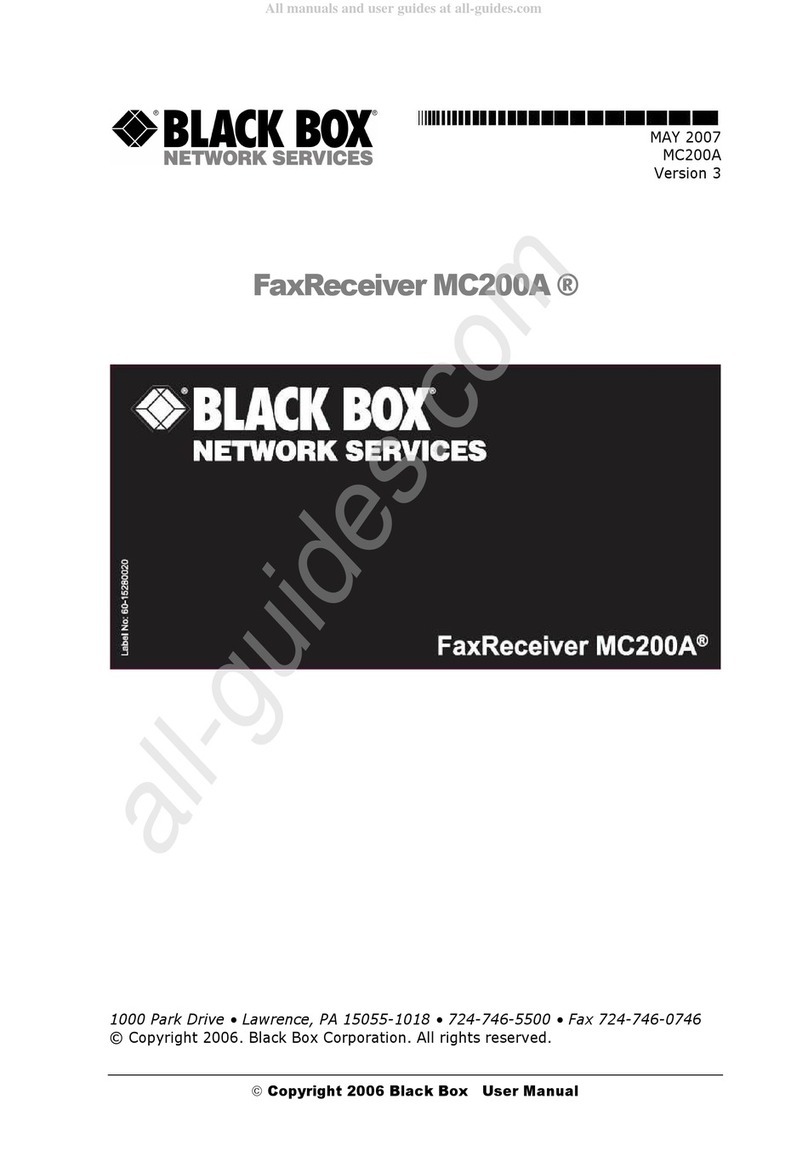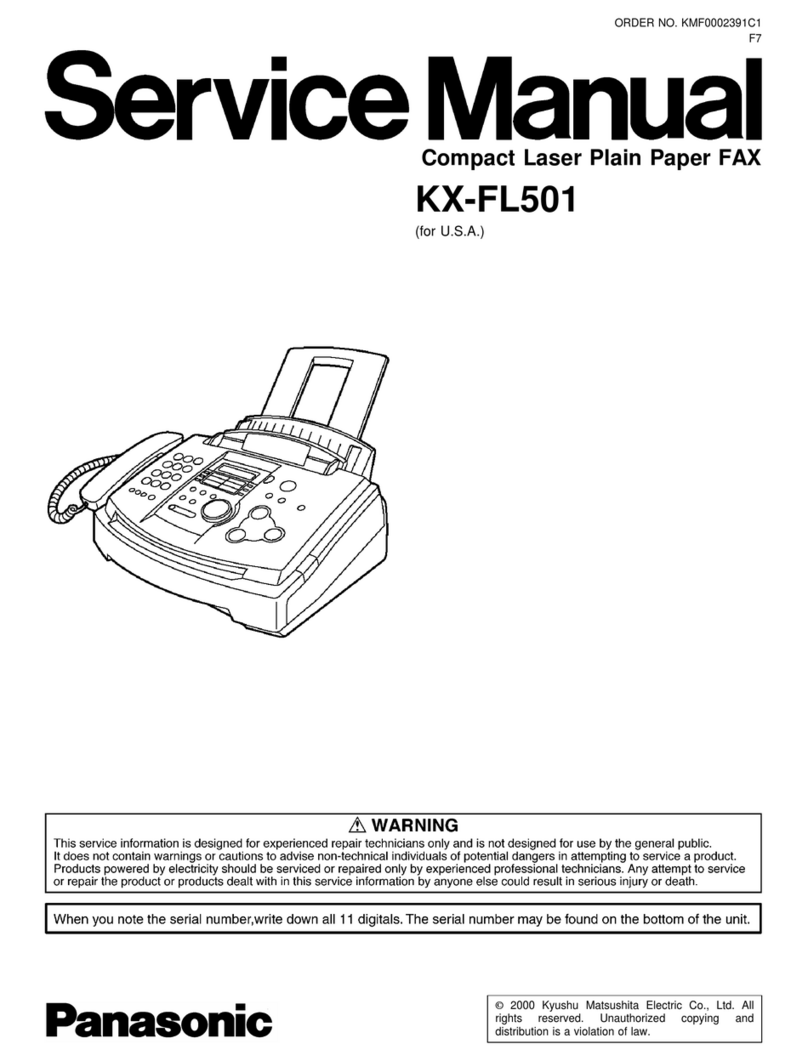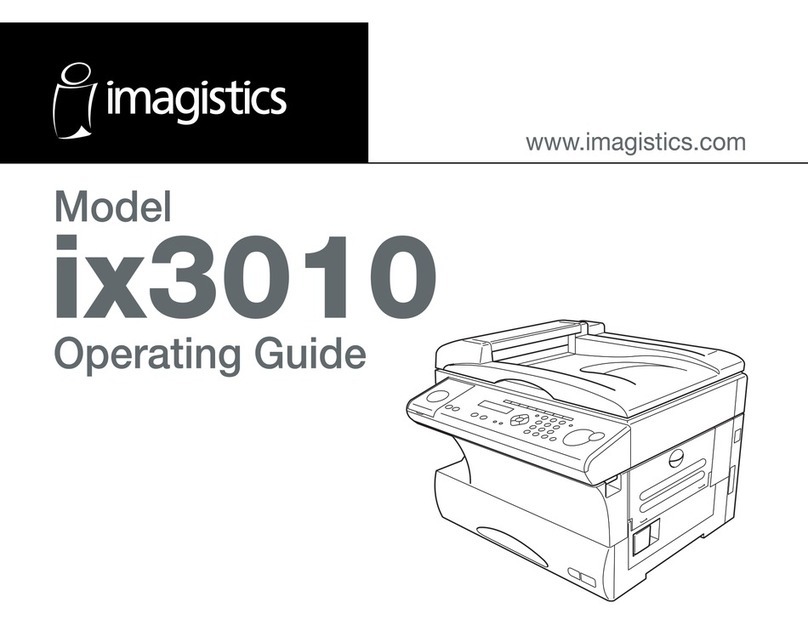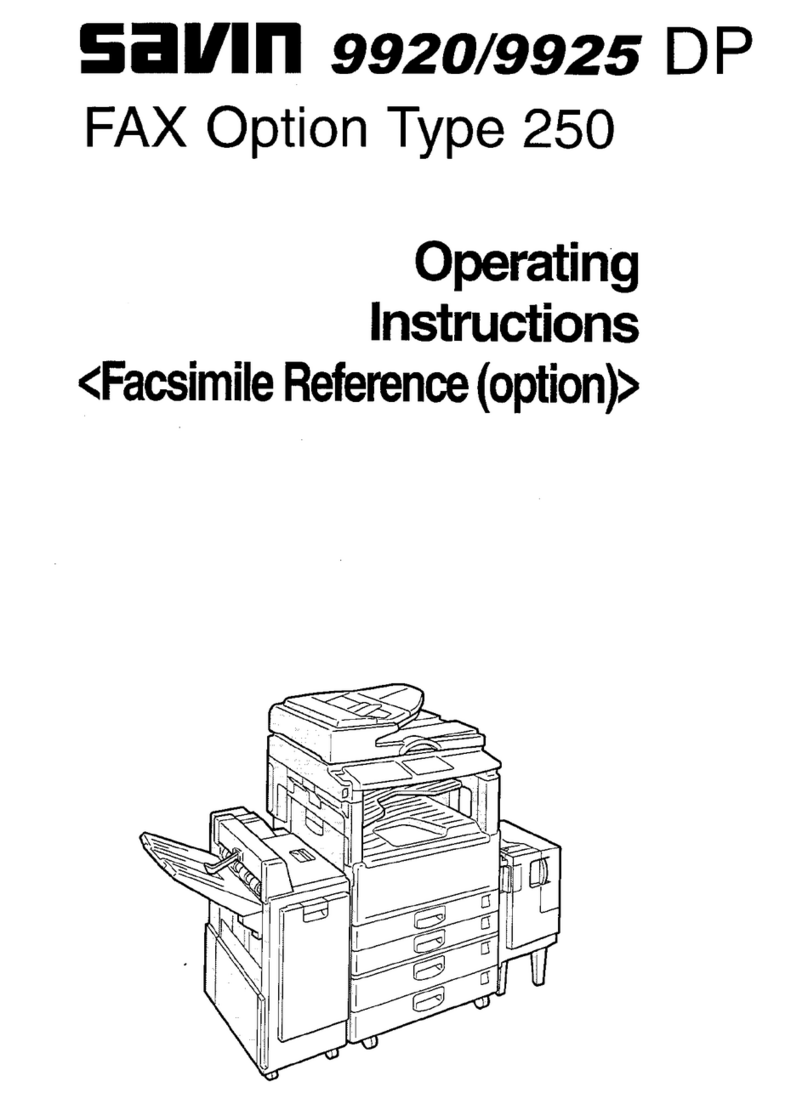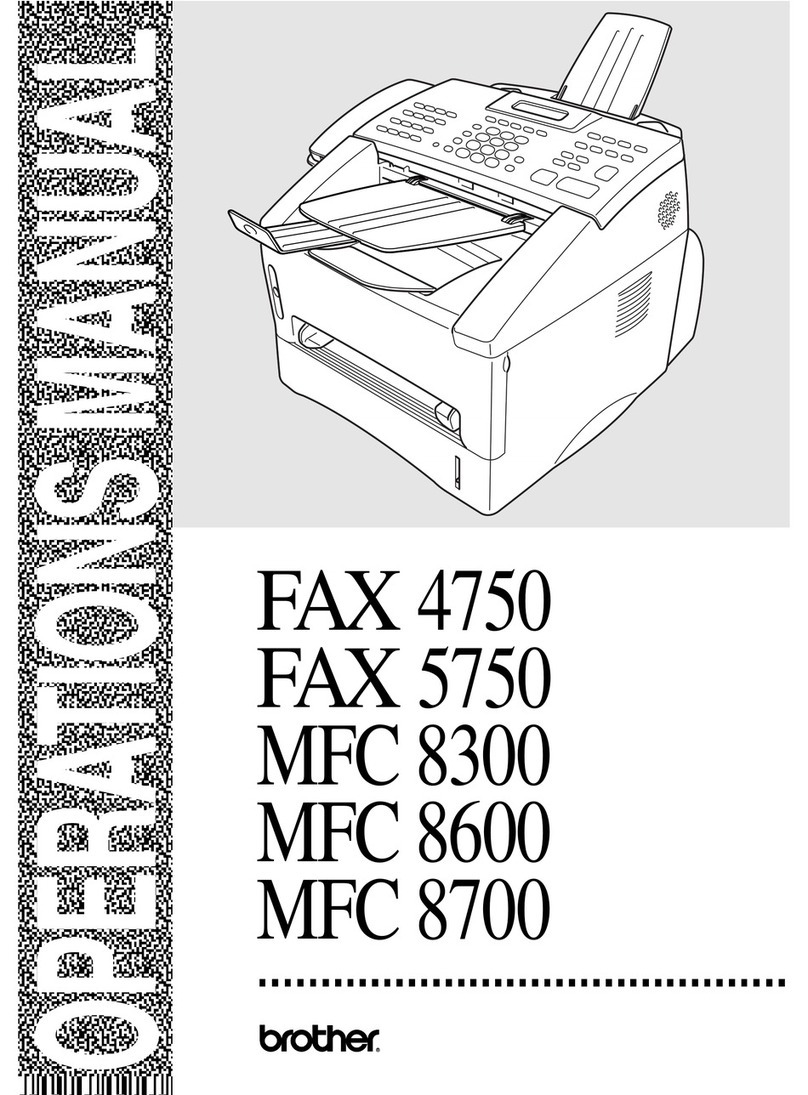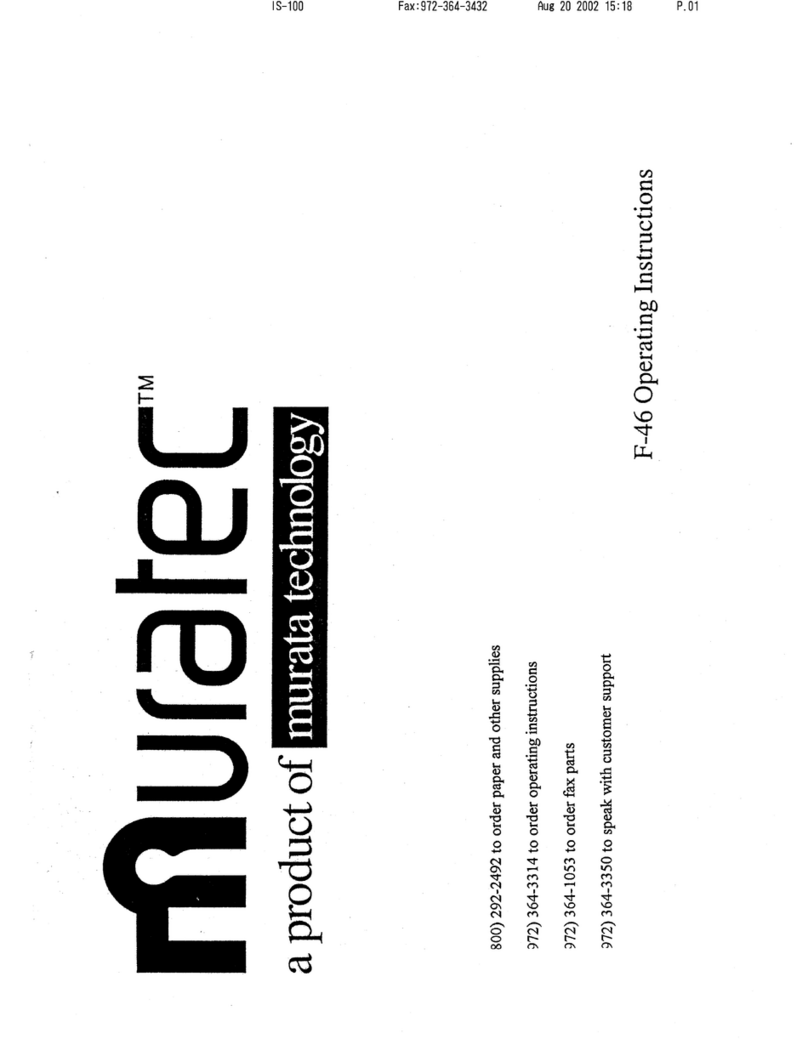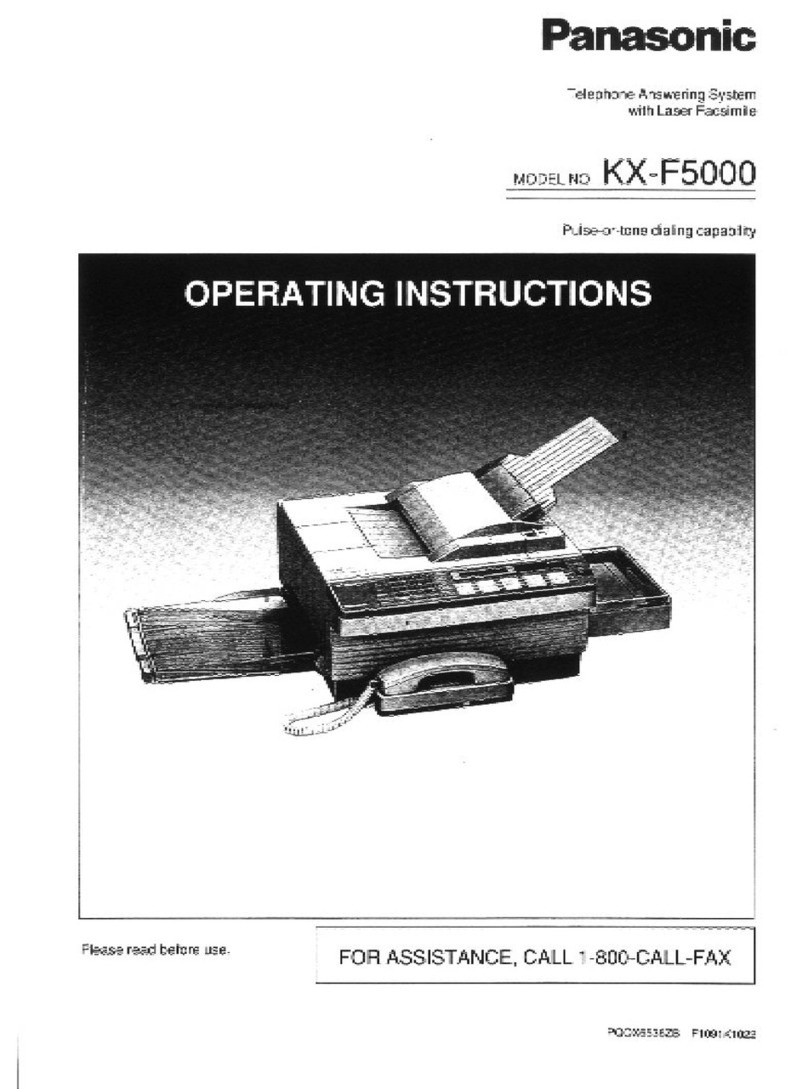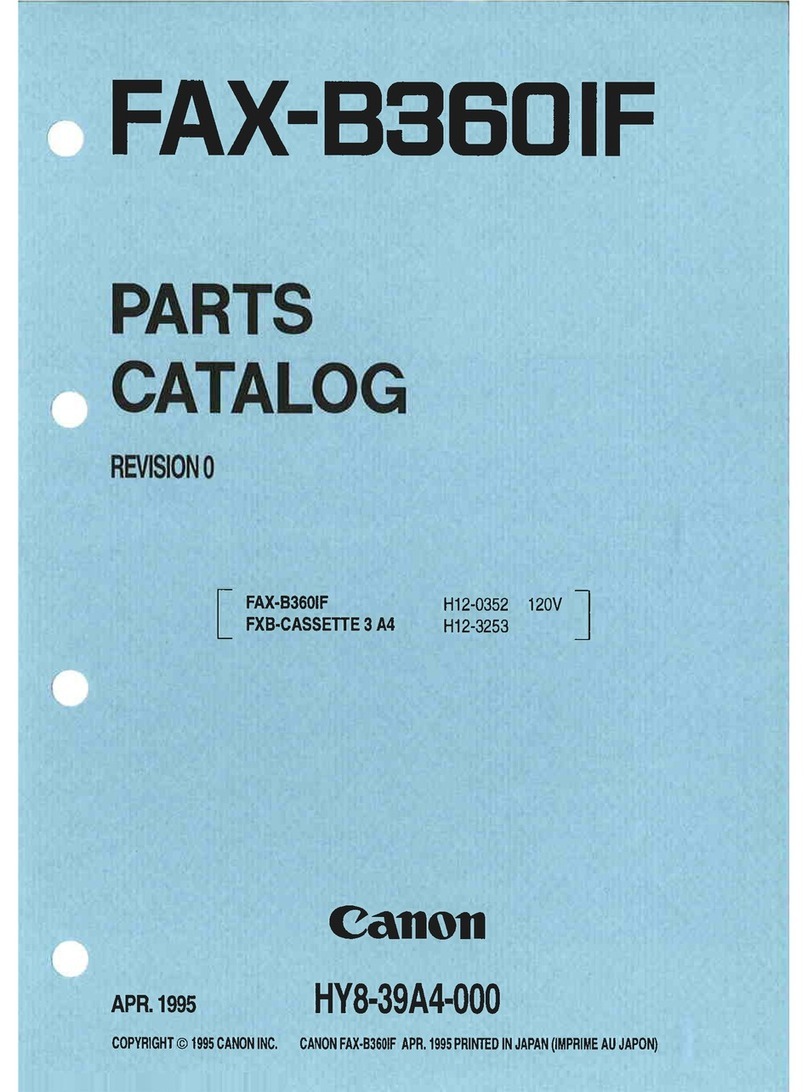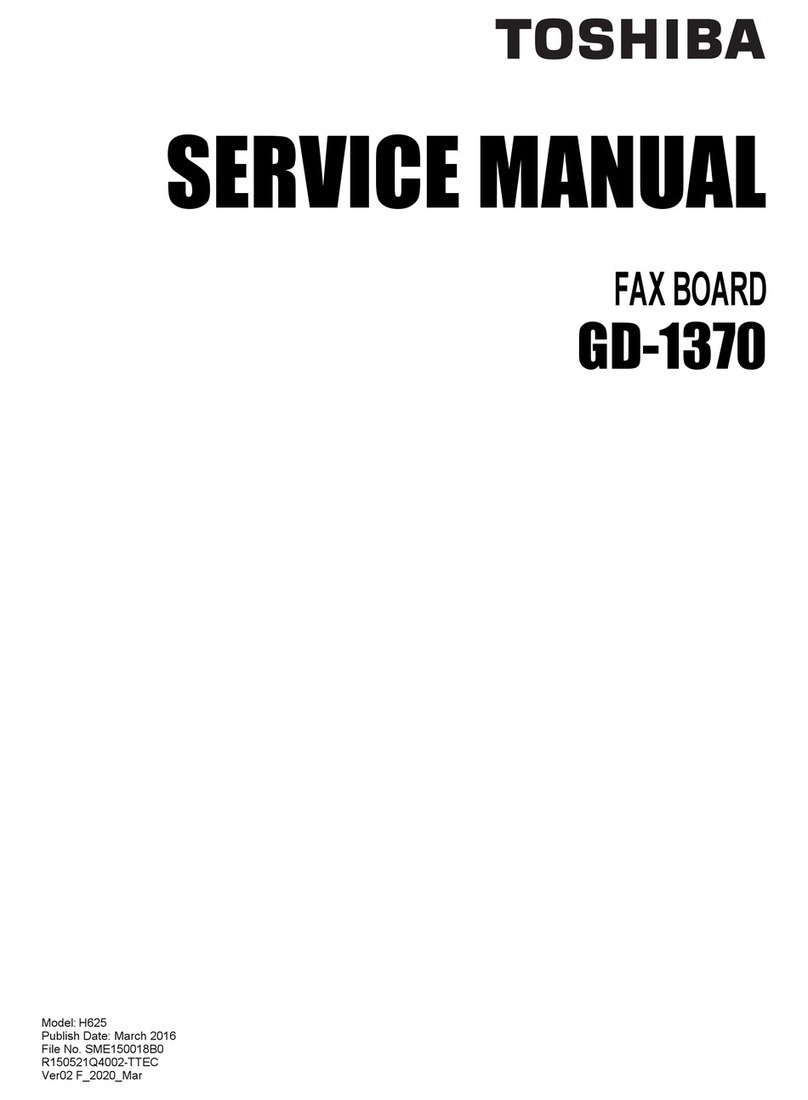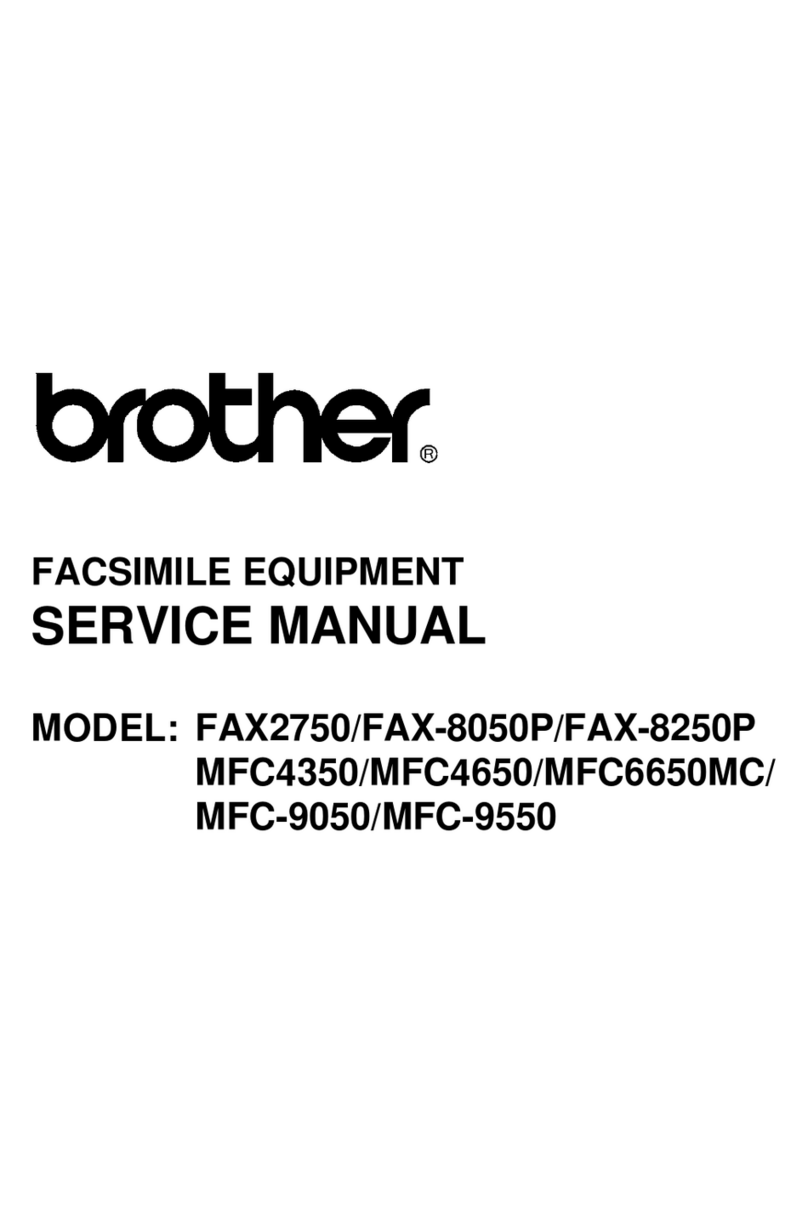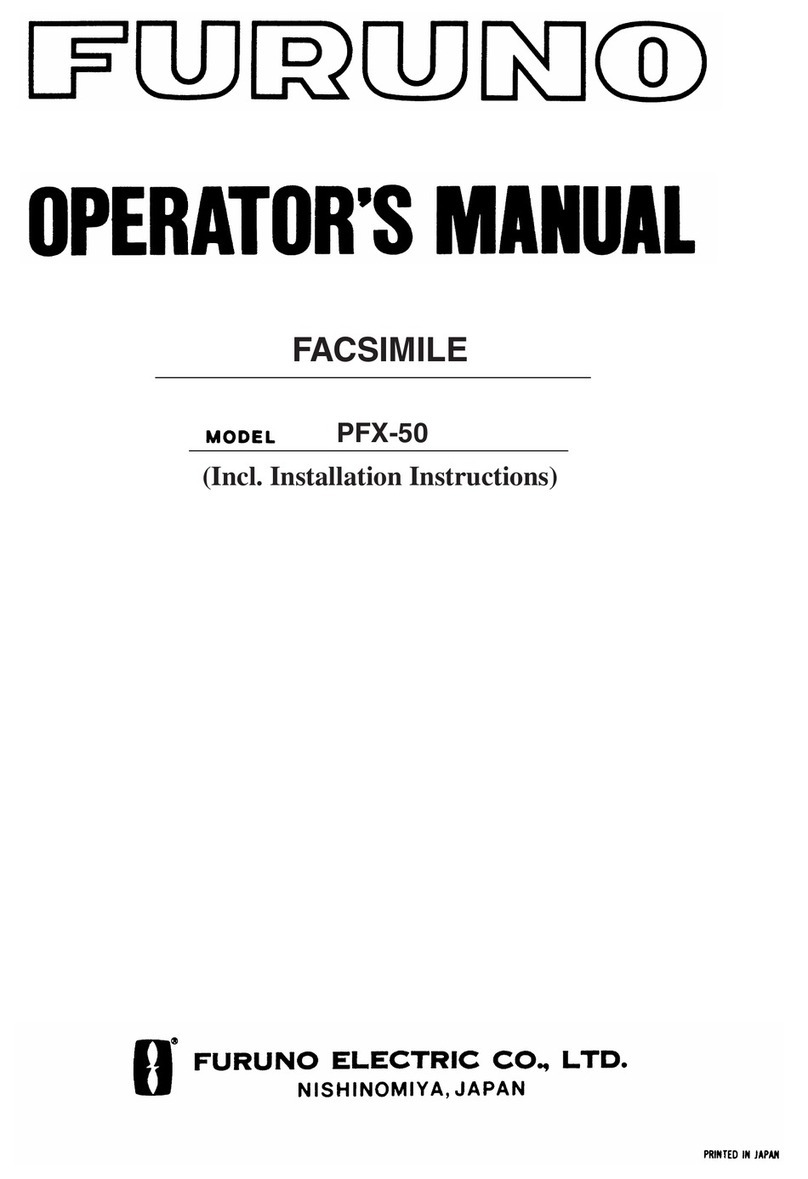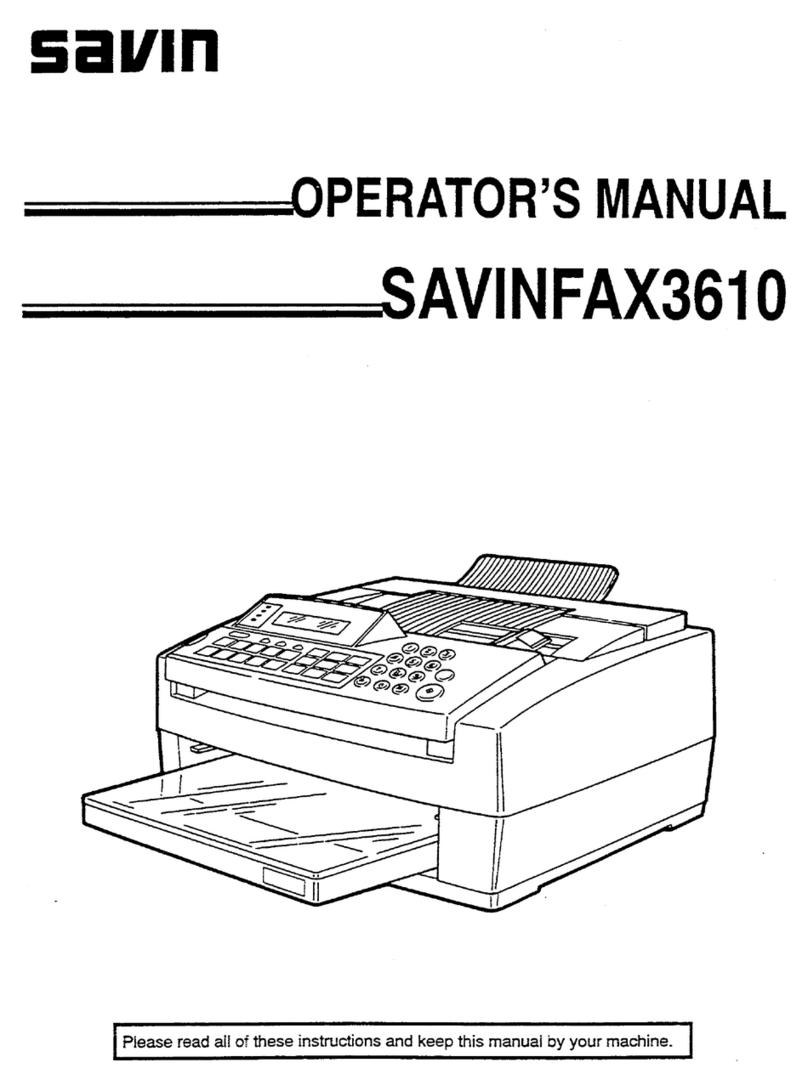Black Box FaxReceiver MC200A User manual

Copyright 2006 Black Box User Manual
MAY 2007
MC200A
Version 3
FaxReceiver MC200A ®
1000 Park Drive • Lawrence, PA 15055-1018 • 724-746-5500 • Fax 724-746-0746
© Copyright 2006. Black Box Corporation. All rights reserve .

Copyright 2006 Black Box Page 2
22
2 of
of of
of 49
4949
49
Table of Contents
Table of Contents 2
Introduction 4
Easy Configuration 4
Features 4
System Architecture 4
Menu Map 5
Important Information
Connections 7
Reset Button 11
Configuration 12
TELNET 20
The FaxViewer 32
Troubleshooting 35
Glossary 39
Technical Specifications 41
Trademark Recognition 41
Legal Notices 42
Technical Support 48
The Process 6
FAX CONFIGURATION UTILITY 12
General Settings 13
TCP/IP Settings 14
e-mail Settings 16
FAX Settings 17
TelNet Settings 19
Benefits of using Telnet: 20
UNIT IP SETTINGS 23
UNIT EMAIL SETTINGS 25
UNIT FAX SETTINGS 28

Copyright 2006 Black Box Page 3
33
3 of
of of
of 49
4949
49
COPYRIGHT
© Copyright 2006 Black Box. All rights reserve . No part of this publication may be
repro uce , transmitte , transcribe , store in a retrieval system, or translate into any
language or any computer language, in any form or by any thir party, without prior
permission of Black Box.
DISCLAIMER
Black Box reserves the right to revise this publication an to make changes from time to
time to the contents hereof without obligation to notify any person or organization of
such revision or changes. Black Box has en eavore to ensure that the information in
this publication is correct, but will not accept liability for any error or omission.
TRADEMARKS
All tra emarks are hereby acknowle ge .
VERSIONS
This manual is for FaxReceivers with co e version A9.50 an higher, with FaxConfig up to
version 1.08 or higher. The FaxViewer is version 1.05 or higher.
CODE CHANGES
Version a9.50 Uses DNS to etermine the SMTP IP A ress from it's URL.
Version b9.50 A s a final confirmation message in the bo y of the email.
Version c9.50 allows you to set whether to notify the sen ing fax of an error (so that it
will resen ). Also states at the en of the email that the remote fax was or was not
notifie in the event of an error in transmission.
9.50 Increase the ring elay timeout. It was 5 secon s, increase it to 15 secon s.

Copyright 2006 Black Box Page 4
44
4 of
of of
of 49
4949
49
Introduction
The Black Box FaxReceiver MC200A is esigne to receive a fax an convert it into
an email to allow istribution that is more convenient an unwante faxes can be
electronically elete . The Black Box Fax-Receiver receives the fax an puts it into a
mail-server mailbox. From there, you or an a ministrator can rea an re- istribute
the fax to the appropriate email recipient on the network or print it if necessary.
This re uces paper waste, spee s up the communication an istribution of
information, allows automatic backup of receive faxes an eliminates the nee to
maintain a fax machine solely for the purpose of receiving faxes.
Easy Configuration
The setup is one using Telnet, which allows configuration in any network
environment like Win ows, Unix or Apple. Any Workstation or PC with Telnet
capabilities an access to the network can be use to configure the unit.
Features
External all voltage power supply (100-240 Volts, 50-60 Hz)
Extremely low power consumption of less than 5 watts.
Remote management from any PC
Retains its setup in Flash memory.
Powers up in less than 10 secon s.
Three login types, CRAM-MD5, LOGIN (AUTH=LOGIN) an non-authenticate .
System Architecture
The FaxReceiver MC200A uses a PCMCIA car to connect to the Fax Line; this allows the
FaxReceiver MC200A to be use in any country in the worl for which there is a PCMCIA
fax/mo em car available that fulfills the local stan ar s.
The FaxReceiver MC200A connects irectly to an Ethernet 10/100baseTx network via fixe IP
or DHCP. Before operating the evice a number of parameters have to be set up in the
FaxReceiver MC200A to allow log on to your company or Internet provi er's mail server.
3 ifferent login types, CRAM-MD5, LOGIN (AUTH=LOGIN) an non-authenticate . It will try
CRAM-MD5, first. If that fails, it falls back to insecure authentication (same as
Outlook Express uses), an it will fall back further to non-authenticate login if that
fails.
Setting up is achieve using the Telnet protocol an a telnet application is available for any
operating system. Check your PC, Apple or Unix operator manual.
Since the evice only relies on TCP/IP an SMTP it will work in any common network
environment.

Copyright 2006 Black Box Page 5
55
5 of
of of
of 49
4949
49
Menu Map
The menu riven setup allows the following parameters to be set up:
MENU ITEM # CHARS
DEFAULT FORMAT REQD?
1) Setup IP 1
2) Setup SMTP Mailserver 2
3) Setup Fax 3
4) Reboot after quitting (Disabled) toggle
5) Change Telnet port 4 23 23 Y
6) Change Telnet session time-
out
2 2 (0 to 50 minutes) N
P) Change Telnet password 253 N
!) Redirect debug to this screen toggle
Unit IP settings
1) Unit IP address 16 11.22.33.44 xxx.xxx.xxx.xxx Y
2) Subnet Mask 16 255.255.255.0 xxx.xxx.xxx.xxx Y
3) DNS Address 1 16 0.0.0.0 xxx.xxx.xxx.xxx N
4) DNS Address 2 16 0.0.0.0 xxx.xxx.xxx.xxx N
5) Unit Gateway address 16 0.0.0.0 xxx.xxx.xxx.xxx Y
6) DHCP/RARP Disabled toggle N
7) Timeserver 1 address 16 192.043.244.018
xxx.xxx.xxx.xxx Y
8) Timeserver 2 address 16 000.000.000.000
xxx.xxx.xxx.xxx N
9) Timeserver 3 address 16 000.000.000.000
xxx.xxx.xxx.xxx N
Unit Email settings
1) Mailserver SMTP address 58 0.0.0.0 xxx.xxx.xxx.xxx
or
URL.
Y
2) Mailserver SMTP IP port 4 25 ### Y
3) Mailserver login name 58 name@company.com
Y
4) Mailserver login password 58 password99 Y
5) Destination Email address 80 *1 fax@null name2@company.com
Y
6) Reply email address 58 fax@null name@company.com
7) Reply Name 58 Fax Any text up to 58 char
6) Check Mailserver connection
Unit Fax settings
1) Fax reply I.D. 20 Black Box (R) Fax
Black Box (R) Fax N
2) Fax number 20 <phone number>
724-746-0746
N
3) Fax location 28 <location>
Lawrence, PA
N
4) Company Name 28 <company> Black Box N
5) Scaling Percentage 3 100 (10-150 in incs of 5) Y
6) Number of rings before answer
2 1 1-30 Y
7) Signal Transmission Errors Yes Toggle N
8) Time Zone Offset 3 +0 (+/-0 to 13 hours) Y
9) Daylight Saving (Off) toggle N
*1 For FaxConfig enter each a ress on a separate line. For Telnet, separate with commas or
semicolons.

Copyright 2006 ingdale User Manual, 62-15820000 Page 6
66
6 of
of of
of 49
4949
49
Requirements
AC power outlet within 10 feet.
Telephone wall jack an cable to reach the FaxReceiver
An Ethernet cable for the connection from the FaxReceiver to an Ethernet hub
or switch connection that will connect to the mail server.
Important Information
NOTE: The device is desi ned to operate in a typical office environment. Choose a location
that is:
Well-ventilated and away from sources of heat including direct sunlight.
Away from sources of vibration or physical shock.
Isolated from strong electromagnetic fields produced by electrical devices.
Provided with a properly grounded wall outlet.
The modem/card can be installed in either the top or bottom slot.
WARNING NOTES:
o not attempt to modify or use the supplied AC power cord if it is not the
exact type required.
Whenever the chassis cover is to be removed, ensure that the system is
disconnected from its power source and from all telecommunications links,
networks, or modem lines.
o not operate the system with the cover removed.
T H E P R O C E S S
A fax is receive , a connection with the mail server is establishe , the fax is eco e an sent
to the mail server as a GIF file for each page embe e in the email.
If you are private in ivi ual use your email account an passwor as you use for your existing
mail client on your computer, this is all you nee .
If you are a corporate user we recommen to set up a e icate email account for
the FaxReceiver i.e. fax1@my omain.com an then copy the people to be informe
of incoming faxes from this account. This allows you to keep a copy of every receive
fax in this account for recor ing purposes. It is up to you if you want to give each
FaxReceiver its own mail account or if you want to use the Location Name to
istinguish which evice actually receive the fax.

Copyright 2006 ingdale User Manual, 62-15820000 Page 7
77
7 of
of of
of 49
4949
49
Installation
The illustration shows the setup of the ports an the iagnostic LEDs.
Connections
See the rawings on page 7 for installation examples.
Plug the PCMCIA mo em car into the top or bottom slot.
Insert your Ethernet RJ45 connection into the LAN jack on the front.
NOTE: If you o not have your Ethernet connection plugge in, there will be no lights on
power up.
The Mo em’s RJ11 phone line cable an a apter will plug into the mo em car at the rear of
the unit, with the other en into the RJ11 phone jack on the wall. Alternatively you may
plug the FaxReceiver into a phone splitter.
NOTE: If you aisy chain from an outgoing fax machine, it shoul be set to either
on't answer or answer after 4 rings or more so that the FaxReceiver will pickup
first.
Connect the power cor to the Switch Mo e Power Supply unit socket.
Plug the AC cor from the Switch Mo e Power Supply into the 110V wall socket. There is a
green light on the power brick that will come on.
Plug the DC wires from the Switch Mo e Power Supply unit into the FaxReceiver.

Copyright 2006 ingdale User Manual, 62-15820000 Page 8
88
8 of
of of
of 49
4949
49
NOTE: It will take about 10 secon s for the FaxReceiver to be rea y to accept a fax
or telnet connection.
When your Ethernet cable is connecte to a network, the link light will be on.
NOTE:
There is a green light insi e the unit that can be seen. See the picture
below.

Copyright 2006 ingdale User Manual, 62-15820000 Page 9
99
9 of
of of
of 49
4949
49
Typical installation replacing an incoming fax machine:

Copyright 2006 ingdale User Manual, 62-15820000 Page 10
1010
10 of
of of
of 49
4949
49
Installation where an outgoing fax machine is require on incoming line:
NOTE: If you aisy chain from an outgoing fax machine, it shoul be set to either
not auto answer or answer after 4 rings or more so that the FaxReceiver will pickup
first.
NOTE: You shoul also set the fax machine to tone ialing an not pulse ialing.
Pulse ialing causes voltage spikes on the line that can be mistaken for an incoming
ring, an the FaxReceiver will attempt to answer.

Copyright 2006 ingdale User Manual, 62-15820000 Page 11
1111
11 of
of of
of 49
4949
49
LEDs
The LEDs are itemize as follows:
LK (Yellow) LED
The Link LED in icates that the port is functionally connecte to an external port.
It lights up soli when the connecte hub is turne on an connecte to the LAN.
If the LED oes not light up, there may be a problem with the cabling or the
Ethernet hub.
These last two LEDs enable monitoring of the traffic passing through the evice.
TX (Red) LED
The Transmit LED blinks when a ata packet is being sent from the FaxReceiver.
This woul in icate that a fax has been receive .
RX (Green) LED
The Receive LED blinks when a LAN ata packet is receive . It is normal for this
LED to blink all of the time as long as there is any LAN activity.
NOTE: The LED's are riven irectly by the Ethernet chip. If you do not have the Ethernet
cable plu ed in, the li hts will not li ht, at power-up.
Reset Button
When this button is presse an hel for ten secon s on power-up, the FaxReceiver will clear
any surplus information it is hol ing an revert to the efault settings.
NOTE: If you reset the defaults, it will be necessary to telnet into 11.22.33.44 and
reconfi ure all of the parameters

Copyright 2006 ingdale User Manual, 62-15820000 Page 12
1212
12 of
of of
of 49
4949
49
Configuration
The complete configuration can be one with any Telnet client, like HyperTerminal or
simply using the Win ows Comman prompt “telnet”. This will work on any
FaxReceiver that is on the same virtual network.
Black Box has provi e a FaxConfig utility that allows you to perform the basic IP
configuration of any FaxReceiver that is on the same physical network.
These are the steps necessary to configure the FaxReceiver using the Win ows
comman prompt telnet client.
F A X C O N F I G U R A T I O N U T I L I T Y
There is a FaxConfig utility on the CDROM in the Fax Configure Tool irectory of
the CDROM. You can run this utility from the CDROM or rag it to your PC.
NOTE: The FaxConfig utility will only communicate properly with evices on its local
network or on 11.22.33.44.
1) Double-click on the FaxConfig utility to start it. It will bring up the following
screen:
2) If it oes not see the FaxReceiver, check the connections an power, an then
click on the Requery Network button. If changes were ma e using Telnet,
you shoul click on the Requery Network button. If you have connecte the
FaxReceiver since starting FaxConfig utility, use the Requery Network
button to iscover it.
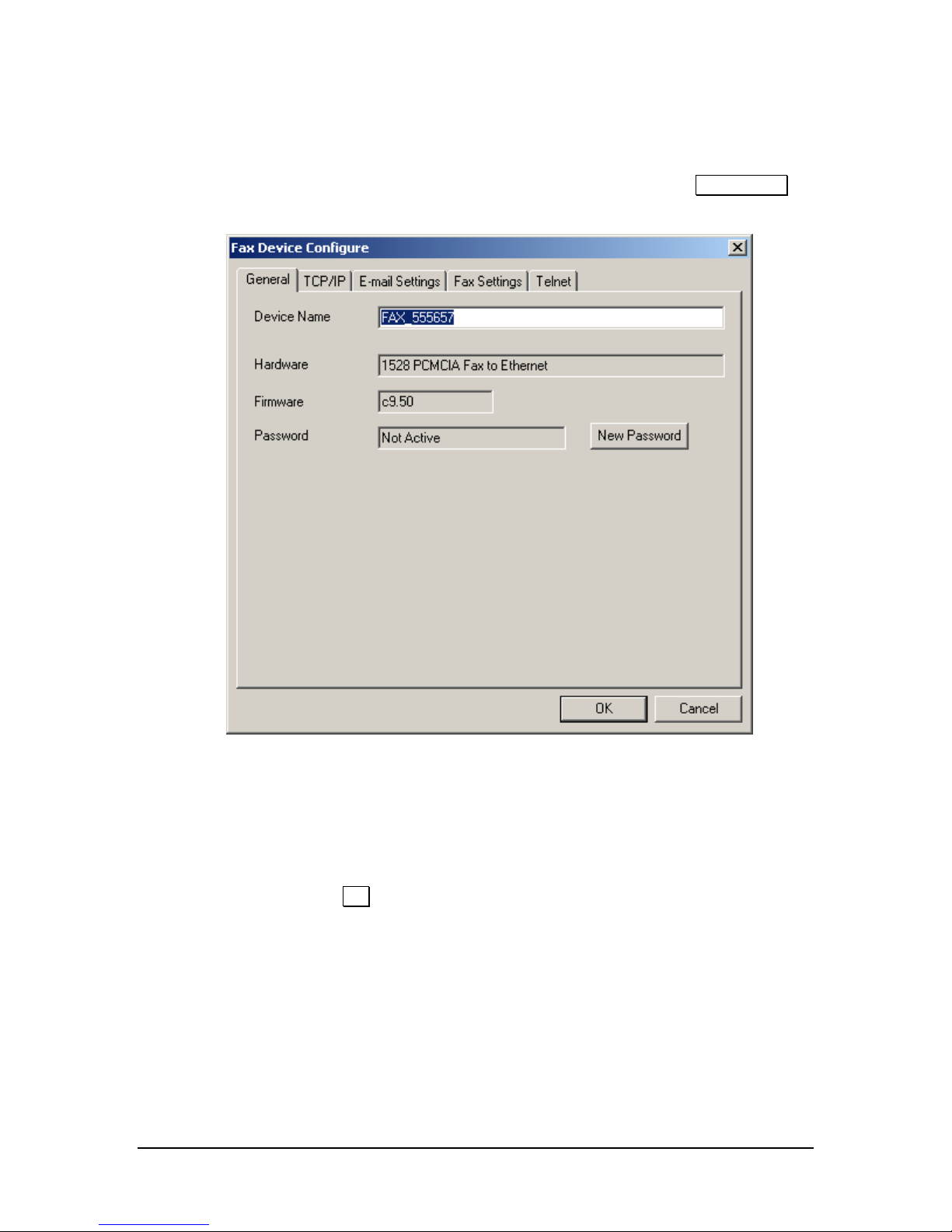
Copyright 2006 ingdale User Manual, 62-15820000 Page 13
1313
13 of
of of
of 49
4949
49
G e n e r a l S e t t i n g s
Using your mouse, ouble-click on the IP Address of the FaxReceiver to view or
configure the properties of, or click once to select it an then click the Properties
button an it will bring up the following screen:
1) The efault Device Name is erive from the FaxReceiver’s Har ware
A ress. You can change it to something that will better i entify it for you if
you have multiple FaxReceivers.
2) The Har ware escription an Firmware revision is provi e for technical
support.
3) If you click on the OK button it will save the parameters an exit the
Properties win ow for that IP A ress. Click on the TCP/IP tab.

Copyright 2006 ingdale User Manual, 62-15820000 Page 14
1414
14 of
of of
of 49
4949
49
T C P / I P S E T T I N G S
1) Enter an unuse IP A ress from your network, or click on the DHCP/RARP
Enable.
NOTE: If you change to an a ress that is NOT in the same network range that
your PC is, you will still be able to see the FaxReceiver with the FaxConfig utility,
but you will not be able to change any parameters until you are on the same
subnet.
2) If you are not using DHCP or RARP, make certain that the Subnet Mask is
correct.
3) If you are not using DHCP or RARP, set the Default Gateway.
4) The Mail Server SMTP A ress can be entere either as a URL (for example
smtp-server.austin.rr.com) or an IP A ress. Using the URL is recommen e
if you may be changing ISP’s, an have your own mail server that will retain
the same name.
5) DNS Server 1 an 2 are the Domain Name Servers provi e by your ISP. It is
use to convert the Mail Server SMTP A ress’s URL to an IP A ress.

Copyright 2006 ingdale User Manual, 62-15820000 Page 15
1515
15 of
of of
of 49
4949
49
6) Time Server IP 1,2, & 3. The 192.043.244.018 a ress is the time server at
NCAR. You can change this to a preferre timeserver an a two more
timeservers. Without a timeserver the timestamp will be incorrect an your
spam filter may trap the email.
NOTE: All timeservers sen the time UT. In or er to set the time stamps correctly
you must a just your Time Zone Offset un er the Fax Settings tab.
There is a list of public timeservers at this URL:
http://tf.nist.gov/service/time-servers.html
Click on the E-mail Settings tab.

Copyright 2006 ingdale User Manual, 62-15820000 Page 16
1616
16 of
of of
of 49
4949
49
E - M A I L S E T T I N G S
1) Mail Server SMTP Address – Use the TCP/IP tab to change this.
2) Mailserver SMTP IP Port – The efault is 25. This is most common. Other
common ports use are 26, an 2525.
3) Mailserver Login Name – Often this is an email a ress. When a fax is
receive in the email box, it will come from this user. Max 58 characters.
4) Mailserver Login Password – This is the passwor for the above email
account. There is a maximum of 58 characters. NOTE: case-sensitive.
5) Reply e-mail Address – If the person who receives the fax oes a reply, it
will go to this a ress.
6) Reply Name – This is the name that shows in the email hea er when you
receive a fax.
7) Destination e-mail Address(es) - This is where the email will be sent. This
can be the same as item 2) or it may be an alias set up to forwar to multiple
users. Simply enter the a resses you wish to sen to as one entry, each
a ress separate by either a semi-colon (;) or a comma (,). There is a
limitation of a maximum of 80 characters for all a resses. Max 80
characters. No spaces are allowe . Enter each a ress on a new line.
Select the Fax Settings tab.

Copyright 2006 ingdale User Manual, 62-15820000 Page 17
1717
17 of
of of
of 49
4949
49
F A X S E T T I N G S
1) Fax reply I.D. is sent to the Sen ing Fax. 20 characters. This is usually
isplaye on the isplay of the sen ing fax after establishing contact, or
recor e in its log/print-out. It is not man atory to have an ID. If it is not
set, the FaxReceiver will sen an ID of 20 spaces to the istant fax.
2) Fax number – This is the telephone number of the FaxReceiver. Not
require . Max 20 characters.
3) Company Name – This is the company that is the prou owner of the
FaxReceiver. Not require . Max 28 characters.
4) Fax Location – This can i entify the specific location of the phone line in the
buil ing or the city that the FaxReceiver is locate in. Not require . Max 28
characters.
5) Scaling Percentage – This allows you to re uce or increase the size of the
graphical image by a percentage (10-150 in increments of 5). The quality will
be best if left at 100%. The FaxViewer software will automatically size the GIF
at an easy to view size.

Copyright 2006 ingdale User Manual, 62-15820000 Page 18
1818
18 of
of of
of 49
4949
49
6) Answer Delay – This specifies the number of rings before the FaxReceiver
answers the call. This woul be use if you have the FaxReceiver aisy-
chaine with a regular phone that you answer first. Maximum is 30 rings.
7) Time Zone Offset – This is the offset from UT. If you are in Greenwich,
Englan , this number will be 0. If your time zone is east of Greenwich,
Englan ), the number is positive. If your time zone is west of GMT, the
number is negative. For EST, use –5, CST –6, MST –7, PST –8, AKST –9, an
HAST –10.
8) Signal Transmission Errors – This is a iagnostic tool that will let you know
if you are experiencing phone line problems. Many of these errors will not
occur to a egree that will result in a complete failure.
9) Daylight Savings Enable – From Spring to Fall when Daylight Savings is
observer, this shoul be enable .
Click on the Telnet tab

Copyright 2006 ingdale User Manual, 62-15820000 Page 19
1919
19 of
of of
of 49
4949
49
T E L N E T S E T T I N G S
Select the TelNet tab.
1) Telnet port – This will enable the en user to set up a port that the
company oes not block (e.g. port 80 or even port 25). That means that you
will be able to telnet into the FaxReceiver from your esk, enable ebug, sen
a fax to the unit (also from your esk), an figure out what is going wrong. If
you change the TELNET port number an on't reboot, the new number takes
effect on the *secon * new telnet session. i.e. open telnet on efault port
23. Change to port 1234 an o a quit/save. Open another telnet session,
still on port 23, an quit. All following telnet sessions must be on port 1234.
Session Time-out – This option allows you to keep your telnet session
active longer if you have a lot of interruptions while configuring the
FaxReceiver. If you specify zero as the Telnet session time-out, the session
will never time-out.
2) Click the OK button to exit the FaxDevice Configure for this evice.
3) Click the Close button to exit FaxConfig utility.

Copyright 2006 ingdale User Manual, 62-15820000 Page 20
2020
20 of
of of
of 49
4949
49
TELNET
Once you have configure the initial IP a ress or set your PC to the same network
as the FaxReceiver, you can use Telnet to configure the parameters.
B E N E F I T S O F U S I N G T E L N E T :
1) You can use HyperTerminal or any other telnet utility to perform the setup
proce ures.
2) The FaxReceiver oes not have to be on the same physical network as long as you
have a virtual connection to the network that it is attache to.
3) There are a itional ebug features available in Telnet that are not available in
the NPMP client.
This gui e covers using the telnet utility that comes with Win ows.
a. Click on the Win ows button in the lower left, an select Run…
b. Type in CMD an press the Enter key. This will take you to the comman
prompt shown below.
Other manuals for FaxReceiver MC200A
3
Other Black Box Fax Machine manuals