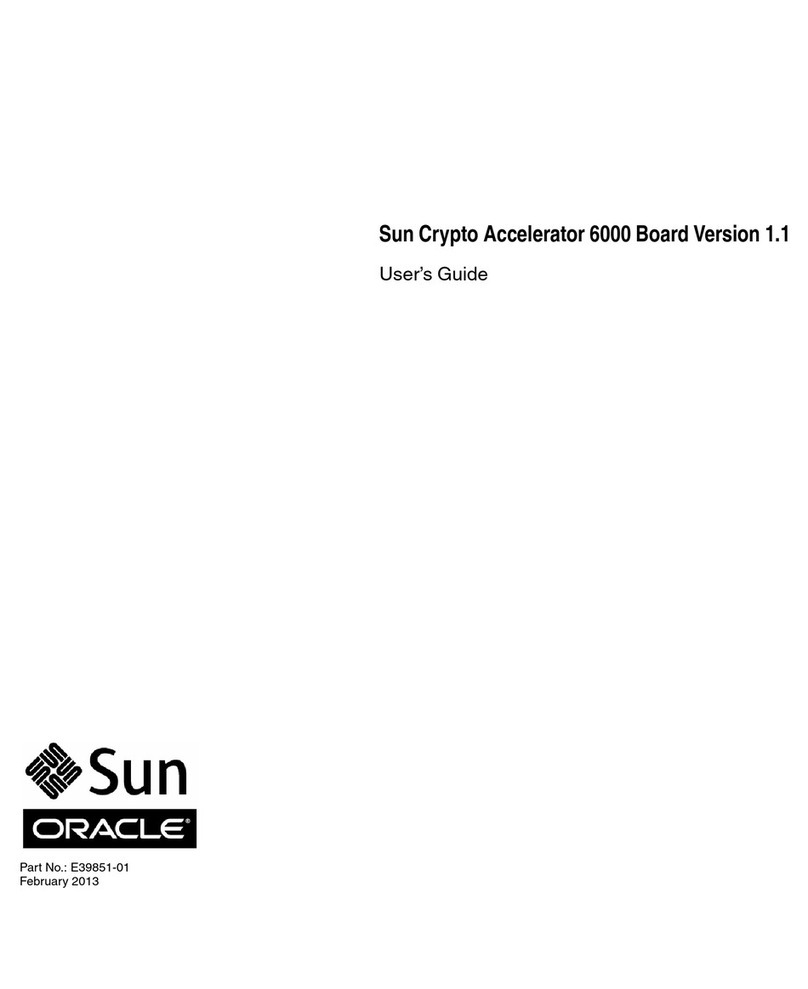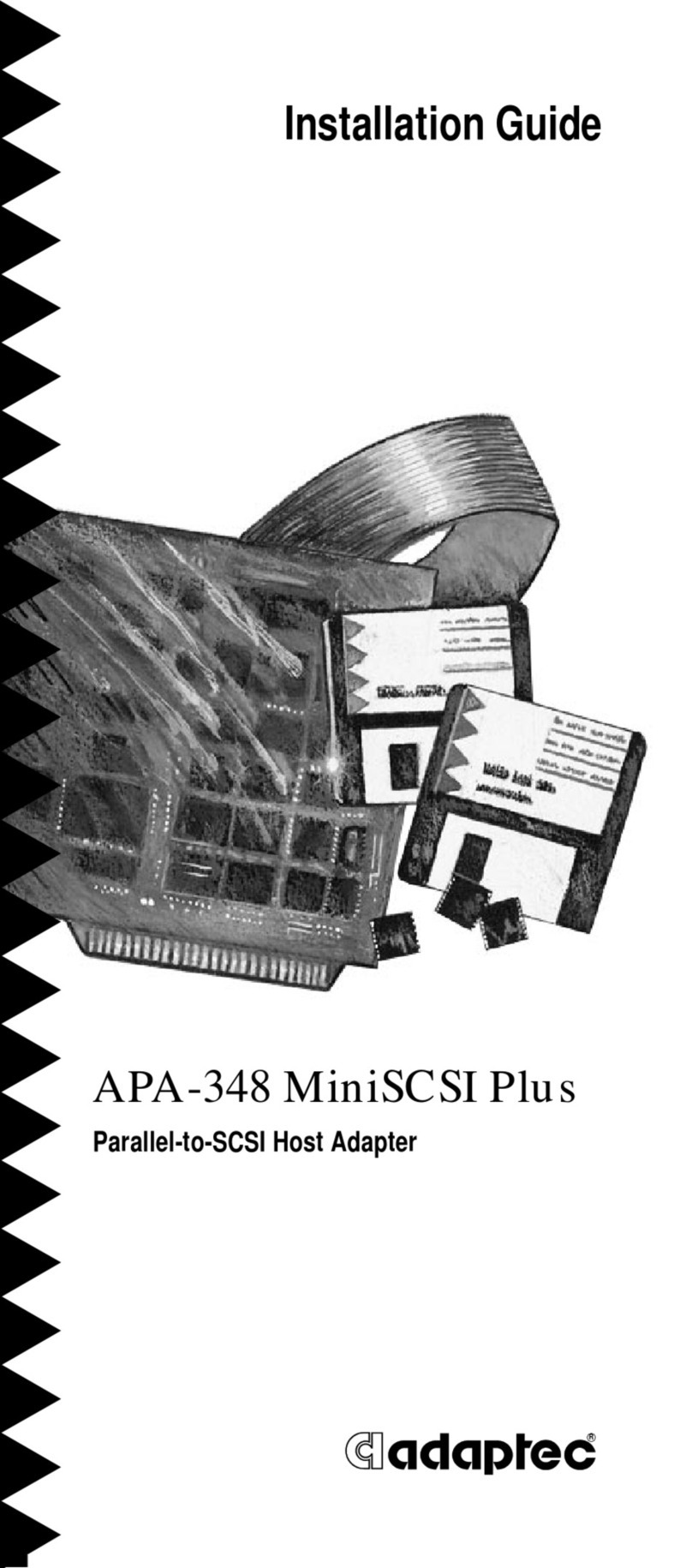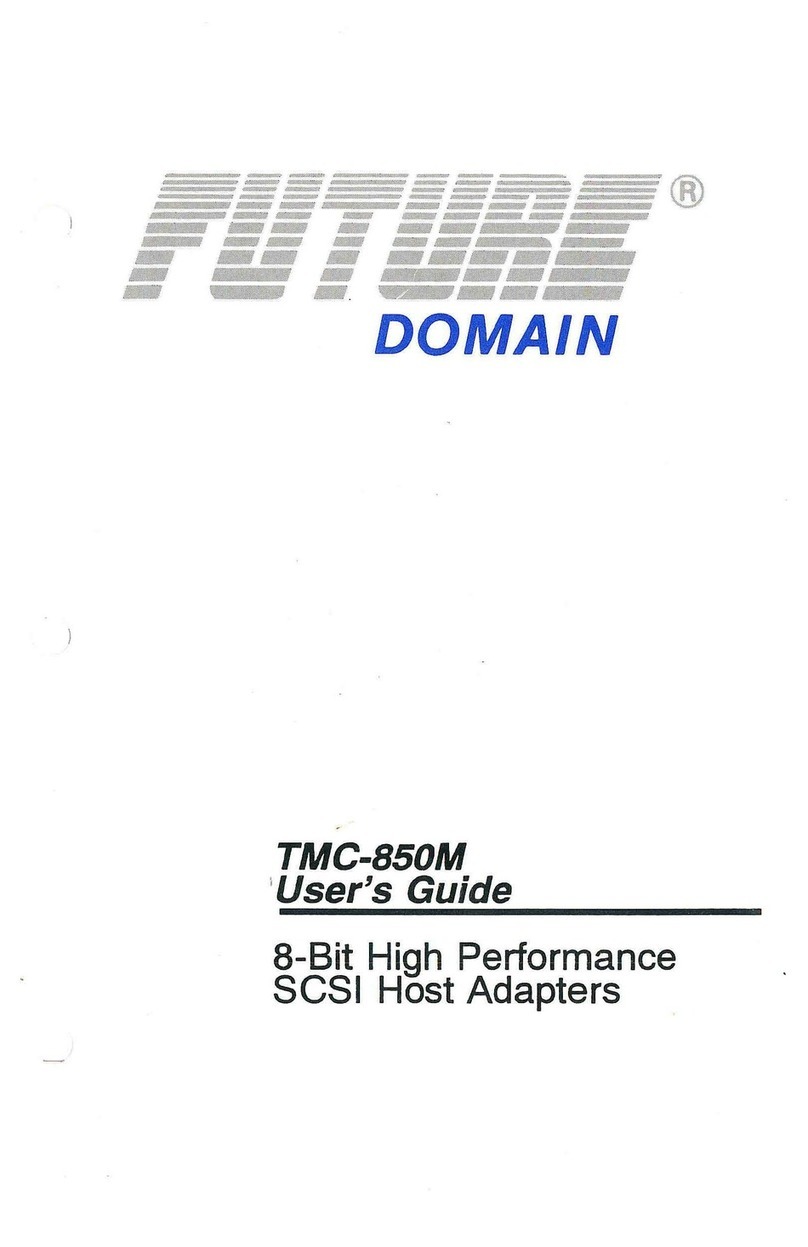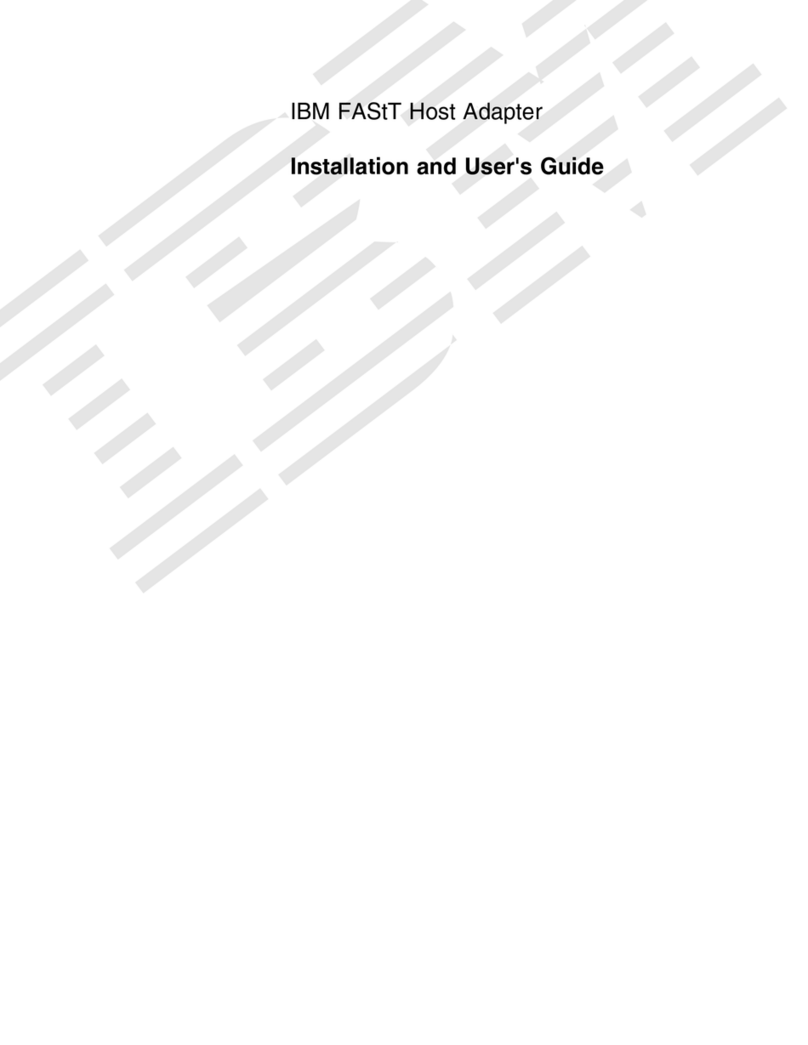Black Box IC515C User manual

CUSTOMER
SUPPORT
INFORMATION
Order toll-free in the U.S.: Call 877-877-BBOX (outside U.S. call 724-746-5500)
FREE technical support 24 hours a day, 7 days a week: Call 724-746-5500 or fax 724-746-0746
Mailing address: Black Box Corporation, 1000 Park Drive, Lawrence, PA 15055-1018
AUGUST 1999
IC515C
Ultra Wide SCSI-2 LVD Host Adapter
SE LVD TERM ACT

1
FCC/IC STATEMENTS
FEDERAL COMMUNICATIONS COMMISSION AND
INDUSTRY CANADA
RADIO FREQUENCY INTERFERENCE STATEMENTS
Class B Digital Device. This equipment has been tested and found to comply with
the limits for a Class B computing device pursuant to Part 15 of the FCC Rules.
These limits are designed to provide reasonable protection against harmful
interference in a residential installation. However, there is no guarantee that
interference will not occur in a particular installation. This equipment generates,
uses, and can radiate radio frequency energy, and, if not installed and used in
accordance with the instructions, may cause harmful interference to radio
communications. If this equipment does cause harmful interference to radio or
telephone reception, which can be determined by turning the equipment off and
on, the user is encouraged to try to correct the interference by one of the following
measures:
• Reorient or relocate the receiving antenna.
• Increase the separation between the equipment and receiver.
• Connect the equipment into an outlet on a circuit different from that to which
the receiver is connected.
• Consult an experienced radio/TV technician for help.
Caution:
Changes or modifications not expressly approved by the party
responsible for compliance could void the user’s authority to operate
the equipment.
To meet FCC requirements, shielded cables and power cords are required to
connect this device to a personal computer or other Class B certified device.
This digital apparatus does not exceed the Class B limits for radio noise emission from digital
apparatus set out in the Radio Interference Regulation of Industry Canada.
Le présent appareil numérique n’émet pas de bruits radioélectriques dépassant les limites
applicables aux appareils numériques de classe B prescrites dans le Règlement sur le brouillage
radioélectrique publié par Industrie Canada.

2
ULTRA2 LVD SCSI HOST ADAPTER
DECLARATION OF THE MANUFACTURER
The manufacturer hereby certifies that the Ultra Wide SCSI-2 LVD Host Adapter,
in compliance with the requirements of BMPT Vfg 243/1991, is RFI suppressed.
The normal operation of some equipment (signal generators, for example) might
be subject to special restrictions. Please observe any notices to this effect in the
user’s manuals for your equipment.
The marketing and sale of the equipment was reported to the Federal Office for
Telecommunication Permits (BZT). The right to retest this equipment to verify
compliance with the regulation was given to the ZZF.
DECLARATION OF CONFORMITY
This is to certify that the Ultra Wide SCSI-2 LVD Host Adapter is shielded against
the generation of radio interference in accordance with the application of Council
Directive 89/336/EEC, Article 4a. Conformity is declared to Class B (CISPR 22:1985/
BS 6527:1988).
EN50081-1 GENERIC EMISSIONS STANDARD
EN50082-1 GENERIC IMMUNITY STANDARD
1. IEC 801-2: 1984(1000-4-2:1995)
2. IEC 801-3: 1984(1000-4-3:1995)
3. IEC 801-4: 1984(1000-4-4:1995)

3
TRADEMARKS
TRADEMARKS USED IN THIS MANUAL
BLACK BOX and the logo are registered trademarks, of Black Box
Corporation.
Initio and the “INI-” prefix are registered trademarks, and ISGE and SmartSCSI are
trademarks, of Initio Corporation.
IBM and OS/2 are registered trademarks of International Business Machines
Corporation.
Microsoft, MS-DOS, Windows, Windows 95, Windows 98, and Windows NT are
registered trademarks of Microsoft Corporation.
Novell and NetWare are registered trademarks of Novell, Inc.
SCO and UnixWare are registered trademarks of Santa Cruz Operation, Inc.
UNIX is a registered trademark of Unix System Laboratories.
Any other trademarks mentioned in this manual are acknowledged to be the property of the
trademark owners.

4
ULTRA2 LVD SCSI HOST ADAPTER
NORMAS OFICIALES MEXICANAS (NOM)
ELECTRICAL SAFETY STATEMENT
INSTRUCCIONES DE SEGURIDAD
1. Todas las instrucciones de seguridad y operación deberán ser leídas antes de
que el aparato eléctrico sea operado.
2. Las instrucciones de seguridad y operación deberán ser guardadas para
referencia futura.
3. Todas las advertencias en el aparato eléctrico y en sus instrucciones de
operación deben ser respetadas.
4. Todas las instrucciones de operación y uso deben ser seguidas.
5. El aparato eléctrico no deberá ser usado cerca del agua—por ejemplo, cerca
de la tina de baño, lavabo, sótano mojado o cerca de una alberca, etc..
6. El aparato eléctrico debe ser usado únicamente con carritos o pedestales que
sean recomendados por el fabricante.
7. El parato eléctrico debe ser montado a la pared o al techo sólo como sea
recomendado por el fabricante.
8. Servicio—El usuario no debe intentar dar servicio al equipo eléctrico más allá
a lo descrito en las instrucciones de operación. Todo otro servicio deberá ser
referido a personal de servicio calificado.
9. El aparato eléctrico debe ser situado de tal manera que su posición no
interfiera su uso. La colocación del aparato eléctrico sobre una cama, sofá,
alfombra o superficie similar puede bloquea la ventilación, no se debe colocar
en libreros o gabinetes que impidan el flujo de aire por los orificios de
ventilación.

5
NOM STATEMENT
10. El equipo eléctrico deber ser situado fuera del alcance de fuentes de calor
como radiadores, registros de calor, estufas u otros aparatos (incluyendo
amplificadores) que producen calor.
11. El aparato eléctrico deberá ser connectado a una fuente de poder sólo del
tipo descrito en el instructivo de operación, o como se indique en el aparato.
12. Precaución debe ser tomada de tal manera que la tierra fisica y la polarización
del equipo no sea eliminada.
13. Los cables de la fuente de poder deben ser guiados de tal manera que no
sean pisados ni pellizcados por objetos colocados sobre o contra ellos,
poniendo particular atención a los contactos y receptáculos donde salen del
aparato.
14. El equipo eléctrico debe ser limpiado únicamente de acuerdo a las
recomendaciones del fabricante.
15. En caso de existir, una antena externa deberá ser localizada lejos de las lineas
de energia.
16. El cable de corriente deberá ser desconectado del cuando el equipo no sea
usado por un largo periodo de tiempo.
17. Cuidado debe ser tomado de tal manera que objectos liquidos no sean
derramados sobre la cubierta u orificios de ventilación.
18. Servicio por personal calificado deberá ser provisto cuando:
A: El cable de poder o el contacto ha sido dañado; u
B: Objectos han caído o líquido ha sido derramado dentro del aparato; o
C: El aparato ha sido expuesto a la lluvia; o
D: El aparato parece no operar normalmente o muestra un cambio en su
desempeño; o
E: El aparato ha sido tirado o su cubierta ha sido dañada.

6
ULTRA2 LVD SCSI HOST ADAPTER
Contents
Chapter Page
1. Specifications ............................................................................................. 9
2. Introduction ............................................................................................. 11
2.1 Features ............................................................................................. 11
2.2 The Adapter Illustrated .................................................................... 13
3. Before You Install: Getting Started ........................................................ 14
3.1 The Adapter and the SCSI Bus ........................................................ 14
3.2 SCSI ID Numbers .............................................................................. 14
3.3 SCSI-Bus Length ............................................................................... 16
3.4 SCSI-Bus Termination ...................................................................... 16
3.5 Attaching Legacy Equipment ........................................................... 20
3.6 The Complete Package ..................................................................... 20
4. Installation and Configuration ............................................................... 21
4.1 Installing the Adapter Itself .............................................................. 21
4.2 Attaching Other SCSI Devices to the Adapter’s Bus ....................... 24
4.2.1 Connecting Internal SCSI Devices ......................................... 24
4.2.2 Connecting External SCSI Devices ........................................ 26
4.3 Initial Startup .................................................................................... 27
4.4 Hard-Drive Preparation .................................................................... 28
4.4.1 Why You Need to Do This ...................................................... 28
4.4.2 Low-Level Formatting ............................................................. 28
4.5 Multiple Initiators and Clustering ................................................... 29
4.4 The Setup Utility ............................................................................... 30
4.4.1 The Boot Options, Select Channel Menu, and Main Menu 30
4.4.2 The Scan Bus Screen .............................................................. 32
4.4.3 The Device Setup Menu ......................................................... 32
4.4.4 The Adapter Setup Menu ....................................................... 34
4.4.5 The BIOS Setup Menu ........................................................... 35
4.4.6 The Disk Utility Menu ............................................................ 36
4.4.7 Exiting the Utility .................................................................... 36
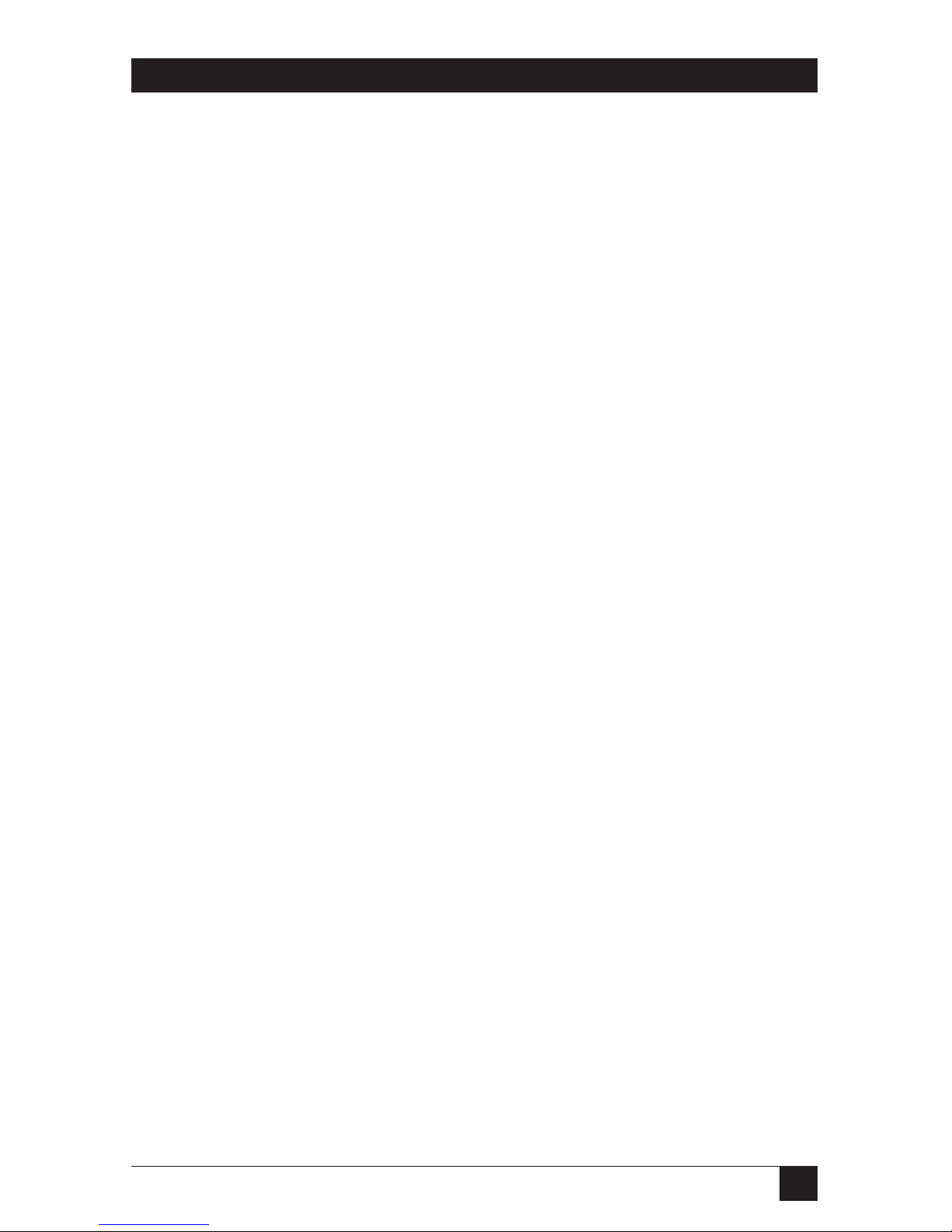
7
TABLE OF CONTENTS
Contents (continued)
Chapter Page
5. Driver Installation .................................................................................... 37
5.1 Installing Drivers for MS-DOS .......................................................... 37
5.1.1 Installing the ASPI Driver in an Existing MS-DOS System ... 38
5.1.2 Command-Line Options for the ASPI Driver ........................ 38
5.1.3 The ASPI CD-ROM Driver and Its
Command-Line Options .................................................... 39
5.1.4 The ASPI Removable-Disk Driver and
Its Command-Line Options .............................................. 41
5.1.5 The ASPI Partition-and-Format Utility .................................. 43
5.2 Installing Drivers for Windows 95 .................................................... 44
5.2.1 New Windows 95/95a Installation ......................................... 44
5.2.2 Adding the Windows 95 Driver to an Existing
Windows 95/95a System ..................................................... 46
5.2.3 Updating the Windows 95 Driver in Windows 95/95a ......... 47
5.2.4 New Windows 95b (OSR2) Installation ................................. 48
5.2.5 Adding the Windows 95 Driver to an Existing
Windows 95b (OSR2) System ............................................. 49
5.2.6 Updating the Windows 95 Driver in Windows 95b (OSR2) . 50
5.3 Installing Drivers for Windows 98 .................................................... 51
5.2.1 New Windows 98 Installation ................................................. 51
5.2.2 Adding the Windows 98 Driver to an Existing
Windows 98 System ............................................................. 53
5.2.3 Updating the Windows 98 Driver ........................................... 54
5.4 Installing Drivers for Windows NT .................................................. 55
5.4.1 Regular New Windows NT Installation .................................. 56
5.4.2 New Windows NT Installation from a Bootable CD ............. 57
5.4.3 Diskless New Windows NT Installation .................................. 58
5.4.4 Adding or Updating the Windows NT Driver to an
Existing Windows NT System ............................................. 59
5.4.5 Adding a New Adapter or Replacing an Existing Adapter
After Installing the Driver in a Windows NT System ........ 60
5.5 Installing Drivers for Novell NetWare ............................................. 61
5.5.1 New NetWare 4.xx or 5.0 Installation .................................... 62
5.5.2 Adding the NetWare Driver to an
Existing NetWare System ................................................... 63
5.5.3 Updating or Changing the Driver in an
Existing NetWare System ................................................... 64
5.5.4 Command-Line Options for the Device Drivers ................... 65

8
ULTRA2 LVD SCSI HOST ADAPTER
Contents (continued)
Chapter Page
5.6 Installing Drivers for IBM OS/2 ...................................................... 67
5.6.1 New OS/2 Installation ............................................................ 68
5.6.2 Adding the OS/2 Driver to an Existing OS/2 System .......... 69
5.6.3 Command-Line Options for the Device Driver ..................... 70
5.7 Installing Drivers for Linux .............................................................. 72
5.8 Installing Drivers for SCO UNIX ..................................................... 73
5.8.1 Installing the Driver in a New SCO UNIX System ................ 74
5.8.2 Adding the Driver to an Existing SCO UNIX System
(Adapter Not Bootable) ..................................................... 74
5.8.3 Adding the Driver to an Existing SCO UNIX System and
Making the Adapter Bootable ........................................... 75
5.9 Installing Drivers for SCO UnixWare .............................................. 76
5.9.1 Installing the Driver in a New UnixWare System .................. 76
5.9.2 Adding the Driver to an Existing UnixWare System ............. 77
5.9.3 Using Multiple Host Adapters ................................................ 78
5.9.4 Removing the Driver from a UnixWare System .................... 79
6. Troubleshooting ...................................................................................... 80
6.1 Installation-Time Problems .............................................................. 80
6.2 Calling Black Box .............................................................................. 83
6.3 Shipping and Packaging ................................................................... 83
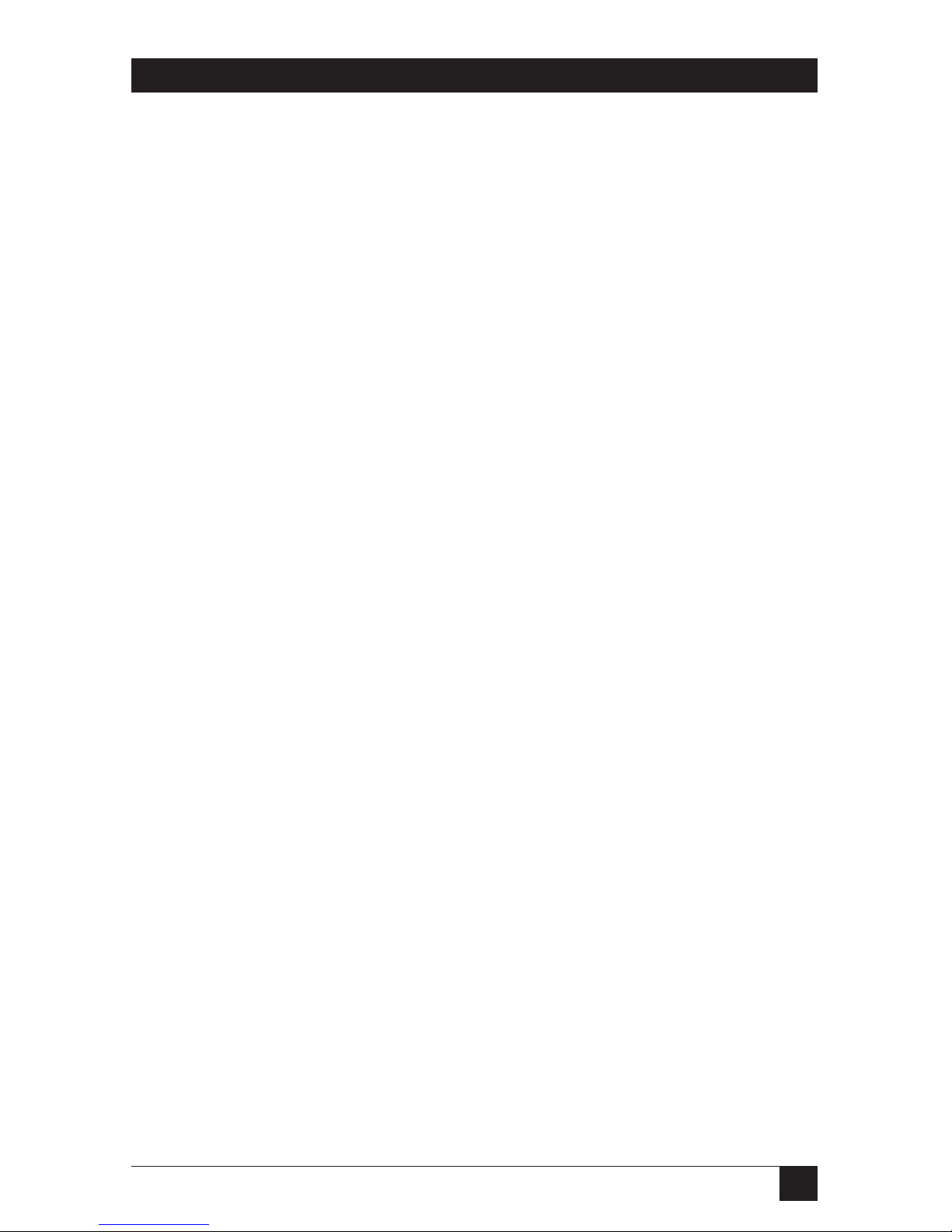
9
CHAPTER 1: Specifications
1. Specifications
System Hardware
Required — IBM PC compatible computer with at least one available
PCI slot
Host Bus — PCI 2.1
Host Interface — 32-bit, 33-Mhz busmaster DMA
Host Data Rate — Data transfer at burst rates up to 133 MB/second
Port Used — None (does not occupy any COM or LPT port)
Other Hardware
Resources Used—Plug-and-Play compatible; automatically self-configures
interrupt, I/O address, BIOS address, etc.
Cable
Required — High-quality double-shielded
Compliance — CE (EN 50081-1, 50082-1); FCC Class B, IC Class/classe B
Device
Interface — Both internal and external: Ultra2 Wide SCSI (LVD/SE);
backward-compatible with Ultra2 Narrow SCSI and Wide
and Narrow single-ended Ultra SCSI, SCSI-3, SCSI-2, and
SCSI-1
Data Rate — Up to 80 megabytes per second in Ultra2 Wide mode;
Up to 40 megabytes per second in Ultra Wide mode;
Up to 20 megabytes per second in Fast Wide mode
Maximum
Distance — See Section 3.3
User Controls — (1) Board-mounted jumper for forcing termination;
Firmware configuration utility;
Driver software

10
ULTRA2 LVD SCSI HOST ADAPTER
Indicators — (3) Board-mounted LEDs that indicate attached single-
ended devices, attached LVD devices, and active vs.
passive termination;
Adapter can also be connected to one of host PC’s drive-
activity LEDs; if it is, it will light the LED whenever there
is activity on the attached SCSI bus, no matter which
devices are involved
Connectors — (1) Standard PCI card-edge male;
(1) External high-density, micro-D68 (half-pitch) female;
(1) Internal high-density, micro-D68 (half-pitch) female;
(1) Internal 4-pin connector for optional LED attachment
Power — Input: +5 ±0.25 VDC at 0.51 amps maximum (not
including bus termination) from PC’s PCI bus;
Consumption: 2.5 watts maximum
Temperature
Tolerance — Operating: 32 to 131˚F (0 to 55˚C);
Storage: –40 to +167˚F (–40 to +75˚C)
Humidity
Tolerance — Operating: 10 to 90% noncondensing;
Storage: 5 to 95% noncondensing
Dimensions — Height: 3.4" (8.7 cm); including card-edge contacts, 3.8"
(9.7 cm); including bracket, 4.8" (12.1 cm);
Width: 0.4" (1 cm); including bracket, 0.8" (1.9 cm);
Depth: 5.3" (13.3 cm); including external connector, 5.5"
(14 cm); including bracket, 5.8" (14.7 cm)
Net Weight — 3.5 oz. (100 g)
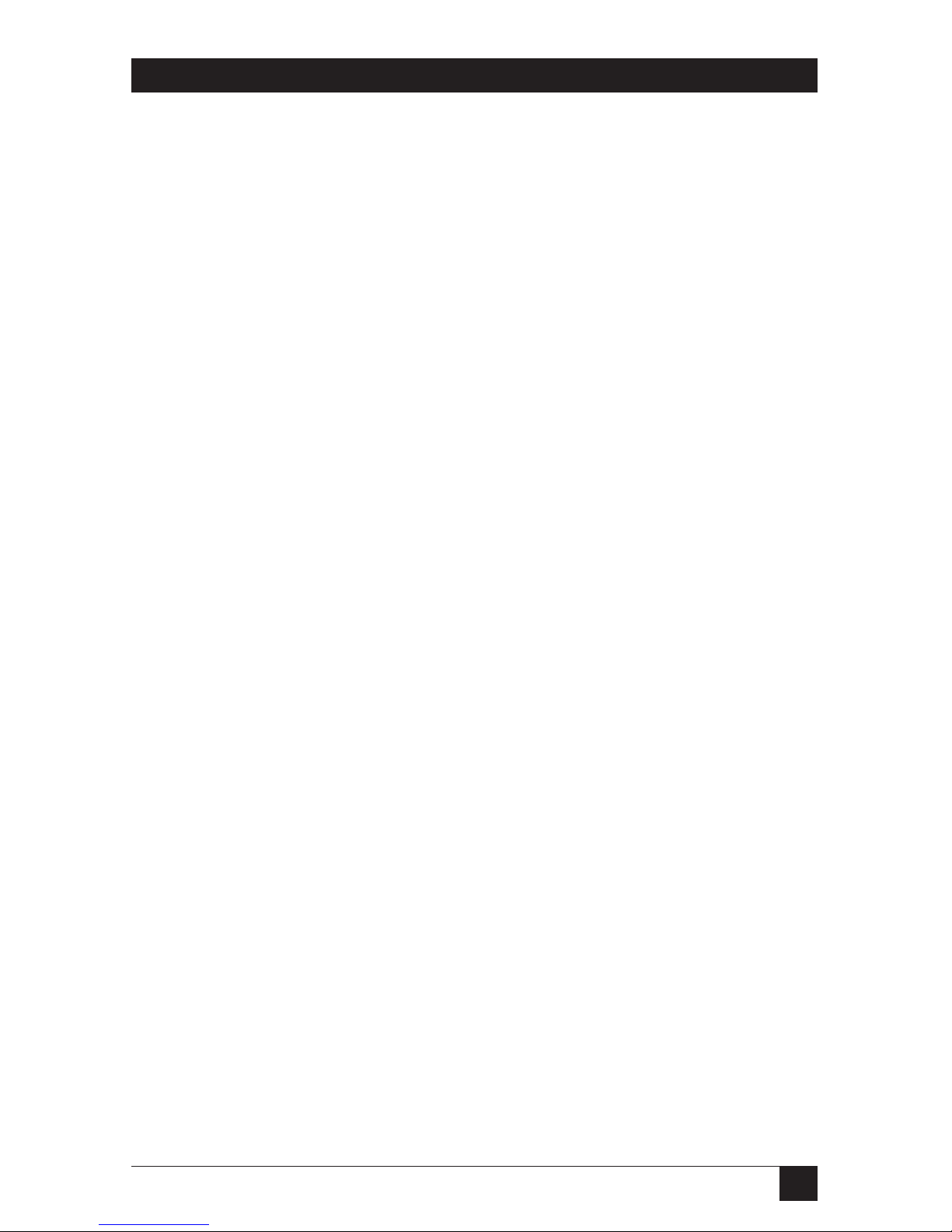
11
CHAPTER 2: Introduction
2. Introduction
The Ultra2 LVD SCSI Host Adapter (our product code IC515C) is a high-
performance Ultra2 SCSI (Low Voltage Differential) PCI-busmastering adapter
that functions as the interface between a SCSI bus and a PC’s PCI local bus. The
Adapter supports all kinds of peripherals compatible with SCSI-1, SCSI-2, Fast
SCSI, Ultra SCSI, or Ultra2 SCSI (LVD), including I/O devices such as SCSI
scanners and storage media such as hard-disk, CD-ROM, MO, tape, and removable
drives.
2.1 Features
•PCI 2.1 compliance. The Adapter meets all the latest electrical, mechanical,
and protocol specifications for the PCI bus.
•Full SCSI compliance. The Adapter is fully Ultra2 SCSI compliant, supporting
advanced features such as tag queueing, sync/async transfers, and
disconnect/reselect arbitration.
•Plug-and-Play support. The Adapter’s onboard ROMs can handle installation,
configuration, and booting without requiring user intervention.
•Use of only one system IRQ. The Adapter doesn’t hog your system’s limited
resources.
•32-bit data transfers between the Adapter and the host PC at up to
133 megabytes per second in PCI burst mode. The PCI bus is a 32-bit bus;
when it runs synchronously at 33 MHz, the Adapter achieves a peak sustainable
operating speed of 133 MB per second.
•Regular (synchronous) SCSI data rates up to 80 megabytes per second, and
asynchronous SCSI data rates up to 10 megabytes per second.
•Compatible with all types of standard SCSI peripherals. Hard drives, CD-ROM
drives, tape drives, printers, scanners—it doesn’t matter what types of periph-
erals you want to hook to the Adapter. As long as they’re compliant with Ultra2
SCSI (LVD), Ultra SCSI, Fast SCSI, SCSI-2, or SCSI-1, they should work.
•Support for hard-drive capacities up to 8 GB. With the Adapter, MS-DOS®
hard-disk limitations can be extended from 1 GB to 8 GB.

12
ULTRA2 LVD SCSI HOST ADAPTER
•User-hardwirable, user-programmable, or automatic SCSI termination. You
can choose between hardwire-enabling termination on the Adapter,
programming the termation through its firmware, or letting the Adapter
handle termination automatically, eliminating the need to open up the PC
every time you need to make termination changes.
•Onboard BIOS supports Microsoft®MS-DOS. The Adapter has the necessary
software onboard to handle MS-DOS disk-drive operations without requiring
additional system-based drivers.
•Support for all other major operating systems. The Adapter includes drivers
for Windows®98, Windows 95, Windows NT, IBM®OS/2®, Novell®NetWare®,
SCO®UNIX®, SCO UnixWare®, and Linux®.
•SmartSCSI™ Setup Utility program. You can use this firmware utility to
customize the Adapter’s configuration. Unless you need to hardwire
termination, you don’t have to set any jumpers at all.
•Built-in Integrated Scatter/Gather Engine (ISGE™). This hardware circuitry
heightens performance in all scatter/gather operations.
•256-byte FIFO. The Adapter uses a 256-byte FIFO caching buffer to manage
PCI-to-SCSI-bus structure timing for data and command transfer.
•Command queueing. With this special feature, the Adapter can process as
many as 255 simultaneous SCSI commands.
NOTE
The README.TXT file on Driver Disk 1 might contain updates,
corrections, and additions to the information in this manual. However, if
you consult this file, you need to keep in mind that it was written by the
company that developed the drivers for use with the Ultra2 LVD SCSI
Host Adapter, and they use their own “INI-®A100U2W” code (rather than
“IC515C”) to refer to the Adapter.

13
CHAPTER 2: Introduction
2.2 The Adapter Illustrated
The Ultra2 LVD SCSI Host Adapter and its major components are shown in
Figure 2-1 below. You might want to refer to this diagram as you install your
Adapter (see Chapter 4). Figure 2-2 below that shows closeups of the Adapter’s two
SCSI connectors. The Adapter’s other components include:
•Jumper JP1: These posts are usually left open so that termination can be
firmware-controlled. Put a jumper on them to hard-wire termination always
ON.
•
SE LED: Lights if any single-ended (legacy) devices are attached to the Adapter.
•LVD LED: Lights if any Ultra2 LVD SCSI devices are attached to the Adapter.
•ACT LED: Dark if the attached SCSI bus is passively terminated (which we
don’t recommend); lights if the bus is actively terminated (including forced-
perfect termination).
Figure 2-1. The Adapter’s circuit board.
Figure 2-2. The Adapter’s SCSI connectors.
SE LVD TERM ACT
VCC
LED+
LED–
VCC
14
SE LVD TERM ACT
VCC
LED+
LED–
VCC
14
JP1 TERMINATION
1–2
NO JMP SW CNTRL
<Default >
Always OFF
J6: Internal 68-Pin
Ultra2 Wide SCSI Connector
JP1:
Termination
Jumper
J1 (Internal)
J2 (External)
J4:
External
68-Pin
Ultra2 Wide
SCSI
Connector
J3:
LED
Conn.

14
ULTRA2 LVD SCSI HOST ADAPTER
3. Before You Install: Getting Started
3.1 The Adapter and the SCSI Bus
Your Ultra2 LVD SCSI Host Adapter performs busmastering and works with the
host computer to provide a means of control for the SCSI bus. By daisychaining
peripheral devices together, as many as fifteen devices can be linked to the Adapter
on the SCSI bus. The Adapter does not have to be placed in any particular physical
position on the bus, but because it doesn’t have two external connectors, it has to
be at the end of any all-external bus.
SCSI devices communicate on the bus using bus arbitration, which gives each
device an opportunity to use the bus based on the device’s priority (which is
determined by the device’s ID, not its physical location). The Adapter is factory-
preset to ID 7, the ideal ID for it on a single-adapter bus (see the next section).
3.2 SCSI ID Numbers
Each internal or external device attached to the Ultra2 LVD SCSI Host Adapter, as
well as the Adapter itself, must have a unique SCSI ID number. This SCSI ID
determines priority when two or more devices are trying to use the SCSI bus at the
same time. No two devices can have the same ID; the SCSI ID uniquely defines the
device to the SCSI bus.
The Ultra2 LVD SCSI Host Adapter is factory-preset to use SCSI ID 7, which
gives it the highest priority on the SCSI bus; this ID number should not be
changed. IDs are usually assigned to each peripheral device at the factory, but you
will be able to set them to whatever you need them to be. This is usually done with
jumpers, DIP switches, or other physical controls; refer to each peripheral’s
documentation to determine how to set its ID. The key thing to remember is that
no two devices on the same SCSI bus can have the same ID; each ID must uniquely
identify a single device. Also keep in mind that a device’s SCSI ID does not
necessarily have any relationship to its physical location or its position on the bus.
For example, you can have an internal SCSI peripheral with ID 0, and an external
SCSI peripheral with ID 6. (Gaps in the number sequence don’t matter either.)

15
CHAPTER 3: Before You Install: Getting Started
A device’s ID number will reflect the priority it has on the SCSI bus; except for
ID 7 (reserved for host adapters), the lower a device’s number, the higher its
priority. So you should assign lower numbers to the devices that you will need to
access more frequently or at a moment’s notice, and higher numbers to less critical
devices. (8-bit “Narrow” SCSI peripherals must use SCSI IDs 0 through 6; 16-bit
“Wide” peripherals can be assigned IDs 8 through 15 as well.) Here’s an example
setup:
0 Primary hard drive
1 Secondary hard drive
2 CD-R drive
3 DVD drive
4 Floppy drive
5 Tape drive
6 SCSI scanner
7 SCSI host adapter
::
15 (Other, low-priority SCSI peripherals)
When you assign SCSI IDs, we recommend that you leave the Ultra2 LVD SCSI
Host Adapter set for ID 7, its factory-default setting; use the Adapter’s firmware
configuration utility if you must change the ID number (see Section 4.6.4). If you
plan to boot your system from a SCSI hard-disk drive, set that drive to ID 0 for best
operation with most operating systems. (Most hard drives come from the factory
preset to ID 0.) Set the second hard drive, if you’re using one, to ID 1, and set
additional peripherals to sequentially higher IDs.
You can use the Windows 95 or 98 Device Manager to view the SCSI ID (and
other system-configuration parameters) assigned to each SCSI device attached to a
Windows 95 or 98 PC. You can do the same thing through just about any operating
system by accessing the Adapter’s SmartSCSI utility.

16
ULTRA2 LVD SCSI HOST ADAPTER
3.3 SCSI-Bus Length
Because of its inherent electrical vulnerability as a high-speed parallel interface,
the SCSI bus has definite distance limitations. With earlier versions of the SCSI
interface, the maximum length of the bus—the total distance from the terminated
device at one end to the terminated device at the other end—were normally
inversely proportional to the data rate, as shown below:
Max. Length Standard
6 m (19.7 ft.) SCSI-1
6 m (19.7 ft.) Fast SCSI (SCSI-2)
3 m (9.8 ft.) Ultra SCSI (SCSI-3), up to 4 devices
1.5 m (4.9 ft.)
Ultra SCSI (SCSI-3), up to 7 devices (narrow) or 15 devices (wide)
Ultra2 SCSI, however, can be extended to distances as great as 12 m (39.4 ft.) with
the proper cabling, as long as all of the devices are Ultra2 compliant, or even as far
as 25 m (82 ft.) to a single Ultra2 device. (If any attached devices are not Ultra2
compliant, the bus speed drops to that of the slowest SCSI interface represented by
a device on the bus, and the maximum distance drops to that of the most length-
restricted SCSI interface represented by a device on the bus.) Remember that if
you attach both internal and external devices to the Adapter, the bus goes from the
last internal device to the last external device. To make sure you can run the
greatest possible distance, make sure to use cable with impedance of at least
120 ohms (do not use 90-ohm cable unless all of the devices you’re attaching are
non-Ultra2 LVD type); use high-quality twisted-pair cable with high-quality shielded
connectors for your external cable.
3.4 SCSI-Bus Termination
To ensure reliable communication, the SCSI bus must be properly “terminated.”
That is, the bus must be bracketed with networks of electrical resistors called
“terminators” that absorb the remains of data signals and prevent them from
echoing and interfering with fresh signals. Unless they are actually built into the
cables, terminators must be placed—or enabled, if the last devices have them built
in—at the two extreme ends of the SCSI bus. All devices that lie between the ends
must have their terminators removed or disabled. SCSI cabling is designed to be
connected in daisychain fashion, with no device on the bus being directly
connected to more than two others. No branching is permitted on the SCSI bus.
Refer to the example setups in Figure 3-1 on the next page.

17
CHAPTER 3: Before You Install: Getting Started
Figure 3-1. Examples of SCSI-bus termination.
Terminated Device
Up to 25 m (82 ft.)
Terminated
Device
Terminated
Device
Unterminated
Devices
Unterminated
Devices
Terminated
Cable
Terminated Cable
All Devices Unterminated
All Devices Unterminated
INTERNAL
ONLY
SINGLE EXTERNAL
ONLY
INTERNAL/
EXTERNAL
MULTIPLE
EXTERNAL ONLY
Adapter
(Terminated)
Adapter
(Terminated)
Adapter
(Unterminated)
Adapter
(Terminated)

18
ULTRA2 LVD SCSI HOST ADAPTER
Because the methods for terminating SCSI peripherals can vary widely, you should
refer to a given peripheral’s documentation for instructions on how to enable or
disable its termination. Here are some general tips about device termination,
though:
• Internal Ultra2 SCSI peripherals are shipped from the factory with termination
disabled; this setting cannot be changed. Proper termination for internal
Ultra2 peripherals is always provided by a built-in connector at the end of the
attached internal Ultra2 SCSI cable.
• On other kinds of internal SCSI peripherals, termination is usually controlled
by manually setting a jumper or moving a switch on the unit, or by physically
installing or removing one or more resistor modules on the unit.
• On external SCSI peripherals of all kinds, termination is usually controlled by
installing or removing a SCSI terminator, although some peripherals have
internal termination that you can switch on or off instead.
• Most non-Ultra2 SCSI peripherals come from the factory with termination
enabled.
As it is shipped from the factory, your Ultra2 LVD SCSI Host Adapter can
automatically enable or disable its built-in termination. If the Adapter senses that it
is at the end of the bus—for example, if you attach only internal or only external
SCSI devices to it—it will auto-terminate itself. If it senses that it is in the middle of
the bus—for example, if you attach both internal and external SCSI devices to it—
it will auto-disable its terminators.
If you would rather set the Adapter’s termination manually, you can go into the
SmartSCSI™ Setup Utility in the Adapter’s firmware (see Section 4.6.4) and
change the “SCSI Terminators” setting in the “Adapter Setup” menu. Switch from
“Automatic” to either “ON” (always ON), “OFF” (always OFF), or a combination of
“High bit ON”/“OFF” and “Low bit ON”/“OFF”:
• Set the high bit and low bit both ON if the Adapter is at the end of the bus, so
that only external devices or only internal devices are attached.
•
Set the high bit and low bit both OFF if the Adapter is in the middle of the bus,
so that both internal and external devices are attached, and if at least one device
on each side (internal and external) is a Wide SCSI (68-pin, 16-bit) device.
• Set the high bit ON and the low bit OFF if the Adapter is in the middle of the
bus, so that both internal and external devices are attached, and if all of the
devices on either or both sides (internal and external) are Narrow SCSI
(50-pin, 8-bit) devices.

19
CHAPTER 3: Before You Install: Getting Started
NOTE
If you mix Wide and Narrow devices on the same side (internal or
external) of a SCSI bus attached to the Adapter, we strongly recommend
that all of the Narrow devices be attached to the bus closer to the
Adapter than all of the Wide devices. If you attach any Narrow devices at
the far end of the bus, beyond any Wide devices, you’ll have to be very
careful to terminate the Wide lines (Pins 51 to 68) of the last Wide device.
Alternatively, you can “hardwire” the Adapter so that termination is always ON by
installing jumpers on the Adapter’s circuit board. The most common application
for which you would hardwire-enable termination is this: installing multiple
Adapters in multiple PCs, but attaching them to the same bus in order to share
peripherals. In such situations, you might want to hardwire termination ON for any
Adapters that are on the end of the bus, so that you can turn off the computers in
which those Adapters are installed without losing termination power and disabling
the SCSI bus. If for this (or whatever) reason you do want to hardwire termination
ON, you need to install a jumper on the Adapter before you put it in your PC.
(Once this jumper is installed, it will override the termination setting in the
Adapter’s firmware.) The jumper should be installed at location JP1, as shown in
Figure 3-3 below.
Figure 3-3. Hardwiring termination.
SE LVD TERM ACT
VCC
LED+
LED–
VCC
14
JP1 TERMINATION
1–2
NO JMP SW CNTRL
<Default >
Always OFF
JP1:
Termination
Jumper
This manual suits for next models
1
Table of contents
Popular Host Adapter manuals by other brands

LSI
LSI LSISAS3800X Quick installation guide
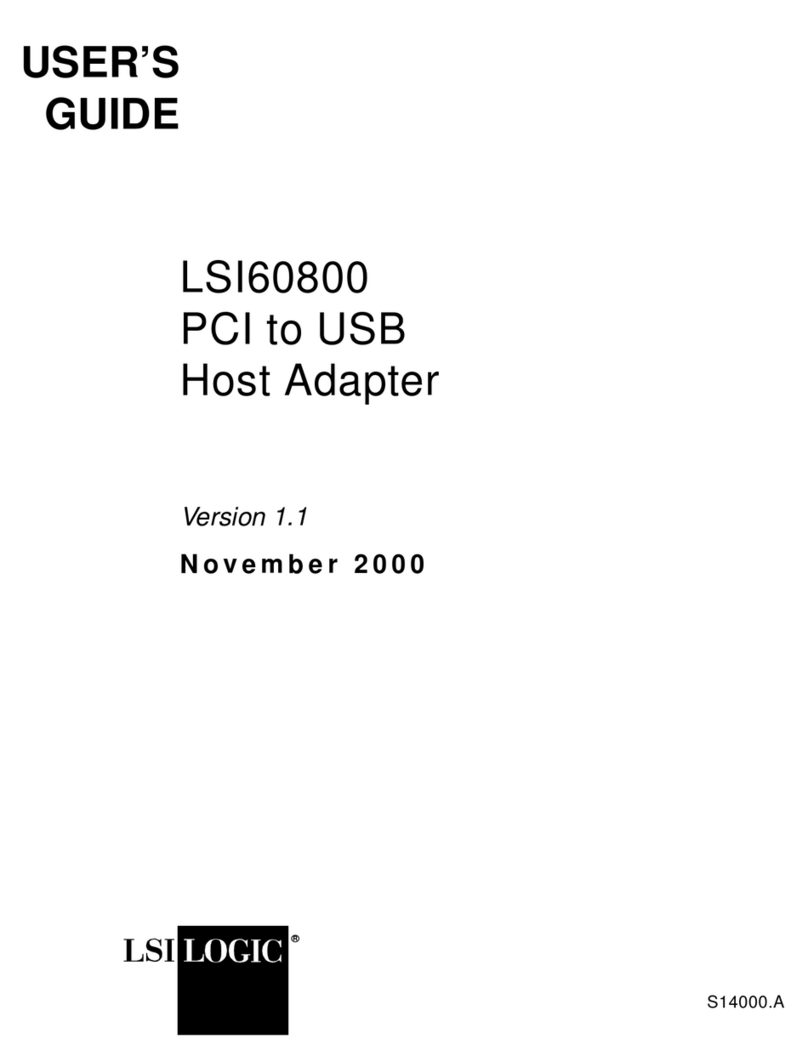
LSI
LSI PCI to USB Host Adapter 60800 user guide
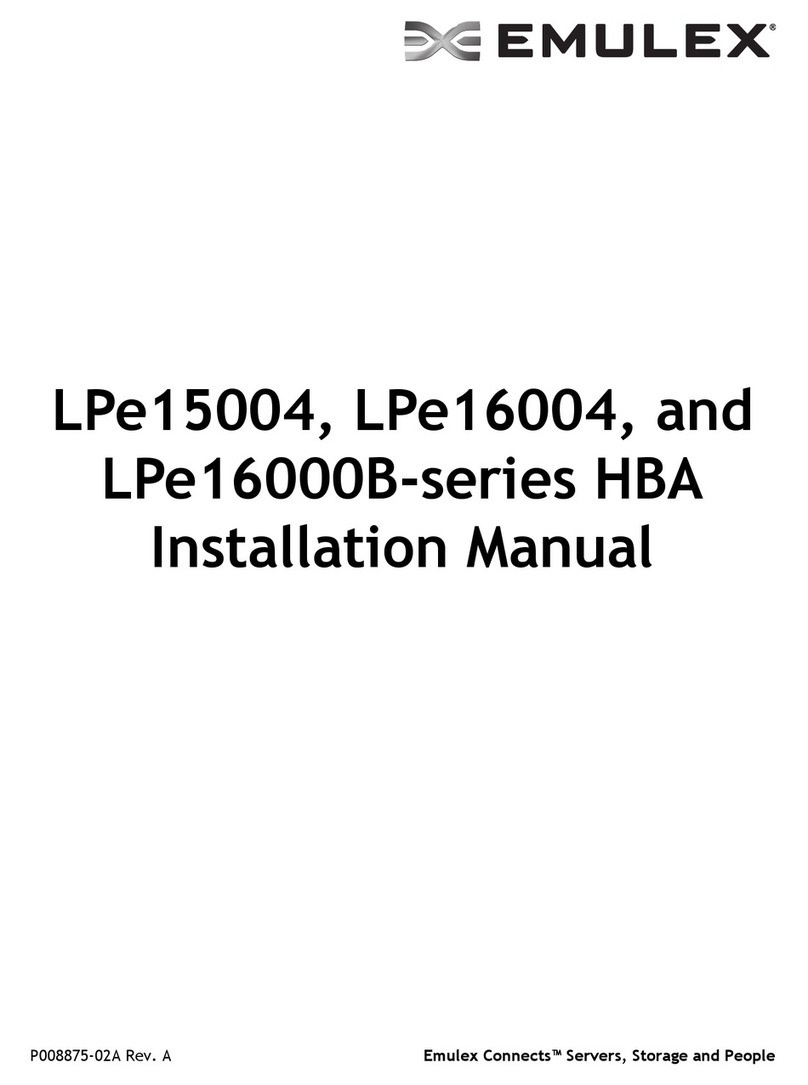
Emulex
Emulex LPe15004 installation manual

ATTO Technology
ATTO Technology ExpressSAS H1208 HBA Installation and operation manual
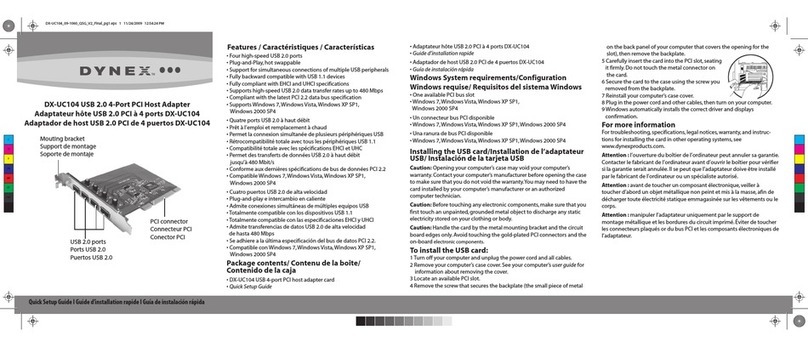
Dynex
Dynex DX-UC104 - USB 2.0 PCI Desktop Card Quick setup guide
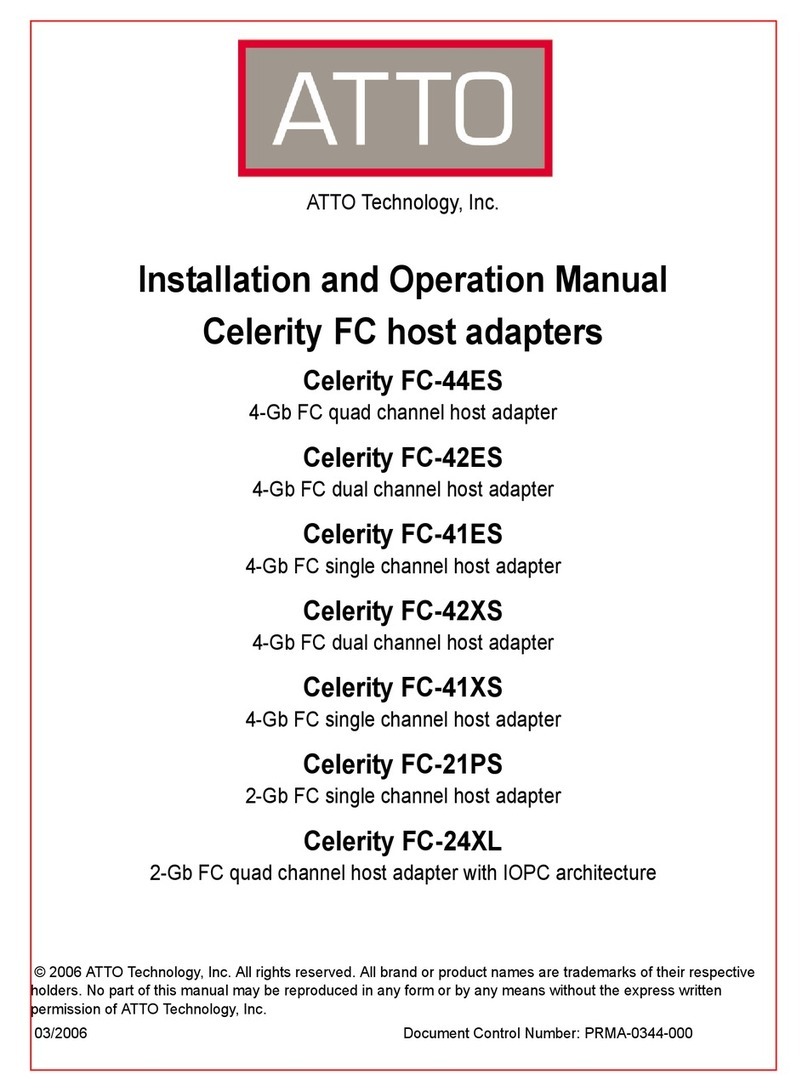
ATTO Technology
ATTO Technology Celerity FC host adapters FC-44ES 4-Gb Installation and operation manual