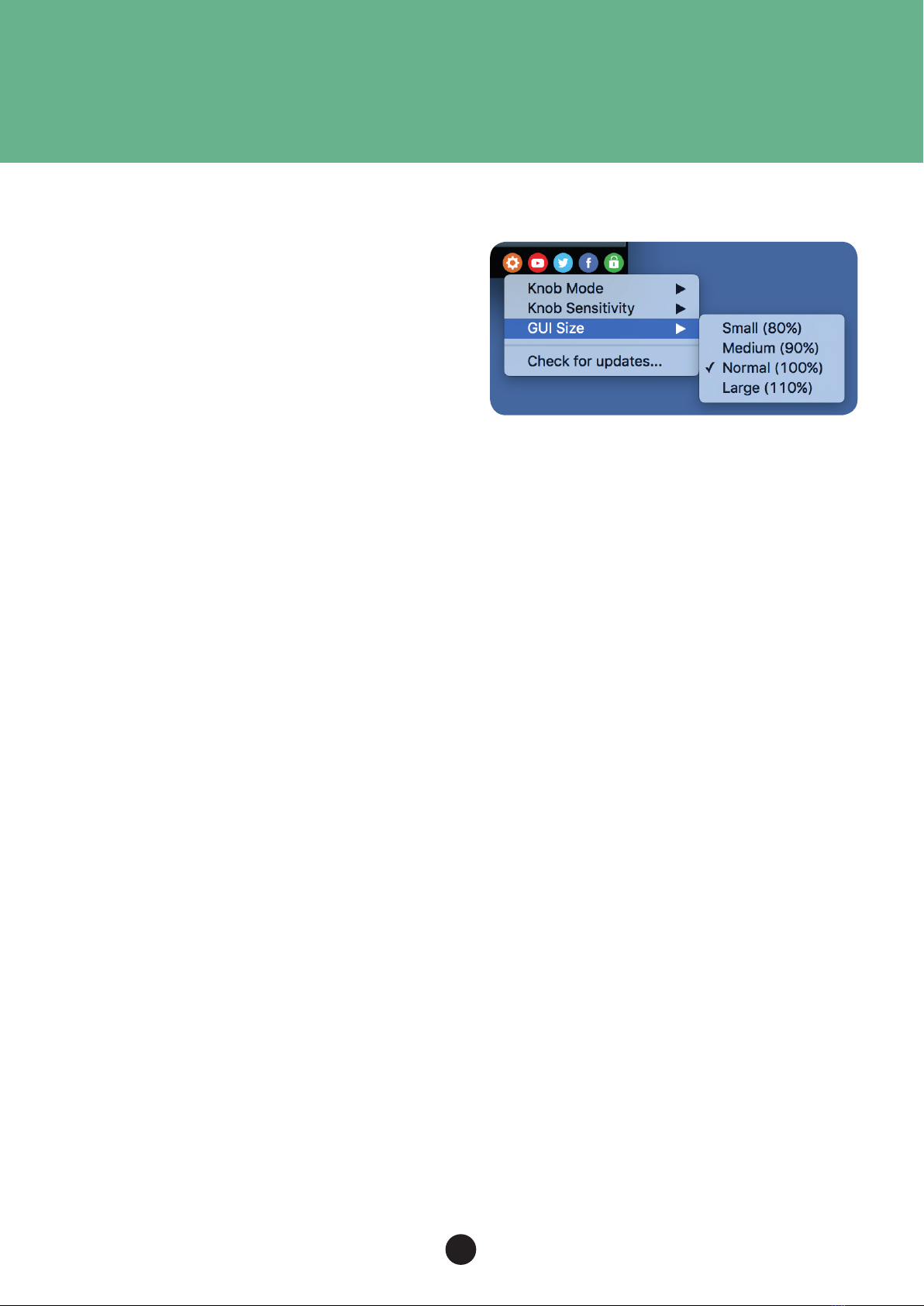CYPRESS TT-15
OVERVIEW & INSTRUCTIONS
1
About the Cypress TT-15
Black Rooster Audio‘s free guitar amp head
Meticulously modeled aer a very versatile, yet
uniquely sounding low wattage amplier the
Black Rooster Audio Cypress TT-15 comes to
you at an unbeatable price point: It‘s free! With
its no nonsense approach and only six intuitive
controls the Cypress TT-15 will help to get the
job done right away, no matter if you‘re looking
for clean through crunchy guitar tones or if you
want to achieve biting, distorted lead sounds.
We also included a simple 2x12 cabinet simu-
lation that can be bypassed if you prefer other
solutions or if you‘re feeding into an external po-
weramp / cabinet stage.
Plugin Activation & System Requirements
Black Rooster Audio plug-ins are equipped with
a straightforward and easy to use challenge-re-
sponse activation system. We did our best to
make sure our system works well for both online
and oline users. By supporting USB key activa-
tion, mobile use is supported and just as easy as
permanent activation of your computer‘s hard
disk.
For detailed information about the activati-
on process and the current system requirements
of our plug-ins please refer to:
www.blackroosteraudio.com/faq.html
Key features
Authentic circuit emulation
Our real time SPICE type component based cir-
cuit simulation approach allows to authenti-
cally capture the sound and feel of the analog
counterpart in all nuances. Every crucial part of
the head, including pre- and poweramp tube
stages, the tone lter and the output transform-
er have been faithfully modeled and matched.
SSE2 optimized code
DSP operations are pipe-lined using the SSE2
instruction set. This ensures highest possible
performance operation despite very complex
computations.
Auto-adjusted oversampling for maximum audio
transparency
Aliasing artifacts are eiciently attenuated us-
ing a low latency linear phase Dolph-Chebyshev
poly-phase design. The oversampling is auto
adjusted to your session‘s sample rate to save
valuable CPU power while oering the most
transparent sound possible.
HighDPI / Retina support
All our plug-Ins support high pixel density on
Mac OSX and Windows to bring you the most
enjoyable user experience on high DPI displays.
Please refer to your manual to nd whether your
DAW is HighDPI capable if you‘re working on
Windows.