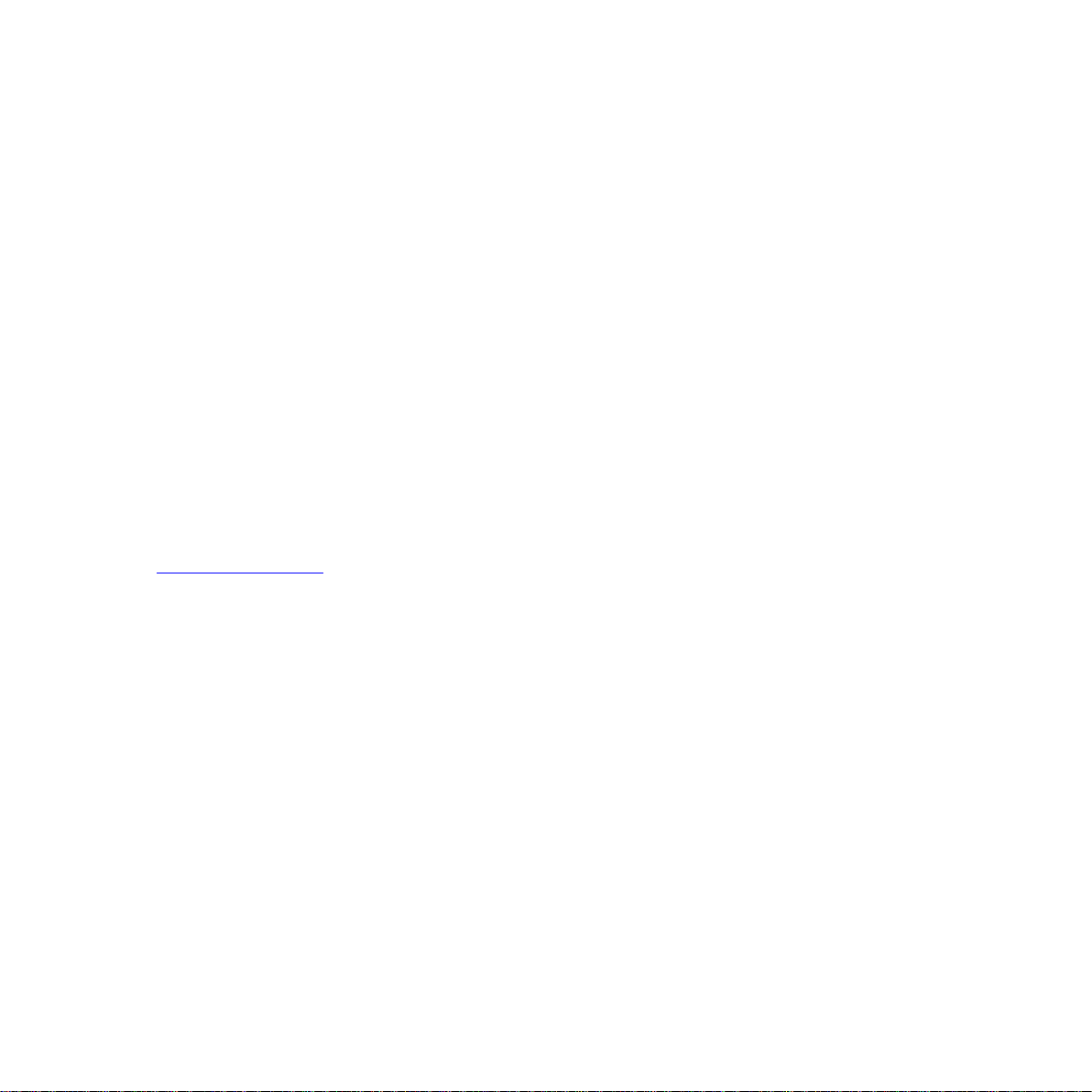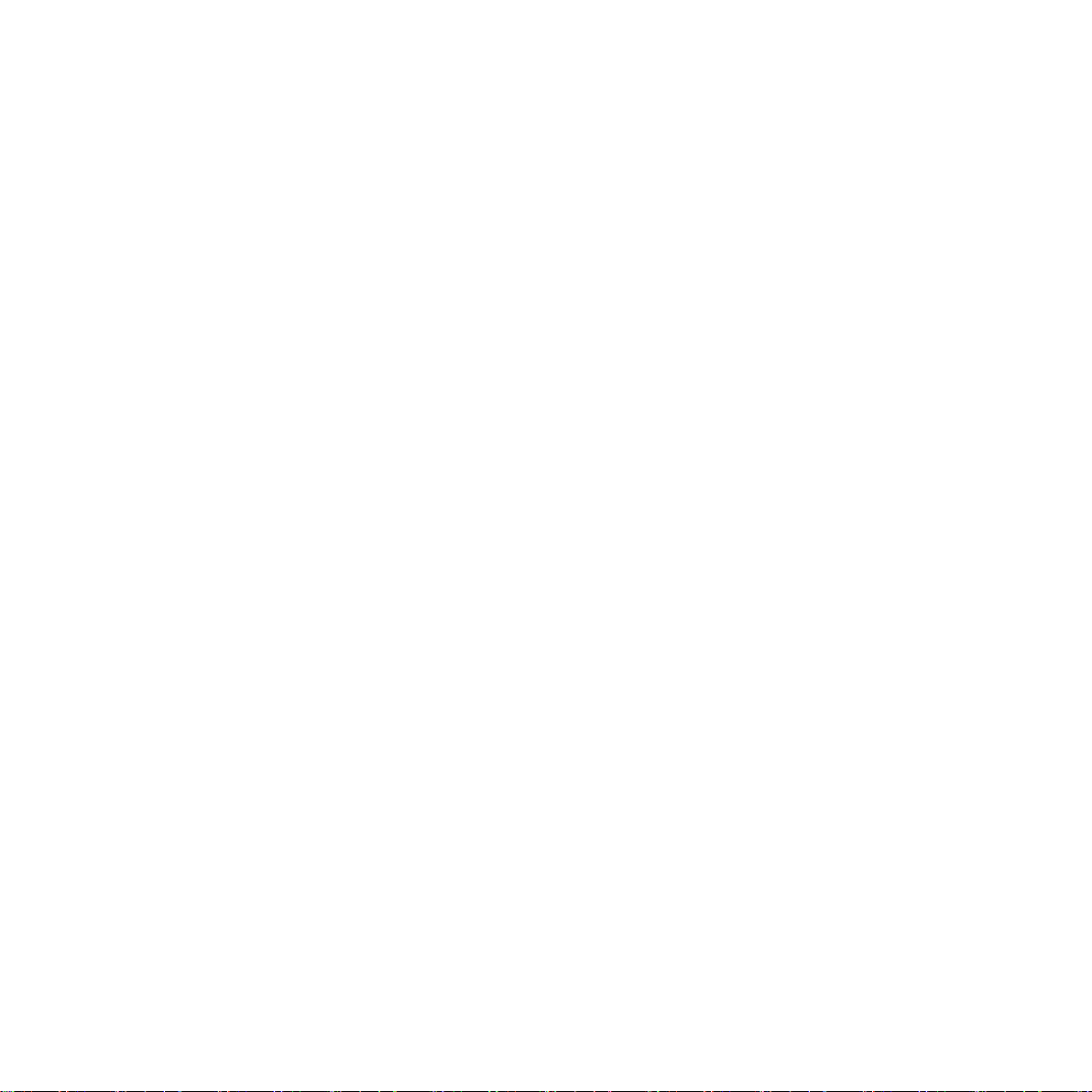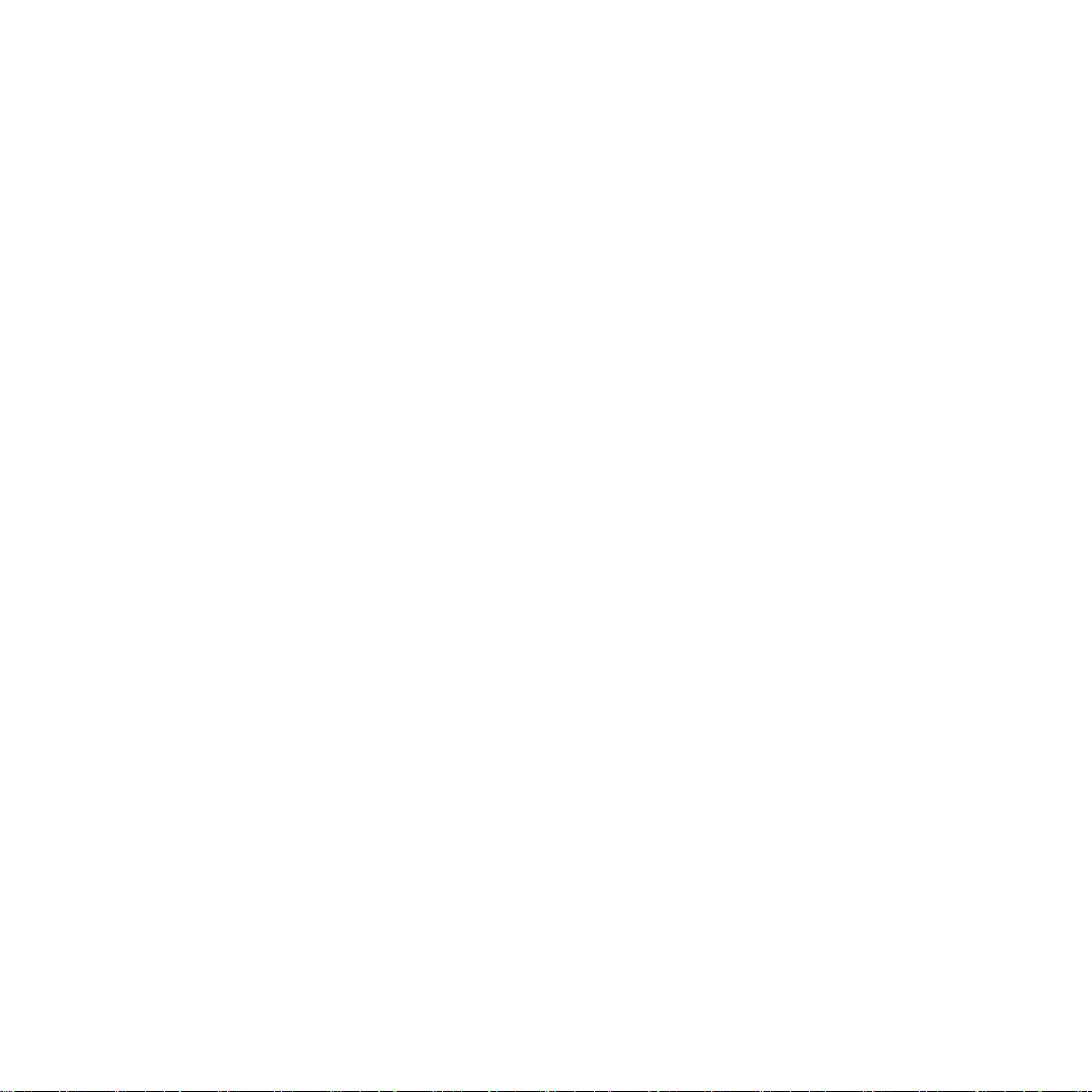Legal Notice 2
Legal Notice
This manual, as well as the software and hardware described in it, is furnished under license and may be used or
copied only in accordance with the terms of such license. The content of this manual is furnished for informational
use only, is subject to change without notice and should not be construed as a commitment by Kemper GmbH.
Kemper GmbH assumes no responsibility or liability for any errors or inaccuracies that may appear in this book.
Except as permitted by such license, no part of this publication may be reproduced, stored in a retrieval system, or
transmitted in any form or by any means, electronic, mechanical, recording, by smoke signals or otherwise without
the prior written permission of Kemper GmbH.
KEMPERTM, PROFILERTM, PROFILETM, PROFILINGTM are trademarks of Kemper GmbH. All other trademarks
contained herein are the property of their respective owners. All features and specifications are subject to change
without notice. (Rev. August 2018)
© Copyright 2018 Kemper GmbH. All rights reserved.
www.kemper-amps.com