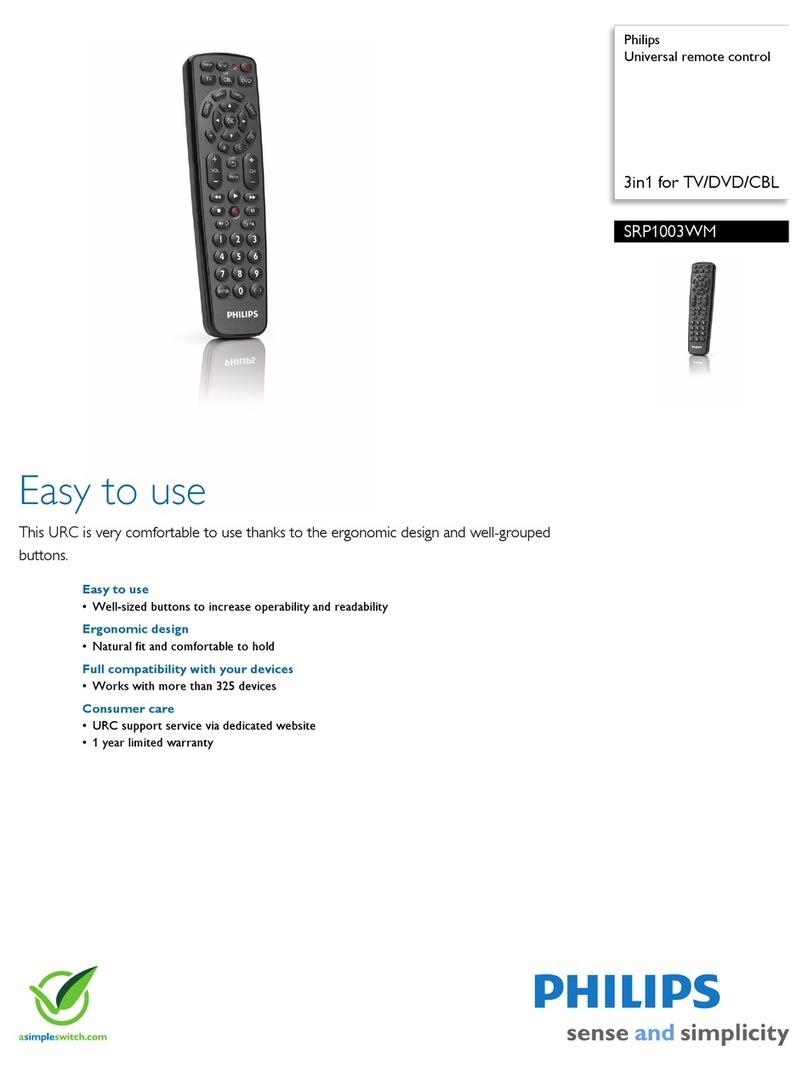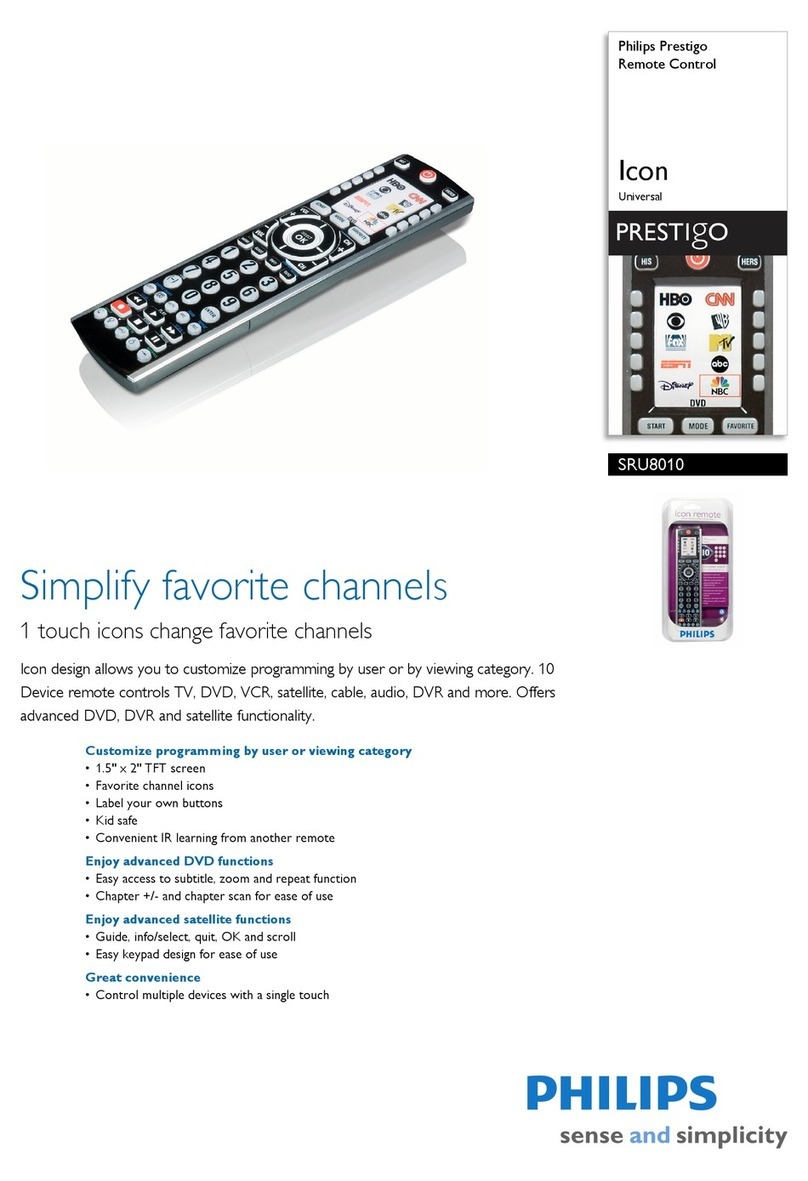BleBox SimpleRemote User manual

simpleremote
universal remote control
Control with the μWiFi technology
The product contains batteries described in Directive
2013/56 / WE, which can not be disposed of with othewaste
other household waste.
Avoid mechanical damage. Batteries can explode or cause bur-
ns if they are damaged (e.g. crushed), or exposed to re or high
temperature.
Use only LR03 / AAA alkaline batteries. Do not mix old and
new batteries, do not charge.
b) Press and keep pressed (together) for about 3 seconds the buttons of
remote control: (4) and (1) - the LED will blink faster.
c) Priey press the remote control button (1) to enter to the pairing mode
- the LED will be permanently illuminated
d) Within a maximum of 20 seconds, in the controller settings menu, plea-
sepress the “Add remote control” button. The correct pairing will be conr-
med by the proper message.
An error in the previous procedure will be signaled by fast blinking of the
LEDs. In this case you need to repeat the procedure from the beginning.
Pairing is a procedure aimed at creating a safe connection between the remo-
te control and the controller.
You need to prepare the controller which is to be paired to the remote con-
trol, by connecting to the phone with the application wBox and going to the
settings menu and next:
a) press and hold (together) for about 2 seconds the central buttons of the
remote control: (2) and (3) - the LED will blink
1GENERAL INFORMATION
The simpleRemote remote control has four function buttons and a blue LED
indicator. It is powered by two LR03 / AAA alkaline batteries, allows you to
control up to 7 BleBox WiFi controllers.
The remote control communicates directly with devices - no router is re-
quired. The communication of the remote control is bidirectional, the user
receives feedback information about the execution of the command of the
controller by the LED diode. Fast blinking of the LED indicates an error - e.g.
in a situation where one of the controlled controllers has not conrmed the
receipt of the control command (out of range).
To replace the battery, unscrew the three screws at the bottom side of the
housing and carefully separate the elements. When inserting new batteries,
pay attention to the polarity - the smaller spring is the positive pole, the
larger the negative one. Use only alkaline batteries, it is not allowed to use
zinc-carbon batteries or rechargeable NiCd / NiMH batteries. After assem-
bling the housing, tighten the screws without using too much force.
2PAIRING
1
2
3
4a) b) c) d)
3UNPAIRING
The unpairing is a procedure aimed at removing the connection between
the remote control and the controller.
The remote control can be unpaired from the controller using two me-
thods, depending on the situation:
Method 1 – remove the remote control from the list of “remote controls”
in the particular controller.
This is a standard method in case we have access to the particular contro-
ller but we do not want to control it anymore with the remote control. In
the wBox app in the controller settings, in the “remote controls” section,
delete the determined remote control from the list. The controller from
now on will not respond to the commands of the remote control, while the
remote control at the rst attempt to control, will automatically remove
the association with the device and will signal the error by fast blinking of
the LED.
Method 2 – remove the controller association in the remote.
This method is recommended when we don’t have access to the controller,
and we want to clear the memory of the whole group. Follow the pairing
procedure in accordance with points a) - b) However, in point c), instead of
pressing the button (1), it is necessary to press and keep pressed the button
(2). The control remote immediately unpairfrom all the controllers in this
group and will not be able to control them anymore. It should be noted that
in the controller settings, in the “Remote controls” section, the given pilot
will still be visible in the device list.podrá controlarlos. Cabe señalar que
en la conguración del controlador, en la sección de “controles remotos”,
dicho mando seguirá siendo visible en la lista de dispositivos.
a) d) c)
user guide

ADDITIONAL INFORMATION
UPDATING THE SOFTWARE
DEFAULT BUTTON REACTION DEPENDING
ON THE CONTROLLED PRODUCT
Prepare the remote control for updating by pairing it with the controller.
Next connect to the controller with the phone by using the wBox applica-
tion and go to its settings menu.
“If a new version of the software is released, the update icon will appear in
the“Remotecontrols”sectionoftheremotecontrol.Clickingontheiconwill
appear an appropriate with the message about the possibility of updating
the software in the remote control. Then is necessary within a maximum of
30 seconds, induce the remote control into the update mode following the
remote control pairing procedure in accordance with points a) - b). Howe-
ver, in the point c), instead of pressing the button (1), it is necessary to
press the button (3) for a long time (about 8 seconds). The LED will light up
on the remote controller and will lit for the entire duration of the update
(about 3 minutes).”
After successful update, the diode will immediately turn off. If the LED
blink - an error has occurred, then repeat the whole procedure.
www.blebox.eu
support is available at support@blebox.eu
made in Eurpe
5SECURITY
Ultra-safe communication
Pilot simpleRemote uses cryptographic technologies used in banking,
many times more effective than those currently used, including two-
way key negotiation, conrmation communication and encryption using
elliptical curves. “
number of buttons 4
signaling LED diode
number of connected devices /
channel 7
mounting bracket magnetic, screw and expansion plug
included
dimensions 148 x 46 x 16 mm
weight 72 grams, with batteries
power supply 2x LR03 / AAA alkaline battery
housing high quality white ABS plastic
controller operating temperature do -20°C do +50°C
radio frequency 2.4 GHz
transmission protocol μWiFi
transmission type with conrmation, encrypted
range
up to 100 m in open spaces, up to 40 m.
in buildings (depending on the construc-
tion and terrain)
encryption
set of 512-bit keys, with use of elliptic
curves and key negotiation for each
transmission
TECHNICAL SPECIFICATIONS
for more information visit our website www.blebox.eu
CHANGING DEFAULT KEY FUNCTIONS
It is possible to change the default actions of the wBox controller per-
formed after pressing a given button on the remote control. Connect to
a given controller with a phone with the the wBox application and go to
its settings menu. In the “Remotes” section, select a given remote, then
go to its action, where you can change the type of action for the selected
key (1) - (4).
Device boton 1 boton 2 boton 3
shutterBox
shuterBoxDC
rollerGate
up stop down
gateBox rst output second output without
doorBox open without without
dimmerBox increase by 33% switch off / switch
on (last) decrease by 33%
switchBox
switchBoxDC switch on change the output
state switch off
switchBoxD change the output
state 1
change the output
state 2
change the output
state
wLightBox switch off / switch
on (last) set blue color set relax effect
wLightBoxS increase by 33% switch off / switch
on (last) decrease by 33%
saunaBox switch off / switch
on (last) increase by 33% decrease by 33%
4
If the button (4) is not visible, the wBox application and controller r-
mware should be updated.
Popular Universal Remote manuals by other brands

Remote Technologies
Remote Technologies T3-V Operation guide
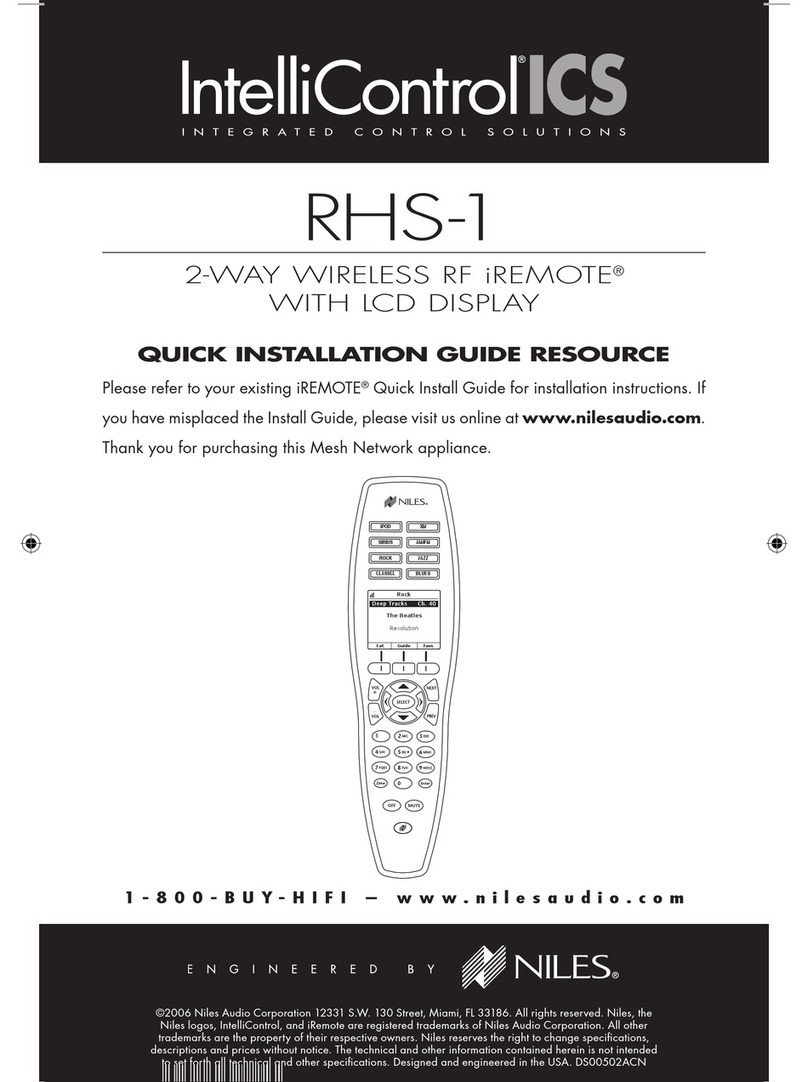
Niles
Niles RHS-1 Quick installation guide
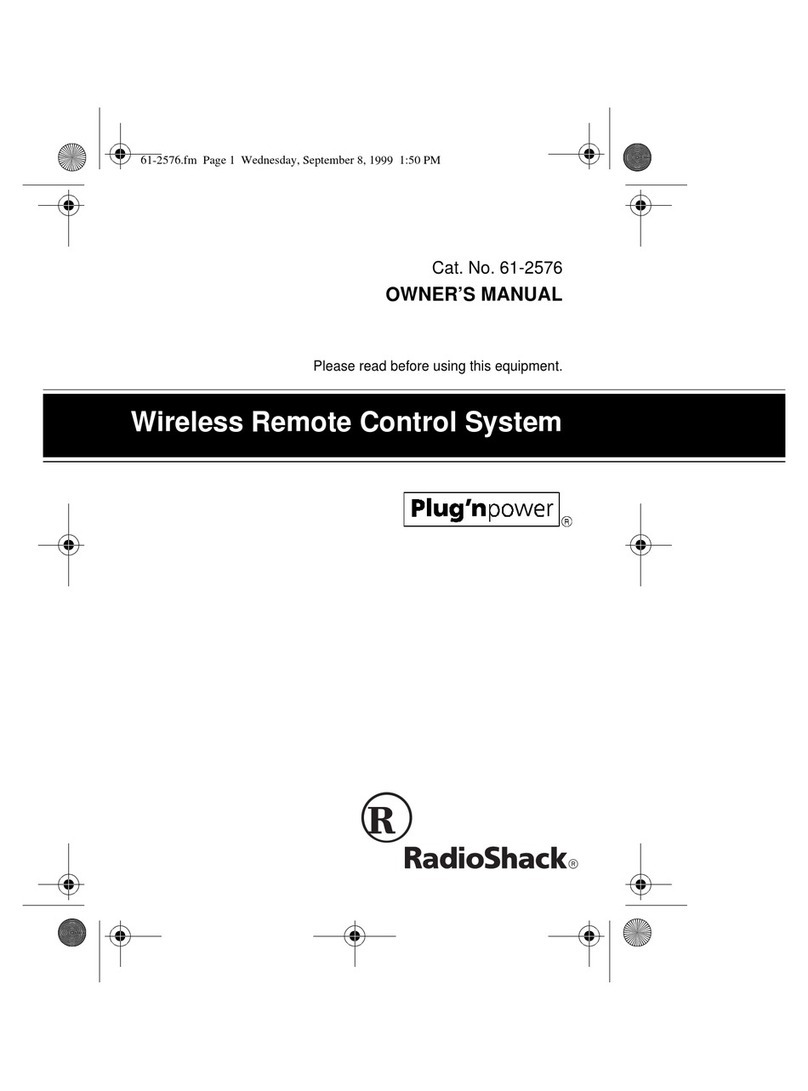
Radio Shack
Radio Shack Wireless Remote Control System owner's manual

DirecTV
DirecTV DirecTV Big Easy Remote Control user guide

Harbor Freight Tools
Harbor Freight Tools 65785 Instructions and precautions

GE
GE 24948 instruction manual