Blue Cat Audio MB-7 User manual
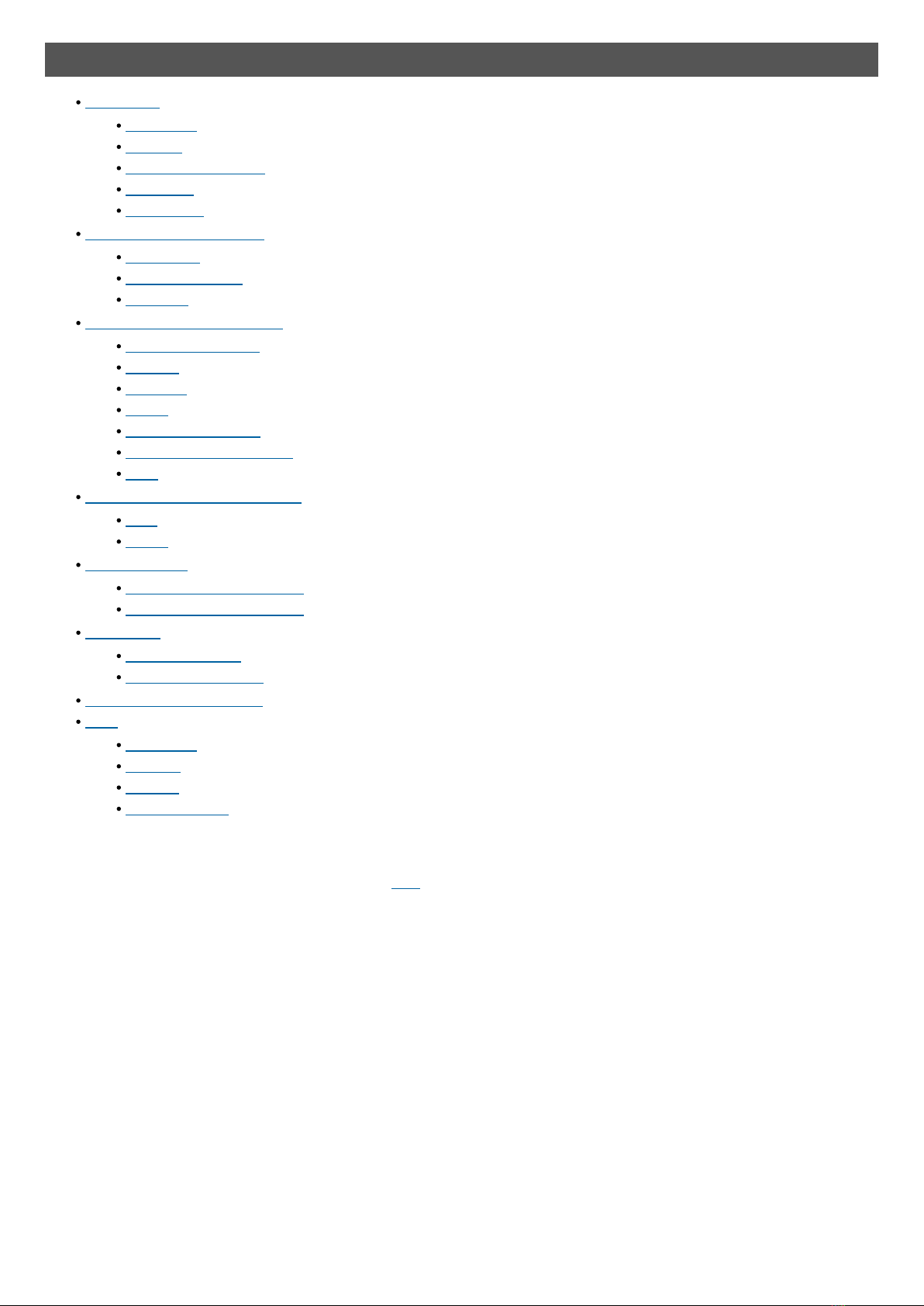
Table Of Content
Introduction
Description
Features
System Requirements
Installation
First Launch
Using Blue Cat's MB-7 Mixer
Introduction
The User Interface
Operation
Blue Cat Audio Plug- ins Basics
User Interface Basics
Controls
Keyboard
Mouse
Presets Management
MIDI & Automation Control
More
Blue Cat's MB-7 Mixer Parameters
Input
Output
Plug- in Settings
The Global Settings Window
The Preset Settings Window
About Skins
Changing the Skin
Create a Custom Skin
Frequently Asked Questions
More
Extra Skins
Tutorials
Updates
Versions History
Note: An online version of this user manual is available here.
2
Blue Cat's MB-7 Mixer User Manual
Copyright (c) 2011-2016 Blue Cat Audio
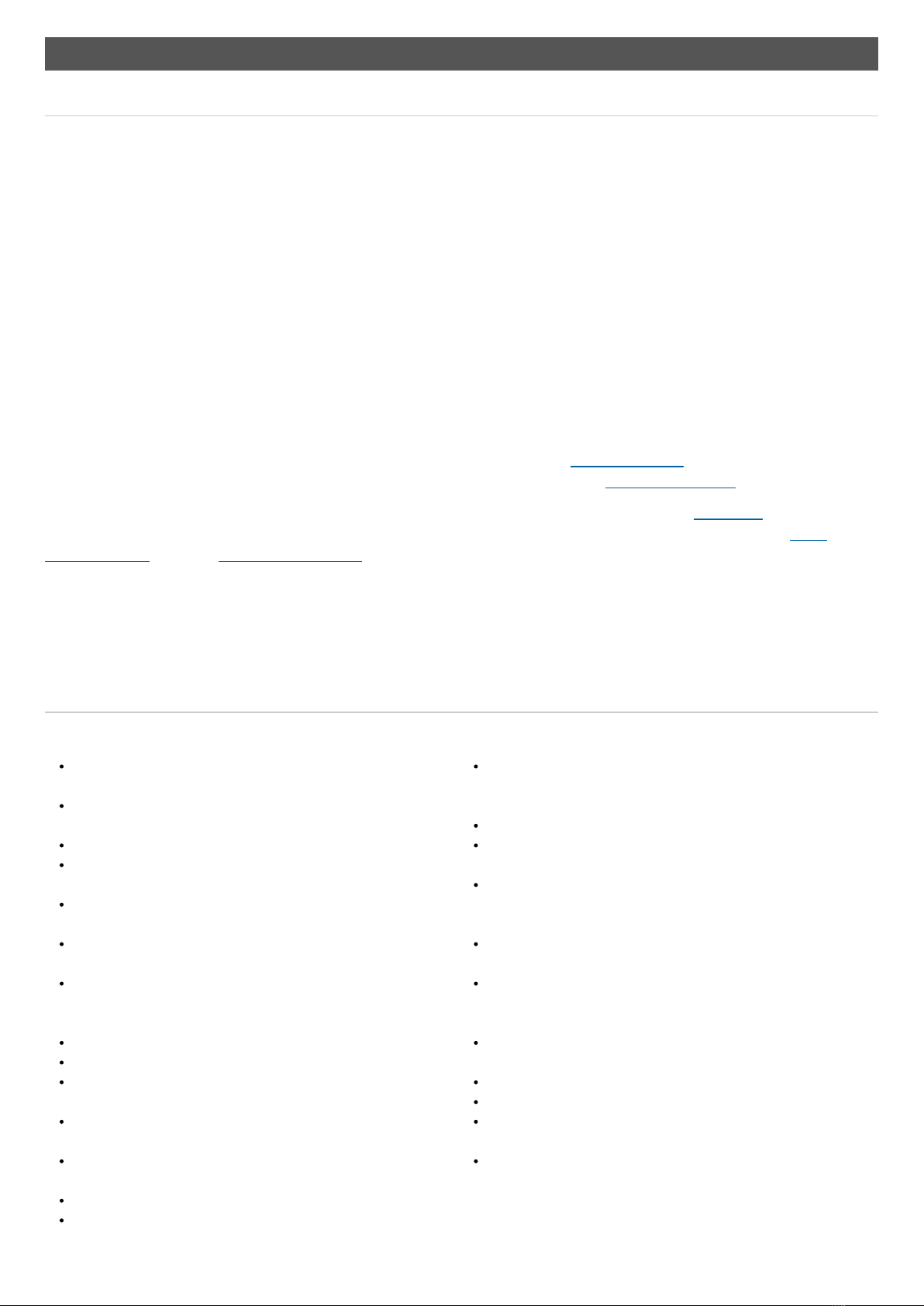
Introduction
Description
Blue Cat's MB-7 Mixer is a unique plug- in that splits the signal into several frequency bands and lets you mix and process them as if
they were separate tracks.
Each band proposes controls that can be found on a mixing console, and more: bypass, mute or solo each band separately to isolate
frequencies you want to work on, adjust the gain, the "stereoness" and the position in the stereo field. When manipulating the stereo
image, a master mono switch also lets you check mono compatibility.
The plug- in can also operate as a multiband VST, VST3 and Audio Unit host: you can process each band independently with your
favorite VST, VST3 or Audio Unit plug- ins! Up to four plug- ins can be loaded on each band, pre or post fader. Latency compensation,
presets management, undo/ redo integration, and individual plug- in bypass are included for optimal operation.
The plug- in also proposes unique linking and grouping options thanks to our multi- instances technology. You can link bands together
within a single instance or between several instances of the plug- in on different tracks. This lets a simple fader control as many bands
on as many tracks as you want. This is particularly useful when adjusting the placement or the balance of several competing tracks.
And as usual with Blue Cat Audio, the plug- in provides comprehensive visual feedback to let you know what's exactly going on: for
each channel, monitor the spectrum, the in/ out levels and the frequency response.
Thanks to its advanced MIDI and automation input capabilities, when combined with our other plug- ins, Blue Cat's MB-7 Mixer is
capable of advanced side- chaining features that really unveils its potential. Check out our MB-7 Mixer Tutorials for more details.
If you are looking for a simpler plug- in to host VST, VST3 and Audio Unit plug- ins, please try Blue Cat's PatchWork. If you are looking
for a multiband dynamics processor that can be combined to this plug- in for side chain effects, check out the Blue Cat's MB-5
Dynamix plug- in. Also, any Blue Cat Audio plug- in is compatible and can be hosted by this plug- in.
Copyright Note: VST is a trademark of Steinberg Media Technologies GmbH.
Typical applications: Multiband levels correction, multiband VST hosting, spectral enhancement, multiband stereo widening,
multiband stereo placement, frequency isolation, EQ, spectrum inspection, mastering, spectrum- based side chain effects, apply
audio effects to a selected frequency range, VST plug- in bridge.
Features
Main Features:
Multiband mixing console: adjust the levels, panning and
"stereoness" of each band separately.
Multiband VST, VST3 and Audio Unit Host: insert third party VST,
VST3 and AU plug- ins and process each band independently.
External side chain support for sub plug- ins on each band.
Flexible Audio routing: connect sub plug- ins i/ o to any audio
channel for multi- mono effects or creative side chain.
Pre and post fader VST/ VST3/ AU plug- in inserts, with full latency
compensation.
Up to 7 bands, with crossover filters from 6 to 96 dB/ Oct for
optimal separation.
Multiple instances linking: group bands within a single instance or
between multiple instances of the plug- in. Modify the spectrum on
multiple tracks with a single slider.
Bypass, mute, solo on every band.
Mono switch on master for mono compatibility check.
Dual Mode: independent left and right or mid and side channels
control.
Complete visual feedback with real time response curves,
spectrogram, and levels display for each band.
Side chaining made easy: a unique way to perform multi- band
side chain compression, ducking, gating and much more.
Fully customizable modular user interface, with multiple sizes.
No additional latency.
Blue Cat Audio Standards:
Available as: Mac- AAX, Mac- AU, Mac- RTAS, Mac- VST, Mac-
VST3, Win- AAX, Win- DX, Win- RTAS, Win- VST, Win- VST3, Win
x64- AAX, Win x64- DX, Win x64- VST, Win x64- VST3.
Native DSP code for optimal performance.
Full MIDI control and automation support with silent, zipper- free
parameters update, advanced response control and MIDI Learn.
No CPU load on idle: when the plug- in is fed with silence, the
processing smoothly shuts down, to optimize the CPU usage of
your Digital Audio Workstation.
Skinnable and customizable user interface with transparency
management.
Automation and MIDI output: record output parameters as
automation curves or send MIDI CC messages to other plug- ins
for powerful side chain effects.
Smooth Bypass: activate/ deactivate the plug- in with absolutely no
noise.
Undo/ Redo.
Full featured integrated presets manager.
Copy/ paste the plug- in's state between instances using the
system clipboard.
Any sample rate supported.
3
Blue Cat's MB-7 Mixer User Manual
Copyright (c) 2011-2016 Blue Cat Audio
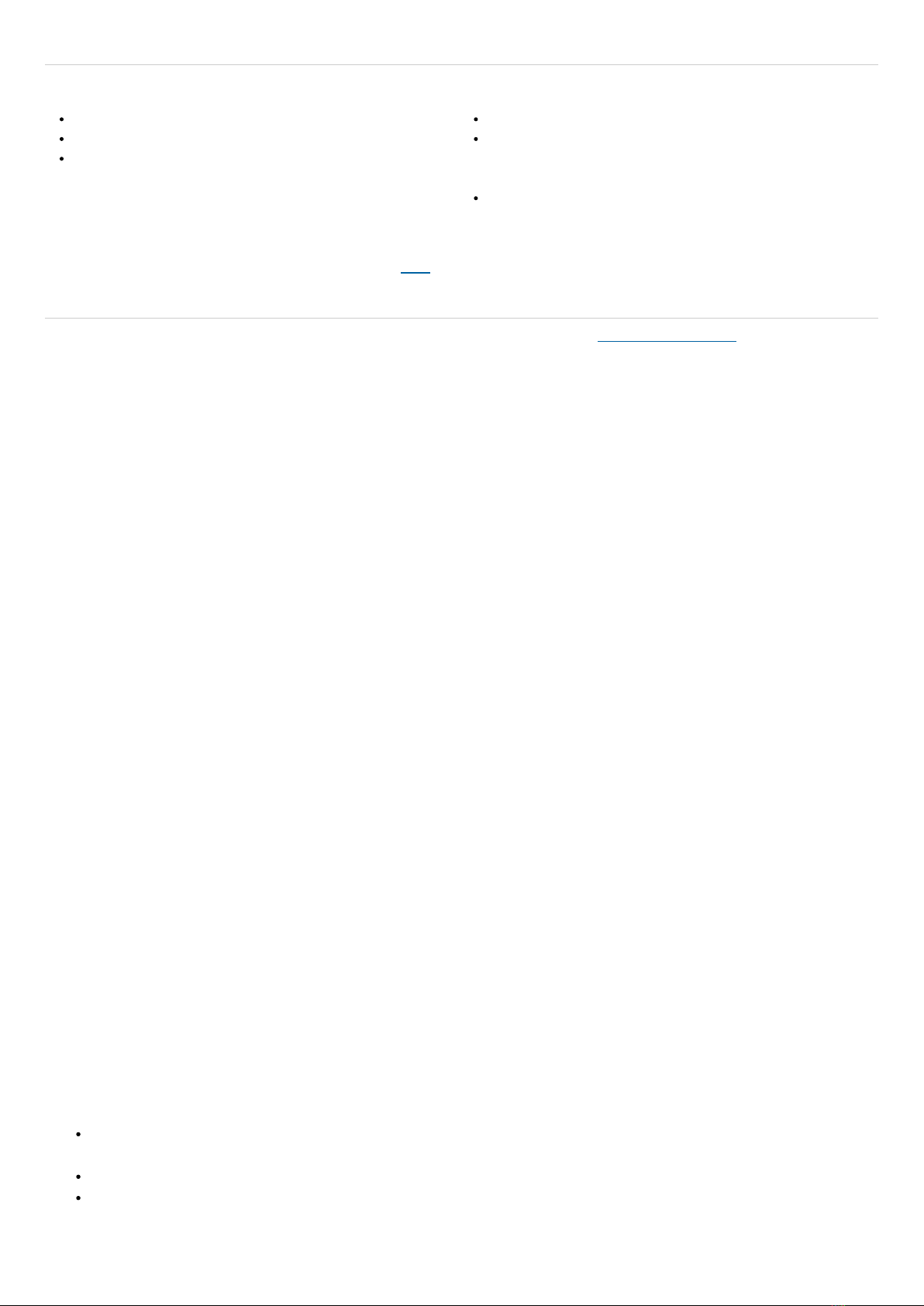
System Requirements
For more information about supported platforms, see our FAQ.
Installation
The plug- ins versions cannot be run standalone: they require a host application (see the System Requirements chapter for more
information). Depending on which host application you use, you might need to install the plug- ins in different locations.
Before installing on of the plug- in versions, you will need to close all your host applications.
Windows
Install
All versions of the plug- in provide an installation program. Follow the steps of the wizard to install the software on your machine.
During the installation you will be asked where you want the software to be installed. For the VST version, you should install the plug-
in inside the VST plug- ins folder used by your host application(s). The default path set in the installer should work for most
applications, but you should check your host software documentation to know where it looks for VST plug- ins. For other plug- in
types, you should just use the standard path.
Some applications will not automatically rescan the new plug- ins, so you might have to force a refresh of the plug- ins list.
Upgrade
When a new version of the software is released, just launch the new installer: it will update the current installation.
Uninstall
To uninstall the software, simply launch the "Uninstall" program that is available in the start menu or in the configuration panel. It will
take care of removing all files from your computer.
Mac
Install
On Mac the plug- ins are available as drive images. After download, double click on the file to open it. You can then drag and drop the
file(s) to the shortcut that is provided within the image. It will install the software for all users on the machine.
In case you do not have admin rights on your Mac or if you want to install the software to another directory, just copy the files to the
appropriate location. If required, more information is available in the README.txt file that is included in the package.
Upgrade
When a new version of the software is released, open the new image and copy the files over the previous ones. The new version will
replace the older one.
Uninstall
To uninstall the software, simply remove the component(s) from the folder where you have copied them during install (move them to
the trash).
If you want to completely remove all settings and configuration files, you can also remove these additional directories that may have
been created on your computer:
~/ Library/ Preferences/ Blue Cat Audio/ [Plug- in name and TYPE], where TYPE is VST, AU, RTAS or AAX: global
preferences.
~/ Library/ Preferences/ Blue Cat Audio/ [Plug- in name]: license information
~/ Documents/ Blue Cat Audio/ [Plug- in name]: user data, such as presets, additional skins and user- created plug- in data.
Windows
An SSE2- enabled processor (Pentium 4 or newer).
Microsoft Windows XP, Vista, Windows 7, 8 or 10.
Any DirectX / VST / RTAS / AAX compatible host software (32 or
64 bit).
Mac OS X
An Intel processor.
Mac OS X El Capitan (10.11), Mac OS X Yosemite (10.10),
Mavericks (10.9), Mountain Lion (10.8), Lion (10.7), Snow Leopard
(10.6), or Leopard (10.5).
Any VST / Audio Unit (32/64- bit) / RTAS / AAX compatible
application.
4
Blue Cat's MB-7 Mixer User Manual
Copyright (c) 2011-2016 Blue Cat Audio
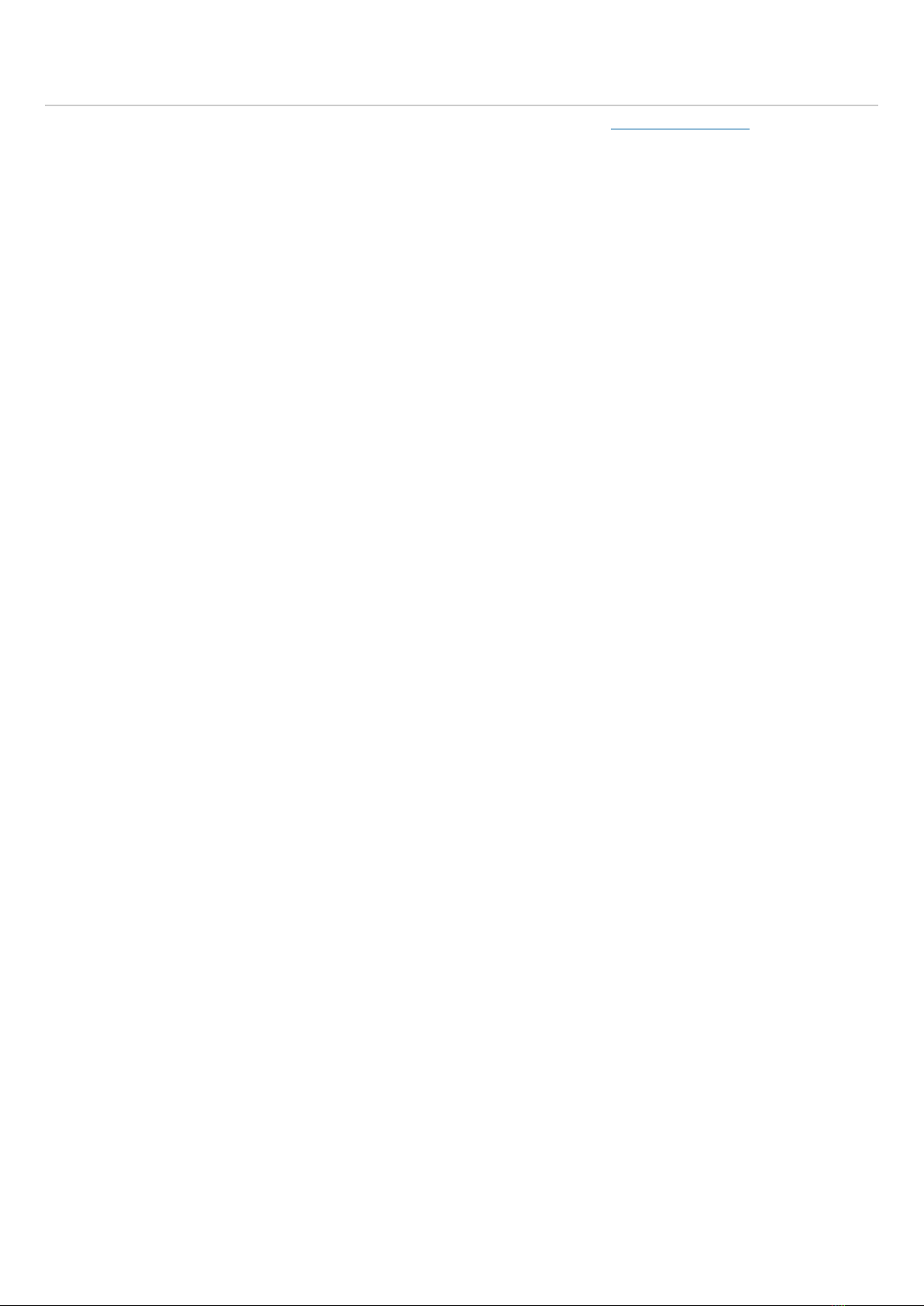
Please be aware that these directories may contain user data that you have created. Remove these directories only if you do not want
to reuse this data later.
First Launch
Blue Cat Audio plug- ins cannot be run standalone, they require a host application (see the System Requirements chapter for more
information). Some host applications will require you to scan the plug- ins before they are available in the application.
If the plug- in is not available in the application, please check that it has been installed in the appropriate directory (with no host
application running), and that the host application has scanned it.
5
Blue Cat's MB-7 Mixer User Manual
Copyright (c) 2011-2016 Blue Cat Audio
Table of contents


















