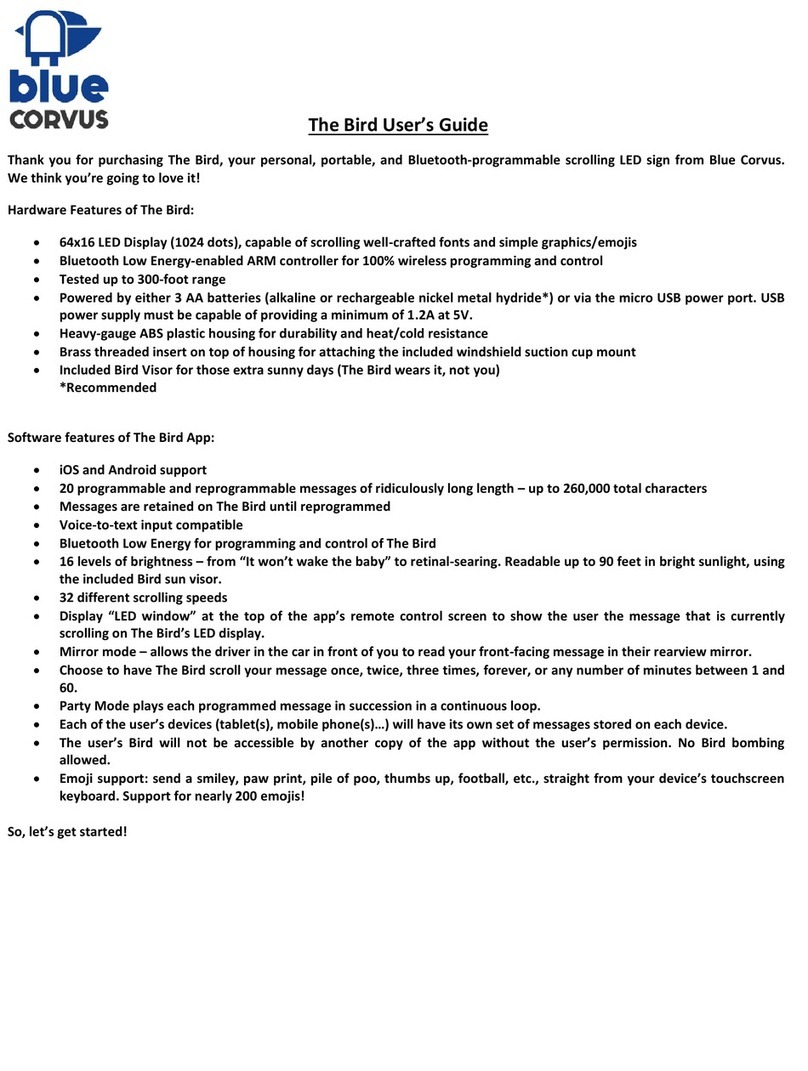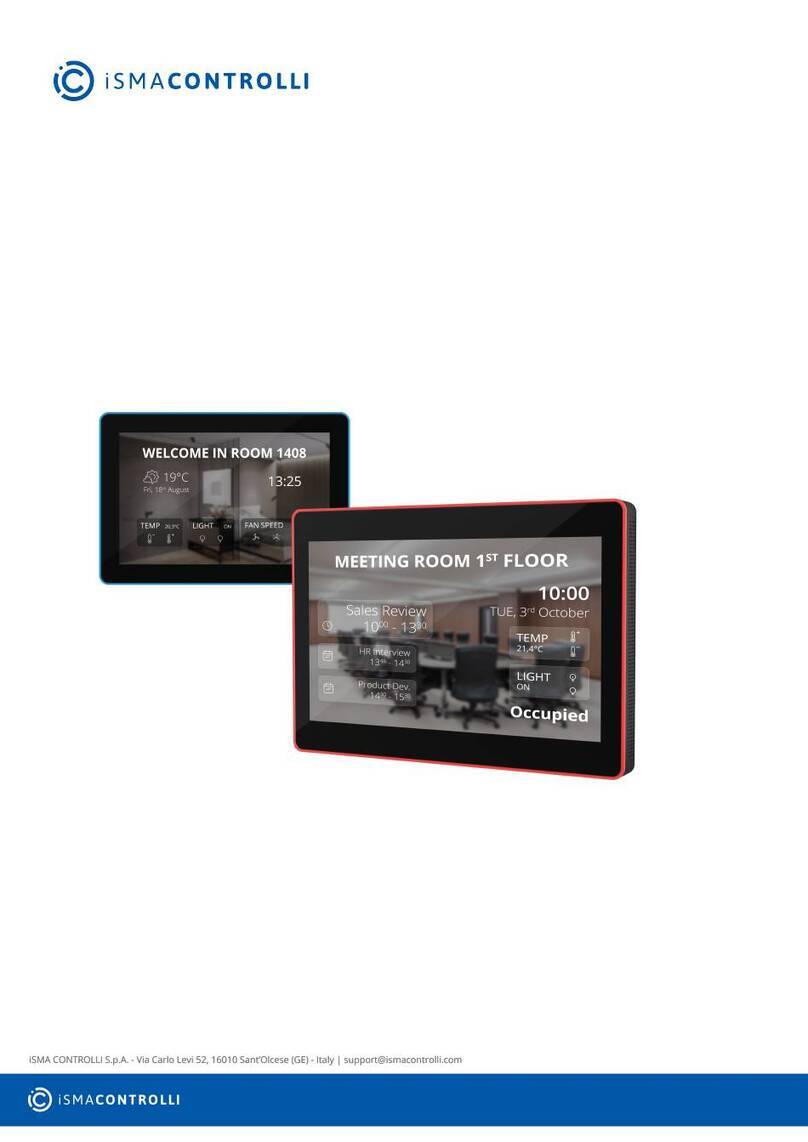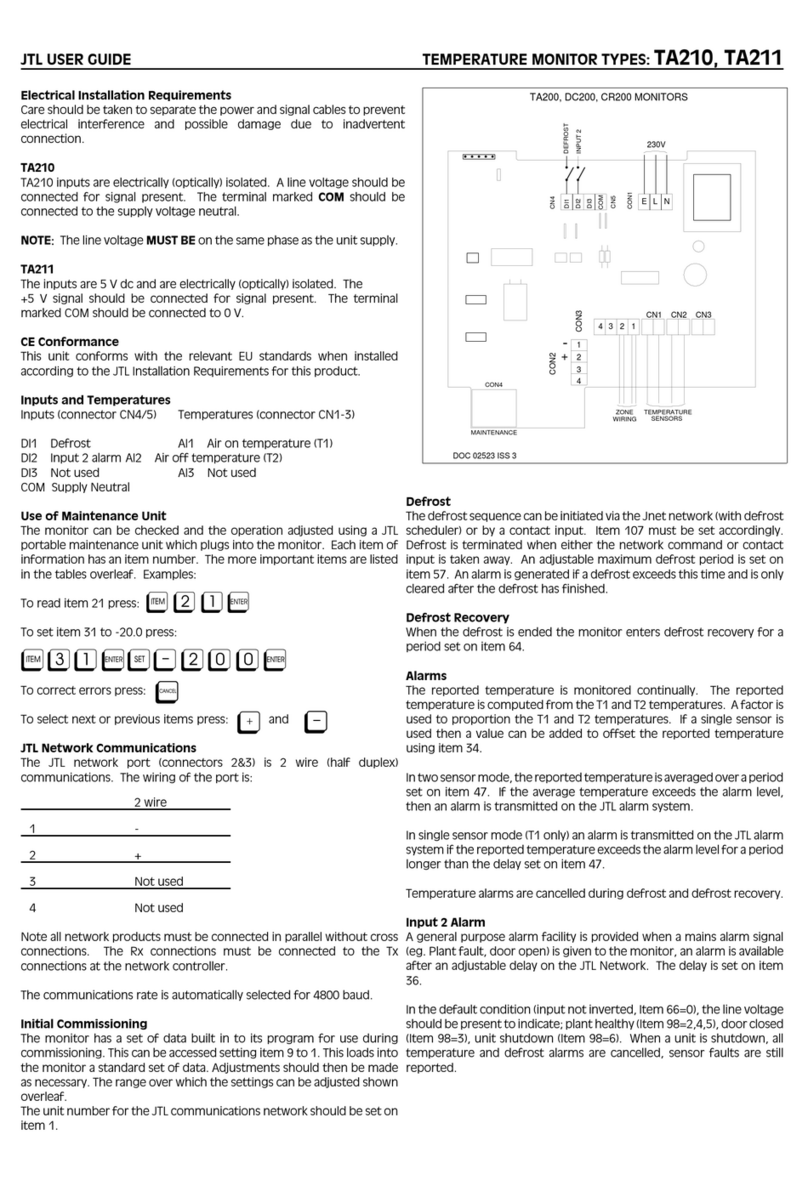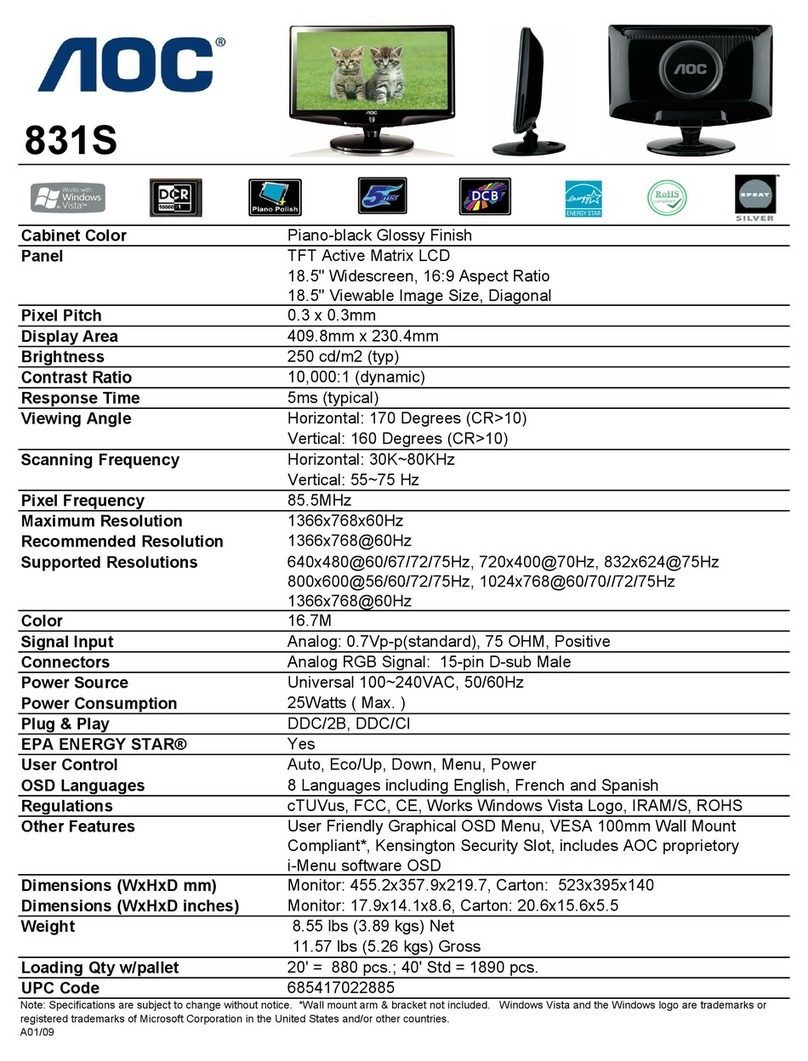Blue Corvus The Bird Rechargeable User manual
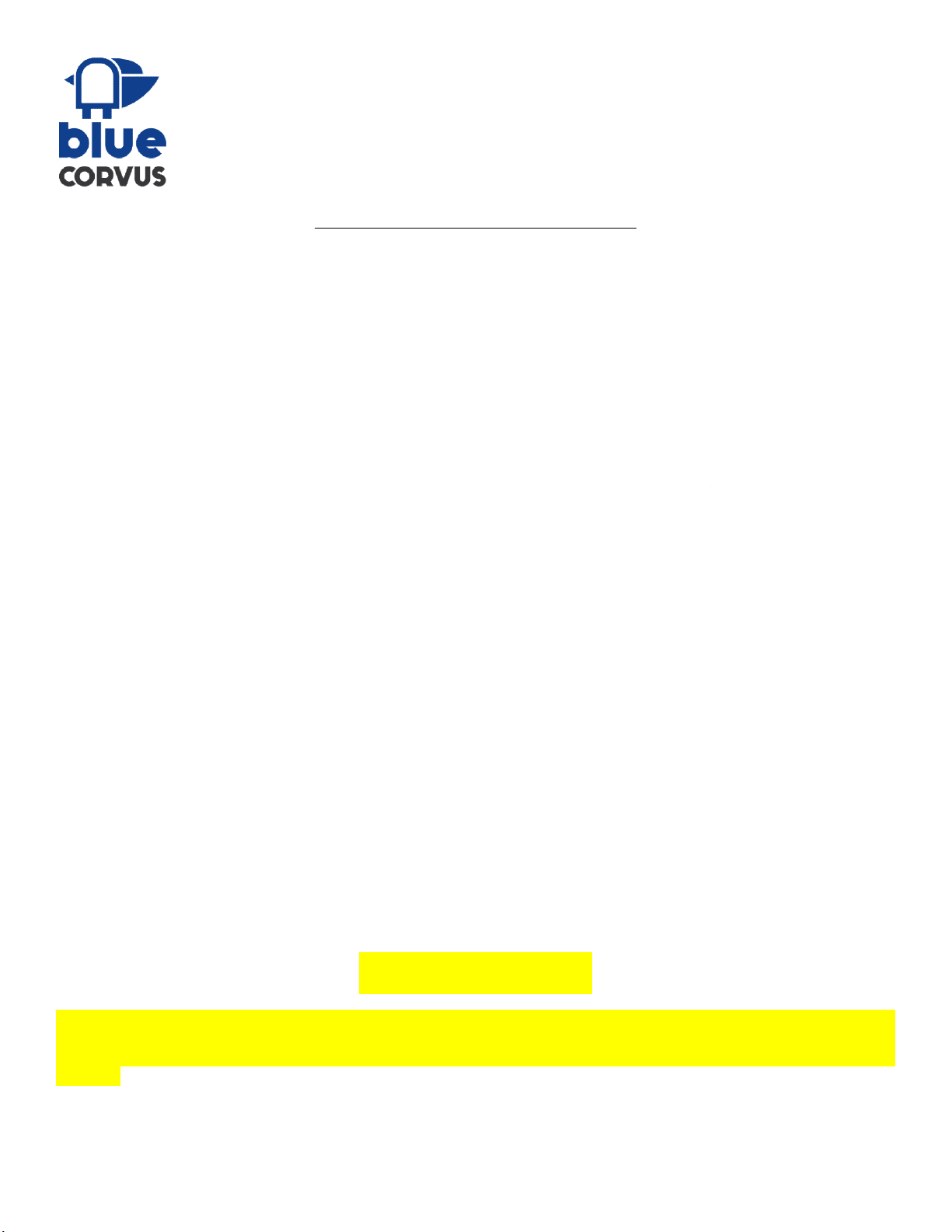
The
Bird Rechargeable
Thank you for purchasing The
Bird Rechargeable
LED sign from Blue Corvus. We think you’re going to love it!
Hardware Features of The Bird Rechargeable:
64x16 LED Display (1024 dots), capable of scrolling well
Bluetooth Low Energy-
enabled ARM controller for 100% wireless programming and contro
Tested up to 300-foot range
Powered by either a user-
replaceable 14650, 1050 mAh Li
power supply must be capable of providing a minimum of 1
Heavy-
gauge ABS plastic housing for durability and heat/cold resistance
Brass threaded insert on top of housing for attaching
Included Bird Rechargeable
Visor for those extra sunny days (The
Software features of The Bird Rechargeable
App:
iOS and Android support
20 programmable and reprogrammable messages of ridiculously lon
Messages are retained on The
Bird Rechargeable
Voice-to-text input compatible
Bluetooth Low Energy for programming and control of The
16 levels of brightness –
from “It won’t wa
the included Bird Rechargeable
sun visor.
32 different scrolling speeds
Display “LED window” at the top of the
scrolling on The Bird Rechargeable
’s LED display.
Mirror mode –
allows the driver in the car in front of you to read your front
Choose to have The
Bird Rechargeable
between 1 and 60.
Party Mode plays each programm
ed message in succession in a continuous loop.
Each of the user’s devices (tablet(s), mobil
The user’s Bird Rechargeable
will not be accessible by another copy of the app without the user’s permission. No
bombing allowed.
Emoji support: send a smiley, paw print, pile of po
keyboard. Support for nearly 200
emojis!
Before we get started, a note to keep your Bird happy and healthy:
store
it in the glove compartment out of the heat of the sunlight.
enclosure, making for a less-than-
optimal experience. By following this simp
your Bird!
OK, now let’s get started!
Bird Rechargeable
User’s Guide
Bird Rechargeable
, your personal, portable, rechargeable, and
Bluetooth
LED sign from Blue Corvus. We think you’re going to love it!
64x16 LED Display (1024 dots), capable of scrolling well
-
crafted fonts and simple graphics/emojis
enabled ARM controller for 100% wireless programming and contro
l
replaceable 14650, 1050 mAh Li
-ion (lithium ion) battery
or via the micro USB power port. USB
power supply must be capable of providing a minimum of 1
.6A at 5V.
gauge ABS plastic housing for durability and heat/cold resistance
Brass threaded insert on top of housing for attaching
the included windshield s
uction cup mount
Visor for those extra sunny days (The
Bird Rechargeable
wears it, not
App:
20 programmable and reprogrammable messages of ridiculously lon
g length –
up to 260,000 total characters
Bird Rechargeable
until reprogrammed
Bluetooth Low Energy for programming and control of The
Bird Rechargeable
from “It won’t wa
ke the baby” to retinal-searing. Readable up to 90
sun visor.
Display “LED window” at the top of the
app’s
remote control screen to show the user the message that is currently
’s LED display.
allows the driver in the car in front of you to read your front
-
facing message in their rearview mirror.
Bird Rechargeable
scroll your message once, twice, three times,
forever
ed message in succession in a continuous loop.
Each of the user’s devices (tablet(s), mobil
e phone(s)…) will have its own set of messages stored on each device.
will not be accessible by another copy of the app without the user’s permission. No
Emoji support: send a smiley, paw print, pile of po
o, thumbs up, football, etc., straight from your device’s touchscreen
emojis!
**ATTENTION**
Before we get started, a note to keep your Bird happy and healthy:
if you plan on leaving
your Bird in
it in the glove compartment out of the heat of the sunlight.
Neglecting to do so
can permanently deform your Bird’s
optimal experience. By following this simp
le care plan, you should get years of service out of
Bluetooth
-programmable scrolling
crafted fonts and simple graphics/emojis
or via the micro USB power port. USB
uction cup mount
wears it, not
you)
up to 260,000 total characters
feet in bright sunlight, using
remote control screen to show the user the message that is currently
facing message in their rearview mirror.
forever
, or any number of minutes
e phone(s)…) will have its own set of messages stored on each device.
will not be accessible by another copy of the app without the user’s permission. No
Bird
o, thumbs up, football, etc., straight from your device’s touchscreen
your Bird in
side a hot vehicle, please
can permanently deform your Bird’s
le care plan, you should get years of service out of
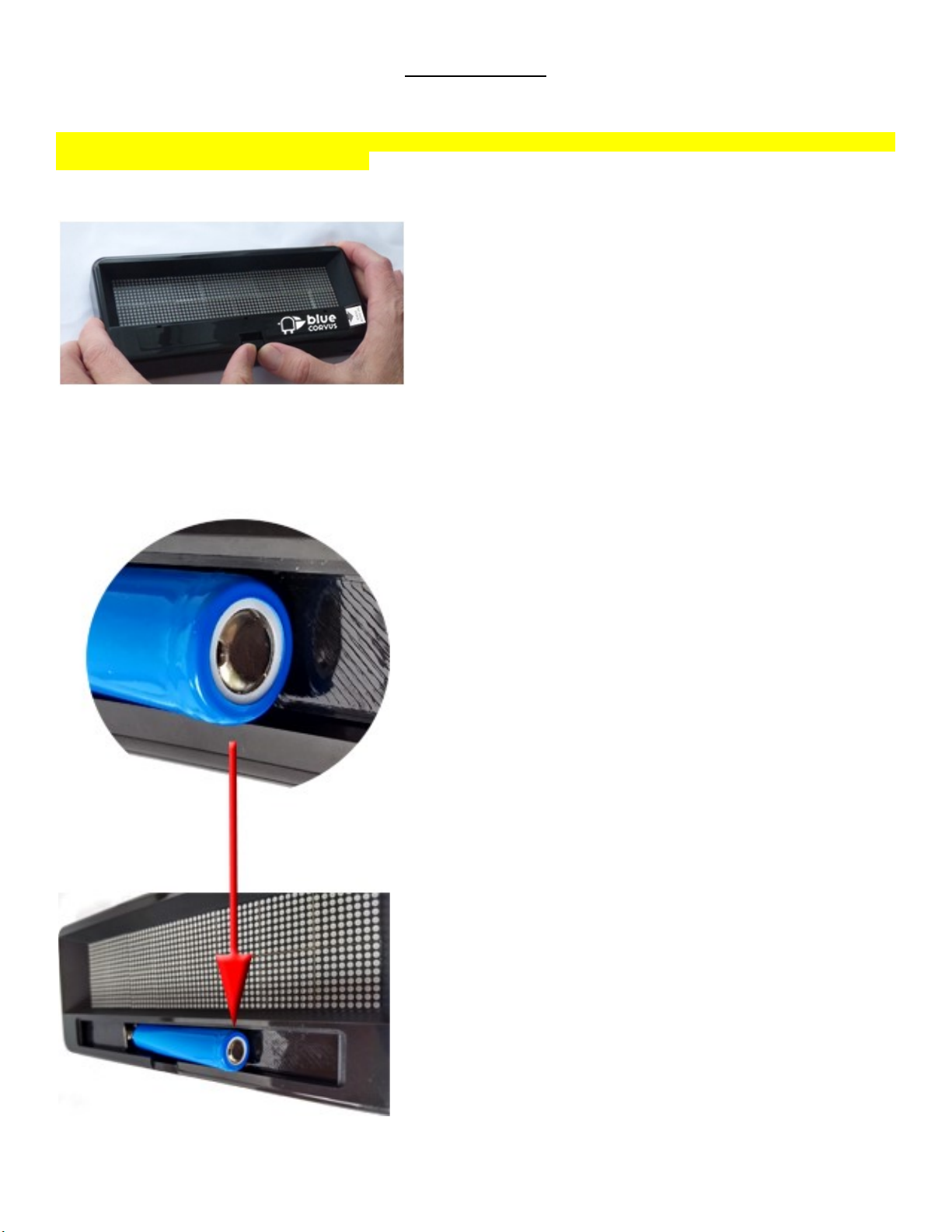
Battery Activation
Your Bird Rechargeable’s included lithium ion battery is shipped pre-charged and already installed, because we know you want to
get up-and-running as quickly as possible.
**Please read the whole “Battery Activation” and ”Bluetooth Pairing Between The Bird Rechargeable and Your Device” sections,
before you remove the battery shipping strip. **
If you want to open the battery door for The Bird Rechargeable, gently press the battery door latch in and up.
Your battery is installed as shown below. Important! It is critical that you keep the battery installed as shown, with the text right-
side up, as you face The Bird Rechargeable. If you remove the battery and reinstall it backwards, it will permanently damage your
Bird Rechargeable.

Once you have read the “Battery
Activation” and ”Bluetooth Pairing Between The Bird Rechargeable and Your Device”
and
are ready to Bluetooth pair your Bird Rechargeable with your phone or tablet for the first time,
shipping strip to remove it, pointed to
by the red arrow in the picture
Once removed, power will be applied, and
the welcome message will scroll.
Move quickly to the next section, “Bluetooth Pairing
only 30 seconds to pair your Bird Rechargeable to your phone or tablet.
Bluetooth Pairing Between The
Android
If you will be running The Bird
app on an Android device, you will need to initiate a Bluetooth pair within 30 seconds of applying
power to your Bird Rechargeable
. This is a security feature, so that nobody can pair with your
permission.
During your Bluetooth scan for new devices, “The
Touch on “The Bird
” to pair your device to The
Devices.
Activation” and ”Bluetooth Pairing Between The Bird Rechargeable and Your Device”
are ready to Bluetooth pair your Bird Rechargeable with your phone or tablet for the first time,
by the red arrow in the picture
below.
the welcome message will scroll.
Move quickly to the next section, “Bluetooth Pairing
Between The Bi
rd Rechargeable and Your Device
only 30 seconds to pair your Bird Rechargeable to your phone or tablet.
Bluetooth Pairing Between The
Bird Rechargeable
and Your Device
app on an Android device, you will need to initiate a Bluetooth pair within 30 seconds of applying
. This is a security feature, so that nobody can pair with your
Bird Rechargeable
During your Bluetooth scan for new devices, “The
Bird” will appear as one of the Available Devices.
” to pair your device to The
Bird Rechargeable. Confirm that “The Bird”
then appears as one of your
Activation” and ”Bluetooth Pairing Between The Bird Rechargeable and Your Device”
sections
are ready to Bluetooth pair your Bird Rechargeable with your phone or tablet for the first time,
gently pull on the battery
rd Rechargeable and Your Device
”, because you will have
and Your Device
app on an Android device, you will need to initiate a Bluetooth pair within 30 seconds of applying
Bird Rechargeable
without your
then appears as one of your
Paired
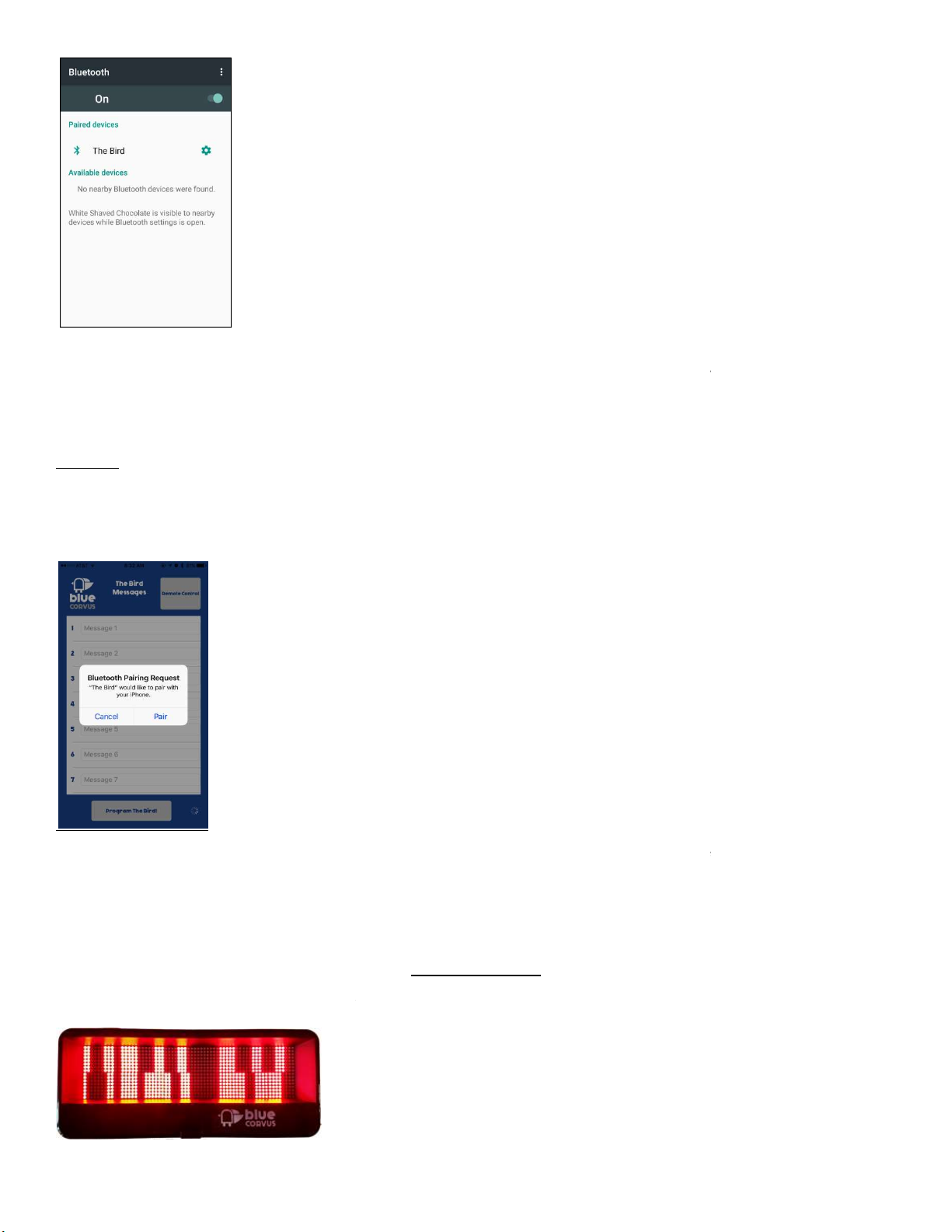
If you don’t initiate the Bluetooth pair within 30 seconds of applying power, and “The
Device, sim
ply remove and then reapply power to The
just repeat the pairing process.
This process only needs to be done the first time you power up your
Apple iOS
The process for pairing The
Bird Rechargeable
power to your Bird Rechargeable
, you will need to launch the “Blue Corvus The
iPhone App Store. This
is a security feature, so that nobody can pair with yo
the splash screen, The Bird
Messages screen appears, and then a Bluetooth Pairing Request
Press the “Pair” button to complete th
e Bluetooth pairing.
Bird Rechargeable.
If the pairing request doesn’t occur, just
remove and then reapply power to The
reinserting the battery. Then
repeat the pairing process
When your Bird Rechargeable’s batter
y gets low, its
Don’t worry! This just means you
r battery needs to be recharged
If you don’t initiate the Bluetooth pair within 30 seconds of applying power, and “The
Bird
” does not appear as an Available
ply remove and then reapply power to The
Bird Rechargeable
by briefly removing and reinserting the battery. Then
This process only needs to be done the first time you power up your
Bird Rechargeable.
Bird Rechargeable
with your iPhone is different than
for Android. Within 30 seconds of applying
, you will need to launch the “Blue Corvus The
Bird
” app that you have downloaded from the
is a security feature, so that nobody can pair with yo
ur Bird Rechargeable
without your permission
Messages screen appears, and then a Bluetooth Pairing Request
window
will
e Bluetooth pairing.
This process only needs to be done the first time you power up your
remove and then reapply power to The
Bird Rechargeable by briefly removing and
repeat the pairing process
as described above.
Battery Charging
y gets low, its
display will look something like this:
r battery needs to be recharged
.
” does not appear as an Available
by briefly removing and reinserting the battery. Then
for Android. Within 30 seconds of applying
” app that you have downloaded from the
without your permission
. After
will
pop up.
This process only needs to be done the first time you power up your
Bird Rechargeable by briefly removing and

Once the battery is low, please turn off yo
ur Bird Rechargeable quickly to prevent the battery
This will preserve the life of your battery.
Please use the Blue Corvus Vehicle Power K
it or your existing charger with micr
have charged you battery,
which will take approximately 2 ½ hours,
Alright, let’s get you familiar with The Bird
app. After you have installed either the Android
Play Store or the iOS version of the app from the Apple App Store
You will then see The Bird splash screen, as
the
Once the app has loaded, you
will be greeted by The
Energy connection with The
Bird Rechargeable
**ATTENTION**
ur Bird Rechargeable quickly to prevent the battery
from g
it or your existing charger with micr
o USB cable to recha
which will take approximately 2 ½ hours,
your Bird Rechargeable
is ready to go again
The Bird App
app. After you have installed either the Android
version of the app
Play Store or the iOS version of the app from the Apple App Store
, touch The Bird icon to launch.
the
app loads.
will be greeted by The
Bird Messages screen.
While your device is establishing the Bluetooth Low
Bird Rechargeable
, the scanning icon in the lower right-
hand corner will spin
from g
oing into deep discharge.
o USB cable to recha
rge your battery. Once you
is ready to go again
.
version of the app
from the Google
While your device is establishing the Bluetooth Low
hand corner will spin
.
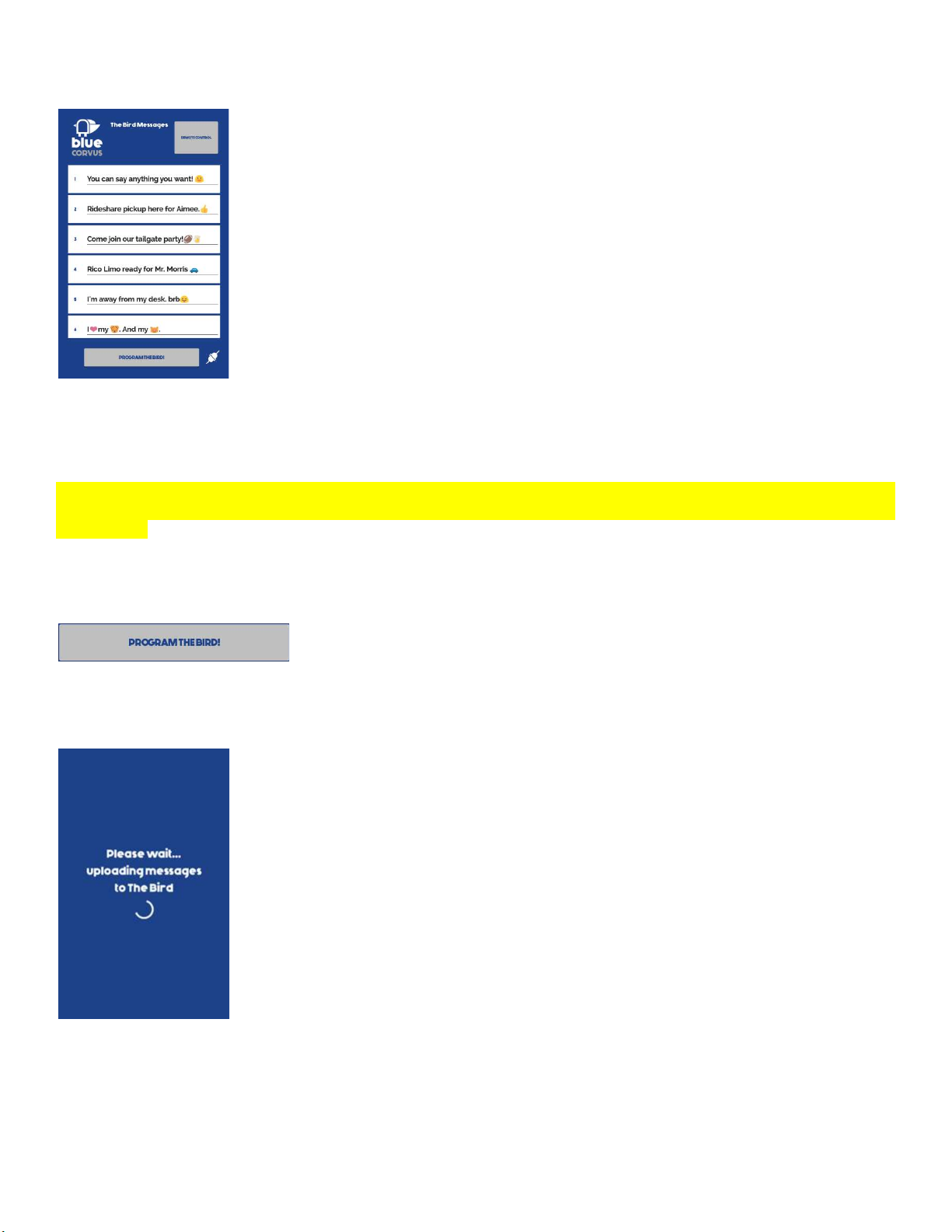
When the Bluetooth connection is
established, the
your Bird Rechargeable
, or switch to the remote control screen.
There are 20 message slots available, and each message can be of any length, limited only by
memory (about 260,000 characters).
Input your messages through your device’s touch keyboard or by using voice
A note of caution: please do not
operate your Bird Rechargeable
safety is important to us. If you are using
The
Rechargeable.
Sweep your finger
up or down in the messages input window area to access all 20 message slots.
Once you have finished the input of all of your messages, press the “Program The
The screen below will display, while The
Bird Rechargeable
The amount of time it takes for your messages to upload will
Once your messages have made
their way to your
there, you may input new messages, program your
established, the
connected icon will appear,
and you will be able to input messages, program
, or switch to the remote control screen.
There are 20 message slots available, and each message can be of any length, limited only by
The
Input your messages through your device’s touch keyboard or by using voice
-to-text input.
operate your Bird Rechargeable
while driving! Blue Corvus does not condone this practice! Your
The
Bird Rechargeable in your vehicle
, please have a passenger control your
up or down in the messages input window area to access all 20 message slots.
Once you have finished the input of all of your messages, press the “Program The
Bird!
” button on the screen.
Bird Rechargeable
is being programmed:
The amount of time it takes for your messages to upload will
depend on the number of characters getting programmed.
their way to your
Bird Rechargeable, the app
will return to the Program Messages screen. From
there, you may input new messages, program your
Bird Rechargeable
again, or switch to the remote control
and you will be able to input messages, program
The
Bird Rechargeable’s free
while driving! Blue Corvus does not condone this practice! Your
, please have a passenger control your
Bird
” button on the screen.
depend on the number of characters getting programmed.
will return to the Program Messages screen. From
again, or switch to the remote control
screen.

Remote Control
From the Program Messages screen, touch the Remote Control button to access the remote control screen and its features.
Selecting Message to Display
To select and scroll any of the messages 1-10, simply touch the corresponding number on the screen: touching the “1” button
instantly starts displaying the message you have programmed into the Message 1 slot on the Messages page, touching “2”
displays Message 2, etc.
The app’s “LED display” will start scrolling the selected message to assure you that you are scrolling the message you want.
To display any of the messages between 11 and 20, touch the “11-20” button on the Remote Control page.
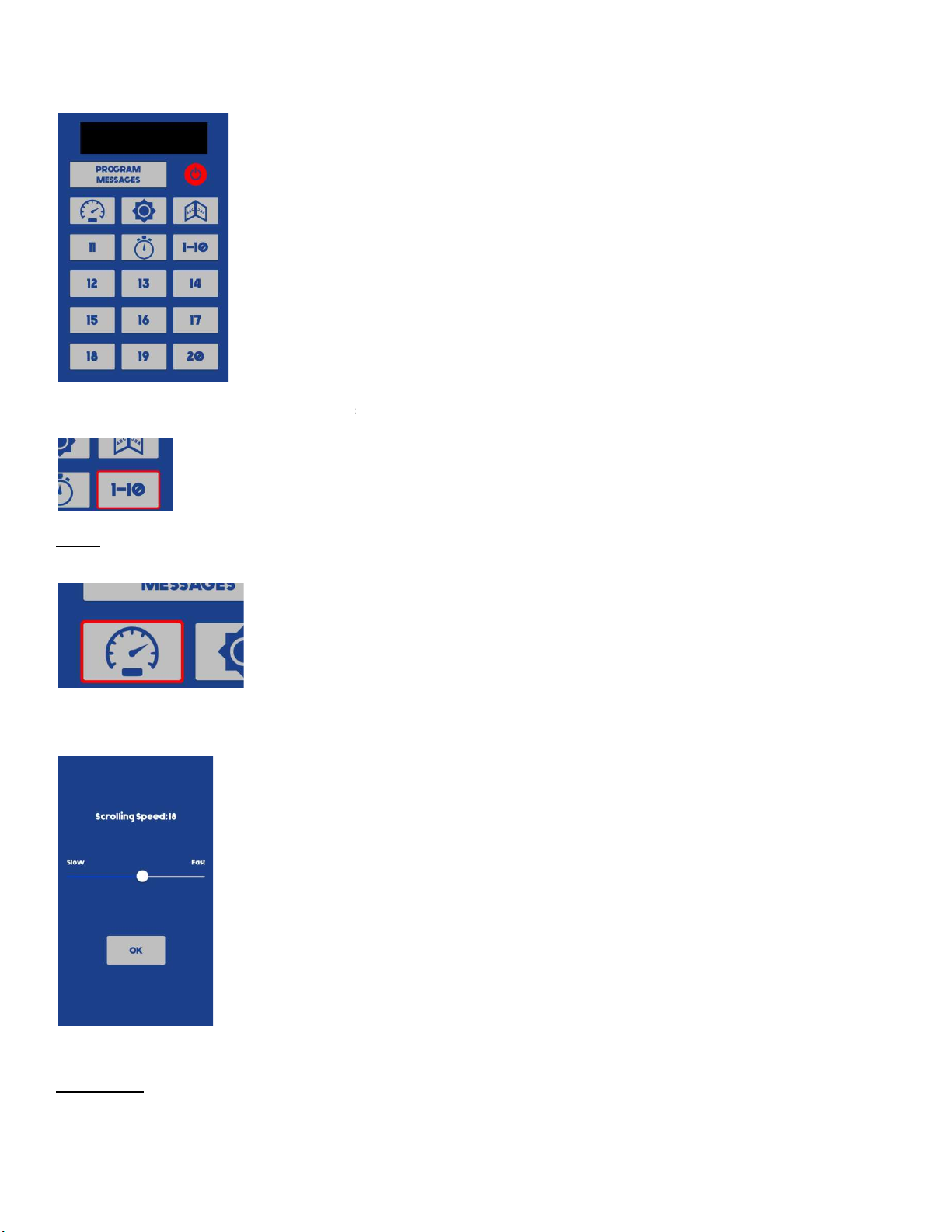
This will immediately take you to the scre
en that allows you to
message button.
If you wish to go back to the screen that selects and plays Messages 1 through 10,
Speed:
To change the scrolling speed of your
Bird Rechargeable
This will take you to the Adjust Speed screen. From here, use your finger to move the slider and change the
snail’s pace to breakneck fast:
Selecting “OK
” will bring you back to the Remote Control screen.
Banner Mode
There are instances when you might want to have your message freeze on the display, instead of scrolling. If you slide the
Scrolling Speed all the way down to “1”, the next time y
it reaches the end of the message, it will freeze the display. This is useful if you have a short message or logo that you wa
displayed.
en that allows you to
display Messages 11 through 20 by touching the corresponding
If you wish to go back to the screen that selects and plays Messages 1 through 10,
just touch the “1-
10” button.
Bird Rechargeable
, select the Speed button.
This will take you to the Adjust Speed screen. From here, use your finger to move the slider and change the
” will bring you back to the Remote Control screen.
There are instances when you might want to have your message freeze on the display, instead of scrolling. If you slide the
Scrolling Speed all the way down to “1”, the next time y
ou play back a message, The
Bird Rechargeable
it reaches the end of the message, it will freeze the display. This is useful if you have a short message or logo that you wa
display Messages 11 through 20 by touching the corresponding
10” button.
This will take you to the Adjust Speed screen. From here, use your finger to move the slider and change the
scrolling speed from a
There are instances when you might want to have your message freeze on the display, instead of scrolling. If you slide the
Bird Rechargeable
will start scrolling. When
it reaches the end of the message, it will freeze the display. This is useful if you have a short message or logo that you wa
nt to be
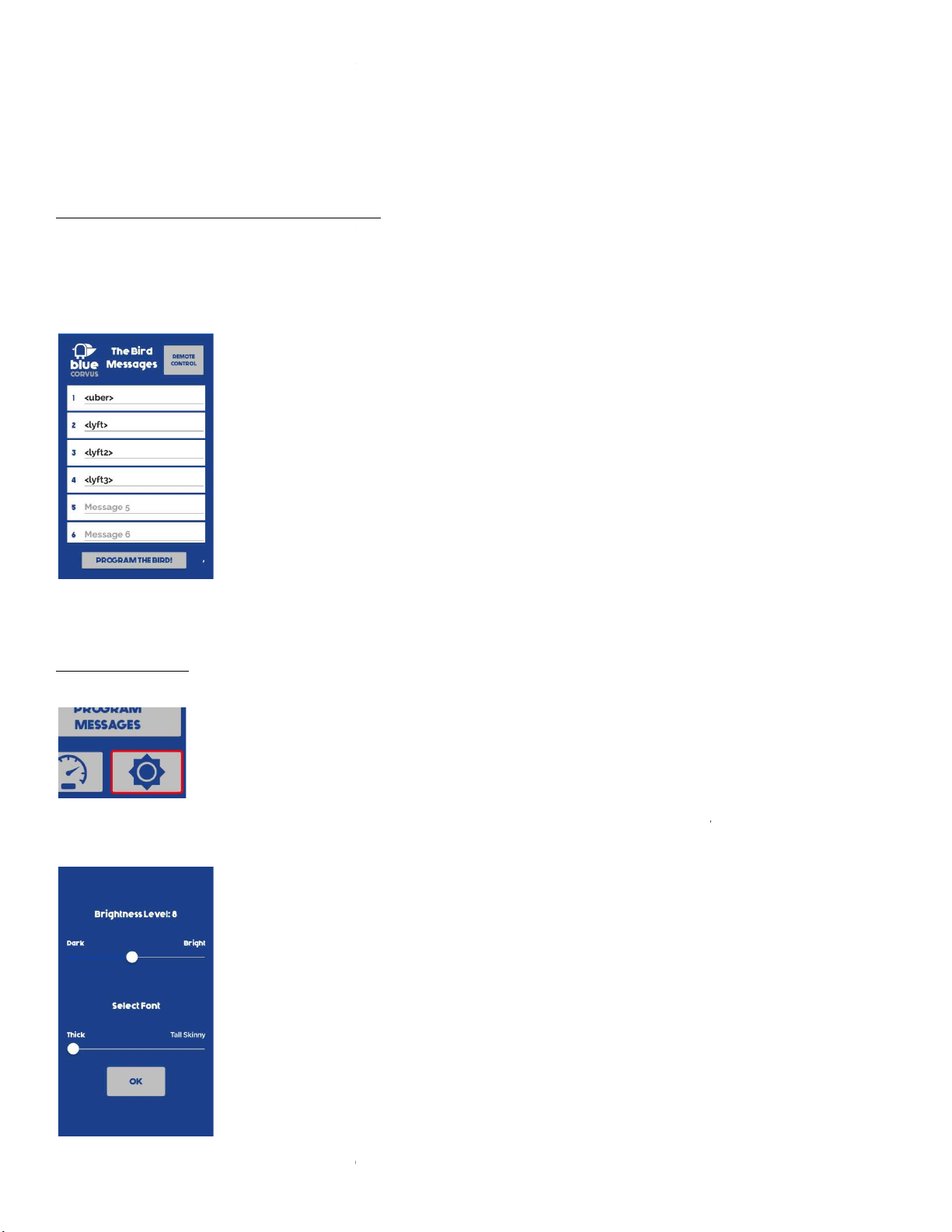
Make sure you adjust your Repetition
Count of Message
display (see page 9). The Continuous setting will keep your message or logo lit up until you turn it off. You can also use th
Timer to have your Banner Mode message
active for a set number of minutes before shutting off.
Note: if using The Bird Rechargeable
in Banner Mode, Party Mode
selected, The Bird Rechargeable
will display and freeze the lowest
switch out of Banner Mode or turn The
Bird Rechargeable
**Special Note for Displaying Uber or Lyft Logos**
To display The Bird Rechargeable’s built-
in Uber logo, enter “<uber>” (without the quotation marks) into one of the message
fields.
There are 3 options for displaying the Lyft logo: enter “<lyft>”, “<lyft2>”, or “<lyft3>” (again without the quotation marks)
message fie
ld. Try all three to see which you prefer.
The <uber> and <lyft3> logos have been optimized for The
the display perfectly in Banner Mode.
Brightness and Font:
To change the brightness level of your
Bird Rechargeable
This will take you to the
Brightness Level and Select Font
and change the display brightness from
“it won’t wake the baby”
If you want to change the font used on The
Bird Rechargeable
Count of Message
/
Timer page settings to reflect how long you want your message to
display (see page 9). The Continuous setting will keep your message or logo lit up until you turn it off. You can also use th
active for a set number of minutes before shutting off.
in Banner Mode, Party Mode
(explained on page 10)
does not work. If Party Mode is
will display and freeze the lowest
-
numbered message in your list and keep it displayed, until you
Bird Rechargeable
off with the power button.
**Special Note for Displaying Uber or Lyft Logos**
in Uber logo, enter “<uber>” (without the quotation marks) into one of the message
There are 3 options for displaying the Lyft logo: enter “<lyft>”, “<lyft2>”, or “<lyft3>” (again without the quotation marks)
ld. Try all three to see which you prefer.
The <uber> and <lyft3> logos have been optimized for The
Bird Rechargeable
’s screen width, and in Tall Skinny font mode will fill
Bird Rechargeable
’s display or change the font, select the
Display
Brightness Level and Select Font
screen. From here, use your finger to move the
“it won’t wake the baby”
to “retinal-searing.”
Bird Rechargeable
, drag the Select Font
slider to “Thick” or “Tall Skinny”.
Timer page settings to reflect how long you want your message to
display (see page 9). The Continuous setting will keep your message or logo lit up until you turn it off. You can also use th
e Display
does not work. If Party Mode is
numbered message in your list and keep it displayed, until you
in Uber logo, enter “<uber>” (without the quotation marks) into one of the message
There are 3 options for displaying the Lyft logo: enter “<lyft>”, “<lyft2>”, or “<lyft3>” (again without the quotation marks)
into a
’s screen width, and in Tall Skinny font mode will fill
Display
button.
screen. From here, use your finger to move the
Brightness Level slider
slider to “Thick” or “Tall Skinny”.

Selecting “OK
” will bring you back to the Remote Control screen.
Repetition Count of Message/Timer Function
Select the timer
button to set the number of iterations/length of time you want to scroll your message.
This will take you to the following screen:
From here, you can choose to have your
message scroll once, twice, or
mode. You can also select “CONTINUOUS
”, which will keep your
make your selection, you will be brought back to
If, instead, you want to have your message scroll for a set number of minutes between 1 and 60, use the “
Use your finger to drag the slider, which sets
below, The Bird Rechargeable
will scroll your message
mode.
” will bring you back to the Remote Control screen.
button to set the number of iterations/length of time you want to scroll your message.
message scroll once, twice, or
3 times, before The
Bird Rechargeable
”, which will keep your
Bird Rechargeable
’s message scrolling
make your selection, you will be brought back to
the Remote Control screen.
If, instead, you want to have your message scroll for a set number of minutes between 1 and 60, use the “
the minute count to your choosing. Then select the
“OK” button
will scroll your message
(or messages, if in Party Mode) for 16
minutes and then go into sleep
button to set the number of iterations/length of time you want to scroll your message.
Bird Rechargeable
goes into sleep
’s message scrolling
over and over. Once you
If, instead, you want to have your message scroll for a set number of minutes between 1 and 60, use the “
Display Timer” option.
“OK” button
. In the example
minutes and then go into sleep

Party! Mode
A special feature of The Bird Rechargeable
is Party! Mode.
The Bird Rechargeable
will immediately start scrolling all of your messages in continuous succession, starting with the lowest
numbered message and ending with your highest
12, The Bird Rechargeable
would scroll message 2, then 3, then 4, then 8, then 12, then back to 2, and 3, etc.
Party Mode can be useful if you normally have several messages you want to cont
two messages.
Mirror Mode
If you want to have your messages scroll
so that they can be read in a mirror (for example, The
the front windshield of your car, so that the person i
choose the Mirror Mode in The
Bird Rechargeable
When Mirror Mode is selected, the
popup window
If you choose “Yes”, the window will close, and the next time a message
Choosing “No” allows for normally-
displayed messages, and “CANCEL” exits the Mirror Mode function with no change.
Power
To place your Bird Rechargeable
into sleep mode at any time, just touch the power button.
Rechargeable is not scrolling a
message, it automatically goes into sleep mode.
is Party! Mode.
When this option is selected on the Repetition Count of Message Page,
will immediately start scrolling all of your messages in continuous succession, starting with the lowest
numbered message and ending with your highest
-numbered mes
sage. For example, if you have a message in slots 2, 3, 4, 8, and
would scroll message 2, then 3, then 4, then 8, then 12, then back to 2, and 3, etc.
Party Mode can be useful if you normally have several messages you want to cont
inuously display and just want to change one or
so that they can be read in a mirror (for example, The
Bird Rechargeable
the front windshield of your car, so that the person i
n front of you can read your message in their rearview mirror), you may
Bird Rechargeable
app.
popup window
below is presented:
If you choose “Yes”, the window will close, and the next time a message
is selected for display, it will scroll in mirror mode.
displayed messages, and “CANCEL” exits the Mirror Mode function with no change.
into sleep mode at any time, just touch the power button.
Note that any
message, it automatically goes into sleep mode.
When this option is selected on the Repetition Count of Message Page,
will immediately start scrolling all of your messages in continuous succession, starting with the lowest
-
sage. For example, if you have a message in slots 2, 3, 4, 8, and
would scroll message 2, then 3, then 4, then 8, then 12, then back to 2, and 3, etc.
inuously display and just want to change one or
Bird Rechargeable
is mounted in
n front of you can read your message in their rearview mirror), you may
is selected for display, it will scroll in mirror mode.
displayed messages, and “CANCEL” exits the Mirror Mode function with no change.
Note that any
time The Bird

Message Feedback Window
Since there are many times your Bird Rechargeable might not be facing you (think back or front windshield), the app provides a
message feedback window, which scrolls the message currently selected. This way, once you touch the button corresponding to
the message you want to scroll, you will get instant feedback which message you have selected and that the message is being
displayed.
That’s it! Enjoy using your Bird Rechargeable!
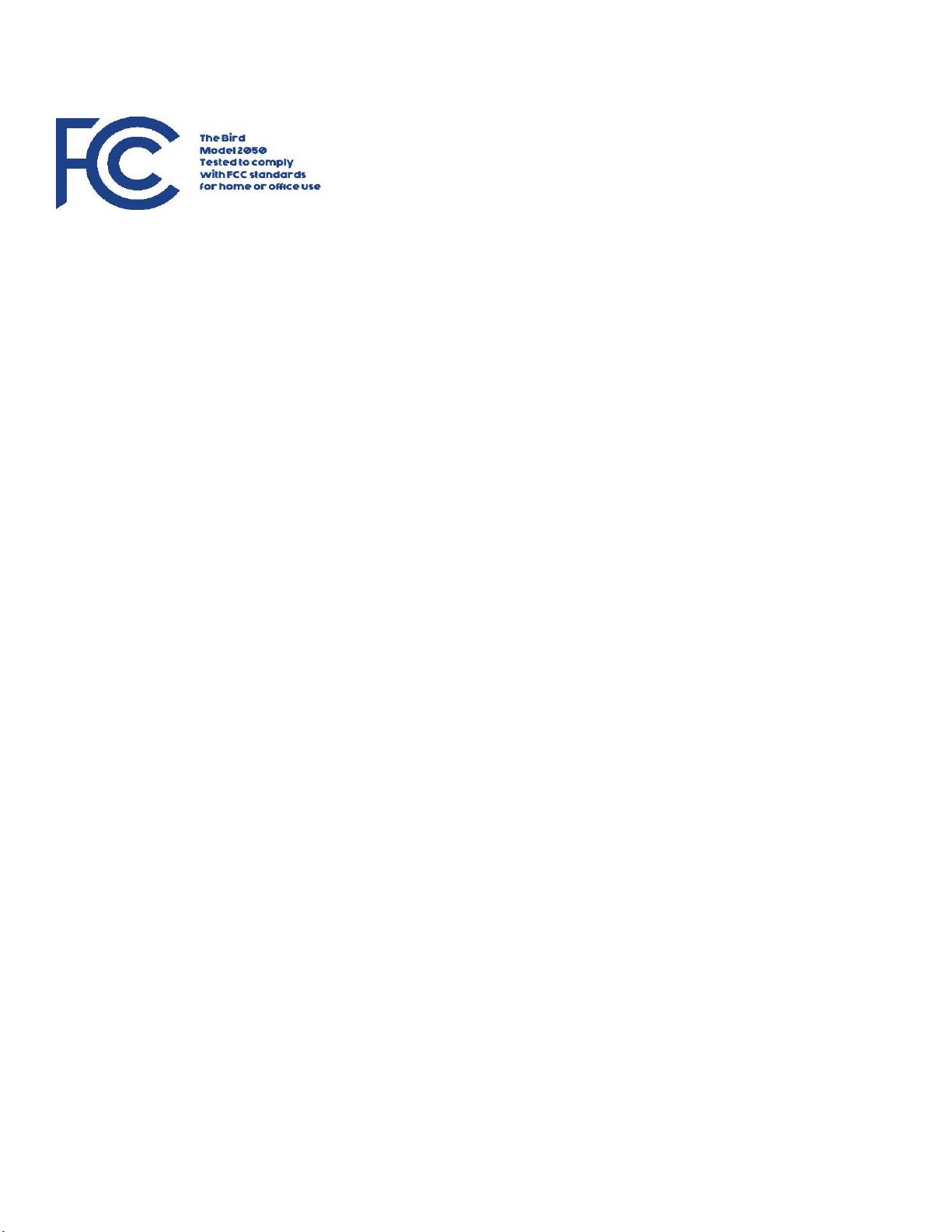
This device complies with Part 15 of the FCC Rules. Operation is subject to the following two conditions:
(1) This device may not cause harmful interference
(2) This device must accept any interference received, including interference that may cause undesired operation.
Other manuals for The Bird Rechargeable
1
Table of contents
Other Blue Corvus Monitor manuals