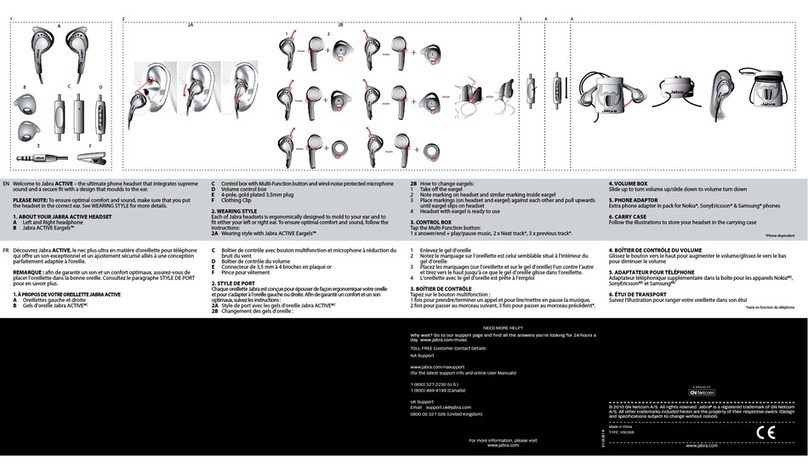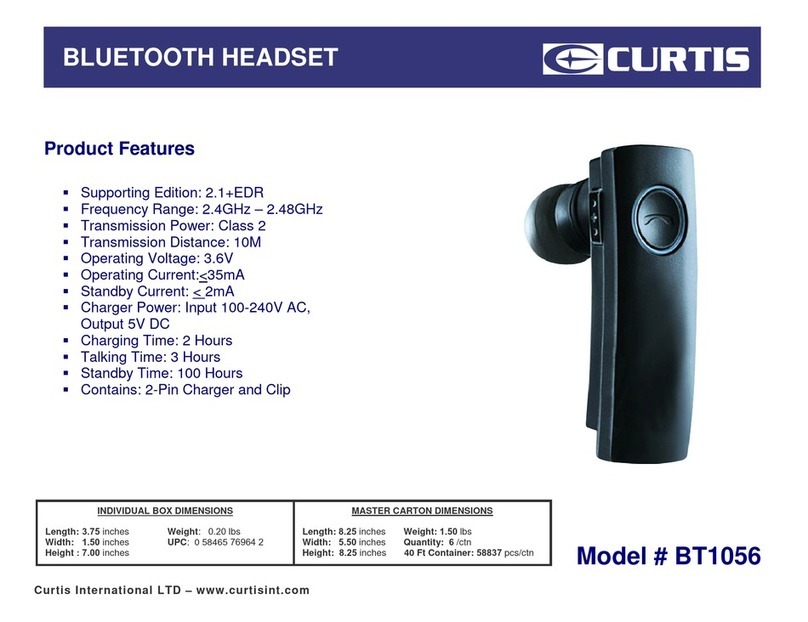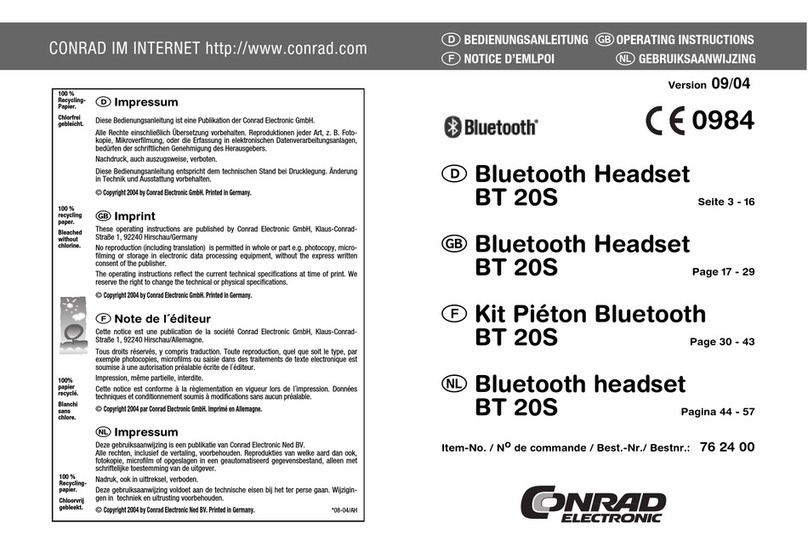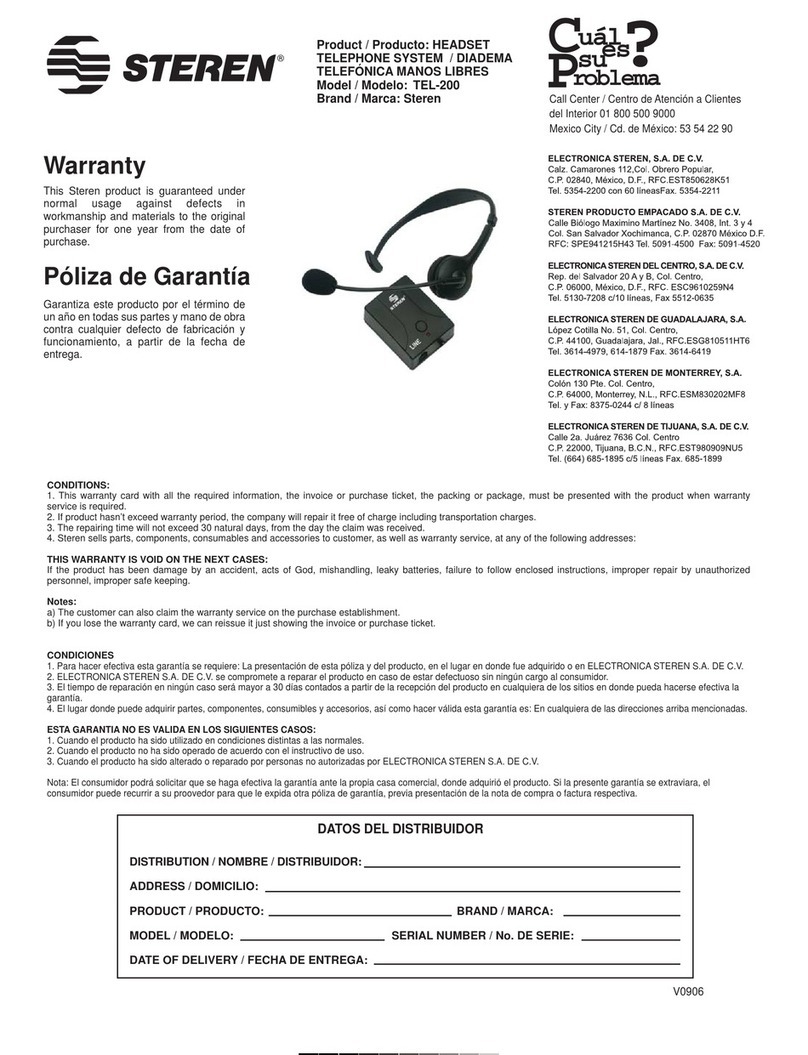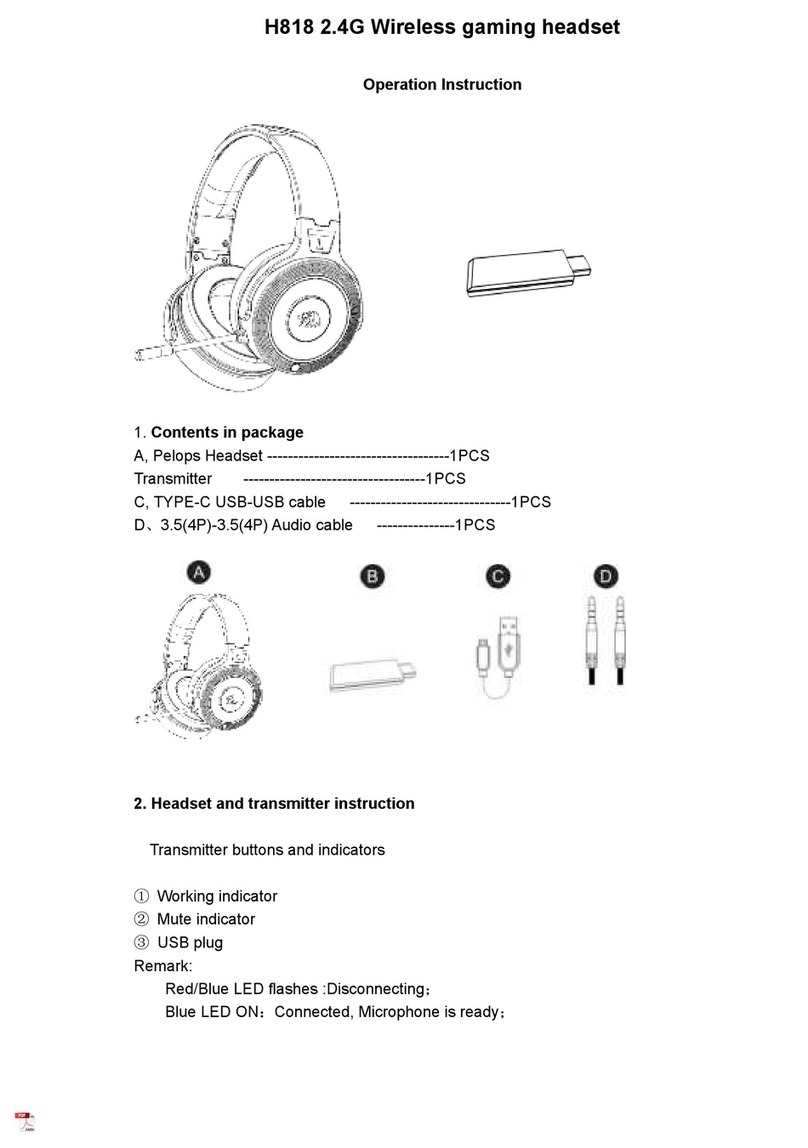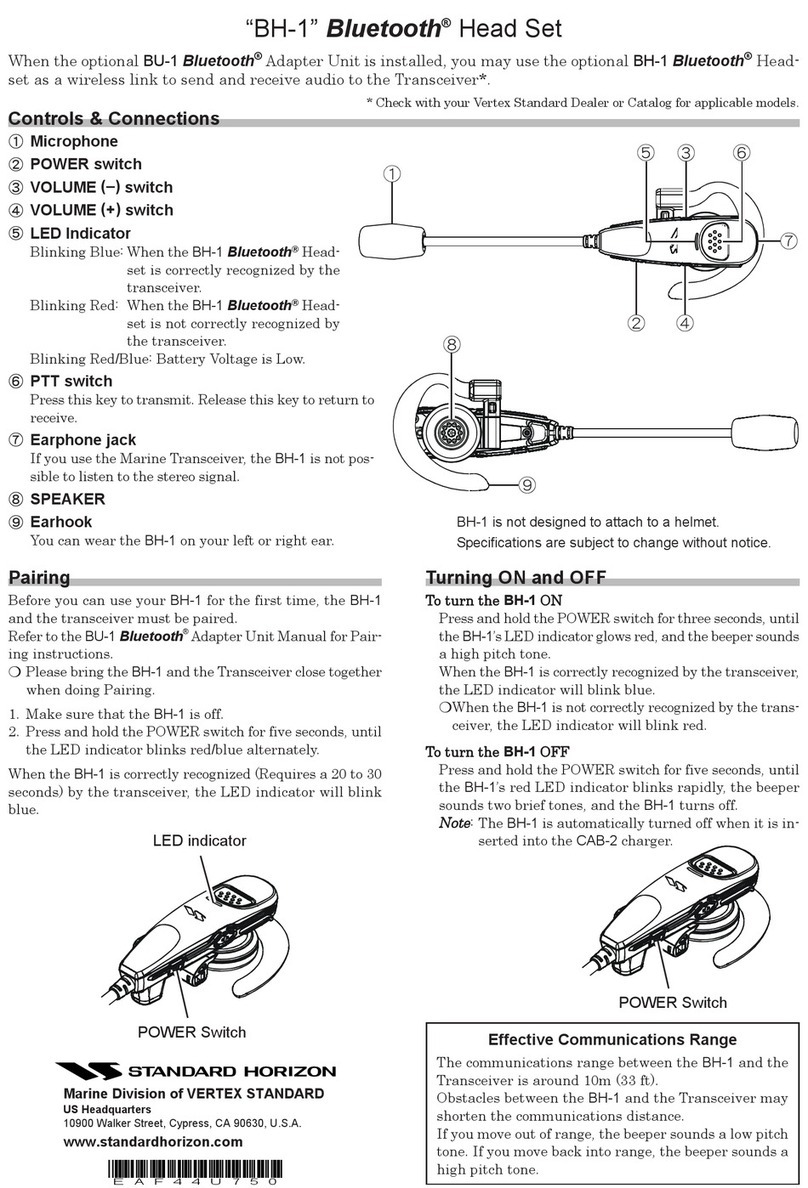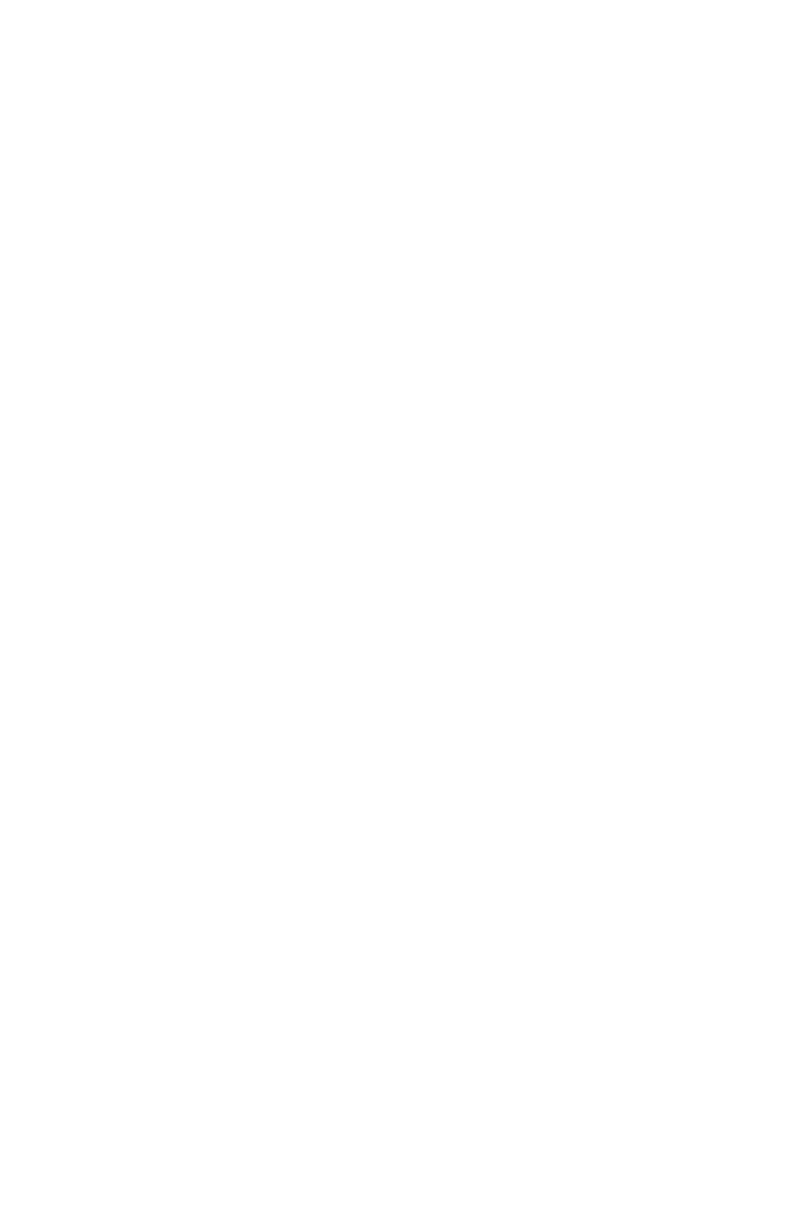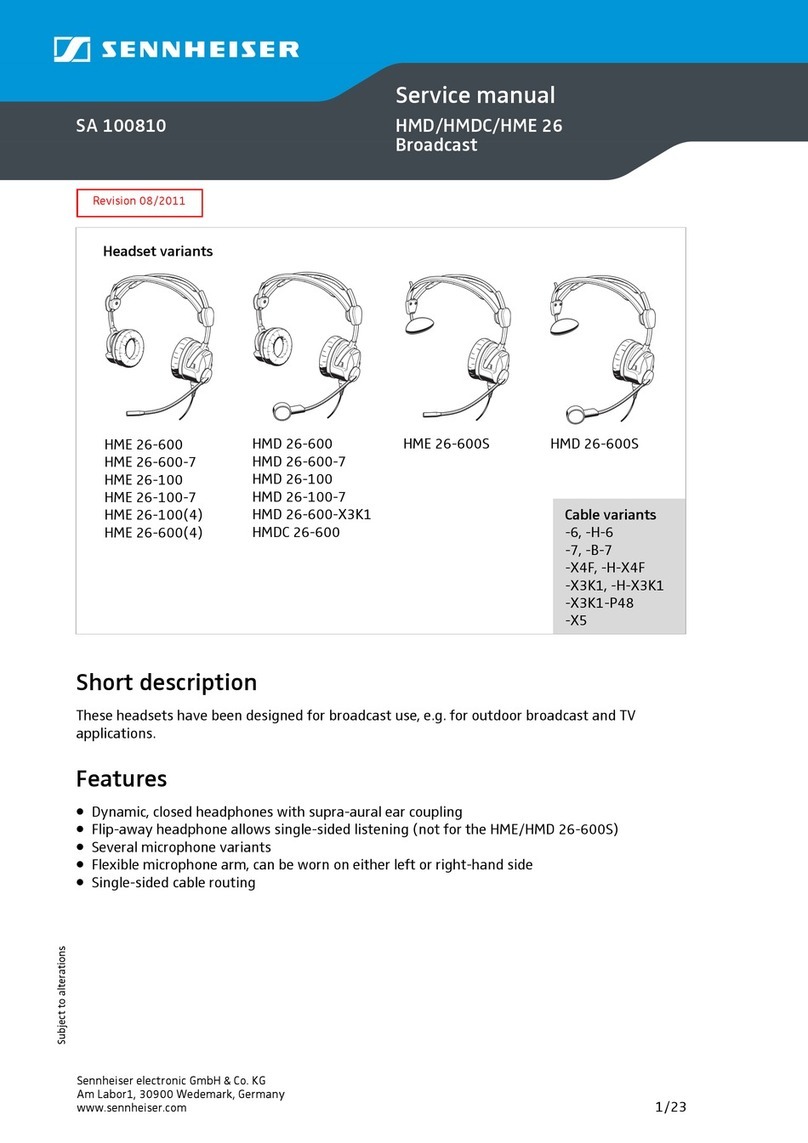Bluephonic ZONE 2 User manual

www.Bluephonic.com
ZONE 2
WIRELESS HEADPHONES
User Manual

PRODUCT OVERVIEW
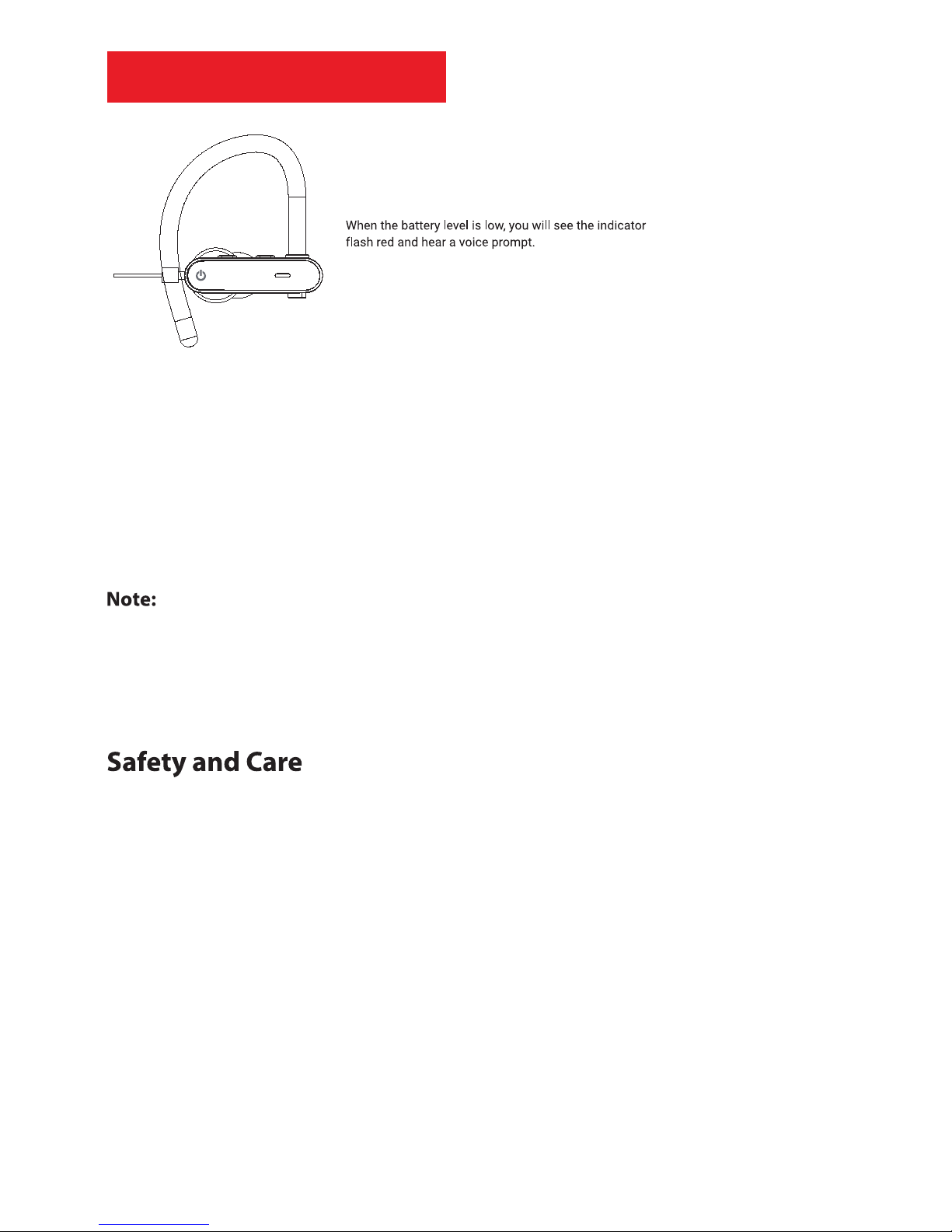
CHARGING
1.) Connect the charger to the USB port on the headphone
2.) Connect the USB on other end of the charger to any USB charging adapter or active
computer USB port
3.) The LED indicator will turn solid red when charging.
4.) The LED indicator will turn solid blue when charging has completed
Charging takes between 1 and 2 hours. The headphone performs best when fully
charged.
Overcharging or keeping the headphones in a closed car or similar environment for
long periods will reduce the capacity and life of the battery.
It is not recommended to charge your headphones overnight.
1.) Although the Bluephonic headphones are equipped with necessary battery
regulators, it is recommended not to use Quick / Fast Chargers which tend to
over-charge the device and can reduce the lifespan of the battery substantially
2.) Do not charge headphones when they are wet due to sweat or other moisture
3.) Wipe away any excess sweat or moisture before and during use, any prolonged
exposure to sweat can corrode the liquipel coating and can penetrate through
and damage internal components
4.) Keep the headphones away from extreme heat and humidity. High heat will
decrease the lifespan of the headphone and battery
5.) The headphones should be charged atleast once every 6 months
6.) Clean with a soft cloth, damp with diluted soap water solution if necessary. Never
use chemical cleaners
7.) Do not drop the headphone on hard surfaces
8.) Do not take the headphone apart
9.) When not in use, power the headphones o and store in a cool, dry place
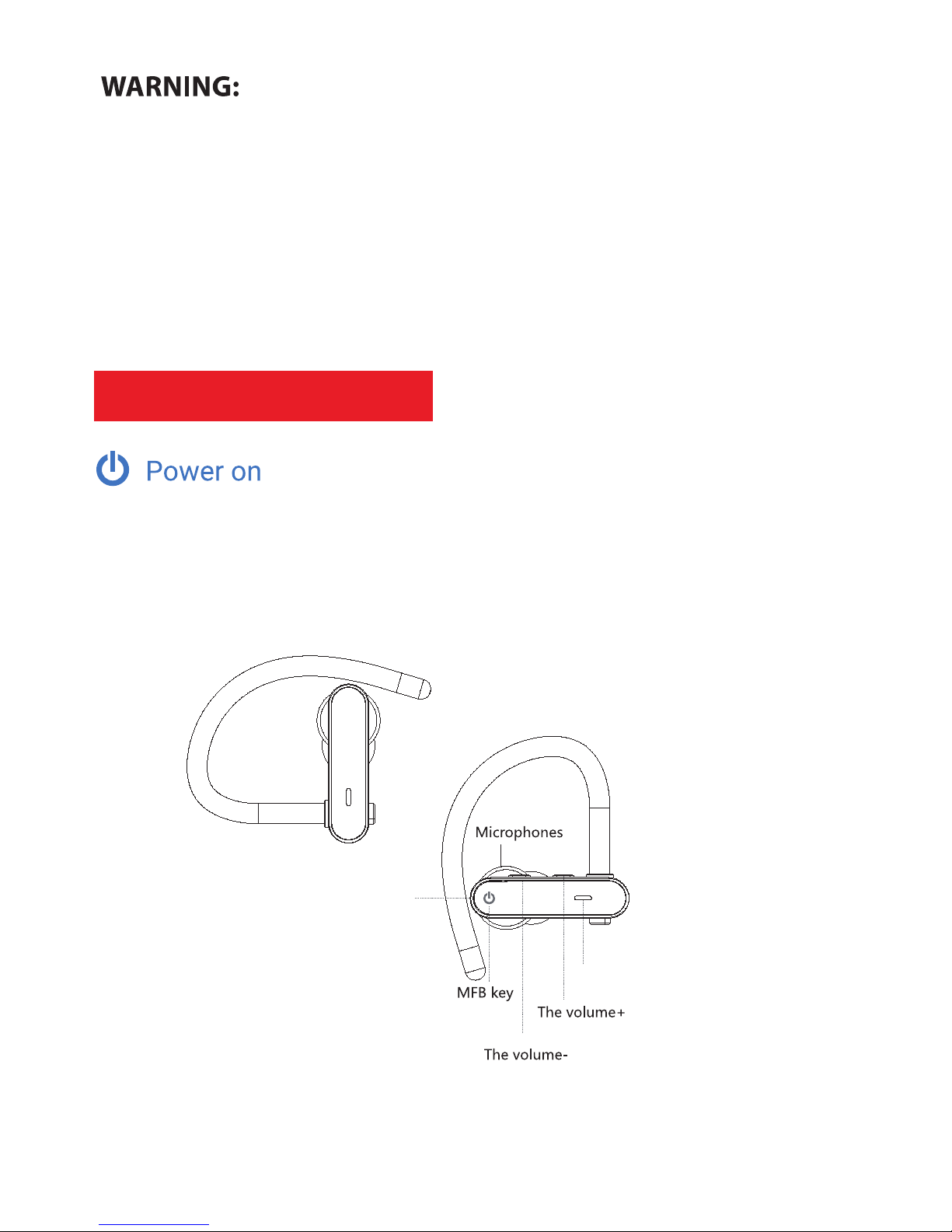
GETTING STARTED
With the headsets o, power them on by long-pressing the Multi-function Buttons
on both devices simultaneously for 3 seconds till the indicators glow red and blue
for 1 second.
LED
USB
Using headphones at high to moderate volumes for extended periods of time will result
in permanent hearing damage. It is advised you keep volume levels moderate to
low at all times for your safety.
It is advised to turn the volume on your device all the way down before connecting your
headphones, then gradually increase the volume until you each a comfortable
listening level.

Fitting and Wearing
Pairing
5
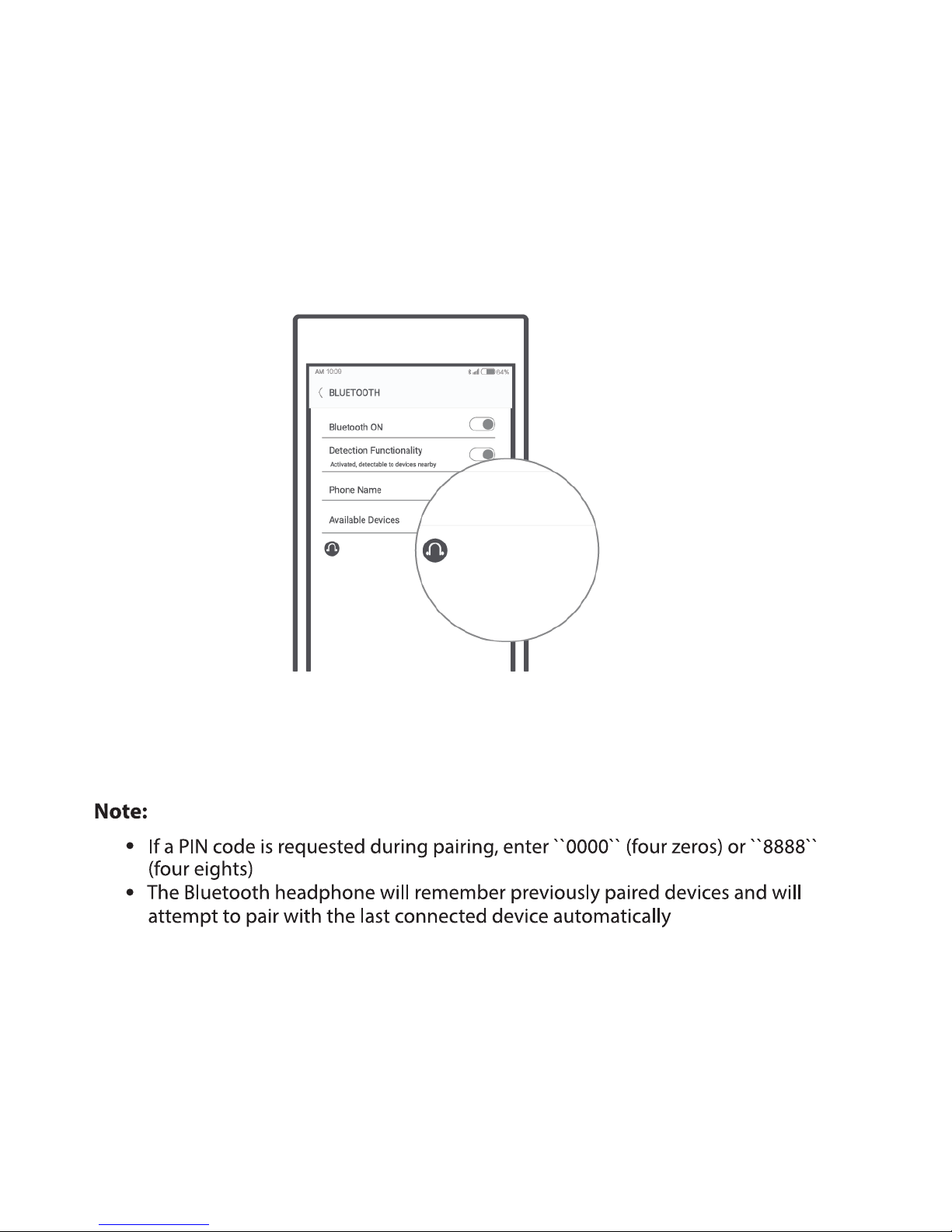
1, With the headphones OFF, long press the Multi-function Button
(on either of the two headphones) for 5 seconds to enter pairing mode, open the
Bluetooth function on phone and select the headset name Bluephonic Zone 2 to connect
(the headset connected to phone is the master device).
2, Long press the Multi-function Button on another headset for 5 seconds to enter
pairing mode, it will automatically connects to the master device.
Available Devices
Activate Bluetooth function of your mobile phone, search and select Bluephone Zone 2
from the devices list connect.
Bluephonic Zone 2
Bluephonic Zone 2
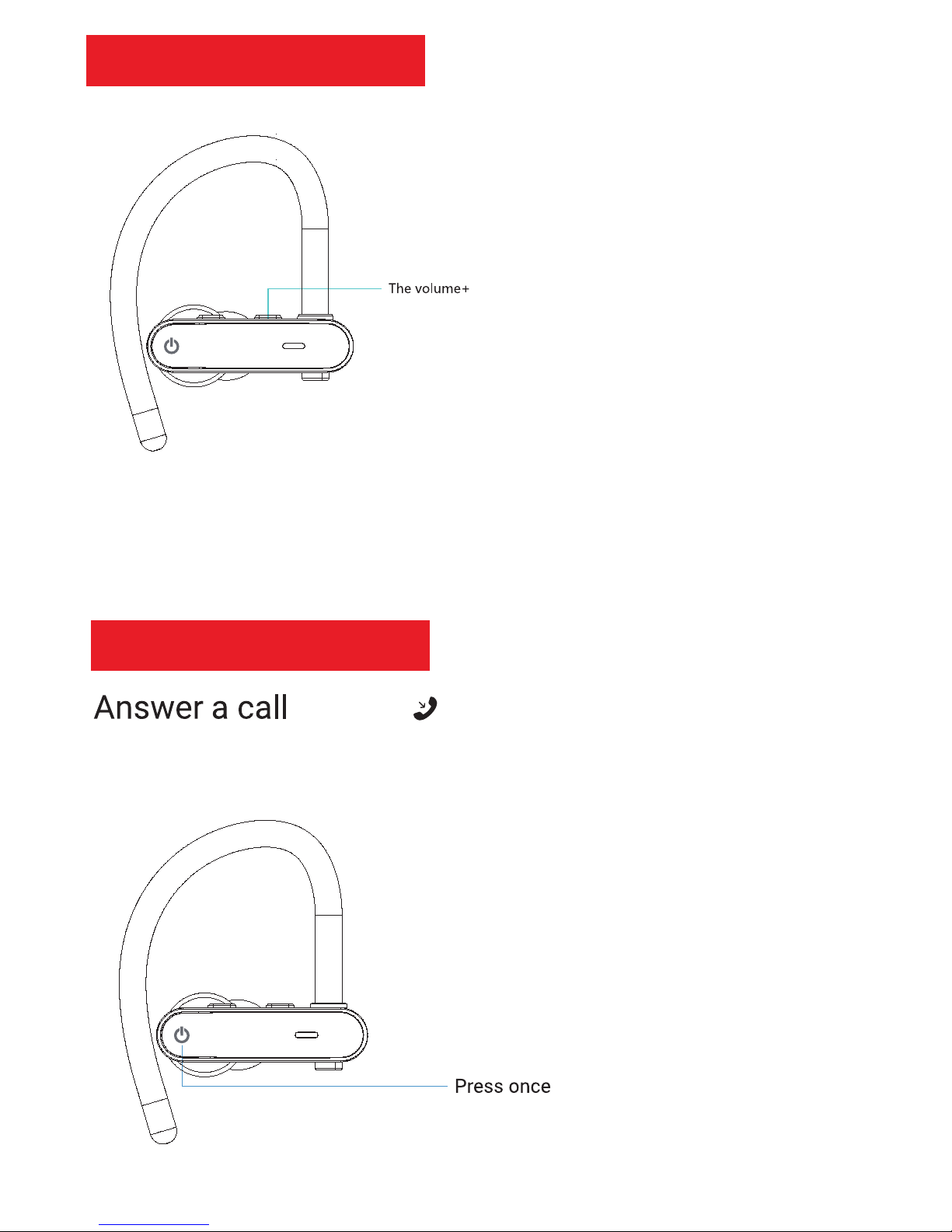
General Functions
Factory Reset
When charging, long press the volume up button for 5 seconds till the indicator ashes
blue for 3 times, the pairing information of the headset will be cleaned(Reset).
When there’s an incoming call (indicator ashes blue), press MFB once; again to end it.

Ring o
When there’s an incoming call (indicator ashes blue), long press MFB for 1 second.
During phone call, short click the Multi-function Button once or use the key on the
phone to hand up the call.

Mute
When on a call, double press MFB.
Next/Previous track
When playing music, long press Vol +/- for 1 second
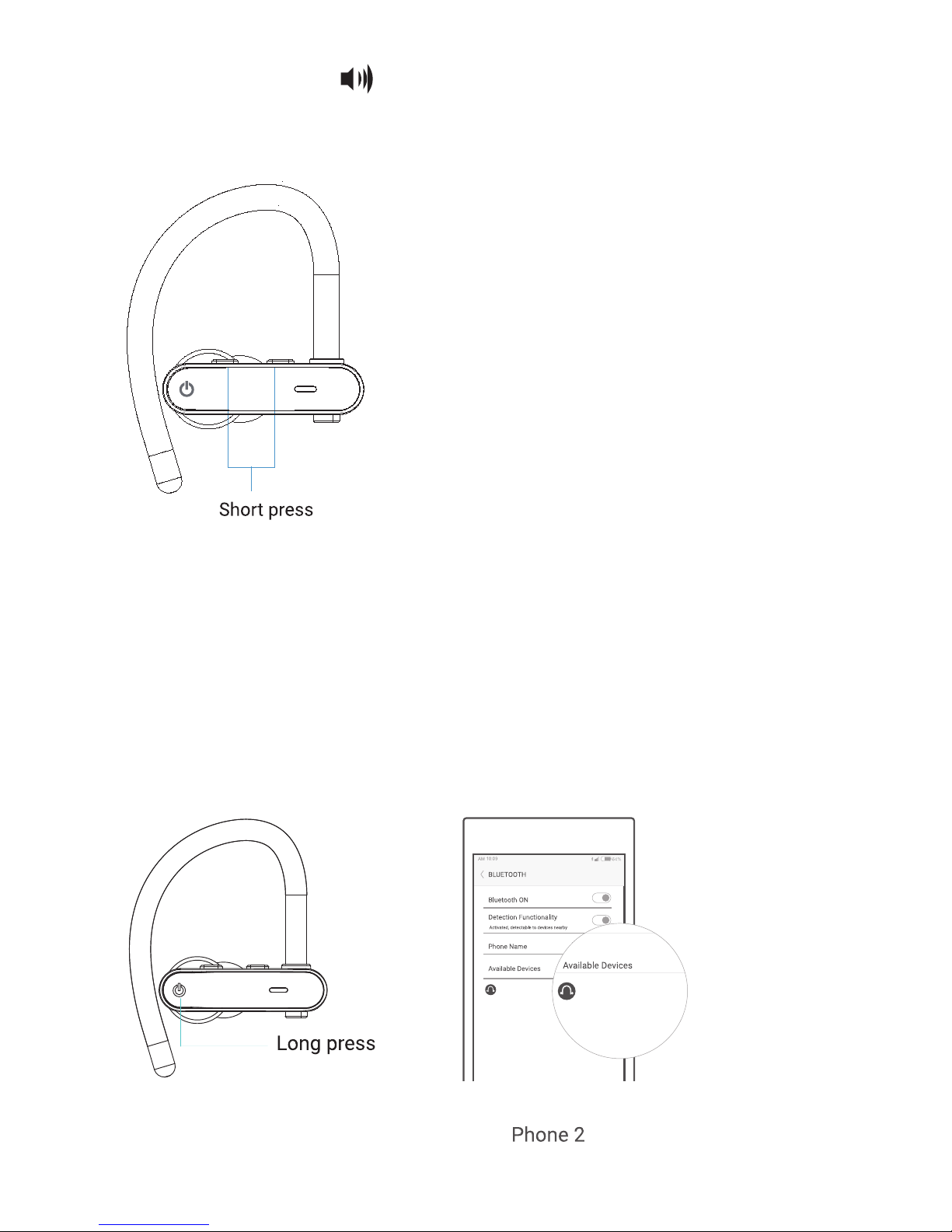
Adjust volume
When on a call or playing music, short press Vol +/- once.
Multi-point Connection
1. Follow the pairing procedure the headset to Phone 1 and turn o the headset.
2. Long press MFB to enter pairing mode again. Activate the Bluetooth function
of Phone 2 and search for the headset. Select “Bluephone Zone 2”from the devices
list and click it to connect.
Bluephonic Zone 2
Bluephonic Zone 2
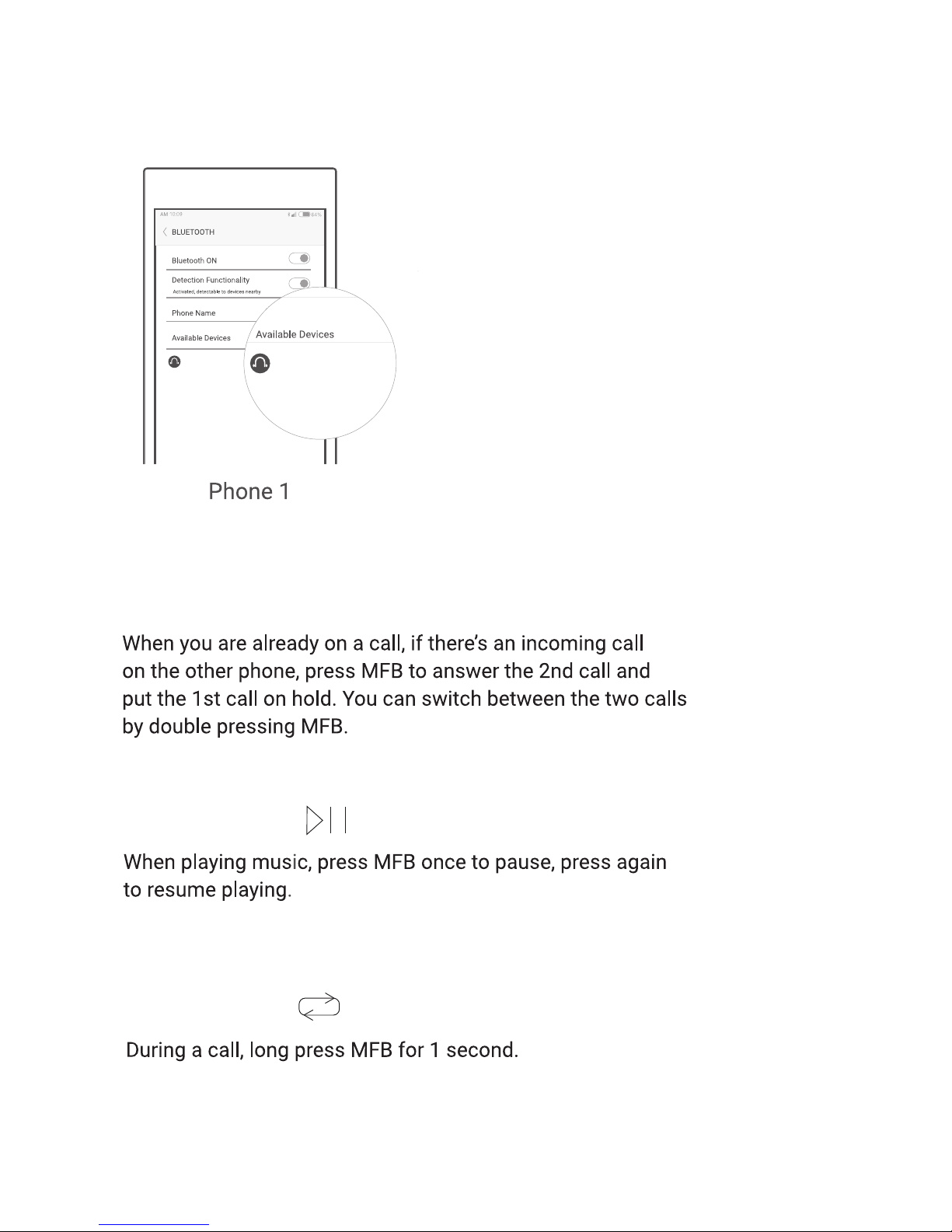
3. Go back to Phone 1 and select Bluephonic Zone 2 from the devices list to
nish ulti-point connection.
Multiple call handling
Play/Pause
Transfer voice between headset
and phone
Bluephonic Zone 2
Bluephonic Zone 2
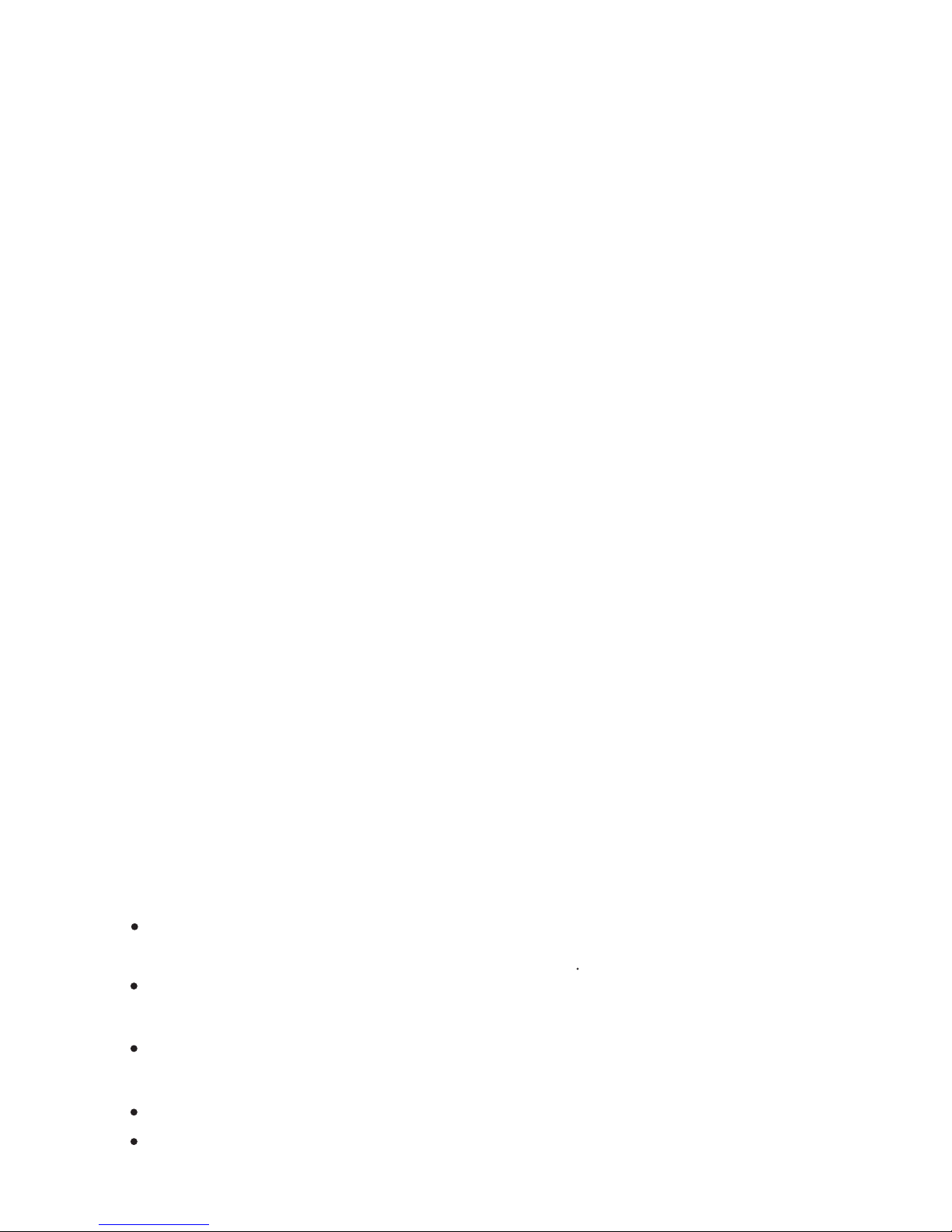
FAQ/Trouble Shooting
Q: I have established connection with my smartphone but I am not
hearing any sound?
A: Please make sure that you turn up the volume of both devices.
some smartphones requires you to setup the Bluetooth headset
as an audio output device before sound is transmitted. Please see
the instruction of your smartphone of details. If you are using a music
player or other Bluetooth device, please make it support A2DP stereo
music prole.
Q: Why the connection is not stable and cuts out intermittently?
A: Please make sure there are no objects between the headset and your
Bluetooth device; please make sure there is no radio or WIFI interference
nearby.
Q: Can i use the headset while it is charging?
A: No, you cannot use the headset while it is charging.
Q: The headset is not responding no matter what i do.
A: Please try to reset the headset. (see the “Reset” section)
Q: The sound is not very clear/the caller cannot hear my voice clearly.
A: Please adjust the volume on your phone and headset. Make sure there is no
source of interference nearby. Stay close to your smartphone.
Q: My headphone will not turn on.
A: Please make sure your phone is recharged and has enough power. Plug the
headphone to a charger and check if the LED indicator becomes solid red.
Q: Pairing to a Bluetooth device doesn’t work
A: Please do the following
Make sure the headphone is turned on and the LED indicator is ashing blue and
red
Make sure the headphone and the Bluetooth device are close to each other
within 3 feet
Turn o the headphones and the Bluetooth device, then turn on the headphones
and then restart Bluetooth device. Then retry the pairing method.
Restore the factory settings as are indicated above
Make sure your Bluetooth device supports A2DP

Q: After pairing, the headphone disconnects or there is too much background
noise.
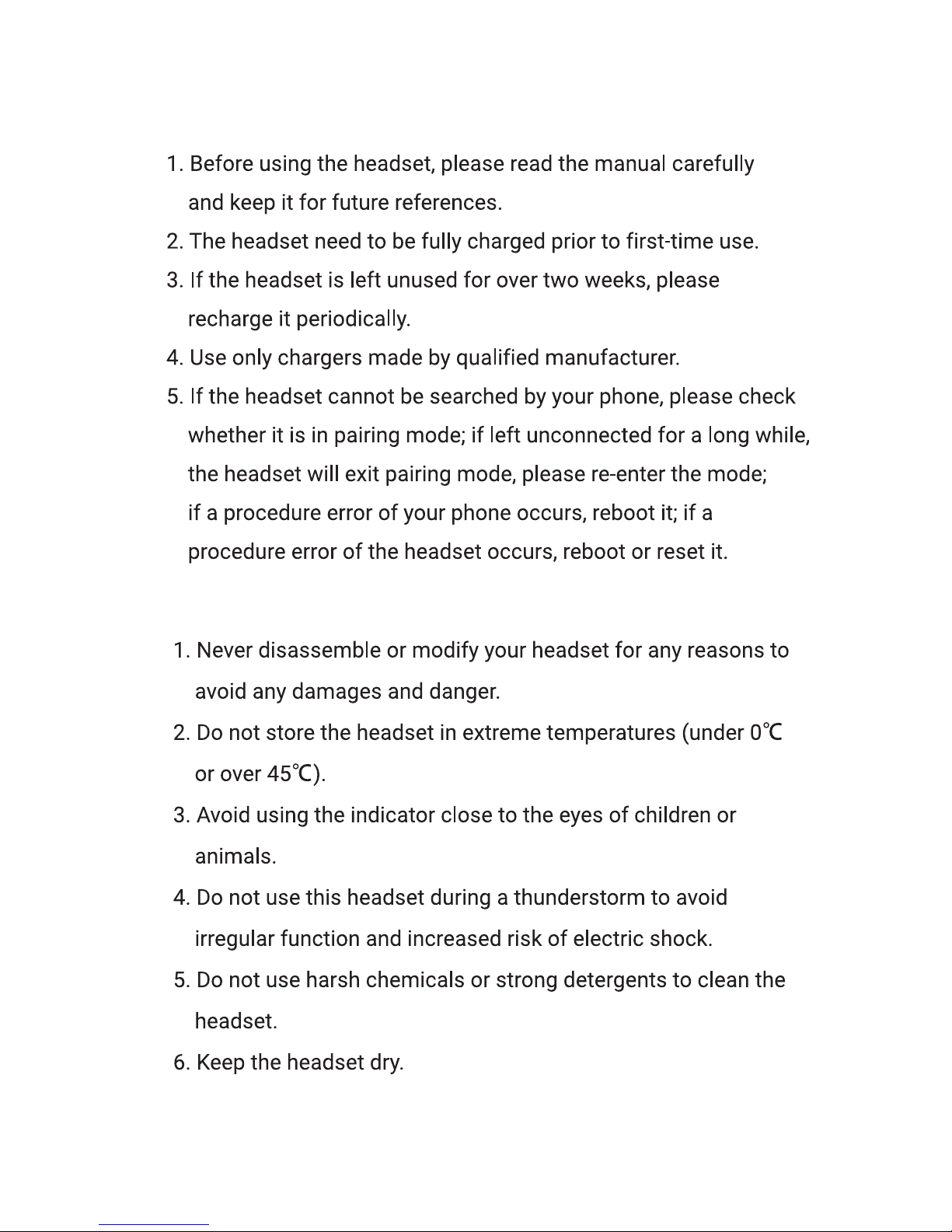
Tips
Safety Rules

www.Bluephonic.com
Please contact us at anytime 24/7/365
Incase you have bought our products on amazon, please contact the seller for support/warranty
Please register for 1 year warranty : www.bluephonic.com/warranty
Table of contents