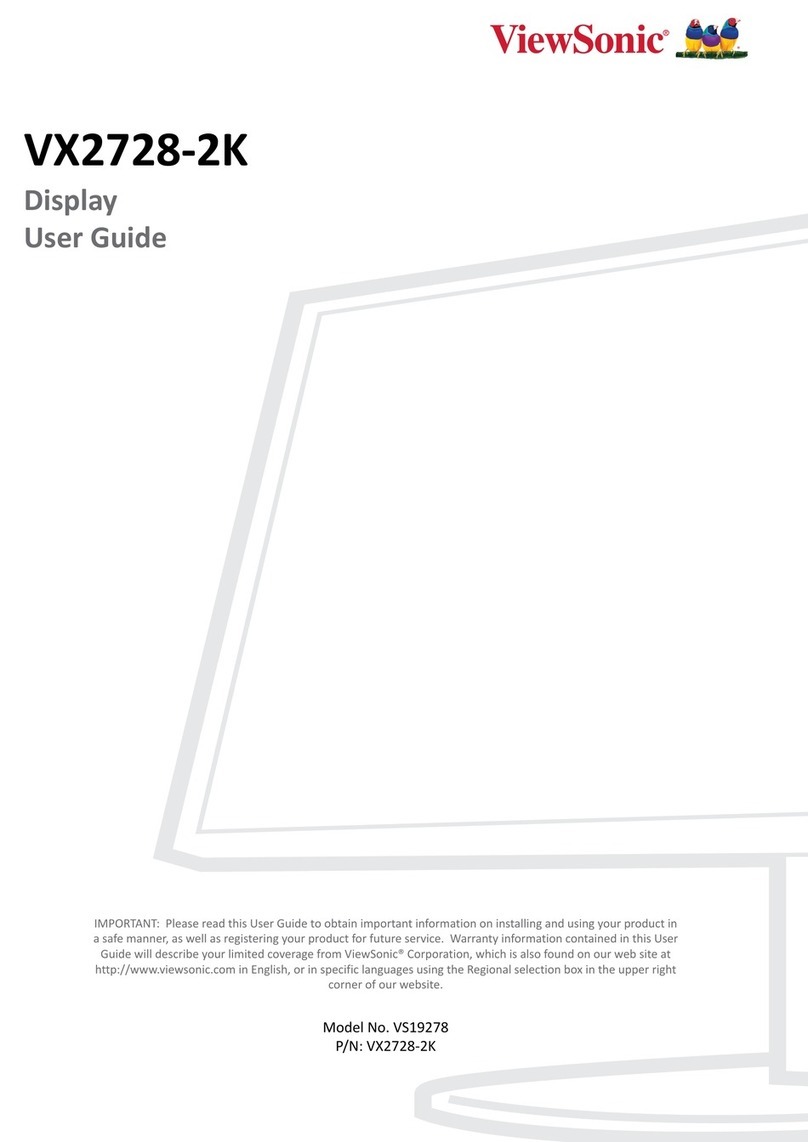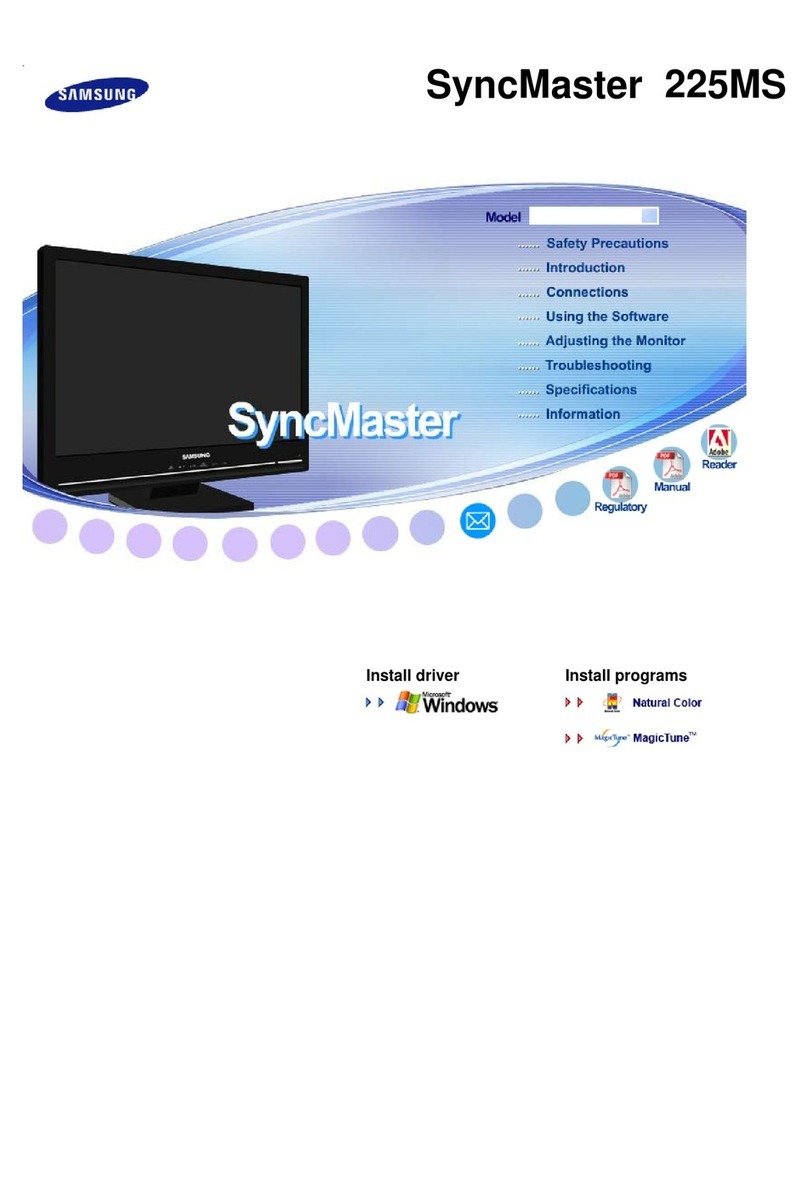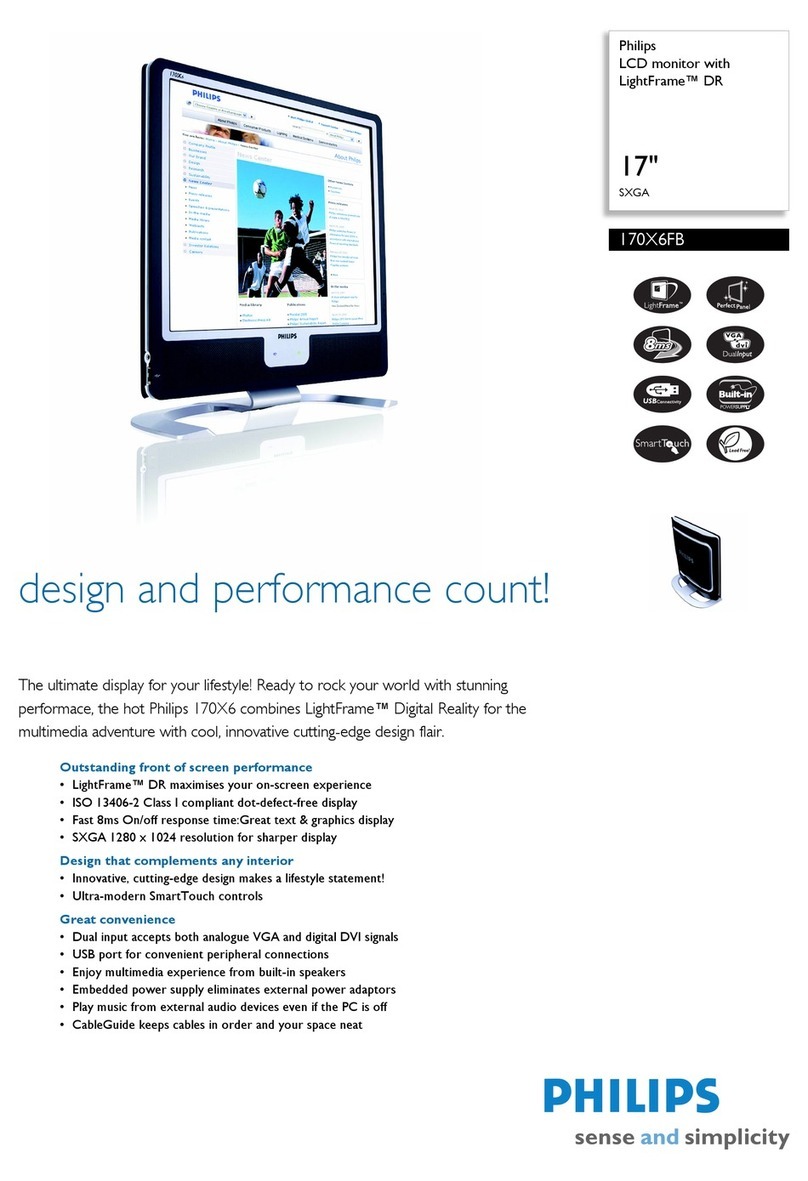BlueTail Technologies P25RX User manual

Seeed Wio Terminal - P25RX/RX-II Display Quick Start Guide Version 1.1No Arduino code writing is discussed in this guideThe P25RX and the P25RX-II both support the Wio Display. When the P25RX is mentioned in this guide, the P25RX-II is also included. >> Verify your P25RX model has the firmware that supports the Wio Terminal <<Step 1. Connect the Wio Terminal to a computer with the usb-c cable provided by Seeed. When first powered on you may see a game loading and running on the Wio Terminal. Enjoy!Step 2. To install the P25RX display firmware, the WioTerminal must be in "bootloader" mode. Quickly slide the power switch down twice (like double clicking a mouse). The screen will be blank and the blue LED near the USB port should be "pulsing" when in bootloader mode. It may take a you few trys to get the power switch slide timing correct.

In bootloader mode, the Wio Terminal becomes a Mass Storage USB device (i.e. a flash drive). In Windows 10, look for a new external drive created called "Arduino". Inside this Arduino Folder there will be three files:CURRENT.UF2, INDEX.HTM, and INFO_UF2.TXTThe file named "CURRENT.UF2" contains the code now running on the Wio Terminal.You should copy this original folder (all three files) and save them as a backup just in case you ever need them in the future.Step 3. Go to the Blue Tail Technologies web pagehttps://bluetailtechnologies.com/pages/p25rx-wio-terminal-p25-demo-applicationDownload the "CURRENT.UF2" file from the web page. You will be replacing (overwriting) the "CURRENT.UF2" that is now on your Wio (Arduino folder) with the "CURRENT.UF2" file you downloaded from the above web page. After you have moved the web page version of the "CURRENT.UF2" on to your Wio, you will still only have the three files on your Wio (Arduino folder).To exit Bootloader Mode, slide the Wio Terminal power button UP -- the off position. The Arduino Folder should no longer be seen in Windows. The Wio Terminal is now updated with the file downloaded from the web page.

Step 4. 5 Volt power is connected to the Wio Terminal upper right Top Row GPIO pins.5 volts goes to Pin 2 (or Pin 4) and ground to pin 6.Q: Why do I need to power the Wio Terminal through the back GPIO pins?A: When you buy the Wio, it is configured as a "USB Device". It is powered through the USB C cable. By default, computers are a "USB Host". The USB Host is in control of all USB devices connected to it. The USB Host also supplies power to the connected USB devices.The P25RX is a USB Device. When a P25RX is connected to a computer, the computer (the USB Host) is incontrol. The computer also supplies the 5 Volt power to the P25RX.For this P25RX Display application, the Wio Terminal needs to control the P25RX. Therefore, the Wio Terminal must become a USB Host. The Wio Terminal P25RX Display Firmware configures the Wio Terminal as a USB Host. As the USB Host, the Wio Terminal needs to supply 5 Volt power out the USB C port to the P25RX.A 5 volt power supply connected to the WioTerminal GPIO pins powers BOTH the Wio Terminal and the P25RX.

As an end user, you can determine how you would like to supply the 5 volts to the GPIO pins.CAUTION:>> MAKE SURE YOU CONNECT NO MORE THAN 5 VOLTS TO THE CORRECT GPIO PINS. <<If you do NOT feel comfortable with DIY electronics see "Seeed Wio Terminal Chassis Battery (650 mAh) option" below.If you feel comfortable with DIY electronics here are examples of how to power the Wio.This is a picture of a custom cable created from an old USB charging cable. Two short copper wires are soldered to the two cable power wires. The copper wires become "pins" inserted into the GPIO header's top row Pin 2 and Pin 6. Hot glue is securing the cable to the Wio Terminal.Here is an example from the internet using power pins to a screw terminal block jack.

Like above, this is a USB screw terminal cable solution example.https://www.amazon.com/zdyCGTime-Connector-terminals-Pluggable-Cable%EF%BC%8830CM/dp/B07QQQZ1DVSolid copper wire - like "bell wire" - could be connected to the 5 volt and Ground screw terminals on the cable. The 5 volt solid copper wire connects to Pin 2 (or 4) on the WIO and the Ground solid copper wire connects to Pin 6 on the WIO. Hot glue could be used if needed to secure the wires to the Wio Terminal case.

The Wio Terminal 40 pin GPIO header as a 2.54 mm (0.1 inch) spacing between the holes. Wire to Board Terminal Block connectors with a pitch of 2.54 mm (0.1 inch) will insert directly into the GPIO header. Here are two examples that could be inserted into GPIO pins 4 and 6 for five volt power input:2 Position Wire to Board Terminal Block Horizontal with Board 0.1" (2.54mm) Through Hole.Manufacturer: On Shore Technology - Part No.: OSTVN02A1502 Position Wire to Board Terminal Block Horizontal with Board 0.1" (2.54mm) Through Hole.Manufacturer: TE Connectivity AMP Connectors - Part No.: 282834-2

Seeed Wio Terminal Chassis Battery - (650 mAh) option The Wio Terminal stacks on top of this Chassis Battery case to provide power to the Wio Terminal GPIO pins.A 5 Volt power cable connected to the Seeed Chassis Battery USB C input port will provide power to a P25RX or a P25RX-II through a built-in Rechargeable Lithium Polymer battery.Important Notes on Battery Only Operation with this Seeed Chassis Battery option.The capacity of the Lithium Polymer battery is only 650 mAh.Powering the Seeed Chassis Battery for long periods of time through the USB C charging port may put the Lithium Polymer battery in a constant charging cycle with no discharge cycle. The battery will only provide about 45 minutes of run time to an original P25RX receiver.The battery will NOT power the P25RX-II receiver without the USB C charging cable connected. Step 5. Connect the P25RX to the Wio Terminal with a USB C to USB C cable.Connect your 5 volt power connection to the Wio Terminal GPIO pins.Slide the Wio Terminal power button to the ON position.The Wio Terminal/P25RX combo should begin to power up and run.Note: The demo version of the display code enables the P25RX Bluetooth Audio module.

Appendix A: Update Wio UF2 fileUpdating the Wio Terminal firmware is easy. Set the Wio Terminal to "bootloader" mode, as seen in Step 2 above.In bootloader mode, the Wio Terminal becomes a Mass Storage USB device (i.e. a flash drive). In Windows 10, look for a new external drive created called "Arduino". Inside this Arduino Folder there will be three files:CURRENT.UF2, INDEX.HTM, and INFO_UF2.TXTThe file named "CURRENT.UF2" always contains the code running on the Wio Terminal.To update the Wio Terminal, you simply replace (overwrite) the "CURRENT.UF2" that is now on your Wio (Arduino folder) with any desired new UF2 file. (After you have moved the new desired UF2 file on to your Wio, the Wio automatically renames the newly copied UF2 file to "CURRENT.UF2".)The Wio Terminal should exit Bootloader Mode and begin running the updated UF2 file code.
Other manuals for P25RX
1
This manual suits for next models
1
Table of contents
Popular Monitor manuals by other brands

Samsung
Samsung LME20WS Service manual
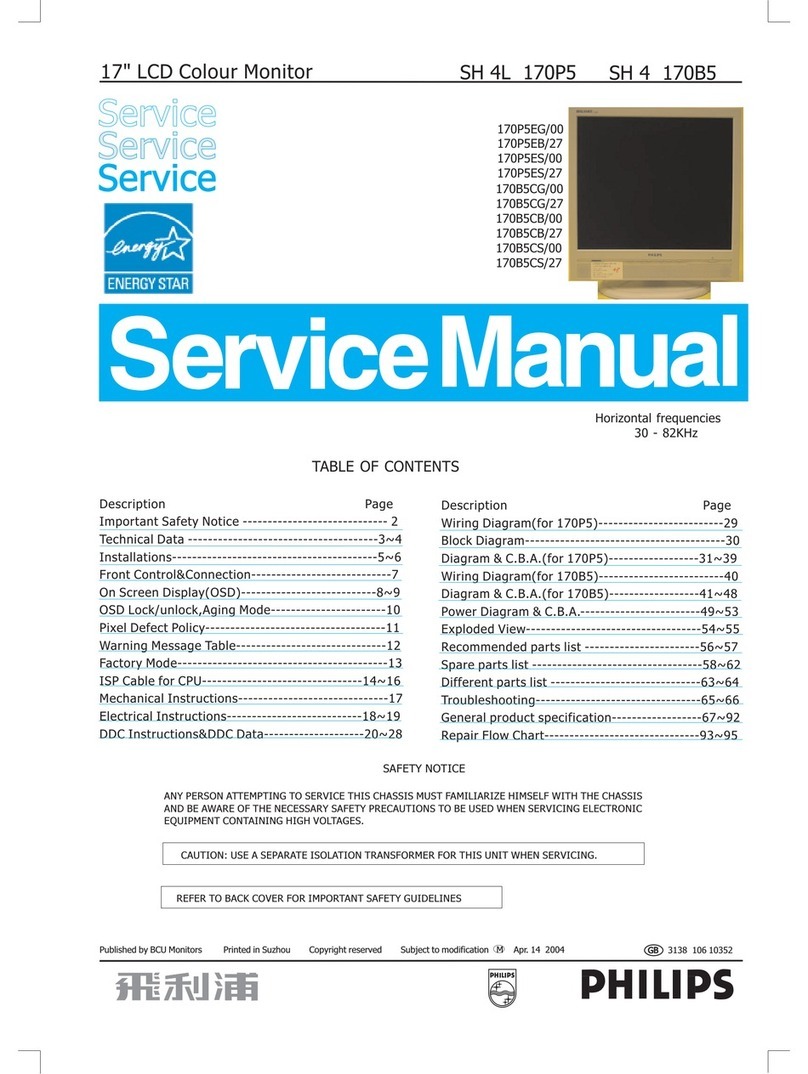
Philips
Philips 170P5EG/00 Service manual

Voxx Electronics
Voxx Electronics Rostra Accessories 250-8222 installation guide

ViewSonic
ViewSonic VX2406-P-mhd user guide

Effinet Systems
Effinet Systems EFG-2902F Service manual
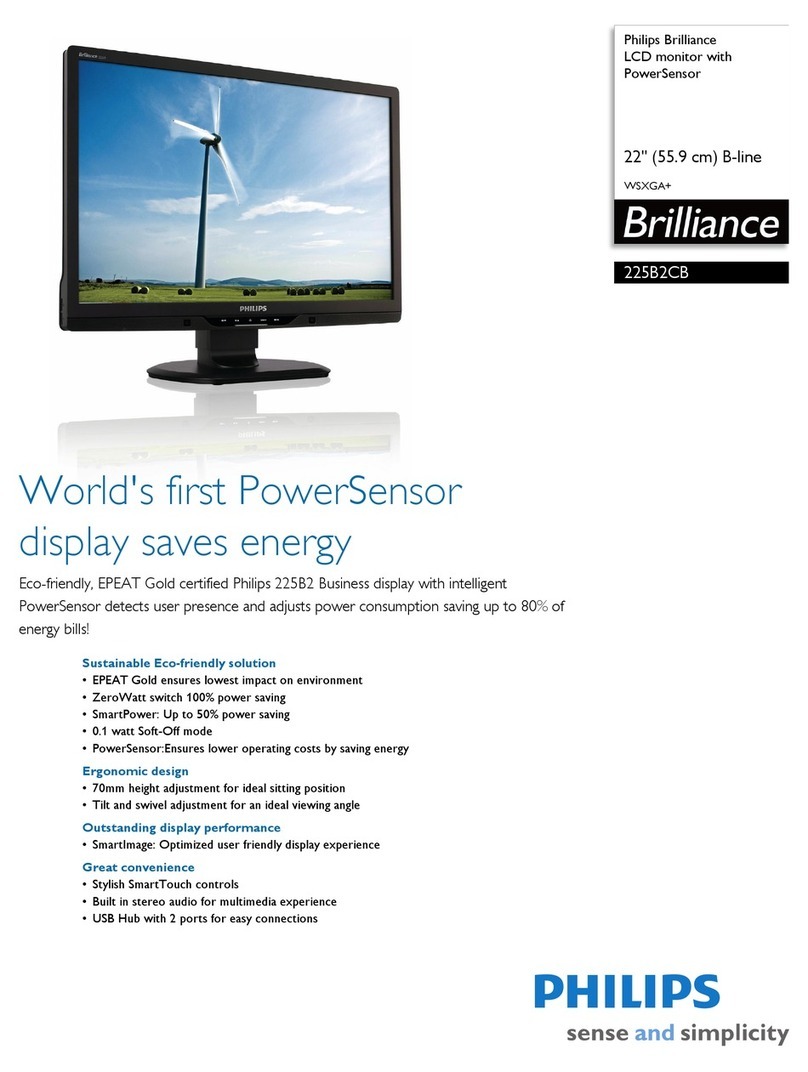
Philips
Philips Brilliance 225B2CB Specifications