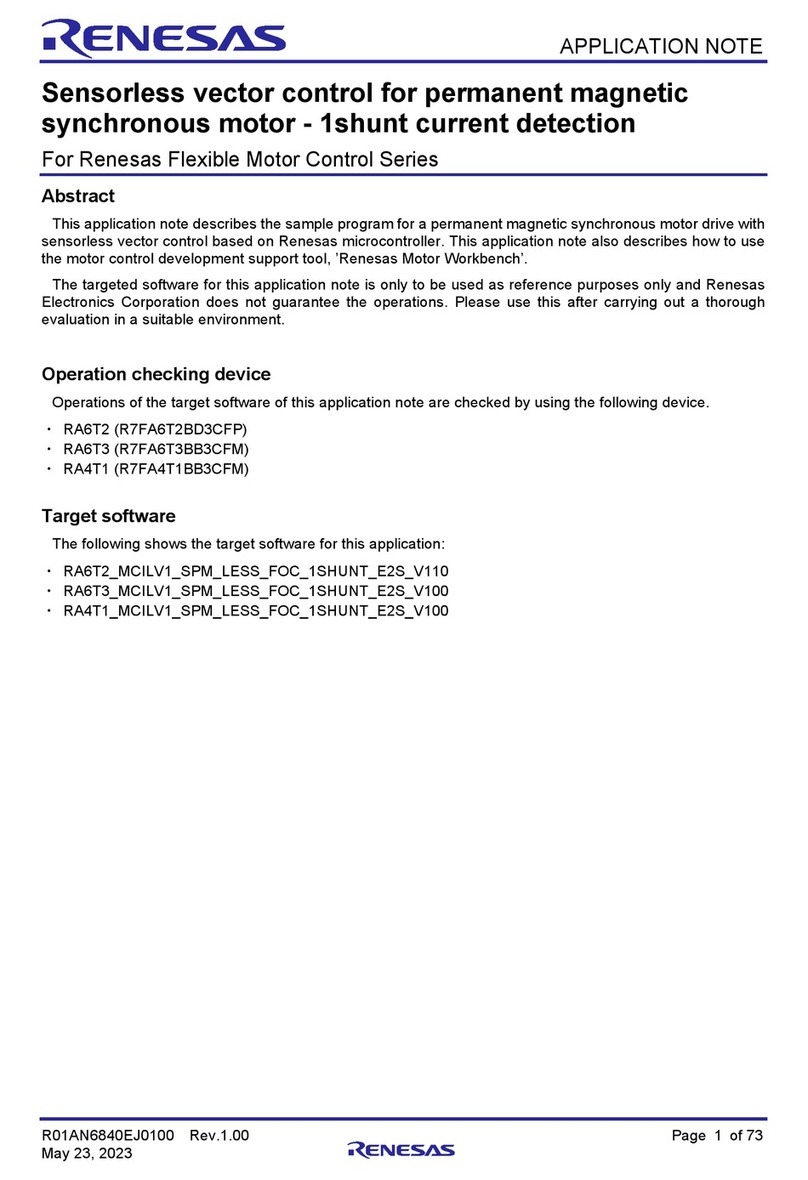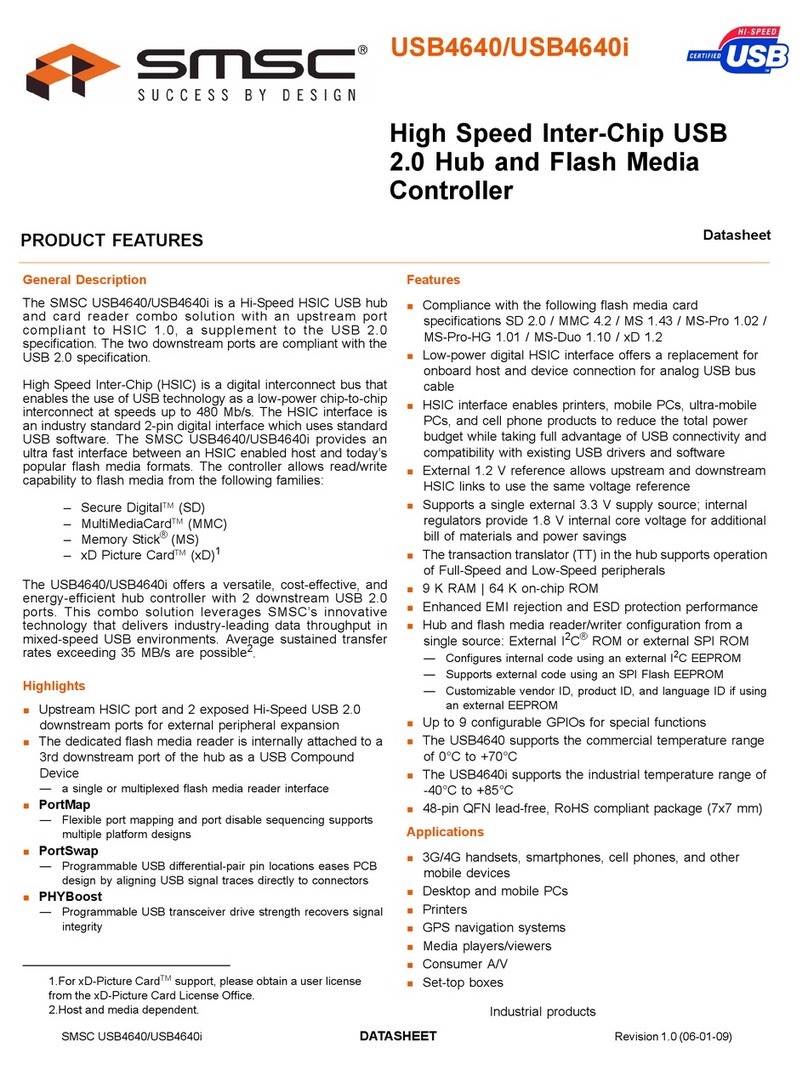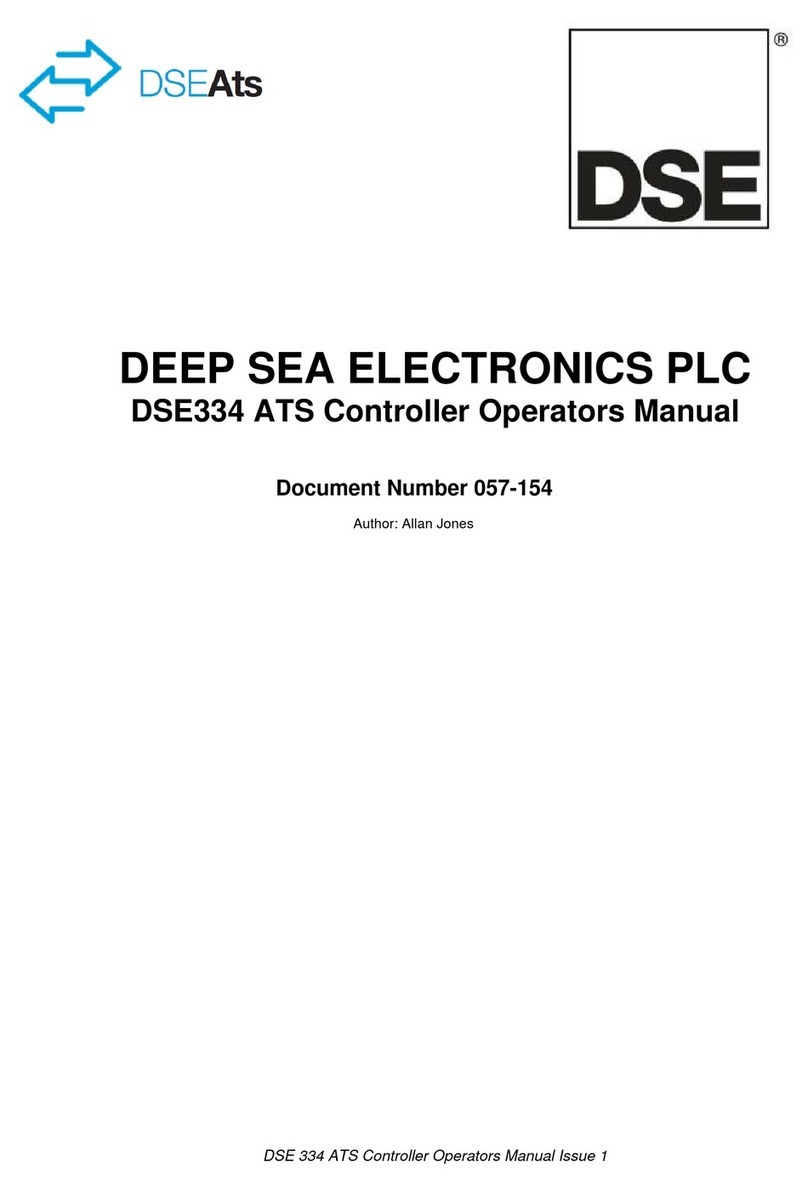BMGi EGA-04 Instruction Manual

Installation &
User Manual
EGA-04 Controller
IMPORTANT
If you are converting your D1 control board
to the EGA control board
Please visit the link below for wiring instructions
https://bmgi.com.au/en-au/converting-d1-board-to-ega-board

Setting Up Your Control Board
After installing the actuator arm/s and completing the wiring, have the gate/s in
the open position.
If your unit is an ELECTRIC kit with a TRANSFORMER, turn your transformer
on now. The control board will make a “BEEP” sound and then run through
a start-up sequence which you will see on the digital display labelled MENU.
Wait 10 seconds for the control board to nalise this step.
If your unit is a SOLAR POWERED kit, connect the SOLAR PANEL to your
regulator and connect the battery up to the power cables. The control board
will make a “BEEP” sound and then run through a start-up sequence which
you will see on the digital display labelled MENU. Wait 10 seconds for the
control board to nalise this step.
If your control board came to you with compatible remotes, then they will
already be tuned in.
If converting from the D1 board to the EGA then you will have wired in your
existing receiver with the black remote and red/green buttons.
Below will not relate to you.
Compatible remotes for the EGA control board
For a dual swing gate, your remote buttons will be:
Button A Controls Dual gate open / close
Button B Spare button, not in use.
Button C Party mode, this feature overrides auto close.
*Auto close is turned off, you will need to turn this on
yourself if you would like this feature.
Refer to Menu settings to set this up.
Button D Spare button, not in use.
For a single swing gate, your remote buttons will be:
Button A Controls Single gate open / close
Button B Spare button, not in use.
Button C Party mode, this feature overrides auto close.
*Auto close is turned off, you will need to turn this on
yourself if you would like this feature.
Refer to Menu settings to set this up.
Button D Spare button, not in use.

IMPORTANT - Dual swing AUTO TRAVEL procedure:
ENSURE THE GATE WAY ENTRANCE IS
CLEAR OR ANY OBSTRUCTIONS.
To perform the ‘AUTO TRAVEL’ function, you will need to activate your gate
opener with a remote. Press Remote Button (or the remote you are using for
this system) for 2 seconds or until the small LED light on the remote ickers,
now release your remote button. You should observe “OP”
appearing on the Digital Display “MENU”.
For a dual swing gate, the display “MENU” will show OP to say the control
board has put Motor 1 gate into an OPEN position, the “MENU” will then show
SP to say the control board has turned Motor 1 off. The display “MENU” will
repeat this sequence for Motor 2.
With the control board now knowing your gates are in the open position, you
will need to press the DEC and INC buttons at the same time for 5 seconds
or until one gate starts to close, now release INC and DEC buttons (you must
press and hold in both buttons at the same time for this to work, pressing the
buttons individually rst will not allow the control board to run its ‘AUTO TRAV-
EL’
function).
The gate connected to Motor 1 will close rst, the “MENU” will display CL
(Close), after Motor 1 has closed the gate, the “MENU” will
display SP (Stop). Motor 2 will now close with the “MENU” displaying CL
(Close), after Motor 2 has closed the gate, the “MENU” will display SP (Stop).
1 second after Motor 2 has closed the gate it will activate again with the
“MENU displaying OP (Open), after Motor 2 has opened the gate, the “MENU”
will display SP (Stop). Motor 1 will now open the gate with the “MENU” dis-
playing OP (Open), once the gate is open the “MENU” will display SP (Stop).
Wait 10 seconds before operating the gate opener. Travel function completed.
Press the remote trigger button on your remote for 2 seconds or until the LED
light starts to icker and then release the button.
Check that your gates operate correctly. Check if your force settings need to
be adjusted. If they require adjusting, please refer to the MENU settings to
adjust P1 through to P4 as well as P5 and P6.
Auto Travel Function
SCAN ME

IMPORTANT - Single swing AUTO TRAVEL procedure:
ENSURE THE GATE WAY ENTRANCE IS
CLEAR OR ANY OBSTRUCTIONS.
To perform the ‘AUTO TRAVEL’ function, you will need to activate your gate
opener with a remote. Press Remote Button (or the remote you are using for
this system) for 2 seconds or until the small LED light on the remote ickers,
now release your remote button. You should observe “OP”
appearing on the Digital Display “MENU”.
For a Single swing gate, the display “MENU” will show OP to say the control
board has put Motor 2 gate into an OPEN position, the “MENU” will then show
SP to say the control board has turned Motor 2 off.
With the control board now knowing your gate is in the open position, you will
need to press the DEC and INC buttons at the same time for 5 seconds or
until one gate starts to close, now release INC and DEC buttons (you must
press and hold in both buttons at the same time for this to work, pressing the
buttons individually rst will not allow the control board to run its
‘AUTO TRAVEL’ function).
The gate Motor 2 will now close with the display “MENU” displaying CL
(Close), after Motor 2 has closed the gate, the “MENU” will display SP (Stop).
1 second after Motor 2 has closed the gate it will activate again with the
“MENU displaying OP (Open), after Motor 2 has opened the gate, the “MENU”
will display SP (Stop). Wait 10 seconds before operating the gate opener.
Travel function now completed.
Press remote trigger button on your remote for 2 seconds or until the LED light
starts to icker, then release the button.
Check that your gate operates correctly. Check if your force settings need to
be adjusted.
If they require adjusting, please refer to the MENU settings to adjust P3, P4
and P6.
Majority of gates won’t require any adjustments.
Auto Travel Function
SCAN ME

Remote Learning - compatible remotes with A, B, C, D buttons (orange
LED light)
To learn new remotes to your control board.
Press the Learn button for 1 seconds and then release. The STATE red LED
light will go out. Now press button A on your remote once for 2 seconds or
until LED light begins to ash, the control board will “BEEP” once and display
the remote number you just learnt.
Remote 1 will show 01, remote 5 will show 05 etc.
The STATE red LED light will come back on solid.
Your remote is now tuned in.
Button A and C will automatically be assigned functions.
These functions cannot be altered or removed.
Button A Full open / close for Dual swing gates and Single swing gates
Button B Empty
Button C Party mode function. Party mode is used to override auto
close. It will override P9 auto close functions. You
must be within 1 metre of the gate to ensure you are within
working range for the remote.
Button D Empty
Button C Party mode, this feature overrides auto close.
Auto close is turned off when you receive the kit, you will need to turn this on
yourself if you would like this feature. Refer to Menu settings to set this up.
To disable auto close, press button A on your remote to open your gate, once
the gate has reached the full open position, wait 2 seconds, now press button
C on your remote for 2 seconds or until the orange LED light comes on for
your remote.
You should be within 1 metre of the control box when activating this function to
ensure the signal has been picked up by the control board.
Now wait for the auto close time to pass to ensure you have successfully
bypassed the auto close function.
When you are ready to close the gate, press Button A on you remote or any
triggering devices you might have e.g. push button or keypad. Your auto close
function will be reactivated for the next time the gate is opened.
Remotes

Remotes
Erasing Remotes
Press and hold the Learn button for 8 seconds, the buzzer will beep and the
digital display will read 00. At this time, all the information stored in the on
board receiver has been deleted, release the Learn button.
Remote distance – up to 30 metres. This distance will vary greatly due to site
interference that may not be visible to the eye. Some sites will allow for
greater range than 30 metres, some sites might only achieve 5 metres.
Remote frequency – Rolling code 433mhz
*Only genuine remotes will operate with the on board receiver. To ensure your
remote is a genuine remote, you will notice the small LED light will icker an
ORANGE colour when you press one of the 4 buttons on your remote for 2
seconds or until the light starts to icker.
Remote Storage – The on board receiver can store up to 120 remotes.
Empty
Empty
Full open and close for
dual swing or single swing
gates
Party Mode
Overrides auto close
if set
Compatible Remote
Empty buttons can be used
if you have a second gate on
your property or if you add a
long range receiver to the kit

To enter the Menu settings, the gate/s must be in either the full Open or full
Close position, the control board will not allow you to enter the Menu settings
while the gate opener is operating.
Press and hold “FUN” button for 2 seconds or until the Digital Display shows
P0. From here use “DEC” or “INC” buttons to go down or up the menu list,
once you are on the menu setting you need, press “FUN” button once to enter
the setting. Now use “DEC” or “INC” to decrease or increase the parameter
number, once you have selected the parameter number you require, press the
“FUN” button to conrm the new setting.
To exit the menu setting, press the “Learn” button once.
Now test your adjusted settings.
Menu Settings
Menu Main
Feature
Parameter Parameter
Feature
Detailed
Description
P0
P1
P2
P3
P4
Activates
Single swing
or Dual Swing
mode
Motor 1 open
gate obstacle
sensitivity
Motor 1 close
gate obstacle
sensitivity
Motor 2 open
gate obstacle
sensitivity
Motor 2 close
gate obstacle
sensitivity
0
1
1
...
12
1
...
12
1
...
12
1
...
12
Double Swing gate
Single Swing gate
(Default setting)
1 (Most Sensitive)
Factory set 7
12 (Less Sensitive)
1 (Most Sensitive)
Factory set 7
12 (Less Sensitive)
1 (Most Sensitive)
Factory set 7
12 (Less Sensitive)
1 (Most Sensitive)
Factory set 7
12 (Less Sensitive)
BMG will have the system set to match your
unit when purchased with a gate opener kit.
BMG will have the system set to match your
unit when purchased with a gate opener kit.
Adjust from 1 to 12, the higher the number,
the greater force required to stop the
gate. For heavy gates or long gates, you
may need to adjust this setting to a higher
number. The lower the number the easier
it is to stop the gate. For light weight gates
or short gates, you may need to adjust this
setting to a lower number.
The current of the motor running in the 12V
system is relatively large, it is recommend-
ed to set the value between 5-12 levels.

Menu Main
Feature
Parameter Parameter
Feature
Detailed
Description
P5
P6
P7
P8
P9
PA
Motor 1
low speed
obstruction
sensitivity
Motor 2
low speed
obstruction
sensitivity
Slow speed
running time
Opening/
Closing
delay time
Main Auto
Closing
Electric lock
output mode
1
...
12
1
...
12
0
1
...
5
0
1
2
...
8
0
1
...
99
0
1
...
6
1 (Most Sensitive)
Factory set 8
12 (slowest)
1 (Most Sensitive)
Factory set 8
12 (slowest)
No slow speed
Shortest
Longest
No delay
1s
Factory Set 2s
8s
Factory Set
1s
....
99s
Not output
(factory set)
1s
...
6s
Soft stop force adjustment
Soft stop force adjustment
This adjusts the ramp down of the gate.
The slow speed can be adjusted (0 not
recommended as this puts extra stress on
moving parts). For long gates we recom-
mend the standard setting of 2.
This setting is for Dual Swing gates. You
can adjust the opening/closing delay
between the two motors. This is required
if you have an electric gate lock connected
to the control board or if you require Motor
2 to open rst and Motor 1 to close rst.
You can set this from 0 seconds (open and
close at the same time) up to 8 seconds.
Factory setting is 2 seconds and is recom-
mended even if a gate lock is not installed.
Auto close setting can be set from 0
seconds (factory setting) up to 99 seconds.
This setting allows you to adjust the output
to your optional electric gate lock. Factory
setting is 0 which is set for NO GATE
LOCK. If you install a gate lock, it is recom-
mended you set PA to level 3 (3 seconds).
This may need to be adjusted depending on
your gate setup.
If lock output is set 1 to 6, the lock will
activate rst for 1 second before the gate
starts, this is to allow time for the lock to
activate.

Menu Main
Feature
Parameter Parameter
Feature
Detailed
Description
PB
PC
PD
PE
PF
PP
Lamp output
mode
Electric lock
auxiliary
function
Infrared
terminal set
Soft start time
Remote
control mode
System set
1
2
3
4
0
1
0
1
1
2
3
0
1
00
...
05
...
09
Mode 1
(factory set)
Mode 2
Mode 3
Mode 4
Open
(factory set)
Close
Reverse rst
NO mode
(factory set)
NC mode
1s (factory set)
2s
3s
One Gate Mode
Two Gates Mode
(factory set)
Nothing
...
Factory reset
...
Nothing
Set lamp work mode by menu PB , factory
set mode 1
1: Lamp output on when motor operating,
when motor stops lamp turns off
2: Lamp output ash when motor operating,
when motor stops lamp turns off
3: Lamp output on when motor operating,
after motor turns off 30 seconds later the
lamp output turns off
4: Lamp output ashing when motor oper-
ating, after motor turns off 30 seconds later
the lamp output turns off
Factory setting Motor 2 will activate after 1
second to allow gate lock to release.
Setting PC to 1 will make Motor 2 reverse
(Close) for 0.5 seconds to help release
pressure off the lock before allowing Motor
2 to activate.
If you run safety beams, you will need to
set PD to 1. Factory setting allows you to
operate without safety beams.
You can adjust the soft start time of your
gate. This may need to be adjusted for
longer gates and heavy gates
If you have 2 gate opener kits on the one
property and are within 100 metres of each
other, your control board will be set to 01.
This will have your remote set to:
Gate 1
Button A – Full open/close
Button C – Party mode
Gate 2
Button B – Full open/close
Button D – Party mode
Factory set mode 01
This setting will put your control board
back to factory settings and put your unit to
Single swing gate. This would then need to
be adjusted to suit a double swing gate.

Control Board Specications and Details
Power Supply AC12 V – AC16 V
Fuse 10A
External Accessory Power Supply No more than 300mA
Alarm Light Power Supply No more than 500mA
Electric Lock Power Supply No more than 2.5A
Power Supply
Ant
2Side
Com
1Side
Card
Com
Ir
Com
12V
Bat
+ -
Lamp
+ -
Lock
+ -
MOTOR1 MOTOR2
(MAIN)
AC12-16V
Battery Fuse
88
MENU
DEC FUN INC
LEARN
CONTROL BOARD
EGA-04
Tip: Green connector blocks on the main control board can be removed to
help with wiring in cables
The EGA control board has been specically designed for this kit
and SHOULD NOT be used for any other setup
AC Input Fuse
Accessory power
supply pins

Control Board Specications and Details
Ant Antenna for control board
2Side Terminal for external device of controlling double gates
Com Common for external device
1Side Terminal for external device of controlling
single gate ( Motor2)
Card Terminal for external device for double gates OPEN ONLY
Com Common for external device
IR Terminal for Photo beam sensor
Com Common for Photo beam sensor
12V+ Power supply for external device
Bat Terminal for 12V Battery
Lamp Terminal for lamp
Lock Terminal for lock
Accessory pins Allows power through to the accessory terminals
* Placing the jumper on the left 2 pins provides power
from the transfomer
* Placing the jumper on the right 2 pins provides power
from the battery
Control Board
State Indicator Steady on: Indicating that the system is working
normally Blinking at 1Hz: indicating that the system is in
the mode of auto close or travel learning.
Fast blinking: The system is error.
Terminal Indicator On: The terminal is ON.
Off: The terminal is OFF
Instructions for Indicator
DEC used for lowering values
FUNC used for entering the menu and storing the settings
INC used for increasing values
RF Learn used for learning or removing remotes
Instructions for button

Installer & Owner Notes
Table of contents