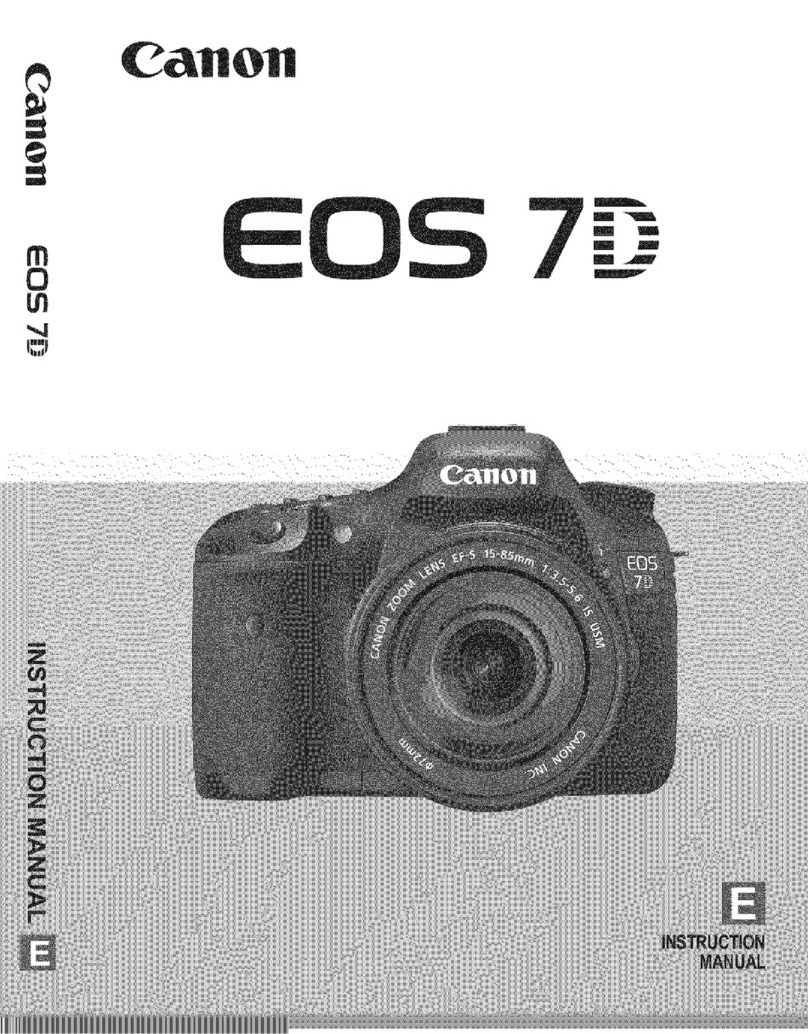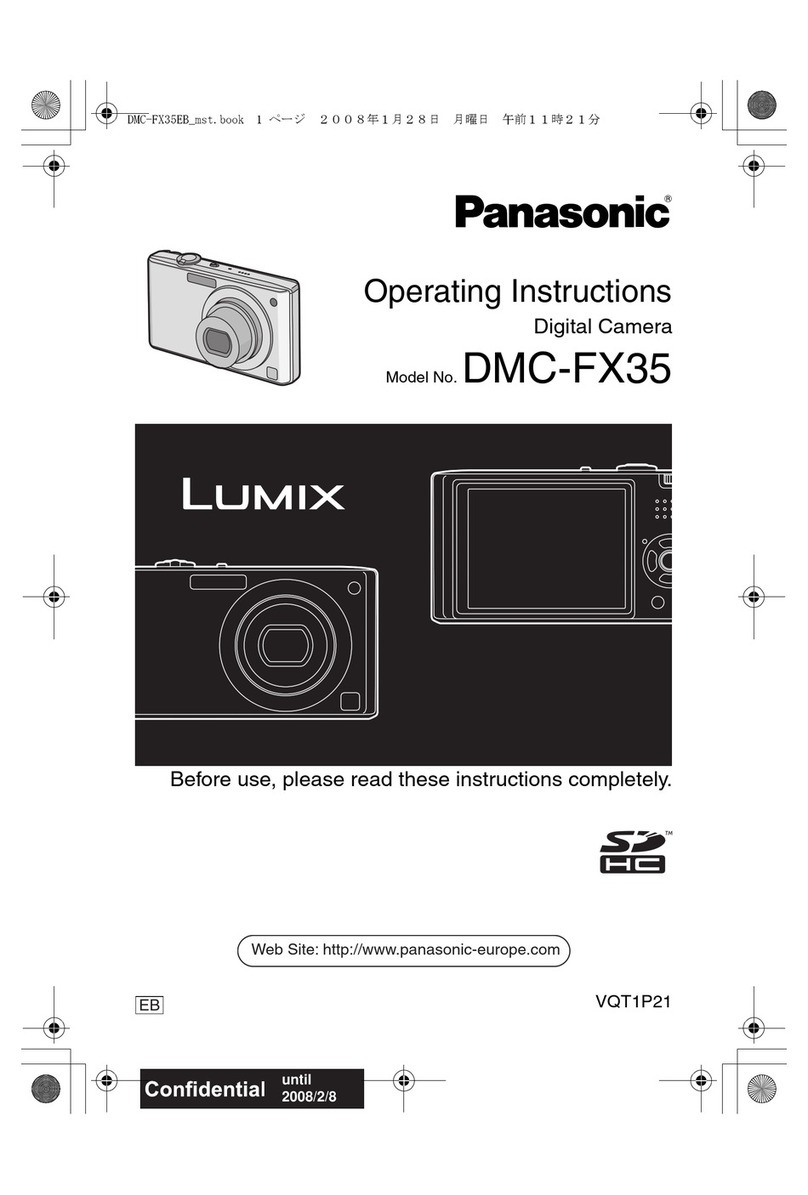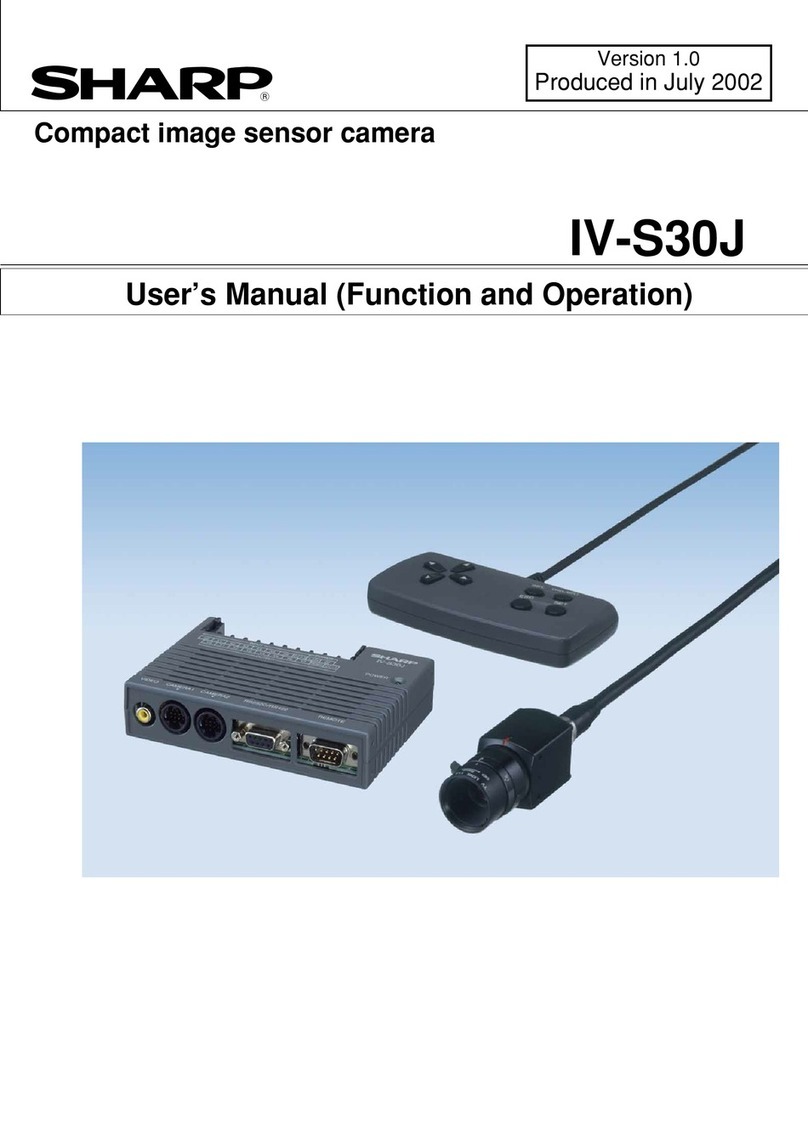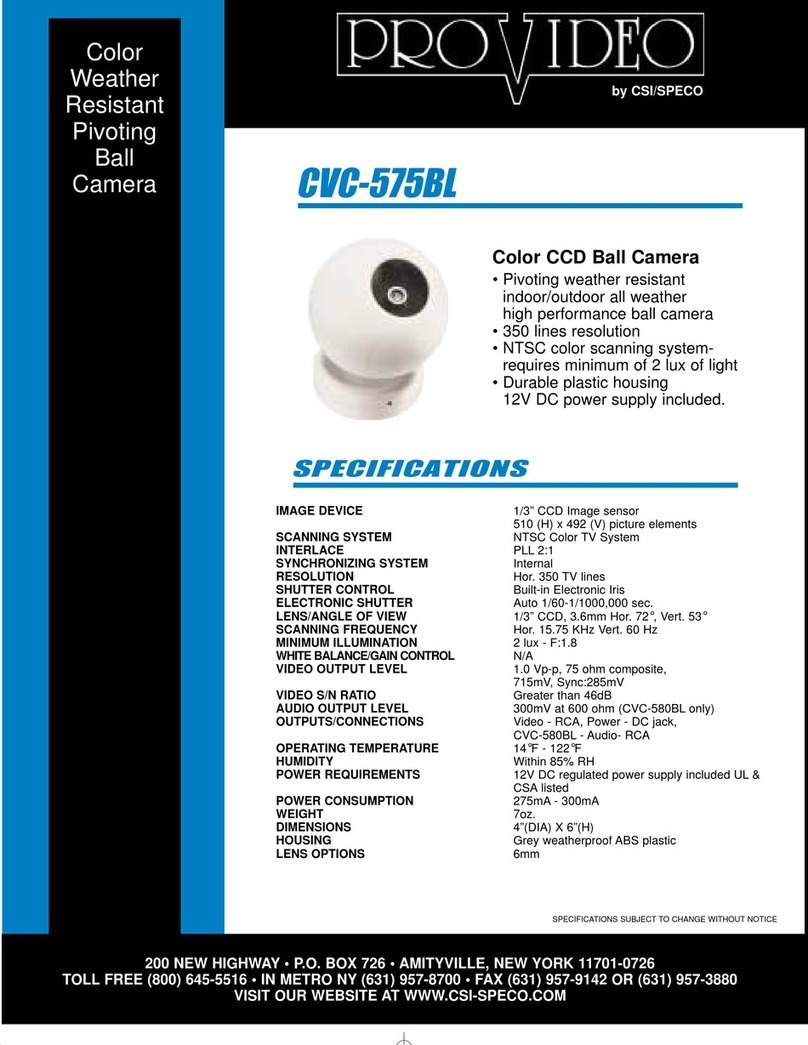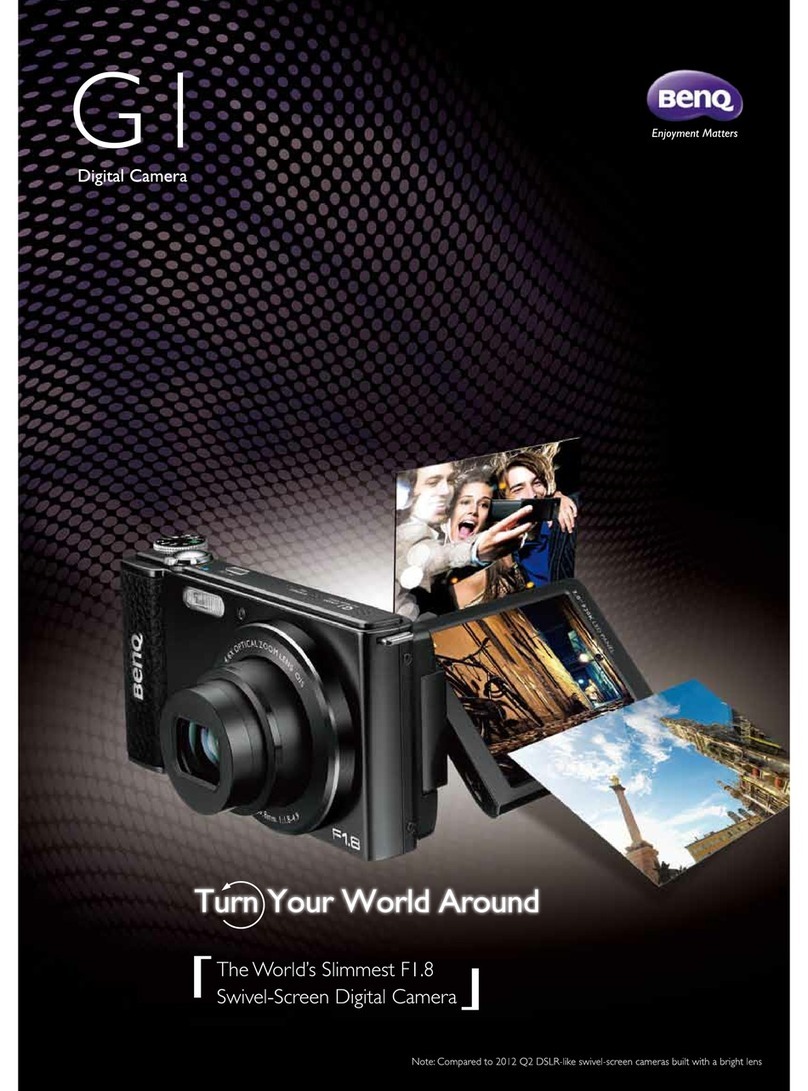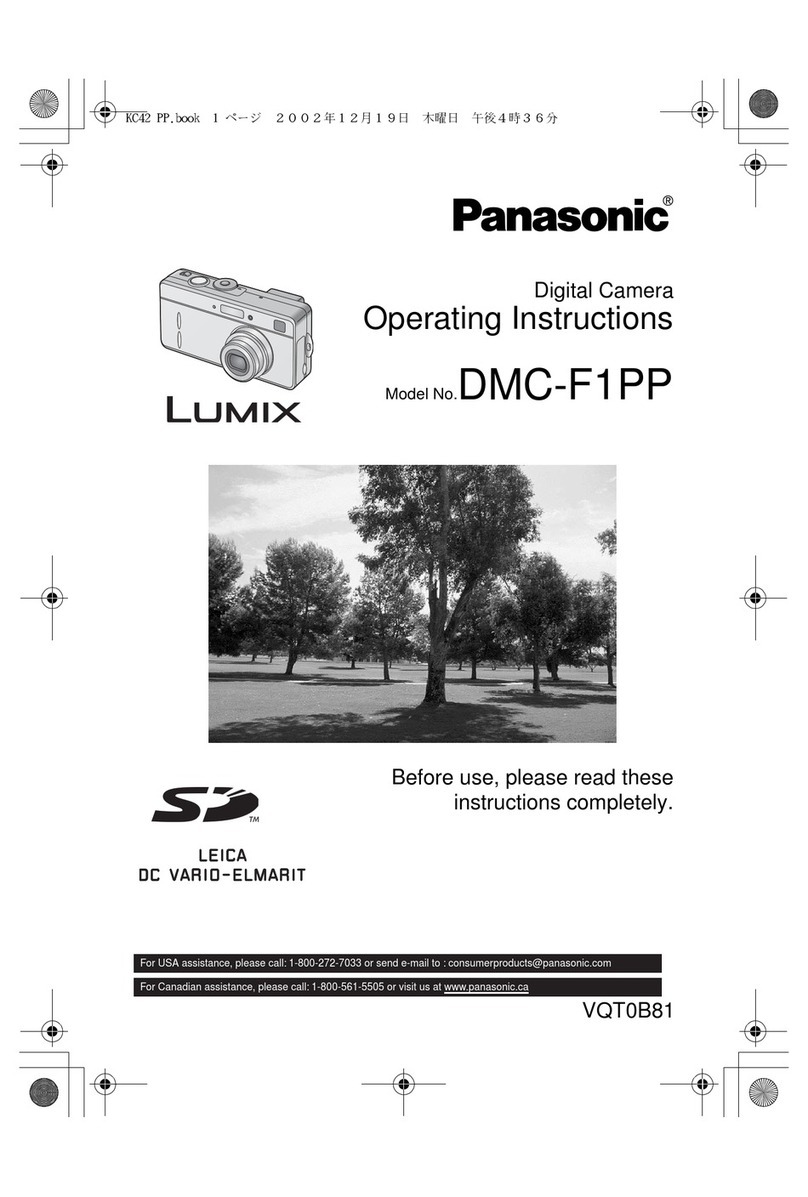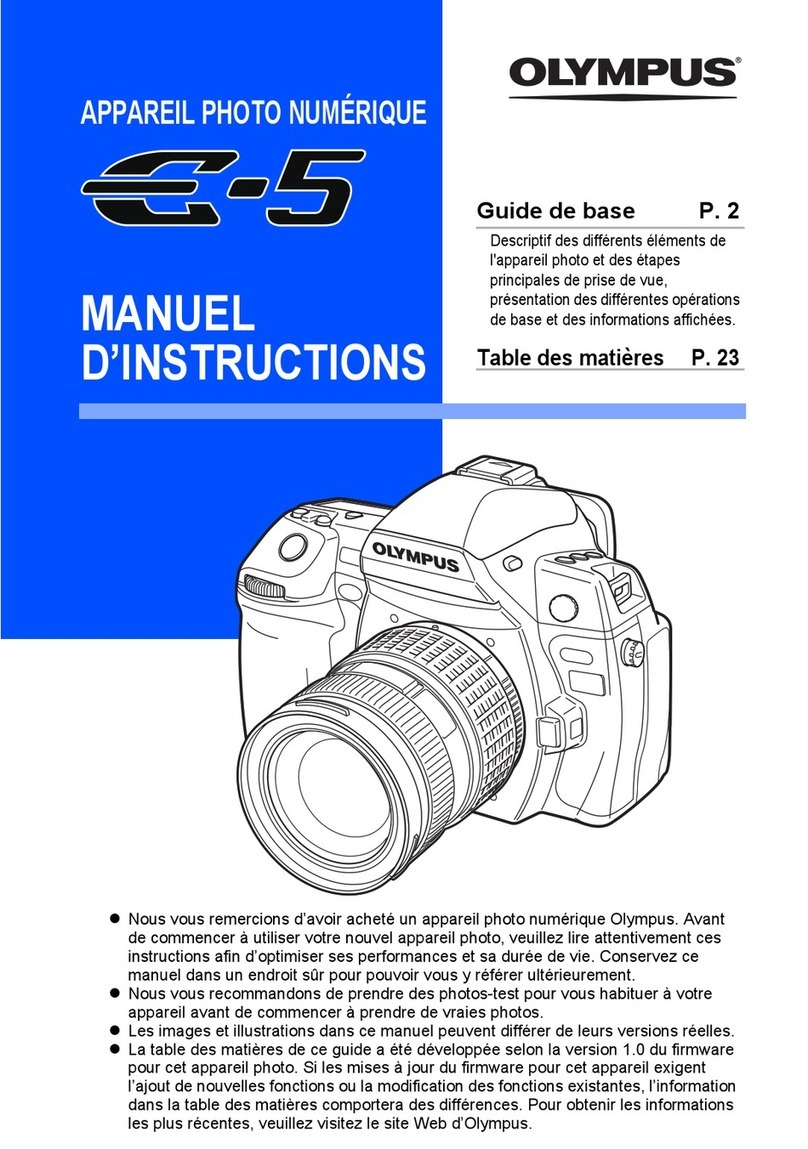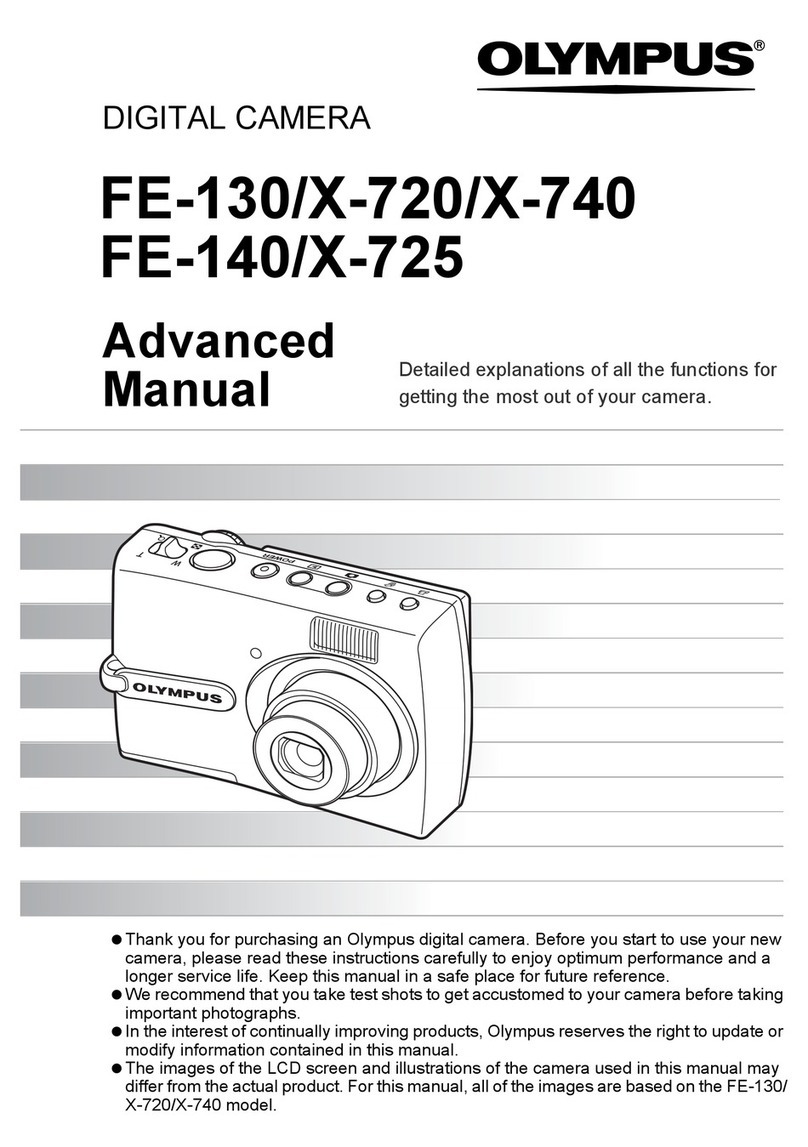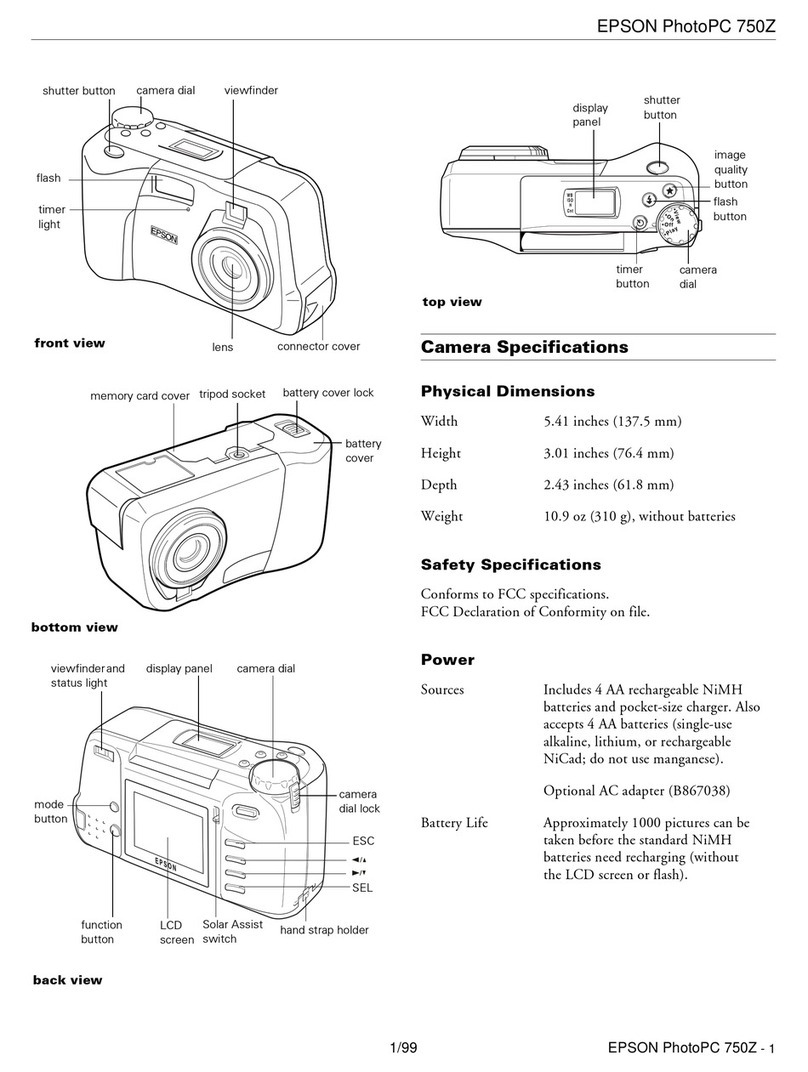Bolide BN2600-ACTC User manual

User Manual
BN2600-ACTC
User Manual

User Manual
Introduction
Product Overview:
. Non-contact temperature taking automatically while recognizing face, efficient and effective.
· Taking Human Temperature range: 30-45℃, ±0.3 ℃accuracy.
· Detecting and reminding if people is not wearing mask (when mask detection is ON)
· Can set high temperature alarm. White list /VIP list alarm.
· Professional face recognition algorithm with high accuracy, recognition time<500ms
· Support wide dynamic≥80dB, can get a clear image under strong backlight environment.
·Linux operation system,reliable and stable.
. Support IE/Edge/Firefox/Chrome/Safari etc. web browser, with multi-language GUI.
· Windows/Linux SDK and HTTP protocol.
· 7 inch IPS high resolution displayer.
· Built in multi-language speaker.
· IP34
·MTBF>50000 H
· Support 19200 faces database and 100000 face recognition records
· Support one Wiegand output, one alarm I/O output for access control.
. Free professional VMS to export data, attendance and people counting.
Packing List
Access Control Camera
Wall Mount
Pole Mount
User Manual
1 piece
1 piece
Power adapter
1 unit, 12V 3A
1 unit, 12V 3A
Accessories
Mounting brackets, Connecting Cable
Cable Ties
Screw kit, L Wrench
Screw kit, L Wrench
Network waterproof connector
Network waterproof connector

User Manual
Dimension (cm)
Connection Diagram

User Manual
|
Web Browser Settings
1 System Login
Open a browser and enter IP address of the access control camera, Default IP address: 192.168.1.88. Default user
name: admin, password: admin.
Pic. 1
Remind: Don’t forget to change password after log in, and write down the password to avoid forgetting.
2 Main Interface
The main interface is shown as Pic. 2:
Pic. 2
3 Settings
3.1 System Parameter
3.1.1 System Information
The setup interface of system information and basic parameters of the access control camera are shown as Pic. 3.1.1:

User Manual
|
Pic. 3.1.1
【System information】Display device name, device number, core version and other information. Device name can
be user-defined.
After parameter settings, click on 【Save】to validate them.
【Device language】After other languages are selected, close web browser and log in to device again.
3.1.2 User Management
The setup interface of user management of the access control camera is shown in Pic. 3.1.2:
Pic. 3.1.2
Three users can be set for every access control camera, one is administrator and two are ordinary users.
All functions and parameters of access control camera can be set by three users.

User Manual
|
After parameter settings, click on 【Save】to validate them.
Important: Username and password must be a character string with 1-16 characters which consists of
letter, figure, underline or point (.). Please pay attention to capital and lower-case form.
3.1.3 Time Settings
The time settings of the access control camera is shown in Pic. 3.1.3:
Pic. 3.1.3
【Current time of device】Display current date and time of device.
【Update using time server】After this function is enabled, the access control camera will check the clock of the
access control camera using NTP server at fixed time according to set time zone.
【Synchronize with local computer】Click on "Synchronize with local computer" and device date and time will be
synchronous with computer date and time.
【Manual settings】Click on manual settings to set up device date and time under current time of device.
【Time zone conversion type】Time zone definition switch (1/2 is optional)
【RTC switch】RTC switch, default: ON.
After parameter settings, click on 【Save】to validate them.

User Manual
|
3.1.4 LAN Setting Parameter
The LAN Setting of the access control camera is shown in Pic. 3.1.4:
Pic. 3.1.4
【DHCP】If DHCP function of Router is enabled, after this setting is selected, the access control camera will
automatically obtain the IP address from the router.
【IP address】Set up IP of the access control camera.
【Subnet mask】Default code: 255.255.255.0 (it cannot be modified by client).
【Gateway】Set up gateway IP of the access control camera. e.g.: If a device will be connected to a public network
through Router, gateway IP should be set as Router IP of the public network.
【Physical address】MAC address of access control camera (it cannot be modified by client).
【DNS address】DNS address: If DNS is unknown, 8.8.8.8 can be adopted
After parameter settings, click on 【Save】and restart the device to validate them.
Note: After network parameters are modified and saved, the device will be restarted automatically. If the
device is used in an LAN, please pay attention to avoid conflict between the IP address and IP address of other
devices or computers in the LAN.
3.1.6 Mobile P2P
The setup interface of mobile P2P of the access control camera is shown in Pic. 3.1.6:

User Manual
|
Pic. 3.1.6
【P2P service】Sign of devices of UUID searched by mobile APP in an LAN, or QR code of scanning device, image of
devices can be viewed by mobile APP. Mobile apps is “ikan”.
3.1.7 Face Recognition• Parameter Settings
【Enable】It is used to enable face recognition algorithm. Face recognition can be conducted and other parameter
settings can be validated only when Enable is ticked. It is ON by default.

User Manual
|
【Time 1/2】User can define two periods. To validate it, tick 【Time 1/2】. Default: Two periods are enabled.
Default time: 00:00-23:59.
【Sensitivity】Setting range: 0-10.
Sensitivity refers to sensitivity of face recognition. When sensitivity is too high, it may snapshot the same face
repeatedly or snapshot by mistake. If sensitivity is too low, it might cause miss snapshot. The best sensitivity setting
is 3-5.
【Capturing mode】Single mode: Set together with 【Capture times】and 【Frame interval】.

User Manual
|
Note: When many people pass the gate, only the first person (face has the maximum pixel in the screen) is
captured. According to set frame interval, a face will be captured at certain frames interval and uploaded to FTP
server. Only one face will be displayed in the screen.
【Maximum pixel of face recognition】Setting range: 300-500. When face pixel in the screen is greater than the set
value (maximum pixel of face recognition), face will not be captured.
【Minimum pixel of face temperature measurement】Setting range: 0-500.When face pixel in the screen is greater
than the set value (minimum pixel of face temperature measurement), temperature will not be measured.
【Minimum pixel of face recognition】Setting range: 30-300. When face pixel in the screen is greater than the set
value (minimum pixel of face recognition), face will not be captured.
【Face scenario】This parameter is used to adopt different face exposure strategies for different application
scenarios. There are two types of application scenarios: Ordinary scenario and lobby scenario. Default: 【Lobby
scenario】.
Ordinary scenario: Applicable to conventional environment.
Lobby scenario: Applicable to backlight environment.
【Face tracking box】This is set to display the green face tracking frame displayed on the screen when people is
close or at the correct distance. It is ON by default.
【FTP upload】This parameter is used to set up FTP server to upload human face picture. It is ON by default.
For detailed configuration method, refer to 5.4.7.

User Manual
|
【Picture upload format】FTP picture can be uploaded in the format of 【Upload face】or 【Upload face and
original picture】.
【Face picture quality】Quality of picture uploaded by FTP is 99 by default. The larger the value is the better the
picture quality is.
【Human】It is ON by default.
【Live detection】Set this On to avoid picture fraud. It is OFF by default.
【Function First】When choosing speed first, the temperature taking time is quicker, when choosing live first, it
detects a living object first before taking temperature. Default: Speed First
3.1.8 Face Recognition• Alarm Settings
Alarm of white list and VIP list can be set.
Pic. 3.1.8-1
【Alarm switch】ON or OFF is optional (it is ON by default)
【Alarm of white list and VIP list】ON or OFF is optional. White List and VIP list alarm (it is ON by default)
【IO output】IO output type is optional (continuous output is selected by default)
【Alarm output duration】Select output alarm duration
【IO output type】IO output NO or NC is optional (it is NO by default)
【Recognition mode】Select mode of access control camera (it is single face recognition by default)

User Manual
|
Pic. 3.1.8-2
【Numbers recognition mode】If face picture is not matched in the list within the set recognition times (e.g.: set
times recognition value is 5 and face is matched within 5 times of capturing, contrast information will be displayed
and recognition will be stopped. If face is not matched after 5 times of recognition, recognition will be stopped and
recognition failed) (Only when recognition mode is times recognition).
【Single face recognition】Take face picture one times only, if it match the list information, it will display in the
contrast information, if not, then stopped and recognition failed. (Single face recognition is recommended for access
control camera)
【Always Identifying】Will always match the list information till the recognition success.
【Contrast similarity】Select similarity of face contrast. If the set contrast similarity is too low, error may occur
(contrast similarity is 75 by default)
【ID Card similarity】Select ID Card contrast similarity. If the set contrast similarity is too low, error may occur
(contrast similarity is 60 by default)
【Matching mode】Select contrast mode of access control camera from face recognition, temperature detection,
face + temperature detection, ID Card + face + temperature, ID Card + face, ID Card or white list + temperature and
ID Card or white list. Matching mode is temperature detection by default.

User Manual
|
Pic. 3.1.8-3
【Mask detection】Open or Close is optional. It is OFF by default (note: If mask detection is OFF, the mask status on
record is always NO).
【Temperature correction】Intelligent algorithm and low/high temperature algorithm. Under intelligent algorithm
mode, compensation temperature can be set. After that, increase the set compensation temperature after
temperature is measured each time; low/high temperature algorithm means to convert unreasonable body
temperature value into normal body temperature automatically under extreme low or high temperature.
【Abnormal temperature opens the door】Open or Close is optional in case of high temperature alarm. It is Close
by default. If it is set as Open, even high temperature will still opens the door.
【Temperature threshold】Temperature threshold can be set. If temperature exceeds the threshold when contrast
mode includes temperature detection, an alarm will be given. Temperature threshold is 37.3 by default.
【Temperature unit】Celsius or Fahrenheit can be set, when set as Fahrenheit, default temperature threshold will
be changed to 99.1
【Time period without temperature measurement】Specific period of time can be set as the temperature
measurement is not enabled.
3.1.9 Face Recognition• Access Control
Set up related information of access control; Wiegand output control, white light control, same face filtration and
screen display mode can be set;

User Manual
|
Pic. 3.1.9-1
Wiegand output: it can set up Wiegand output off, or turn on Wiegand output, Wiegand 26 or Wiegand 34 is optional;
Wiegand output is activated only when face is recognized. Temperature detection mode only will not activate
Wiegand output.
White light control: Can set white light always ON or OFF, or set a time schedule, or when screen backlight is off, it
will be off when no motion is detected. Default: White light is normally on.
Pic. 3.1.9-3
Screen display mode: Can set the screen display always ON or screen display closed when there is nobody. Default:
Screen display is closed within 10s if there is nobody.

User Manual
|
Pic. 3.1.9-4
Repeated face skip time: It is to set the same face filtration time of the same list, it is 3s by default.
Temperature measurement mode, can be selected as precision mode or quick mode, quick mode is selected when
there are many visitors in the application field and fast pass is priority.
Comparison record storage can be selected as close, in case some application needs protection of privacy and will
not allow to store the comparison records. Default setting is open.
3.1.10 Device Information
Pic. 3.1.10
It is used to display current device information.
3.1.11 Factory Reset
The setup interface of factory reset of the access control camera is shown in Pic. 3.1.11:

User Manual
|
Pic. 3.1.11
Click on 【Restore factory settings】and enter a password according to prompt message to restart the device and
restore factory settings.
【Network 】Tick to restore default network parameters. It is 192.168.1.88 by default.
【User name】Tick to restore default user name and password. It is admin/admin by default.
3.1.12 Device Restart
The setup interface of device restart of the access control camera is shown in Pic. 3.1.12:
Pic. 3.1.12
【Automatic system restart】Select a time to restart the device automatically.
【Manual system restart】Click to enter a password according to prompt message to restart the device.
3.1.13 Device Setting

User Manual
|
Format the EMMC of device will cause the records and list information deleted.
3.1.14 Audio Parameters.
Input and output Volume can be adjusted here.
3.2 Server Parameter
Set up relevant server parameters in the menu, as shown in Pic. 3.2 (picture version is HTTP version V1.1.14 by
default. HTTP version can be modified according to actual need. The device will be restarted after modification).
Pic. 3.2
【Enable】Switch of face push server.

User Manual
|
【Face information push address】Server address receiving face information. Fill in it and click on the right
connectivity test to display the result in the right box.
【Contrast push】Control of upload contrast result type among successful contrast upload, all people upload,
blacklist upload, whitelist upload, VIP list upload, stranger upload and non-whitelist upload. It is successful contrast
upload by default.
【Picture】Picture upload is optional among no picture upload, face picture upload and face and original picture
upload.
【Re-upload times】Re-upload times when contrast record is not uploaded successfully. It is 0 by default
【Management permission verification】Whether management permission verification is enabled. If is disabled by
default.
【Heartbeat】Switch for whether to upload heartbeat information.
【Heartbeat information interval】Heartbeat interval time, unit: Second.
【Heartbeat information push address】Server address receiving heartbeat information.
【User-defined device ID】Device ID, device number can be viewed in system information.
【HTTP version】HTTP version can be modified according to actual need and the device will be restarted after
modification.
After parameter settings, click on 【Save】to validate them.
3.3 HTTP Upload Settings
When HTTP transmission mode is adopted for servers relating to the access control camera, set up relevant server
parameters in the menu, as shown in Pic. 3.3 (picture version is HTTP version V1.1.14 by default. HTTP version can
be modified according to actual need. The device will be restarted after modification).

User Manual
|
Pic. 3.3
【Capture and upload】Capture the switch uploaded.
【Capture information upload address】Server address receiving capture information.
【Contrast upload type】Control of upload contrast result type among successful contrast upload, all people upload,
blacklist upload, whitelist upload, VIP list upload, stranger upload and non-whitelist upload. It is successful contrast
upload by default.
【Capture information content】FaceInfo and CompareInfo are optional. Both should be selected as suggested.
【Picture upload】Picture upload is optional among face picture, background picture and list picture.
【Re-upload times】Re-upload times when contrast record is not uploaded successfully. It is 0 by default.
【Registration】Switch for whether to upload registration information.
【Registration information upload address】Server address receiving registration information.
【Heartbeat upload】Switch for whether to upload heartbeat information.
【Heartbeat information upload address】Server address receiving heartbeat information.
【Heartbeat interval】Heartbeat interval time, unit: Second.
【Instruction address acquisition】Address for acquiring instructions.

User Manual
|
【Instruction acquisition interval (s)】Time interval for acquiring instructions, unit: Second.
【Active address acquisition address】Address for actively acquiring tasks.
【Task result report address】Address for reporting task result.
【Sign verification】Sign verification ON/OFF. Default: OFF.
【Operation mode】Offline mode and online mode are optional. Default: Offline mode.
【HTTP version】HTTP version can be modified according to actual need and the device will be restarted after
modification.
After parameter settings, click on 【Save】to validate them.
3.4 Software Upgrade
The software upgrade interface of the access control camera is shown in Pic. 3.4:
Pic. 3.4
【Upgrade】Click on “Browse” to select a correct upgrade file (core file, suffix is .uot) and click on "Upgrade" for
upgrade. Percentage will be displayed in this process and the access control camera will be restarted automatically
after upgrade. Log in to the device again, enter the software upgrade page and check whether core version is the
version upgraded.
Important:
1、Please ensure power and network of the access control camera are not cut off in the upgrade process.
2、For Windows7 system users, please set up IE parameters according to prompt message below before
upgrade; otherwise, a prompt message that percentage of upgrade will not be displayed normally may
be given. Steps: Open IE browser-tool-Internet option-safety-user-defined level-other-local directory
path is included when file is uploaded to server-enable
Table of contents