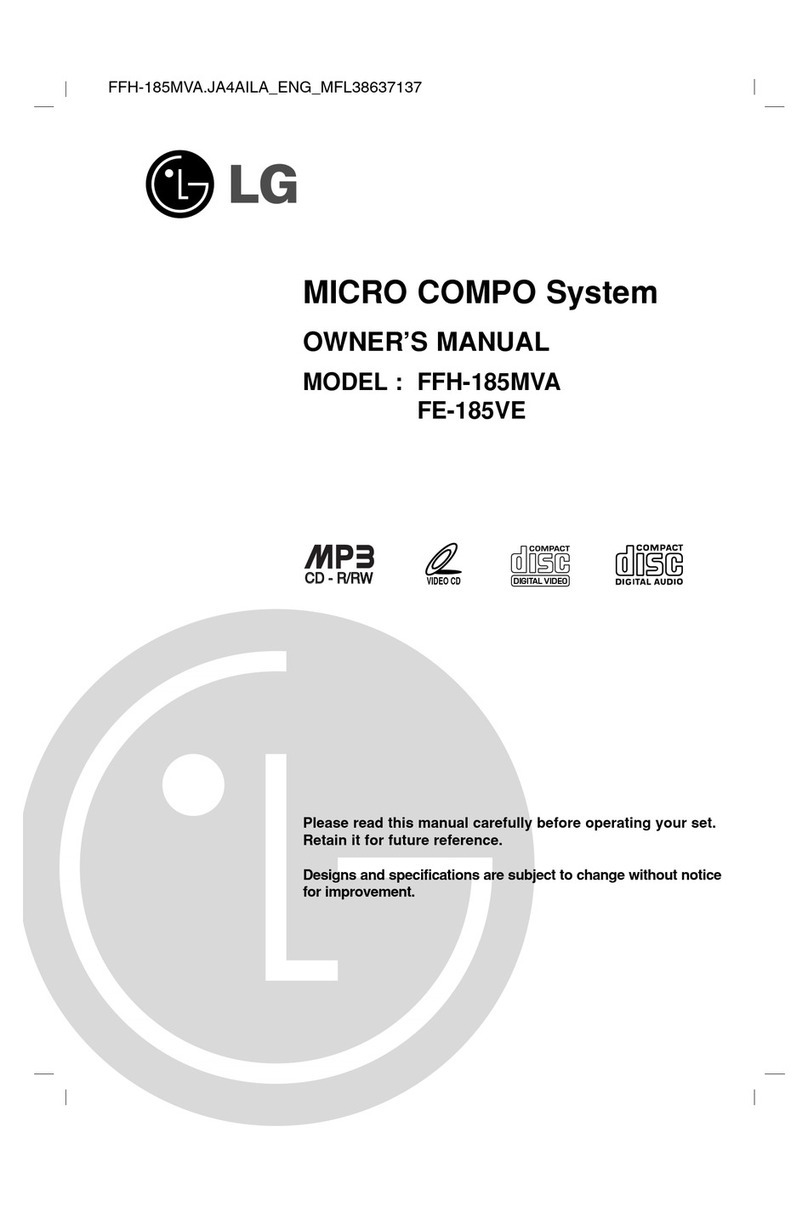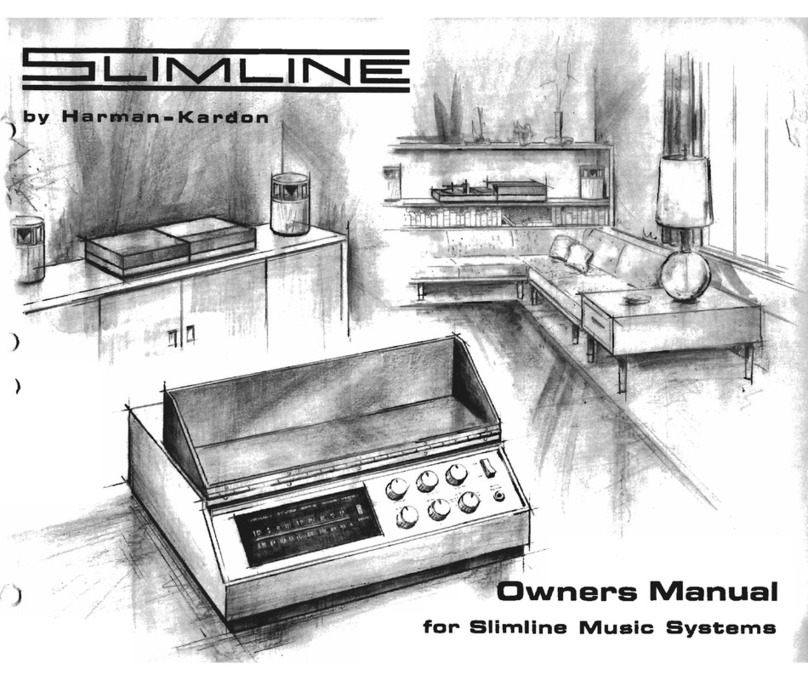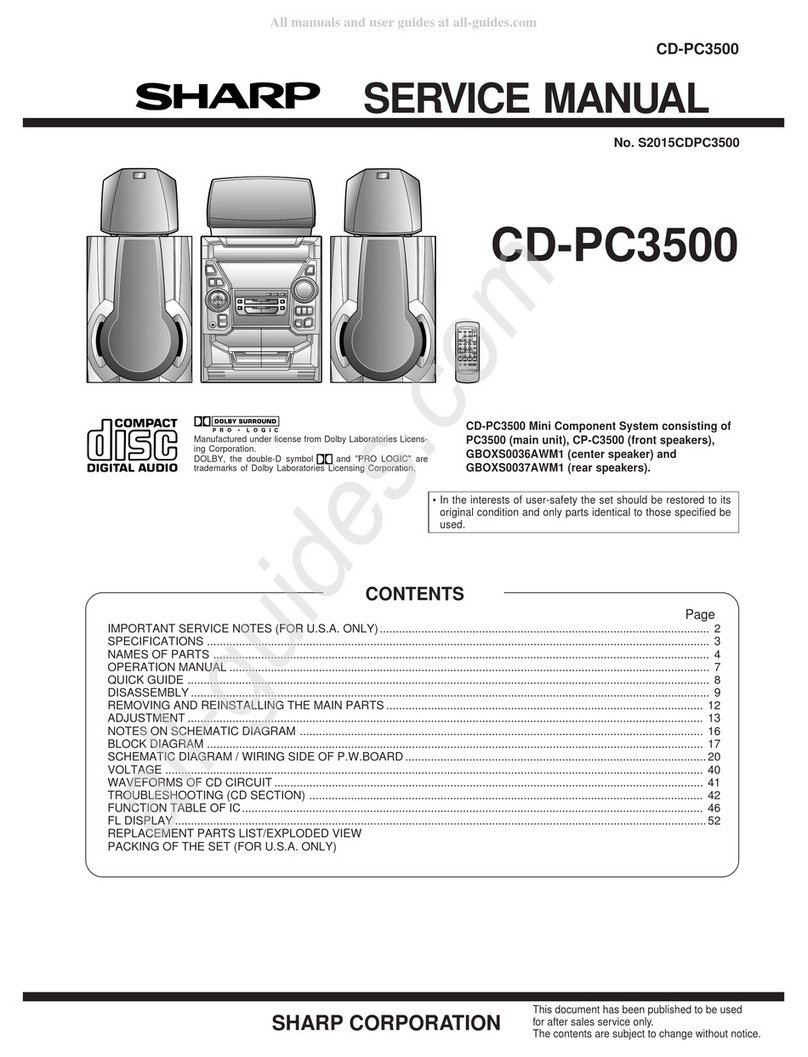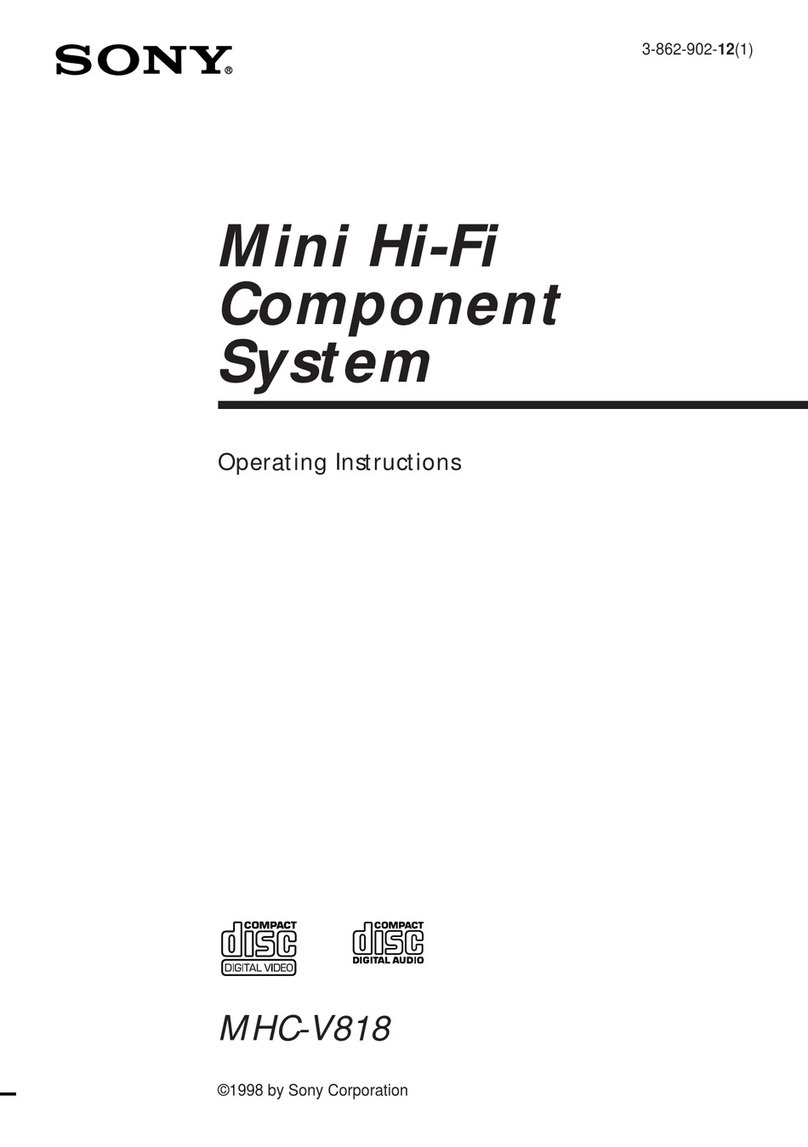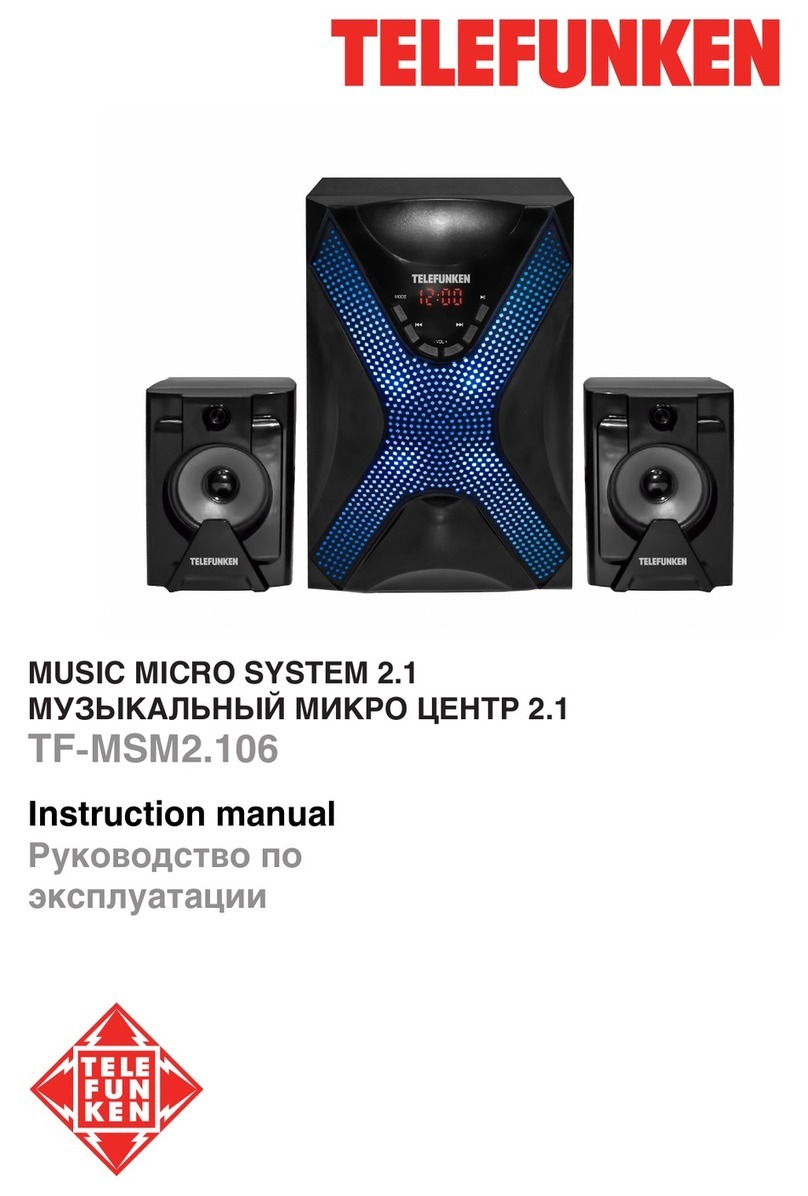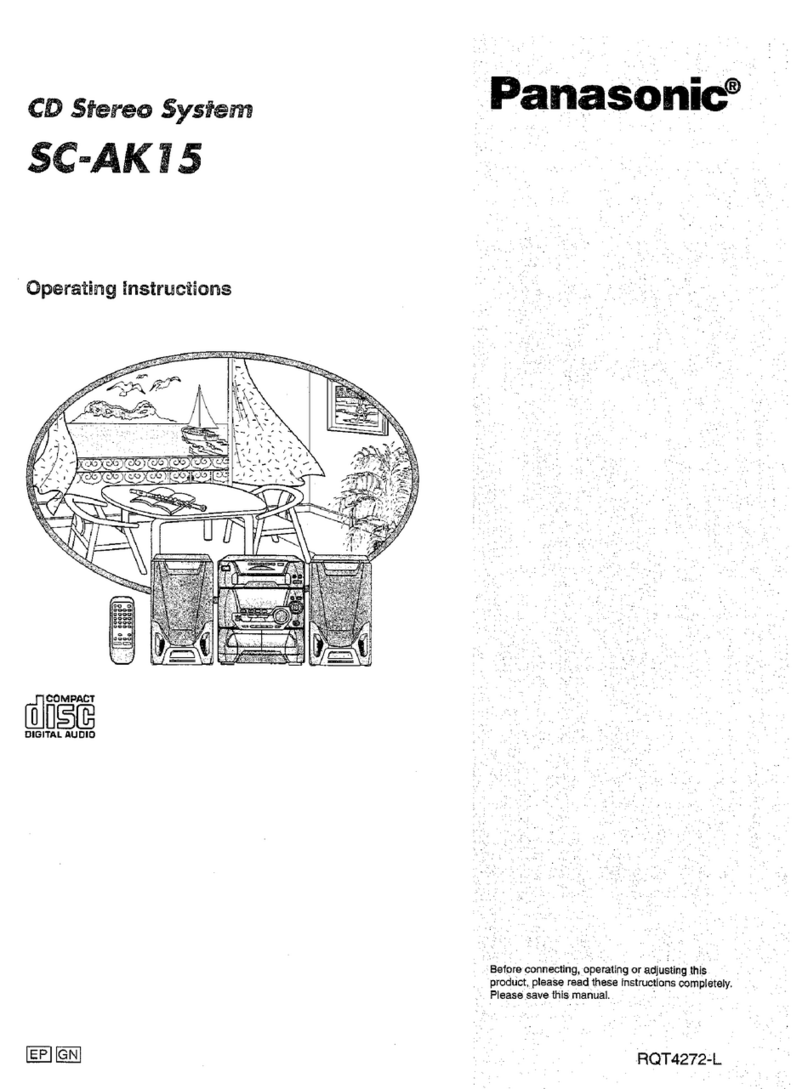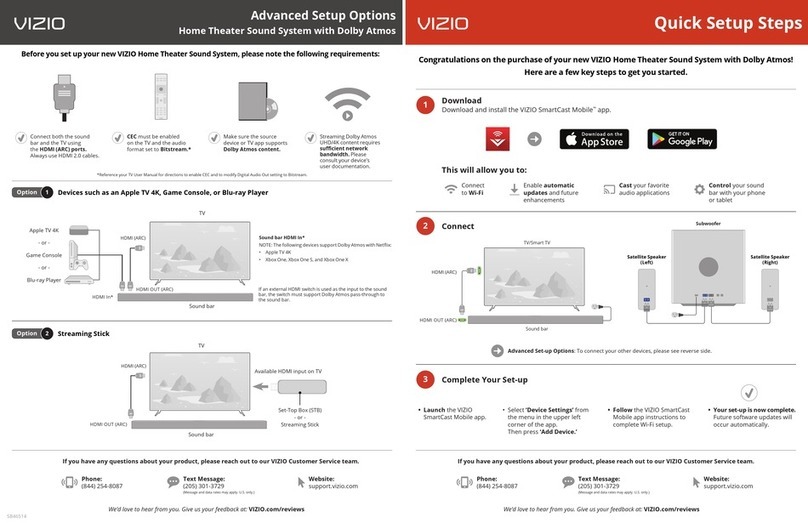Bossa Moonraker User manual

moonraker user guidemoonraker user guidemoonraker user guide
moonraker user guidemoonraker user guidemoonraker user guide

Contents
Contents
1 Introduction 1
1.1 About this Product ....................................................... 1
2 Important Safety Instructions 3
3 Package Contents 4
4 Rear Panel Connections 5
5 Initial Setup 6
5.1 Basic Setup ........................................................... 6
5.2 A Note About Audio Sources .................................................. 6
6 Using Rear Inputs with Audio Sources 8
6.1 Choosing the Best Wired Connection Type .......................................... 8
6.2 Connecting Analog Devices .................................................. 8
6.3 Connecting Optical and SPDIF Devices ............................................ 9
7 Configuration with a Television 10
7.1 Using Your Television’s Digital Audio Passthrough Feature ................................ 10
7.2 Configuring Your Television for Passthrough ........................................ 10
I

Contents
8 Using the Pushbutton Dial 13
9 Using the Remote Control 14
10 Basic Operations 15
10.1 Powering On ........................................................... 15
10.2 Powering Off ........................................................... 15
10.3 Adjusting the Volume ...................................................... 16
10.4 Selecting Audio Sources .................................................... 17
10.5 Audio Sources .......................................................... 18
11 Using Bluetooth®19
11.1 Pairing With Bluetooth Mobile Devices ............................................ 19
11.2 Connecting Bluetooth Mobile Devices ............................................ 20
11.3 Disconnecting Bluetooth Mobile Devices ........................................... 21
11.4 Clearing Paired Devices .................................................... 22
11.5 Controlling Media Playback .................................................. 22
12 Other Settings 23
12.1 Adjusting Bass, Treble, and Balance ............................................. 23
12.2 Entering the Configuration Menu ............................................... 24
12.3 Dimming the Front Panel Display ............................................... 25
12.4 Automatically Connecting to Bluetooth Mobile Devices .................................. 26
II

Contents
12.5 Automatically Powering On when Bluetooth Devices Connect ............................... 27
12.6 Restoring Factory Default Settings .............................................. 27
13 Troubleshooting 28
14 Specifications 32
15 Regulatory Information 34
15.1 FCC Statement ......................................................... 34
15.2 Industry Canada Statement .................................................. 34
15.3 Trademark Information ..................................................... 35
16 Service and Support 35
III

Introduction
1 Introduction
1.1 About this Product
Thank you for purchasing the Moonraker sound system. We’ve worked hard to give Moonraker incredible sound in an elegant,
easy to use package. We believe music is an essential part of life, and we hope our speakers bring you countless hours of
enjoyment and satisfaction.
Features and Benefits:
•Uncompromised sound quality
•Simple set up and operation
•Integrated design minimizes clutter and requires no additional components
•Stream high-quality wireless audio from your mobile device
•Analog and digital inputs connect to most televisions and audio sources with a single cable
•Separate bass and treble amplifiers for clearer sound
•Bluetooth with AAC and aptX®codecs for superior wireless sound quality
•Optical and coaxial SPDIF wired digital inputs
1

Introduction
•Two analog inputs with pure analog signal paths
•Energy efficient, zero crossover distortion Class-D amplification
•Bass and treble controls
•Solid teak, black walnut, or white ash legs
•LED front panel display
•Remote control
2

Important Safety Instructions
2 Important Safety Instructions
•Read all instructions before using this product.
•To reduce the risk of electric shock or component damage, power off this product before connecting or disconnecting any
wired devices.
•Do not expose this product to rain or moisture.
•Do not install this product near any heat sources such as fireplaces, stoves, radiators, or appliances that produce heat.
•Do not place this product on top of furniture or on other elevated surfaces. Place only on a level floor. Placement on
furniture or elevated surfaces may create a tipping hazard for children that could result in injury or death.
•Long or repeated exposure to sounds above 85 decibels can cause permanent hearing loss. Use common sense when
setting the volume level.
•Unplug this product before electrical storms or when unused for long periods of time.
•To avoid electric shock, avoid handling the power cord during electrical storms.
•Do not attempt to repair or service this product yourself. Opening the enclosure may expose you to high voltages, electric
shock, and other hazards.
•Do not clean this product with solvents or cleaners that contain ammonia, as they may damage the finish.
3

Package Contents
3 Package Contents
•Left speaker
•Right speaker
•Speaker legs (x6)
•User guide
•Remote control
•AAA batteries (x2)
•XLR cable
•Power cable
•3.5mm cable
•Toslink (optical) cable
4

Rear Panel Connections
4 Rear Panel Connections
1. SPDIF: Coaxial digital input
2. OPTICAL: Optical digital input
3. SRC1: Analog input 1
4. SRC2: Analog input 2
5. TO SPK 2: Left channel speaker output
6. 120VAC: Power input
7. Fuse holder (use 1A AGC slow blow type)
1
2
3
4
5
67
5

Initial Setup
5 Initial Setup
5.1 Basic Setup
1. Place each speaker on its foam packing ring with leg attachment holes
facing upward.
2. Screw speaker legs clockwise into speaker body. Do not over-tighten.
3. Connect the XLR cable between the left and right channel speakers (the
XLR cable cannot be connected backwards).
4. Connect the power cable from the right channel speaker to an electrical
outlet.
5. Install the included AAA batteries in the remote control.
5.2 A Note About Audio Sources
If you plan to use your Moonraker sound system for wireless audio only, you may
skip the following sections on wired audio connections and television setup.
See “Using Bluetooth” on page 19.
6

Initial Setup
SPEAKER 2 IN SPEAKER 1 OUT POWER IN
XLR CABLE
Basic Configuration. 7

Using Rear Inputs with Audio Sources
6 Using Rear Inputs with Audio Sources
6.1 Choosing the Best Wired Connection Type
There are three types of wired inputs on your Moonraker sound system. When connecting your audio source equipment (e.g.,
television, compact disc player), you may have more than one type of connection available on the source device. To maximize
performance, we recommend using (in order of preference):
•OPTICAL: Digital, immune to hum and ground noise.
•SPDIF: Digital.
•SRC1 and SRC2: Analog.
6.2 Connecting Analog Devices
Devices with analog outputs can be connected to SRC1 and SRC2. Suitable devices include:
•Devices with RCA line level output (DACs, CD players, turntables with integrated RIAA preamp)
•Devices with 3.5mm headphone output (MP3 players)
•Devices with 3.5mm line level output (desktop PC sound cards)
8

Using Rear Inputs with Audio Sources
Note: The supplied 3.5mm cable can be used to connect devices with analog outputs such as MP3 players, mobile phones, and
desktop computers.
Note: When connecting to devices with RCA jacks, use the included 3.5mm cable in conjunction with the RCA-to-3.5mm adapter.
6.3 Connecting Optical and SPDIF Devices
When connecting to optical and SPDIF devices, the source device must provide an uncompressed PCM audio stream. Use the
following settings on the source device:
•96kHz, 48kHz, or 44.1 kHz sample rate
•2-channel PCM
9

Configuration with a Television
7 Configuration with a Television
7.1 Using Your Television’s Digital Audio Passthrough Feature
When using your Moonraker sound system with your television, we recommend passing audio from any video playback devices
(e.g., Blu-ray disc player) through your television. That is, cables from any video devices should connect only to your televi-
sion, and a single audio cable should connect your television to your Moonraker sound system. This arrangement has several
advantages:
•The volume level is controlled by your television’s volume setting (some televisions).
•Audio and video are switched together by your television when selecting inputs.
•Allows you to take advantage of any dynamic range compression features in your television (more about this in “Configuring
Your Television For Passthrough”).
•Makes for neater cabling.
7.2 Configuring Your Television for Passthrough
Adjust the following audio settings in your television’s settings menu. These settings may be located under “audio settings” or
“advanced audio settings.” Consult your television’s user manual for more information.
10

Configuration with a Television
•Set the television audio output to “2 channel” or “PCM” audio when using the SPDIF or optical digital outputs. Your Moon-
raker sound system does not accept multichannel, compressed, Dolby Digital 5.1®, or DTS®audio.
•Some televisions do not have the ability to output 2-channel audio when the source audio is multichannel. In this case, you
must configure your source devices (e.g., cable box, streaming media player, or Blu-ray player) to output 2-channel audio.
•Turn off the internal speakers in your television in the settings menu. If the internal speakers are not turned off, the sound
quality will be degraded and you may hear an echo.
•If available, set the bit rate to 96kHz or lower when using SPDIF or optical digital cables. The following bit rates are sup-
ported: 44.1kHz, 48kHz, 96kHz.
•We recommend turning on dynamic range compression in your television. This feature may be labeled “dynamic range
compression,” “auto volume,” “normalization,” “limiting,” or “midnight mode.” Turning on dynamic range compression has
the following benefits:
–Some movie soundtracks (typically on DVD or Blu-ray) are mixed for movie theaters and minimally altered for home
use. When the volume is set to a reasonable level for dialog, the volume level of action sequences may be overwhelm-
ing in a home-listening environment. Enabling dynamic range compression will reduce the relative loudness of these
loud passages.
–The volume of loud television commercials will be reduced relative to the program material.
11

Configuration with a Television
CD / DVD / BD DISC PLAYER
STREAMING MEDIA PLAYER
POWER
CABLE BOX / PVR
OPTICAL
(INPUT)
L
R
A/V
OUT
HDMI OUT
HDMI OUT
POWER
V
Typical HDTV Configuration.
12

Using the Pushbutton Dial
8 Using the Pushbutton Dial
The pushbutton dial is a combination knob/button located on the right
channel speaker face below the LED display. It can be used to power the
speakers on and off, adjust volume, and change various system settings.
The pushbutton dial can be pushed inward, as well as rotated clockwise
and counterclockwise.
Note: In this guide, pressing the pushbutton dial refers to pressing the push-
button dial for less than one second before releasing it. Keeping the push-
button dial pressed longer than one second will power off your Moonraker
sound system.
Note: For convenience, most features can be accessed using both the push-
button dial and the remote control.
13

Using the Remote Control
9 Using the Remote Control
The remote control can be used to access most features of
the system. When operating the remote control:
•Point the remote control toward the LED display on the
right channel speaker.
•Ensure that there is an unobstructed path between the
remote control and the speaker.
•Avoid placing the speakers in direct sunlight, as this
may reduce the responsiveness of the remote control.
1. Power On/Off
2. Input Source Select
3. Bluetooth/Pair
4. Start Playback
5. Previous Track
6. Pause Playback
7. Next Track
8. Stop Playback
9. Volume Down
10. Volume Up
11. Tone Control
12. Display Brightness
13. Mute On/Off
1
2
4
5
8
9
11
13
3
6
7
10
12
14

Basic Operations
10 Basic Operations
10.1 Powering On
After completing “Basic Setup” and connecting any wired audio sources, the speakers can be powered on using either the push-
button dial or the remote control. To power on the speakers:
Powering On Using the Remote Control:
•Press the power button [ ].
Powering On Using the Pushbutton Dial:
•Press the pushbutton dial.
When powered on, the green power LED will illuminate and a startup message will appear on the front panel display.
10.2 Powering Off
Powering Off Using the Remote Control:
•Press the power button [ ].
15

Basic Operations
Powering Off Using the Pushbutton Dial:
•Press the pushbutton dial and continue to keep it pressed for at least one second.
10.3 Adjusting the Volume
Adjusting Volume Using the Remote Control:
•Press the volume-up button [ ] to increase the volume, or the volume-down button [ ] to decrease the volume.
•To mute or unmute the speakers, press the [ ] button. The orange mute LED will illuminate while the speakers are
muted. Increasing the volume while the speakers are muted will immediately unmute them.
Adjusting Volume Using the Pushbutton Dial:
•With the front panel display idle (nothing shown on the LED display), rotate the pushbutton dial clockwise to increase the
volume, or counterclockwise to decrease the volume.
16
Table of contents