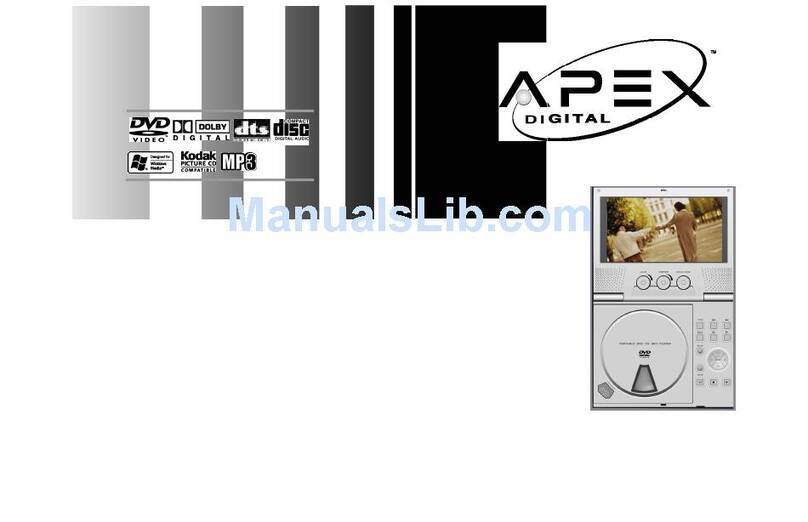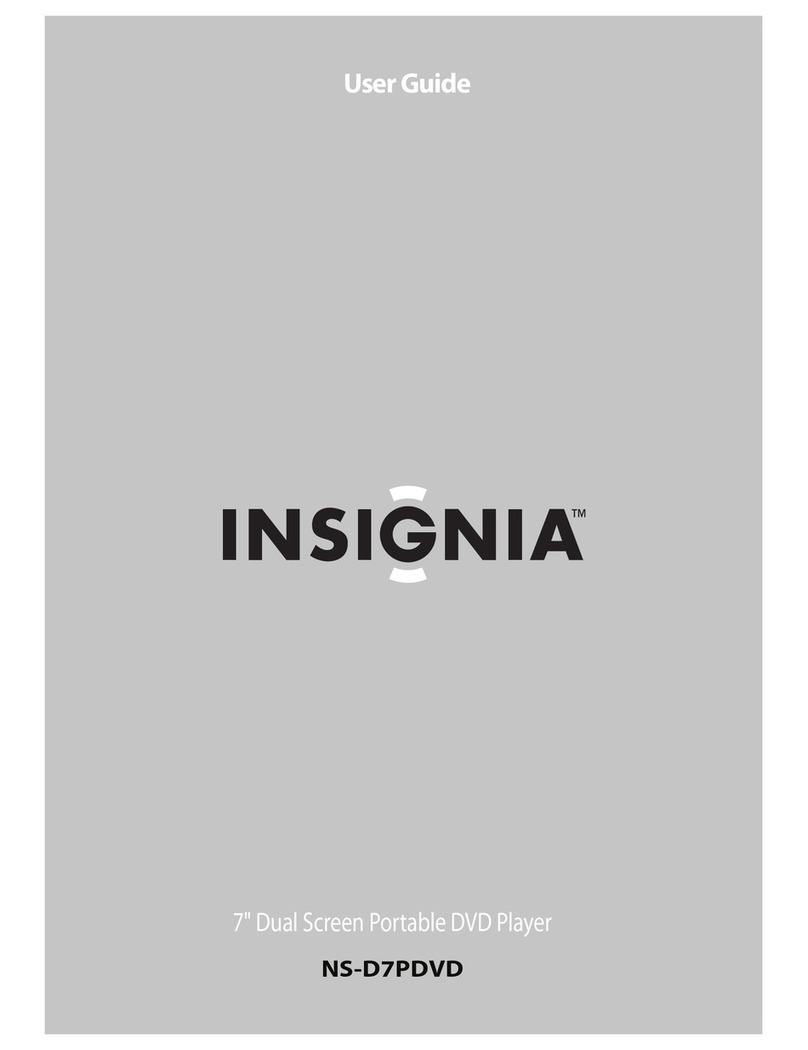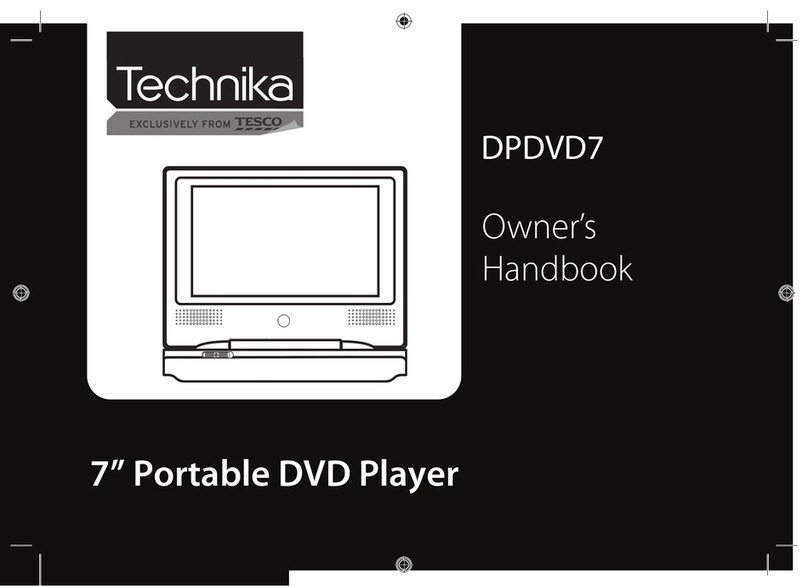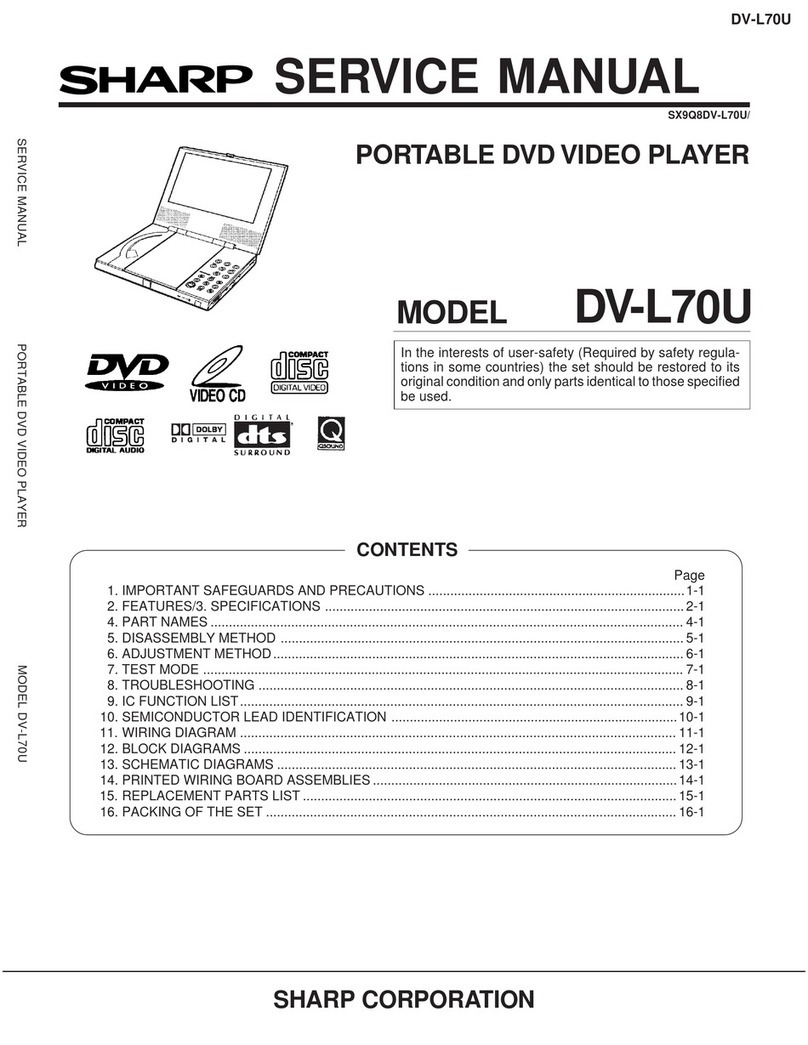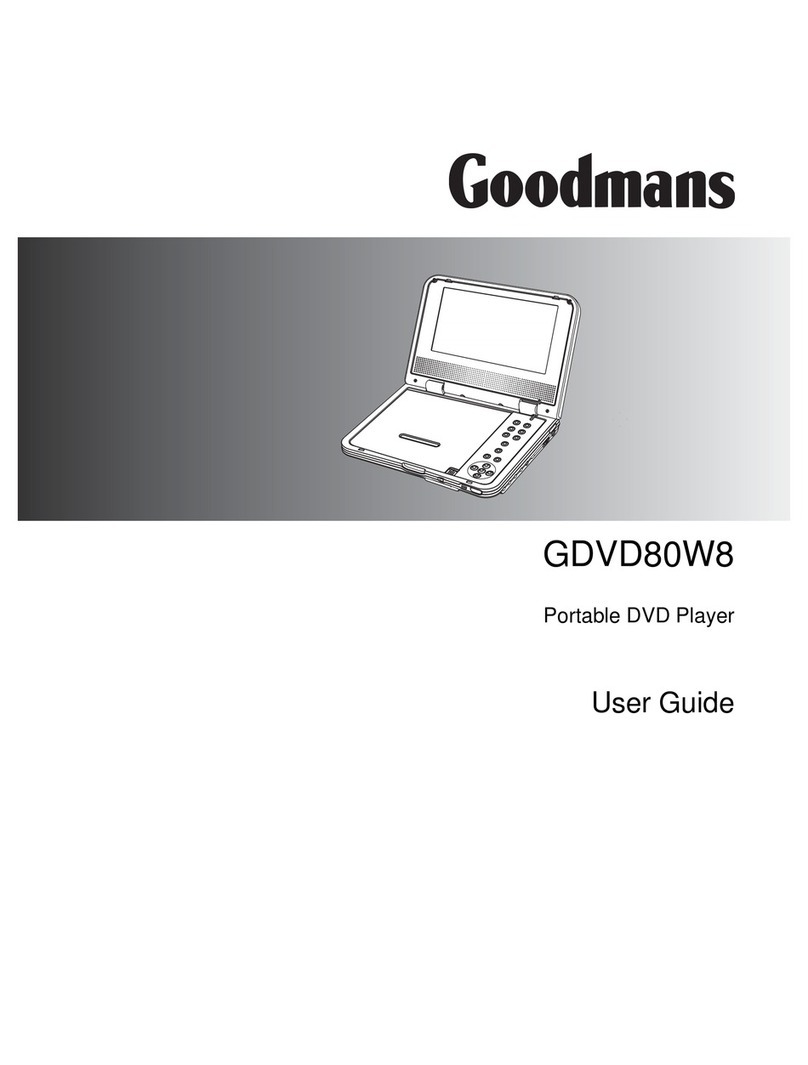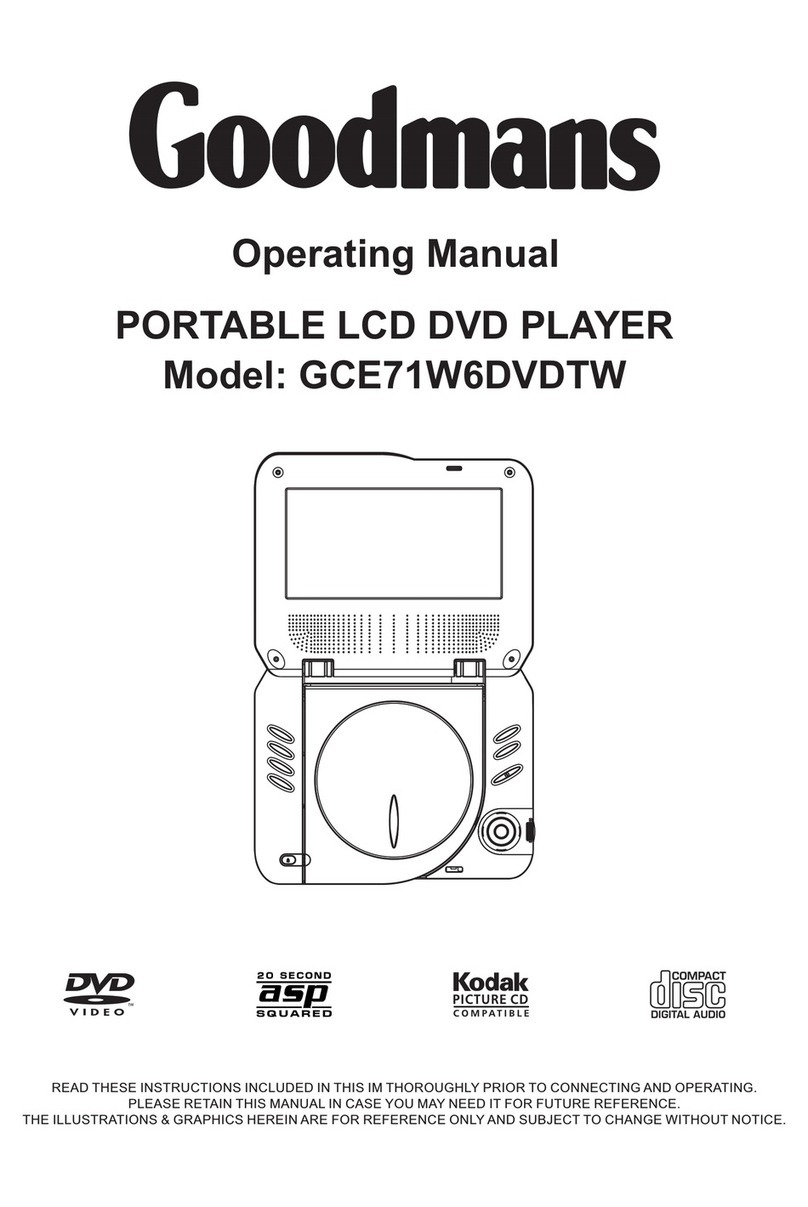Bozz PDV700US User manual
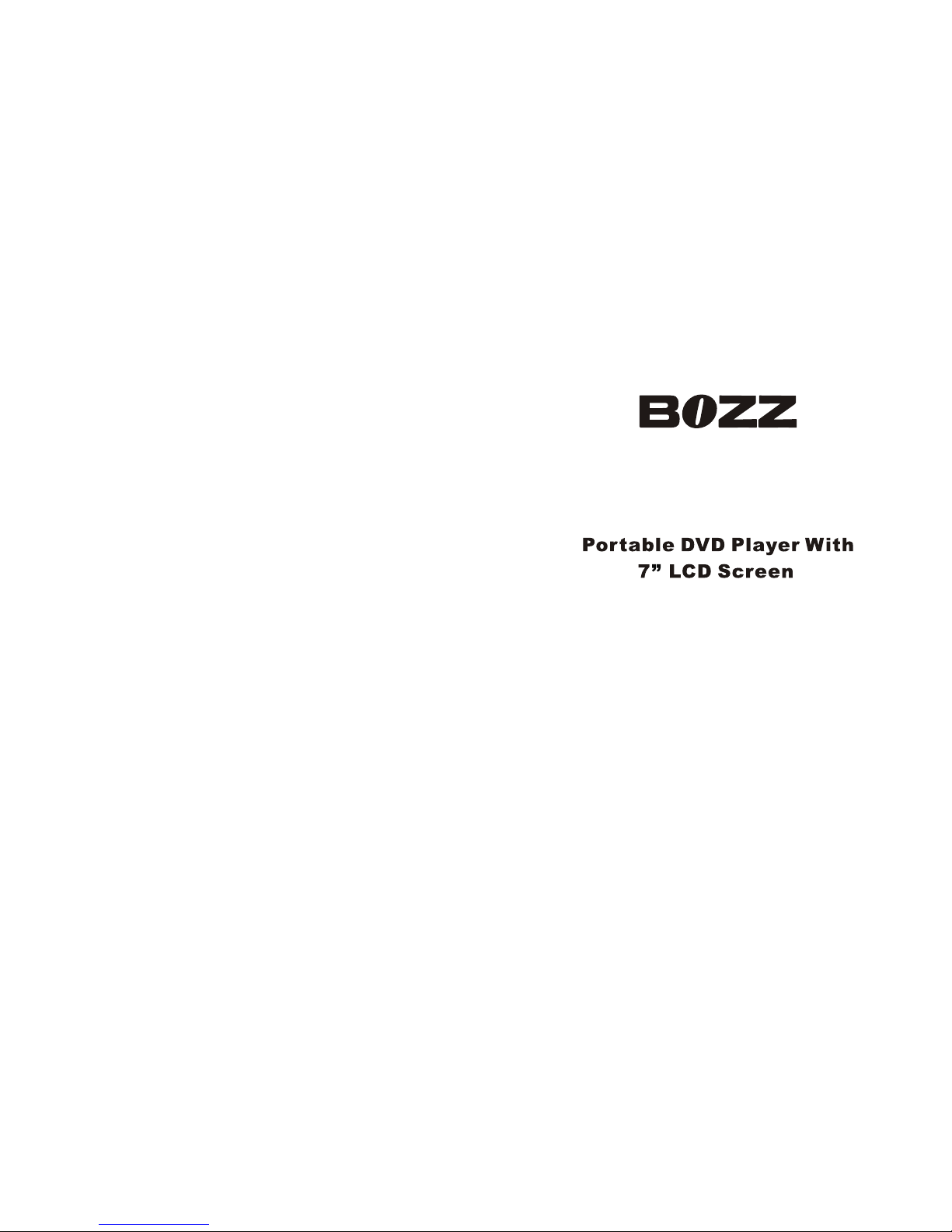
PDV700US
User manual
Bruksanvisning
Brukerveiledning
Käyttöopas
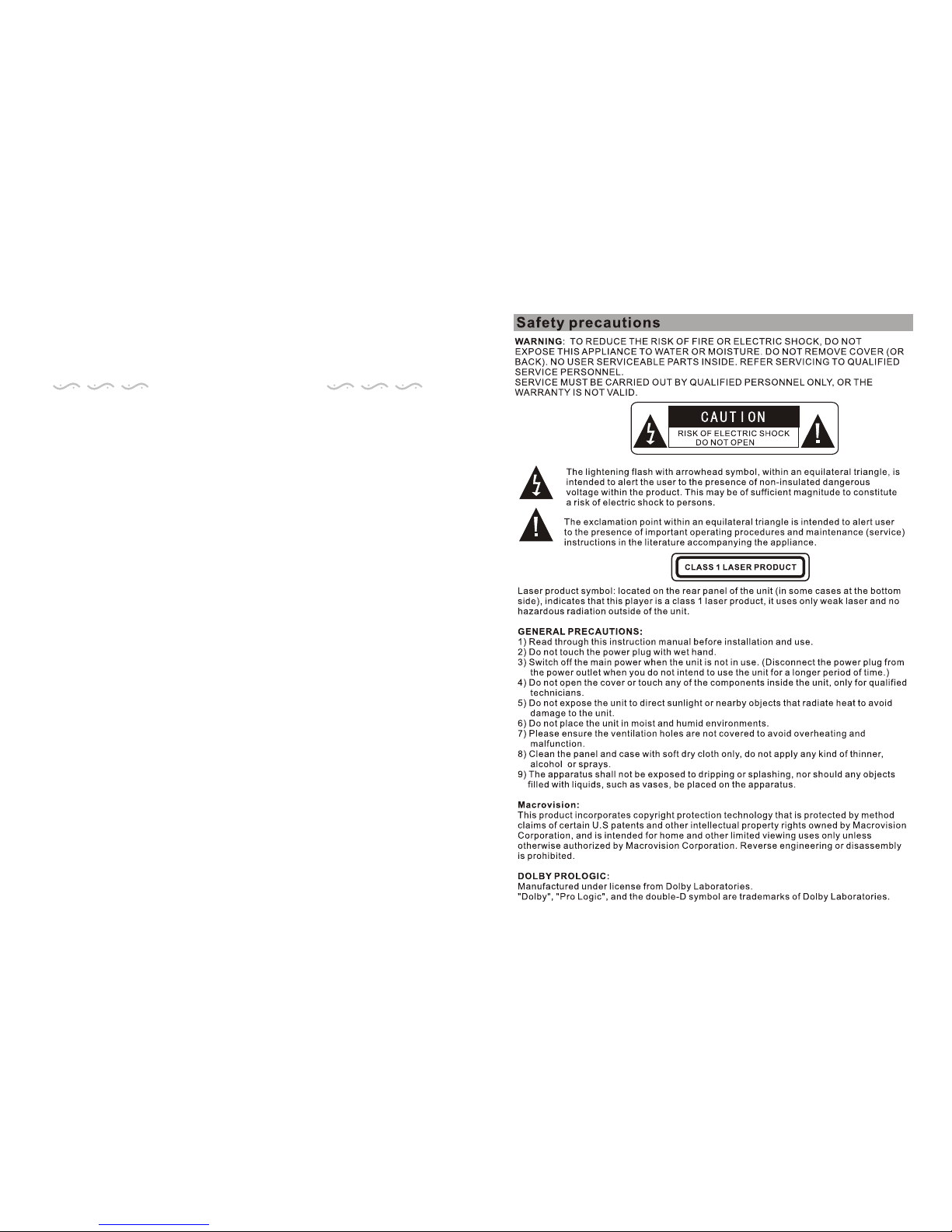
1
Safety Precaution 1
Main Features 2
Unit View 3
The Remote Control 4
The Use of Remote Control 5
The Package 5
Powering and installation 6
Connecting to TV 7
Connecting with externalspeaker 8
Basic operation 9
System Setup 14
Rechargeable battery use 17
Specification 17
Troubleshooting 18
Carrying bag installation 19
TABLE OF CONTENTS
Thank you forchoosing our portableDVD player.It includes a7” wide screen and a DVD
player. Theunit applies the latest state ofart electronics and is designed for use at home,
in hotels andin offices etc for relaxation. Thecompact size makes carrying easier as
well as installation.Please read the manual carefully prior to use and keep it well for later
consultation.

32
Main Features
High brightness color7”LCD screen
Compatible with discof
Built-in stereo speaker
Built-in rechargeable Lithiumpolymer battery
Support PALor NTSC system
Support Multi-language OSD,speed forward/backward, repeat function
Zoom in/out function
DVD+R/RW, DVD-R/RW, CD-DA,CD-R/RW, MP3, JPEG,VCD,
SVCD,XVID, etc.MPEG4,
1. 2. port
3. USB port 4.LCD switch
5. button 6. button
7. Menu button 8. Skip forward/backward
9. OK button 10.Fast forward/backward
11.Setup button 12. Stop knob
13.Play/Pause 14. OPEN knob
15.Power ON/OFF switch 16. AV OUT
17.Volume 18.Earphone jack
DC IN 9V
SD/MMC
MODE MUTE
Unit view
OFF/ONAVOUT
++
VOLUME
-
MODE
MUTE MENU
SETUP
PUSH
OKOK
123
4
5
6
7
8
10
9
11
12
13
14
15
16
17
18

54
1
1
1
1
1
1
1
2
CR2025 CR2025
0
30
0
30
1. Number button
2. TITLE (Todisplay title information)
3. AUDIO(To select audio language)
4. SETUP (To go toor exit setupmenu)
5. Previous/Next button(To go to
previous/next chapter orscene during
playing)
6. Fast forward/backwardbutton (To
scan forward/backward at2, 4, 8, 16,
or 32 times)
7.OSD ( To display discinformation
during playing suchas elapsed and
remaining time)
8. Play/pause
9. Stop (press once to stop playback, then
press to resumeplayback from the
point where youstopped; press stop
button twice tostop playback completely)
10. (Toselect the source)MODE
The Use ofRemote Control
Please put thebattery into the remote control as per below illustration
Remote Control withbattery
Audio/Video Cable
AC/DC Power Adapter
Cigarette LighterAdapter
Instruction Manual
Earphone
The Remote Control
11. (Tozoom in/out the image during
the playback)
12. Menu (To enter orexit menu root)
13. Subtitle (To select subtitlelanguage
when playing DVDdisc)
14. Angle(To change viewing angle when
playing disc withmulti-angle)
15. A-B(Repeat a specific portion from
point Ato B, pressit again tocancel
repeat playing)
16. Repeat (To repeat playingtitle,
chapter or track)
17. Return (To return tothe main menu)
18. (Toturn to mute)
19. VOL +/- (To adjust the volume)
20: Enter (To confirm)
ZOOM
MUTE
When using remotecontrol, make sure the
infrared window ispointed to infrared receiving
window of themachine. The distance between
machine and remotecontrol must be within 3
metres. Please referto the following illustration
Notice
1.To avoid fallingoff or placenear damp environment.
2.To avoid infraredreceiving window of the unit being under direct sunlight
3.Please usea new battery to replace old one if the remote control doesn'twork.
The Package
RC-M42E
1
2
3
4
5
6
7
8
9
10
11
12
13
14
15
16
17
18
19
20
RC-M42E
BS adapter
Bag
1
1
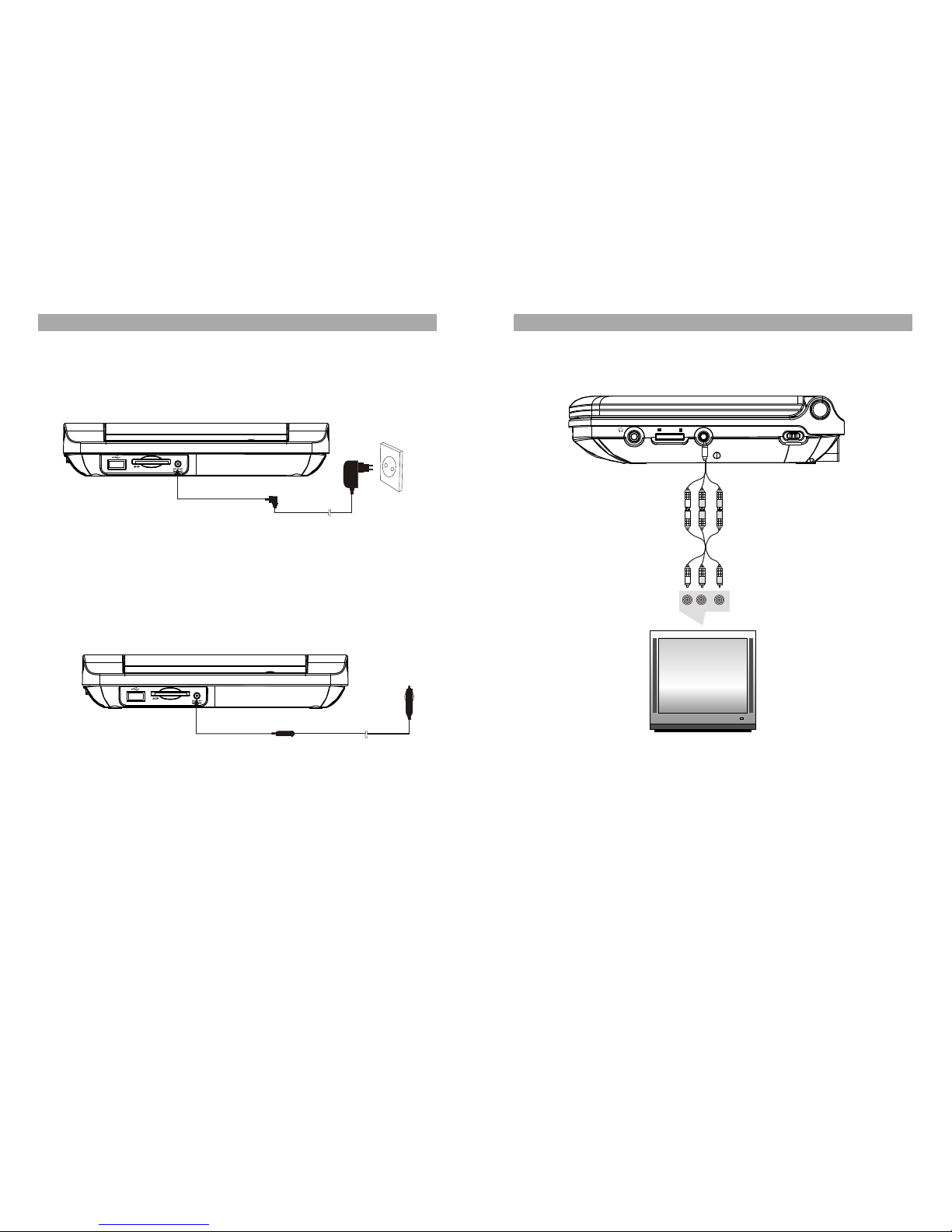
76
Notice:
1.Car cigarettelighter adaptor can't be used to recharge the battery
2.Car cigarettelighter adaptor is available to use only when thecar
power supply is9-12V
Connecting to TV
You can also connectthe unit to a TV toenjoy high quality picture and stereo sound.
Please refer tothe following illustration:
Please useAV cable to connect the machine and the TV. Make sure itis connected
correctly.
Powering and installation
Plug one endof the AC/DC power adaptor into the DCIN 9V jackon the right of the
machine, then plugthe other end into the AC power receptacle. Please refer to the
following illustration
If using carcigarette lighter adaptor to connect to the power:
Plug one endof the cigarette lighter adaptor into the DC IN9V jack on the unit, plug the
other end intothe car cigarette lighter socket. See illustration below.
TV
AUDIO IN VIDEO IN
AV CABLE
OFF/ONAV OUT
++
VOLUME
-
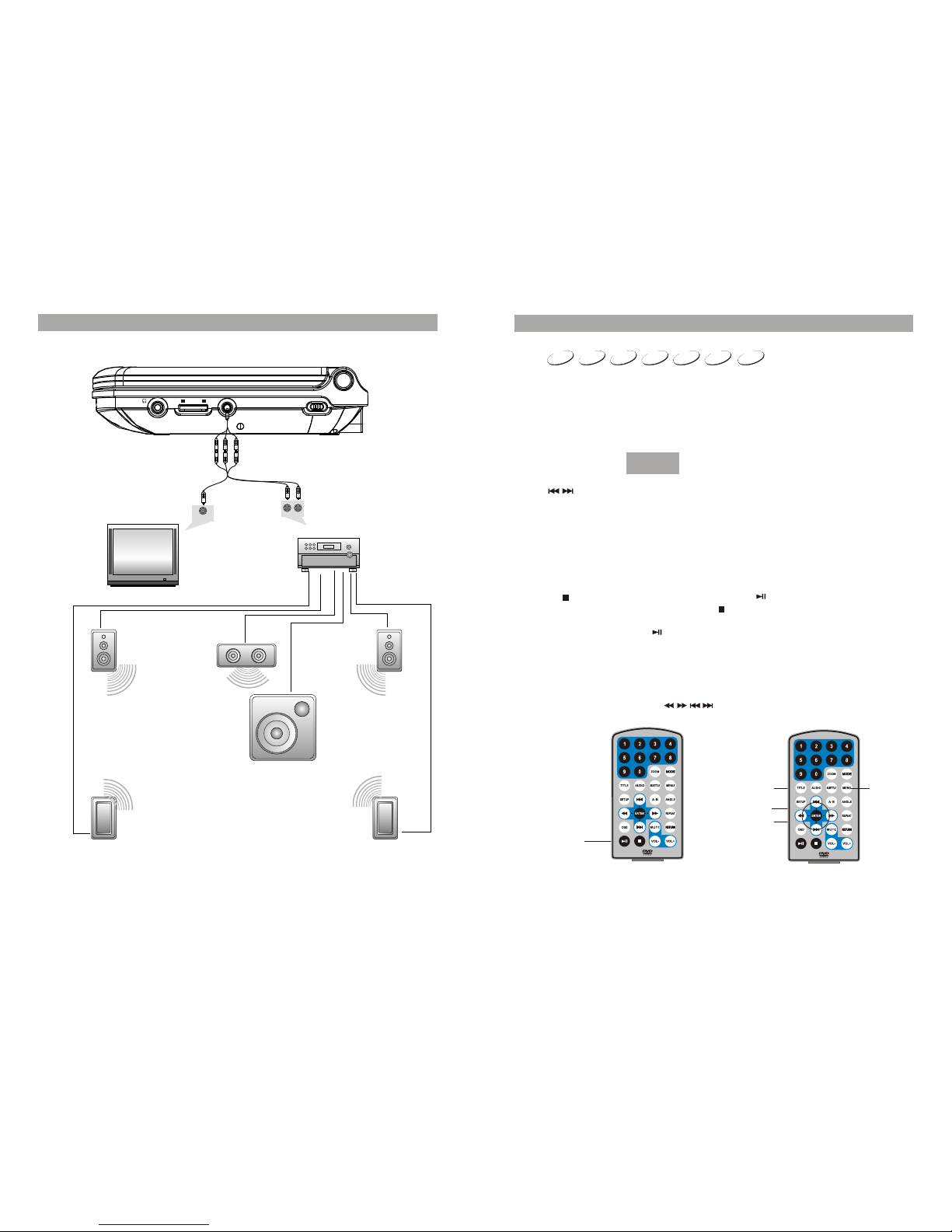
8
Connecting with external Speaker
The unit canbe connected with external speaker. Please see thefollowing illustration
AMPLIFIER
TV
SUBWOOFER
Left front speaker Right front speaker
Center speaker
Left rear speaker Right rear speaker
Notice:There is no 5.1channel in the unit,however, after connectingto APM itis available to
output audio in5.1 channel
AUDIO IN
VIDEO IN
AV CABLE
Playing disc ofDVD, MPEG4, SVCD,VCD, CD, MP3,Xvid
1. Afterconnecting power tothe unit, turnon the unitby sliding theON/OFF
switch to ON,
2. Open thedisc door andinsert a discinto the doorwith the labelside facing
up.
3. Close thedisc door.The unit will load thedisc and startplaying.
4. Press onceto stop playback;then press toresume playback from
the point whereyou stopped; press twice to stopplayback completely).
5. During playback,press to pause;press it againto resume playback.
6. When theplaying is finished,please turn off the powerby sliding ON/OFF
switch to OFF.
7. For someDVD disc withTitle orChapter menu, press “MENU”button to
enter menu page,and use toselect. Press ENTERto confirm.
the source menuwill be displayedon the screen:
Basic Operation
Press to enterDVD mode orMedia mode and press OK button to
confirm. When selecting“Media”, ensure to insert USB or SD/MMC card
properly.
play/pause
DVD MPEG4 SVCD VCD CD MP3 Xvid
RC-M42E
DVD
MEDIA
Cursor button
ENTER
Title
RC-M42E
Menu
9
OFF/ONAV OUT
++
VOLUME
-

RC-M42E
10
DVD MPEG4 SVCD VCD CD
2X 4X
8X16X32X
2X 4X
8X16X32X
DVD MPEG4 SVCD VCD CD
Search forward
Fast forward and fast backward
When playing discof DVD, MPEG4,SVCD, VCD, CD, the unit can searchforward or
backward.
1. Press ,the unit will search forward. Press it repeatedly ,theunit will play at 2, 4, 8, 16,
32 times ofspeed.
2. Press ,the unit will search backward. Press it repeatedly ,
the unit willplay at 2, 4, 8, 16, 32 times ofspeed.
Repeat playing
When playing discof DVD, MPEG4, SVCD, VCD, CD, user can repeat playing one
chapter, titleor all the whole disc.
For DVD disc,press “repeat” button, user canrepeat playing oneChapter; press it
again to repeatplaying Title; press it the third time torepeat playing the whole disc.
For MP3 disc,press “repeat” to repeat playingpresent file; pressit again to repeat
playing the folder;press it the third time to cancel repeat playing.
Search backward
Chapter Title All
Repeat off
repeat one Repeat folder
Repeat off
When playing discof DVD, MPEG4, SVCD, VCD, CD, Mp3, user canrepeatedly
play a specificsection.
During playback, press“A-B” button at a point A, then press
this button againin point B,the unit will automatically repeat
playing the partbetween A-B
Press it thethird time, the unit will return to normal playback.
1 /4
2 /4
3 /4
4 /4
AB
A
Number
Angle
During playing DVDdisc with multi-angle, press “Angle”
button, the followingswill be displayed on screen:
Press number buttonsto select the angle you desire
Toreturn to normal playing, please press “Angle” .
The unit willplay the disc in the default angle.
Notice
The function isavailable only for discs with multi-angle.
Angle
A-B
RC-M42E
11
Repeat playing offavorite scene
MP3CDVCD
SVCD
MPEG4
DVD
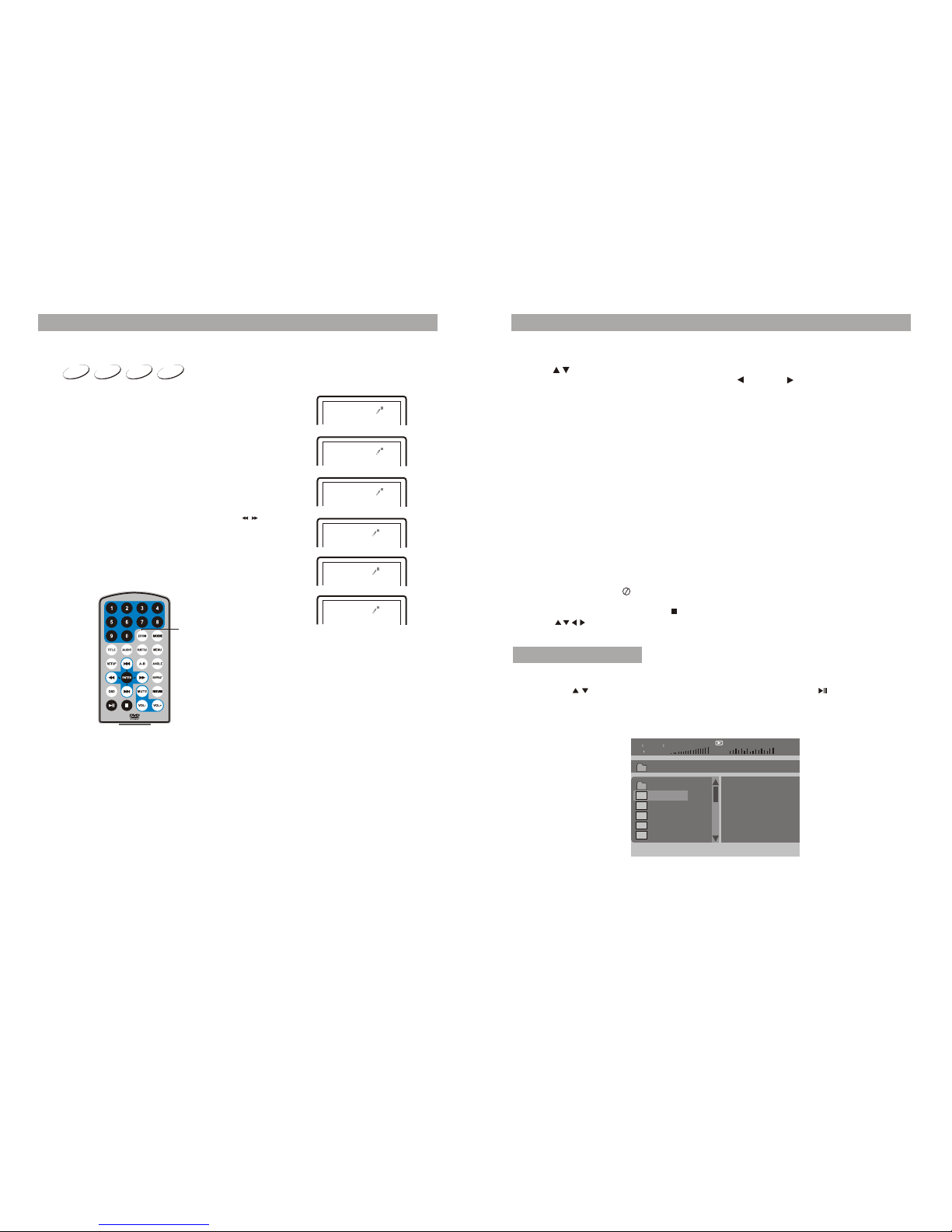
RC-M42E
DVD MPEG4 SVCD VCD
2X
3X
4X
1 /2X
1 /3X
1 /4X
Zoom in/out
12
Zoom in/ out
When playing discof DVD, MPEG4, SVCD, VCD,
user can zoomin or zoom out the image .
During playback, press“Zoom ” button, the imagewill be
enlarged; press itagain the image will be enlarged again;
press it fourthtime, the image will zoom out, press it
repeatedly and theimage will return to normal status.
When the imageis enlarged, user can press tomove
the image
Playing JPG file
1. Place aJPG disc into the tray,the unit will start reading and play.
2. Press “MENU” to browse JPGfiles.
3. Press to select aJPG file and press “ OK ” button to confirm.
4. Torotate the picture counter-clockwise, press “ “; Press “ “to rotate the picture
clockwise
5. Press OSD buttonwhen viewing pictures, you can select different refresh modeas
follows:
a. from topto bottom
b. from bottomto top
c. from leftside to right side
d. from rightside to left side
e. from lefttop to right bottom
f. from righttop to leftbottom
g. from leftbottom to right top
h. from rightbottom to left top
I. from horizontalcenter to bothsides
j. from verticalcenter to bothsides
k. from topand bottom to center.
l. from rightand left tocenter.
m. from fourwindow's top side to bottom side.
n. from fourwindow's left side to right side.
o. from 4edges to center.
6. During viewingfiles, “ “ may appear whenpressing or "Subtitle"or "Audio"
or "A-B" or"Title" etc; in this situation these options are unavailable to operate.
7. When viewingJPG files, press " " , pictures will bedisplayed in thumbnail mode,
press or “ENTER” button to selectone picture to view
Playing MP3 files
1.Place MP3disc into the disc door or insert USB disk,SD card to USB port or SD card
slot. Press “ ” or “ENTER” button to choose a MP3 file; Press “ ” or“ ENTER”
button to playthe file selected.
00 36 03 43
Dir 001
\Ctyy\
......
Mp3 TRACK01
Mp3 TRACK02
Mp3 TRACK03
Mp3 TRACK04
Mp3 TRACK05
"Angle”
13
/
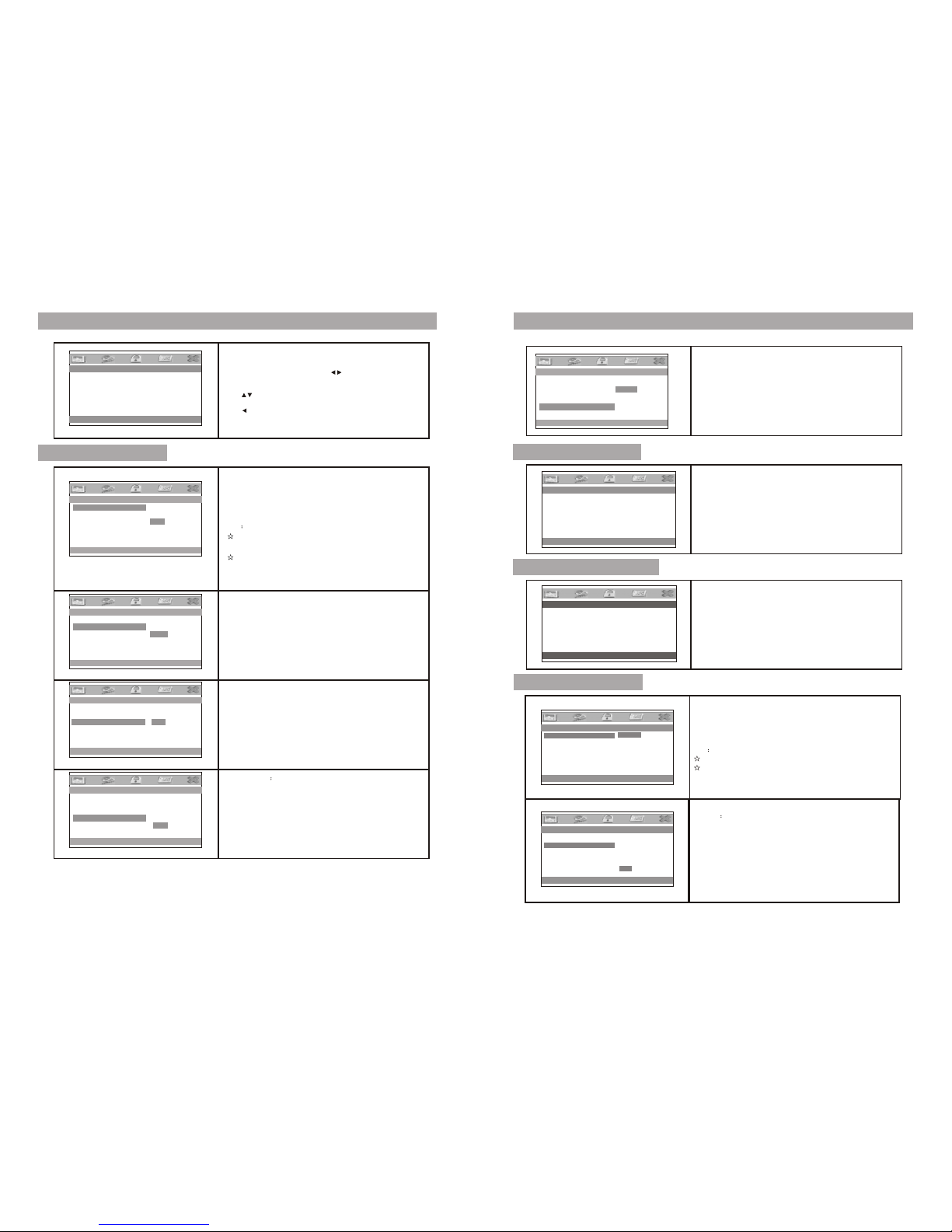
14
General Setup Page
Angle Mark:
Enter this option toset the angle duringplayback.
Optional setting: ON, OFF
The default is: ON
Screen Saver
Enter this option toset whether to activatethe screen saver
function.
The default is ON.
Go to Video Setup Page
--General Setup Page--
Go to Video Setup Page
TV Display Wide
Angle Mark OFF
TV Type PAL
Screen Saver ON
OSD Lang ENG
Normal/PS
Normal/LB
Wide
--General Setup Page--
Go to Video Setup Page
TV Display Wide
Angle Mark ON
TV Type PAL
Screen Saver ON
OSD Lang
OFF
ON
--General Setup Page--
Go to Video Setup Page
TV Display Wide
Angle Mark ON
TV Type PAL
Screen Saver ON
OSD Lang ENG
PAL
NTSC
--General Setup Page--
Go to Video Setup Page
TV Display Wide
Angle Mark ON
TV Type PLA
Screen Saver ON
OSD Lang ENG
OFF
ON
TV display:
Enter this option, usercan set screen displayformat
(Nomal/PS, Nomal/LS, Wide)
The default is "Wide"
Note
The function depends onthe display ratio withwhich the
DVD disc is recorded.
Please choose “Wide(16:9)"when using a16:9 widescreen
TV set
TV Type:
Enter this option toselect TV type(PAL,NTSC)
The default is PAL.
System Setup
--General Setup Page--
TV Display Wide
Angle Mark ON
TV Type PAL
Screen Saver ON
OSD Lang ENG
Press”Setup”button,the main menu willbe displayed on the
screen
In the General SetupPage, Press button tohighlight this
item.
Press OK button toaccess.
Press button to selectthe setting.
Press OK button toconfirm your selection.
Press button to exit.
Audio:
Enter this option, usercan select your preferredaudio
language for DVDs.
The default is English.
Note
The audio language dependon the material oneach disc.
User can also changethe audio language duringplayback
by pressing theAudio button.
Subtitle
Select your preferred languageto show the subtitles
on the screen.
The default is OFF
The subtitle languages dependon the
information available on eachdisc,You canalso change the
subtitle language during playbackby press the SUBTITLE
button.
Enter this option, usercan adjust picture qualityof video
output. There are itemsavailable to be adjusted:
Brightness, contrast, Hue andSaturation.
For all these itemsthe default is 00
OSD Language:
In the option usercan set OSD menulanguage.
The default:English
Enter this option,you canset a password(four numbers).
All parental Control featuresare password protected.
The default is 8888.
15
Password Setup Page
English
Swedish
Finnish
English
Swedish
Finnish
English
Swedish
Finnish
OFF
Video Setup Page
Preference Page
--Password Setup Page--
Go To Password Setup Page
--Video Setup Page--
TV Display Wide
Angle Mark ON
TV Type PLA
Screen Saver ON
OSD Lang ENG
Preference Audio Language
Audio ENG
Subtitle ENG
Disc Menu ENG
Parental
Dfault
Preferred Subtitle Language
Audio ENG
Subtitle OFF
Disc Menu ENG
Parental
Default
System Setup
Go to Video Setup Page
--General Setup Page--
Go to Video Setup Page
--Preference Page--
--Preference Page--
Panel Quality
Password

System Setup
Disc Menu
This function allows youto choose the menulanguage
stored on the disc.
The default is English.
Note: the disc menulanguages depend on the
information available on thedisc.
Parental:
Enter this option toset the parental controllevel to some
unsuitable disc scenes beingwatched by the children.
Optional parental control levels:KID SAFE, G, PG,PG 13, PGR,
R, Nc17, ADULT.
The default of thisoption is ADULT.
Default:
Select this item andpress OK button toreset
all settings to theoriginal factory settings.
--Preference Page--
Preferred Menu Language
Audio ENG
Subtitle ENG
Disc Menu ENG
Parental
Default
English
Swedish
Finnish
--Preference Page--
Set Parental Control
Audio ENG
Subtitle ENG
Disc Menu ENG
Paretal
Default
1 KID SAFE
2 G
3 PG
4 PG 13
5 PGR
6 R
7 NC 17
8 ADULT
--Preference Page--
Load Factory Setting
Audio ENG
Subtitle OFF
Disc Menu ENG
Parental
Default Reset
The unit utilizeslong-life Li polymer battery for portable power supply.The battery has
no "Memory Effect"and thus can be recharged safely regardless of whether the battery
is fully orpartially discharged. It's enough to recharge no longer than6H each time, fully
recharged battery canlast about 2 hours.
The battery canbe only recharged when turning power to OFF state,and keep continuous
power supply,the red light will be on, and the light will turn yellow when it's fully charged.
1. The normalworking temperature is: 0 ~45 ;
2. Alwaysunplug AC/DC power supply for the unit whennot in use;
3. Heat willcreate during playing, it's normal, while avoid long timeplaying and
unattended;
4. Avoidhaving the unit collide with any objects, and place away from all possible heat
sources or dampareas.
°C °C
The specification and rechargeable battery use
Using and Maintaining Rechargeable Battery
Specification
Compatible disc:
Signal system: PAL/NTSC
Panel size: 7inch
Picture resolution: 480X234(RGB)
Frequency response: 20Hz to 20 kHz
Video output: 1Vp-p/75 Ohm, unbalanced
Audio output:1.4Vrms/10kOhm
Audio S/N:Better than 80 dB
Dynamic range: Betterthan 85 dB
USB: support USB1.1
Laser: Semiconductor Laser, WaveLength: 650 nm/795 nm
Power source: DC9-12V
Power consumption: 10W
Operating temperature: 5~40°C
Weight: 0.753kg
Dimensions (W xD x H): 206x 158 x 41mm
Battery Type:Li Polymer
DVD+R/RW, DVD-R/RW, CD-DA,CD-R/RW, MP3, JPEG,VCD,
SVCD,XVID, .MPEG4
Precautions related toBattery Recharge
17
Rechargeable battery use
16
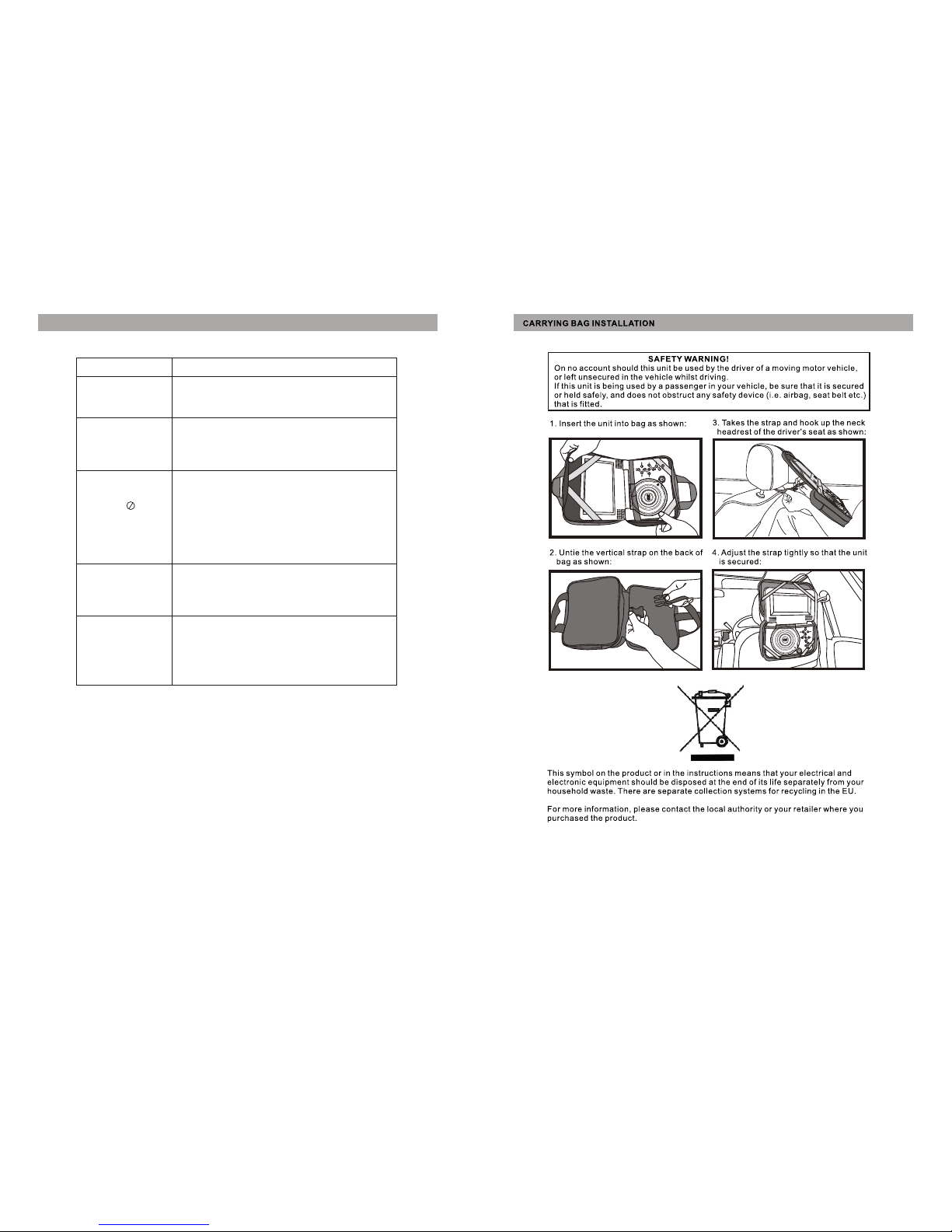
18
Troubleshooting
PROBLEM SOLUTION
No sound or
distorted sound
Make sure themachine is connected properly.
Make sure allcables are securely inserted into
the appropriate jacks.
The icon
appears on
screen
Can't advance
through a movie
Picture is distorted
No forward or
reverse scan
You can't advance throughthe opening credits
and warning informationthat appears at the
beginning of moviesbecause the disc is
programmed to prohibitthat action.
The feature oraction cannot be completed at
this time because:
1. The disc'ssoftware restricts it.
2. The disc'ssoftware doesn't supportthe
feature (e.g., angles)
3. The featureis not availableat the moment.
4. You've requested a title or chapternumber
that is outof range.
Some discs havesections that prohibit rapid
scanning or chapterskip;
If you tryto skip through the warning information
and credits atthe beginning of a movie, you
won't be ableto. This part of the movie is often
programmed to prohibitskipping through it.
The disc mightbe damaged. Try another disc;
It is normalfor some distortion to appear during
forward or reversescan.
Owing to continuousimprovement, no prior notice will be given regarding
changes on abovefeature and spec.
19
Table of contents