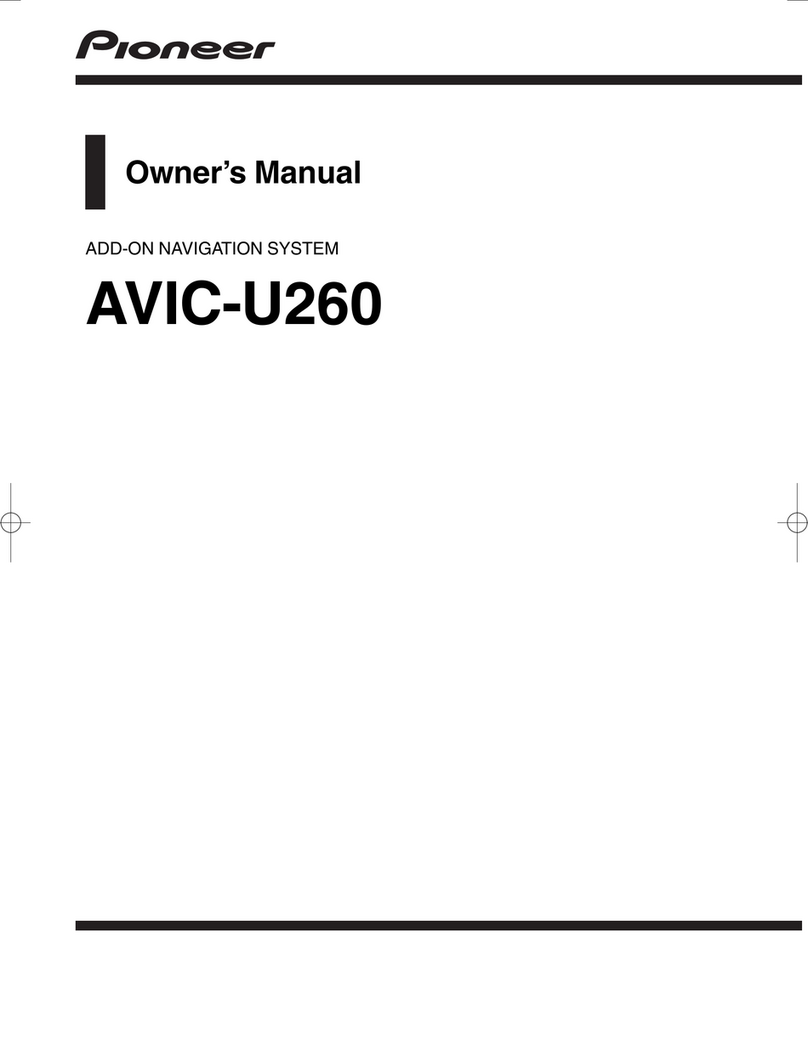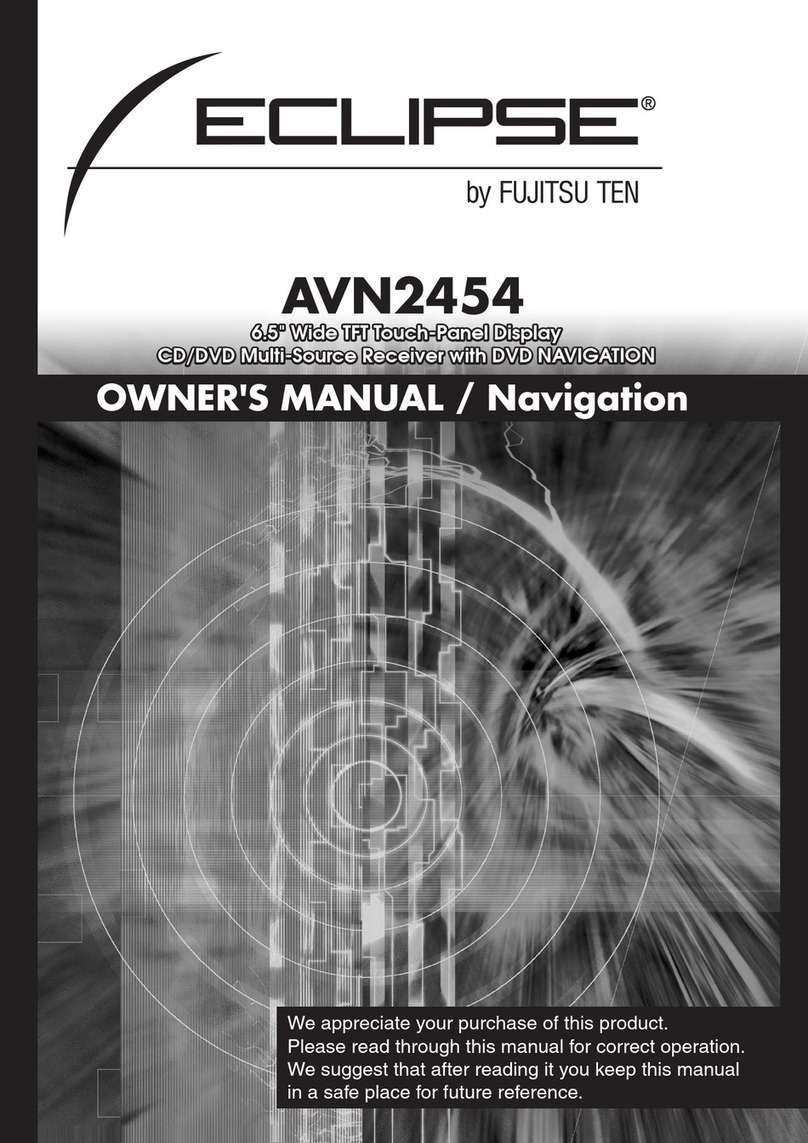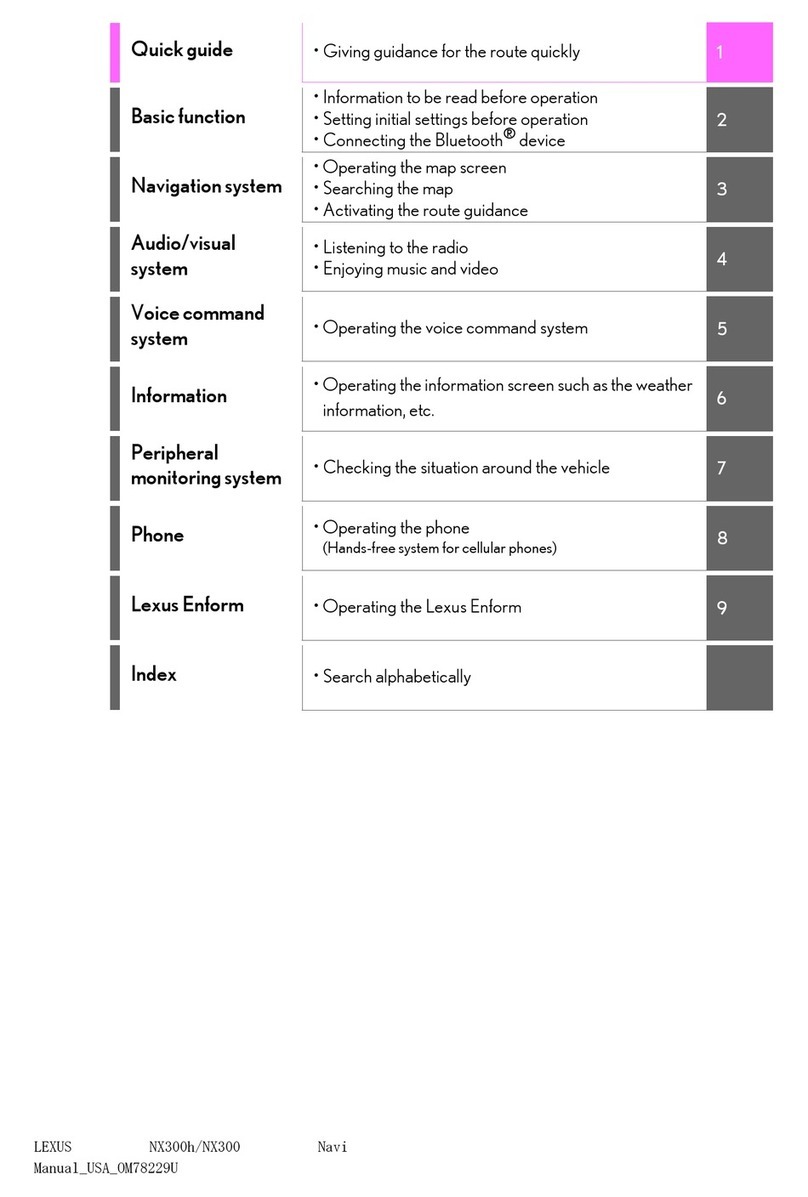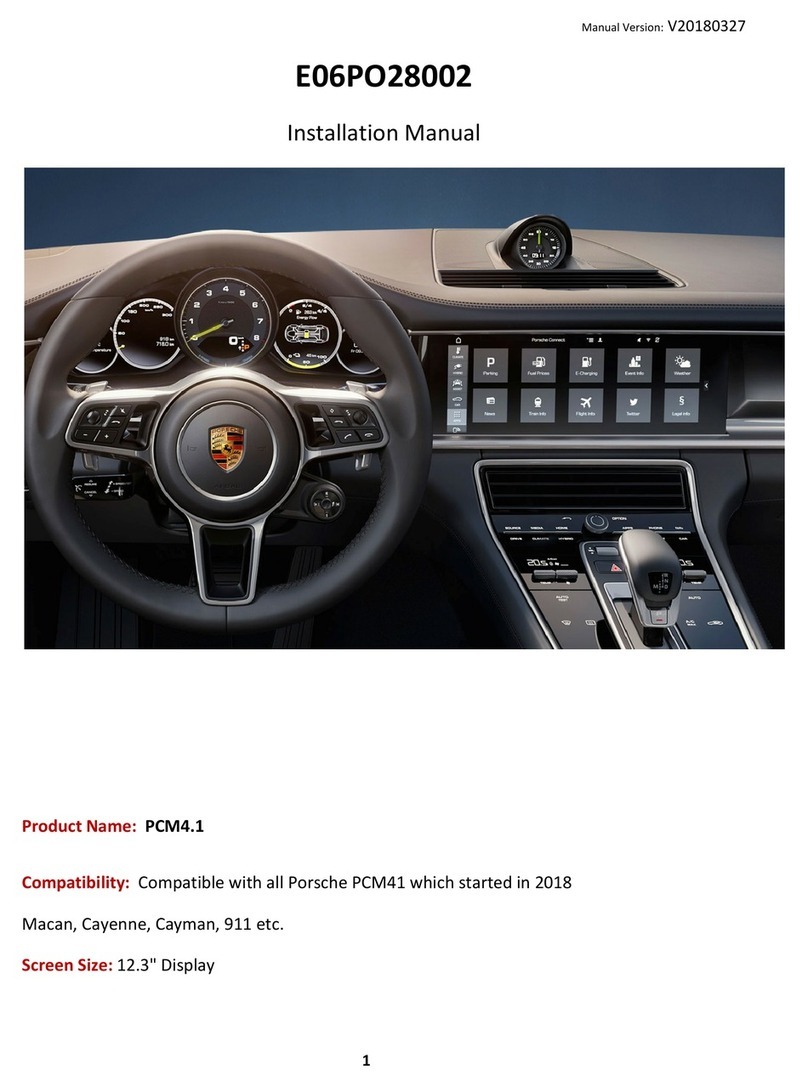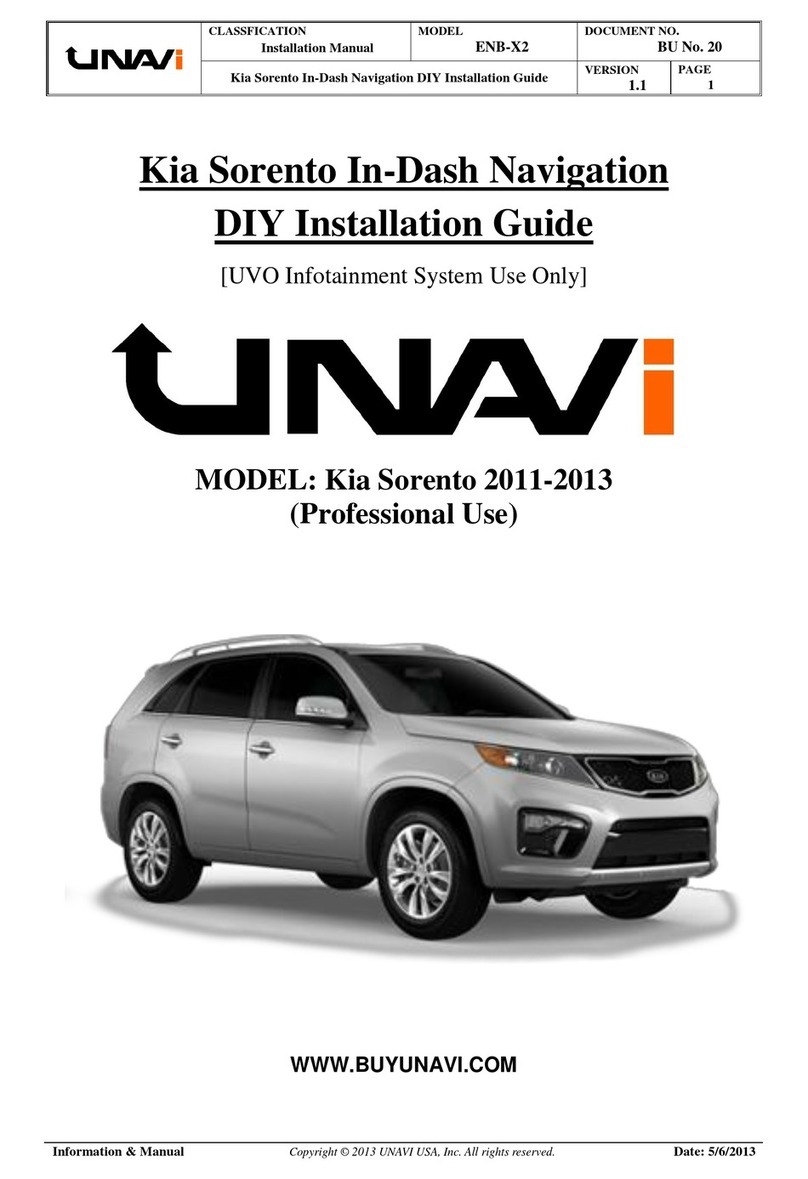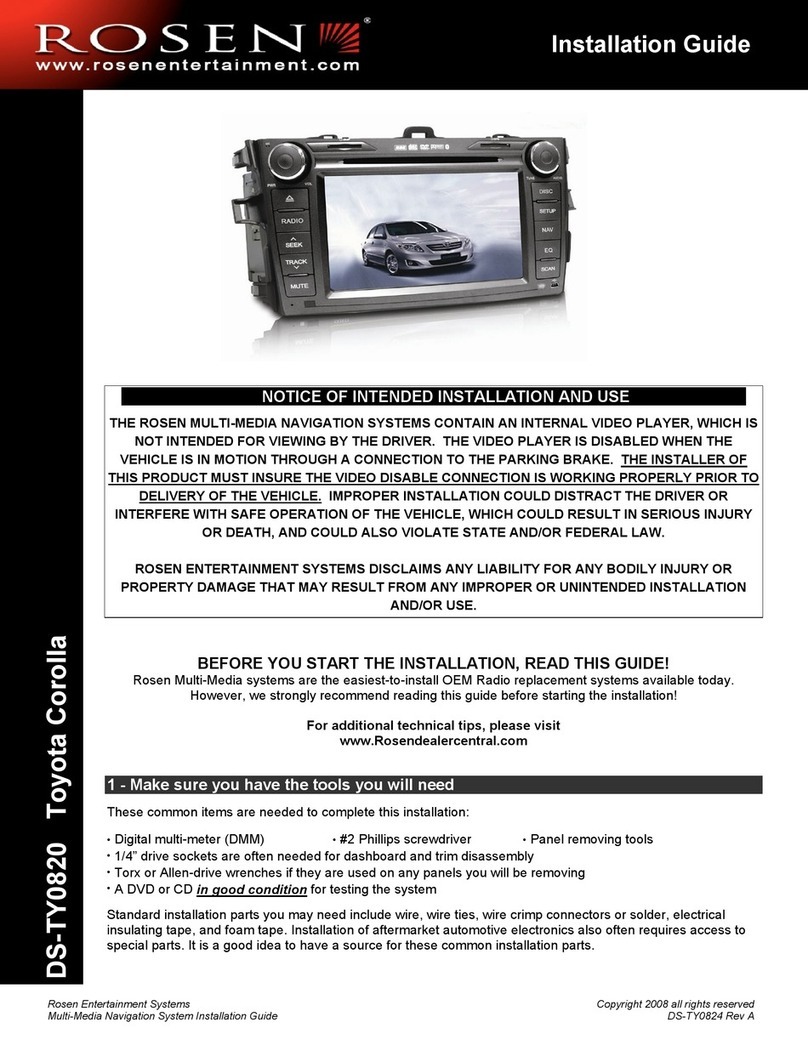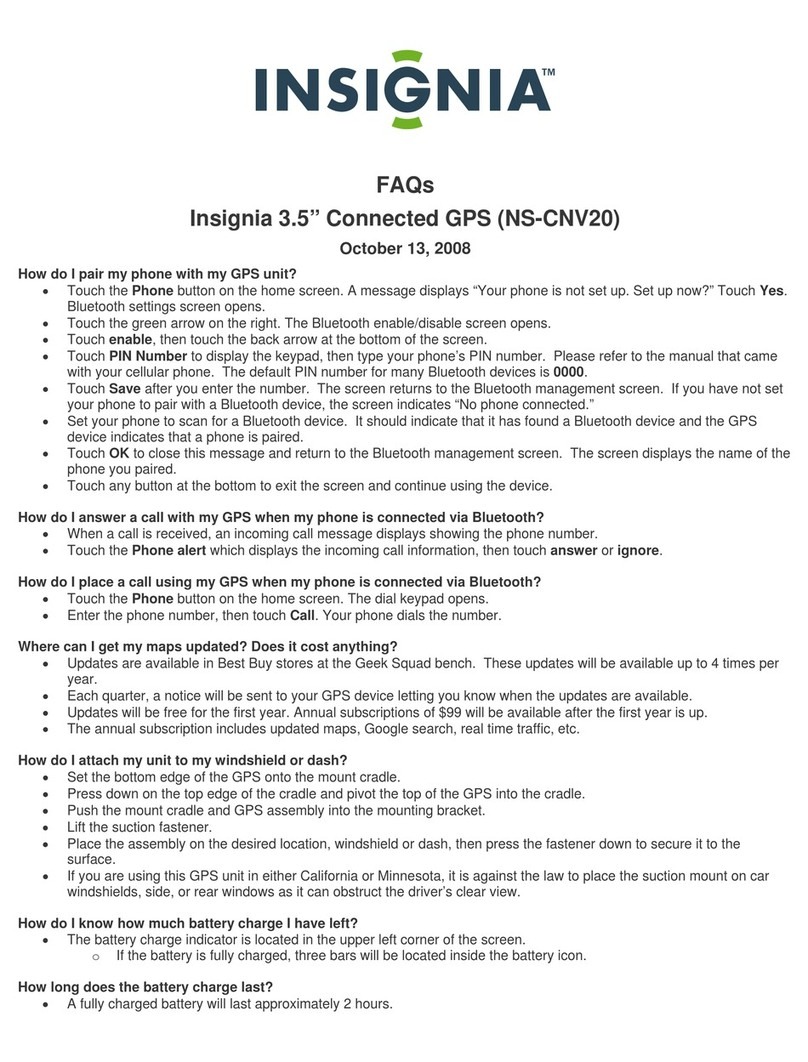BrandMotionotion ADAS+ Assembly instructions


Features
Main Features of OPTIAN!!
FCW ( Forward Collision Warning )
LDW (Lane Departure Warning )
FCDA ( Front Car Departure Alert )
DVR ( Driving Recorder )
Full HD Clear Display
Touch LCD Monitor
Event/ Motion Detection CCTV Recording in Parking Mode
Battery Discharge Prevention
GPS Track Recording
3

Contents
Safety
Caution Warning & Caution
Accessories
Check Accessories
Main Body & Functions
Rear Camera & Functions
Installation Precautions
Installation Method
Main
Functions
Forward Collision Warning
Lane Departure Warning
Front Car Departure Alert
DVR
Manual Guide Video Playback
Configuration
Data Manager
Program Installation Method
Screen Composition
Button Explanation
Maintenance SD Card Format
Troubleshooting
Appendix Specification
Settings Angle Adjustment
Vehicle Type Setting
Start Booting up
Screen Types & Explanation
Manual
Guide
Basic Menu
ADAS CAM
DVR
4

Accessories
Rear camera
Connection Cable
Main Body
Cigar Jack or
Power Supply Cable
Rear Camera Micro SD Card
(
Consumable
) SD Card Adapter
•Specifications of the above accessories are subject to change according to
the components supply.
•Above images are just to help user‟s understanding and actual components
may look a little different .
•PLK Tech is not responsible for any issues/damages that may occur from not
using authorized parts and accessories (including the Micro SD card ) .

Front
Camera
(Full HD)
Internal GPS
Detachable
Bracket
Main Body
Security
LED
Volume
Adjustment
Button
Menu
Button Touch
LCD
Manual
Recording
Button (REC) Camera
Angle
Adjuster
MIC
DC power port
(3.5 pi)
Micro
SD Card
Socket
Rear Camera Connection
Continuous
Power Supply
Connection
8

Rear Camera / Internal Camera
Rear Camera
(VGA)
Integral bracket
Indication
LED DC Power-supply Port
•When attaching the rear camera to
the rear window glass , please make
sure the bracket is on the right side.
•the rear camera angle can be
adjusted by rotating the main body
9

FCW (Forward Collision Warning)
1. FCW function generates a warning signal when there is a potential risk of collision to the vehicle
ahead .
2. The collision risk is evaluated through TTC ( Time To Collision ) and it is classified by 3 phases.
•TTC : The calculated value of the distance and the relative speed between a front vehicle and the
host vehicle
•Sensitive : TTC 0.9sec / Normal : TTC 0.7sec / Insensitive : TTC 0.5 sec
•Secondary Warning : TTC 0.4 sec
•The TTC sensitivity can be adjusted from the menu.
3. FCW function works when the vehicle is moving at the speed rate which is above the set speed
value.
•Default Speed Setting: 30km/h
•ADAS operating speed value can be adjusted from 20 to 80(km/h) in the menu.
4. FCW can help avoid accidents caused by careless driving behaviors such as adjusting air conditioning
or other distractions.
Main Functions
ADAS functions are designed to assist the driver, however, it is not a substitute for careful driving and we take no responsibility for
any damage caused by careless driving . Drivers should comply with local traffic regulations and should not rely on the ADAS CAM
completely but use the system to assist only. 10

1. LDW function generates an audible signal if the vehicle departs from the lane while
driving above the set speed in the menu.
2. LDW function works when the vehicle speed rate from internal GPS signal is over the
set speed value.
•Default Speed Setting : 60km/h
•LDW activating speed can be adjusted from 40 to 80(km/h) in the menu.
•Sensitivity of LDW can be changed in the 「Smart Car」 menu.
3. LDW function activates when the vehicle moves for more than 2 seconds in the lane .
4. LDW will help avoid any lane departure accidents caused by drowsiness or carelessness
on the road.
LDW (Lane Departure Warning)
ADAS functions are designed to assist the driver, however, it is not a substitute for careful driving and we take no responsibility for
any damage caused by careless driving . Drivers should comply with local traffic regulations and should not rely on the ADAS CAM
completely but use the system to assist only. 11

FCDA or Beep & Watch ( Front Car Departure Alert )
1. FCDA function is activated only when the vehicle is stationary on the road.
2. FCDA can detect the movement of a vehicle in front while waiting for the traffic light to
change and will inform the driver of any front movement through a warning tone.
3. FCDA generates a warning tone when the host vehicle starts to move closer to the front
vehicle while waiting in a traffic jam.
4. The function only activates when the speed rate from internal GPS becomes 0 .
5. FCDA is a helpful function especially while waiting at traffic lights or in traffic congestion.
ADAS functions are designed to assist the driver, however, it is not a substitute for careful driving and we take no responsibility for
any damage caused by careless driving . Drivers should comply with local traffic regulations and should not rely on the ADAS CAM
completely but use the system to assist only. 12

DVR ( Driving Video Recorder )
1. DVR function can record data with the Full-HD front camera and the VGA rear ( if equipped )
camera.
2. Types of Recording
•Continuous Recording: Records video in 30 second segments and saves as files in the micro
SD card under the Continuous File folder.
•Event Recording: Records data automatically into the Event File folder when a detected impact
value is over the set detection value; When the impact is detected , it will immediately store the
previous 15 seconds prior to impact and start recording video for next 15 seconds.
< Driving over speed bump, manhole or uneven road at high speed may also be recorded as Event files >
•Manual Recording: Records the event data when pressing the external REC button . it will
record for 30 seconds ( 15 seconds before and 15 seconds after ) as of the time when the
button is pressed.
•CCTV ( Parking Event Recording Guide ): Will inform the driver the number of recorded
parking events through a voice message when the ignition is turned on.
13

DVR ( Driving Video Recorder )
14
3. Parking Mode
•Parking Mode is activated when the vehicle is turned off and will be deactivated while the
ignition is turned on.
•If an impact is detected when parked , OPTIAN will record the event into an <Event> folder
•If motion is detected when parked , it will record the video into a <Parking> folder
•Vehicle Protection
- Battery Discharge Prevention: In order to prevent battery discharge, OPTIAN will shut down when
the vehicle voltage drops below a certain voltage.
- High Temperature Cut-off Function: In order to prevent damage , the system will be automatically
cut off when the internal temperature of the vehicle exceeds excessive temperature.
Important Notice !
Do not use the Micro SD card as external storage device , do not save or modify any files in the Micro SD
card . This may result in unexpected malfunctions during recording operation.
The quality of the video might be affected by weather conditions and the road environment such as day or
night , presence of street lighting , entering/exiting tunnels , and surrounding temperatures.
PLK Tech is NOT responsible for the loss of any recorded video during operation. PLK Tech does not
guarantee recording of accidents when the impact may cause the damage of the device.
Turn the device off completely before removing the Micro SD card to prevent memory damages.
It is strongly recommended that PLK Tech memory card is used to minimize recording errors.

Start Process
[Booting]
When the ignition is turned on , the introduction image and the loading screen will
appear followed by a <Welcome> voice message.
Intro Screen Loading
* The loading time depends on the age and amount of data on the Micro SD card
After booting up , OPTIAN will start to record automatically by generating the
“start recording” voice message .
15

[ Screen Type and Explanation]
Video Monitoring Screen
ADAS Display Screen
•When the user presses the Video Monitoring Screen , it will
switch to the ADAS Display screen.
•ADAS display screen shows TTC information as well as the
detection of a front vehicle and lane lines via UI.
•When the user presses ADAS display screen a second time, the
monitor will go into power-saving mode and if user presses
again , it will switch to the Video Monitoring Screen.
•The DVR function works while in both screen modes.
∙ REC
shows the video is being recorded
Center
Number
If
a front vehicle is detected, it will indicate TTC. (1.2) and
generates the FCW signal ,the TTC will turn red .
Left
Number
shows the vehicle speed rate from the GPS signal
The horizon guideline
shows the lane lines are being detected. When OPTIAN
generates LDW signal, the lane lines will turn red.
Home Button: Switches
to the main menu
Camera
Button: will change between Front and Rear camera
views
FCW Button
: turns ON/OFF FCW function.
LDW Button
: turns ON/OFF LDW function.
FCDA(
Beep & Watch) Function : turns ON/OFF FCDA function.
16

Manual Guide
[Basic Menu]
Basic Menu screen will appear when the user
presses the side M button or touches the
<Home> button while viewing the video
monitoring screen.
When the user touches each icon in < Basic
Menu >, it will enter into each relative setting
menu.
It is not possible to record video while in the
menu mode.
1) ADAS CAM : Turn ADAS functions On/Off and configure operations.
2) DVR : Change basic settings, monitoring settings and resolution settings.
3) Video Play (Play Movie) : View recorded videos.
4) Configuration : Change settings of system volume , voice warnings ,operational configuration
and format SD card.
5) Install : Configure the vehicle type and the installation position of OPTIAN.
6) Exit : Return to Video Monitoring Screen and start video recording function.
User can enter into each function setting menu via the basic menu screen.
17

[Smart Car]
Changing the settings of ADAS functions
1) Operation Settings
•Turn On/Off each function
•Touch the button to change between On and Off
2) FCW( Forward Collision Warning )
•Operating Speed: press the left & right arrows to adjust
- Default Value is 30km/h, Possible to adjust from 20 to 80(km/h)
•Second Alarm : to give second warning at TTC 0.4 . Touch button ON/OFF
•Warning Level (Sensitivity) : Alarm will react faster on more sensitive setting.
3) LDW( Lane Departure Warning )
•Operating Speed : Press the left and right arrows to adjust
- Default Value 60km/h, can be changed from 40 to 80(km/h)
•Lane Warning Sensitivity : 5 is the middle(default)value , when the set value
increases , the alarm will react sooner .
* : Return to the previous menu 18

[DVR/Black Box]
Changing the settings of DVR functions
1) Basic Setup
•It is possible to turn continuous recording On/Off.
(If it is turned Off, it will record only when an impact is detected )
•It is possible to turn voice recording On/Off.
( If it is turned Off, it will record without sound. )
•Sensitivity ( Impact Level ) : To adjust the impact detecting sensitivity
- Sensitive : will detect and record a minor impact.
- Insensitive : will only detect and record a strong impact .
2) CCTV Setup
•Discharge Prevention Voltage : In order to prevent battery discharge , OPTIAN
will be turned off when the vehicle voltage drops below the set voltage.
-The battery deterioration or any causes of voltage decreasing can possibly turn off the product.
•Motion Level : Adjusts motion detecting sensitivity.
3) Resolution
•Changes the recording resolution of the front camera.
•Stored data has allocated capacity on the Micro SD card.
The number of recorded files vary according to the capacity of Micro SD card.
* : Return to the previous menu
Resolution
Normal (70%)
Event (20%)
Parking (10%)
Full HD 100min 30min 15min
HD 180min 50min 30min
VGA 700min 200min 100min
*2 Channel / Micro SD card (16GB )
19

[Video Playback]
Playback of recorded video files from Continuous , Event and Parking modes.
1) Continuous/ Event /Parking
•Continuous (Normal) : Select and play continuously recorded files
•Event : Select and play recorded event files
•Parking( CCTV ): Select and play the files recorded while parked
•Touch to select the desired video file, then press the play arrow icon to play
the video
•If user presses STOP button, it will return to the file selecting page.
: move up and down to change pages
: play the selected files
* User can check recorded video files with clear definition in a wider screen via the exclusive Data
Manager program. In addition, it is possible to check acceleration data , vehicle coordinate and other
information via the ADAS desktop Data Manager program.
* : Return to the previous menu
20

Manual Guide
[Configuration]
Configure operating functions.
1) Volume Control
•Speaker Volume Control: controls speaker output volume (0~15)
•MIC Volume Control: controls input MIC volume (0~15)
2) Voice Alarm
• Event Recording: If on , OPTIAN will alarm with the voice announcement – start
event recording.
• FCW : If on, OPTIAN will alarm with the voice saying - Watch out !!
• LDW: If on , OPTIAN will alarm with the voice saying - Be careful of your
left/right lane.
• FCDA (Beep & Watch): If on , OPTIAN will alarm with the voice -Be careful !
* Even when the voice alarms are turned off, OPTIAN will still alert with the beeping sound.
* : Return to the previous menu.
3) Format SD card
• Deletes all the recorded files of Micro SD card by clearing up the system .
* Data format will delete all the recorded data , Save important files separately in PC before
formatting data .
* User should format data via the exclusive data manager or configuration menu . The usual format
method may not work properly on OPTIAN . Formatting the SD card via PC may damage
recording file structure if the Data Manager Program is not used.
21
The SD card should be formatted every 2 weeks to maximize the
lifetime of the memory card

4) System Setup
•LCD Setting : Changes the settings of the screen view and the power saving
mode.
•LCD Display: Turns On/Off the signs of speed, speed unit ,smart UI and the
horizon line screen data.
•Language Setting : Changes LCD Text and voices to different languages. ( In
the B2B Model, only a certain language will be provided )
•System Info: System check and system reset function .
4-1) LCD Setting
Display View : Sets the LCD display viewing method.
- Front : Front camera images only.
- Rear : Rear camera images only.
- PIP : Both front and rear images at the same time..
Screen Save
- It can set LCD viewing status. LCD will be turned on if user touches the LCD when it is at
the off status .
- user can touch the monitoring LCD screen to switch to the power saving mode
* : Return to the previous menu.
4-2) LCD Display
•Speed : If on , the speed will show on the LCD
•Speed Unit : Select between km/h and mph
•Smart Car : If on, the ADAS UI overlay will appear on the video display screen.
•Horizon: If on , the horizon guide line will appear on the video display screen.
22

Installation of Data Manager Program
Through the data manager program , users can view FHD videos in a wider screen. In
addition, users can check information such as vehicle GPS data and acceleration data.
1) Install the exclusive OPTIAN viewer in PC ( Ask
manufacturer for the data manager program )
2) When the installation completes, the OPTIAN
viewer program icon will appear on the desktop
* Recommended PC Specification
- Computer OS : XP(32bit), Vista(32bit), Window7(32/64bit),
window8(32/64bit)
- Computer H/W : Pentium4 2.8GHz or above / 1G RAM or above
- Internet Browser: Microsoft Internet Explorer 7.0 or above
- Direct X version : Direct X 9.0 or above
OPTIAN Data Manager
24
Table of contents