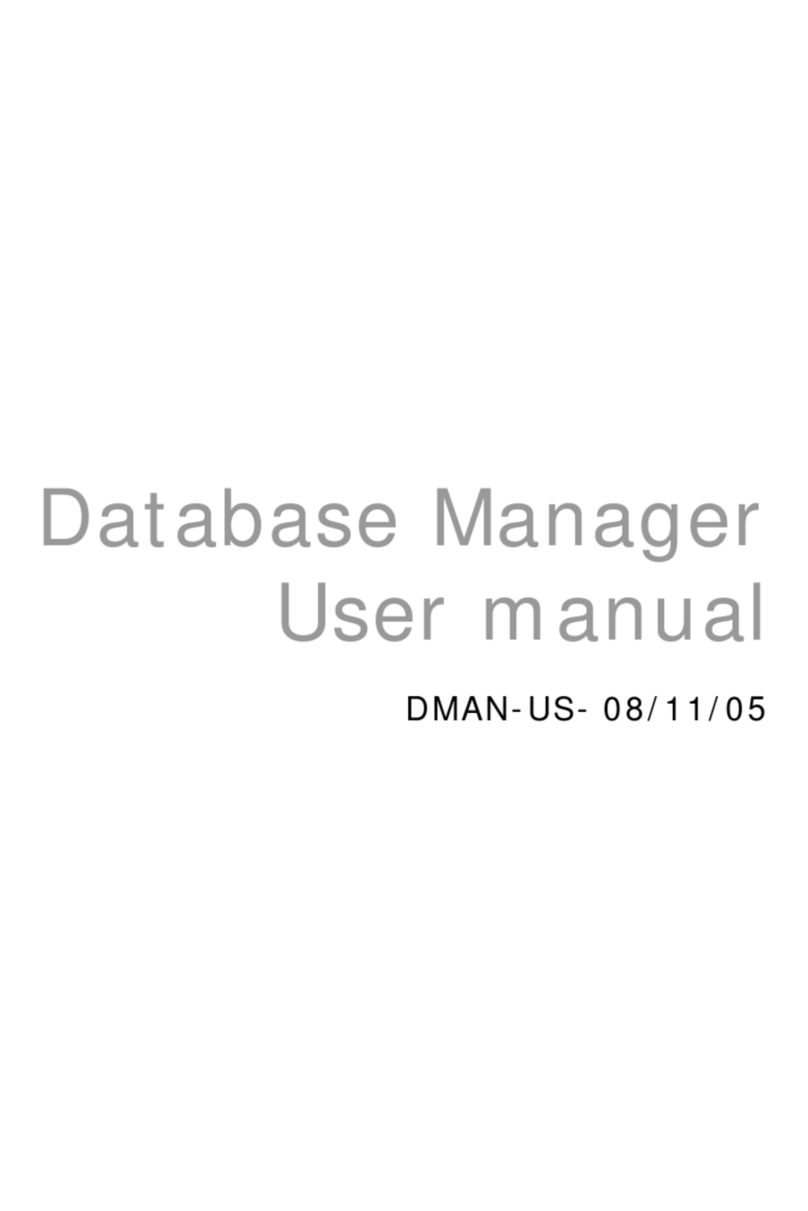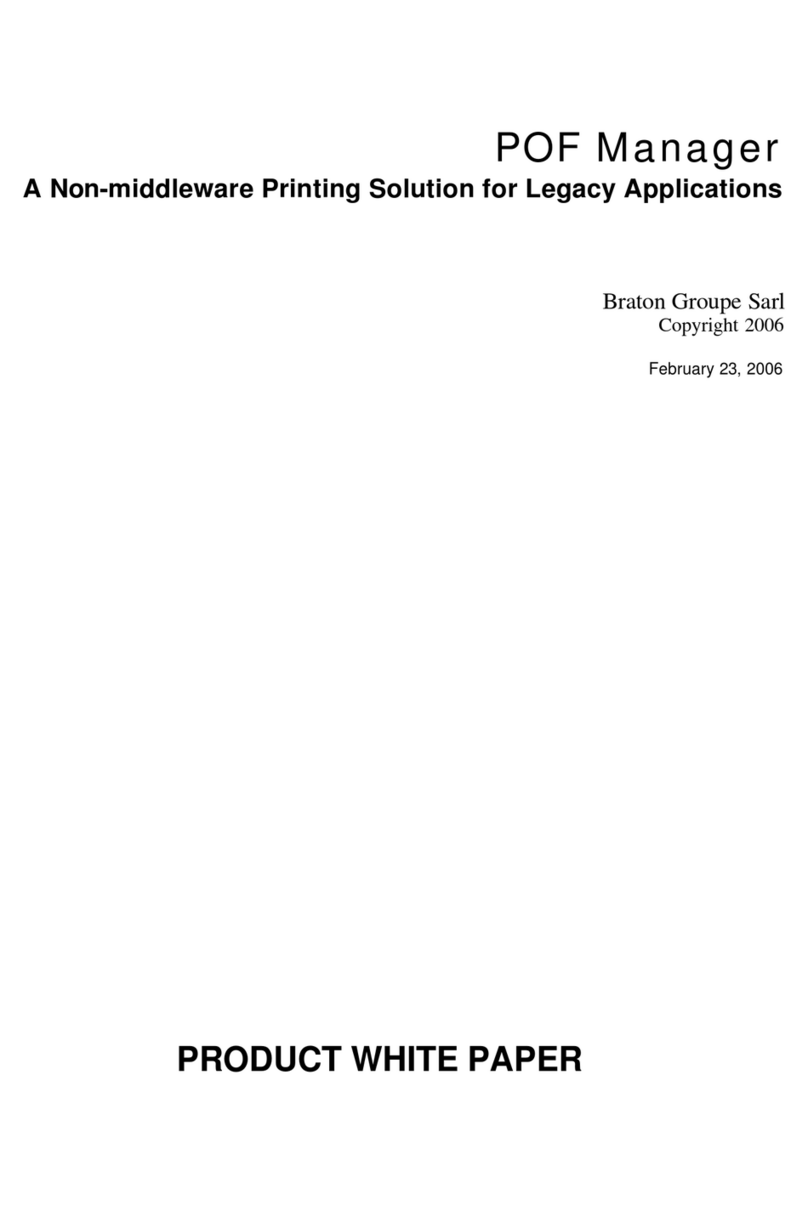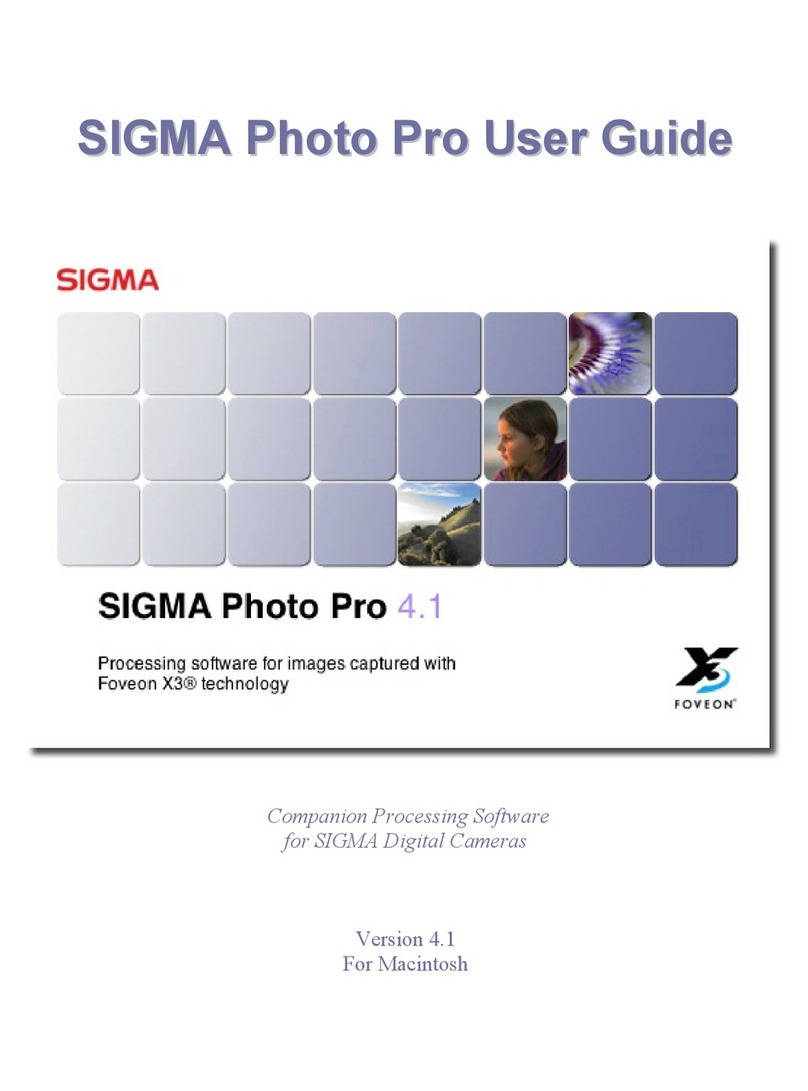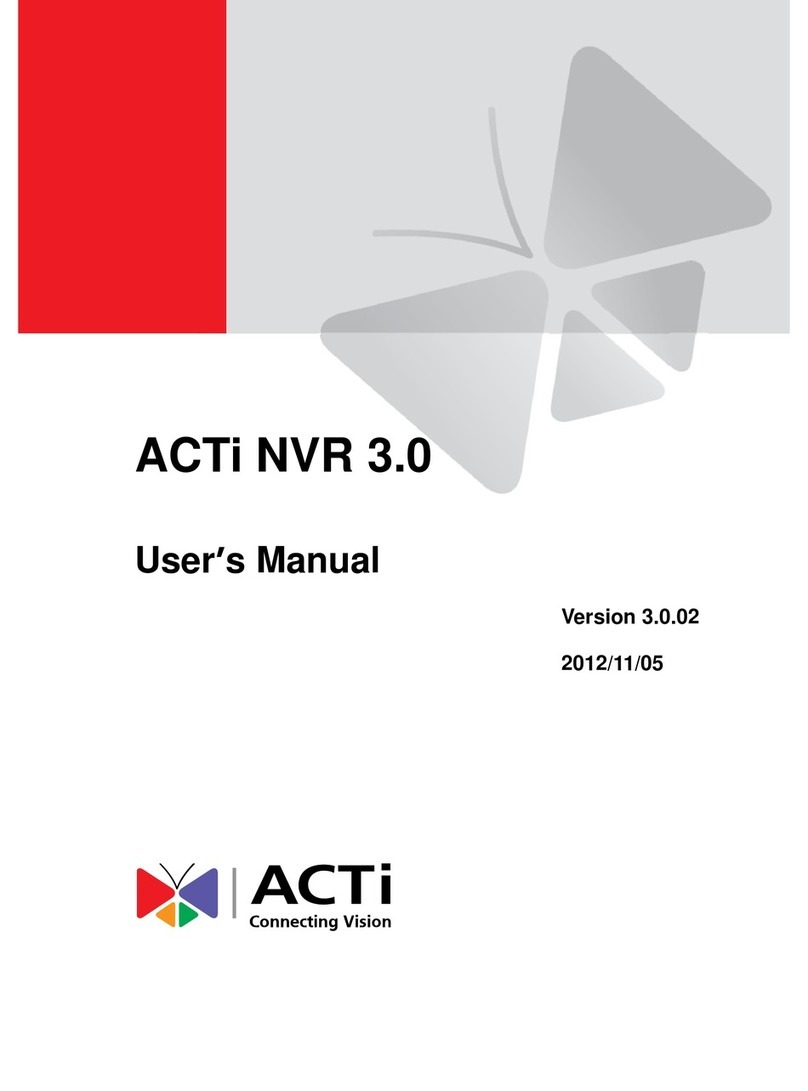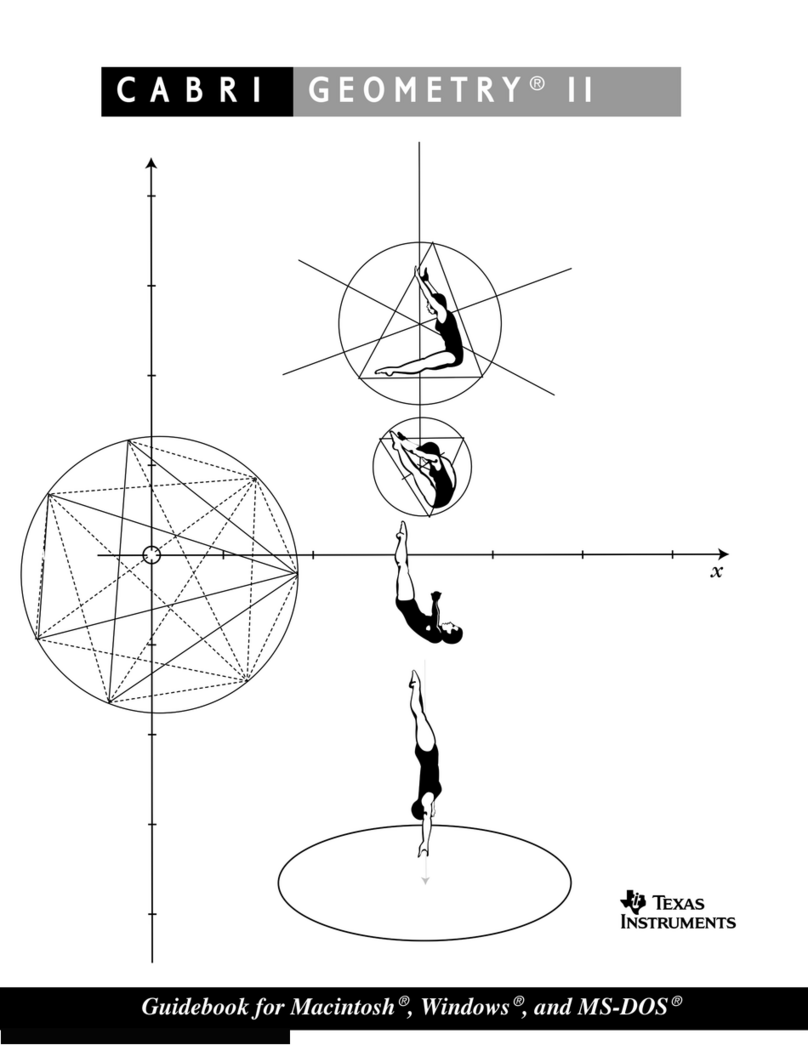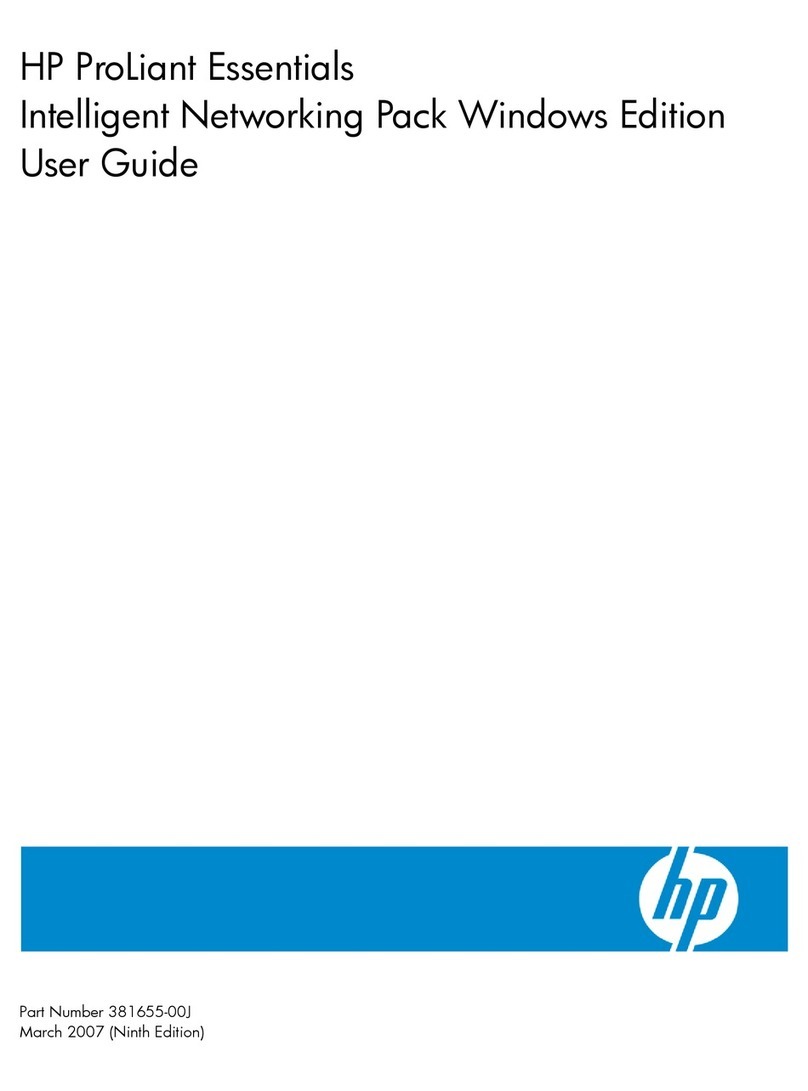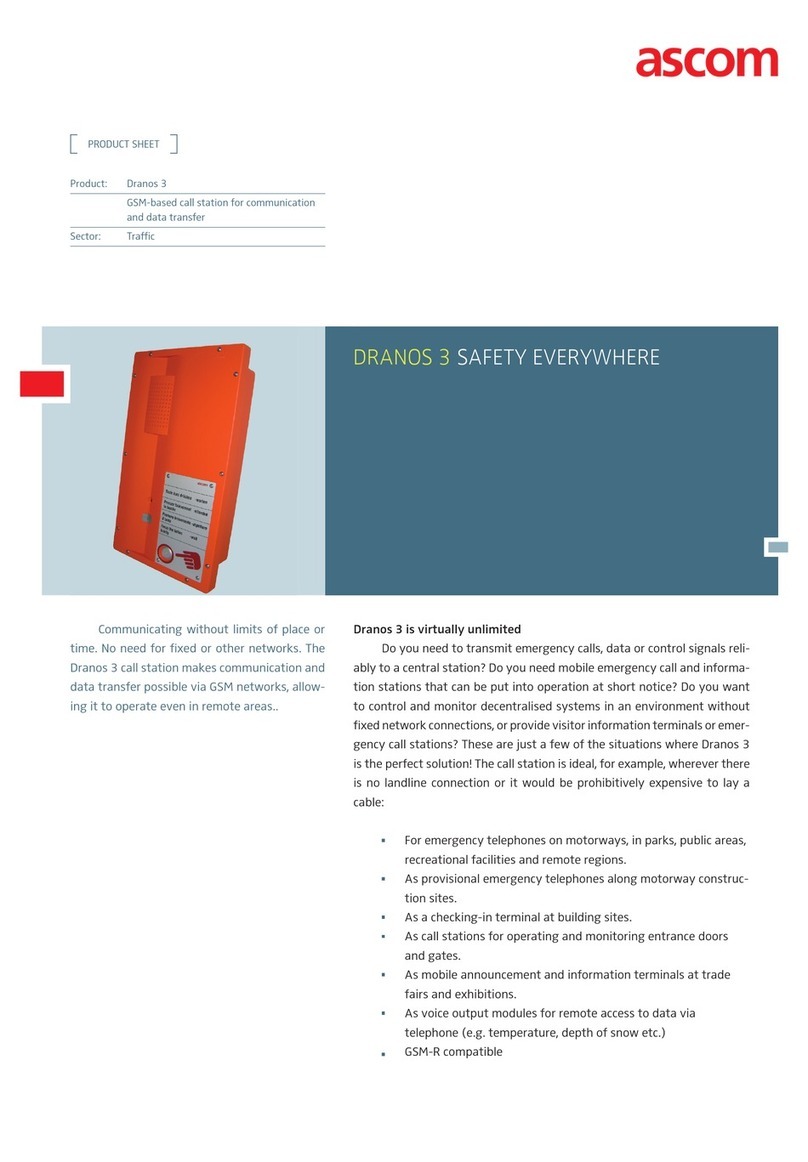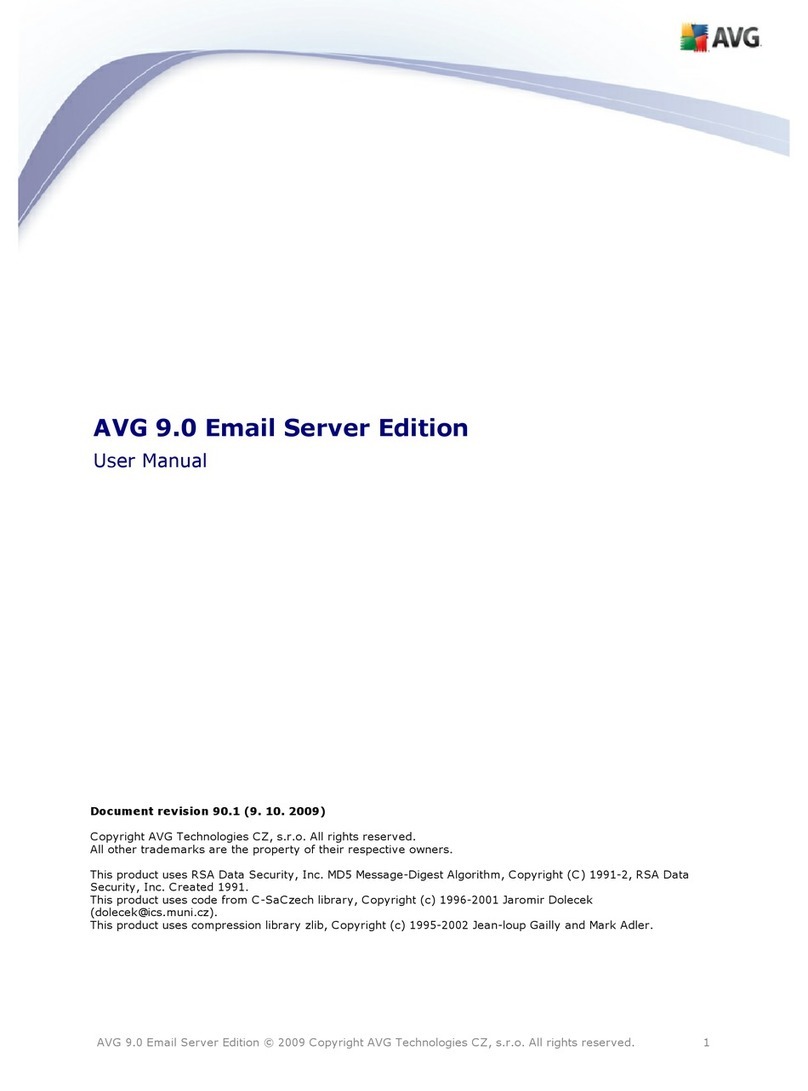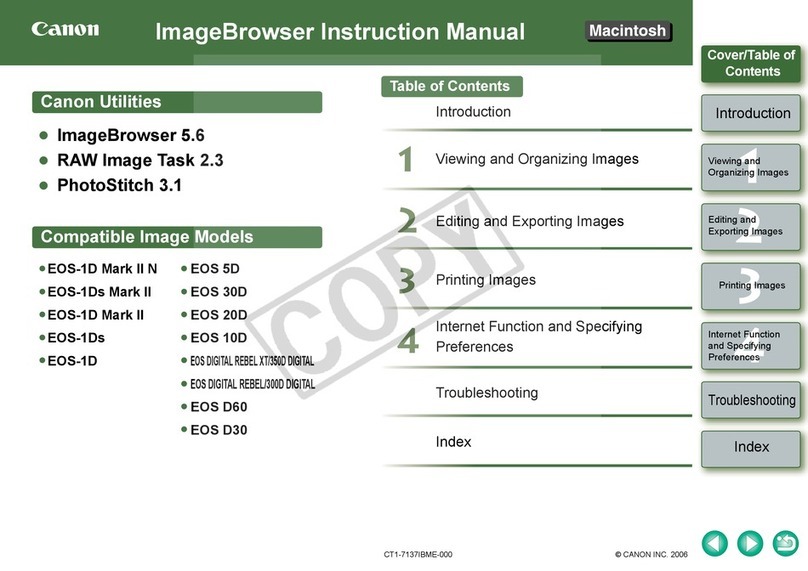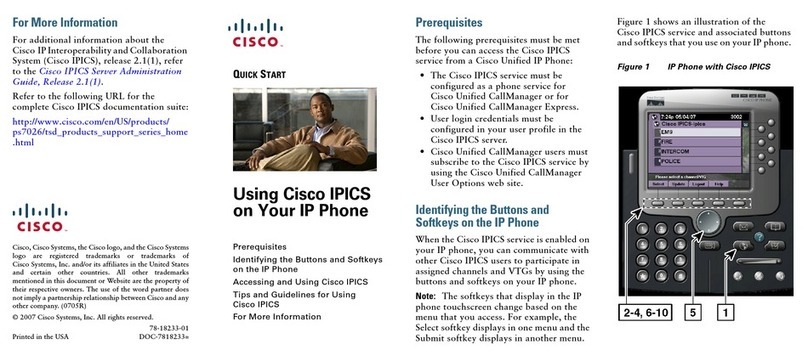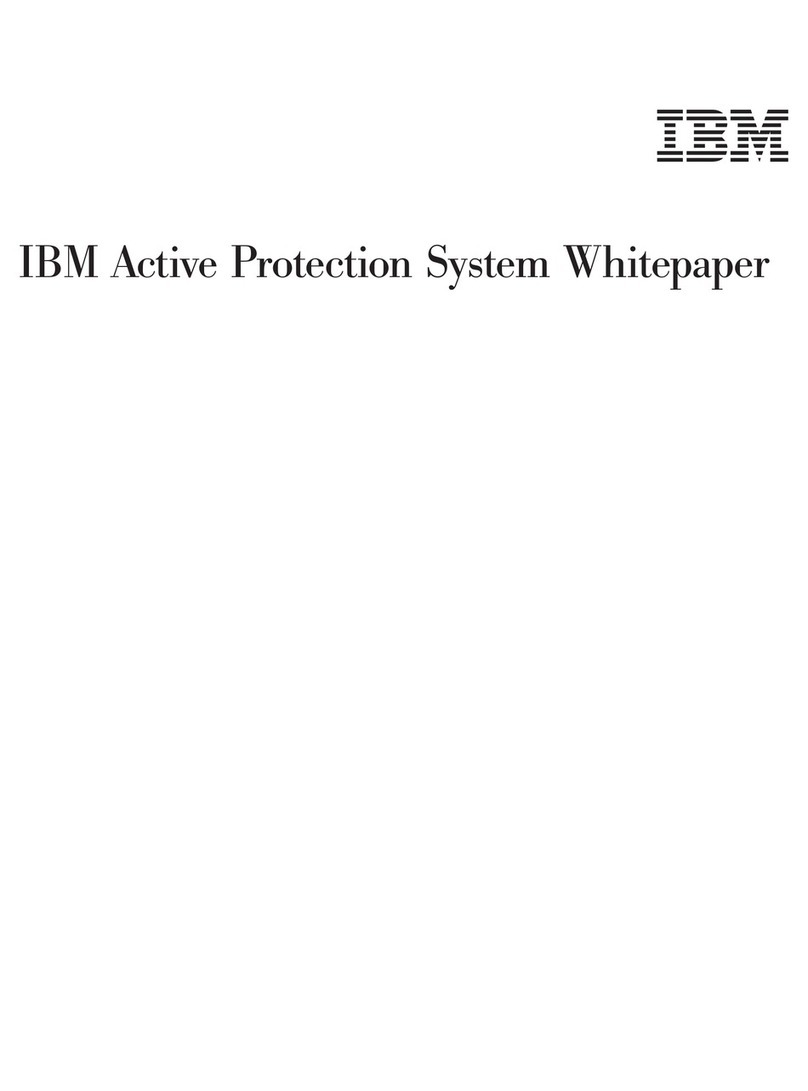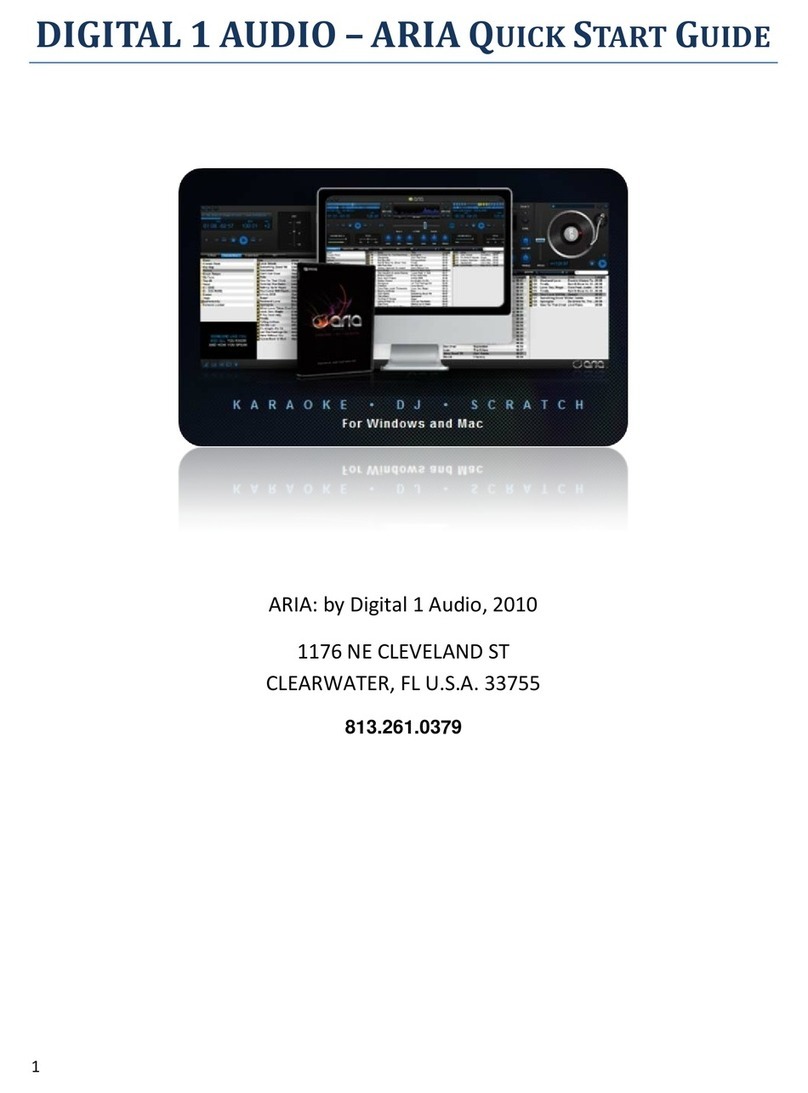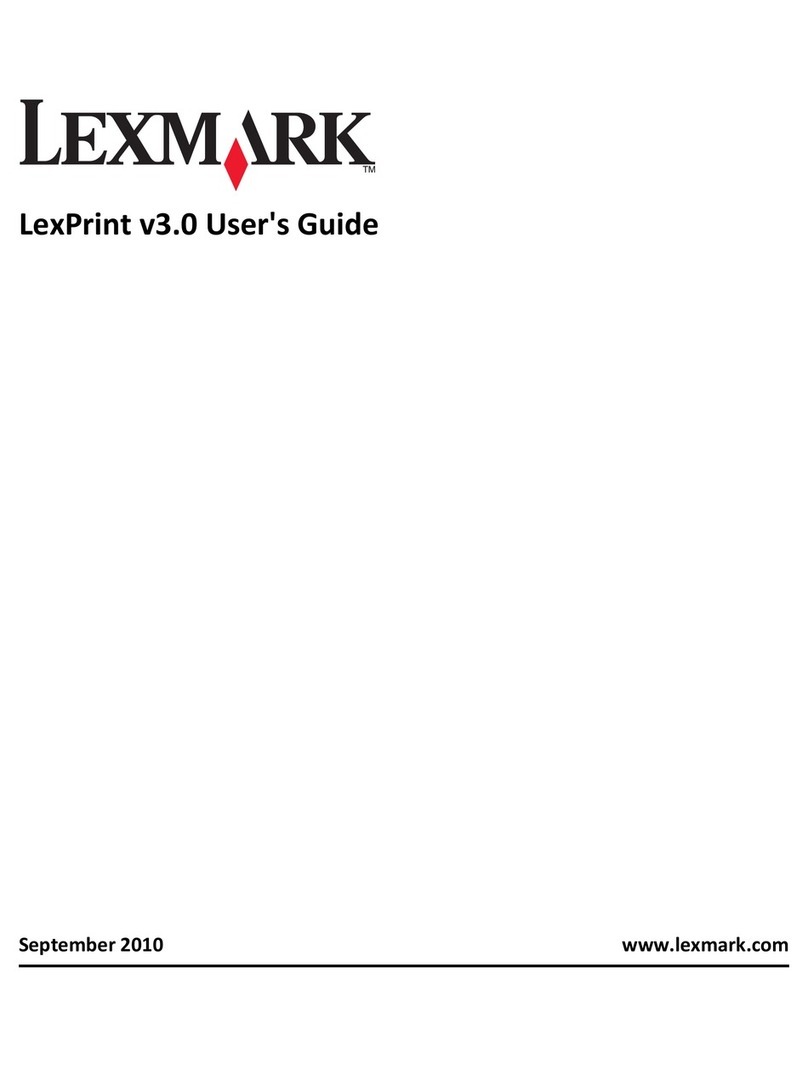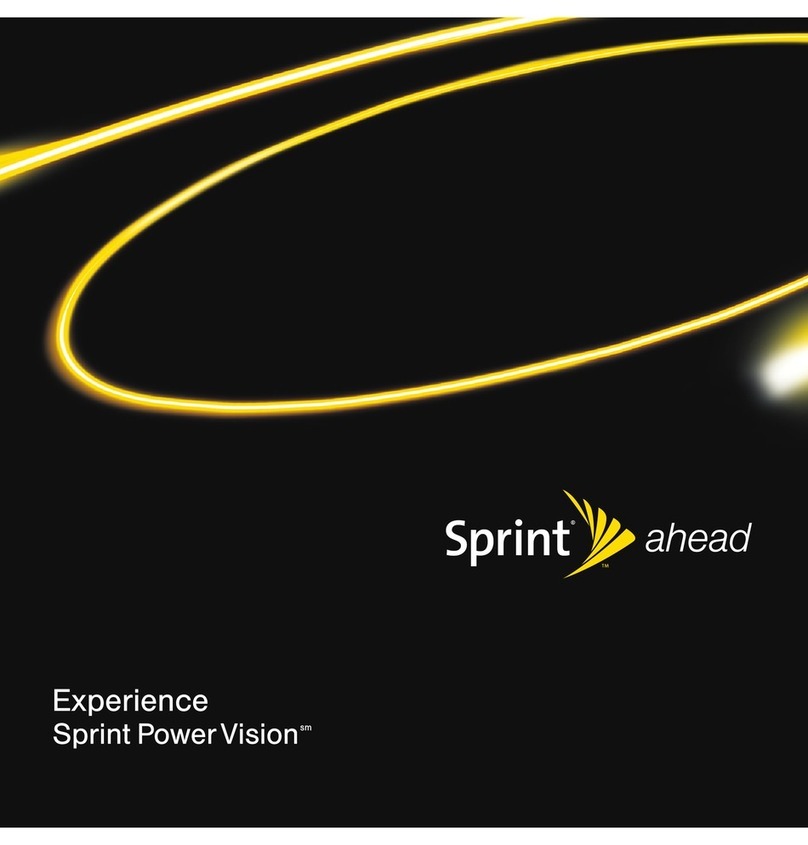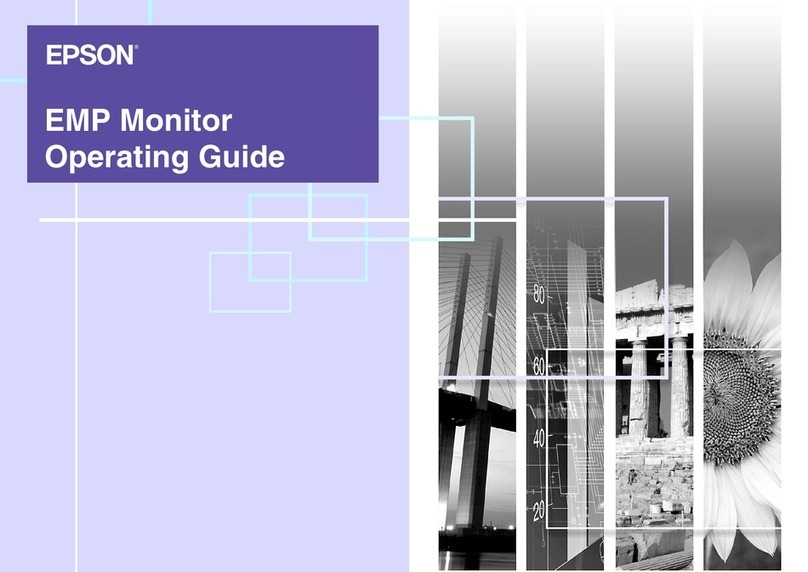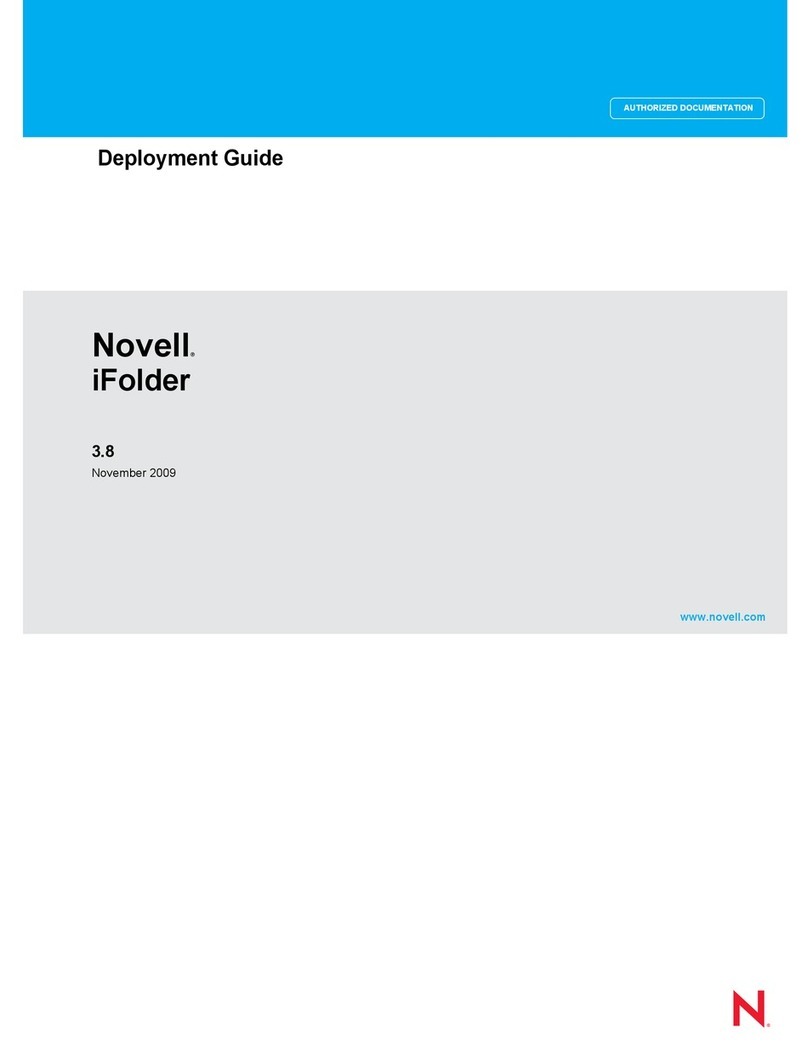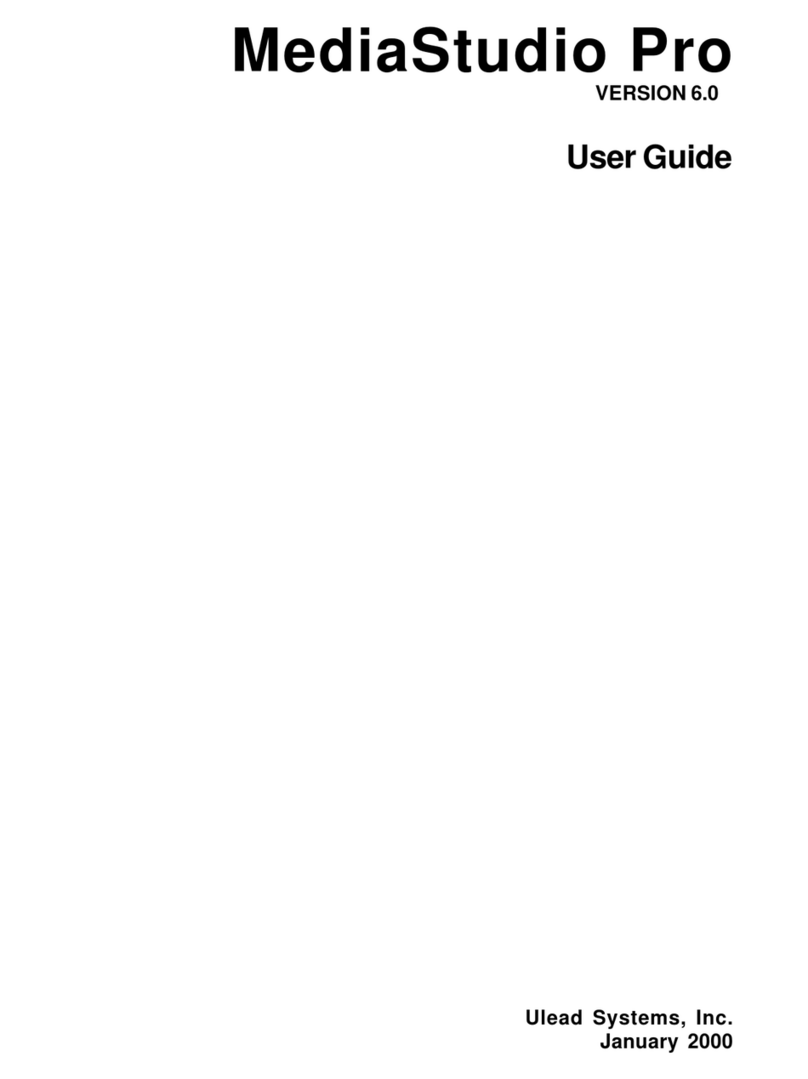Braton Group Database Manager User manual

Database Manager
User manual
DMAN-US- 01/12/06

The information in this manual is not binding and may be
modified without prior notice.
Supply of the software described in this manual is
subject to a user license. The software may not be used,
copied or reproduced on any medium whatsoever, except in
accordance with this license.
No portion of this manual may be copied, reproduced or
transmitted by any means whatsoever, for purposes other
than the personal use of the buyer, unless written
permission is obtained from Braton Groupe sarl.
©2006 Braton Groupe sarl,
All rights reserved.
TEKLYNX and its products are registered trademarks of
Braton Group Sarl or its subsidiaries. All other trademarks
and product names are the property of their respective
owners.

Table of Contents
Chapter 1: Connecting to database files . . . . . . . . . . . . . . . . . . . . . . . . . 1-1
Database Connections window . . . . . . . . . . . . . . . . . . . . . . . . . . . . . . . . . . 1-1
Connect the Database Manager module to the database . . . . . . . . . . . . . . 1-1
Modify the database connection parameters . . . . . . . . . . . . . . . . . . . . . . . . 1-5
Remove a connection. . . . . . . . . . . . . . . . . . . . . . . . . . . . . . . . . . . . . . . . . . 1-5
Chapter 2: Database file structure . . . . . . . . . . . . . . . . . . . . . . . . . . . . . . 2-7
Database Structure window . . . . . . . . . . . . . . . . . . . . . . . . . . . . . . . . . . . . . 2-7
Choose a database from the list of connections. . . . . . . . . . . . . . . . . . . . . . 2-8
Choose a table in a database. . . . . . . . . . . . . . . . . . . . . . . . . . . . . . . . . . . . 2-8
Add a table to the active database . . . . . . . . . . . . . . . . . . . . . . . . . . . . . . . . 2-8
Delete a table in the active database . . . . . . . . . . . . . . . . . . . . . . . . . . . . . . 2-9
View/hide active table’s data . . . . . . . . . . . . . . . . . . . . . . . . . . . . . . . . . . . 2-10
Define a key field . . . . . . . . . . . . . . . . . . . . . . . . . . . . . . . . . . . . . . . . . . . . 2-10
Define a field’s type of content . . . . . . . . . . . . . . . . . . . . . . . . . . . . . . . . . . 2-10
Define a field’s maximum size . . . . . . . . . . . . . . . . . . . . . . . . . . . . . . . . . . 2-11
Allow an empty field . . . . . . . . . . . . . . . . . . . . . . . . . . . . . . . . . . . . . . . . . . 2-11
Chapter 3: Database contents. . . . . . . . . . . . . . . . . . . . . . . . . . . . . . . . . 3-13
Edit Database window . . . . . . . . . . . . . . . . . . . . . . . . . . . . . . . . . . . . . . . . 3-13
Select records according to their content . . . . . . . . . . . . . . . . . . . . . . . . . . 3-14
Use the content of a field to find a record. . . . . . . . . . . . . . . . . . . . . . . 3-14
Select all identical records. . . . . . . . . . . . . . . . . . . . . . . . . . . . . . . . . . 3-14
Select an identical record. . . . . . . . . . . . . . . . . . . . . . . . . . . . . . . . . . . 3-15
Find a record according to its row in the table . . . . . . . . . . . . . . . . . . . . . . 3-15
Create a new record. . . . . . . . . . . . . . . . . . . . . . . . . . . . . . . . . . . . . . . . . . 3-16
Duplicate a record . . . . . . . . . . . . . . . . . . . . . . . . . . . . . . . . . . . . . . . . . . . 3-16
Modify a record. . . . . . . . . . . . . . . . . . . . . . . . . . . . . . . . . . . . . . . . . . . . . . 3-17
Sort a series of records by alphanumerical order. . . . . . . . . . . . . . . . . . . . 3-17
Delete a record . . . . . . . . . . . . . . . . . . . . . . . . . . . . . . . . . . . . . . . . . . . . . . 3-18

ii Database Manager - User manual
Chapter 4: Database queries. . . . . . . . . . . . . . . . . . . . . . . . . . . . . . . . . . 4-19
Database Query window . . . . . . . . . . . . . . . . . . . . . . . . . . . . . . . . . . . . . . 4-19
Add a query . . . . . . . . . . . . . . . . . . . . . . . . . . . . . . . . . . . . . . . . . . . . . . . . 4-19
Select/deselect one or more fields . . . . . . . . . . . . . . . . . . . . . . . . . . . . . . . 4-20
Modify the order of fields selected . . . . . . . . . . . . . . . . . . . . . . . . . . . . . . . 4-20
Create a filter using predefined data . . . . . . . . . . . . . . . . . . . . . . . . . . . . . 4-21
Apply a logical operator to several filters . . . . . . . . . . . . . . . . . . . . . . . . . . 4-23
Sort the list of filters . . . . . . . . . . . . . . . . . . . . . . . . . . . . . . . . . . . . . . . . . . 4-24
Remove a filter . . . . . . . . . . . . . . . . . . . . . . . . . . . . . . . . . . . . . . . . . . . . . . 4-24
Modify a filter in SQL . . . . . . . . . . . . . . . . . . . . . . . . . . . . . . . . . . . . . . . . . 4-25
Choose an existing query in a database . . . . . . . . . . . . . . . . . . . . . . . . . . 4-26
Chapter 5: Printing . . . . . . . . . . . . . . . . . . . . . . . . . . . . . . . . . . . . . . . . . . 5-27
The Print window . . . . . . . . . . . . . . . . . . . . . . . . . . . . . . . . . . . . . . . . . . . . 5-27
Display options . . . . . . . . . . . . . . . . . . . . . . . . . . . . . . . . . . . . . . . . . . . . . . 5-28
Preview the document . . . . . . . . . . . . . . . . . . . . . . . . . . . . . . . . . . . . . . . . 5-28
Display the label design software. . . . . . . . . . . . . . . . . . . . . . . . . . . . . . . . 5-28
Select a document to be printed. . . . . . . . . . . . . . . . . . . . . . . . . . . . . . . . . 5-28
Create a new label template for printing. . . . . . . . . . . . . . . . . . . . . . . . 5-28
Select an existing label template . . . . . . . . . . . . . . . . . . . . . . . . . . . . . 5-29
Select a printer . . . . . . . . . . . . . . . . . . . . . . . . . . . . . . . . . . . . . . . . . . . . . . 5-29
Configure the selected printer . . . . . . . . . . . . . . . . . . . . . . . . . . . . . . . . . . 5-29
Select records to be printed . . . . . . . . . . . . . . . . . . . . . . . . . . . . . . . . . . . . 5-30
Selecting records manually . . . . . . . . . . . . . . . . . . . . . . . . . . . . . . . . . 5-30
Selecting records automatically . . . . . . . . . . . . . . . . . . . . . . . . . . . . . . 5-31
Configure the print media . . . . . . . . . . . . . . . . . . . . . . . . . . . . . . . . . . . . . . 5-31
Display the selected printer’s properties. . . . . . . . . . . . . . . . . . . . . . . . . . . 5-32
Define the number of printed pages according to a field . . . . . . . . . . . . . . 5-32
Launch printing. . . . . . . . . . . . . . . . . . . . . . . . . . . . . . . . . . . . . . . . . . . . . . 5-33
Launch printing manually each time . . . . . . . . . . . . . . . . . . . . . . . . . . 5-33
Update variable with database . . . . . . . . . . . . . . . . . . . . . . . . . . . . . . . . . . 5-33
Merge Database attached to document . . . . . . . . . . . . . . . . . . . . . . . . 5-33
Allow the database to be edited . . . . . . . . . . . . . . . . . . . . . . . . . . . . . . 5-34
Stop printing . . . . . . . . . . . . . . . . . . . . . . . . . . . . . . . . . . . . . . . . . . . . . . . . 5-34
Refresh database view. . . . . . . . . . . . . . . . . . . . . . . . . . . . . . . . . . . . . . . . 5-34
Close a document . . . . . . . . . . . . . . . . . . . . . . . . . . . . . . . . . . . . . . . . . . . 5-34
Chapter 6: Index . . . . . . . . . . . . . . . . . . . . . . . . . . . . . . . . . . . . . . . . . . . . 6-35

CHAPTER 1
Connecting to database files
Database Connections window
Figure 1
The Database Connections window is used to connect the
software to the various database files that are to be used.
Connect the Database Manager module to the
database
Database Manager must be open in the Database
Connections window.

Chapter 1 - 2 Database Manager - User manual
1 Go to File > Open.
A File selection dialog box will open allowing you to browse
for and select the database of your choice.
This dialog box is limited to the following database types:
Access (*.mdb)
Excel (*.xls)
Dbase(*.dbf)
Note
A wizard is available to help you connect the software
to the most frequently used databases. Choose the
format option that matches your database format. If the
format required is not available, do the following:
1 Click Add...
2 Select a database type from the list
- or -
3 Select Others
4 Click Connection Setup
5 Click the Provider tab of the dialog box

Connecting to database files Chapter 1 - 3
6 Select the required provider
7 Click Next >>
Note
The choice of provider changes according to the
system’s type of database.
8 Click the ’...’ search button
9 Select a file
10 Click Open

Chapter 1 - 4 Database Manager - User manual
11 Click OK
12 Click Next
13 Enter a name for the connection
14 Click Finish

Connecting to database files Chapter 1 - 5
Note
You can repeat this procedure as often as necessary to
obtain the required number of connections.
Modify the database connection parameters
Database Manager must be open in the Database
Connections window. The required connection must be
selected.
1 Click Edit
2 Make the required changes
Remove a connection
Database Manager must be open in the Database
Connections window. The required connection must be
selected.
1 Click Remove

Chapter 1 - 6 Database Manager - User manual

CHAPTER 2
Database file structure
Database Structure window
The Database Structure window is used to manage the
structure of the database file: to add, modify or delete tables/
fields etc.

Chapter 2 - 8 Database Manager - User manual
Choose a database from the list of connections
Database Manager must be open in the Database
Structure window.
1 Click on the Database drop-down list
2 Click on the data required
Choose a table in a database
Database Manager must be open in the Database
Structure window.
1 Click on the Table drop-down list
2 Click on the data required
Add a table to the active database
Database Manager must be open in the Database
Structure window.
1 Click Add table
2 Enter the name of the new table

Database file structure Chapter 2 - 9
3 Click OK
You can also copy the structure of the table from a table that
already exists in the selected database. To do so:
1 Tick the box next to Duplicate with
2 Click on the drop-down list
3 Click on the data required
4 Click OK
Delete a table in the active database
Database Manager must be open in the Database
Structure window.
1 Click on the Table drop-down list
2 Click on the data required

Chapter 2 - 10 Database Manager - User manual
3 Click Delete table
View/hide active table’s data
Database Manager must be open in the Database
Structure window.
1 Click View data
Define a key field
Database Manager must be open in the Database
Structure window.
1 Tick the box next to the required field
2 Click Apply
Define a field’s type of content
Database Manager must be open in the Database
Structure window.
1 Click on the required field in the Type column
2 Click the drop-down list button
3 Click on the data required

Database file structure Chapter 2 - 11
4 Click Apply
Define a field’s maximum size
Database Manager must be open in the Database
Structure window.
1 Click on the required field in the Length column
2 Enter the value required
3 Click Apply
Allow an empty field
Database Manager must be open in the Database
Structure window.
1 Tick the Allow Null box for the required field

Chapter 2 - 12 Database Manager - User manual
2 Click Apply

CHAPTER 3
Database contents
Edit Database window
The Edit Database window is used to manage the contents
of the database file: to add, modify or delete data.
These actions depend on the type of database. Thus, Excel
file records cannot be modified.

Chapter 3 - 14 Database Manager - User manual
Select records according to their content
Use the content
of a field to find
a record
Database Manager must be open in the Edit Database
window.
1 Click the drop-down list button
2 Click on the data required
3 Click the data input field
4 Enter the value required in the data input field
Select all identical
records
Database Manager must be open in the Edit Database
window and at least one record must have been found.
1 Click the drop-down list button
2 Click on the data required
3 Click the data input field
4 Enter the data required in the data input field

Database contents Chapter 3 - 15
5 Click on the Select all button
Note
You can also specify the filter by clicking on the ’Check
case’ button.
Select an
identical record
Database Manager must be open in the Edit Database
window and at least one record must have been found.
There must be several identical contents in the search field.
To select a record, use the search tool: click on 1 (First), 2
(Previous), 3 (Next) or 4 (Following).
12 34

Chapter 3 - 16 Database Manager - User manual
Find a record according to its row in the table
Database Manager must be open in the Edit Database
window.
1 Click the search tool’s data input field
2 Enter the data required
Create a new record
Database Manager must be open in the Edit Database
window.
1 Click on a field in the row marked with an asterisk
2 Enter the values required in the corresponding fields
3 Click Apply
Duplicate a record
Database Manager must be open in the Edit Database
window.
1 Click or double-click a row or a series of rows to highlight
the selected records
2 Right-Click to view the context-menu
3 Select Duplicate selected record(s)
Other manuals for Database Manager
1
Table of contents
Other Braton Group Software manuals