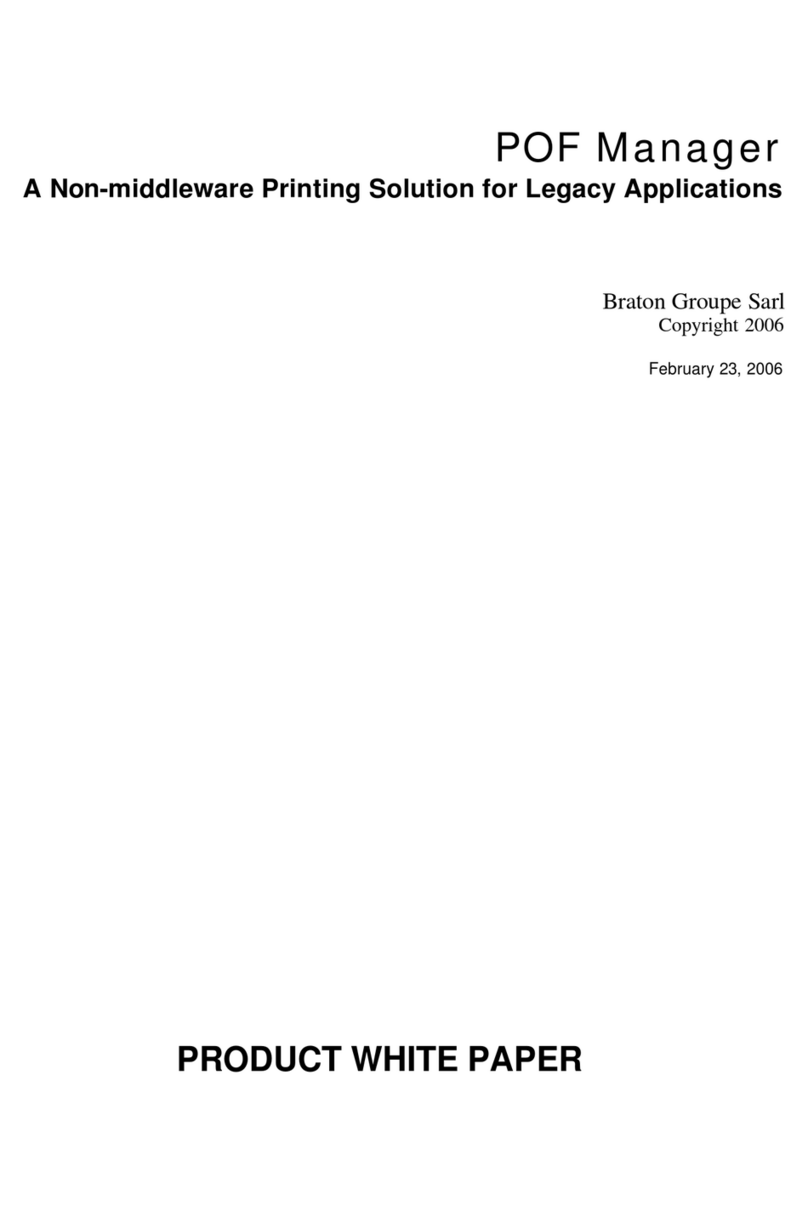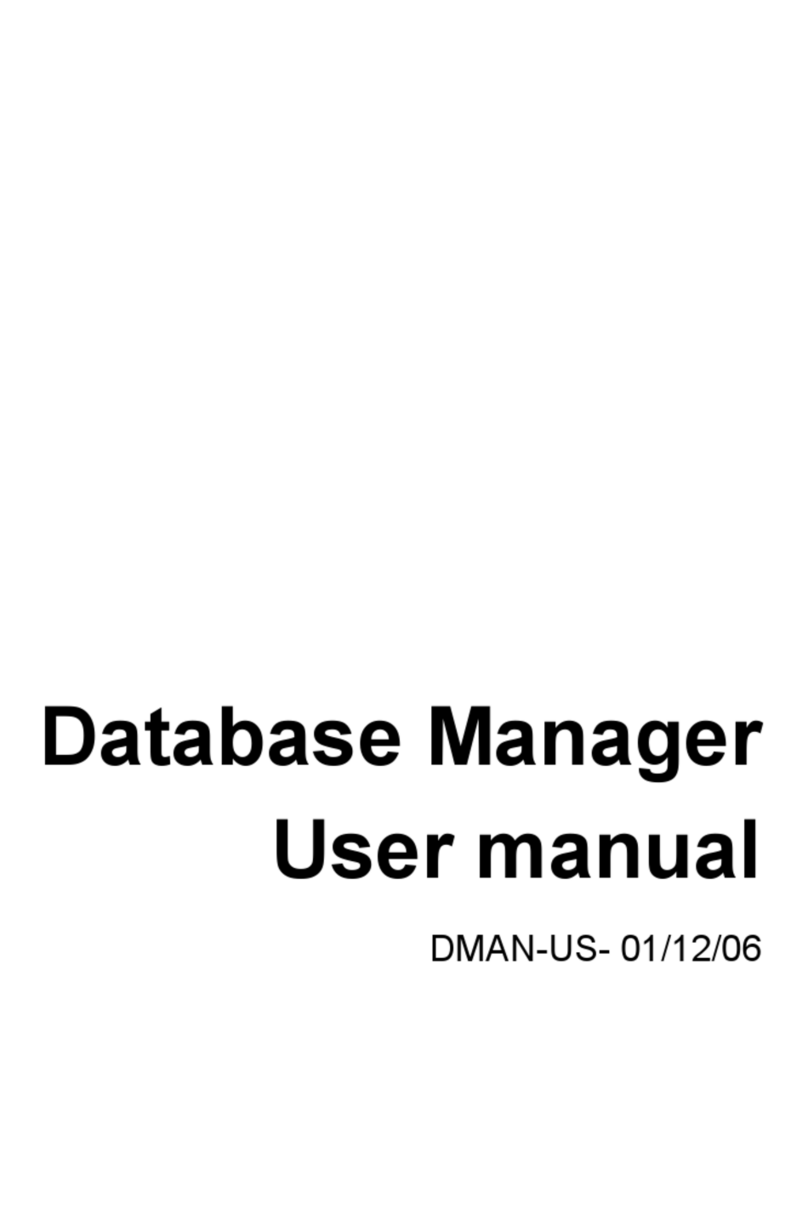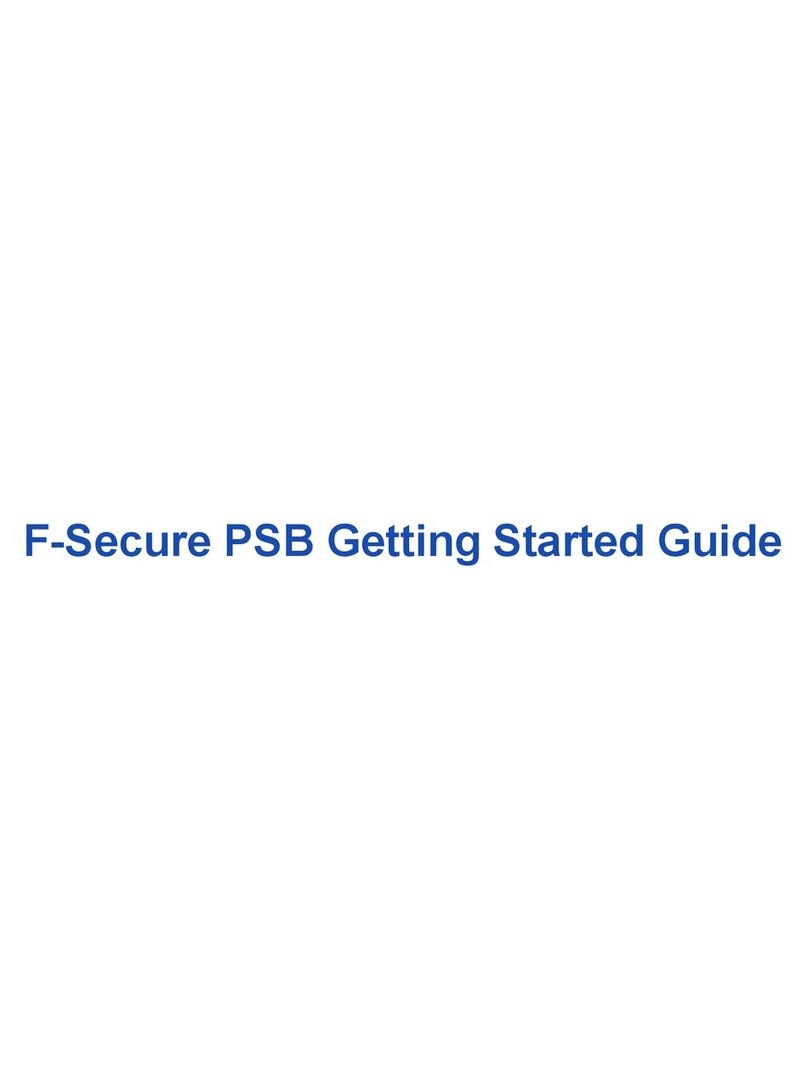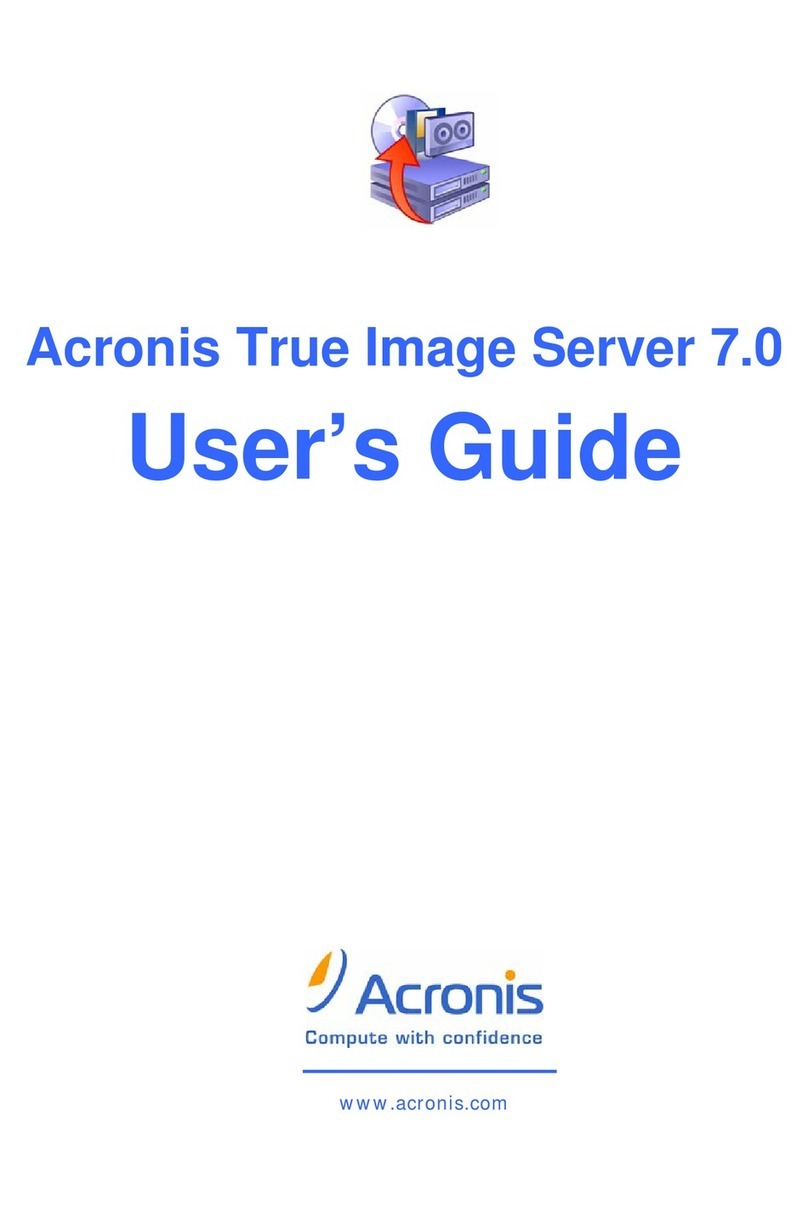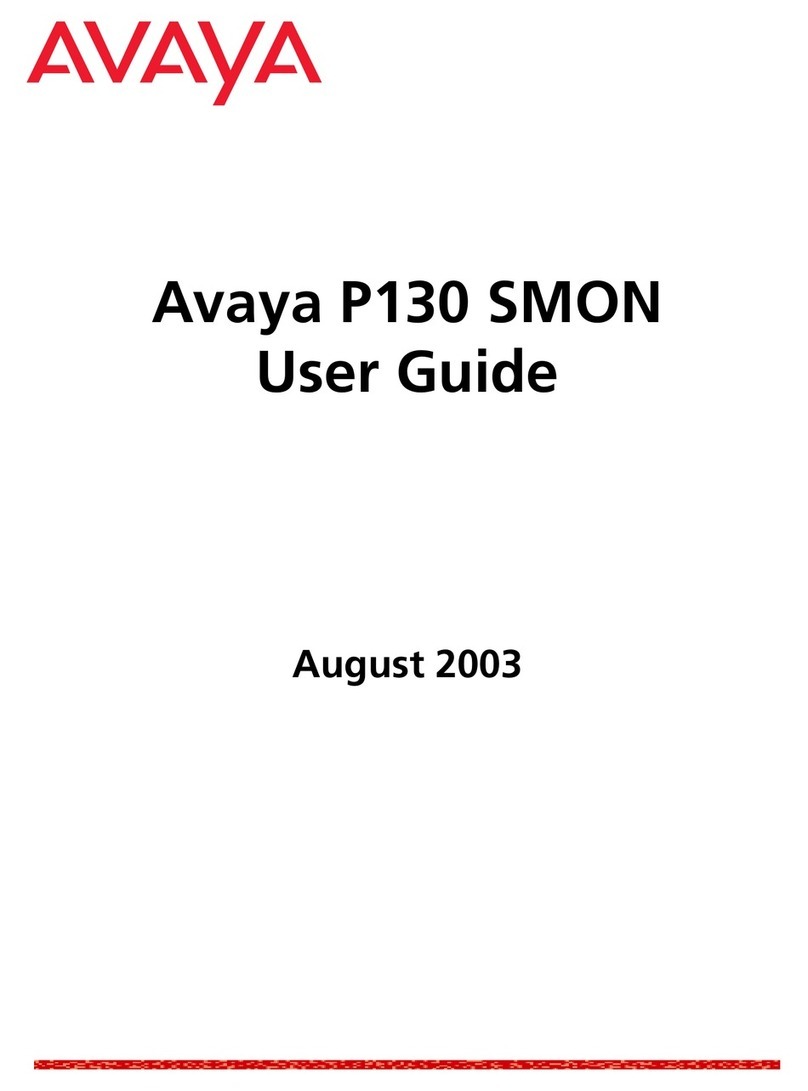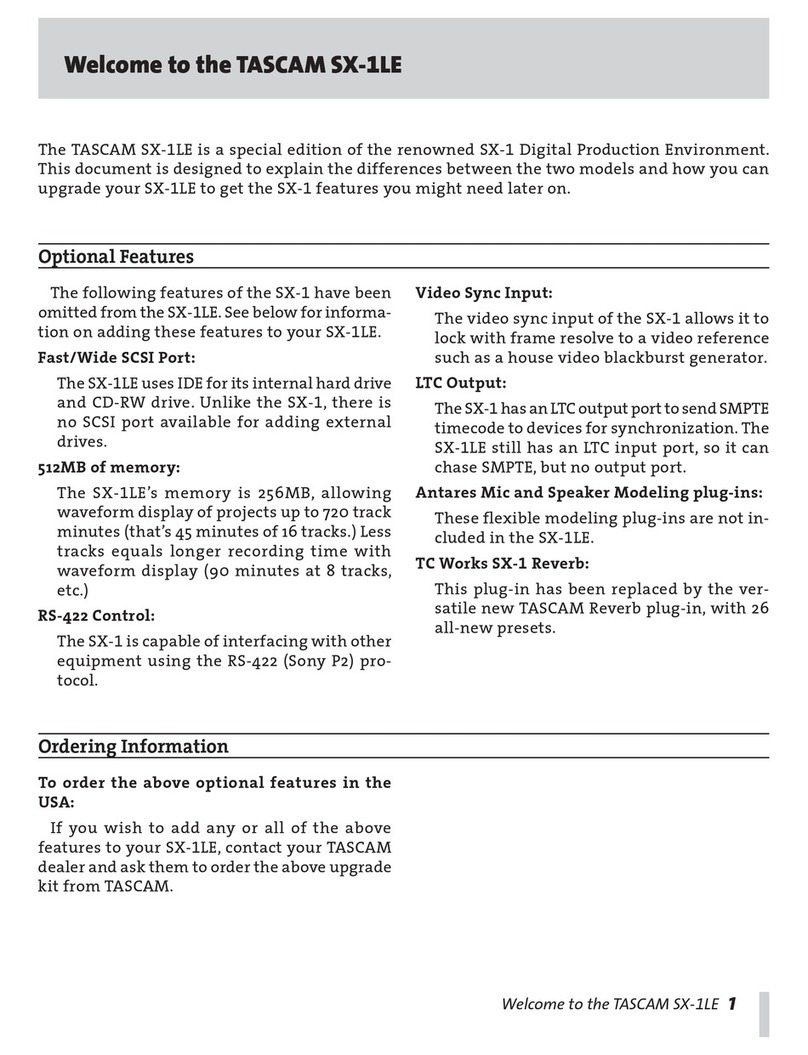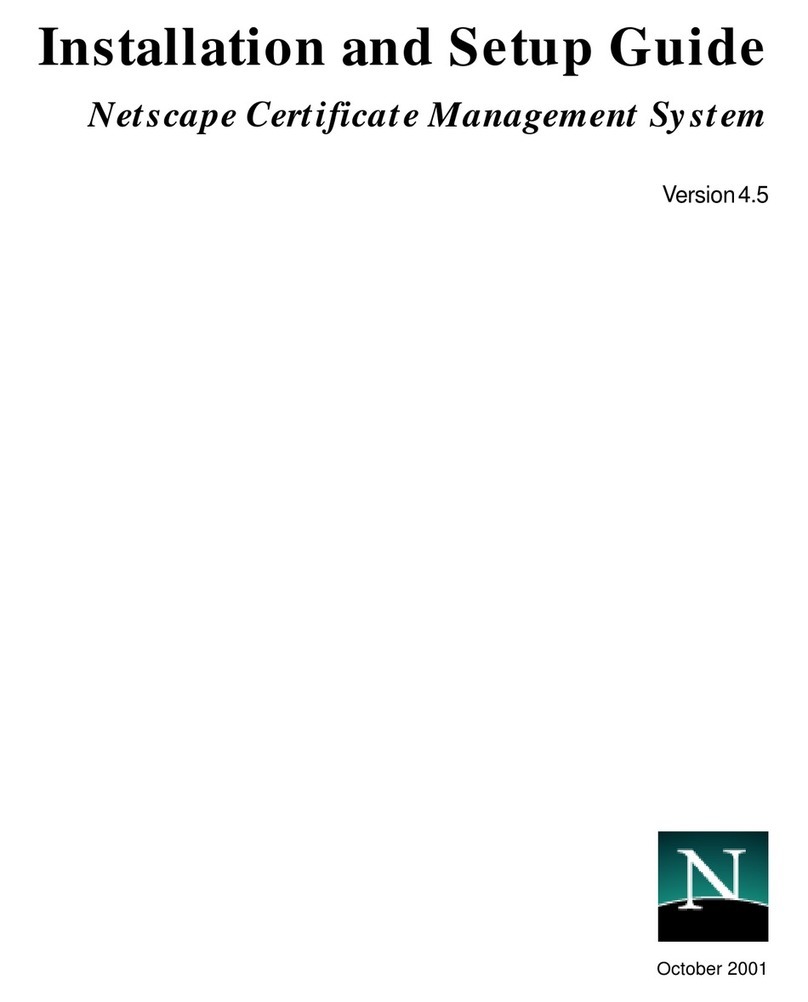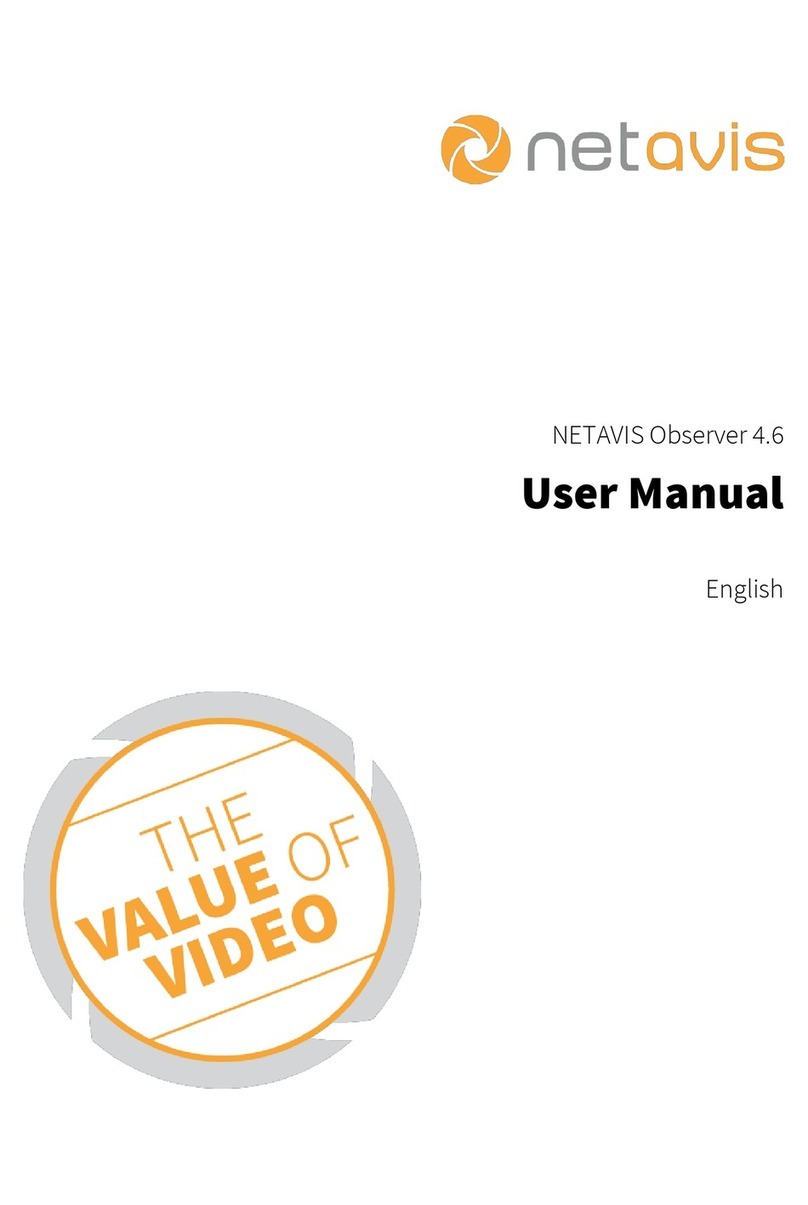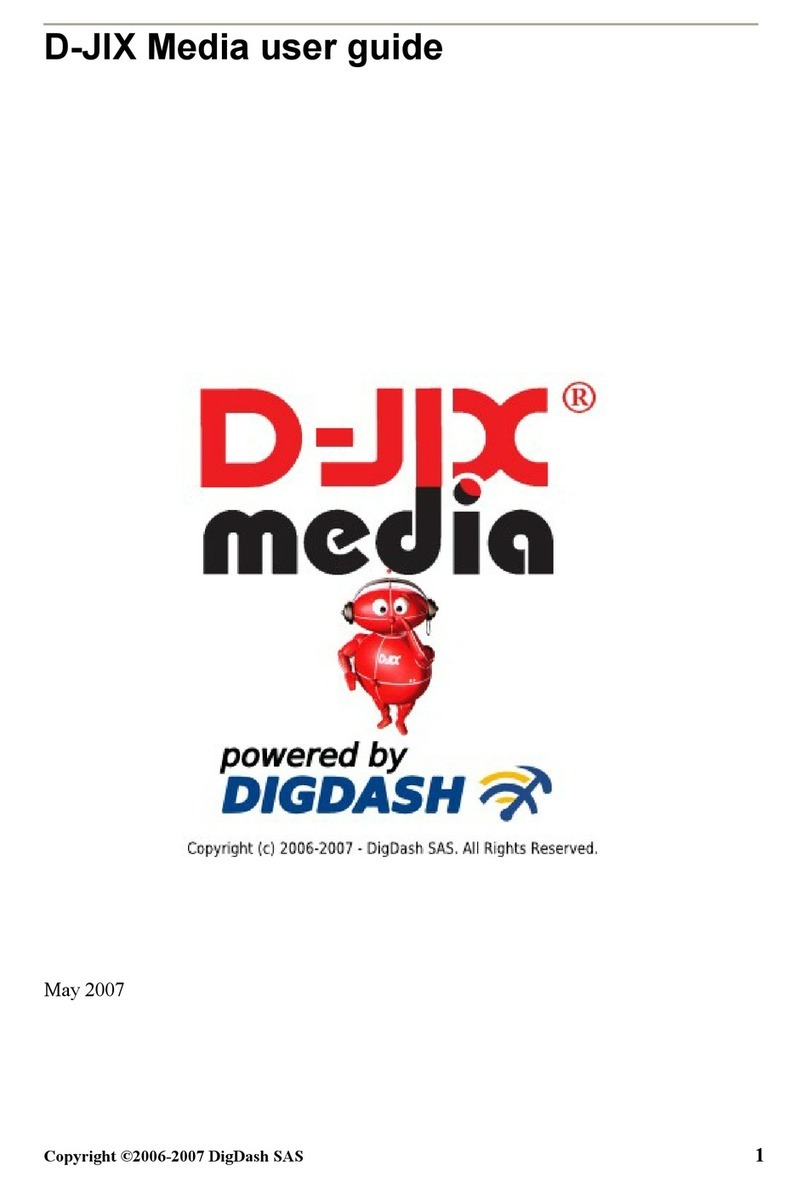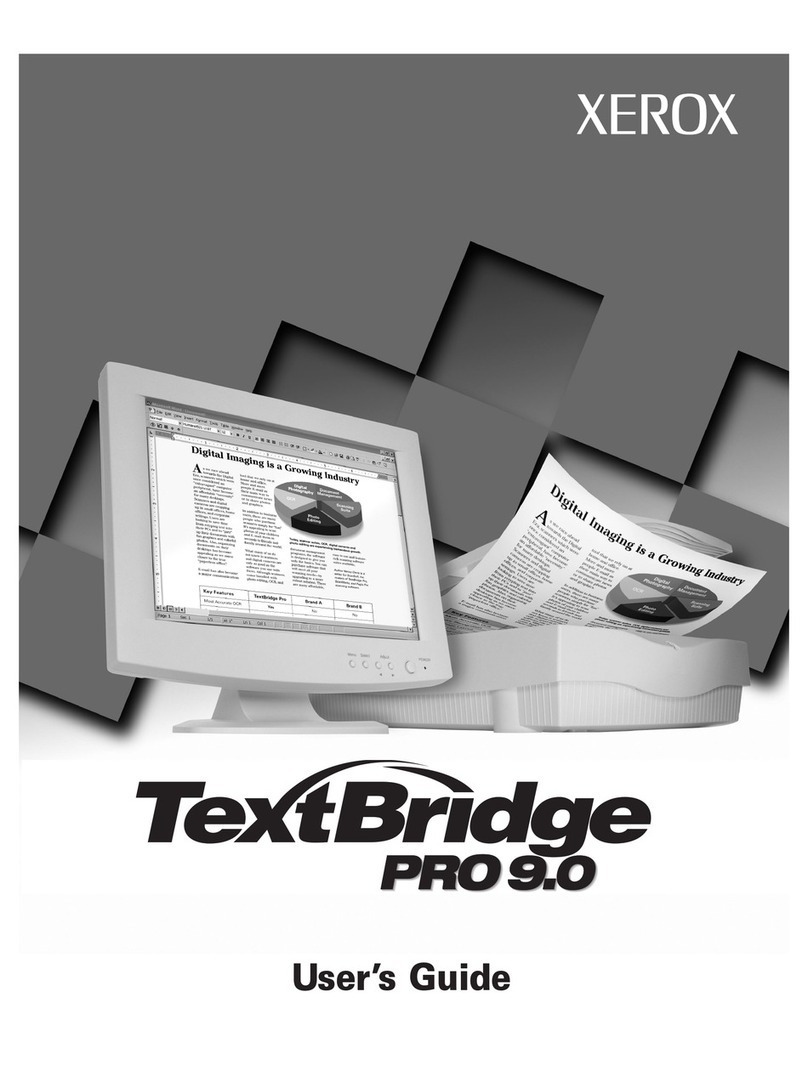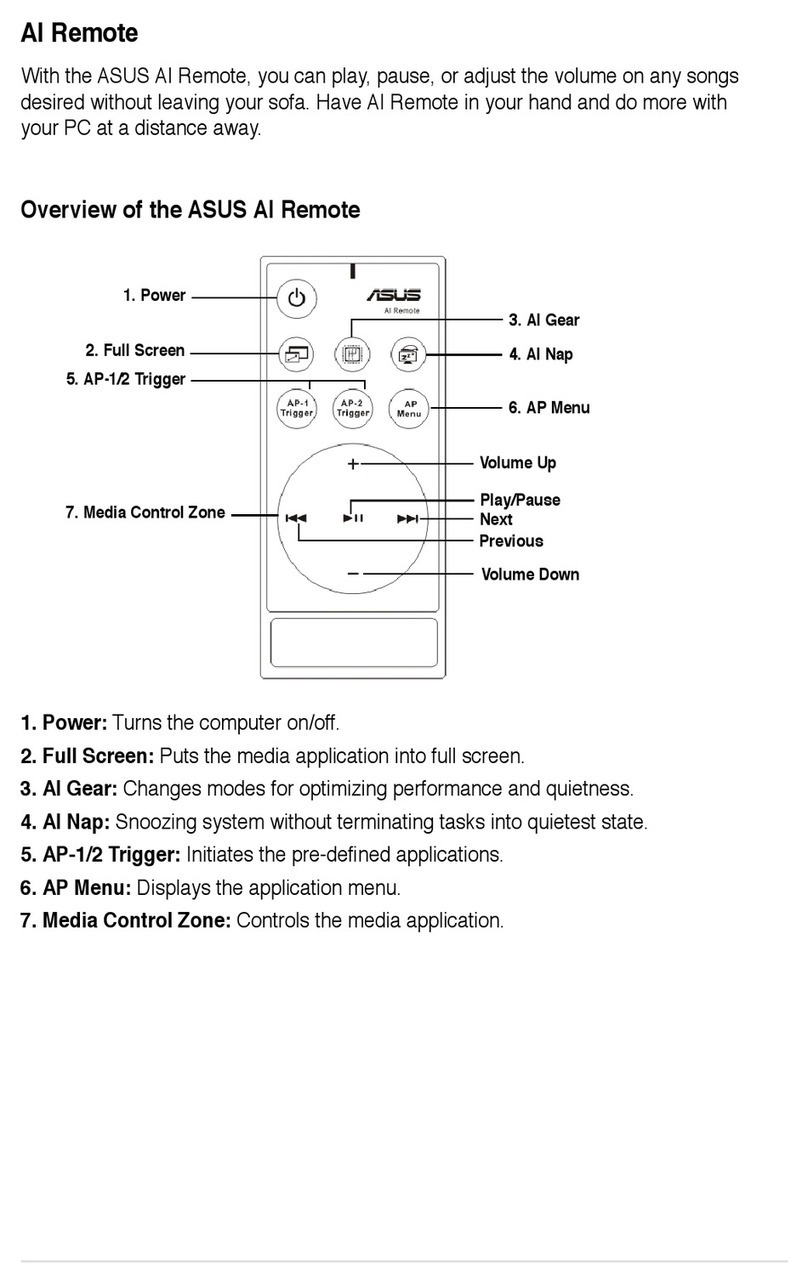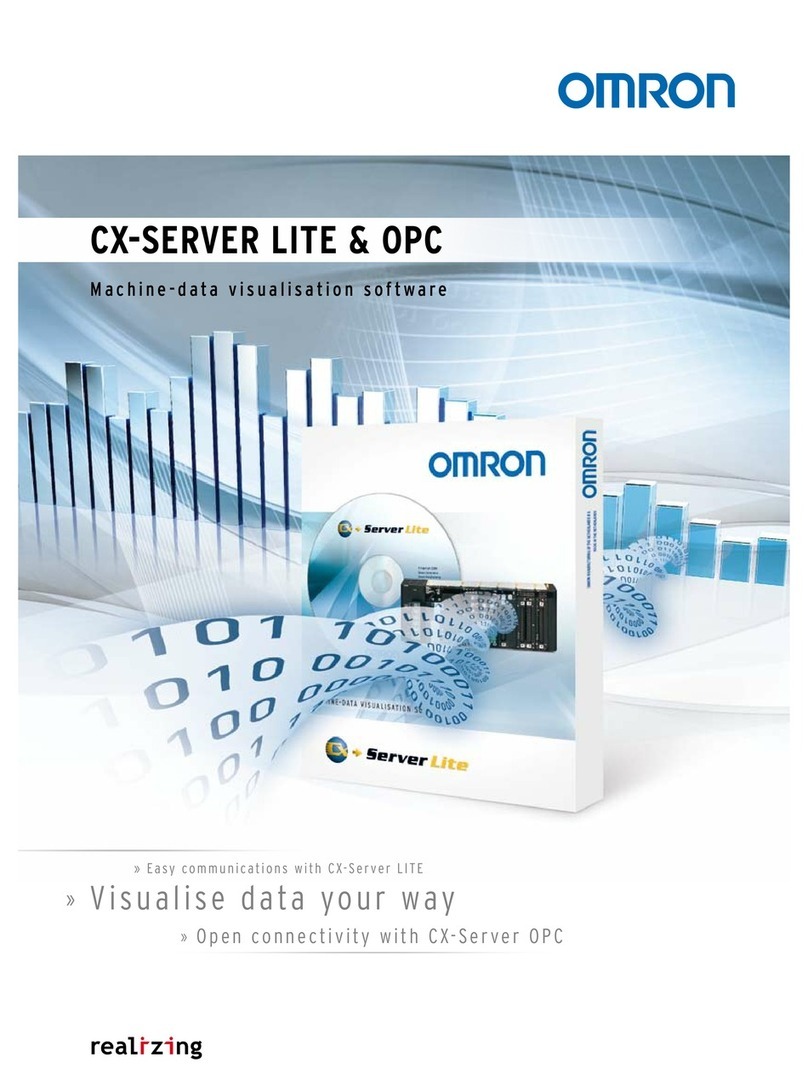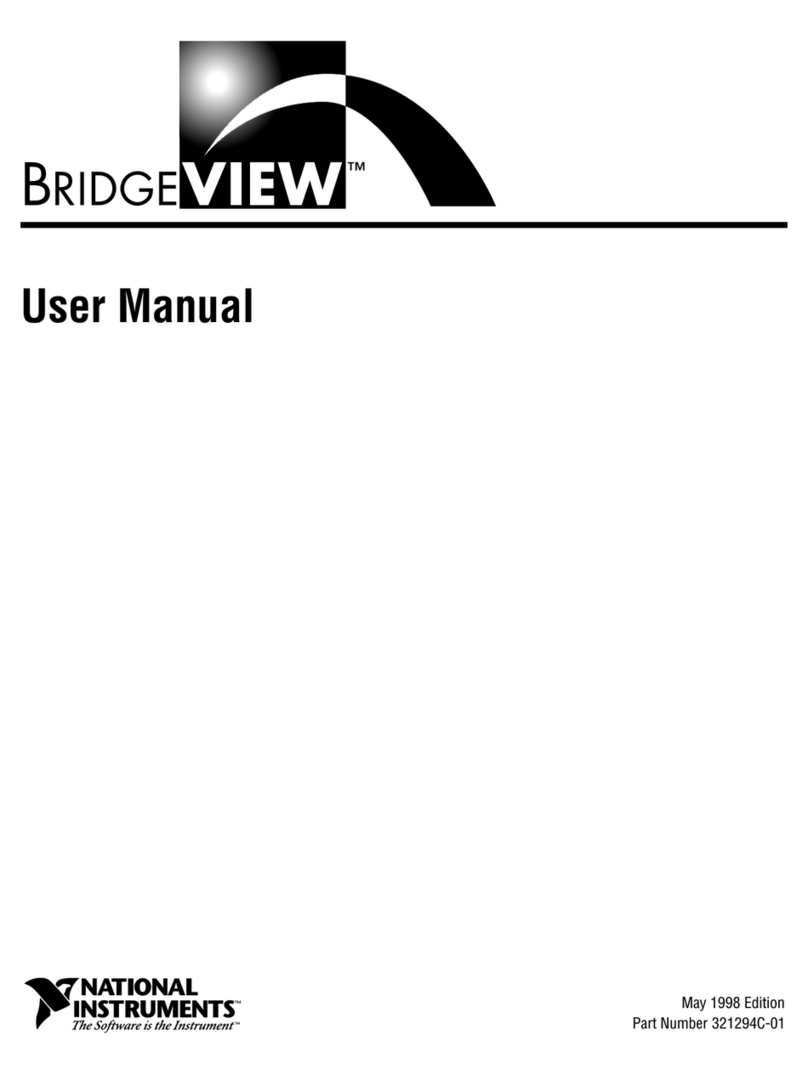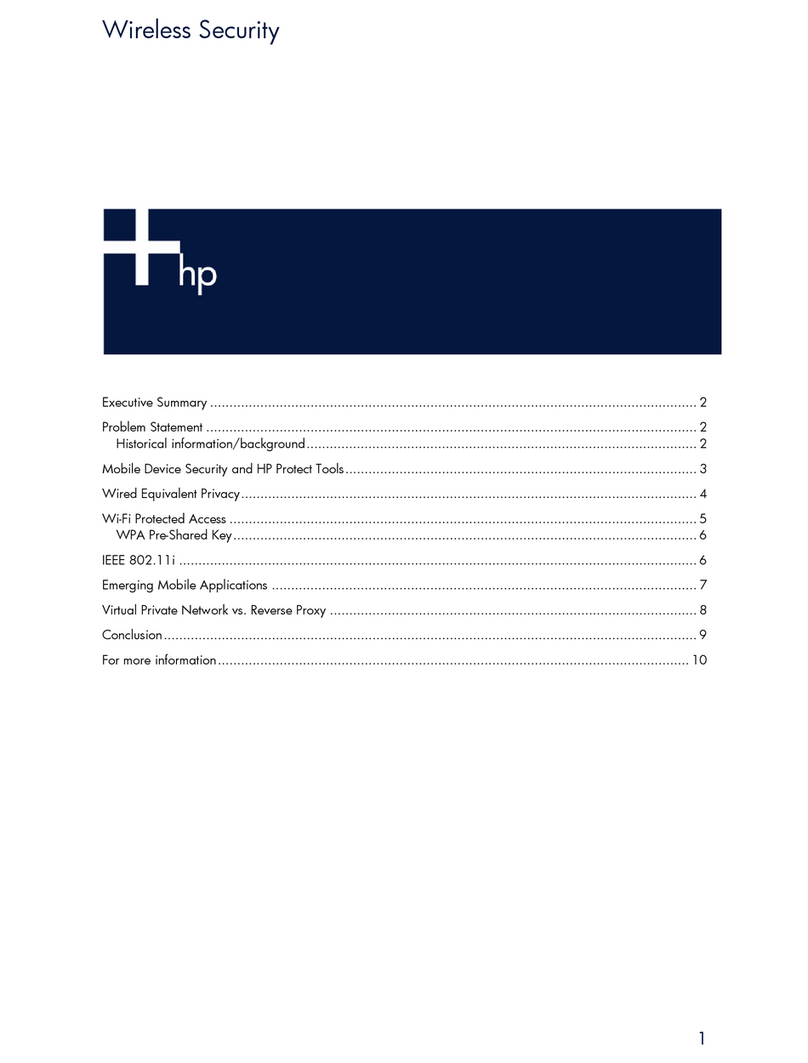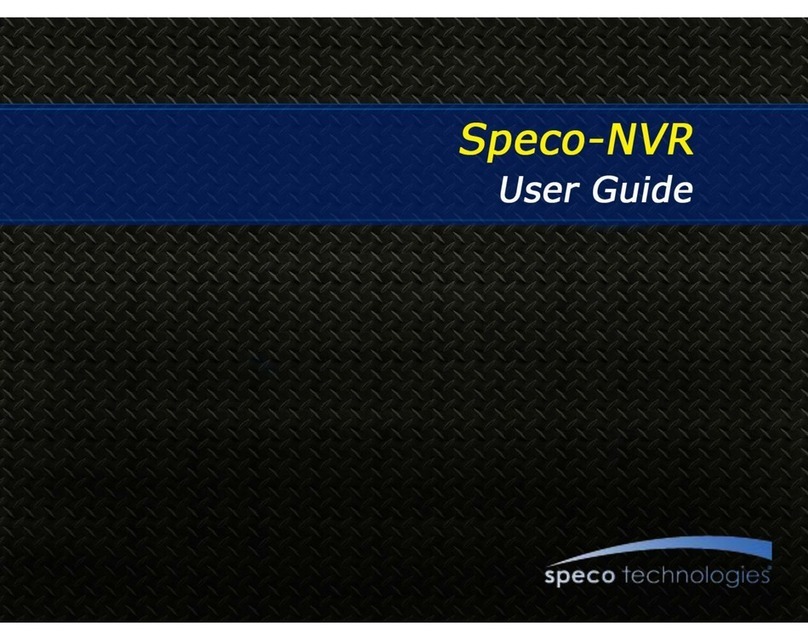Braton Group Database Manager User manual

Database Manager
User manual
DMAN-US- 08/11/05

The information in this manual is not binding and may be modified
without prior notice.
Supply of the software described in this manual is subject to a user
license. The software may not be used, copied or reproduced on any
medium whatsoever, except in accordance with this license.
No portion of this manual may be copied, reproduced or transmitted
by any means whatsoever, for purposes other than the personal use
of the buyer, unless written permission is obtained from Braton
Groupe sarl.
©2005 Braton Groupe sarl,
All rights reserved.
TEKLYNX and its products are registered trademarks of Braton
Group Sarl or its subsidiaries. All other trademarks and product
names are the property of their respective owners.

Table of Contents
Chapter 1: Connecting to database files . . . . . . . . . . . . . . . . . . . . . . . . . 1-3
Database Connections window . . . . . . . . . . . . . . . . . . . . . . . . . . . . . . . . . . 1-3
Connect the Database Manager module to the database . . . . . . . . . . . . . . 1-4
Modify the database connection parameters. . . . . . . . . . . . . . . . . . . . . . . . 1-7
Remove a connection. . . . . . . . . . . . . . . . . . . . . . . . . . . . . . . . . . . . . . . . . . 1-8
Chapter 2: Database file structure . . . . . . . . . . . . . . . . . . . . . . . . . . . . . 2-9
Choose a database from the list of connections. . . . . . . . . . . . . . . . . . . . . 2-10
Choose a table in a database. . . . . . . . . . . . . . . . . . . . . . . . . . . . . . . . . . . 2-10
Add a table to the active database. . . . . . . . . . . . . . . . . . . . . . . . . . . . . . . 2-11
Delete a table in the active database. . . . . . . . . . . . . . . . . . . . . . . . . . . . . 2-12
View/hide active table’s data . . . . . . . . . . . . . . . . . . . . . . . . . . . . . . . . . . . 2-12
Define a key field . . . . . . . . . . . . . . . . . . . . . . . . . . . . . . . . . . . . . . . . . . . . 2-12
Define a field’s type of content. . . . . . . . . . . . . . . . . . . . . . . . . . . . . . . . . . 2-13
Define a field’s maximum size . . . . . . . . . . . . . . . . . . . . . . . . . . . . . . . . . . 2-13
Allow an empty field . . . . . . . . . . . . . . . . . . . . . . . . . . . . . . . . . . . . . . . . . . 2-14
Chapter 3: Database contents . . . . . . . . . . . . . . . . . . . . . . . . . . . . . . . . 3-15
Select records according to their content. . . . . . . . . . . . . . . . . . . . . . . . . . 3-16
Use the content of a field to find a record. . . . . . . . . . . . . . . . . . . . . . . 3-16
Select all identical records. . . . . . . . . . . . . . . . . . . . . . . . . . . . . . . . . . 3-17
Select an identical record. . . . . . . . . . . . . . . . . . . . . . . . . . . . . . . . . . . 3-18
Find a record according to its row in the table. . . . . . . . . . . . . . . . . . . . . . 3-18
Create a new record. . . . . . . . . . . . . . . . . . . . . . . . . . . . . . . . . . . . . . . . . . 3-19
Modify a record. . . . . . . . . . . . . . . . . . . . . . . . . . . . . . . . . . . . . . . . . . . . . . 3-19
Sort a series of records by alphanumerical order. . . . . . . . . . . . . . . . . . . . 3-20
Delete a record. . . . . . . . . . . . . . . . . . . . . . . . . . . . . . . . . . . . . . . . . . . . . . 3-21
Chapter 4: Database queries . . . . . . . . . . . . . . . . . . . . . . . . . . . . . . . . . 4-22
Add a query . . . . . . . . . . . . . . . . . . . . . . . . . . . . . . . . . . . . . . . . . . . . . . . . 4-23
Select/deselect one or more fields. . . . . . . . . . . . . . . . . . . . . . . . . . . . . . . 4-23
Modify the order of fields selected. . . . . . . . . . . . . . . . . . . . . . . . . . . . . . . 4-24

Create a filter using predefined data . . . . . . . . . . . . . . . . . . . . . . . . . . . . . 4-25
Apply a logical operator to several filters . . . . . . . . . . . . . . . . . . . . . . . . . . 4-27
Sort the list of filters . . . . . . . . . . . . . . . . . . . . . . . . . . . . . . . . . . . . . . . . . . 4-28
Remove a filter. . . . . . . . . . . . . . . . . . . . . . . . . . . . . . . . . . . . . . . . . . . . . . 4-28
Modify a filter in SQL . . . . . . . . . . . . . . . . . . . . . . . . . . . . . . . . . . . . . . . . . 4-29
Choose an existing query in a database . . . . . . . . . . . . . . . . . . . . . . . . . . 4-29
Chapter 5: Printing . . . . . . . . . . . . . . . . . . . . . . . . . . . . . . . . . . . . . . . . . 5-31
Display options. . . . . . . . . . . . . . . . . . . . . . . . . . . . . . . . . . . . . . . . . . . . . . 5-32
Preview the document. . . . . . . . . . . . . . . . . . . . . . . . . . . . . . . . . . . . . . . . 5-32
Display the label design software. . . . . . . . . . . . . . . . . . . . . . . . . . . . . . . . 5-32
Select a document to be printed. . . . . . . . . . . . . . . . . . . . . . . . . . . . . . . . . 5-33
Create a new label template for printing. . . . . . . . . . . . . . . . . . . . . . . . 5-33
Select an existing label template. . . . . . . . . . . . . . . . . . . . . . . . . . . . . 5-33
Select a printer. . . . . . . . . . . . . . . . . . . . . . . . . . . . . . . . . . . . . . . . . . . . . . 5-34
Configure the selected printer . . . . . . . . . . . . . . . . . . . . . . . . . . . . . . . . . . 5-34
Select records to be printed . . . . . . . . . . . . . . . . . . . . . . . . . . . . . . . . . . . . 5-35
Selecting records manually.. . . . . . . . . . . . . . . . . . . . . . . . . . . . . . . . . 5-35
Selecting records automatically. . . . . . . . . . . . . . . . . . . . . . . . . . . . . . 5-36
Configure the print media. . . . . . . . . . . . . . . . . . . . . . . . . . . . . . . . . . . . . . 5-36
Display the selected printer’s properties. . . . . . . . . . . . . . . . . . . . . . . . . . . 5-37
Define the number of printed pages according to a field . . . . . . . . . . . . . . 5-37
Launch printing. . . . . . . . . . . . . . . . . . . . . . . . . . . . . . . . . . . . . . . . . . . . . . 5-38
Launch printing manually each time . . . . . . . . . . . . . . . . . . . . . . . . . . 5-38
Update variable with database. . . . . . . . . . . . . . . . . . . . . . . . . . . . . . . . . . 5-38
Merge Database attached to document . . . . . . . . . . . . . . . . . . . . . . . . 5-38
Allow the database to be edited. . . . . . . . . . . . . . . . . . . . . . . . . . . . . . 5-39
Stop printing. . . . . . . . . . . . . . . . . . . . . . . . . . . . . . . . . . . . . . . . . . . . . . . . 5-39
Refresh database view. . . . . . . . . . . . . . . . . . . . . . . . . . . . . . . . . . . . . . . . 5-39
Close a document . . . . . . . . . . . . . . . . . . . . . . . . . . . . . . . . . . . . . . . . . . . 5-40
Chapter 6:Index. . . . . . . . . . . . . . . . . . . . . . . . . . . . . . . . . . . . . . . . . . . . 6-41

3
CHAPTER1
CONNECTINGTODATABASEFILES
Database Connections window
The Database Connections window is used to connect the software to
the various database files that are to be used.

4
Connect the Database Manager module to the
database
Database Manager must be open in the Database Connections
window.
Note
A wizard is available to help you connect the software to the
most frequently used databases. Choose the format option
that matches your database format. If the format required is
not available, do the following:
Click Add...
Select a database type from the list
- or -
Select Others
Click Connection Setup
Click the Provider tab of the dialog box
Select the required provider

5
Click Next >>
Note
The choice of provider changes according to the system’s type
of database.
Click the ’...’ search button
Select a file
Click Open

6
Click OK
Click Next
Enter a name for the connection
Click Finish

7
Note
You can repeat this procedure as often as necessary to obtain
the required number of connections.
Modify the database connection parameters
Database Manager must be open in the Database Connections
window. The required connection must be selected.
Click Edit
Make the required changes

8
Remove a connection
Database Manager must be open in the Database Connections
window. The required connection must be selected.
Click Remove

9
CHAPTER2
DATABASEFILESTRUCTURE
Database Structure window
The Database Structure window is used to manage the structure of
the database file: to add, modify or delete tables/fields etc.

10
Choose a database from the list of
connections
Database Manager must be open in the Database Structure
window.
Click on the Database drop-down list
Click on the data required
Choose a table in a database
Database Manager must be open in the Database Structure
window.
Click on the Table drop-down list
Click on the data required

11
Add a table to the active database
Database Manager must be open in the Database Structure
window.
Click Add table
Enter the name of the new table
Click OK
You can also copy the structure of the table from a table that already
exists in the selected database. To do so:
Tick the box next to Duplicate with
Click on the drop-down list
Click on the data required
Click OK

12
Delete a table in the active database
Database Manager must be open in the Database Structure
window.
Click on the Table drop-down list
Click on the data required
Click Delete table
View/hide active table’s data
Database Manager must be open in the Database Structure
window.
Click View data
Define a key field
Database Manager must be open in the Database Structure
window.
Tick the box next to the required field
Click Apply

13
Define a field’s type of content
Database Manager must be open in the Database Structure
window.
Click on the required field in the Type column
Click the drop-down list button
Click on the data required
Click Apply
Define a field’s maximum size
Database Manager must be open in the Database Structure
window.
Click on the required field in the Length column
Enter the value required
Click Apply

14
Allow an empty field
Database Manager must be open in the Database Structure
window.
Tick theAllow Null box for the required field
Click Apply

15
CHAPTER3
DATABASECONTENTS
Edit Database window
The Edit Database window is used to manage the contents of the
database file: to add, modify or delete data.

16
These actions depend on the type of database. Thus, Excel file
records cannot be modified.
Select records according to their content
Use the content of a field to find a record.
Database Manager must be open in the Edit Database window.
Click the drop-down list button
Click on the data required
Click the data input field
Enter the value required in the data input field

17
Select all identical records.
Database Manager must be open in the Edit Database window and
at least one record must have been found.
Click the drop-down list button
Click on the data required
Click the data input field
Enter the data required in the data input field
Click on the Select all button
Note
You can also specify the filter by clicking on the ’Check case’
button.

18
Select an identical record.
Database Manager must be open in the Edit Database window and
at least one record must have been found. There must be several
identical contents in the search field.
To select a record, use the search tool: click on 1 (First), 2
(Previous), 3 (Next) or 4 (Following).
Find a record according to its row in the table
Database Manager must be open in the Edit Database window.
Click the search tool’s data input field
Enter the data required
1 2 3 4
Other manuals for Database Manager
1
Table of contents
Other Braton Group Software manuals