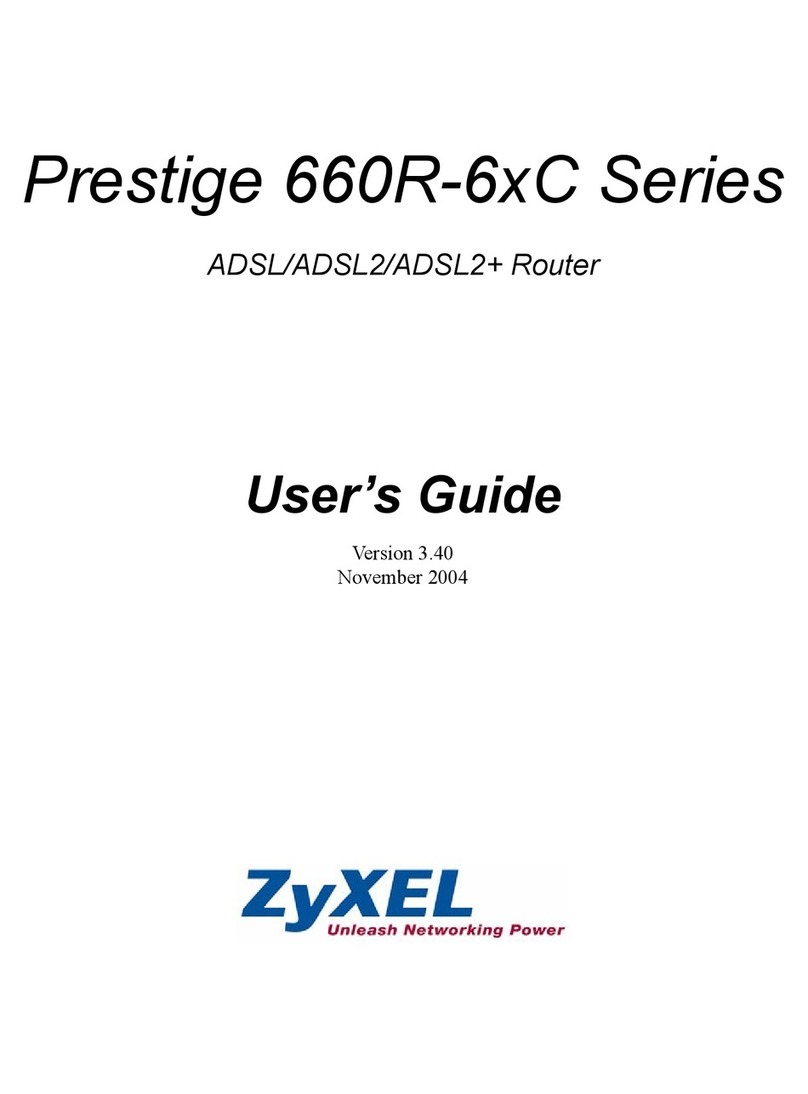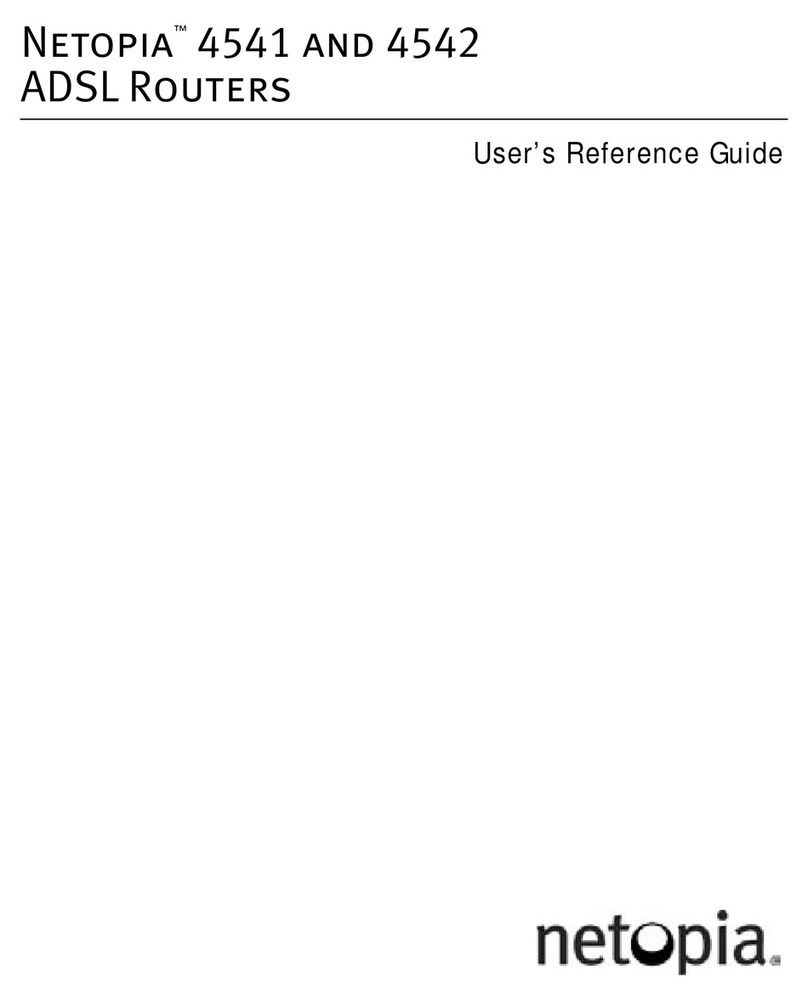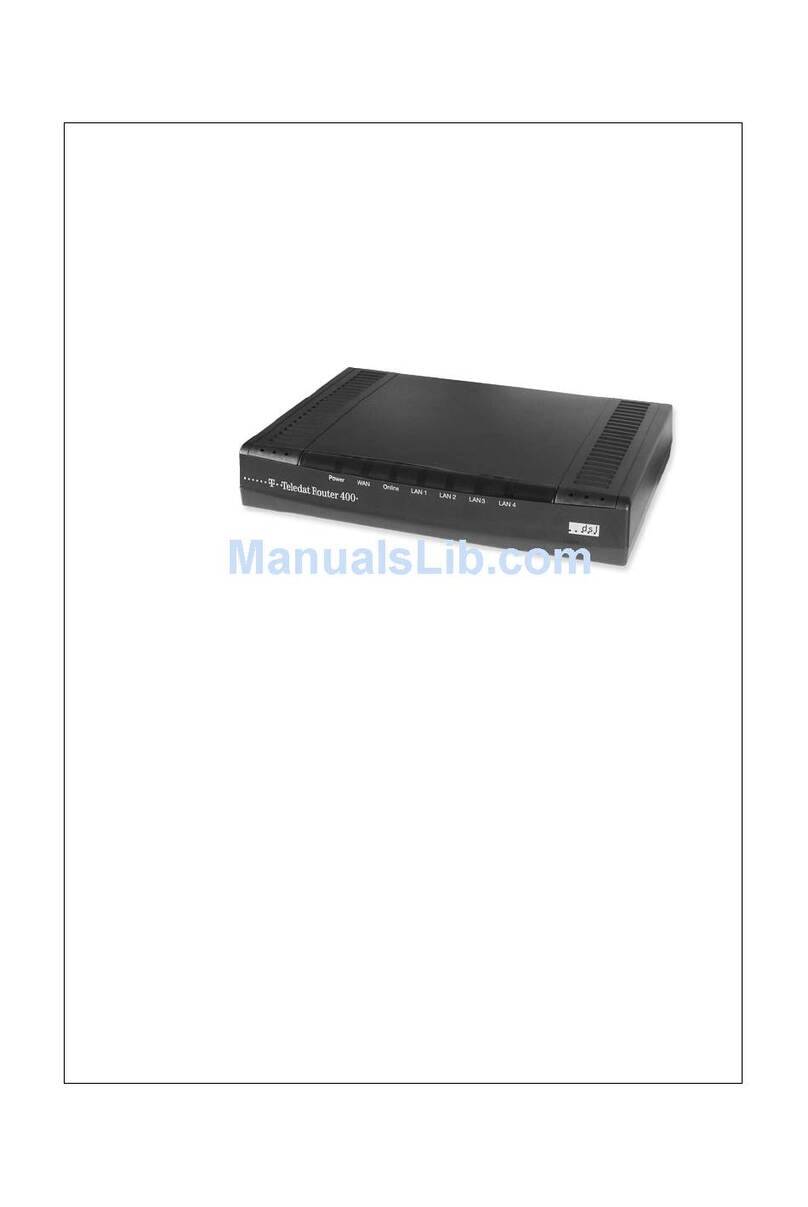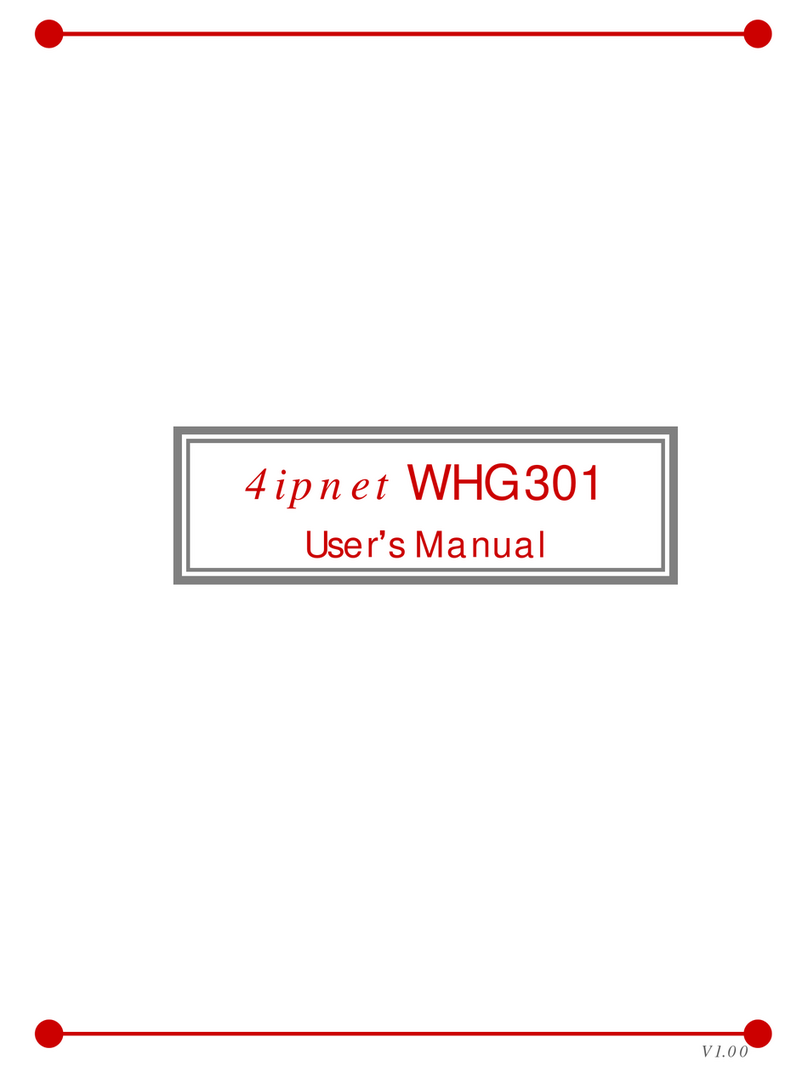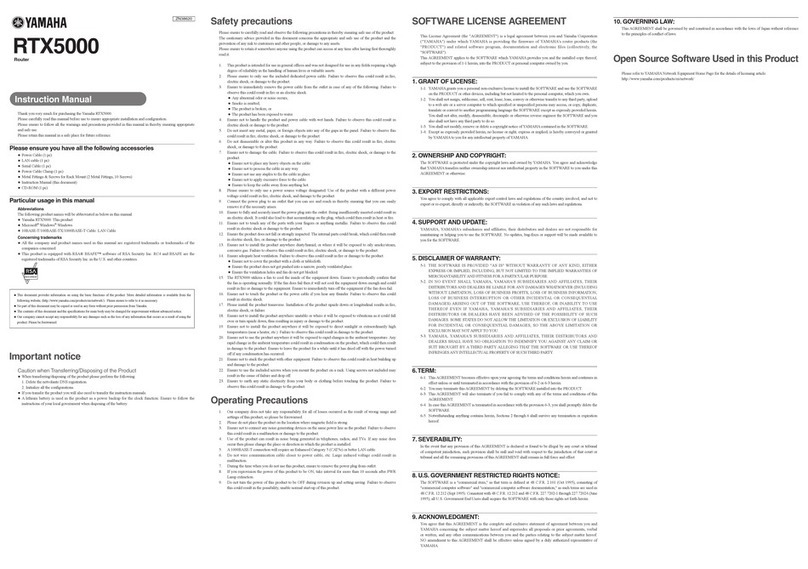Bredband2 Genexis Pulse EX600 User manual

1
Genexis Pulse EX600 www.bredband2.com
Genexis Pulse EX600
Installation guide

2
Genexis Pulse EX600 www.bredband2.com 3
Genexis Pulse EX600 www.bredband2.com
Box content
Box contains following items:
• 1 Pulse EX600
• 1 Power adapter
• 1 Network cable
Placement
Pulse EX600 supports two placement options; desktop and mounted to a wall. It is recommended to place the
device horizontally on a flat surface and as high and central as possible in the area you would like to cover. Avoid
placing it in an enclosed space as it may degrade the WiFi-signal. Make sure that it has adequate ventilation, do
not cover the router or place it in an environment that will lead to overheating.
Installation of your router
This installation guide is for installation, the EX600 as a router, in addition, an extra Pulse Ex600 can be installed
as a Mesh device which will be explained further in this guide.
Router
1. Place our Pulse EX600 near your broadband outlet and as high and free as possible.
2. Connect a network cable between your broadband outlet and the Pulse EX600 red WAN port, marked WAN.
3. Plug the power adapter into an electrical socket and connect it to the power port at the back of the Pulse
EX600.
4. Flip the ON/OFF switch (marked I/O) at the back of the device to turn it on.
5. Wait until the Status LED stops blinking and turns solid green.
Your router is now ready to use and can be extended with setup as a router. You can connect an additional 12
Pulse EX600, which then will act as a wireless or wired extender.
Thank you for choosing Bredband2!
Pulse EX600 can be set up as a router or wireless/wired extender.

3
Genexis Pulse EX600 www.bredband2.com
Extendern placement
For optimal performance of the extender, place the extender halfway in between your router and the problem
area (see drawing). It is important it is placed within the WiFi range of your router, otherwise the extender cannot
connect to the router.
Wireless extender
1. Place the additional Pulse EX600 (extender) within 1 meter from our router which must be installed and
turned on.
2. Plug the power adapter into an electrical socket and connect it to the power port at the back of the device.
3. Flip the ON/OFF switch (marked I/O) at the back of the device to turn it on. Wait until the Status LED
surrounding the Mode buon starts blinking green.
4. On the Pulse EX600 (extender), press the Mode buon in for one second, the status LED will start blinking
blue.
5. Within 2 minutes press the same Mode buon on the Pulse EX600 router.
6. The Status LED on the extender will turn solid blue and when it turns solid green the device is ready to use as
a wireless extender.
7. If the Status LED continues to blink, reset the extender by pressing the reset buon with a small pin or paper
clip and start from point 4 again.
8. Place the extender according to the instructions in the drawing.
Router
EX600
Problem area, improved by
pulse EX600
Area that is good for placing
Pulse EX600
Area covered by your router

4
Genexis Pulse EX600 www.bredband2.com 5
Genexis Pulse EX600 www.bredband2.com
Wired extender
1. Connect a network cable between the LAN port (yellow connector) of the Pulse EX600 router and the WAN
port (red connector) of the Pulse EX600 extender. To be able to put in the cable in the LAN port you need to
remove the yellow lid that covers the LAN port.
2. Plug the power adapter into an electrical socket and connect it to the power port at the back of the extender.
3. Flip the ON/OFF switch (marked I/O) at the back of the extender to turn it on.
4. Wait until the Status LED stops blinking and turns solid green (the Pulse EX600 extender will automatically
reboot during the setup).
The device is now ready to use together with the router.
Switching the WiFi ON/OFF.
The WiFi function of the Pulse EX600 can be switched ON or OFF by pressing of the Mode buon, this is only
possible to do when the device is used as a router.
Switch OFF Press and hold the Mode buon on the Pulse EX600 for at least 3 seconds, until the Status LED
turns solid yellow.
Switch ON Press and hold the Mode buon On the Pulse EX600 for at least 3 seconds, until the Status LED
starts blinking green or turns solid green.
Connecting to the wireless network
You can connect your personal device (e.g., mobile phone) to the Pulse EX600 via manual pairing. If automated
pairing is preferred, please check for your specific device how this can be initiated. Before pairing, make sure the
Status LED is solid green. If not, switch the WiFi ON as described in this installation guide.
Manual pairing
The WiFi network name and WiFi-key are printed on the labels on the boom of the Pulse EX600 router. If you use
the extender, it’s always printed on the boom.
1. Perform a search for available wireless networks on your personal device or scan the QR-code on the label on
the boom of the Pulse EX600.
2. Select the WiFi network name printed on the label on the boom of the Pulse EX600.
3. Enter the WiFi-key printed on the label.

5
Genexis Pulse EX600 www.bredband2.com
LED colour
Green solid - Connected to the network
Green blinking – Connection lost
Yellow solid – The device starting up or WiFi is o
Yellow blinking – System is not ready
Blue solid – WPS-paring sussessful
Blue blinking – WPS-paring in progress
Red – System booting failure, contact Bredband2
O – Power o
Mode buon
WPS pairing – press the buon and release after 1 second.
WiFi ON – press and hold the buon until the Status LED starts
blinking or is solid green.
WiFi OFF – press and hold the buon until the Status LED turns
solid yellow.
LAN ports
WAN port
Reset buon
Power port
ON/OFF switch

6
Genexis Pulse EX600 www.bredband2.com PB
Genexis Pulse EX600 www.bredband2.com
Access router browser interface
IP 192.168.1.1
Username: Bredband2
Password: On the sticker marked “WiFi-Key” on the boom of the router.
Troubleshooting
The Status led isn’t lit.
Make sure that the power adapter is properly connected to the power port and the power outlet. Make sure that
the router is turned on with the ON/OFF switch.
The Status led is solid red
Contact Bredband2.
The Status led is blinking
Make sure that the network cable is properly connected to your router and if it is your extender that is blinking try
to place it closer to your router.
Reset the router
If you need to reset the router, press the reset buon on the back of the router with e.g. a small pin or paper clip.
If this doesn’t help, contact Bredband2.
If you need help to install your
device, you can download the
app by scanning the QR-code.
Scan the QR-code
with your smartphone,
download the app and
follow the instructions.
Contact Bredband2
Phone: 0770 - 811 000
E-mail: rout[email protected]
Website: www.bredband2.com
Scan me with your
smartphone
Table of contents
Other Bredband2 Network Router manuals
Popular Network Router manuals by other brands

KYLAND Technology
KYLAND Technology SICOM3004 user manual

NETGEAR
NETGEAR DGFV338 - ProSafe Wireless ADSL Modem VPN Firewall... Reference manual
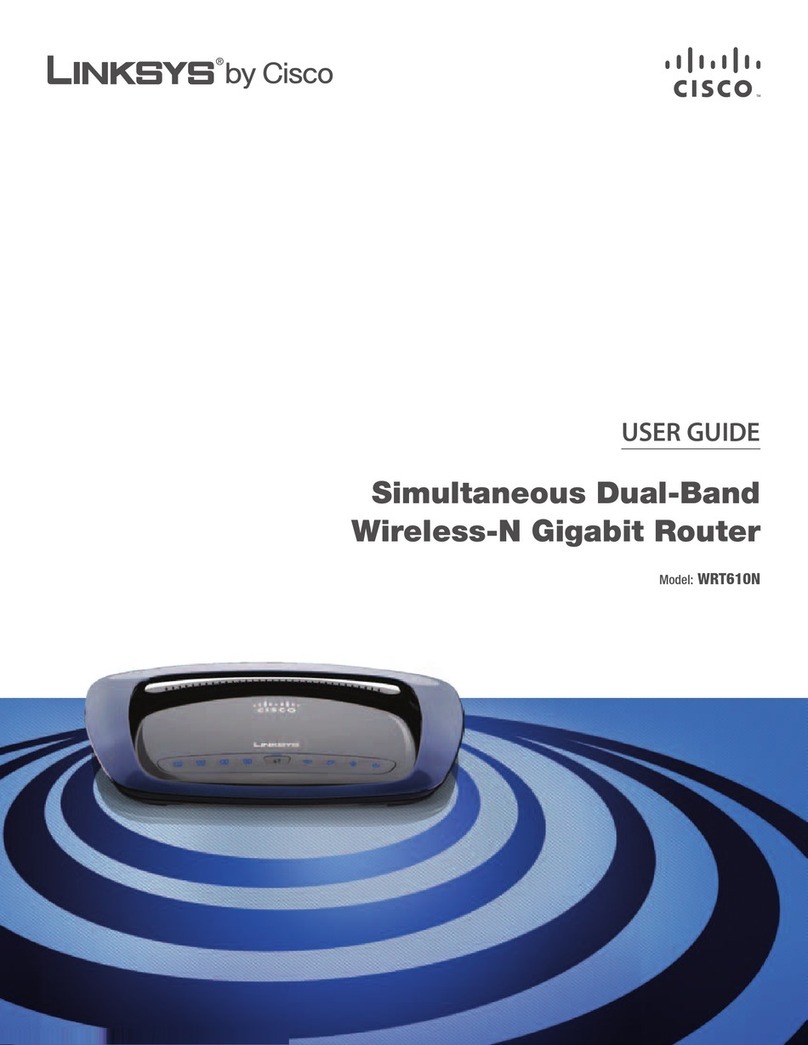
Cisco
Cisco WRT610N - Simultaneous Dual-N Band Wireless... user guide

MikroTik
MikroTik RouterBOARD SXT 5HnD Quick setup guide and warranty information

Panasonic
Panasonic KX-NS0154 Service manual

HPE
HPE MSR1000 Release notes