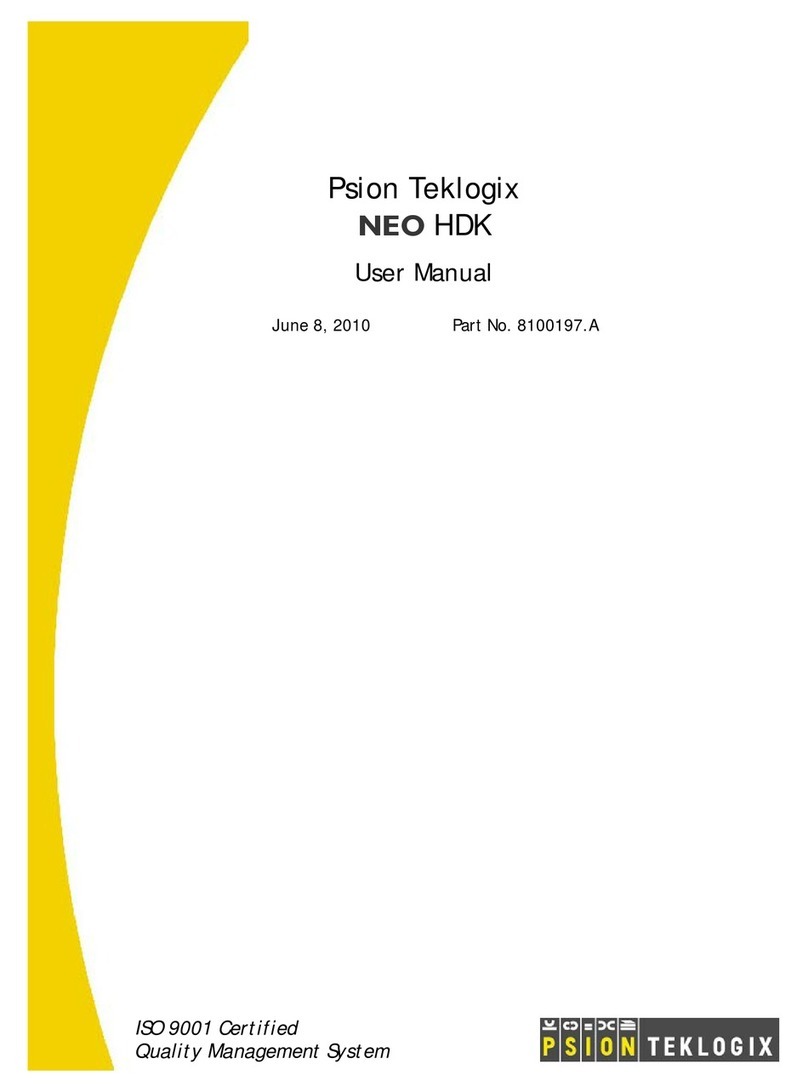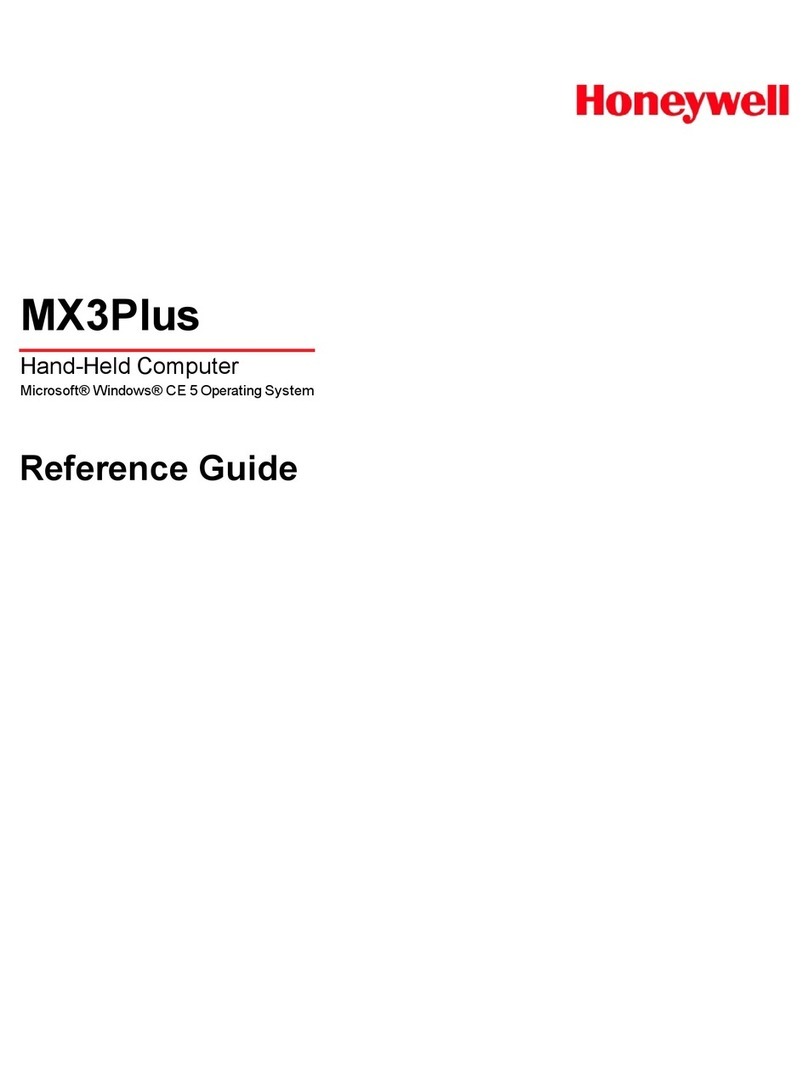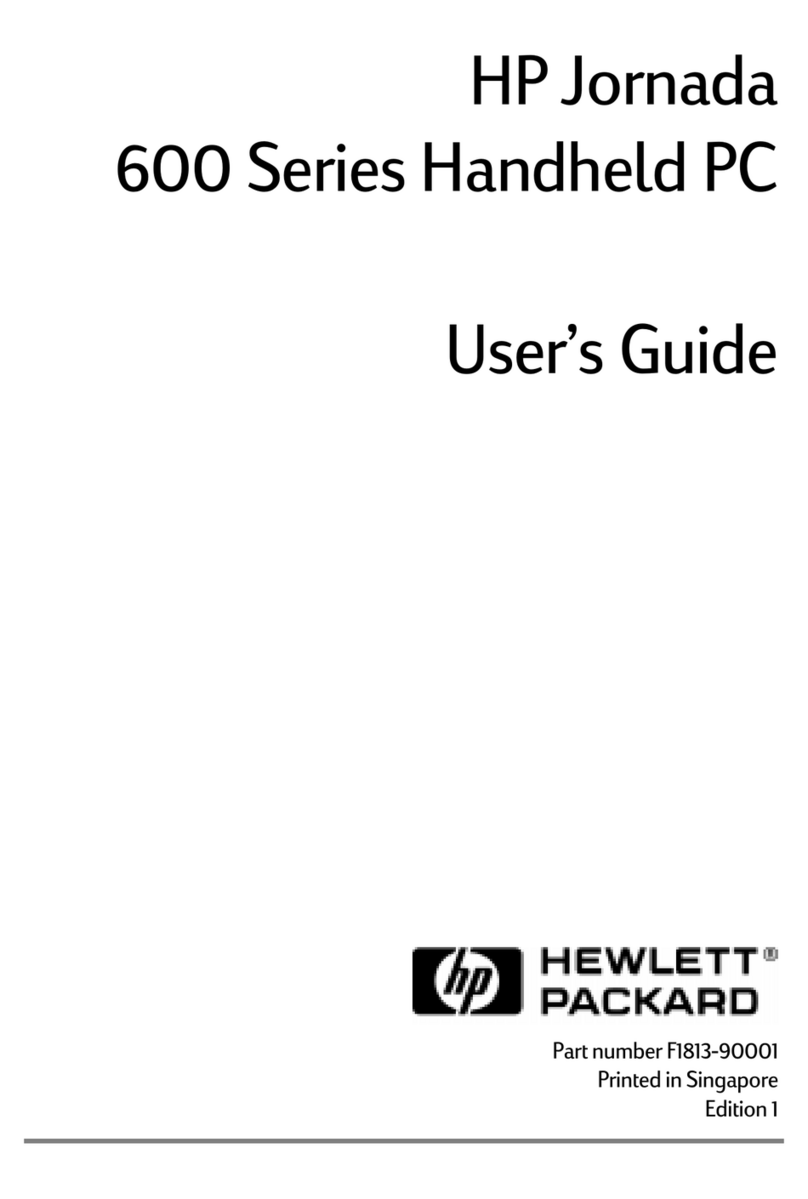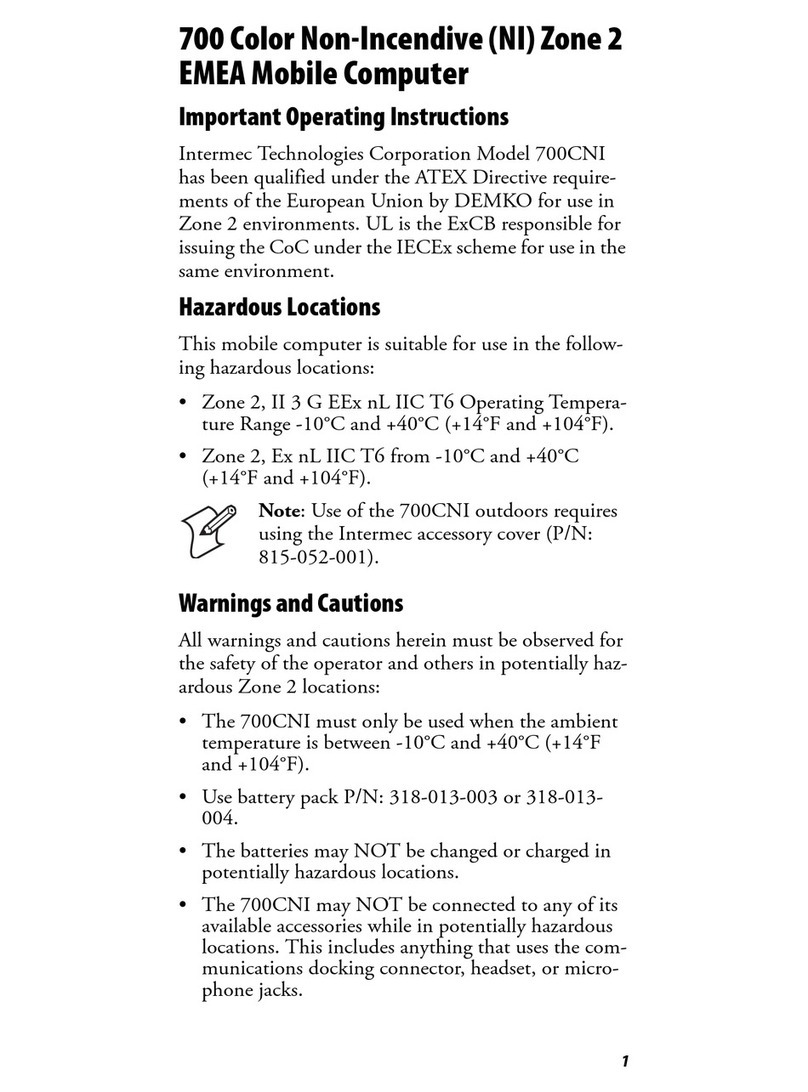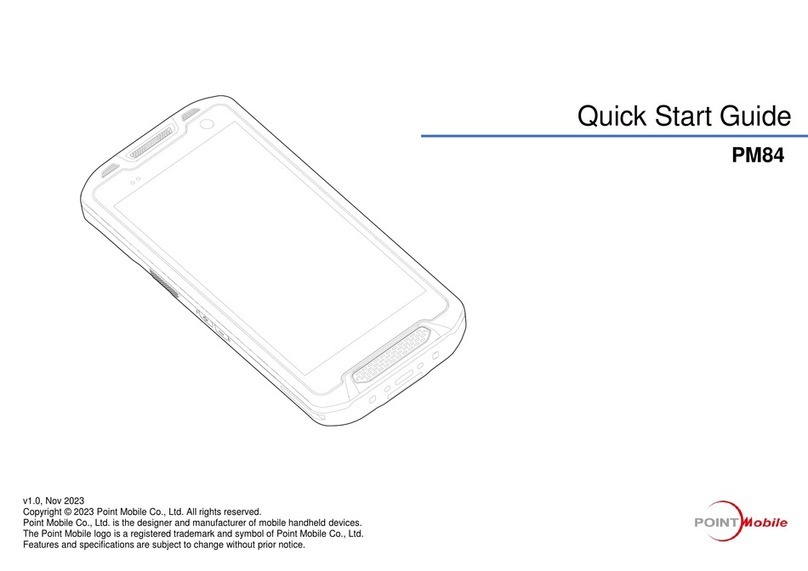Bressner SCORPION 6 User manual

QUICK-START GUIDE
EN
SCORPION 6”
Rugged Handheld
(Android OS / Windows 10 IoT)
For more information about the product and a
detailed description, please visit:
https://www.scorpion-rugged.de/en/products/
scorpion-6/
BRESSNER Technology GmbH
Industriestrasse 51
82194 Groebenzell
Phone: +49 (0) 8142 47284-76
E-mail: scorpion@bressner.de

SCOPE OF DELIVERY
EN
This package includes:
1. SCORPION 6” - Rugged Handheld (Windows/Android)
2. 3-in-1 AC power adapter USB 5V/2.5A (EU, UK, US)
3. USB charging cable (Micro USB Male to USB A-Male)
4. USB OTG cable (Micro USB Male to USB A-Female)
5. Hand strap
3
1
5
2
4

1. Audio-Out 3,5mm
2. Micro USB OTG/Power
3. Power On/O
4. Scan button
5. 1D/2D barcode scanner
6. 2MP front camera
7. Light sensor
8. Corning® Gorilla® Glass
9. Home button
10. Volume +
11. Volume -
12. Scan button
13. Docking port
14. 8MP rear camera
15. Speaker
16. Docking port
17. Replaceable battery
(SIM and SD card slot are
located below the battery)
FEATURES
Version 1.02
Technical specications are subject to change

BATTERY REMOVAL
EN
Please follow the instructions, when
removing battery!
2
Step 1
First open the lock on the back of
the handheld by sliding the latch
above the battery to the le.
Step 2
Then carefully remove the battery
with a lever or by hand. Insert a
spare battery and then slide the
latch back to the right.
1

SIM CARD
How to insert the SIM card correctly:
In order to reach the SIM card slot the device’s battery must be removed rst (please follow the
instructions on the le side). Aer removing the battery, insert the micro SIM card into its designated
slot (see illustration), until it locks in.
Please make sure that the gold contacts of the SIM card are on the bottom side. Aerwards repeat
step 1 to 2 on the le side in reverse order to reseal the device properly.
Version 1.02
Technical specications are subject to change

INITIAL SETUP
EN
BIOS
Important note
Please note that you cannot access the BIOS without an external keyboard. Therefore, connect a
USB keyboard before commissioning the SCORPION 6”. You can use the included USB-OTG cable
from the accessories to use a USB hub, mouse and keyboard. Alternatively, you can also use a USB
hub with an integrated LAN port, which is used for imaging and more.
Please note that in this case the device cannot be charged at the same time. We recommend the use
of a docking station to ensure a constant power supply during the initial setup.
Setup function key
For Windows 10 OS
In the Windows version of the “SCORPION 6”, the right function key (scan key) is permanently set.
The le function key has no purpose, but you have the possibility to freely assign it. Either with the
barcode reader or an application of your choice.
Installation guide for assigning the function key
In order to assign the function keys according to your wishes, soware is required which has to be
downloaded from the SCORPION website:
https://www.scorpion-rugged.de/downloads/scorpion-6-funktionstastensoware.zip
Unzip the ZIP le and follow the instructions in the included installation and setup guide.

SCANNER
Version 1.02
Technische Änderungen vorbehalten
Honeywell 2D Scanner N3680 (optional)
Datasheet
http://bit.ly/n3680-
datasheet-en
Technical Details
The N3680 barcode scan engine is a revolutionary,
fully decoded, compact 2D imager from Honeywell.
It inherits the legendary Adaptus™ 6.0 decoding
performance in our most compact design. The N3680
2D imager represents a ne balance between size,
performance and ease of integration – ensuring an
excellent end-user experience.
Not only does the N3680 2D imager support a wide
variety of symbologies, including 1D, 2D and PDF417
barcodes, it also includes advanced features that support reading poorly printed barcodes and can
even read barcodes directly from smartphone screens.
Operation and conguration of the scanner
The user manual for the Honeywell scanner series N36XX provides a lot of information
about the functionality and conguration of the scanner module. Use the included
programming codes to transfer the desired conguration settings to the scanner. These
programming codes can be scanned directly from the User’s Guide. To do this, follow the
instructions in each chapter. At the end of the manual you will also nd a “Programming
Chart” with the numbers 0-9 to be able to scan sequences of numbers if required.
Attention - The conguration data is stored directly in the scanner module and not in the operating
system. Consequently, you can use this type of scanner programming regardless of the installed
operating system.
EZCong für Windows
For extensive and complex congurations please install the utility “EZCong” from Honeywell. This
utility is a browser-based interface for reading, editing and restoring scanner conguration data. It
also allows you to save a complete conguration as a le (*.exm). This can then be transferred to
the scanner of another device via EZCong. Android devices, on the other hand, have a pre-installed
scanner app for setting up the most frequently used scanner congurations.
If you still need help setting up the scanner please contact our support: +49 8142 47284 - 44
User’s Guide
http://bit.ly/n36xx-user-guide-
rev-b
EZCong - Setup
http://bit.ly/ezcong-setup
EZCong - Tutorial
http://bit.ly/ezcong-tutorial

FAQ
EN
Frequently asked questions
What should I do if the device or the scope of delivery does not meet my order or if
individual components / accessories are missing?
If you nd that your order is incomplete or even faulty, our in-house support department will gladly
attend to you. If you need help or assistance, please ll out the support form on our website to
open a support case: https://www.bressner.de/en/support-en/
The form can also be completed as a PDF le and faxed to: + 49 8142 47284-78
Contact our technical support on weekdays from 8AM - 5PM by phone: +49 8142 47284 - 44
What do I do if the device or individual components / accessories are defective?
In case of a defect in equipment, individual components or the accessories supplied, a return
shipment or repair can be arranged. BRESSNER Technology provides its own RMA form for this
purpose. Please read the instructions on our website regarding the RMA procedure carefully before
lling out the form and returning it. You can nd the form on our website at:
https://www.bressner.de/en/rma/
Contact our RMA department on weekdays from 8AM - 5PM by phone: +49 8142 47284 - 24
Where do I nd my Windows license key / license sticker?
For systems with replaceable batteries, the sticker with the license key is located in the battery
compartment. For systems with a permanently installed battery, the sticker is on the back of the
device. In special cases there may be no license sticker at all, in which case the license key is rooted
in the BIOS (OEM 3.0 activation).
I only see a small sticker, but not the license key?
In this case it is the ePKEA version of the license sticker, which means the Bressner OEM product
key is integrated into the image. The key itself is not visible to the user (in plain text).
The Windows setup (OOBE) asks for a license key. How can I activate Windows?
Please skip this step without entering a key, the Windows product key was already stored by us in
the installation. When the OOBE is completed and an internet connection is established for the rst
time, Windows 10 activates automatically within a few minutes.

How can I change / scale the size of the system font in the Windows 10 version?
For Window 10 (LTSC V1809) and newer versions, the scaling of the font size can no longer be found
under “Control Panel”. Proceed as follows:
• Hold down the Windows home key until a square appears.
• Release the button and a context menu appears (or right click with a mouse)
• Select the item “Settings” and navigate le to “Display”.
• Under “Scaling and Arrangement” you can change the percentage scaling value of text, apps
and other elements via a drop-down menu
• 100% represents the lowest and 500% the highest value
• ATTENTION: With values above 150%, the display of some Windows menus becomes confusing
Important info about Windows 10 IoT Enterprise LTSB 2016 (V1607) / LTSC 2019 (V1809)
Please read and observe the following instructions concerning the operating system(s):
• The LTSB / LTSC versions deliberately do not receive any feature updates
▫Avoidance of lengthy update processes, faulty updates or incompatibilities with new versions
▫Security updates and patches are performed via Windows update or manual installation
▫Soware update from LTSB/LTSC to standard Win10 version not possible (only by new licensing)
• 10 years guaranteed support by Microso from date of introduction
• Full driver and soware compatibility (except UWP apps) with all popular Windows 10 versions
(Home/Pro/Enterprise)
• Domain integration possible
• Slim basic installation without superuous add-ons
• Systems can be used worldwide (special regulations of dierent countries do not apply to IoT
Embedded Licensing)
• Low-cost licensing model in three price levels, depending on processor performance (Entry,
Value, High-End)
• ATTENTION: The LTSB/LTSC versions deliberately do not contain a Microso Store and the
installation of Microso (UWP) apps is not possible.
▫No Cortana or Edge browser available (browsers like IE11, Firefox, Chrome, Opera can be used)
▫No Microso camera app available (Bressner provides camera soware for download on request)
• Systems with IoT Embedded Licensing are not covered by support contracts with Microso
(Enterprise Licensing)
Version 1.02
Technical specications are subject to change

SAFETY INSTRUCTIONS
EN
Environment:
Protect the device from temperatures outside the specied range. The device is
protected against spray water but must not be submerged in water or be exposed to
water jets. Do not expose the unit to strong magnetic elds or strong static electricity.
Once water or liquid has entered the unit, turn it o and do not use until it is dried.
Have it checked by a qualied specialist.
Safety in operation:
Do not drop the device. Do not bend or twist it. This may result in a breakage of the
display glass or of circuit boards and mechanical parts. To avoid hearing damage,
listen to music via headphones at a moderate volume and never place the speaker
outputs directly in front of your ear. Keep packaging materials and small parts away
from children. There is a danger of suocation. Never open the case of the appliance
or the charger (risk of electric shock, short-circuit and re). Do not put objects through
slots or openings on the appliance or charger (risk of electric shock, short circuit, and
re). Do not attempt to open the unit, the unit may be destroyed and you will lose
warranty.
Cleaning:
Never clean the surface of the appliance with solvents, detergents or other chemical
products. Use a so, dry cloth instead.
Power supply:
Always use the original charger or one with suitable current and voltage rating to
prevent damage to the device.
If you use an universal charger, consider the polarity of the charger as well as the
current and the voltage rating. Do not unplug the charger from the wall outlet by
pulling the cable. Do not use chargers with damaged cables or plugs.
Disposal:
Dispose used electronic equipment at the appropriate collection points. Please note
that your device has a battery and therefore it must not be disposed with normal
household waste. Please consult your local or municipal authorities for the correct
disposal route of your device and battery.
Battery:
Batteries are wearing parts whose life cycle depends on handling.
Please also note the following:
• Fully charge the battery every six months
• Avoid exposing the device or the battery to excessive heat
• Do not expose the battery to mechanical stress
• Do not damage batteries with sharp or pointed objects
• Do not throw batteries into re - they may explode
• Do not pour any liquids over the battery
• Avoid short-circuit, as it may result in overheating and ignition of the battery
• If liquid leaks from the battery and comes into contact with the eyes or skin, rinse
immediately with clear water and seek medical advice
• Incorrect replacement of the battery may result in a risk of explosion
• Replace battery only by the same or an equivalent type recommended by the
manufacturer
• Please do not dispose used batteries with household waste. Use the service of
specialist shops that carry out the exchange.
Please read carefully before using!
Table of contents