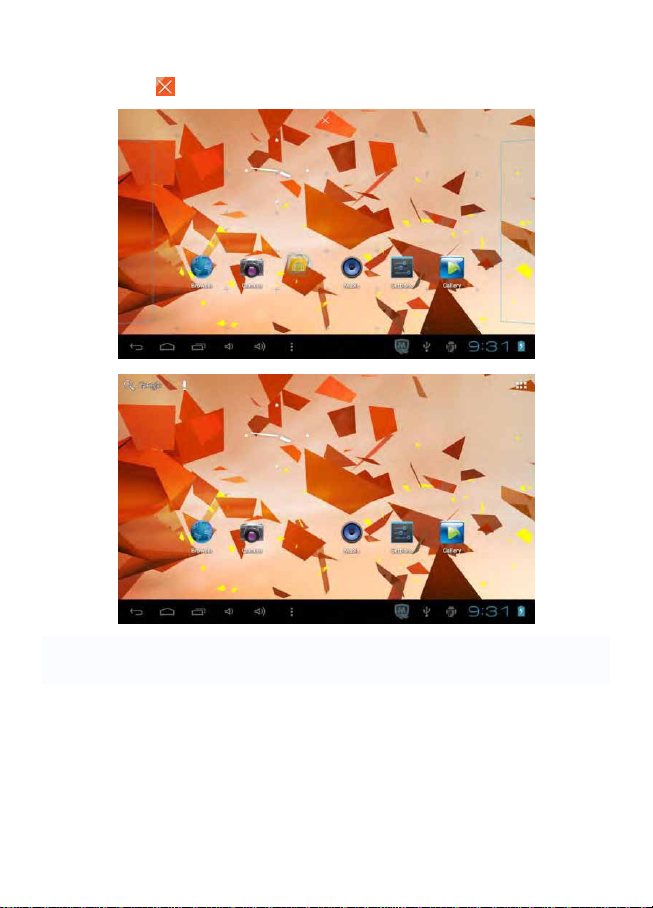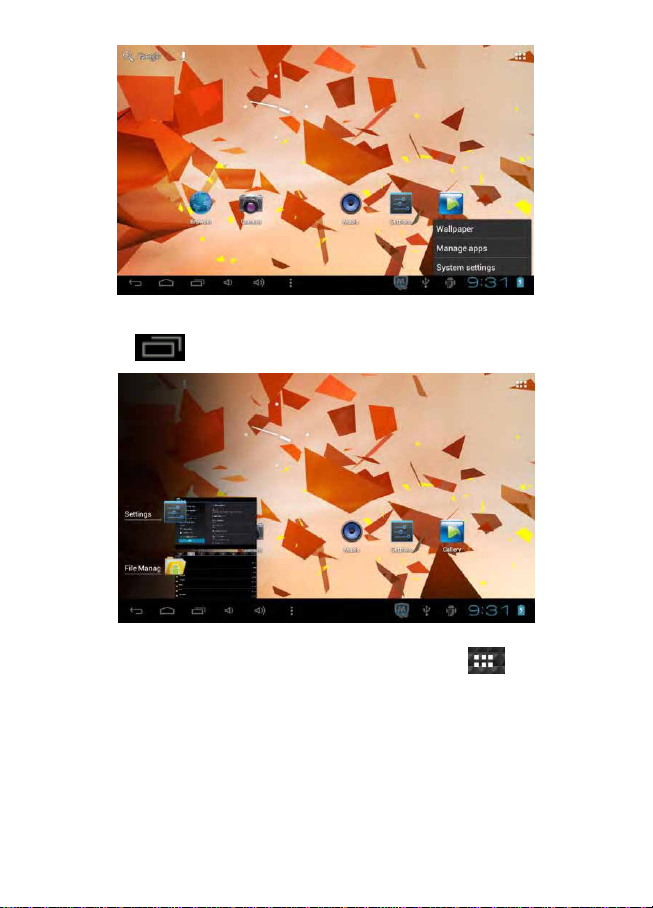7
You can choose the wallpaper from different sources and change the
wallpaper.
7.5 Status Bar Descriptions
From left to right: Back to previous interface, Back to main desktop screen,
Display the Apps performed previously, Volume decrease, Volume
increase, Menu key, USB connected, USB debugging connected, Current
time, Battery charge icons.
7.6 Quick Guide For Touch Operations
During operations, by tapping the back icon at the left bottom
corner of the touch screen, you can return to previous screen interface.
No matter which interface you are on the screen, you can go back to main
desktop screen by tapping the icon located at the left bottom
corner of the main screen.
Tapping the icons at to increase or decrease the sound volume.
When at the main desktop screen, by tapping the menu icon on the
bottom corner of touch screen, the screen will pop out the below interface: