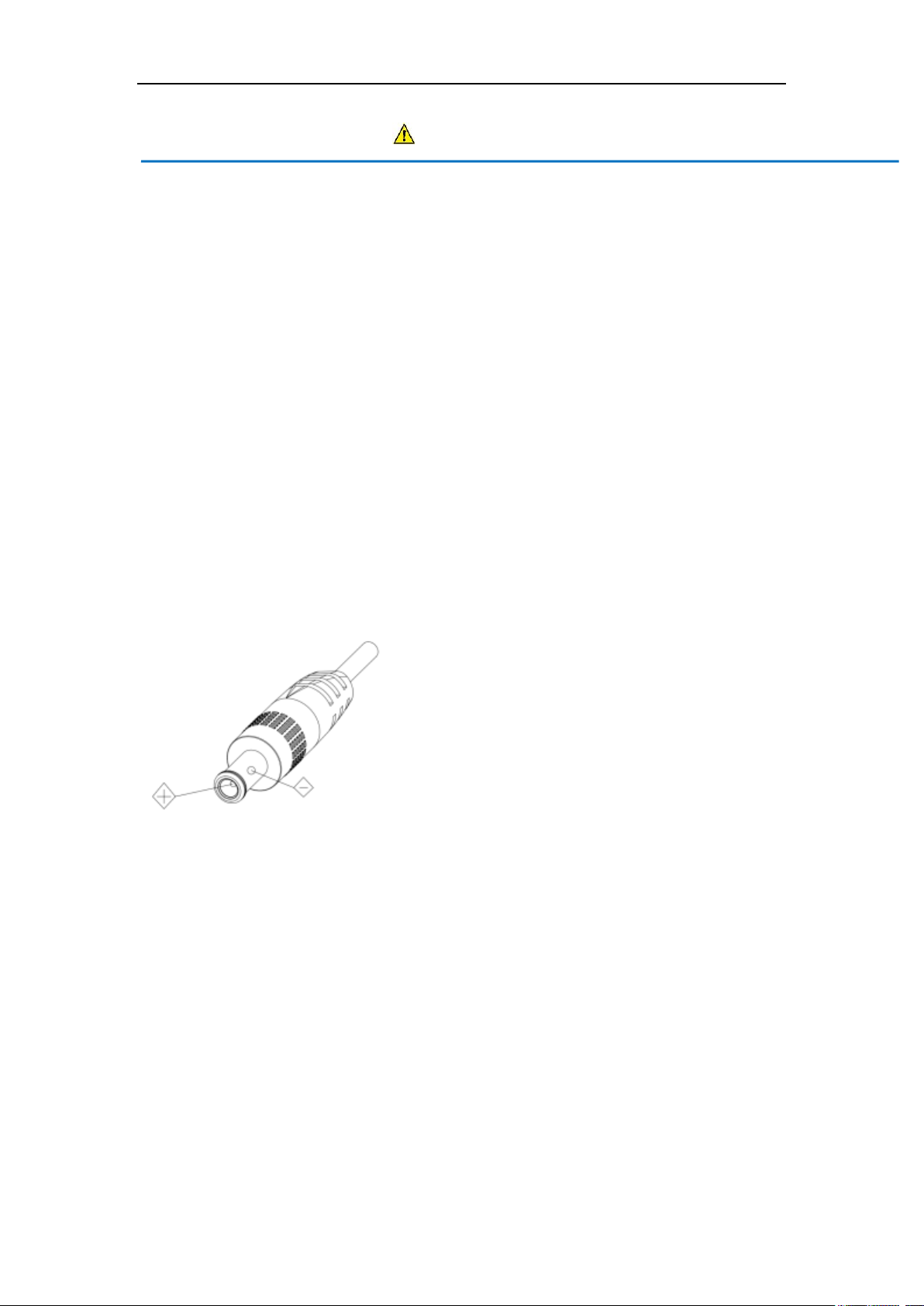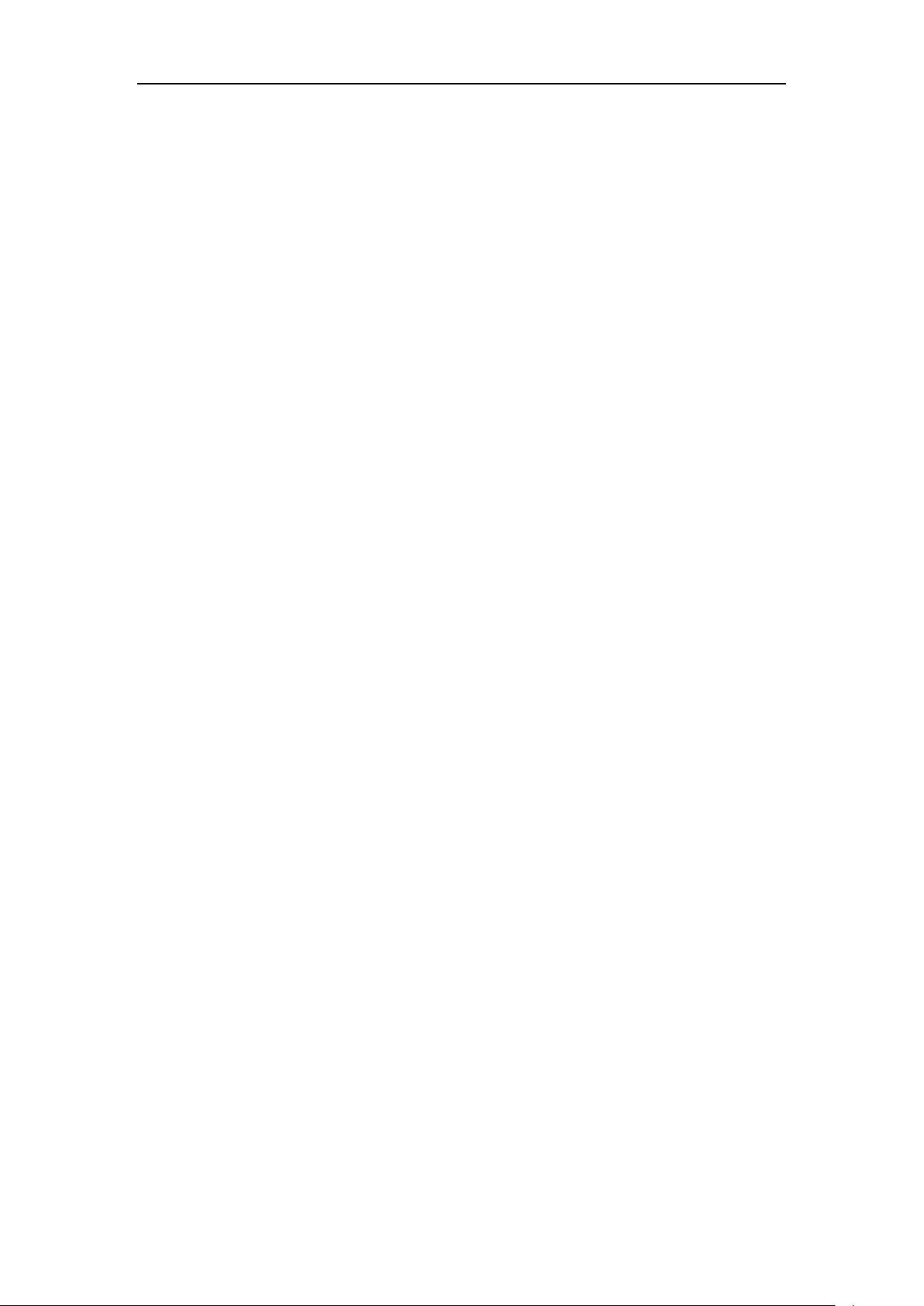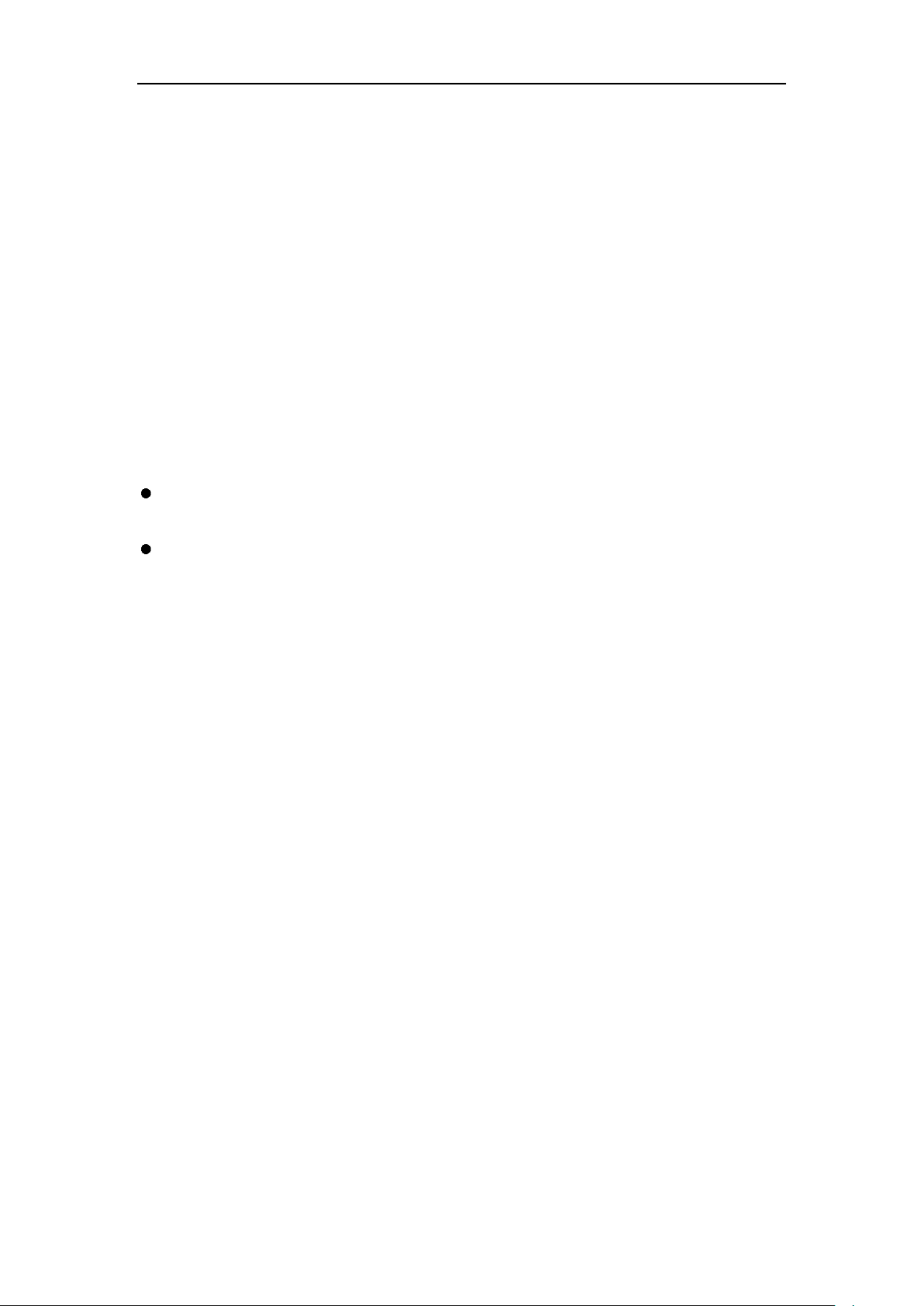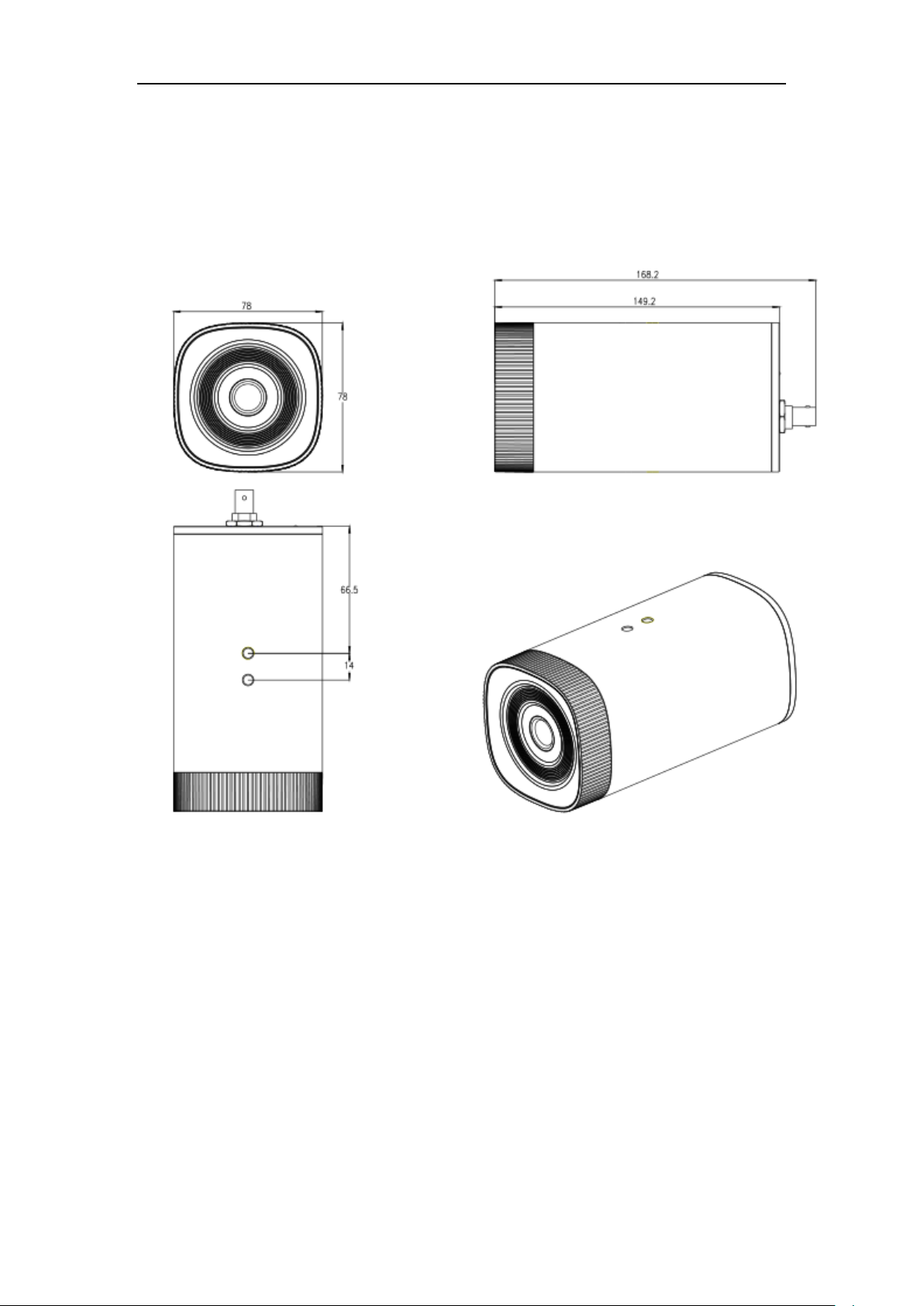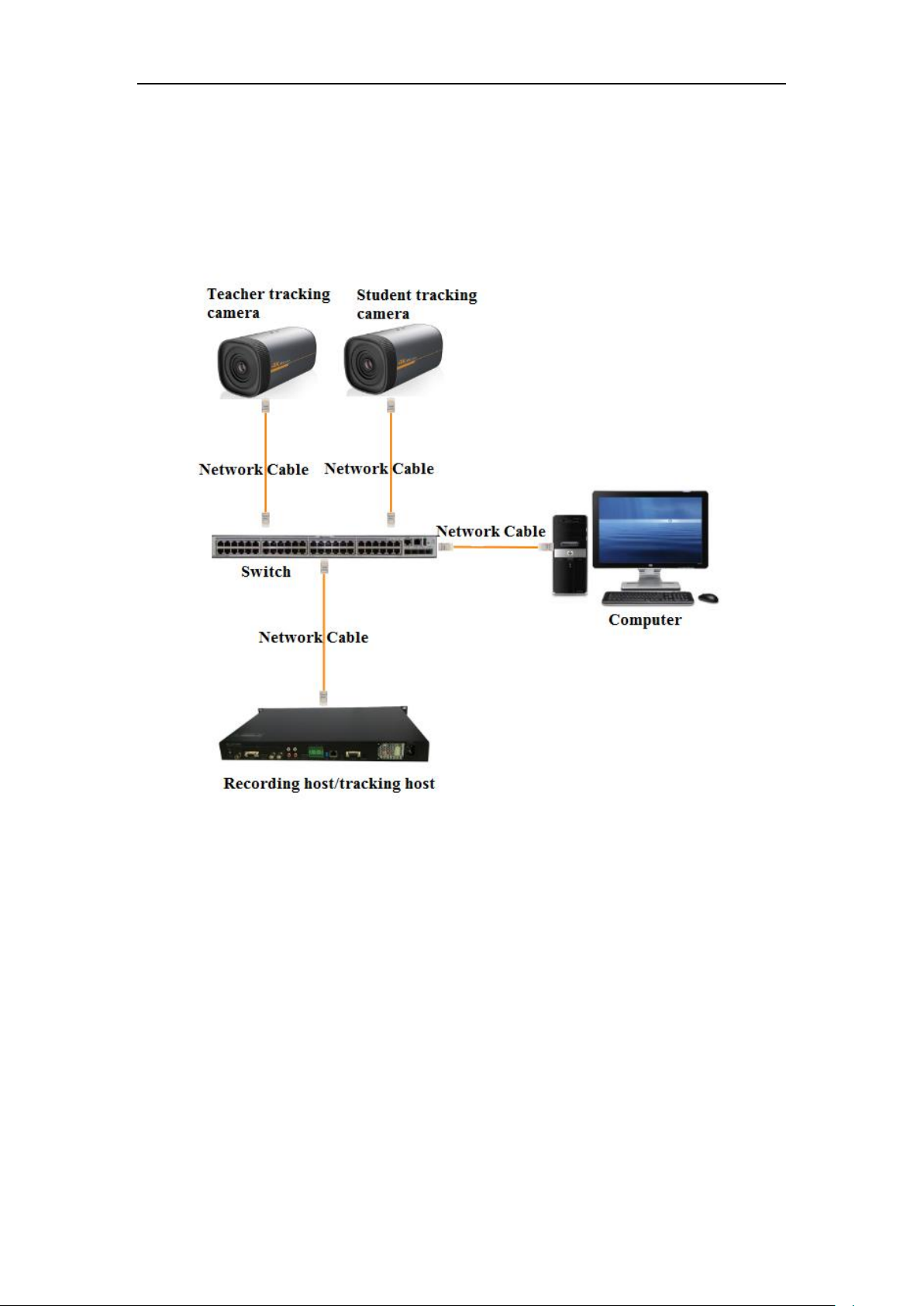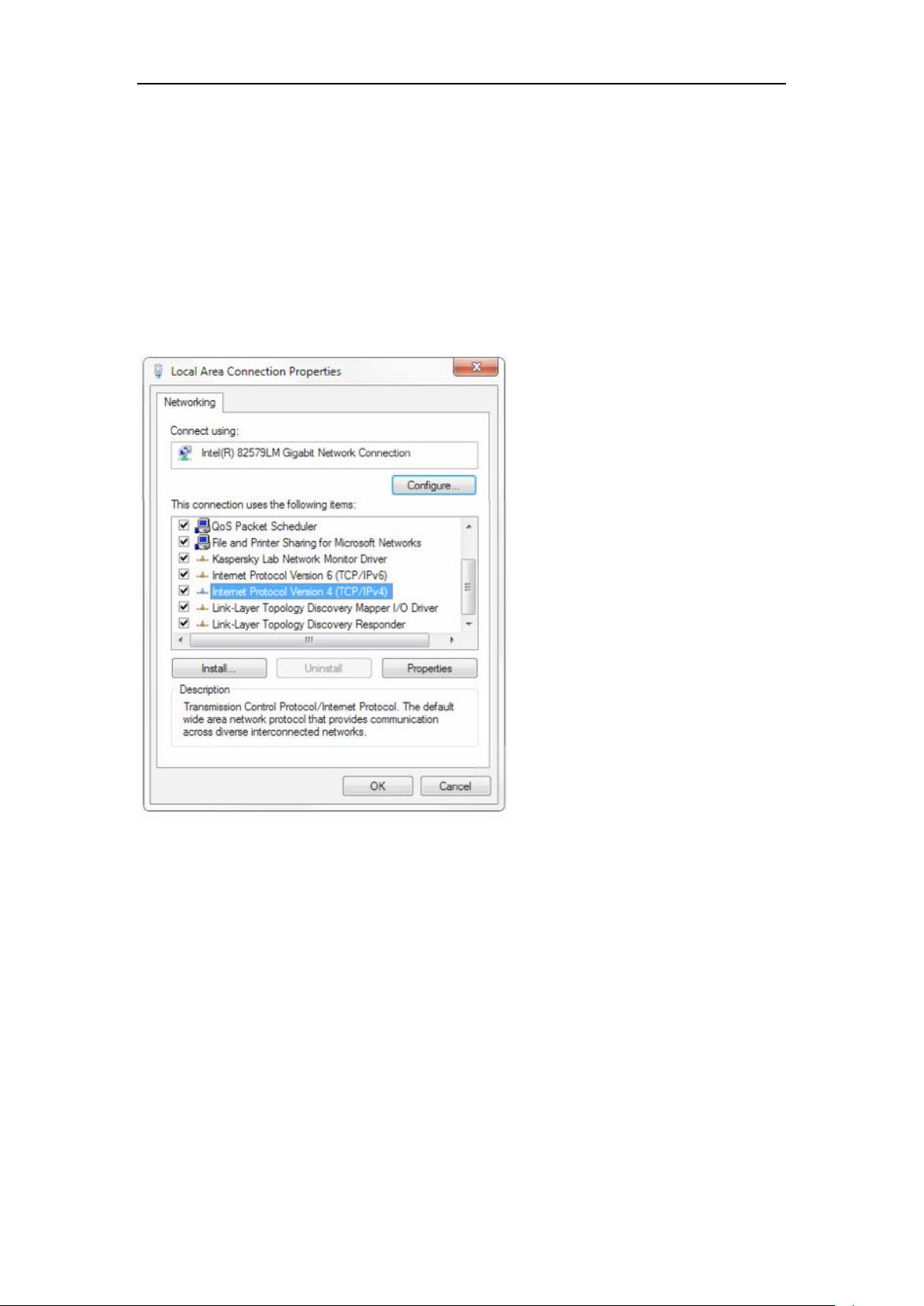3
1. Product Overview
1.1 System Introduction
Th BG-MAESTRO combines 4K ultra-definition imaging, video analysis technology and
electronic PTZ control technology to enable a single camera to output close-up main stream,
close-up sub-stream, panoramic main stream, panoramic sub-stream and blackboard stream
simultaneously. This camera can track and detect accurately and quickly, and fully meet the
requirements of various scenes of teaching recording and remote interactive teaching.
1.2 Main Features
Intelligent lecturer tracking: Built-in image recognition and tracking algorithm allows the
camera to track targets quickly and accurately without the need for auxiliary positioning
cameras or a tracking host.
Strong anti-interference ability: Once the tracking target is locked, it is resistant to
acquisition of interfering subjects.
●Smooth tracking: The sensitivity of action can be adjusted and it will not be affected by
target’s minor movement or gestures.
●Strong environmental adaptability: The tracking performance is not affected by
classroom’s size, shape or seats layout.
●Intelligent director: Built-in intelligent director switching strategy;
●Multiple tracking modes: Support multiple tracking modes, including tracking mode, movie
mode and area tracking mode.
●Ultra HD: 1/2.8 inch high quality 4K CMOS sensor; support 1080P@30fps/25fps image
output.
●Wide view angle and distortion-free lens: Using ultra wide-angle, distortion-free camera;
supports 3X digital zoom and EPTZ control at the same time;
●Low noise and high SNR: Low Noise CMOS effectively ensure high SNR of camera video.
Advanced 2D/3D noise reduction technology is used to further reduce the noise, while
ensuring image sharpness.
●Multiple video compression: H.265, H.264, MJPEG;
●Multiple video outputs: Supports SDI, USB3.0 and LAN (Gigabit);
●Multiple streams: Supports five streams, simultaneously outputs close-up main stream,
close-up sub-stream, panoramic stream, panoramic sub-stream and blackboard writing
stream;
●POE support: A single network cable can support power, control, and video output
simultaneously, thus simplifying wiring installation.
●Multiple installation: Wall mount and in-ceiling mount for options.
●Networking control interface: Controlling via Network can meet different deployment of
various scenarios.
●Wide application: Lecturer capture, remote interactive teaching etc.