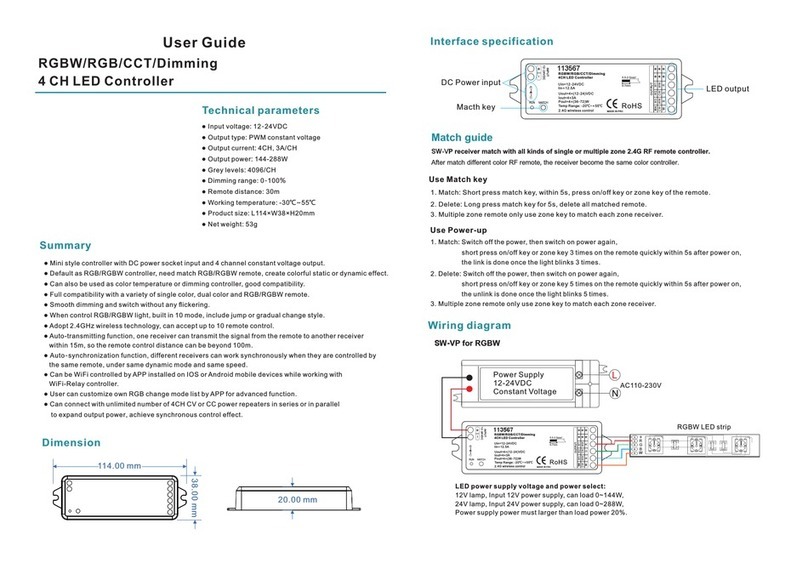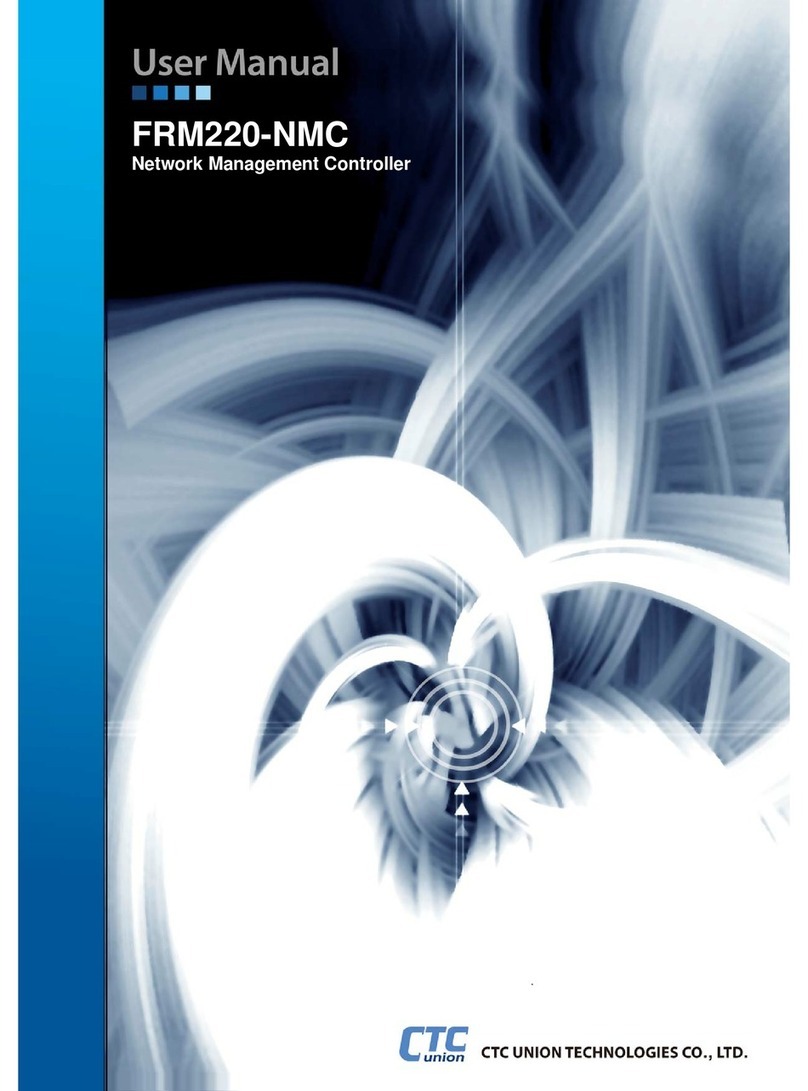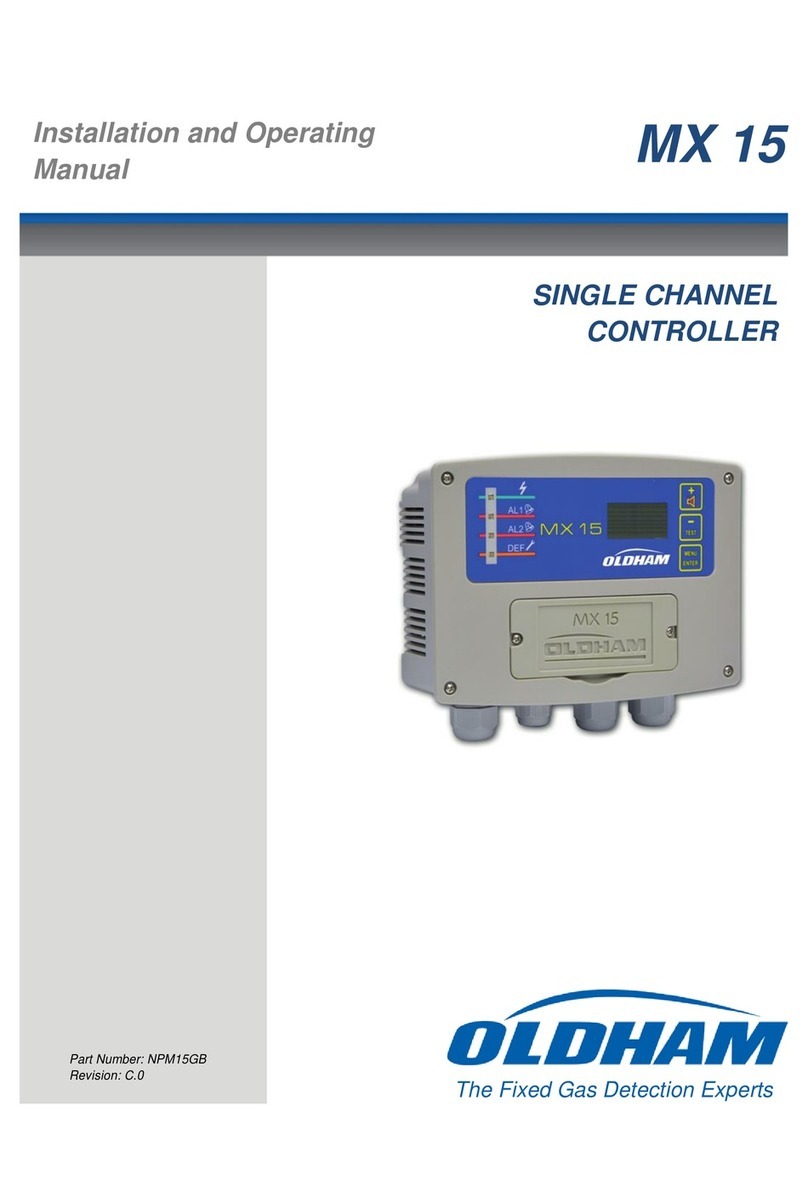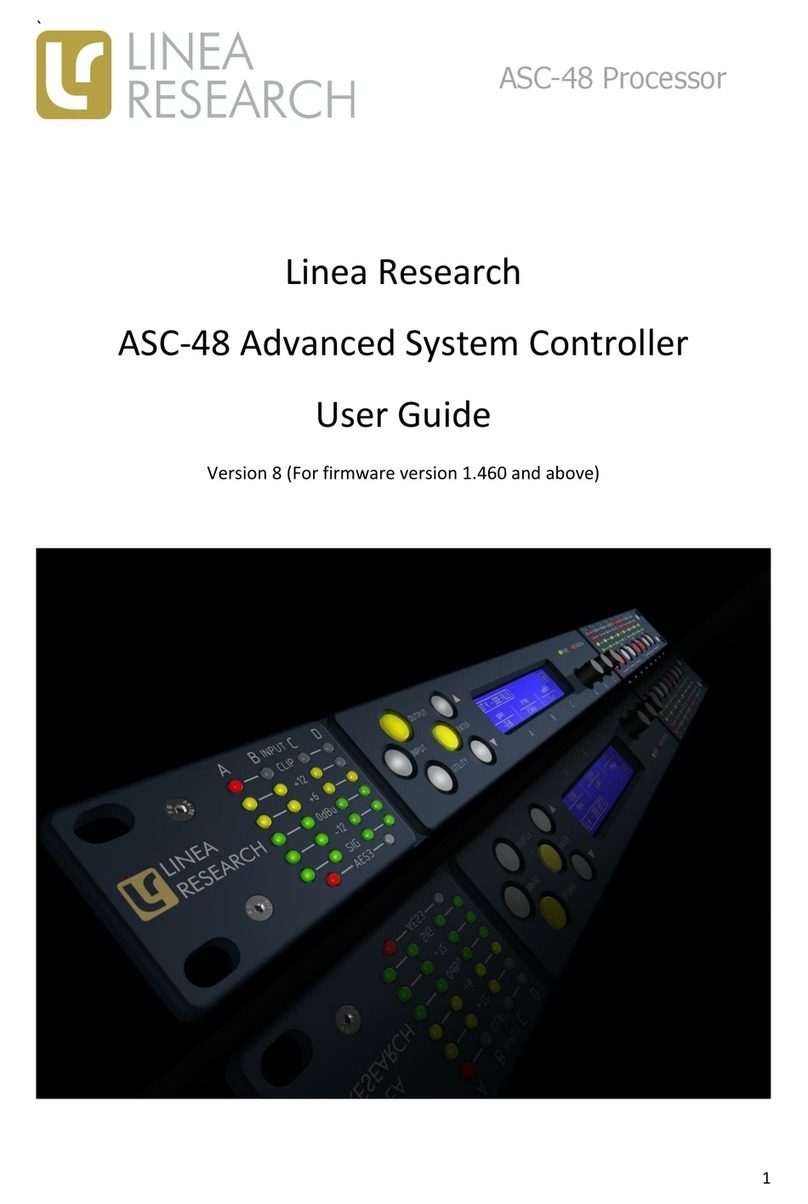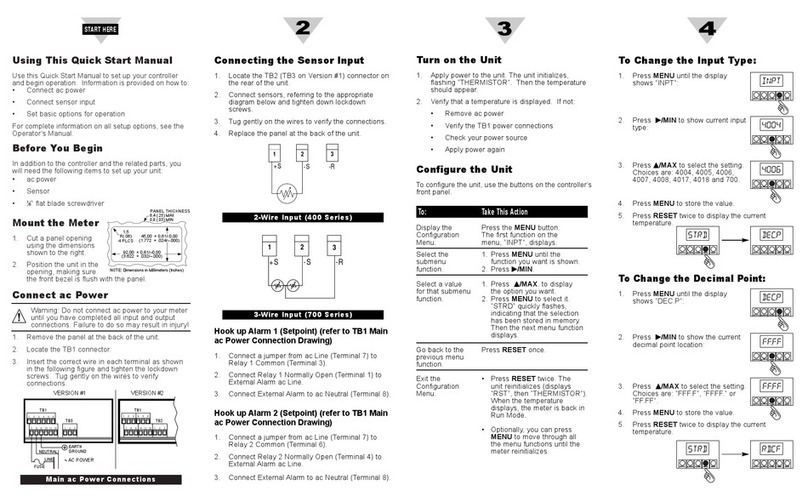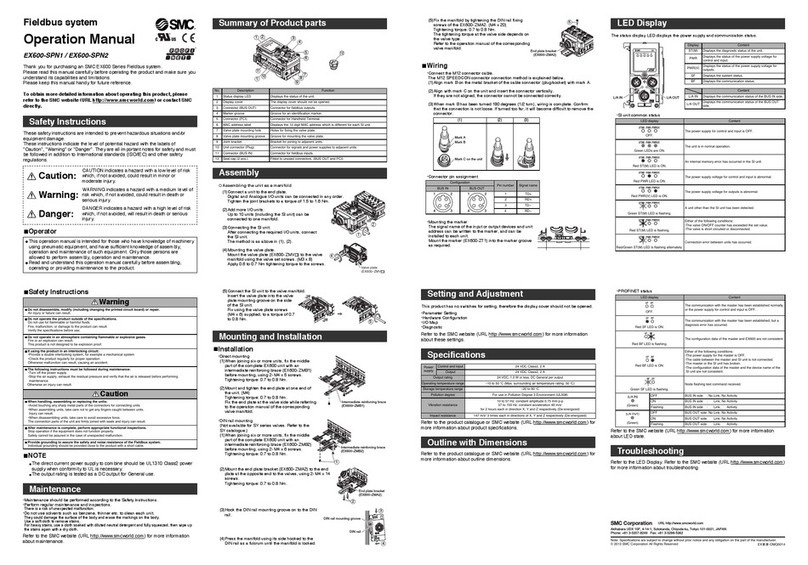C-COM Satellite Systems iNetVu 7710 User manual

iNetVu®7710 Controller User Manual
(Includes 7720 RDM)
The iNetVu®brand and logo are registered trademarks of C-COM Satellite Systems, Inc.
© Copyright 2018 C-COM Satellite Systems, Inc.
1-877-iNetVu6
www.c-comsat.com
May 2, 2018
Revision 8.00
Released with SW Version 7.7.8

C-COM Satellite Systems Inc.
iNetVu™ 7710 Controller User Manual
2
This page is intentionally left blank.

C-COM Satellite Systems Inc.
iNetVu™ 7710 Controller User Manual
3
Copyright © 2018. All rights reserved. C-COM Satellite Systems Inc.
This document contains information, which is protected by copyright. All rights reserved.
Reproduction, adaptation, or translation without prior written permission is prohibited, except as
followed under the copyright laws.
Both the iNetVu®and C-COM names and logos are registered trademarks of C-COM Satellite
Systems Inc.
Intel®Pentium is a registered trademark of Intel Corporation. Microsoft, Windows, Windows NT
and MapPoint are registered trademarks of Microsoft Corporation.
All other product names mentioned in this manual may be trademarks or registered trademarks
of their respective companies and are the sole property of their respective manufacturers.

C-COM Satellite Systems Inc.
iNetVu™ 7710 Controller User Manual
4
FCC and INDUSTRY CANADA INFORMATION TO THE USER:
The FCC and Industry Canada have imposed the following conditions when operating, installing
and deploying iNetVu®Mobile Earth Stations and is mandatory for all installations made within
the Continental United States and Canada as well as Hawaii, Alaska, Puerto Rico, the U.S.
Virgin Islands and other U.S. Territories. The FCC requires that a certified installer perform the
installation. It is also strongly recommended that a qualified professional RV dealer/installer
mount the system on your vehicle. These conditions are also required by C-COM for all other
installed locations.
All iNetVu®Mobile earth station installers must be C-COM Certified, and must have specifically
acknowledged the requirements for iNetVu®Mobile installations, which are as follows:
1. “Installation” is the physical mounting and wiring of the Satellite provider’s earth station
on a vehicle or other stationary site to prepare for correct operation. Only Certified C-
COM iNetVu installers may perform the installation and removal of an iNetVu®Mobile
system.
2. “Deployment” means the raising, pointing and orienting of the earth station to the
communicating satellite, every time it is raised from a stowed position for use. The
deployment of an iNetVu®Mobile system must only be done by a trained installer or by a
consumer using the deployment software.
3. Installers shall install the iNetVu®systems only in locations that are not readily
accessible to children and in a manner, that prevents human exposure to potential
radiation hazards.
4. For large vehicles with roof mounts, the height of the bottom lip of the earth station when
fully deployed must be at least six feet above the ground always, or six feet above a
surrounding surface which a person may easily access.
5. If a roof access ladder or any other means of access to the roof is installed on the
vehicle, then the ladder or access must be blocked by a suitable rope or other barrier
while the earth station is deployed or in operation. The installer must provide this rope
or barrier directly to the end user at the time of installation and advise the user to use it
always when the earth station is deployed or in operation. Warning signs shall also be
provided by the installer to the end user to be posted on the improper installation or due
to the failure to provide required information to the end user.
6. Installers and end users will be deemed directly liable for any damages resulting from
either of their failure to comply with the above rules. These rules are meant to ensure
that extraordinary precautions and measures are used to prevent satellite interference or
exposure to harmful radiation. C-COM reserves the rights to immediately suspend
without liability or previous notice the operation of the earth station upon detection of
a deviation from its installation or operational requirements until the deviation is
corrected. In addition, C-COM reserves the right to suspend or cancel the Installer
Certificate of any installer that has not fully complied with these installation requirements.

C-COM Satellite Systems Inc.
iNetVu™ 7710 Controller User Manual
5
7. Further, the installer and end user may be directly liable for any damages resulting from
any change undertaken by either of them. Including but not limited to, any modification of
any part of the hardware, software, specific operational frequencies, the authorized
satellite, or the size or other characteristics of the earth station supplied to them by C-
COM or C-COM’s authorized representatives. Warning signs shall be posted at
prominent locations on the earth station informing all persons of the danger of harmful
radiation from the earth station while it is deployed or while in operation.
8. The iNetVu®Mobile system may only be operated when the vehicle is stationary.
9. The installer must inform the end user that the vehicle must be stabilized during the
transmission, to prevent movement of the vehicle for any reason, including movement of
persons on or off the vehicle, or high winds. The installer shall advise the end user how
to appropriately stabilize their vehicle.
10. Installers shall be liable for all damages if they fail to comply with the above mandatory
conditions. This includes but is not limited to damages caused by improper installation
or due to the failure to provide required information to the end user.
Note 1:
This equipment has been tested and found to comply with the limits for a Class B digital device,
pursuant to Part 15 of FCC rules. These limits are designed to provide reasonable protection
against harmful interference when the equipment is operated in a residential installation. This
equipment generates, uses, and can radiate radio frequency energy and, if not installed and used
in accordance with this instruction manual, may cause harmful interference with radio
communications. However, there is no guarantee that interference will not occur in an installation.
If this equipment does cause harmful interference to radio or television reception, which can be
determined by turning the equipment off and on, the user is encouraged to try to correct the
interference by one or more of the following measures:
•Reorient or relocate the receiving antenna.
•Increase the separation between the equipment and receiver.
•Connect the equipment into an outlet on a circuit different from that to which the receiver
is connected.
•Consult the dealer or an experienced radio / TV technician for help.
Note 2:
This Class B digital apparatus complies with Canadian ICES-003.

C-COM Satellite Systems Inc.
iNetVu™ 7710 Controller User Manual
6
Table of Contents
Contents
1. Introduction....................................................................................................................... 9
2. Specifications ..................................................................................................................10
3. Minimum Recommended PC Requirements ..................................................................10
4. Physical............................................................................................................................11
5. Typical Connection Configuration..................................................................................12
5.1. Typical Network Interface Connection.........................................................................13
5.2. Typical USB Communication Interface........................................................................14
5.3. Network Interface Connection –Ku Band Service.......................................................15
5.4. System Diagram with Splitter......................................................................................16
5.5. Typical Connection –PC Free....................................................................................17
6. Installation........................................................................................................................18
6.1. Rack Installation .........................................................................................................18
6.2. iNetVu®Software –Software and USB Driver Installation...........................................18
6.3. Setup..........................................................................................................................20
7. iNetVu®7710 Front Panel Operation...............................................................................21
7.1. LED DEFINITIONS.....................................................................................................21
7.2. Manual and Automatic Controls Button Operation ......................................................22
7.3. LCD Screen and Navigator Keypad Operation............................................................23
7.4. Front Panel Menu Navigation Tree .............................................................................24
7.5. Opening Screen..........................................................................................................24
7.6. Supported Platforms...................................................................................................25
7.7. MONITOR...................................................................................................................28
7.7.1. MAIN ...................................................................................................................29
7.7.2. EL........................................................................................................................31
7.7.3. AZ........................................................................................................................32
7.7.4. PL........................................................................................................................33
7.7.5. GP.......................................................................................................................33
7.7.6. SM.......................................................................................................................34
7.7.7. S1........................................................................................................................35
7.7.8. S2........................................................................................................................36
7.7.9. MD.......................................................................................................................37
7.7.10. Hughes Modem Status (Only) ..........................................................................37
7.7.11. IP .....................................................................................................................38
7.8. OPERATION...............................................................................................................39
7.9. BEAM .........................................................................................................................41
7.9.1. SAT (BEAM)........................................................................................................42
7.9.2. DVB.....................................................................................................................43
7.9.3. SR_CP.................................................................................................................44
7.9.4. BR .......................................................................................................................45
7.10. CONF .........................................................................................................................46
7.10.1. SAT (CONF).....................................................................................................47
7.10.2. MDM ................................................................................................................47
7.10.3. EL ....................................................................................................................48
7.10.4. AZ....................................................................................................................49
7.10.5. PL ....................................................................................................................49
7.10.6. GP....................................................................................................................50
7.10.7. MT....................................................................................................................50
7.10.8. CC....................................................................................................................51

C-COM Satellite Systems Inc.
iNetVu™ 7710 Controller User Manual
7
7.10.9. PW...................................................................................................................54
7.10.10. SG....................................................................................................................54
7.10.11. IP .....................................................................................................................54
7.10.12. SR....................................................................................................................55
7.11. TEST ..........................................................................................................................57
7.11.1. E&A&P.............................................................................................................58
7.11.2. DPLY................................................................................................................59
7.11.3. DPLY_C...........................................................................................................59
7.11.4. A_ACP.............................................................................................................60
7.11.5. M_ACP.............................................................................................................60
7.11.6. S_ACP.............................................................................................................60
7.12. INFO...........................................................................................................................61
7.12.1. CC1..................................................................................................................61
7.12.2. CC2..................................................................................................................62
7.12.3. DVB_D.............................................................................................................63
7.12.4. DVB_P.............................................................................................................63
7.12.5. SYS..................................................................................................................64
7.12.6. MAC.................................................................................................................64
8. iNetVu®7710 Software Application.................................................................................65
8.1. Setup Wizard Feature.................................................................................................65
8.2. Application Navigating Menus.....................................................................................66
8.2.1. iNetVu Application Controls .................................................................................67
8.2.2. Maintenance........................................................................................................81
8.2.3. Maintenance Test (Demo Window)......................................................................93
8.2.4. Configuration .......................................................................................................95
8.3. About........................................................................................................................114
8.4. Setup Wizard............................................................................................................118
8.5. Language..................................................................................................................119
8.6. Exit ...........................................................................................................................119
9. iNetVu®7710 Series Controller Web Interface .............................................................120
9.1. WEB NAVIGATING MENUS.....................................................................................120
9.1.1. AUTHENTICATION ...........................................................................................121
9.1.2. AUTOMATIC CONTROLS.................................................................................124
9.1.3. MANUAL CONTROLS.......................................................................................125
9.1.4. COMPASS CONTROLS....................................................................................126
9.1.5. MAINTENANCE.................................................................................................127
9.1.6. PLATFORM TESTING.......................................................................................128
9.1.7. CONTROLLER CONFIGURATION....................................................................129
9.1.8. CONFIGURATION BUTTONS...........................................................................130
9.1.9. BEAM................................................................................................................131
9.1.10. MODEM.........................................................................................................132
9.1.11. PLATFORM....................................................................................................133
9.1.12. HELP..............................................................................................................134
9.1.13. ABOUT...........................................................................................................135
10. Appendix.....................................................................................................................136
10.1. Appendix 1: Default Limits and Configuration Data Tables........................................136
10.2. Appendix 2: Compass Direction and System Ref. AZ Table......................................137
10.3. Appendix 3: Updating Firmware on 7710&7720 Controllers......................................138
10.4. Appendix 4: System Configuration Using Setup Wizard............................................139
10.5. Appendix 5: DC Input Power Cable Connectivity ......................................................146
10.6. Appendix 6: Supported Modems...............................................................................148
10.7. Appendix 7: 7710 Error/Message Code Definition.....................................................149

C-COM Satellite Systems Inc.
iNetVu™ 7710 Controller User Manual
8
10.8. Appendix 8: Declaration of Conformity......................................................................153
Proprietary Notice: This document contains information that is proprietaryand confidential
to C-COM Satellite Systems, Inc., and is intended for internal and or C-COM Satellite
Systems Inc. authorized partners use only. No part of this document may be copied or
reproduced in any way, without prior written permission of C-COM Satellite Systems, Inc.

C-COM Satellite Systems Inc.
iNetVu™ 7710 Controller User Manual
9
1. Introduction
The iNetVu®7710 Controller is a one-box, one-touch solution for satellite auto-acquisition.
Designed to interface with several Satellite Modems, iNetVu®VSATs, and DVB-S/DVB-S2ACM
Receivers, the iNetVu®7710 Controller connects to iNetVu®platforms which are equipped with
7720 on-board module (Remote Controller). The 7710 will only work with the remote on-board
7720 Drive Module and the same holds true for the 7720. The iNetVu®7710 Controller is easily
configurable and operated antenna controller unit which comes with the combined
GPS/GLONASS Satellite Navigation System.
Fig. 1: iNetVu®7710 Controller
Fig. 2: iNetVu®7720 Controller
The iNetVu®7710 Controllers are fully functional and configurable straight out of the box solution.
No PC or monitor required. A DVB-S2ACM/CCM Tuner, an onboard LCD displaying real-time
system status, and a Keypad Navigator, makes it easy to use the iNetVu®7710 Controller by
simply configuring the controller right from the front panel.
The iNetVu®7710 Controllers along with any iNetVu®platform can work as a complete stand-
alone unit. No modem or RF splitters are required for satellite acquisition. The LNB can be
powered straight from the controller.
The 7710 (central controller) with the 7720 (remote drive module) complement the iNetVu®New
Generation systems allowing movement on three axis simultaneously improving satellite
acquisition speed and accuracy.

C-COM Satellite Systems Inc.
iNetVu™ 7710 Controller User Manual
10
2. Specifications
Dimensions: Width: 17.1” x Depth: 11.0” Height: 1.75”
Weight: 9.9 lbs. (4.5 kg)
Operating Temperature: -20°C to +50°C
Power Consumption (Idle): 24 VDC @ 1A
DC Input: 24 VDC
Power Supply (AC/DC): 300W w/o Cooling
350W with 23.5 CFM Cooling Fan
Universal AC Input: 100 –240 VAC, 50/60 Hz, 4.0 –2.0 A,
GPS Connector: SMA
Rx Connector: Type F RG6
PC Interface: USB Interface
Network Interface
Serial Interface (DB9 Female Connector)
Web Interface
Front Panel Interface: Automatic and Manual Control Keypad
LCD Screen and Keypad Navigator
Tuner Specifications
RF Input Range: 950MHz to 2150MHz
Input Signal Level: -65dBm to –25dBm
Input/Output Impedance: 75 Ω
Symbol Rate: ~1 to 67.5Msps (DVB-S)
~1 to 45Msps (DVB-S2 limit)
3. Minimum Recommended PC Requirements
Operating System Windows XP, Vista, W7, W8, W8.1and W10
CPU 2.0 GHZ
Memory (RAM) 1.0GB
MSN.Net Framework 3.5 installed

C-COM Satellite Systems Inc.
iNetVu™ 7710 Controller User Manual
11
4. Physical
Front View
Fig. 3: iNetVu® 7710 Series Front and Rear Panel
Note: GPS/Glonass and Motor/Sensor connection(s) have been moved to the Remote
(on-Board) 7720 Controller.
Note: VDC Power Input connector is available as an option and does not come installed
on standard 7710 Controller. Both AC & DC power may be connected at the same time
for power redundancy. See Appendix for VDC power input external cable connectivity
wiring.
LCD Screen
Automatic
Control
Buttons
Manual Control
Buttons
Front Panel
LEDs
Keypad Navigator
Reset
Button
LAN
Network
Interface
CONTROL/DATA
&
POWER
Single Interface
for Power and
Data Control
Cable
POWER INPUT
100-240 VAC
Power Input
and Switch
USB
USB
Interface
RX OUT
Additional Receive
Signal output
RX IN
Receive Signal
from iNetVu
Mobile Platform
24 VDC
Power Input
External VDC
Power Input
GROUND
PROTECT
ION
External
grounding
connection
SERIAL
PORT
Serial Port
Interface
COOLING
FANS
Air Ventilation
AUX
(OPTIONAL)
Second Serial
Port, used for
remote FIND SAT,
STOW and Serial
communicating
devices

C-COM Satellite Systems Inc.
iNetVu™ 7710 Controller User Manual
12
5. Typical Connection Configuration
The typical connection configuration for each service will be the same regardless of the Satellite
Modem / VSAT. However, the configuration parameters for Satellite Modem / VSAT
Communication will differ depending on service. See iNetVu®System Manual for configuration
procedures corresponding to the service used.
This situation or practice may result in property or
equipment damage. Ensure Power/Data cable is
connected prior to powering on 7710 Controller. Do
not connect or disconnect cables once controller has
been powered on. It is recommended that the
controller is properly grounded at all times. 7720
Remote Drive Module acquires its power when the
7710 controller is powered up.

C-COM Satellite Systems Inc.
iNetVu™ 7710 Controller User Manual
13
5.1.Typical Network Interface Connection
Fig. 4: iNetVu®7710 Controller Typical Connection Configuration
*Recommended for proper grounding of iNetVu®systems.
COMBINED MOTOR
& DATA CONTROL
CABLE
TX
!
100 - 240VAC
*GROUND
PROTECTION
External
grounding
connection
RG6 Coaxial Cable
Network Cable
Combined Motor & Data Control Cable
Power Cable
* Ground Connection
GPS/Glonass
Antenna
iNetVu™ Fly-75V
Platform
24 VDC Power
Input (If external
power source
used and or
required)

C-COM Satellite Systems Inc.
iNetVu™ 7710 Controller User Manual
14
5.2.Typical USB Communication Interface
Fig. 5: USB Configuration Interface
TX
!
100 - 240VAC
Network
Cable
USB Cable
*Ground
protection
External
grounding
connection
iNetVu™ Fly-75V
Platform
RG6 Coaxial Cable
Network Cable
Power Cable
Combined Motor & Data Control Cable
USB Cable
* Ground Connection
GPS/Glonass
Antenna
Satellite Modem / VSAT
COMBINED MOTOR
& DATA CONTROL
CABLE
24 VDC Power
Input (If external
power source
used and or
required)
Ensure Control Cable, including RX and TX cables are
connected prior to powering on 7710 Controller.

C-COM Satellite Systems Inc.
iNetVu™ 7710 Controller User Manual
15
5.3.Network Interface Connection –Ku Band Service
Fig. 6: iNetVu®Network Interface System Wiring Diagram power supplied by the 7710 Controller
24 VDC Input
(option)
CONTROL
CABLE
TX
iNetVu® 7720
Controller
iNetVu® 7710
Controller
100 - 240VAC
!
GPS /Glonass
Antenna
*Ground
protection
External
grounding
connection
RX
iNetVu® Fly-981
SAT IN
SAT OUT
(Saturated
or Linear)
HX200/220
Control Cable
RG6 Coaxial Cable
USB Cable
Power Cable
Network Cable
Ensure Control Cable, including RX and TX cables are
connected prior to powering on 7710 Controller.

C-COM Satellite Systems Inc.
iNetVu™ 7710 Controller User Manual
16
5.4.System Diagram with Splitter
**Please Note: Using a splitter is optional. If the user does not wish to power the LNB from the
Controller, a splitter must be used such that power is passed to the LNB from the VSAT Modem
(or alternate power source).
Fig. 7: iNetVu®7710 Series Controller Splitter Connection Configuration
RX
GPS /Glonass
Antenna
iNetVu™ Mobile
Platform
TX
Satellite Modem / VSAT
!
100 - 240VAC
TX OUT
RX
RX IN
*Ground
protection
External
grounding
connection
24 VDC
Power input
COMBINED MOTOR
& DATA CONTROL
CABLE
Ensure Control Cable, including RX and TX cables are
connected prior to powering on 7710 Controller.
RG6 Coaxial Cable
Network Cable
Power Cable
Combined Motor & Data Control Cable
USB Cable
* Ground Connection

C-COM Satellite Systems Inc.
iNetVu™ 7710 Controller User Manual
17
5.5.Typical Connection –PC Free
Fig. 8: iNetVu®7710 Series Controller PC Free Connection Configuration
*Recommended for proper grounding of iNetVu®systems.
Note: Setup diagram shown here represents Ku service.
!
TX OUT
Network
Cable
RX OUT
TX
RX
RX IN
*Ground
protection
External
grounding
connection
iNetVu™ 1201/1202
Mobile Platform
Satellite Modem / VSAT
100 - 240VAC
RX IN
RG6 Coaxial Cable
Network Cable
Combined Motor & Data Control Cable
Power Cable
* Ground Connection
GPS/Glonass
Antenna
24 VDC Power
Input (If external
power source
used)
COMBINED MOTOR
& DATA CONTROL
CABLE

C-COM Satellite Systems Inc.
iNetVu™ 7710 Controller User Manual
18
6. Installation
The iNetVu®7710 Controllers are shipped pre-configured and calibrated with the iNetVu®
Mobile Platform (equipped with the 7720 Remote Drive Module) and service which you plan to
use. Only configuration of the Satellite Modem / VSAT Communication parameters and the
satellite you wish to find is required.
6.1.Rack Installation
The iNetVu®7710 Controllers include attachable “ears” which make the iNetVu®7710
Controllers configurable for rack-mounted installation.
If you are installing the iNetVu®7710 Controller onto a rack, ensure that you use supporting rails
or a shelf to support the weight of the iNetVu®7710 Controller, and use the provided
“ears/brackets” to fasten the unit to the rack face.
6.2.iNetVu®Software –Software and USB Driver Installation
It is recommended that the previous software be removed before installing latest software
version if upgrading. See minimum recommended pc requirements for most favorable working
system.
Note: Do not connect USB cable between controller and computer/laptop until the
software with all the required drivers have been successfully installed. This will ensure
the proper drivers are used once the USB connection is established.
1. If you are installing from the USB flash drive or have downloaded from the C-COM FTP,
run the iNetVu7710Setup.exe file.

C-COM Satellite Systems Inc.
iNetVu™ 7710 Controller User Manual
19
2. Install the FTDI USB Driver and continue through the Installation Wizard.
Click “Extract”
Click “Next” Click “Finish”
3. Install the iNetVu®7710 Software by accepting defaults and close when complete.

C-COM Satellite Systems Inc.
iNetVu™ 7710 Controller User Manual
20
4. Connect the Controller using the provided USB cable. Windows Vista and 7+ users, the
drivers should install automatically without any further user action.
5. You have successfully installed the 7710 iNetVu®Drivers and Software. Exit the setup
wizard.
6. You can now run the iNetVu®Mobile 7710 software from the shortcut on your desktop.
6.3.Setup
1. Connect all the cables and components as depicted in the previous section illustrating
the setup schematics. Select connection that is best suited for your application.
2. Power on the iNetVu®7710 Controller.
3. Set your external PC to the same subnet as the iNetVu®7710 Controller (Default
controller IP Address of the 7710 controller is (192.168.0.2) this IP could be different
depending on the service, it may be set to (192.168.0.3 or .4) Check the controller
configuration.
4. Refer to the appropriate service User Manual that will be used with your system for
addition setup and configuration information.
5. Controller should be power cycled (reset/rebooted) after each configuration change.
Table of contents