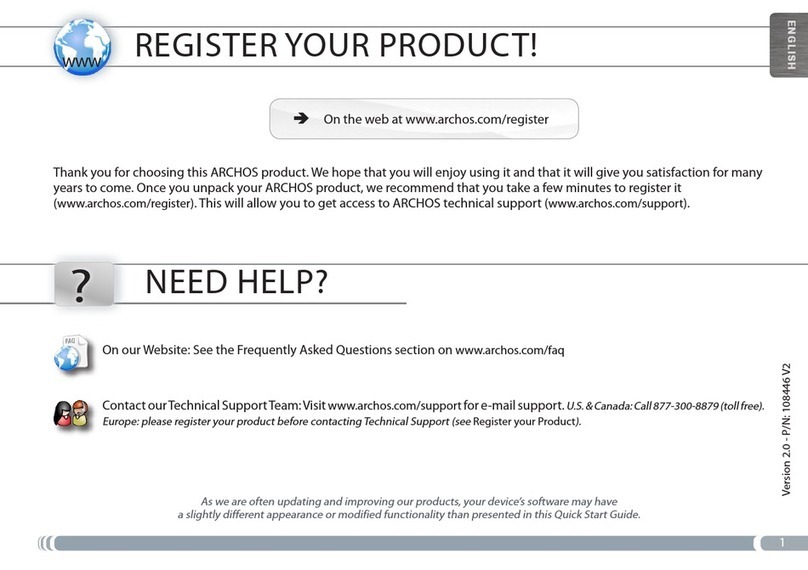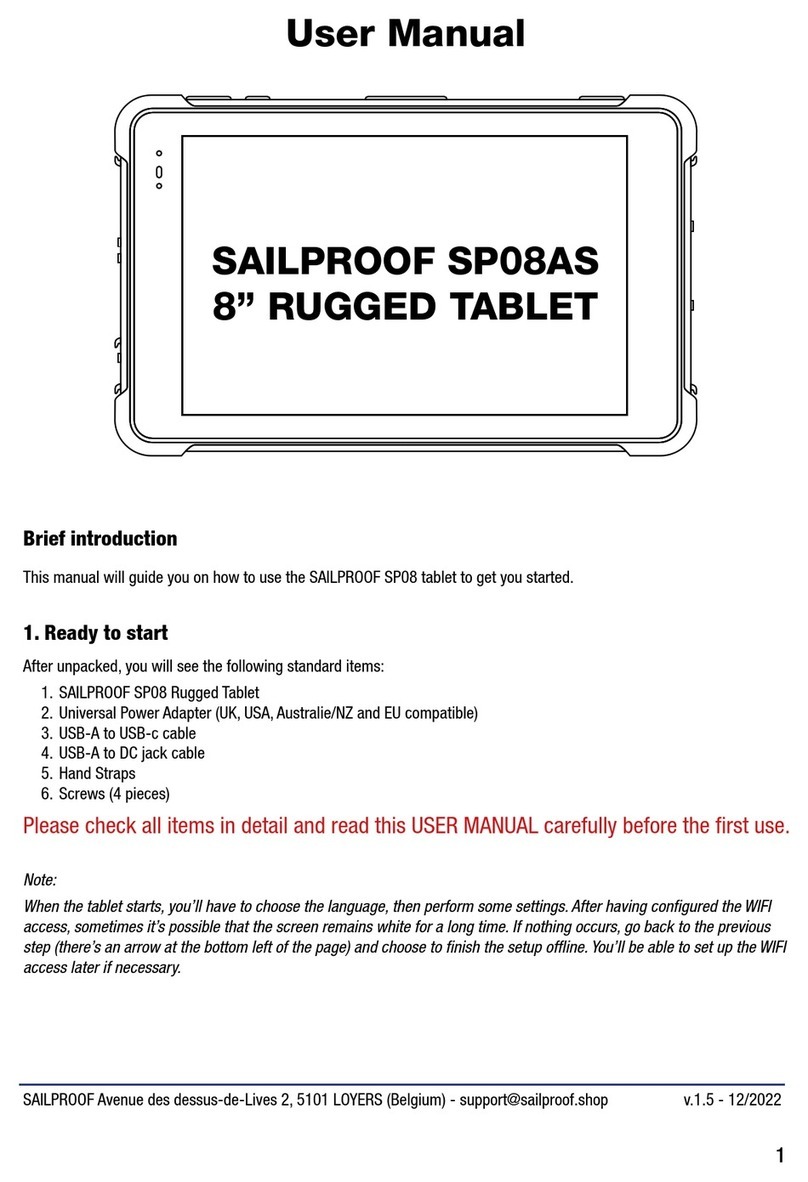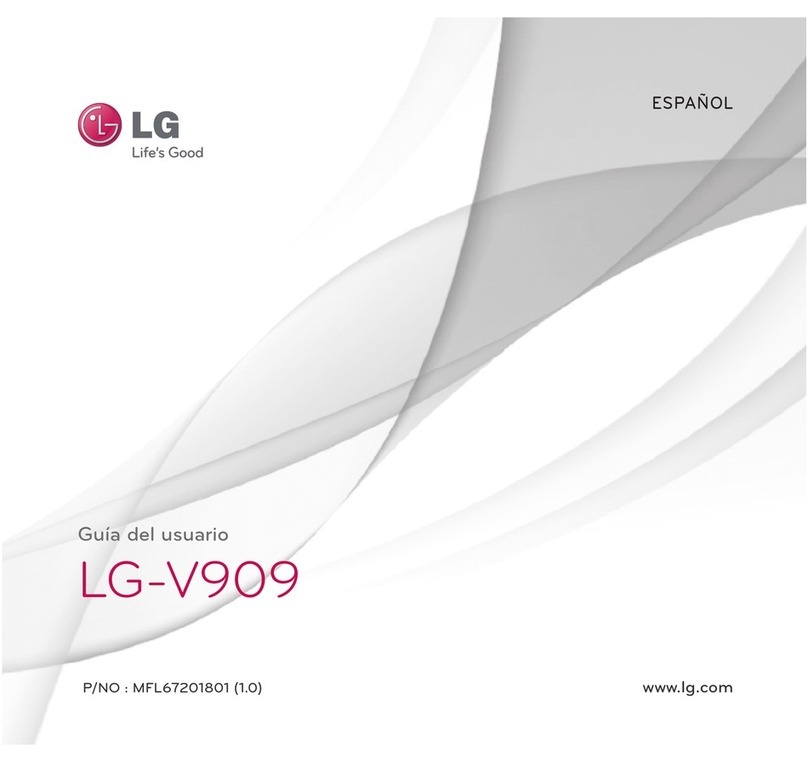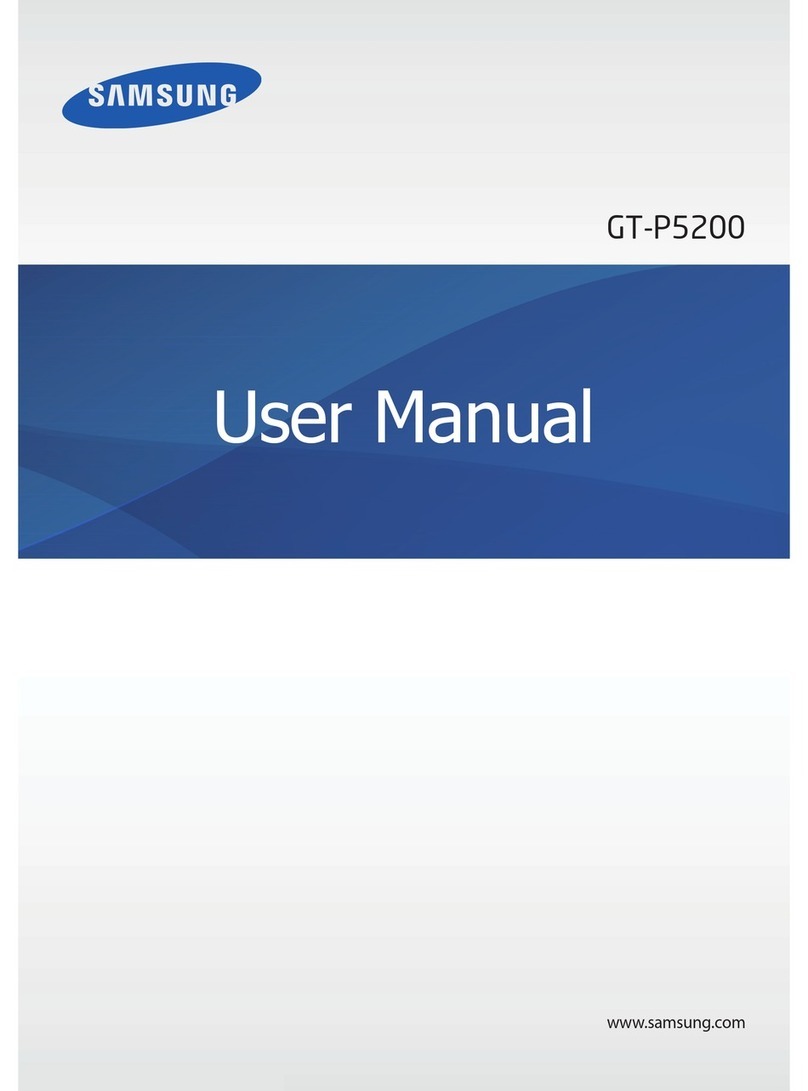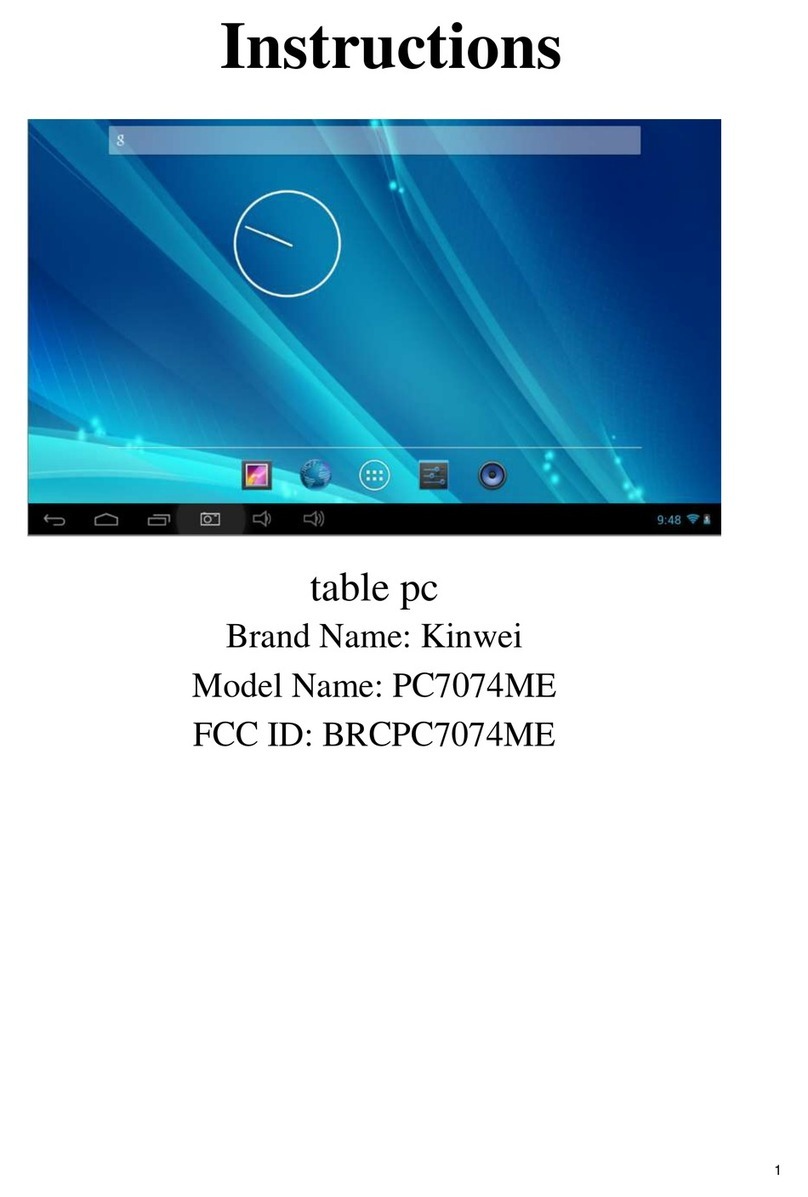C Spire Wireless FT7 User manual

1
C Spire Wireless
4G LTE Tablet PC, FT7
User Guide

2
Table of Contents
Safety Information....................................................................................................................................................................2
Appearance and Key Function...................................................................................................................................................6
Introduction..............................................................................................................................................................................8
Navigation Buttons .................................................................................................................................................................10
Notifications Bar .....................................................................................................................................................................11
Bluetooth & Wi-Fi...................................................................................................................................................................14
Gmail ......................................................................................................................................................................................19
Play Store................................................................................................................................................................................21
Camera ...................................................................................................................................................................................22
Gallery ....................................................................................................................................................................................24
Calendar .................................................................................................................................................................................27
Clock.......................................................................................................................................................................................27
Settings...................................................................................................................................................................................28
Storage ...................................................................................................................................................................................35
Troubleshooting......................................................................................................................................................................36
Regulatory Information...........................................................................................................................................................38
Safety Information
Please carefully read the terms below:

3
Use Safely
- Do not use the tablet in situations where it might cause danger.
Transportation Safety
- Please observe all transportation laws and regulations.
- Please drive with both hands on the wheel.
PLEASE DRIVE RESPONSIBLY - DO NOT TEXT AND DRIVE
Hospital Safety
- Please follow hospital rules and limitations.
- Please turn off your mobile tablet when near medical instruments.
Airport Safety
- Remember to follow all airport and flight safety regulations.
- Please do not use your tablet during flight.
Chemical Warning
- Do not use your mobile tablet around fuels or chemicals.
Temperature Warning
- Do not subject your tablet to extreme temperature conditions.

4
Water Hazard
- Your tablet is not waterproof. Keep your tablet away from water or liquid to avoid damage.
Emergency Calls
- Make sure your mobile tablet is switched on and in a service area. In home screen, tap the tablet key and dial the
emergency number.
Accessories and Batteries
- Use only authorized batteries and accessories.
Information Backup
- Remember to keep a written record of all important information.
Battery Safety and Precautions
- For better performance and longer battery life, it is recommended that you charge the battery fully before using
the mobile tablet for the first time.
- The optimum performance of a new battery is typically achieved after two or three complete charge cycles.
Note: Keep in mind that continuous overcharging will affect long term battery life.
- While charging, keep the mobile tablet out the reach of children.
- Store the device in a cool and dry place away from direct sunlight and water.
Note: Battery is embedded in the device.

5
- Do not expose device to extreme temperatures.
- Avoid using the charger near or around liquids. If the charger comes in contact with water or any liquids,
immediately unplug it from the outlet to reduce the risk of overheating, charger malfunction, electric shock or fire.
Cleaning and Maintenance
- Avoid using the handset and accessories in excessively moist areas to avoid malfunction.
- Use a soft, dry cloth to clean the handset, battery and charger.
- Do not use alcohol, thinner, benzene or any other solvent to clean the handset.

6
Appearance and Key Function

7
No.
Item
Description
1
Micro USB
Connects to a computer via a USB cable. Also serves as the charging port.
2
Audio jack
Connects to stereo headphone.
3
microSD card slot
Insert a microSD card into the slot.
4
Front camera
A 2-megapixel camera for video chats and self-portrait images.
5
Touchscreen
7" IPS capacitive touchscreen.
6
Speaker
Emits audio.
7
Microphone
Receives audio for video chats and Internet calls.
8
Micro SIM slot
Accepts a micro SIM card.
9
Power button
Long press to turn the tablet on, press briefly to turn the screen on/off or enter
sleep mode; press and hold to turn the tablet off.
10
Volume button
Increases and decreases the tablet volume.
11
Rear camera
An 8-megapixel camera for taking high resolution images.
12
Flash LED
Provides additional lighting when taking pictures

8
Introduction
Installation of the SIM Card
Warning: Please keep the SIM card out of the reach of children. The SIM card and its contact are easily damaged
due to scratching or bending. Please use caution when carrying, installing or taking out the SIM card. Note: Please
contact your cellular tablet service provider directly to obtain your SIM card.
To insert SIM card:

9
Power On and Off
On - Please ensure the SIM card has been properly inserted into the tablet. Long press the Power key to switch the
tablet on.
Off - In standby mode, long press on Power key until an options menu appears. Select Power Off in the menu and
confirm in the pop-up prompt to switch off the tablet.
Security
You may set a security lock feature as a security measure for the tablet. For further information regarding password
locks, password revision and other functions please enter into the security option in system settings.
DISCLAIMER: Android, Google, Google Play and other marks are trademarks of Google Inc.

10
Navigation Buttons
At the bottom of screens, no matter what you’re doing, you’ll always find the navigation bar with three buttons. On
device, it looks like this:
Back
Opens the previous screen you were working in, even if it was in a different app. Once you
back up to the Home screen, you can’t go back any further.
Home
Opens the central Home screen. To open Google Now™, swipe up.
Overview
Opens a list of thumbnail images of screens you’ve worked with recently. To open one, touch
it. To remove a screen from the list, swipe it left or right or touch on the X.

11
Notifications Bar
The notification bar is located on the top of the screen which contains useful and important information regarding
your tablet and the applications that are installed.
On the notification bar, several icons will appear such as signal bar, battery indicator, data indicator, Bluetooth and
Wi-Fi. You may slide the notification bar down with your finger to display any pending notifications or actions.

12
Notification Settings
The notification settings window provides shortcuts to different tablet settings for quick access. Tap on any of the
Pending Notifications
and Applications
Quick
Notification
Settings
Quick Settings
menu buttons
Clear Notification

13
shortcut notification icons to turn on or off.
Note: To clear notifications, drag down the notification bar and tap the clear notification icon on the bottom
right hand part of the screen (3 horizontal lines). The notification settings menu is located by dragging down
the notification bar.

14
Bluetooth & Wi-Fi
Bluetooth is a short-range wireless communications technology that devices can use to exchange information and
connect to different types of devices which include headsets and other devices.
Turning Bluetooth on
Settings » Bluetooth and set it to On.
The Bluetooth icon will appear in the notification bar. The Bluetooth will then start to scan for all
devices within its range and will display all available devices in a list.
In Bluetooth settings, all the devices found will displayed in a list. Once the device has been identified, tap
on it to connect.

15
Turning Wi-Fi on
Settings » Wi-Fi and set it to On.
Tap on the desired Wi-Fi network to be connected.
Note: Unsecured networks can be connected to directly - secured networks require a password or credentials prior
to connection.
List of available
Bluetooth devices

16
To display advanced options, tap on the available option tab.
List of available
networks and the
network
connection
screen

17
Downloads
The download section of the tablet keeps files you download from GmailTM or other sources (excluding Google
Play™ books, videos, magazines, and other media.) The section can display the download by name, date modified or
by size. To clear the file from the list, tap on the box to the left of the file and then select the delete icon .

18
Downloads may be
sorted by name, date,
and size

19
Gmail
Gmail is GoogleTM’s free email service. To access the GmailTM program, tap the applications menu and tap on the
GmailTM icon and either sign in with your existing account or follow the instructions to create a new account.
Note: In order to keep accounts streamlined with GoogleTM services, your Gmail account user name and password
will be used for some GoogleTM programs which include: GoogleTM Play Store, Google Drive™, Google Photos™,
Google+™, and Google Wallet™.

20
The Gmail inbox is separated by default in
three different categories.
These categories include primary inbox,
social inbox where all your Facebook,
Twitter, and social media emails are
separated to and your Promotions inbox
where all your commercial emails are
separated.
You may add or delete other categories in
Gmail settings
Table of contents