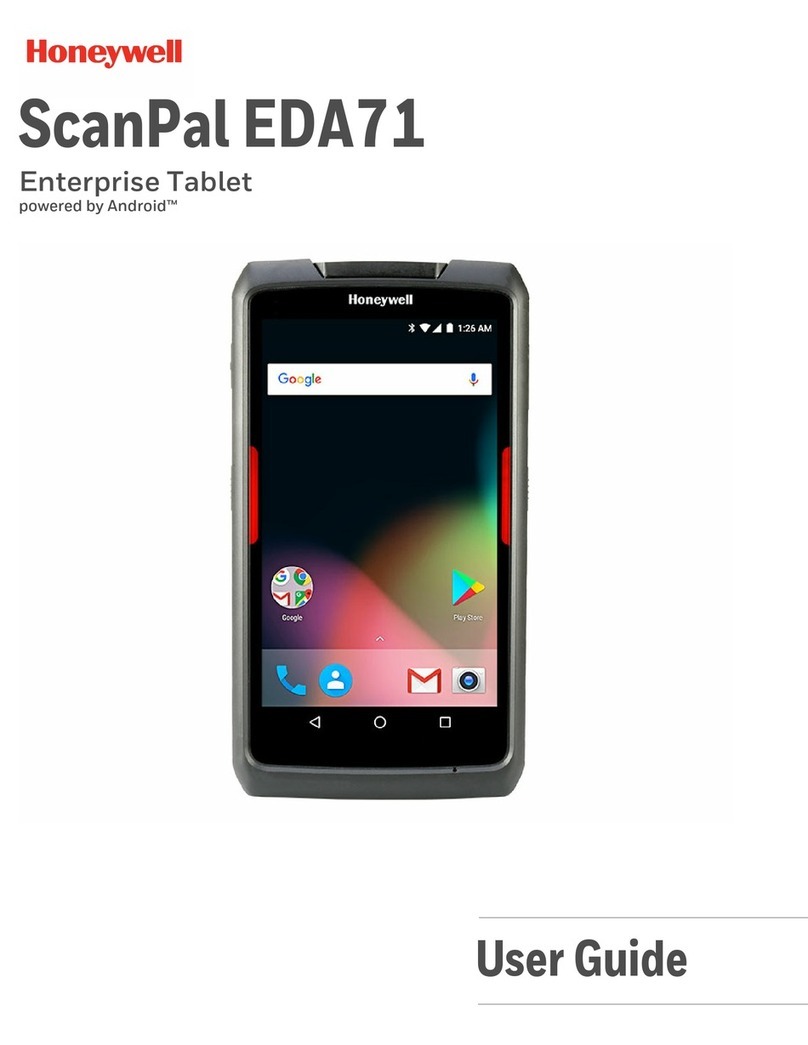Honeywell RT10A User manual
Other Honeywell Tablet manuals
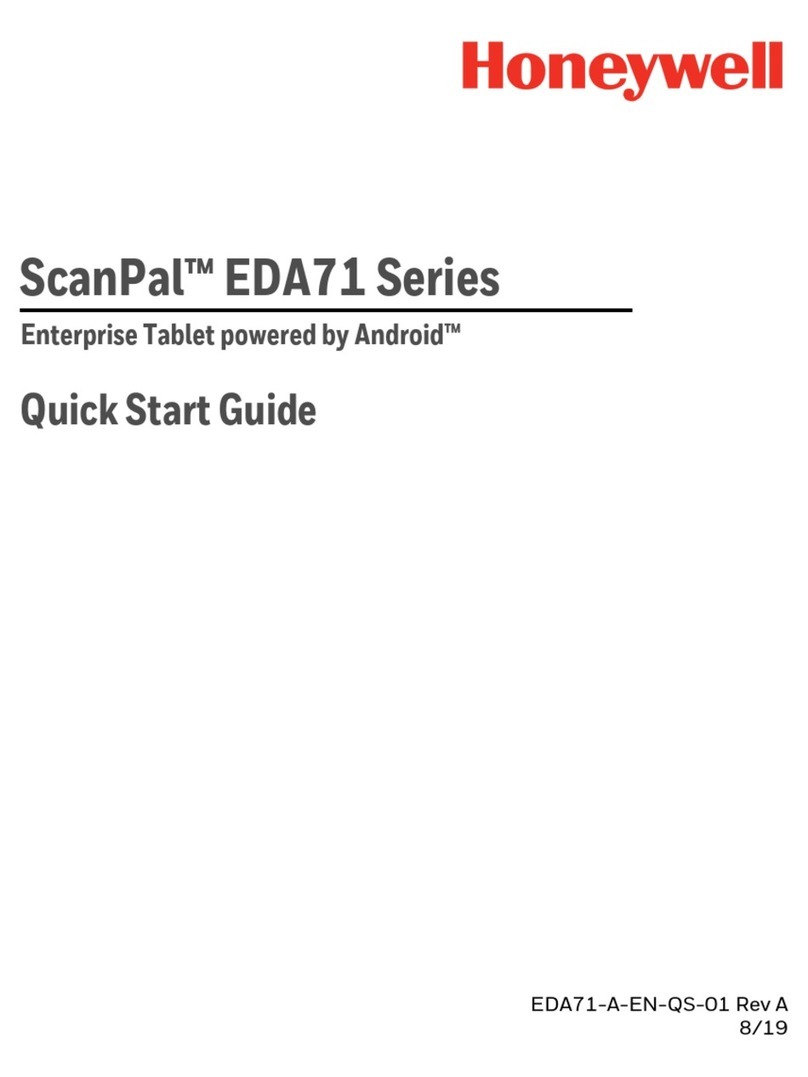
Honeywell
Honeywell ScanPal EDA71 User manual
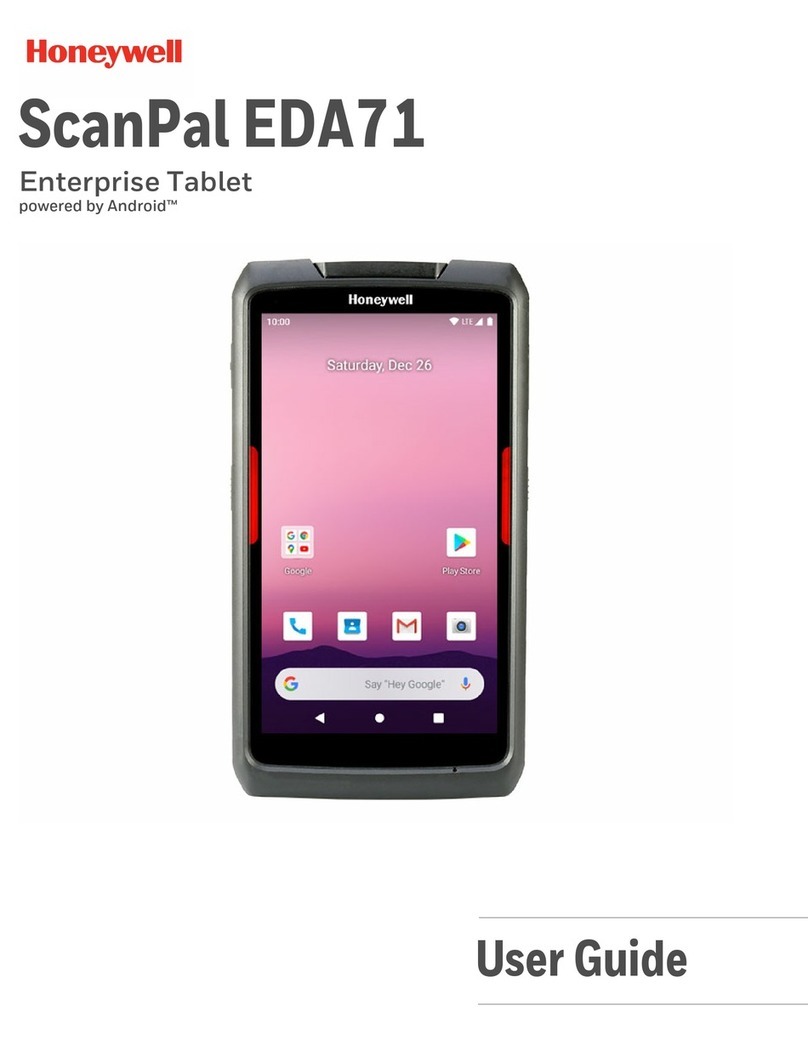
Honeywell
Honeywell ScanPal EDA71 User manual

Honeywell
Honeywell RT10A User manual
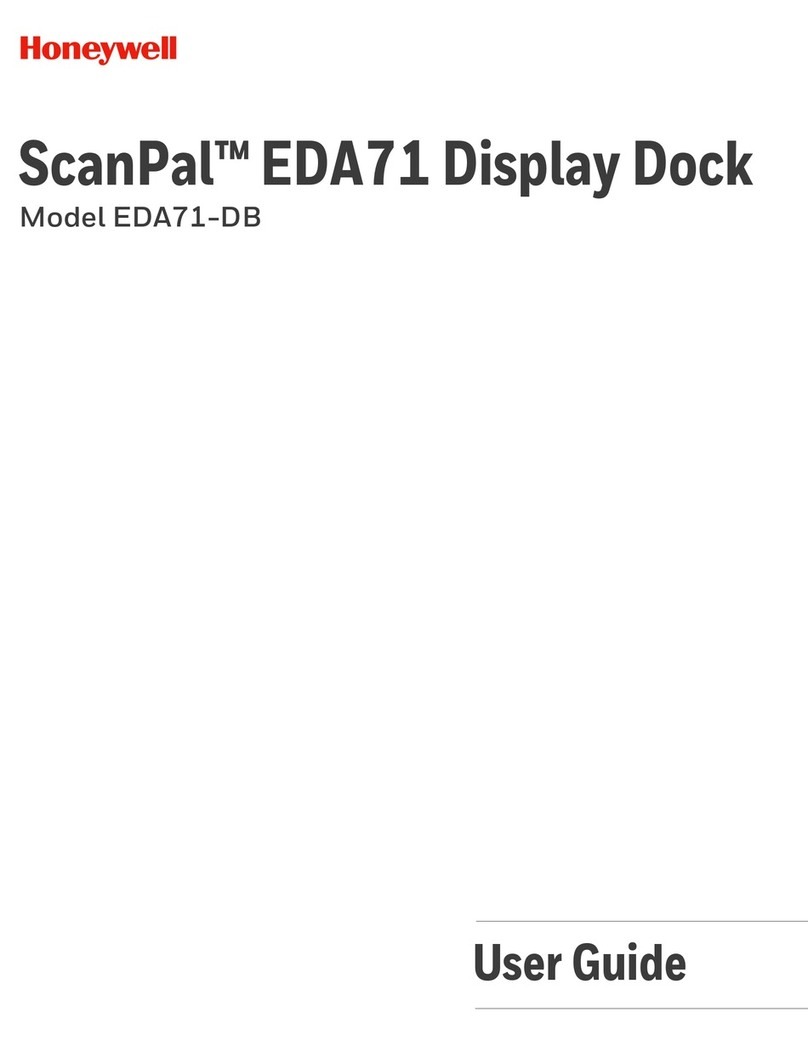
Honeywell
Honeywell ScanPal EDA71 User manual
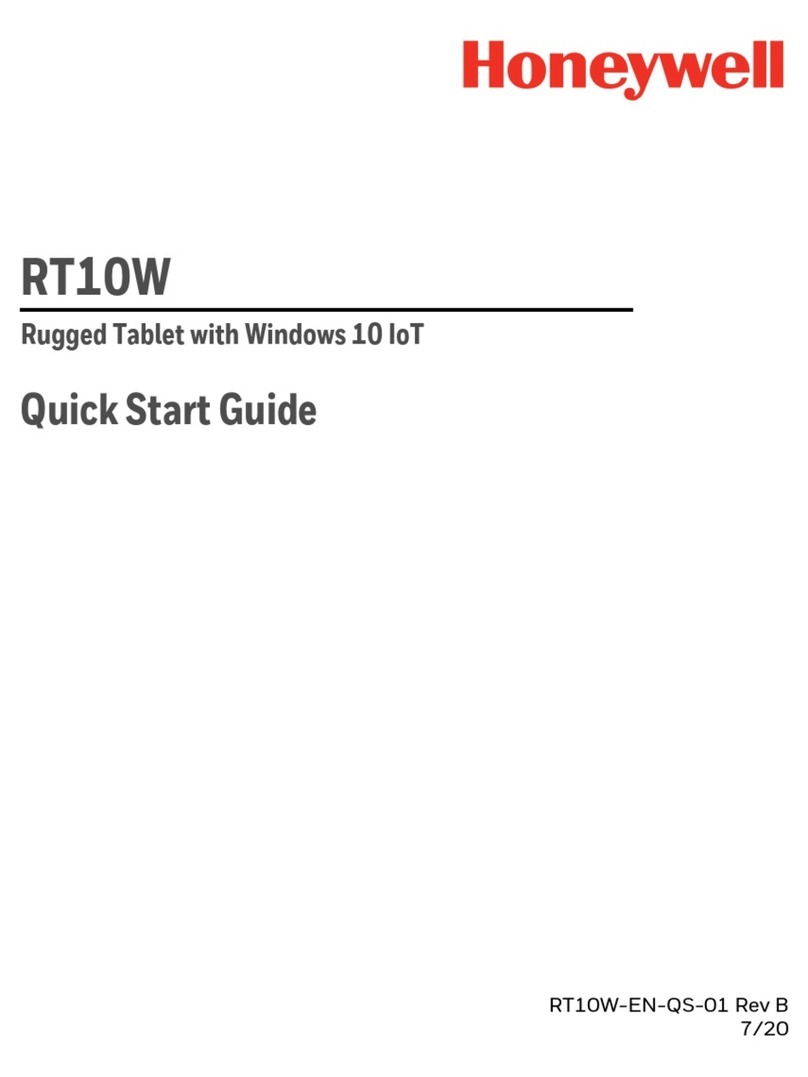
Honeywell
Honeywell RT10W User manual
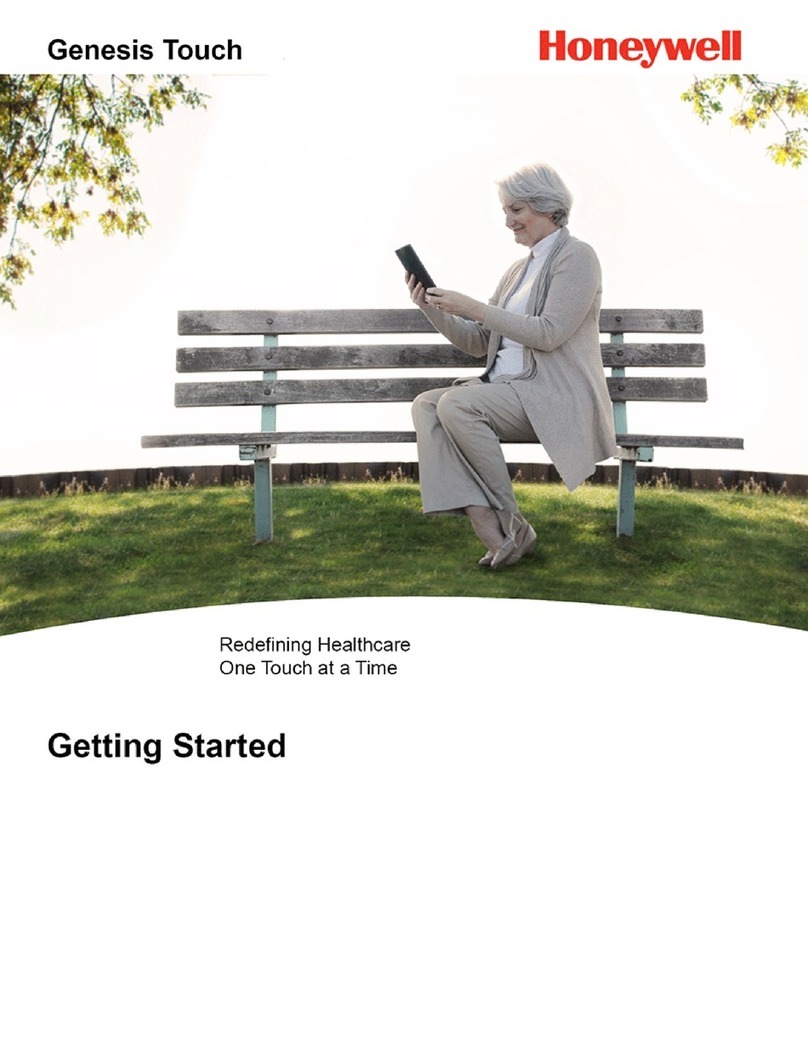
Honeywell
Honeywell Genesis Touch User manual
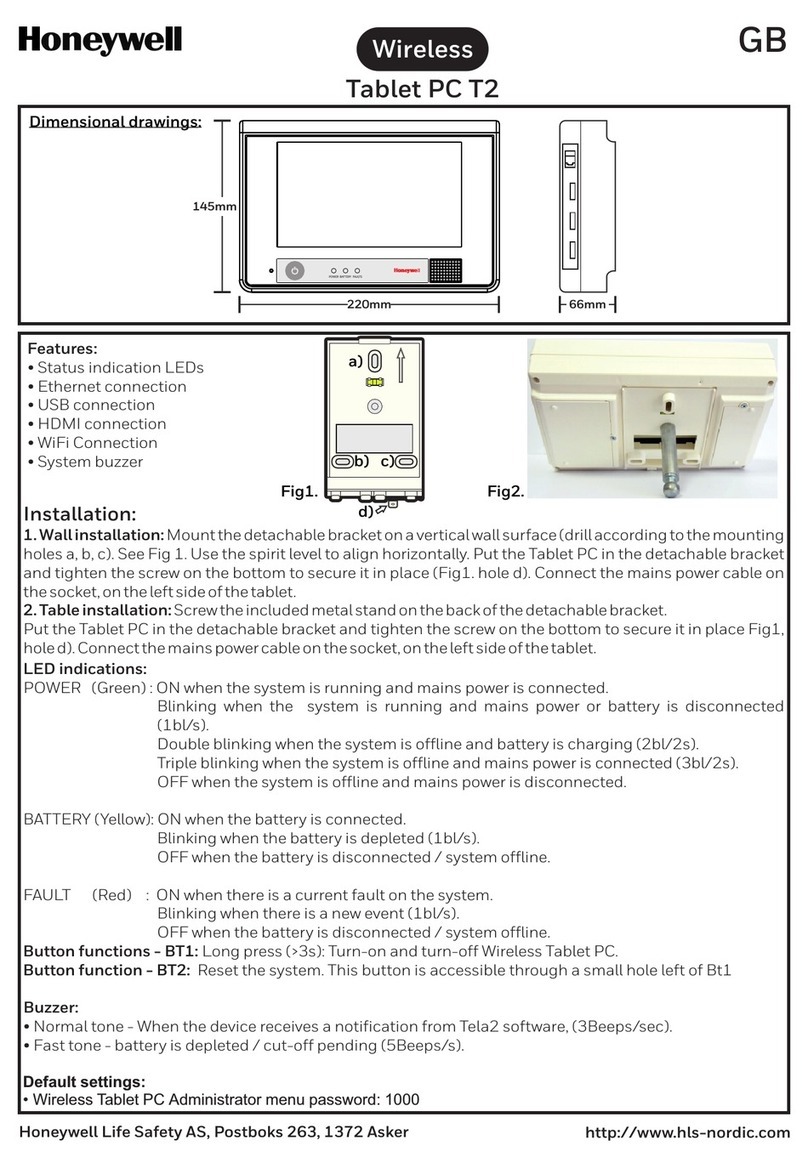
Honeywell
Honeywell Wireless T2 User manual

Honeywell
Honeywell RT10W User manual
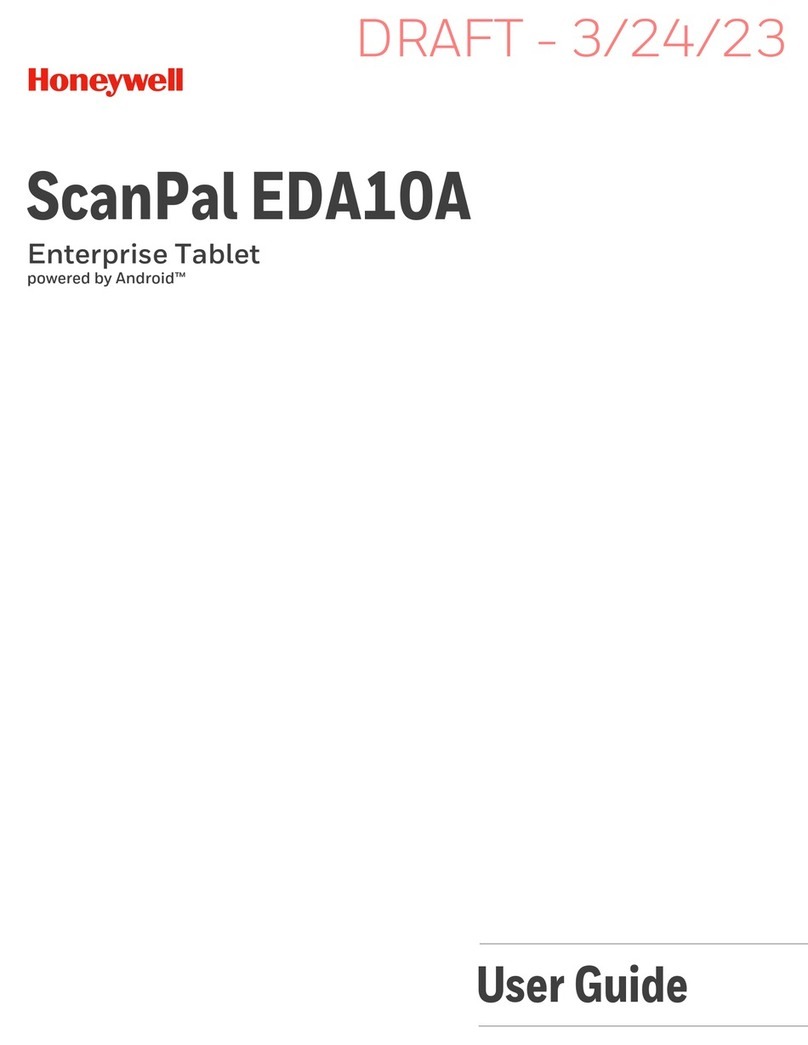
Honeywell
Honeywell ScanPal EDA10A User manual

Honeywell
Honeywell EDA70-3 User manual