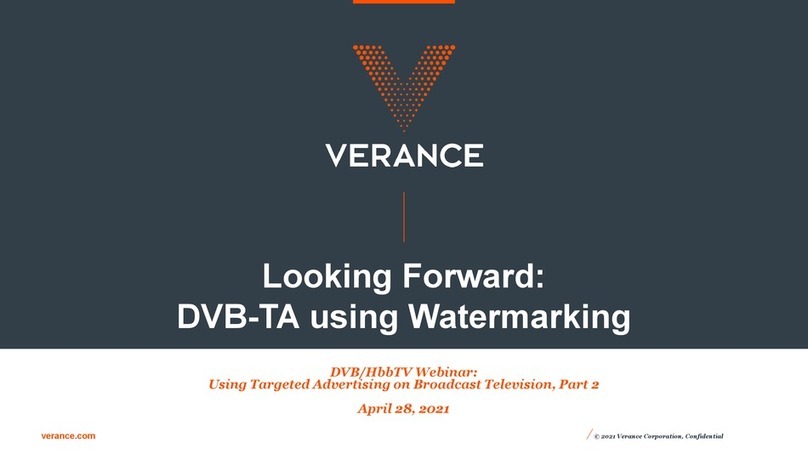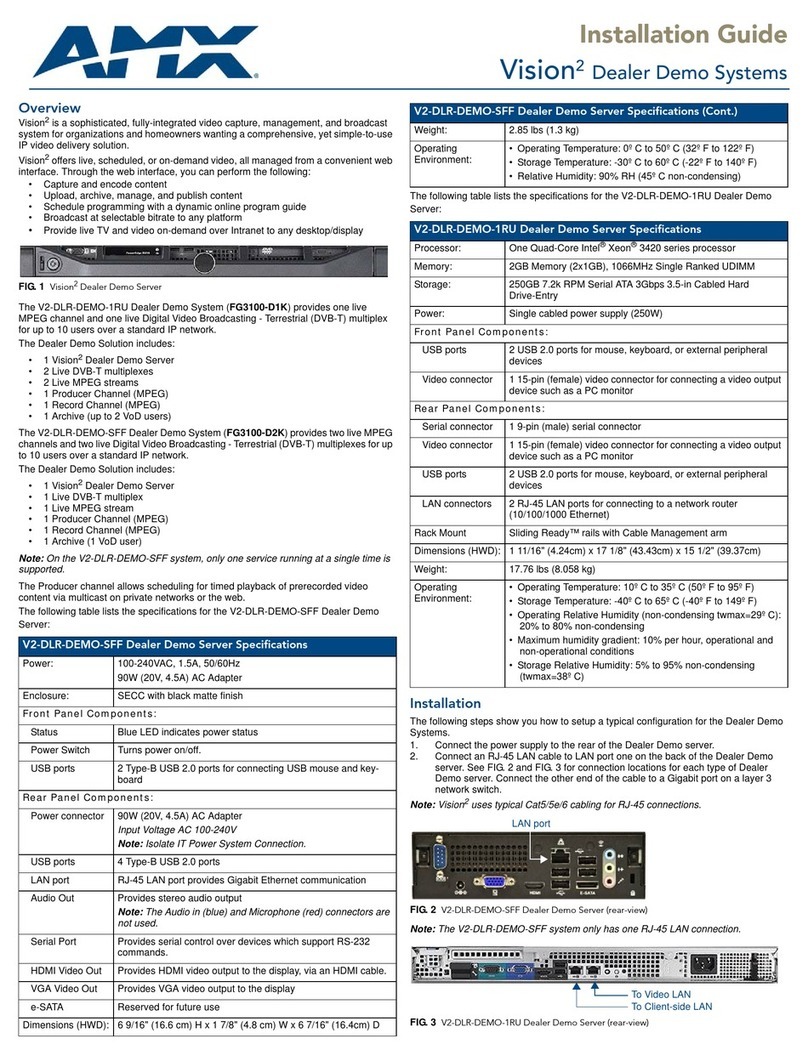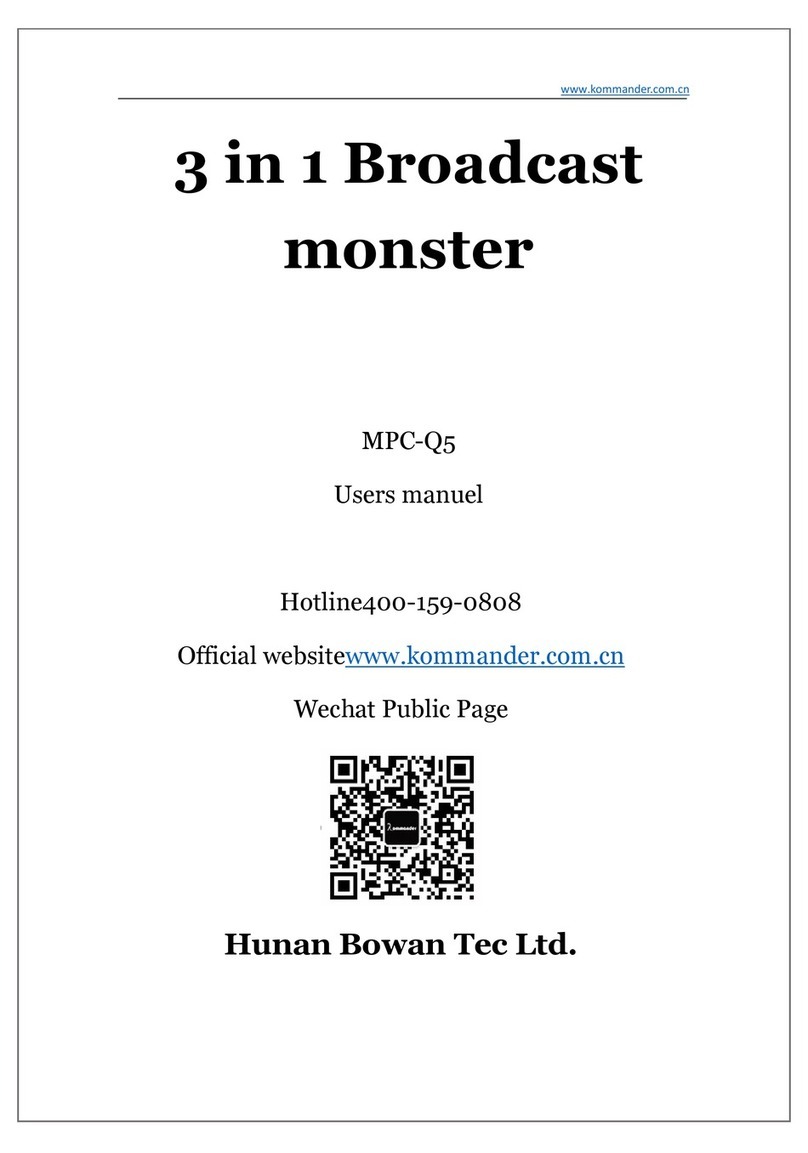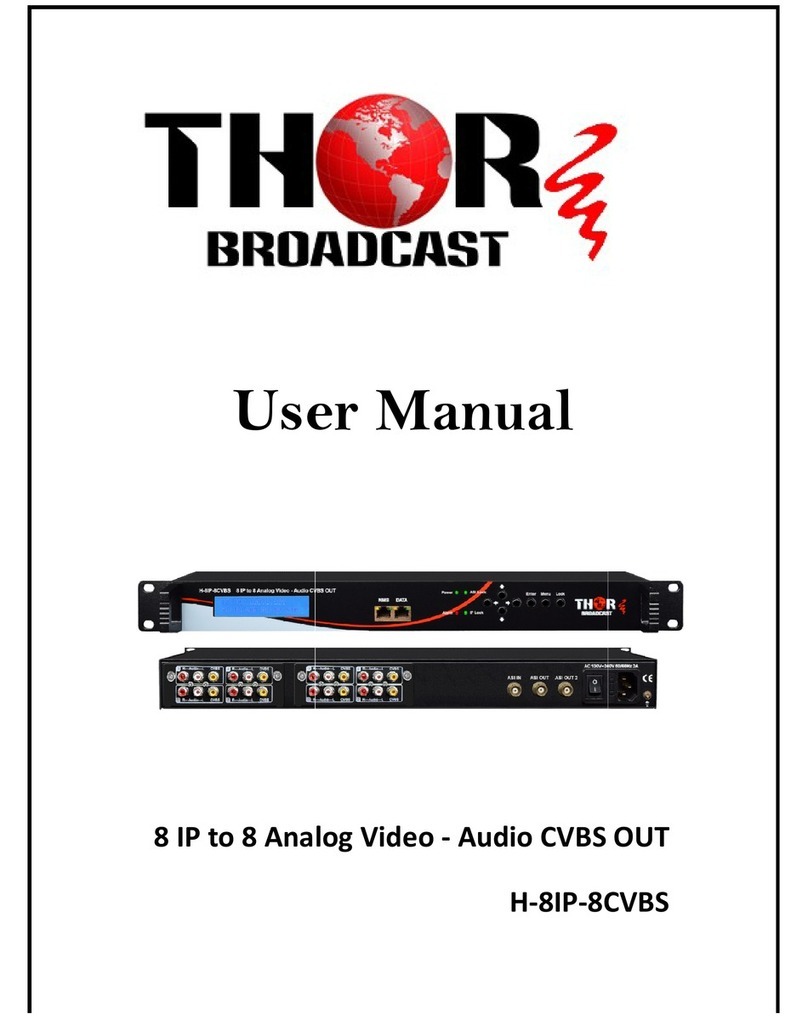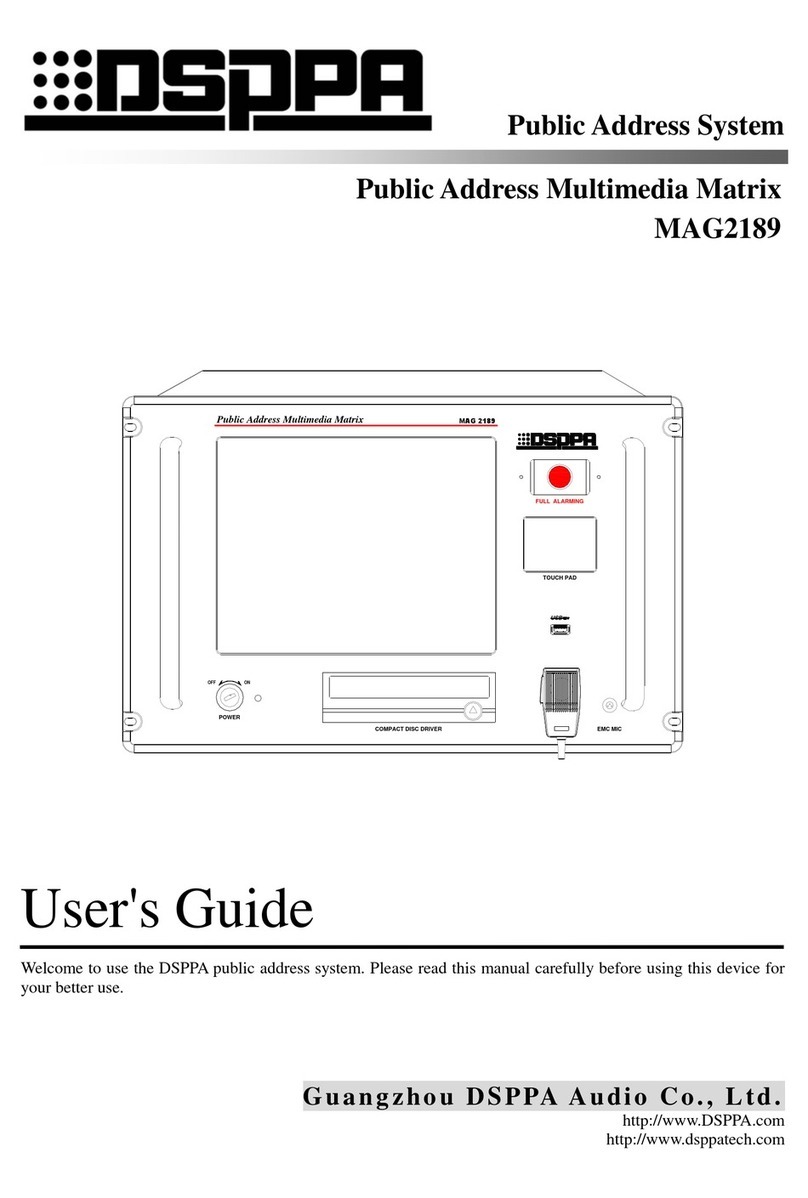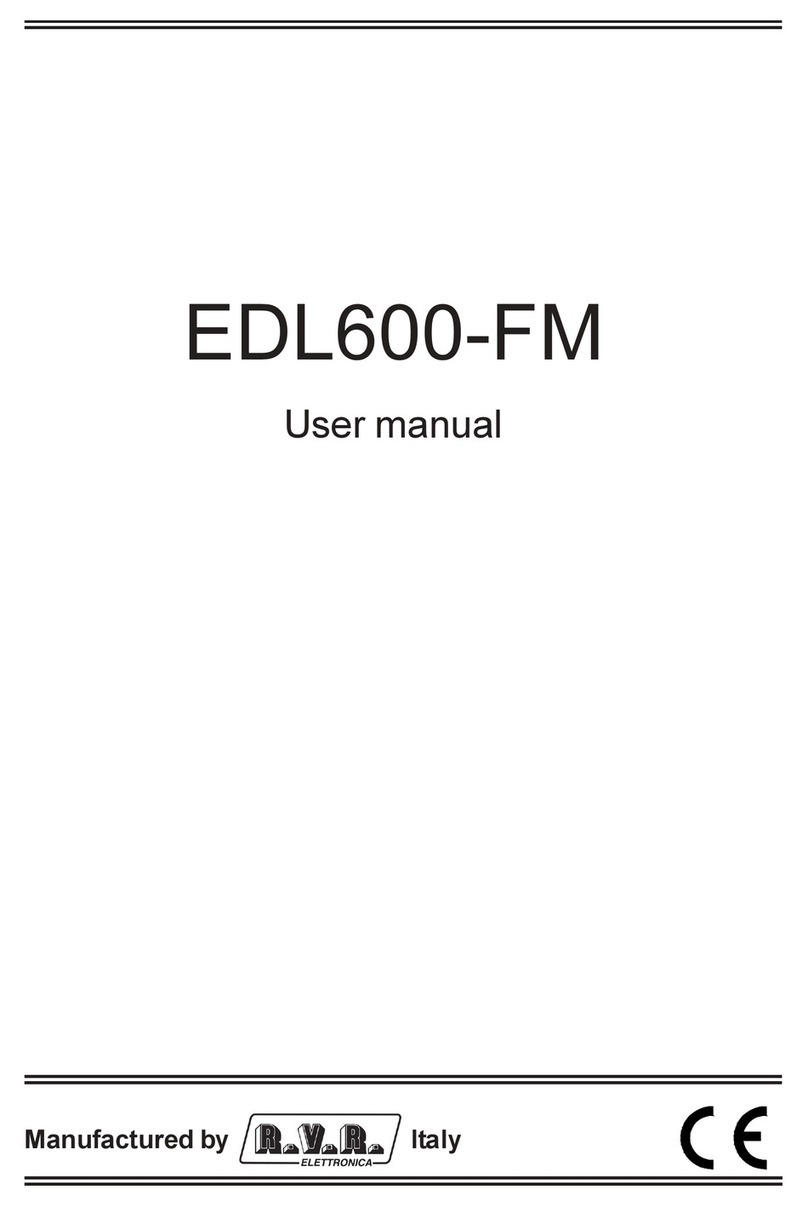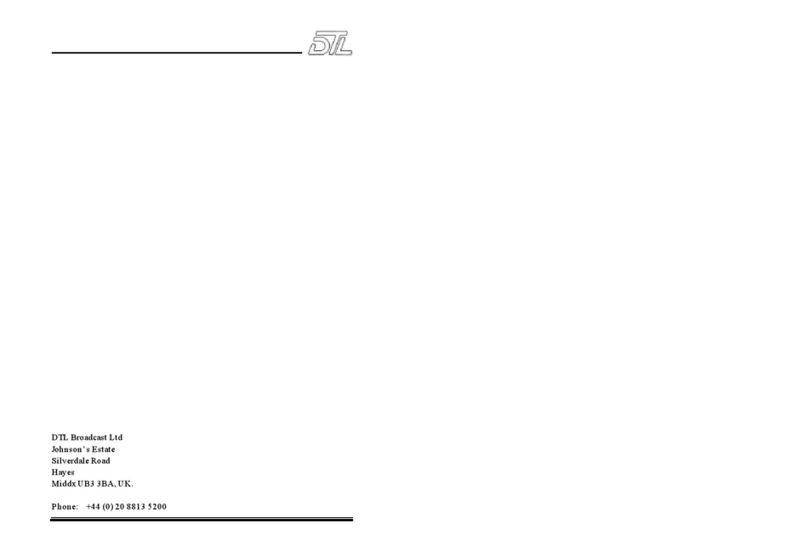8 TYPE R Radio Production System Information
HEALTH AND SAFETY
Important Safety Instructions:
• Read these instructions.
• Keep these instructions.
• Heed all warnings.
• Follow all instructions.
• Do not use this apparatus near water.
• Do not block any ventilation openings.
Install in accordance with the
manufacturer’s instructions.
• Do not install near any heat sources
such as radiators, heat registers,
stoves, or other apparatus (including
amplifiers) that produce heat.
• Protect the power cord from being
walked on or pinched particularly at
the plugs, convenience receptacles,
and the point where they exit from the
apparatus.
• Use only with the cart, stand, tripod,
bracket, or table specified by the
manufacturer, or sold with the
apparatus. When a cart is used,
use caution when moving the cart/
apparatus combination to avoid injury
from tip-over.
• Refer all servicing to qualified service
personnel. Servicing is required when
the apparatus has been damaged in
any way, such as power-supply cord
or plug is damaged, liquid has been
spilled or objects have fallen into the
apparatus, the apparatus has been
exposed to rain or moisture, does not
operator normally, or has been dropped.
• Warning: To reduce the risk of fire
or electric shock, do not expose this
apparatus to rain or moisture.
• Not intended for outdoor use.
• This equipment must be EARTHED.
• Before starting any servicing operation,
equipment must be isolated from the
AC power supply. The disconnect
devices are the 2 x IEC connectors
(IEC 60320-1 C13/C14 couplers).
• Do not allow ventilation slots to be
blocked.
• Do not leave the equipment powered
up with the dust cover fitted.
Cleaning
For cleaning the front panels of the
equipment we recommend using a soft
anti-static cloth, lightly dampened with
water if required.
Explanation of Warning Symbols
Triangular warning symbols contain a
black symbol on a yellow background,
surrounded by a black border.
The lightning flash with arrow head
symbol within an equilateral triangle, as
shown on this page, is intended to alert
the user to the presence of dangerous
voltages and energy levels within the
product’s enclosure that may be of
sufficient magnitude to constitute a risk of
electric shock or injury.
The exclamation mark within an
equilateral triangle, as shown on this page,
is intended to prompt the user to refer
to important operating or maintenance
instructions in the documentation supplied
with the product.
Earthing
This is a Class I product. An Earth
connection MUST be provided in each AC
power cord.
The Earth Bolt connection at the rear of
the console is provided for those users
who wish to have a separate ground/
earth connection using Earth cable at
least 6 mm2 in cross section (10 AWG),
this connection is optional and is NOT
a requirement to comply with safety
standards.
Lithium Battery Replacement
Caution: Danger of explosion if battery is
incorrectly replaced. Replace only with
the same or equivalent type. Batteries
must not be exposed to excessive heat
such as sunshine, fire or the like
This device complies with part 15 of
the FCC Rules. Operation is subject to
the following two conditions:
1. This device may not cause harmful
interference.
2. This device must accept any
interference received, including
interference that may cause undesired
operation.
DANGEROUS VOLTAGES
IMPORTANT INSTRUCTIONS
Other Symbols in Use
For apparatus intended to be used at
altitude not exceeding 2000m, a warning
label containing the following symbol
shown below shall fixed to the equipment
at readily visible place.
ALTITUDE WARNING SYMBOL