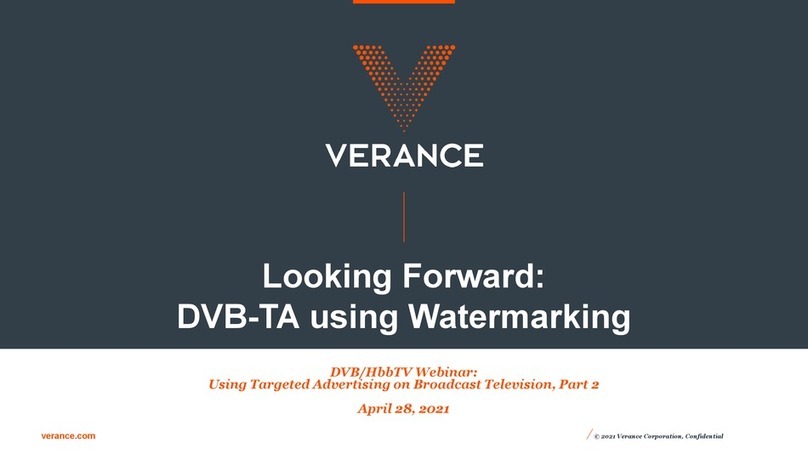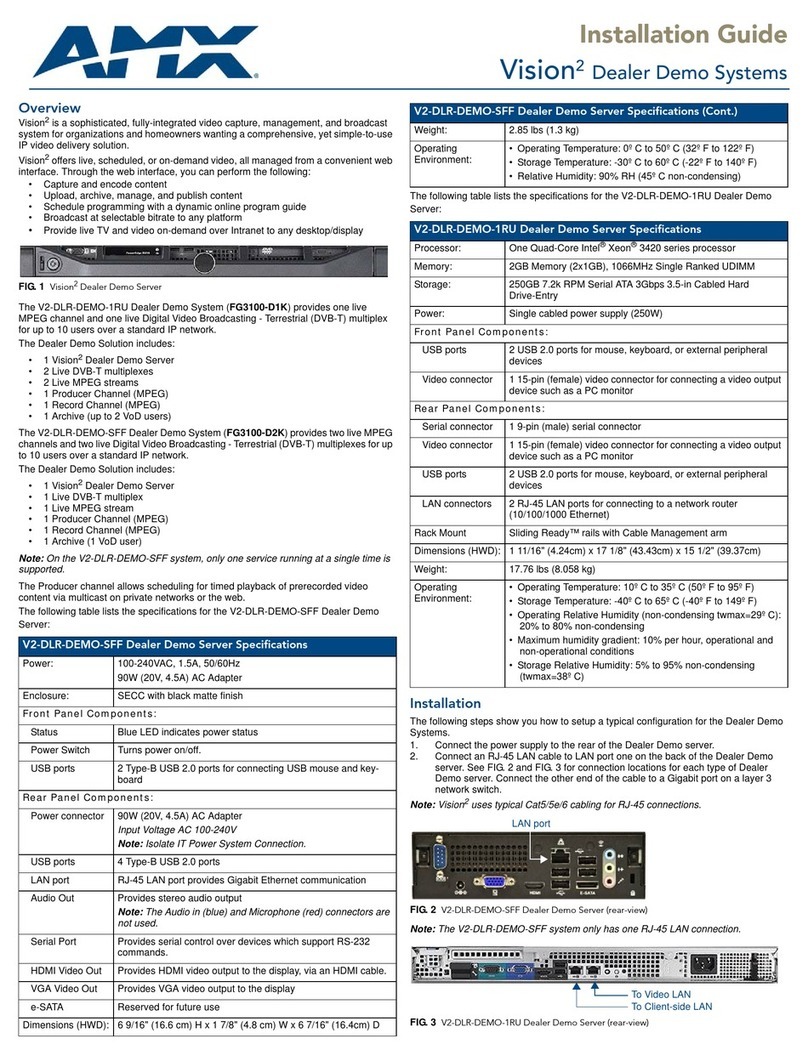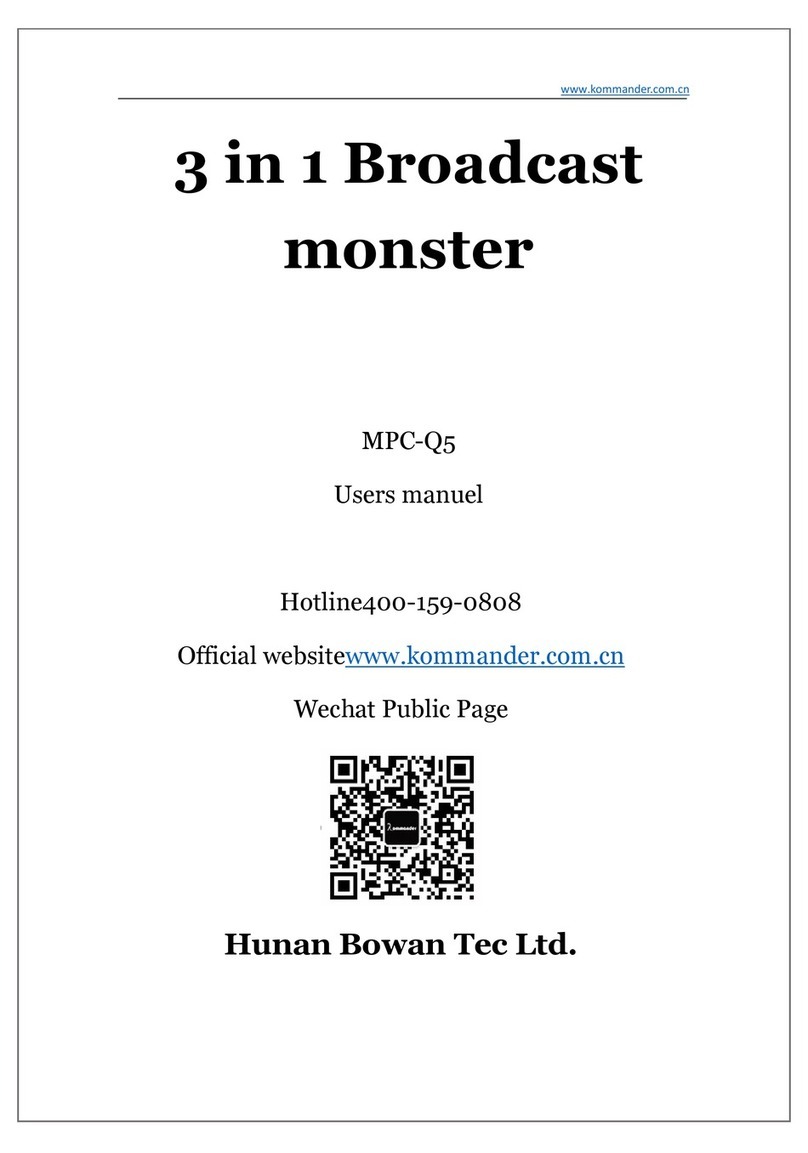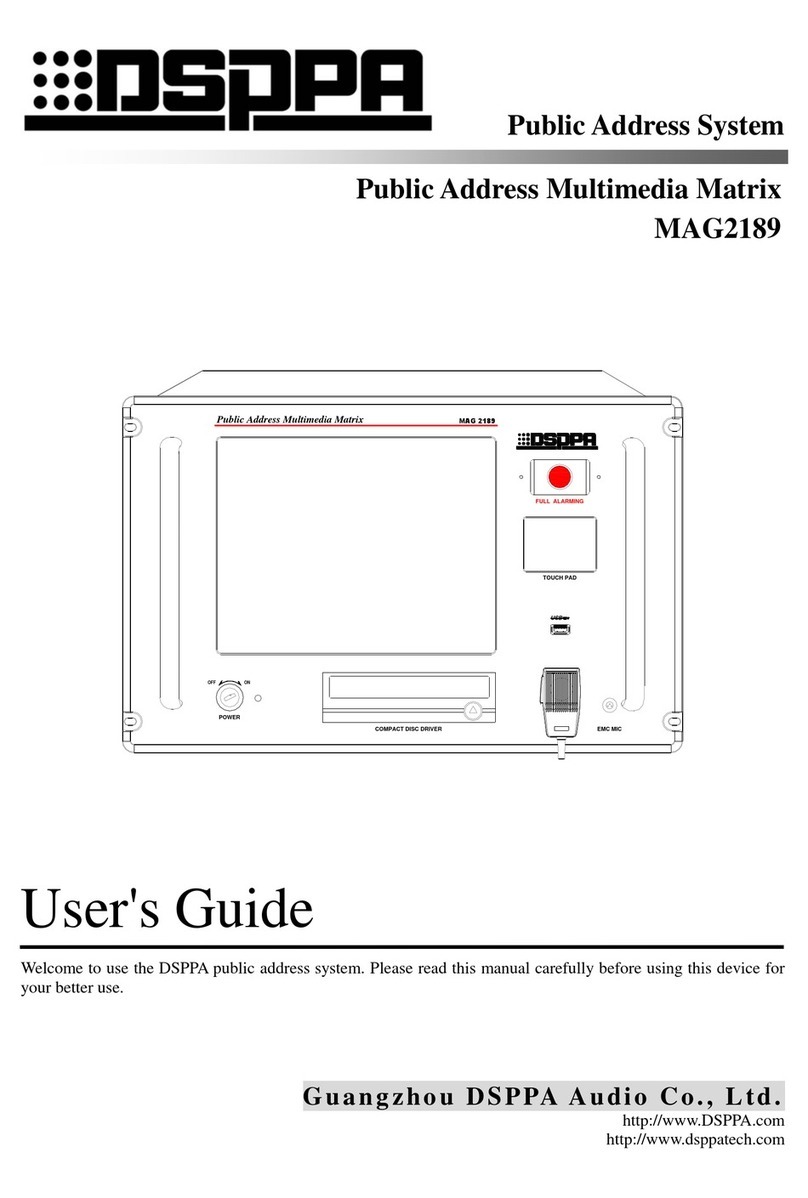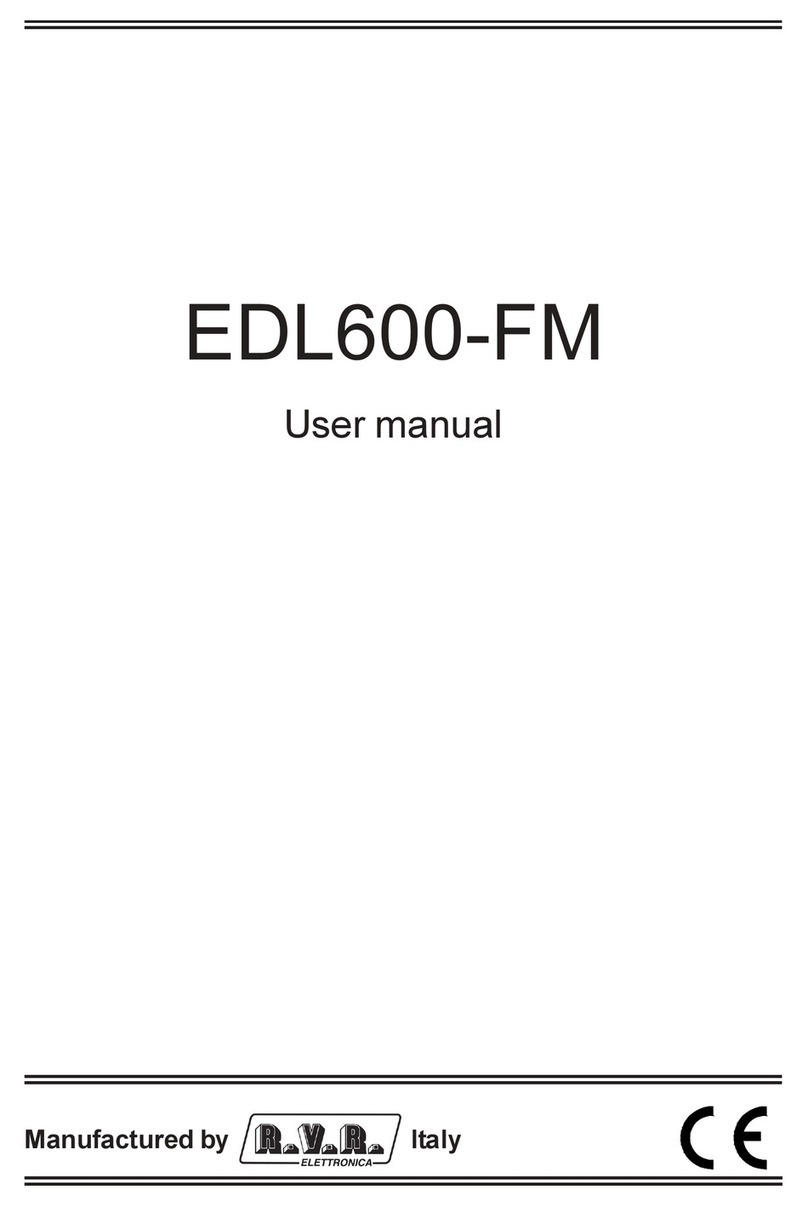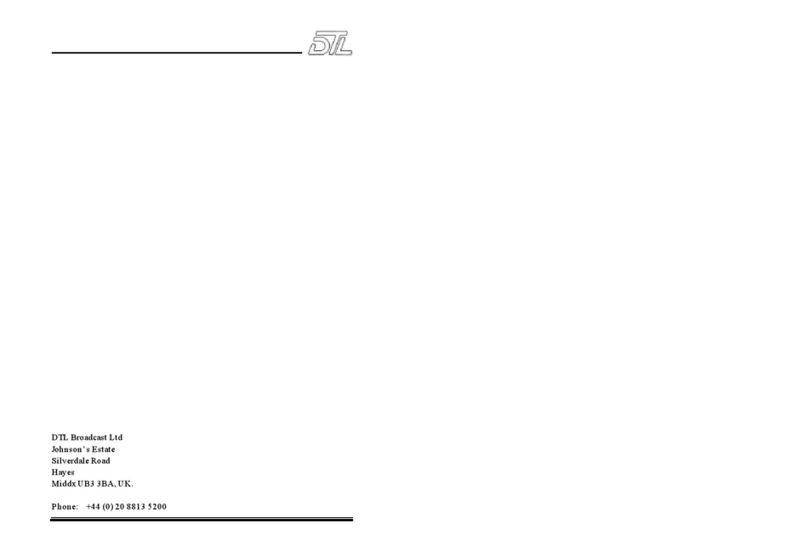Chapter 1 Product Outline
................................
1.1 Outline
................................
1.2 Features
................................
1.3 Specifications
................................
1.4 Principle Chart
................................
1.5 Appearance and description
................................
Chapter 2 Installation Guide
................................
2.1 Acquisition Check
................................
2.2 Installation Preparation
................................
2.3 Wire’s Connection
................................
2.4 Signal Cable Connection
................................
Chapter 3 Operation
................................
3.1 LCD Menu Class Tree
................................
3.23.2 General Setting
................................
Chapter 4 Web-
4.1 login ................................
................................
4.2 Operation
................................
Chapter 5 Troubleshooting
................................
Chapter 6 Packing List
................................
DIRECTORY
................................
................................
................................
................................................................
................................
................................................................
................................
................................................................
................................
................................................................
................................
................................
................................
................................
................................
................................
................................
................................
................................
..............................
................................
................................
................................
................................
................................
............................
................................
................................
................................
................................
...............................
................................
................................
................................
................................
................................
................................
................................
................................................................
................................
................................
................................
................................
1
1
1
1
2
2
4
................................
..... 4
..............................
4
................................
.... 6
............................
7
8
...............................
8
................................
... 10
16
16
17
23
24