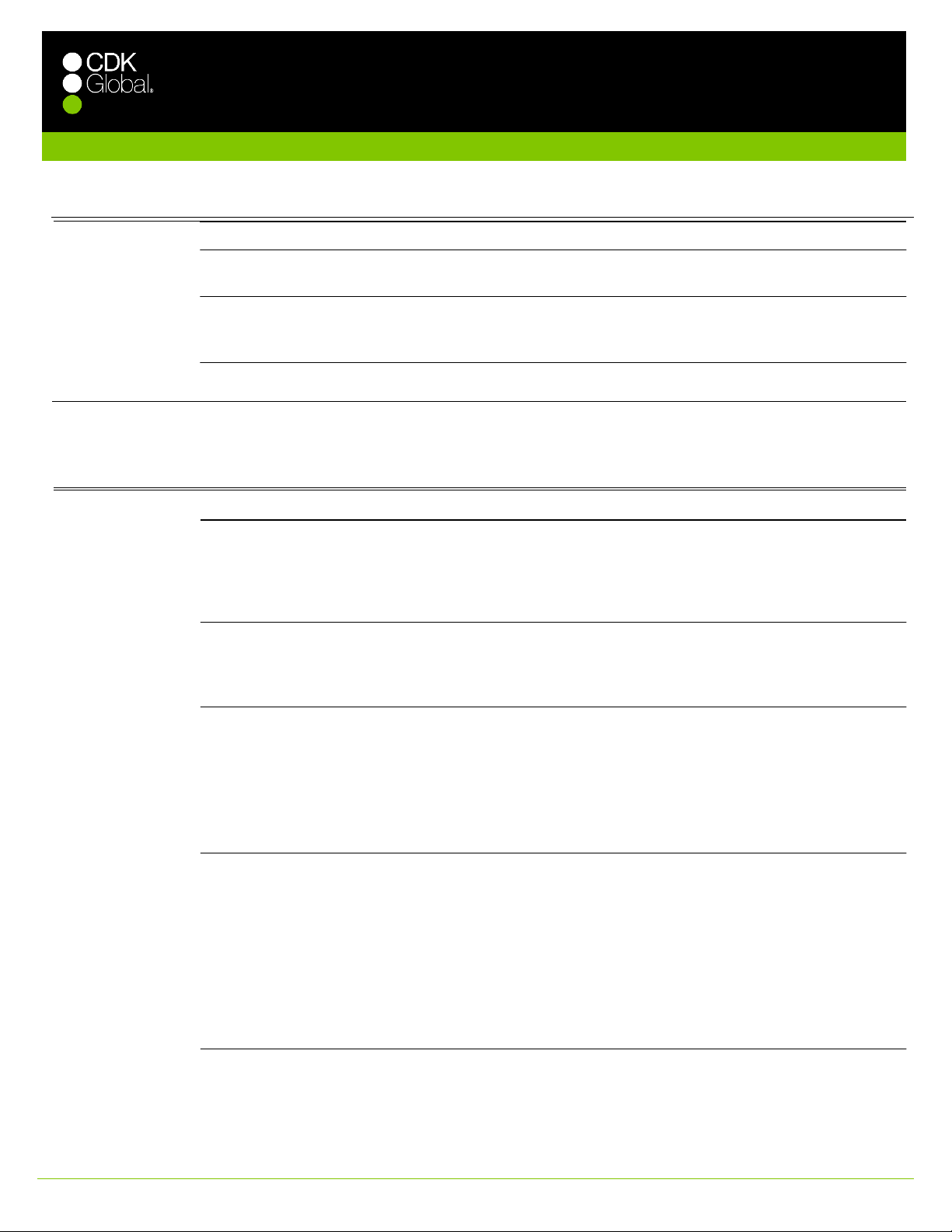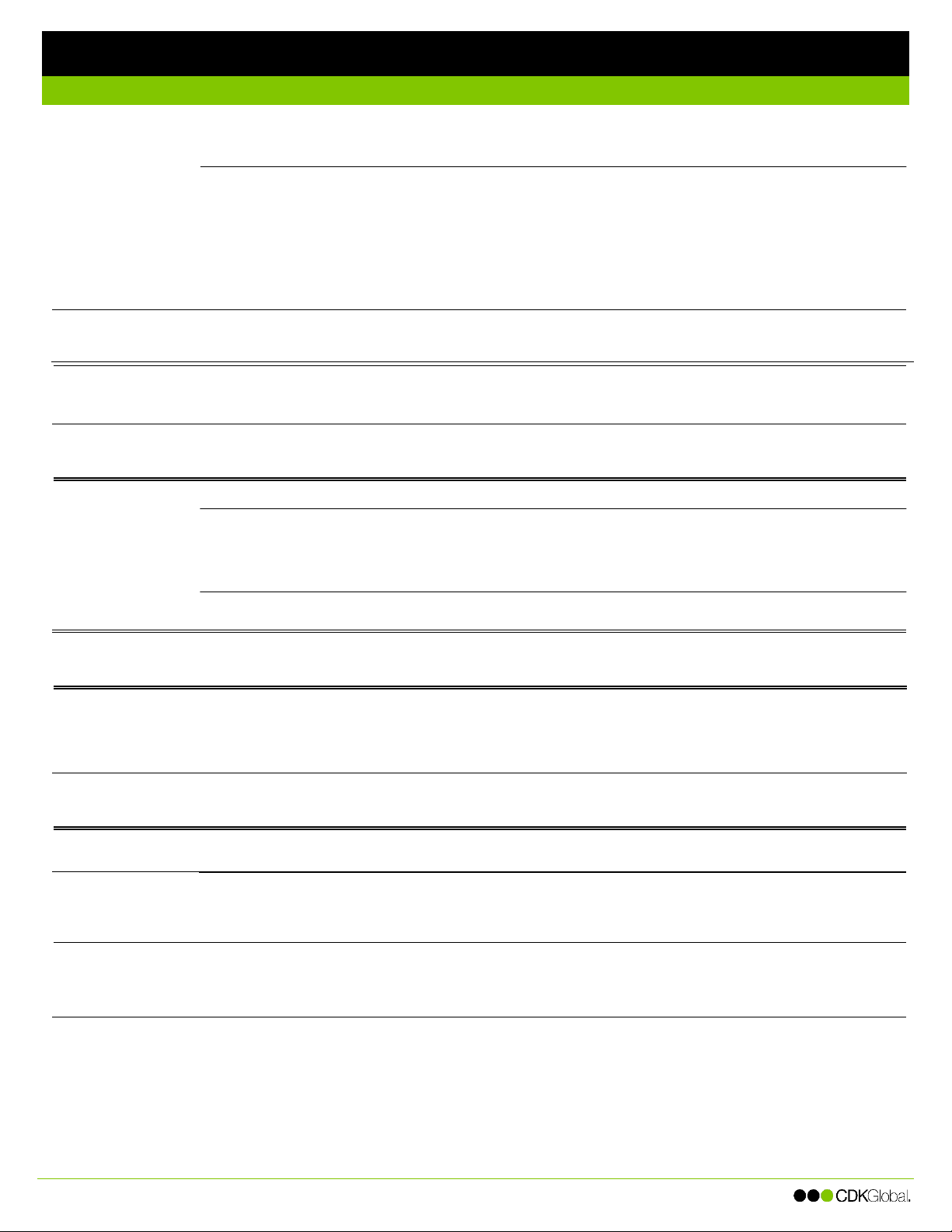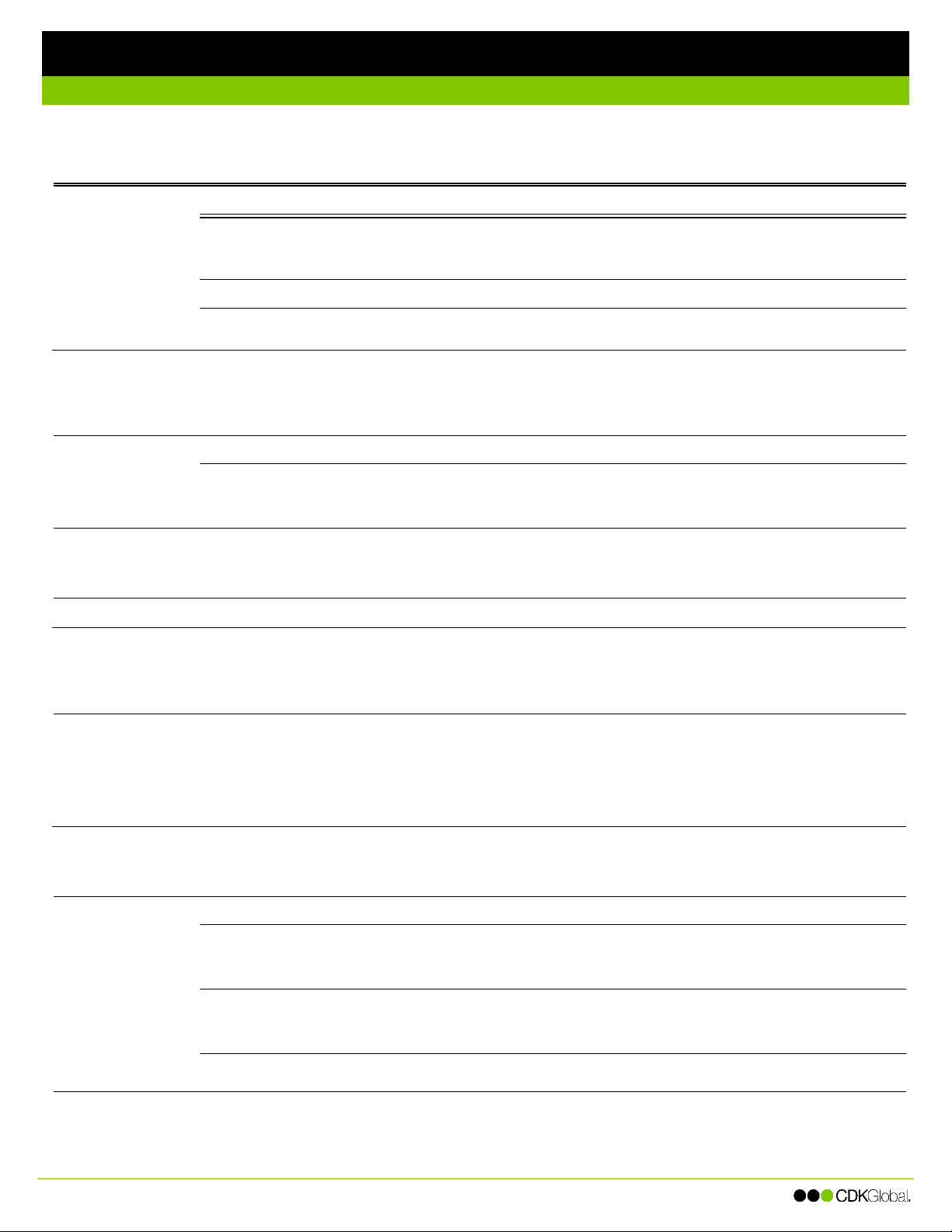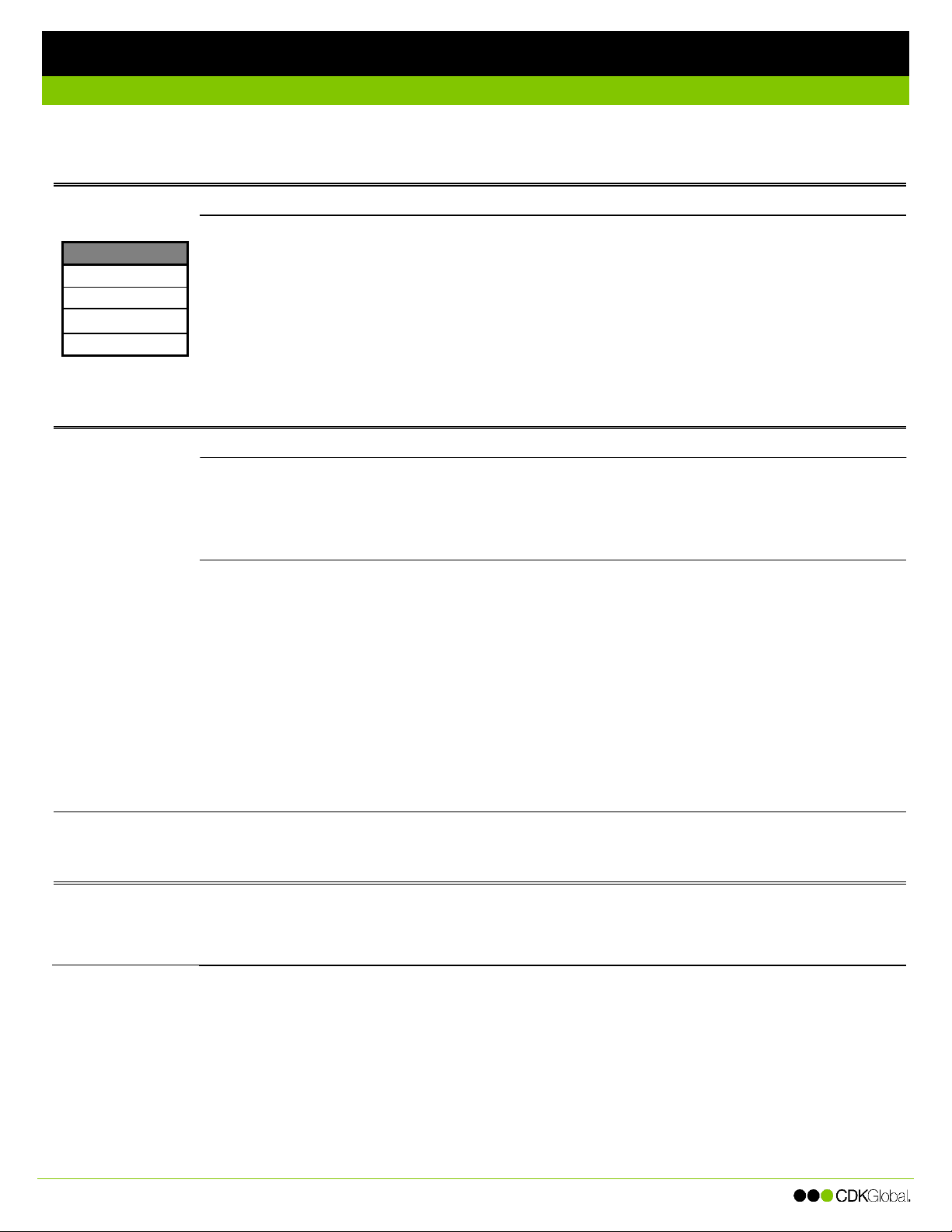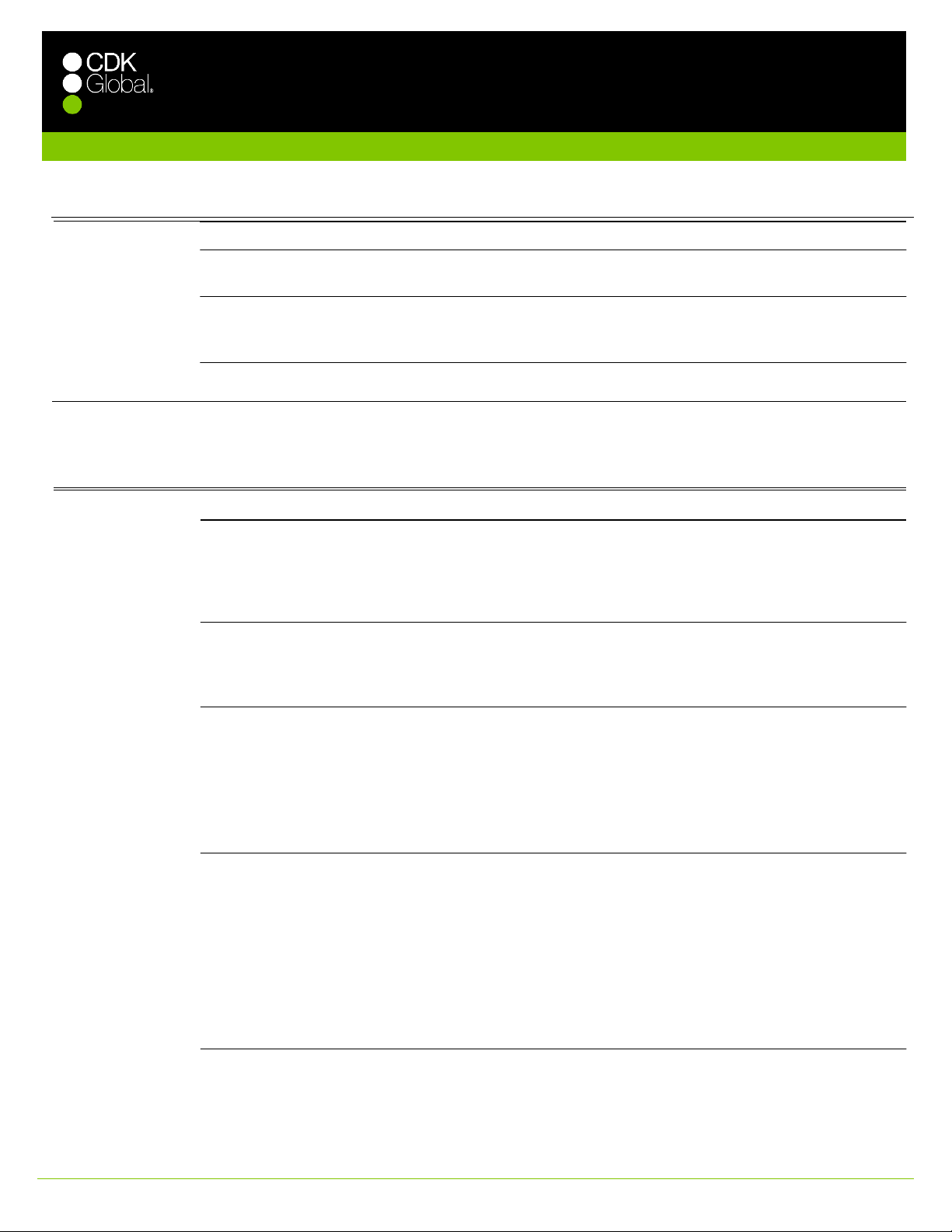
Cisco IP 8821 Wireless Phone
© 2017 CDK Global, LLC. All rights reserved. The CDK logo is a registered trademark of CDK Global, LLC. 99999-00, published March 16, 2017.
! Press and hold the Power/End Call button until the red LED lights.
Turning off Your Phone
1. Press and hold the Power/End Call button for four seconds.
2. Press Power off.
Charging Your Phone
You can charge your phone using the AC Power supply (about three hours to full charge), the desktop charger
(three hours to full charge), or the USB cable and a computer (about six hours to full charge).
Making Calls
During a call you can alternate between the handset and the speakerphone by pressing and holding the Speakerphone button until it
changes mode.
Do one of the following to make an outgoing call:
! Enter the number to call and then press the Answer/Send button.
! Press and hold the Speaker button until the speaker icon displays on the screen. Enter the number to call,
and then press the Answer/Send button.
Redialing Calls
Do one of the following to call the last number you dialed:
! Press the Answer/Send button twice.
! Use the Navigate button to select Phone and then press the Redial softkey.
Calling Entries from the Corporate Directory
With the Corporate Directory, you can search for and call any contact at your dealership.
1. Use the Navigate button to select Contacts.
2. Select Corporate directory.
3. Enter your search criteria.
4. Press the Search softkey.
5. Use the Navigate button to select the entry to dial and then press the Dial softkey.
Calling Entries from a Call History
You can view and quickly call back the last 150 missed, placed, and received calls on your phone.
1. Use the Navigate button to select Recents.
2. Select one of the following:
! To view only your missed calls, select Missed Calls.
! To view all calls, including missed, placed, and received, select Recents and then All recents.
3. Select the entry and then press the Answer/Send button.
Note: If the entry was an inbound call from outside your dealership, you will need to add a “9” and/or a 1” at the
beginning of the number to call it. To do this, select the entry, and then press the More softkey and then select
Edit dial. Add the 9 or 1 to the beginning of the number as needed, and then press the Answer/Send button.
Calling Speed Dials
1. Use the Navigate button to select Phone.
2. Select the speed dial entry to call the number.