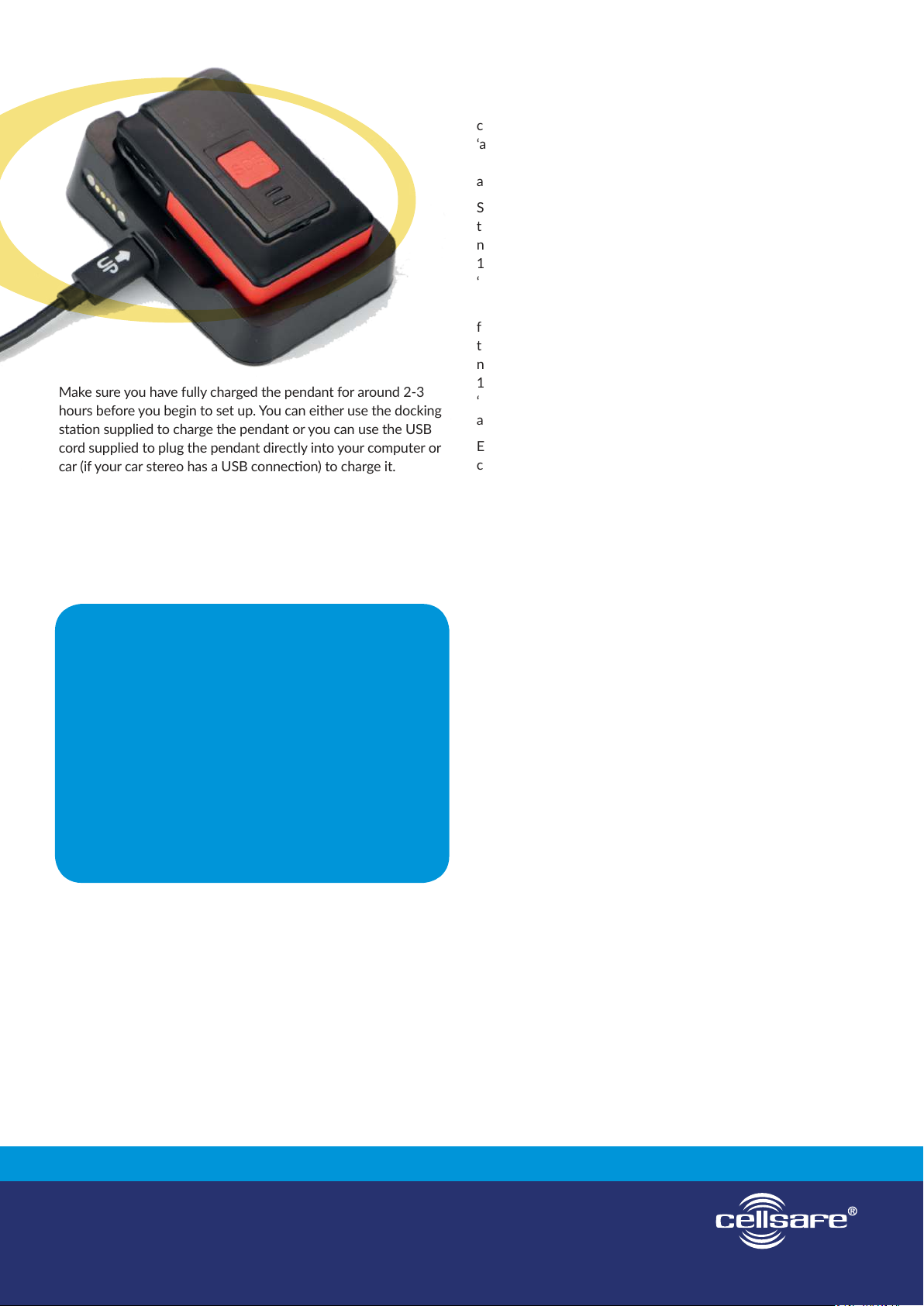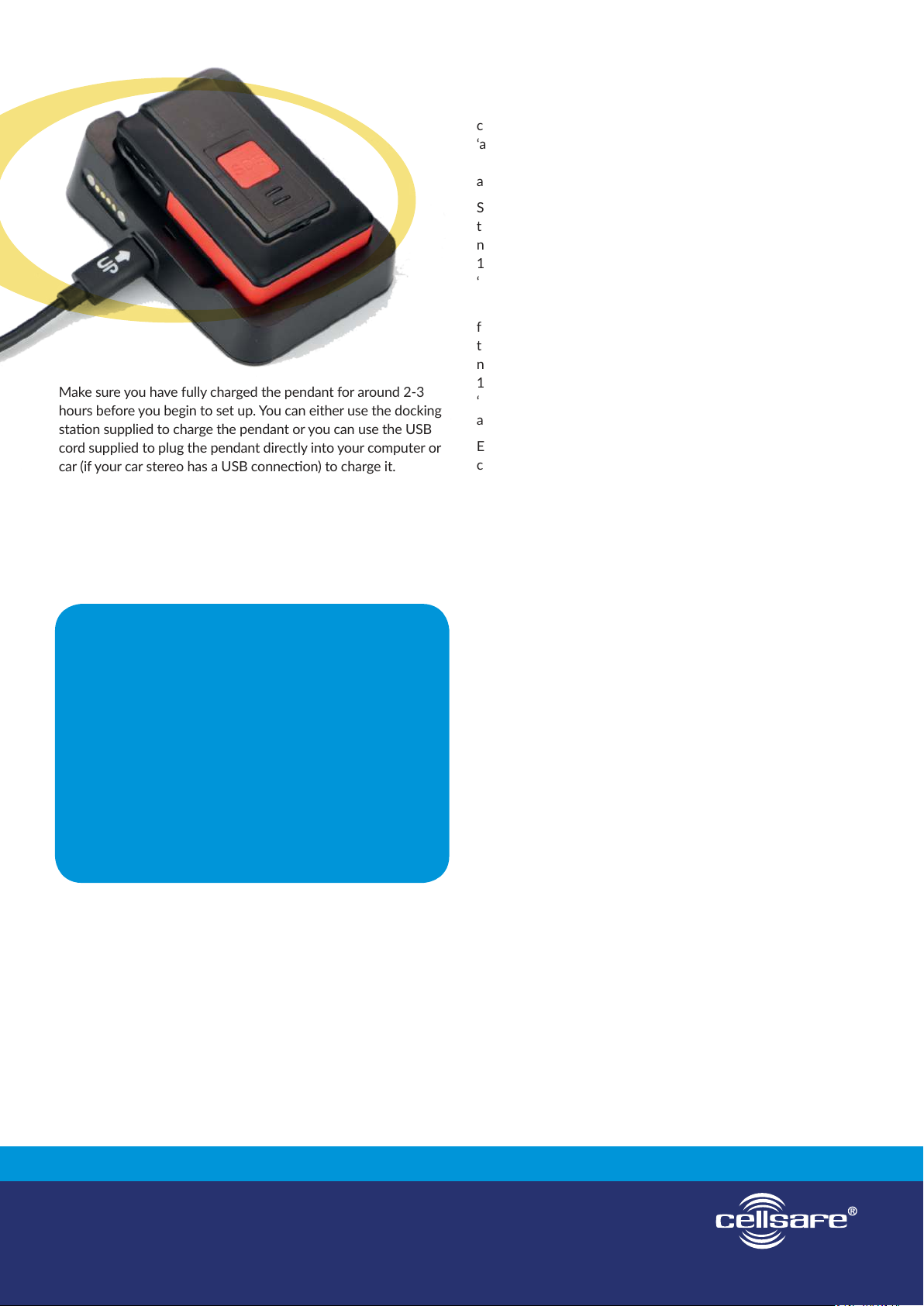
Be safer with Cellsafe®
www.cellsafe.com.au
Make sure you have fully charged the pendant for around 2-3
hours before you begin to set up. You can either use the docking
staon supplied to charge the pendant or you can use the USB
cord supplied to plug the pendant directly into your computer or
car (if your car stereo has a USB connecon) to charge it.
Enter the GPS Smart Tracker pendant phone number as a contact
into your mobile phone, you might like to call it ‘Mum’s SOS
Tracker’ or something along those lines. The phone number for
the pendant will be provided by ALDI Mobile when when you
acvate the SIM card.
Entering the emergency contact phone numbers
You can enter up to 8 contacts into the pendant, you do not
need to enter all 8 – you may only want to enter 2 or 3, that’s
enrely up to you. We suggest the last contact you enter is
‘000’ in the event none of the emergency contacts can be
reached. The device will then call the rst emergency contact,
if the rst emergency contact does not answer the call, it will
then move on to the next contact and so on. Please note, if a
call to the emergency contact goes to voicemail this is considered
‘answered’ so if the primary contacts use voicemail on their
mobile you will need to turn on voicemail recognion. More
about this later.
Send the following SMS to the pendant 123456A1….comma…
then the phone number. Let’s assume your rst contact’s phone
number is 0444 123 456 – your SMS command prompt will be
123456A1,0444123456 The pendant will send you back an SMS
‘1TEL OK!0444123456’
Now you can enter your next phone number by sending the
following SMS to the pendant 123456A2….comma… then
the phone number. Let’s assume your second contact’s phone
number is 0444 123 457 – your SMS command prompt will be
123456A2,0444123457 The pendant will send you back an SMS
‘Set mobile number 2 OK!’. The SMS commands are case sensive
and there should be no spaces.
Enter your 3rd, to 8th contact the same as above using the
command prompt A3…A4…. etc.
We suggest the last number you enter is 000 in the unlikely event
the pendant has called all emergency contact numbers and none
of the contacts have responded.
Checking the locaon of your loved one
You can check the locaon of your loved one at any me by
sending an SMS to the pendant. Simply SMS… 123456F to
the pendant and the pendant will reply to you with the date &
me and a link to a Google Maps locaon, simply touch on the
link and you will see the map locaon of where your loved one
is. Note that it is on oence to locate a person without their
consent. Please refer to Surveillance Devices Act in your state for
more informaon on this.
Fall detecon
The pendant can be set to nofy your emergency contacts in the
event of a fall without the user having to press the SOS buon.
The sensivity level needs to be selected rst, the suggested
sensivity is around 050. To turn on this funcon simply SMS
123456KL050 to the device. The device will reply ‘SET Low-g
Threshold OK!’. You can also adjust the sensivity of the fall
detecon - refer to Page 18 in the user guide.
The fall down alarm needs to sense height, impact and angle. As
there is the possibility of the pendant not registering the fall it is
recommended the user always presses the SOS buon when they
have an emergency and require assistance.
Turning the device on & o
Press the side buon for 3 seconds unl the device vibrates
and the yellow indicator ashes, the device is now on. If you
ever need to turn the device o simply
press the side buon for 3 seconds unl the device vibrates
and both indicator lights ash at the same me, the device is
now o.
Now the device will need to get an inial GPS locaon so you
might like to take it outside so it can x onto satellites. This
will only take a few seconds.