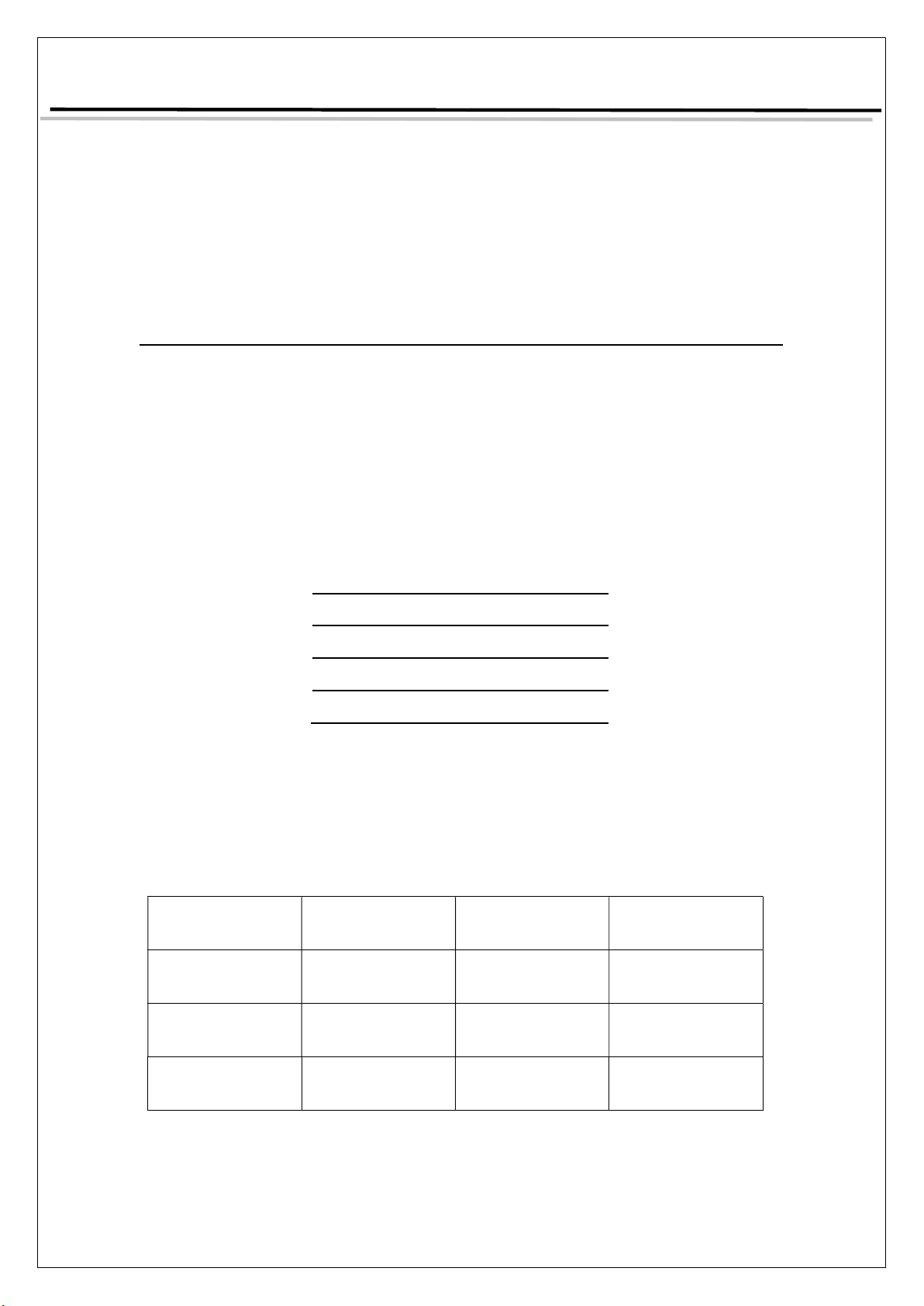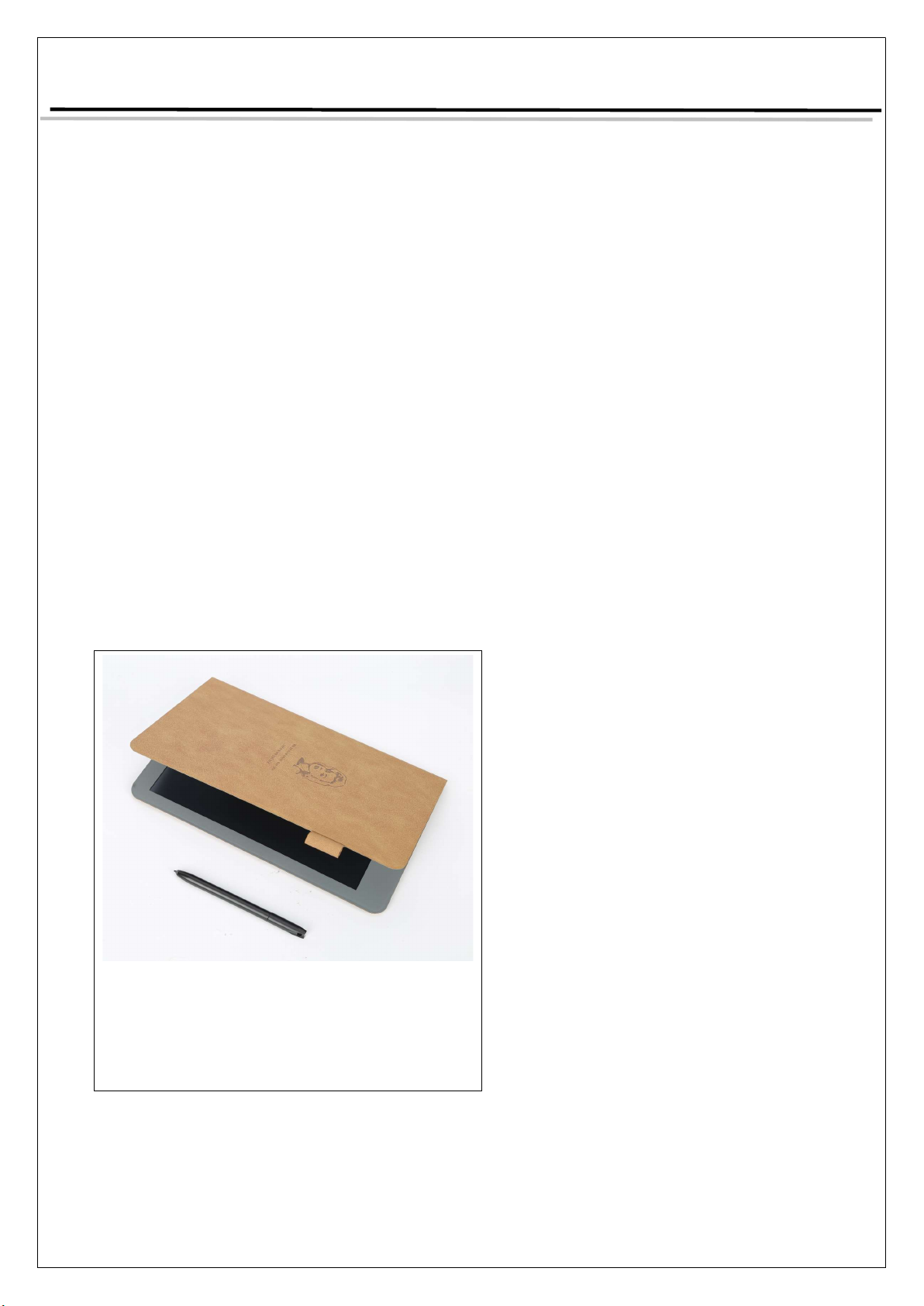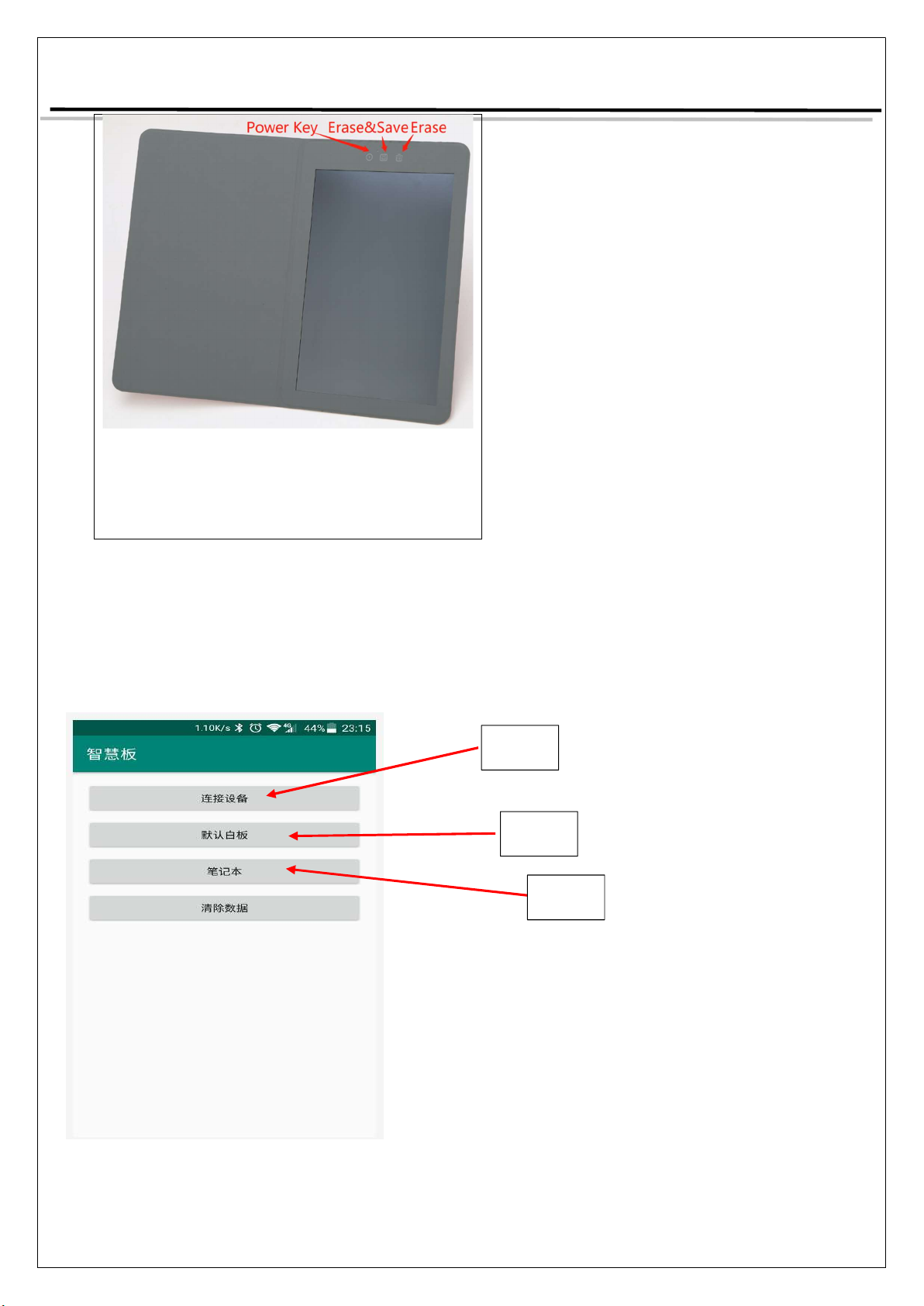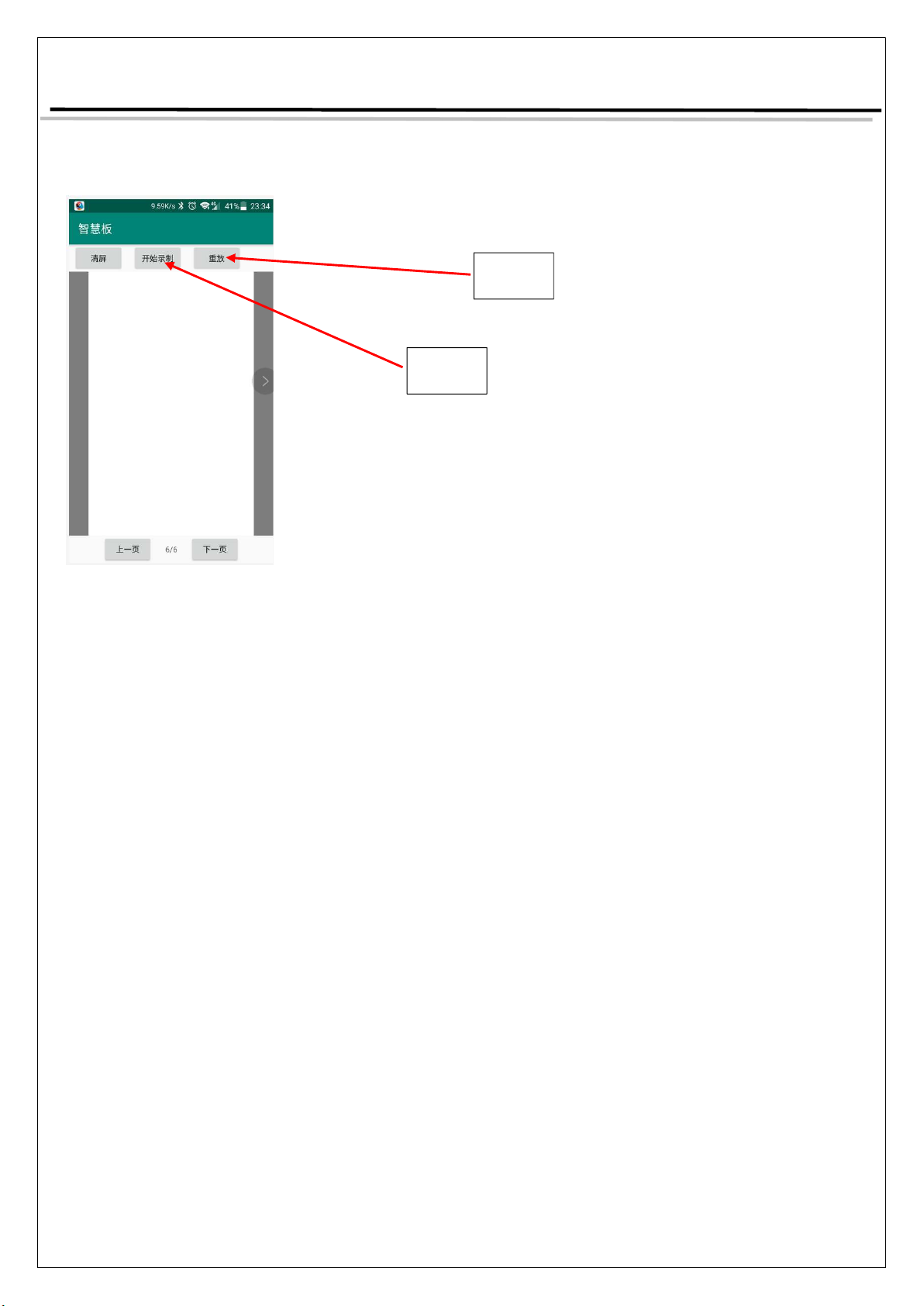Product Introduction Century Zhongke(Shenzhen) Technology Co..Ltd
Copy Right@C-note
device status after connection successfully;
5. Press the “ back” button of your phone, return back to initial interface of APP, click the “default Canvas” (默认白
板),APP switch to below screen, now you can start your drawing;
6. Press and hold the power key for 2S, the device will power on and the blue LED will slow blink;
7. Press and hold the power key for 2S under power on state, the device will power off and the red LED will flash
once;
8. Erase Key
a) Power On State, Press this key, erase CHLCD display and all strokes on current page of APP canvas;
b) Power Off State, Press this key, erase CHLCD display;
9. Erase and Save Key
a) This is workable only under power on condition;
b) Power on and online state
Press this key, erase CHLCD display but keep all strokes on APP, and APP will create one new page;
c) Power On and offline state
Press this key, save offline notes and erase CHLCD display, Purple LED will flash that means offline notes
are saved successfully;
10. Click the “Start Record” (开始录制) button, you can start to record one note with voice;
11. You can review your offline notes from here;
12. You can playback your “voice note” from this directory of your phone: /document management/phone/NotesVideo;
13. Click “Playback” button (重放),you can review the writing process of each stroke in details;
FCC Warning
This device complies with part 15 of the FCC Rules. Operation is subject to the following two
conditions: (1) This device may not cause harmful interference, and (2) this device must accept
any interference received, including interference that may cause undesired operation. Any Changes
or modifications not expressly approved by the party responsible for compliance could void the
user's authority to operate the equipment. This equipment has been tested and found to comply
with the limits for a Class B digital device, pursuant to part 15 of the FCC Rules. These limits
are designed to provide reasonable protection against harmful interference in a residential
Step 10
Step 13