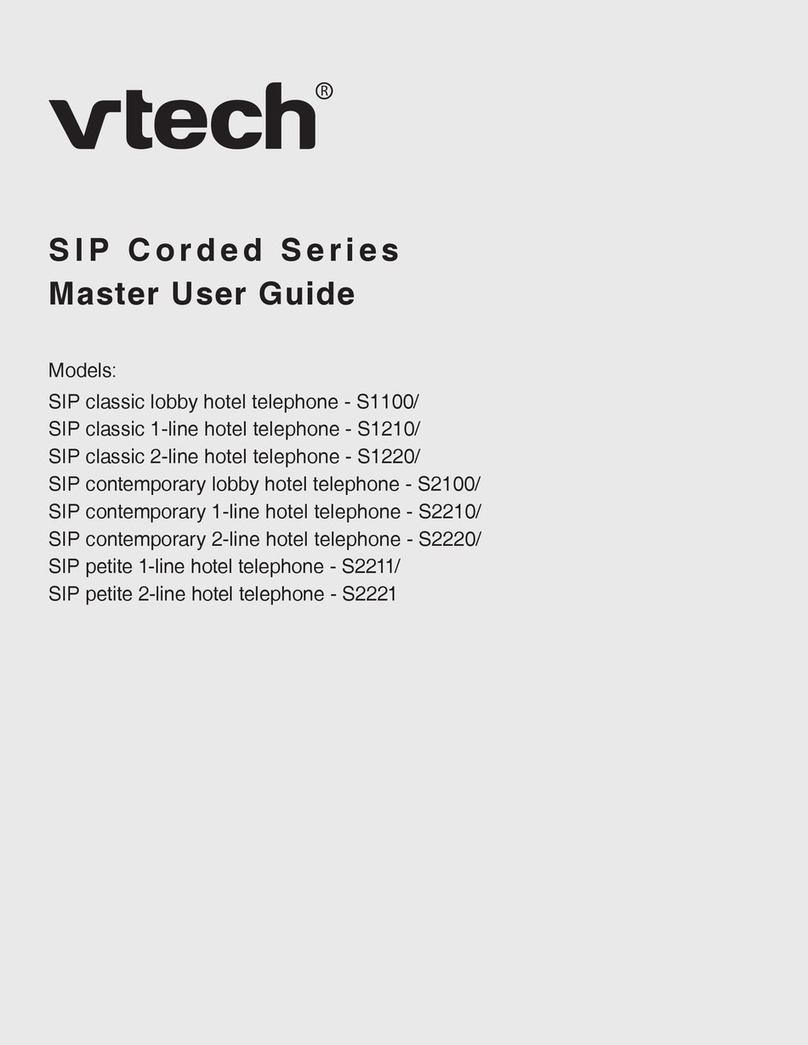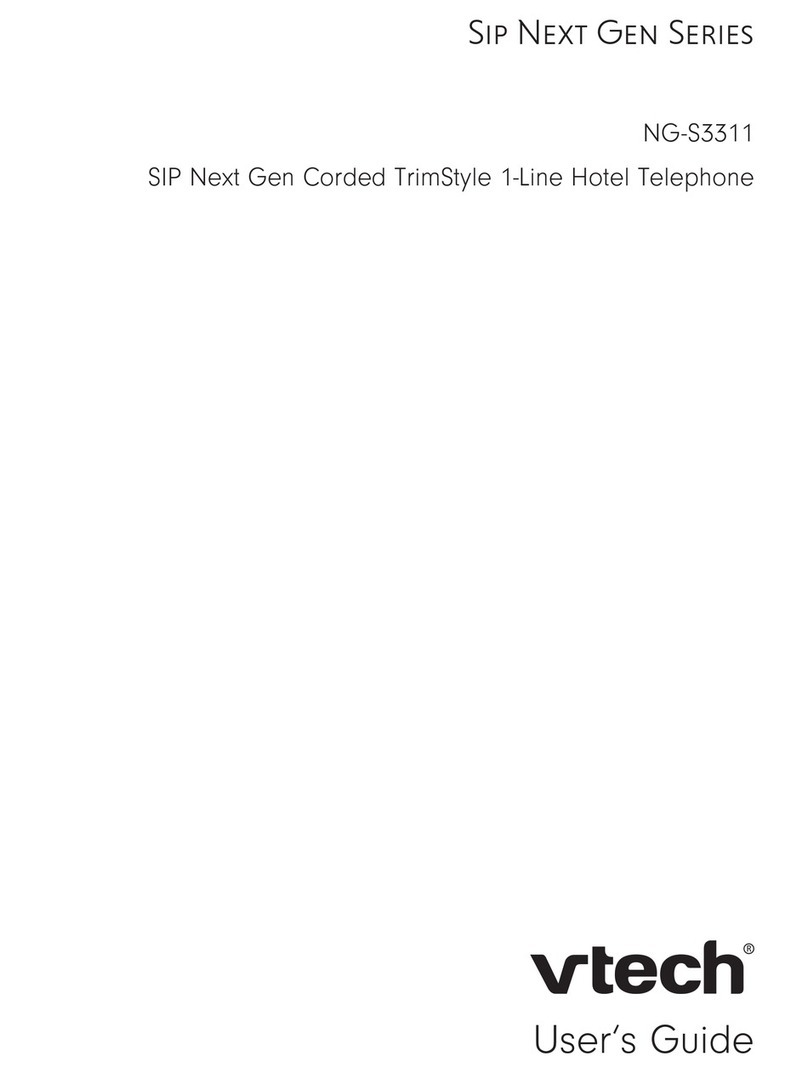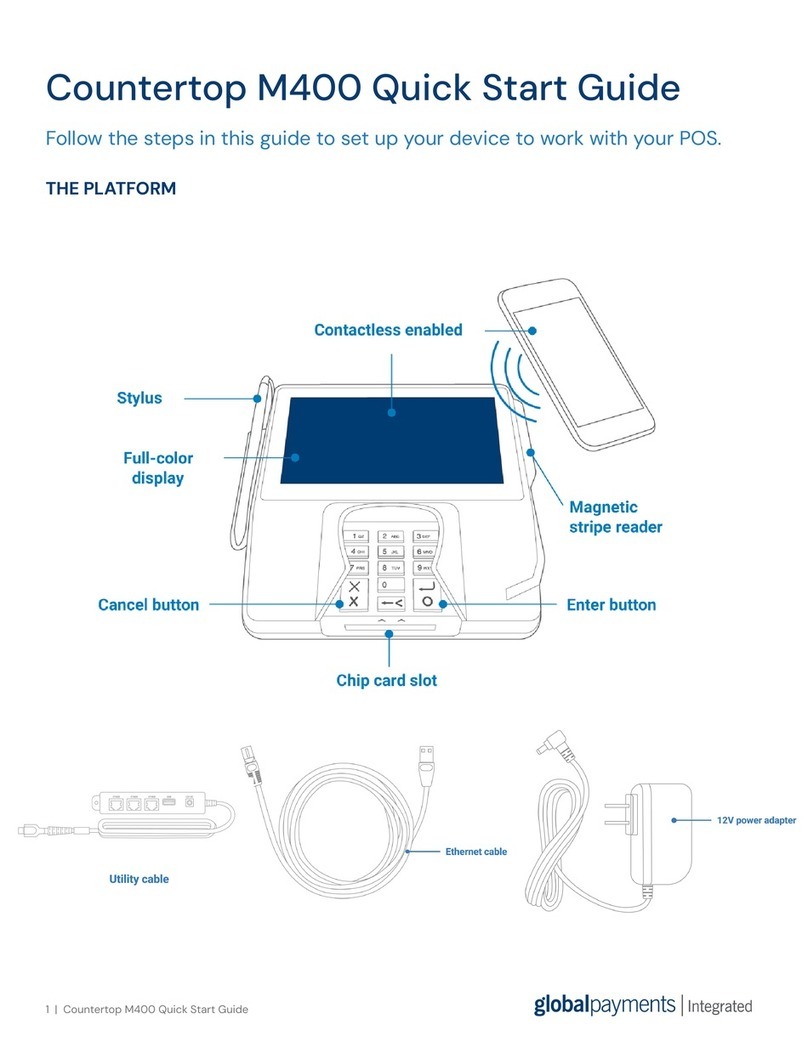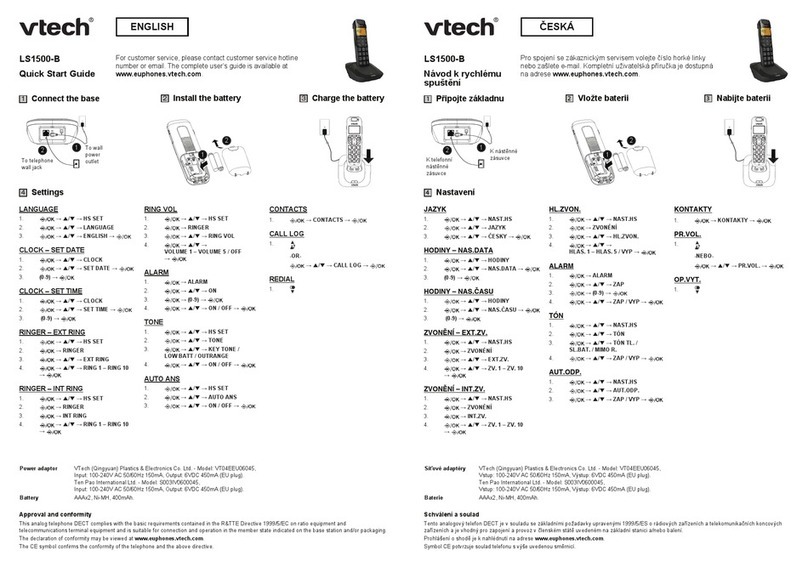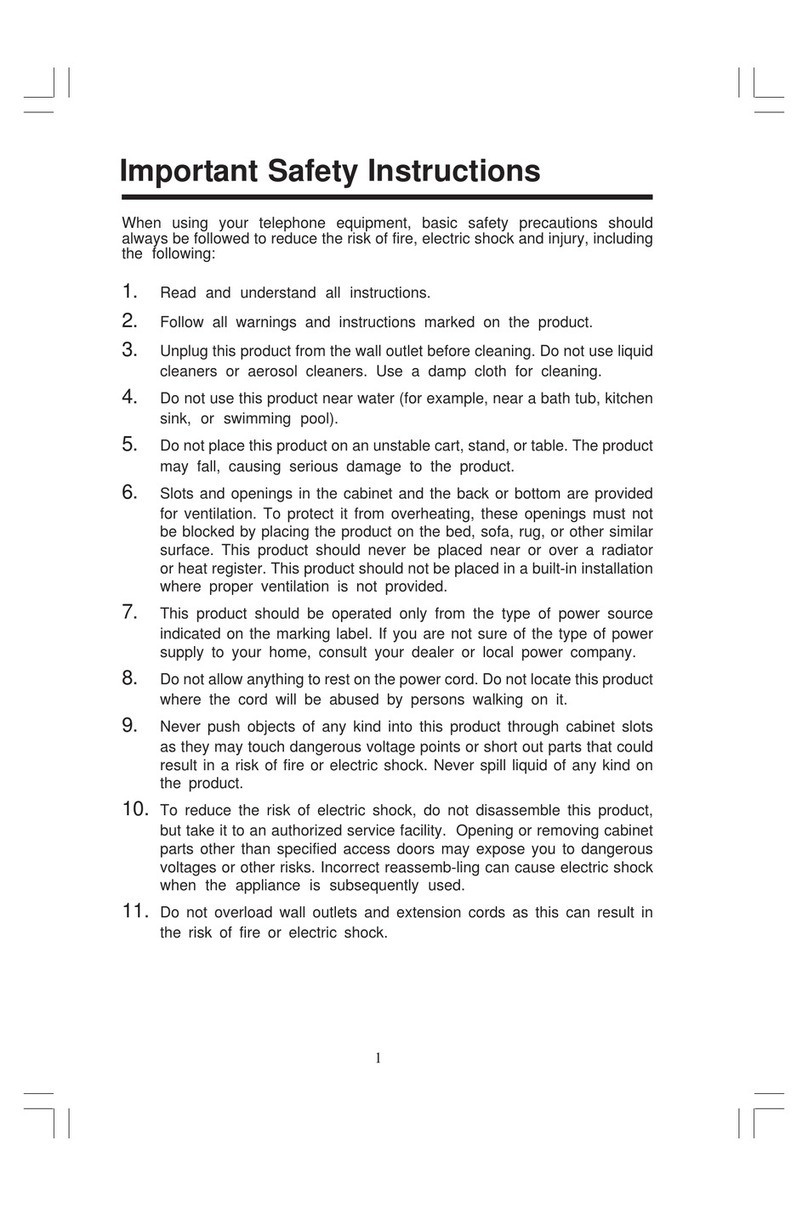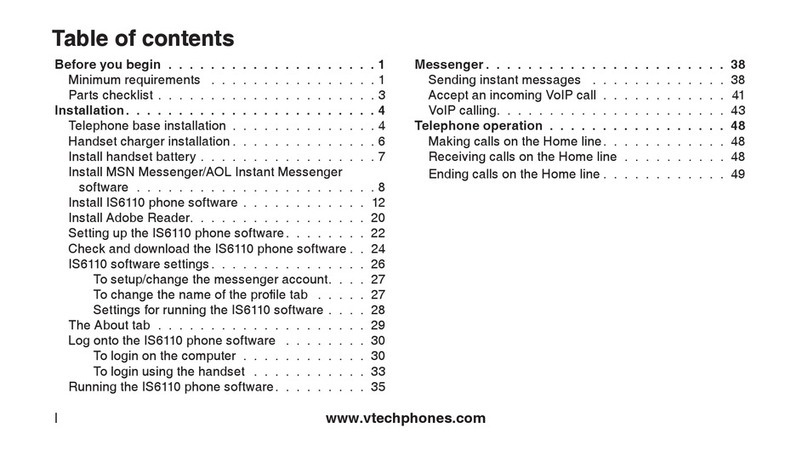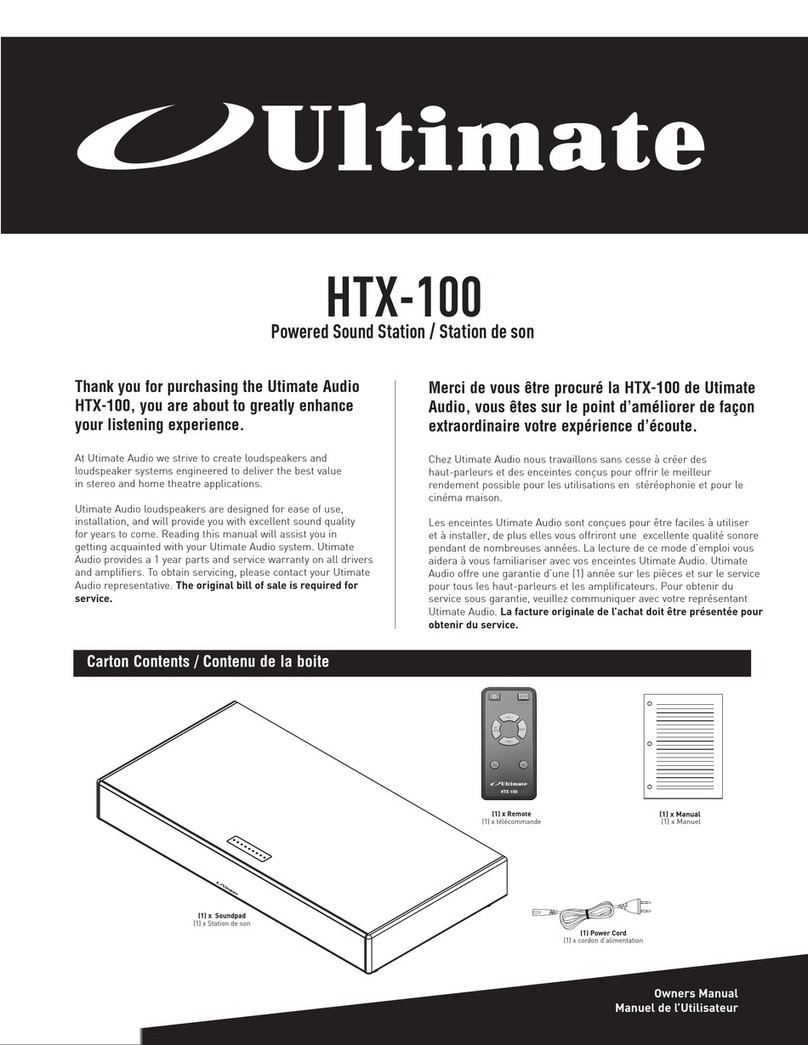Chronos Telecom RevolutionPBX User manual

Installation Guide
Version 3.4
Chronos Telecom LLC 6501 E Greenway Pkwy Ste 103-402, Scottsdale, AZ 85254 T 480-522-2114 www.revolutionpbx.com
RevolutionPBX
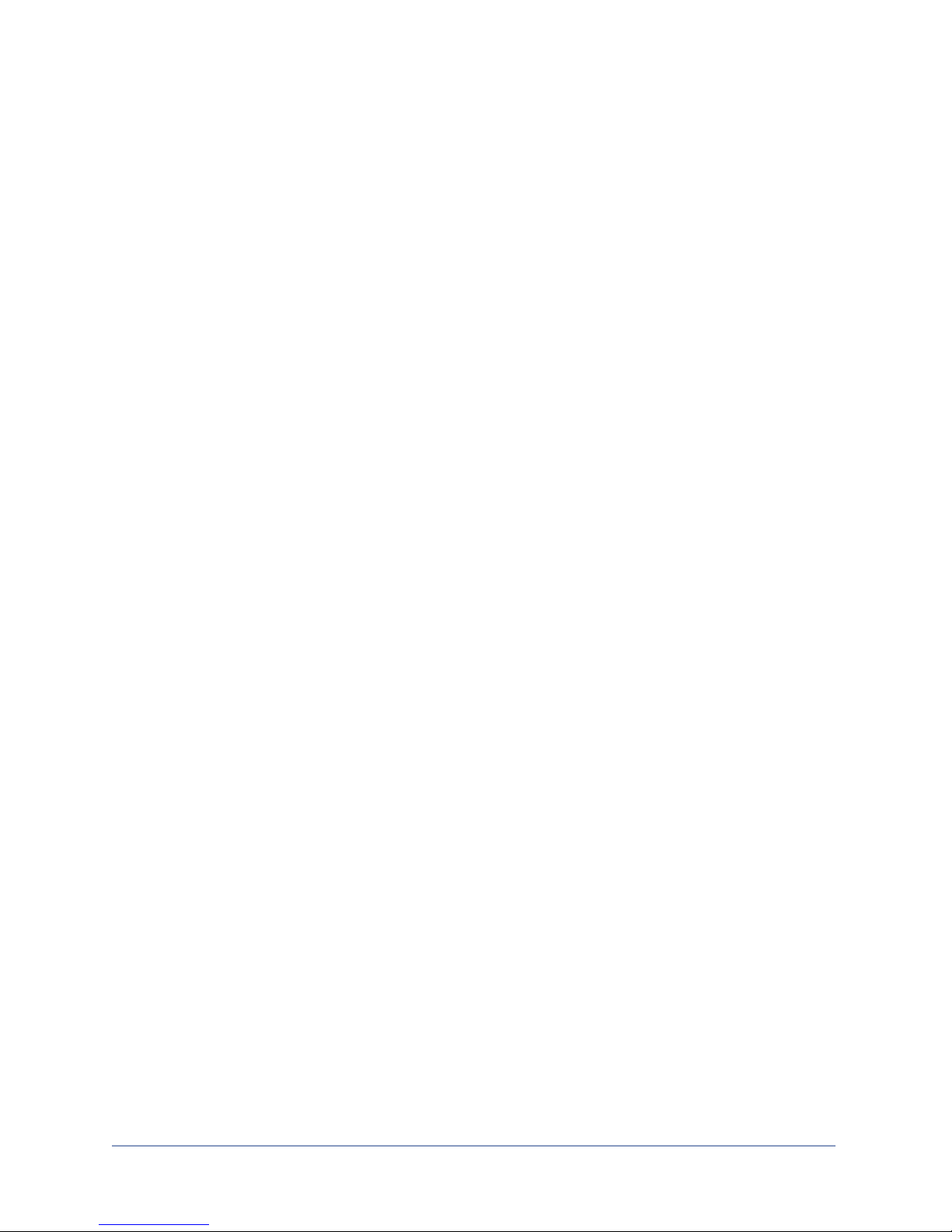
Contents
Emergency Dialing!3
Contact Information!5
Maintenance Agreements!6
New Features!7
Getting Started!8
Before You Begin!9
Network Router/Firewall Settings!11
Configure your PBX system!13
Install and Start the PBX Server!14
Install Your Phones!17
Configuring Polycom IP Phones!19
Configure Cisco 7940 and 7940g phones!20
Configure Aastra 67xx Series Phones!23
Installing your Soft Phones!28
VoiceMail!29
Basic Dialing!32
End User License Agreement!35
Page 2 of 38 RevolutionPBX Install Guide v3.4 revised 3/18/11
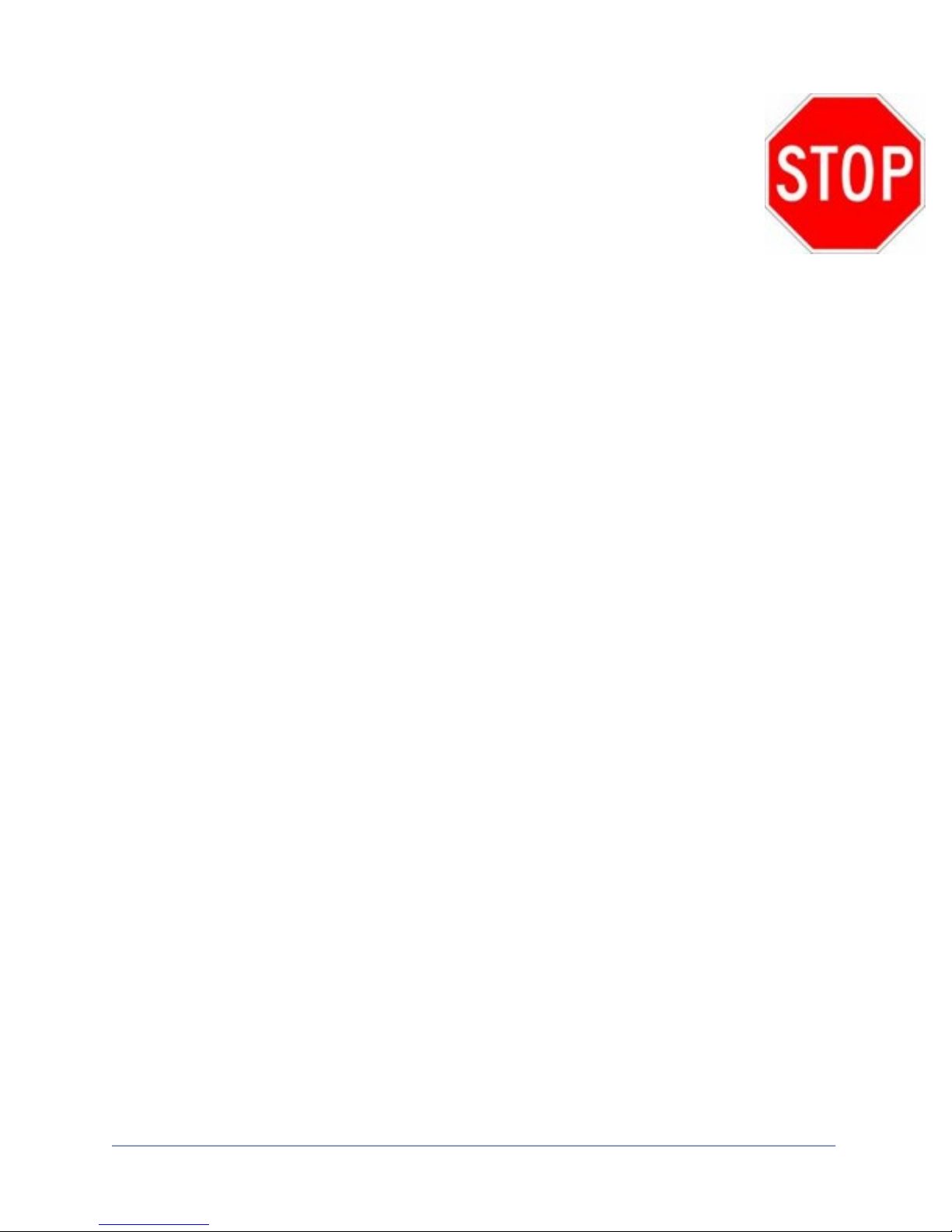
Emergency Dialing
Your RevolutionPBX system is designed to support emergency dialing. However you are
responsible for setting up, implementation and testing.
Your Responsibility
Contact your phone service provider to determine if and how they support emergency
dialing. Historically local phone providers include emergency dialing service (in the USA
known as 911). But some POTS, VoIP and T1/E1 providers may not provide emergency
dialing or provide it differently. Additionally, non-USA installations may require different
emergency numbers.
RevolutionPBX’s default emergency dialing
From the factory the emergency dialing settings are set as follows:
•If analog POTS installed - RevolutionPBX will seize the first available POTS line and
dial 911 as an outside call. Callers currently on the phone may be disconnected.
•If NO POTS lines installed- RevolutionPBX will seize the first line and dial 911 as an
outside call. Callers currently on the phone will be disconnected.
Even though the default settings match what is required by your location you must
confirm that they are correct and verify that they work.
Page 3 of 38 RevolutionPBX Install Guide v3.4 revised 3/18/11
It is your responsibility to contact your phone service
provider and to set the RevolutionPBX system up properly.
End User License Agreement limits our liability.
Please read.

IMPORTANT NOTE
YOU NEED TO TEST EMERGENCY DIALING WITH YOUR
LOCAL EMERGENCY CALL CENTER.
Please contact your local emergency center to determine how to test emergency dialing
prior to testing the service. In the USA dial 911 and when the operator answers tell them you
have installed a new phone system and then have them confirm the phone number and
address that are displayed. If these are wrong contact your phone service provider
immediately.
The End User License Agreement limits our liability regarding Emergency Dialing.
Please read and confirm your system is properly setup.
Page 4 of 38 RevolutionPBX Install Guide v3.4 revised 3/18/11
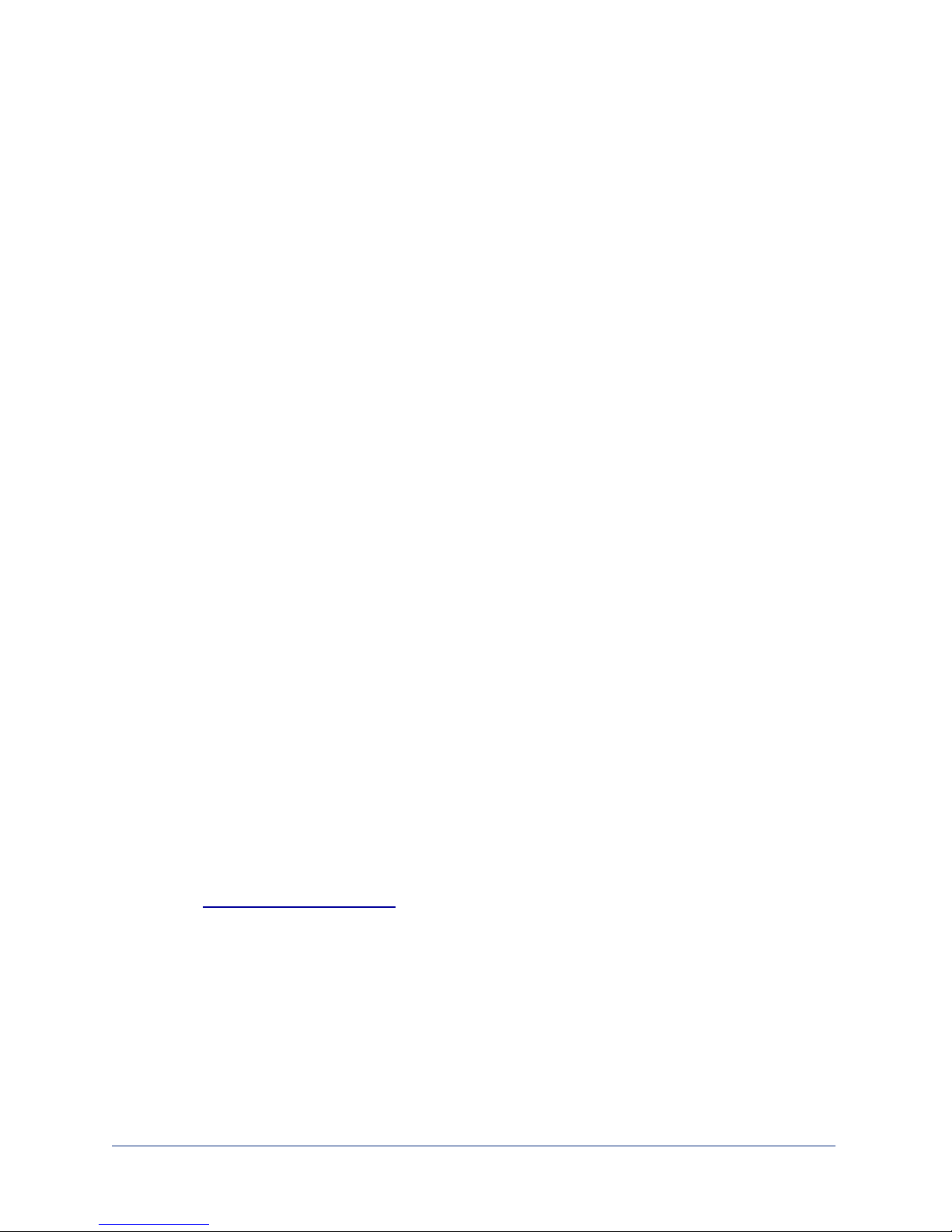
Contact Information
Technical Support
System Purchased from an Authorized Reseller
Please contact your authorized reseller directly for all support. Your reseller has been
trained to properly maintain your system and train you on it’s use. If your reseller is unable
to provide the answers required they have a direct phone number that provides priority
reseller support.
System Purchased direct from ChronosTelecom (phone or website)
USA and Canada - 480-522-2145
International - +1-480-522-2145
Sales
System Purchased from an Authorized Reseller
If you purchased your system through an authorized reseller please contact the reseller
directly for all sales questions including ordering additional phones.
System Purchased direct from ChronosTelecom (phone or website)
USA and Canada - 480-522-2114
International - +1-480-522-2114
or
visit www.revolutionpbx.com
Page 5 of 38 RevolutionPBX Install Guide v3.4 revised 3/18/11

Maintenance Agreements
RevolutionPBX ships with our standard support agreement covering the first 90 days after in-
stallation. The standard agreement provides everything you need to bring your system up
and start using it.
Basic and Premier agreements continue the standard agreement for one year and include dis-
counting offfuture phone purchases. Over the coming year we will be rolling out many new
features, upgrades and performance improvements- all of which are included with our Basic
and Premier agreements.
Support Hours M-F 8-5 MST except major USA holidays
Support Rates - $125 per hour*
Weekend/Nights - $225 per hour*
Included Agreement
• 90 day software updates
• 90 day email support
• 4 hrs of phone support during first 30 days
• Stored configuration for life of PBX
Basic- Annual
• All software updates and new features during term of agreement
• 5 Support Incidents
• Email Support - response within 24 hours of receipt
• Phone Support - response within 24 hours of first call in
Premier- Annual
• All software updates and new features during term of agreement
• 10 Support Incidents
• Email Support - response within 2 hours of receipt
• Phone Support - response within 3 hours of first call in
• 50% discount on New Phone Provisioning charges
* Rates subject to change. Please contact Chronos Technical Support at 480-522-2145 for latest update.
Minimum 1 hr charge, after 1 hr billed in 1/2 hour increments.
Page 6 of 38 RevolutionPBX Install Guide v3.4 revised 3/18/11
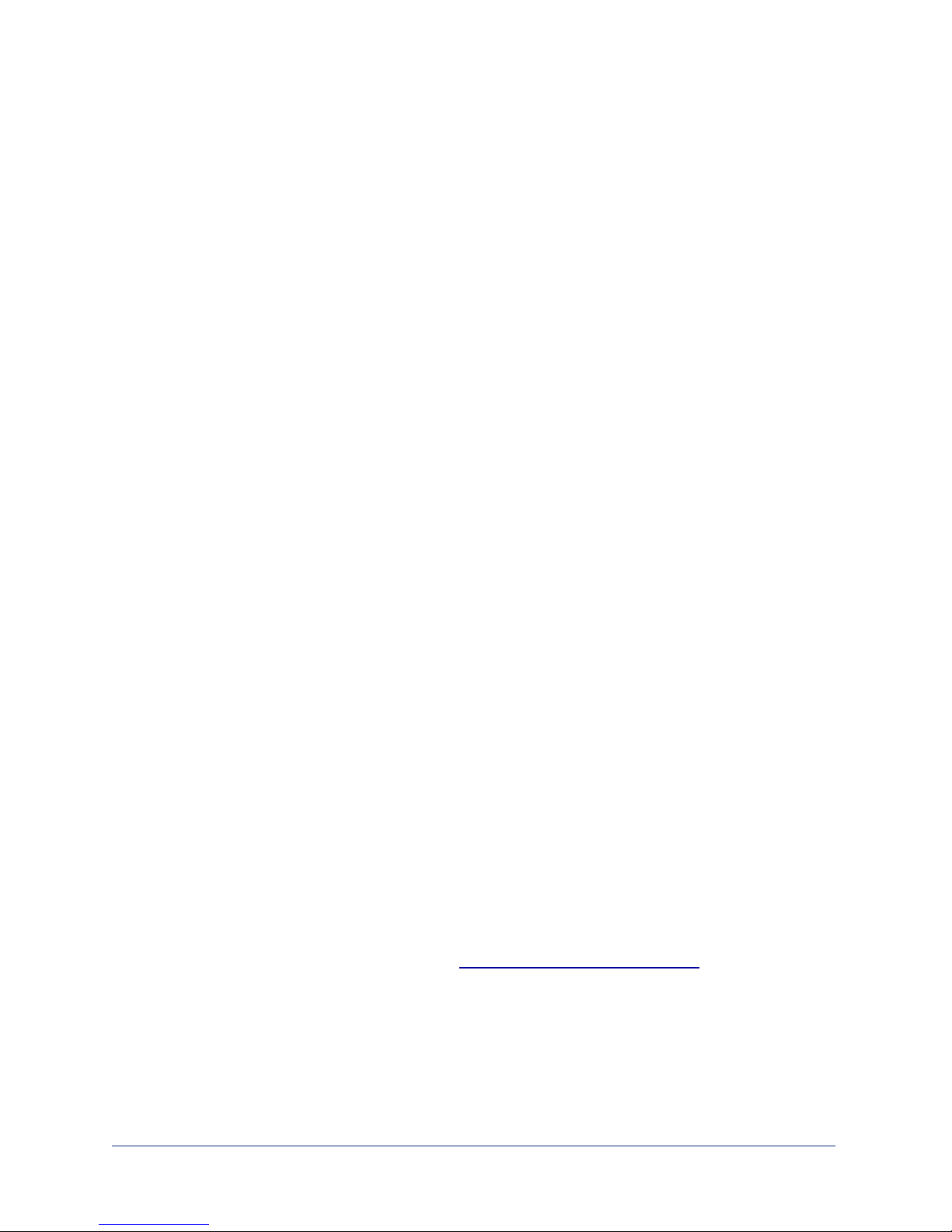
New Features
Call Monitoring
Call Monitoring allows authorized managers to listen in on and barge into phone calls being
made on extensions that are authorized for monitoring.
Paging
Paging provides the ability to page all phones on your system. Simply Dial *73 DIAL on your
phone. All phones on your system will go to speakerphone providing you the ability to page
throughout your company.
Valet Parking
Valet Parking provides 99 automatically selected parking spaces for calls. From any phone
connected to RevolutionPBX you dial *8 and the caller will be parked into the next available
parking lot.
Custom Music/Ads on Hold
RevolutionPBX provides a simple method to upload your own music and ads to be played
when callers are placed on hold. From the UI simply click on SETTINGS and then MUSIC ON
HOLD. Music and Ads on hold are selectable for each extension.
Call Filters by Extension
RevolutionPBX now supports time of day and incoming Caller ID routing by extension in
addition to incoming calls. Employees who work from home a day or two a week can now
route their calls to their home number or cell phone automatically for the days they work
from home.
Feature Requests?
Have a feature request? Drop us an email at: features@chronostelecom.com and let us know.
No guarantees but we grow our business by referrals. So if we can do something that makes
our system more productive we’ll do it!
Page 7 of 38 RevolutionPBX Install Guide v3.4 revised 3/18/11

Getting Started
Welcome to the phone revolution. RevolutionPBX is quickly changing business phones for
the better through it’s lower cost, extensive expandability and full feature set. This manual
details out installation, setup, use and troubleshooting for the RevolutionPBX phone system.
Please note that certain phone specific features are covered in your phone manuals and quick
user guides.
If you purchased your system directly from ChronosTelecom or the RevolutionPBX.com
website your system will ship configured and ready for plug-n-call use. After installing each
user will need to record their name and voice mail greetings to complete installation.
If you purchased your system from an authorized reseller then your reseller will configure your
system either prior to or during installation. As with the factory shipped system each user will
then need to record their name and voice mail greetings to complete installation. We’ve
trained your reseller in how to install, maintain and train you on the use of our system. While
they may not follow the exact steps laid out in the following section please rest assured that
the end result will be the same.
Page 8 of 38 RevolutionPBX Install Guide v3.4 revised 3/18/11
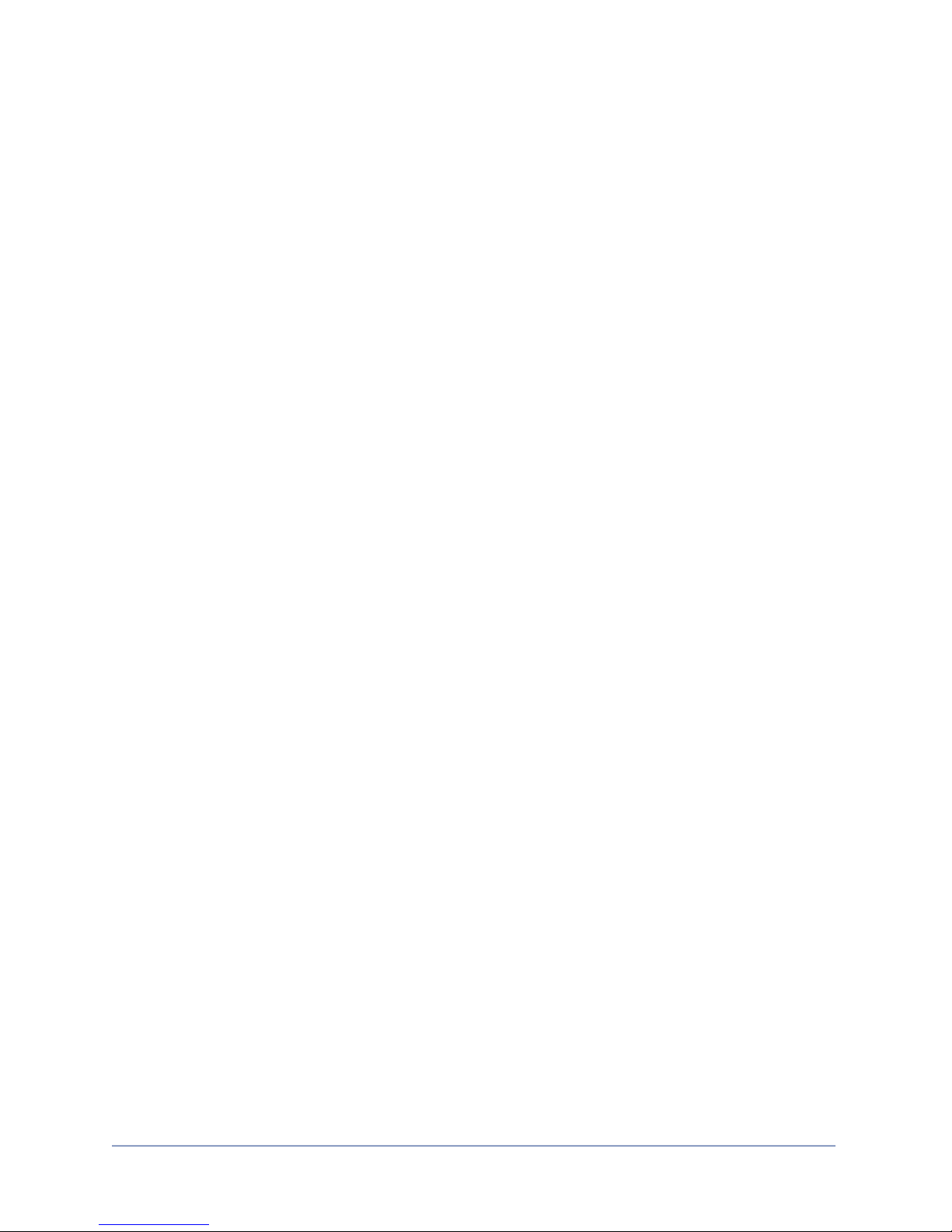
Before You Begin
Steps in the Installation Process
1. Configure your Firewall/Router
2. Configure your PBX system on the Chronos User Website
3. Install and Start the PBX Hardware
4. Install your phones
What is in the shipping box
In the box you will find:
- RevolutionPBX server with Power Adapter and CAT 5 Cable
- Installation Guide
- Telephones with CAT 5 Cable (if purchased)
- Telephone Power Adapters (if purchased)
What’s needed to Install the PBX
To complete installation you will need:
- Location in your office that is within 5 ft of:
- Network Switch or an Ethernet Jack connected to your network switch
★A POE Network Switch is recommended if your telephones support
POE.
- Telephone Service Location for T1/E1 or POTS
- Electrical Outlet (for UPS Power Supply- see below)
- Telephone Service that matches what you purchased with the system
Page 9 of 38 RevolutionPBX Install Guide v3.4 revised 3/18/11

- Connection to the Internet
- UPS Power Supply for RevolutionPBX server- minimum of 750VA recommended
- We recommend that your Network Switch, Routers, Modems, Phones and/or
Phone Service Access System also be connected to a separate UPS. If power is
lost to your office only those items connected to a UPS will continue to
function. Please see Emergency Dialing for further information on using the
RevolutionPBX in an emergency when power has failed.
THIS IS IMPORTANT.
WARRANTY COVERAGE FOR POWER RELATED CLAIMS IS NOT PROVIDED FOR SYSTEMS NOT
CONNECTED TO A UPS. THE USB MONITORING CABLE FROM THE UPS MUST ALSO BE
CONNECTED TO THE REVOLUTIONPBX.
- Open Port on your Network Switch
- Ethernet Ports at each Phone Location
Page 10 of 38 RevolutionPBX Install Guide v3.4 revised 3/18/11
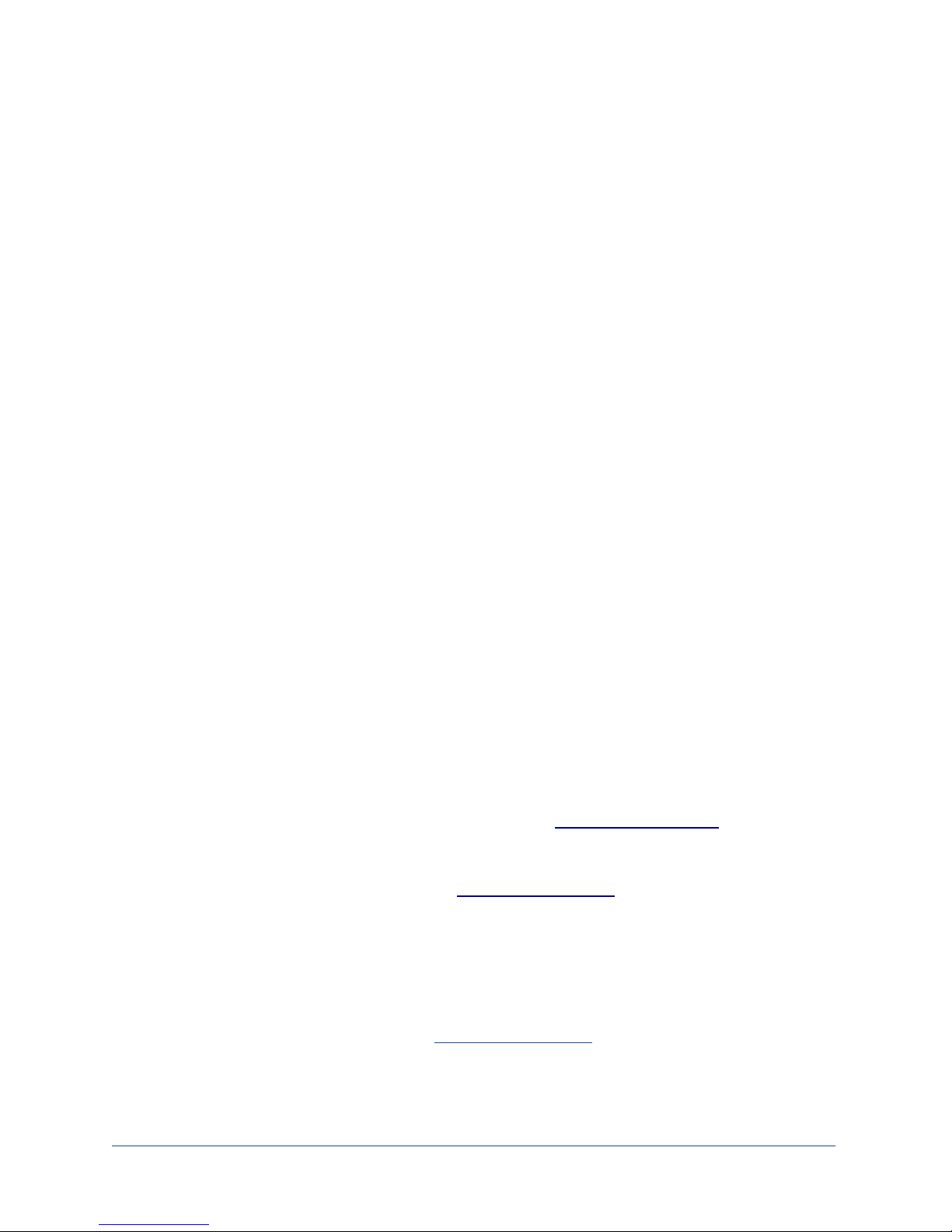
Network Router/Firewall Settings
To ensure proper operation of RevolutionPBX and the ability of ChronosTelecom Tech Support
to monitor and maintain your system the following settings need to be in place on your
Firewall/Router.
1. Reserve an IP address for the RevolutionPBX based on its MAC address. The MAC
address for the PBX Server is found on the label located on the bottom side of the PBX
Server or was emailed to you prior to installation. A DHCP server is required.
2. Update and Maintenance Port Forwarding - Route the following ports from the WAN
(internet) to the RevolutionPBX on the LAN
a. 22111 TCP
3. If using REMOTE phones route the following ports from the WAN (internet) to the
RevolutionPBX on the LAN. This only needs to be done if you are using telephones
located remote- not on your internal network.
a. 5060 both UDP and TCP
b. 5080 both UDP and TCP
c. 10000 to 20000 both UDP and TCP
4. If using Cisco Phones- Set option 66 (Boot Server) on the DHCP server for your network
to be the IP address of your RevolutionPBX. See the Cisco Phone section for more
details.
5. If Using Aastra Phones - please see the Aastra Phone Section AND configure your DHCP
server as follows-
class "vendor6" { match substring (option vendor-class-identifier, 0, 6); }
subclass "vendor6" "Aastra"
{
!! !!!option provisioning-server "http://ctpv.net/####";!
}
#### = System Serial Number
Page 11 of 38 RevolutionPBX Install Guide v3.4 revised 3/18/11
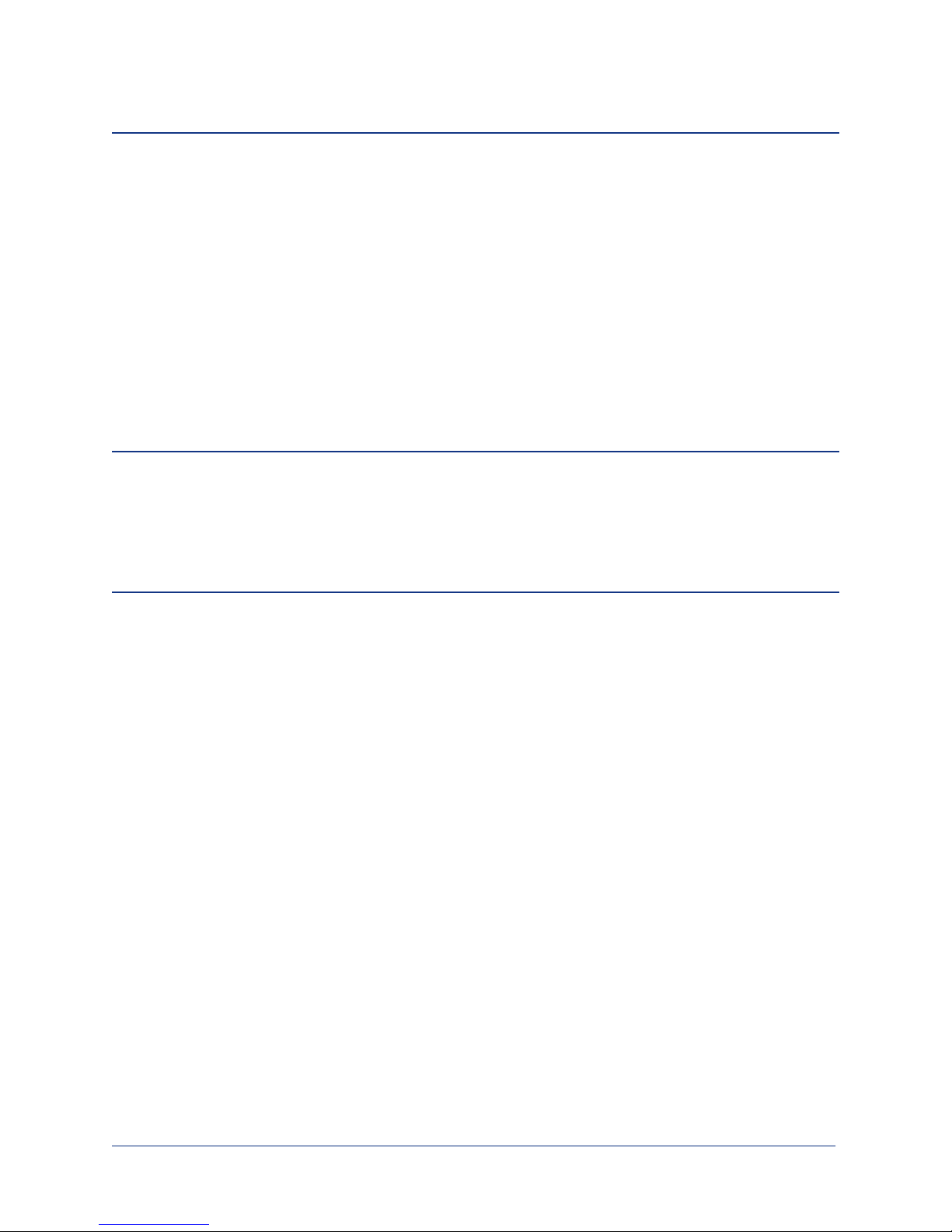
System Notes
• Telephones do not require static IP addresses. They will obtain an IP address from your
DHCP server.
• Remote phones need to be configured in the User Interface as Remote Phones. To allow
a phone to connect from a remote network select “Connects over the Internet” on the
PHONE-NETWORK tab, and deploy the new settings. After the settings have been fully
deployed, connect the remote phones to your internal network and power them up. It
may take a few moments as they obtain their configuration from the RevolutionPBX.
Once they are through obtaining their configuration, disconnect them from the network
and connect them at their remote location.
Best Results
Best results are achieved when the PBX and Phones are connected to the same network
switch and, ideally, on their own network (VLAN or LAN). Additionally, the firewall should be
modern and have any SIP Application Layer Gateways (ALG) turned off.
Important Note
ChronosTelecom does not provide support, troubleshooting or instruction on configuring
your DHCP server, firewall, router or other network equipment.
If you require assistance please contact your IT support or the vendor of your network
equipment.
Page 12 of 38 RevolutionPBX Install Guide v3.4 revised 3/18/11
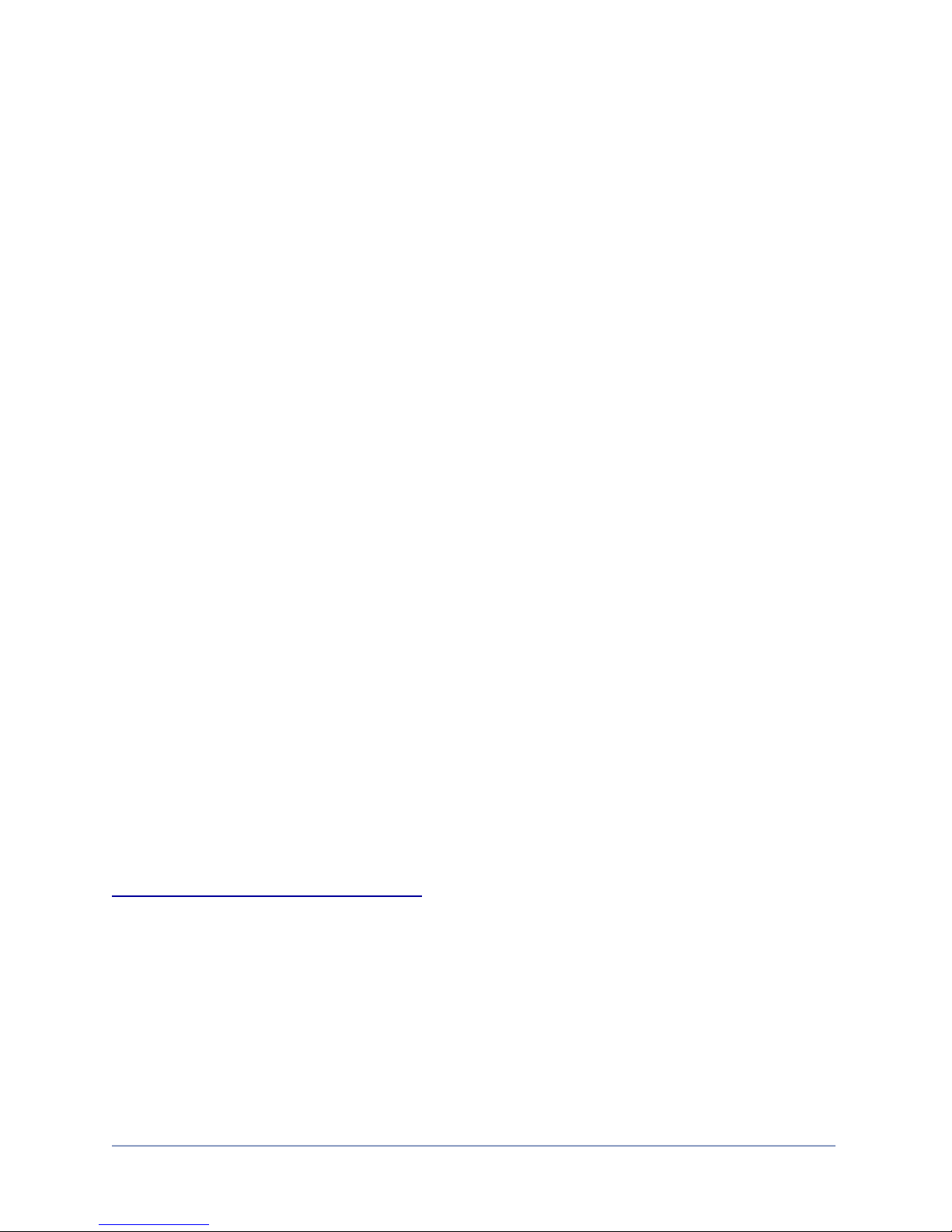
Configure your PBX system
Overview
RevolutionPBX uses a unique secure server to setup and maintain your phone system. Your
phone system configuration is downloaded to your PBX server after you complete setup or
make changes. Our server based configuration allows you to make multiple changes, correct
mistakes and verify settings are correct prior to downloading the configuration to your server.
What this means to you is that you or your reseller can make changes to your phone system
without shutting it down for maintenance!
Our secure server stores your configuration for future use. If a catastrophe hits we are able to
restore you phone system exactly how it was prior to the catastrophe in as little as 20 minutes
once the hardware arrives.
Website
If you purchased your system through the RevolutionPBX website you should have already
completed the system setup and your system shipped pre-configured and ready to run.
If you have not configured your system you have been provided with a user name and
password to use the RevolutionPBX website to configure, update and maintain your phone
system.
If you purchased your system through an authorized reseller the your reseller either has or will
configure your system prior to installation.
To configure or make changes to your RevolutionPBX server please visit:
http://www.chronos.revolutionPBX.com
Please consult the RevolutionPBX Programming Guide for instructions on programming the
system.
Page 13 of 38 RevolutionPBX Install Guide v3.4 revised 3/18/11

Install and Start the PBX Server
Installing your RevolutionPBX is simple.
1. Unpack the RevolutionPBX from the box.
2. Place the RevolutionPBX server where you intend to locate it.
a. if placing on a table or other flat surface ensure that the surface is flat and not in a wet
or damp location. Place the server on the flat surface.
b. If hanging from a wall use the appropriate mounting hardware capable of supporting
up to 25 lbs. Preferable is to mount the Server to a piece of plywood mounted to the
wall using appropriate screws.
3. Plug one end of the included CAT-5 ethernet cable (color may vary) into the back of the
server as noted below.
4. Plug the other end of the CAT-5 ethernet cable into an open port on your network switch.
5. Connect Phone Service
a. If your phone service is standard telephone lines plug the phone lines into the Analog
Phone Card installed in your system. When looking at the Analog Phone Card line 1 is
on the far right.
b. If your phone service is through a VoIP provider there is no further connection
necessary. Your VoIP service is connected through the ethernet cable attached in
previous steps.
Page 14 of 38 RevolutionPBX Install Guide v3.4 revised 3/18/11

c. If your phone service is through a T1 or E1 connection plug the T1 or E1 cables provided
by your phone service provider into the T1 or E1 jacks on the back of the system. If you
have multiple T1’s or E1’s confirm with your phone service provider if each connection
needs to be installed in a certain order or location. When looking at the T1 Card
connection 1 is on the far right.
6. Connect Power
a. Once you’ve completed the steps above plug the power adapter into the jack on the
back of the server computer as noted in the picture below.
b. Locate the Uninterruptible Power Supply (UPS) close enough to the server computer so
that the UPS can be plugged into a wall electrical outlet and the adapter plug from the
server computer can be plugged into the UPS.
c. Plug the UPS into the wall electrical outlet and turn the UPS on.
d. Plug the USB Cable from the UPS into the RevolutionPBX USB Port. This will allow
RevolutionPBX to monitor the UPS. If power is lost and the UPS is running out of battery
backup RevolutionPBX will shut itself down eliminating potential for power loss and
system failure.
PLEASE NOTE: The USB connection will ONLY work if RevolutionPBX is turned
offwhen the USB connection is made. IF you plug in the USB connection
while RevolutionPBX is powered up then you must shut RevolutionPBX off
and turn back on for the USB connection to work.
e. Plug the AC plug from the server power adapter into the UPS. If your UPS has multiple
outlets confirm that the outlet you plug the server into is listed as“battery backup” and
not “surge only.” If not sure please consult the user guide for the UPS. (note- if you
Page 15 of 38 RevolutionPBX Install Guide v3.4 revised 3/18/11
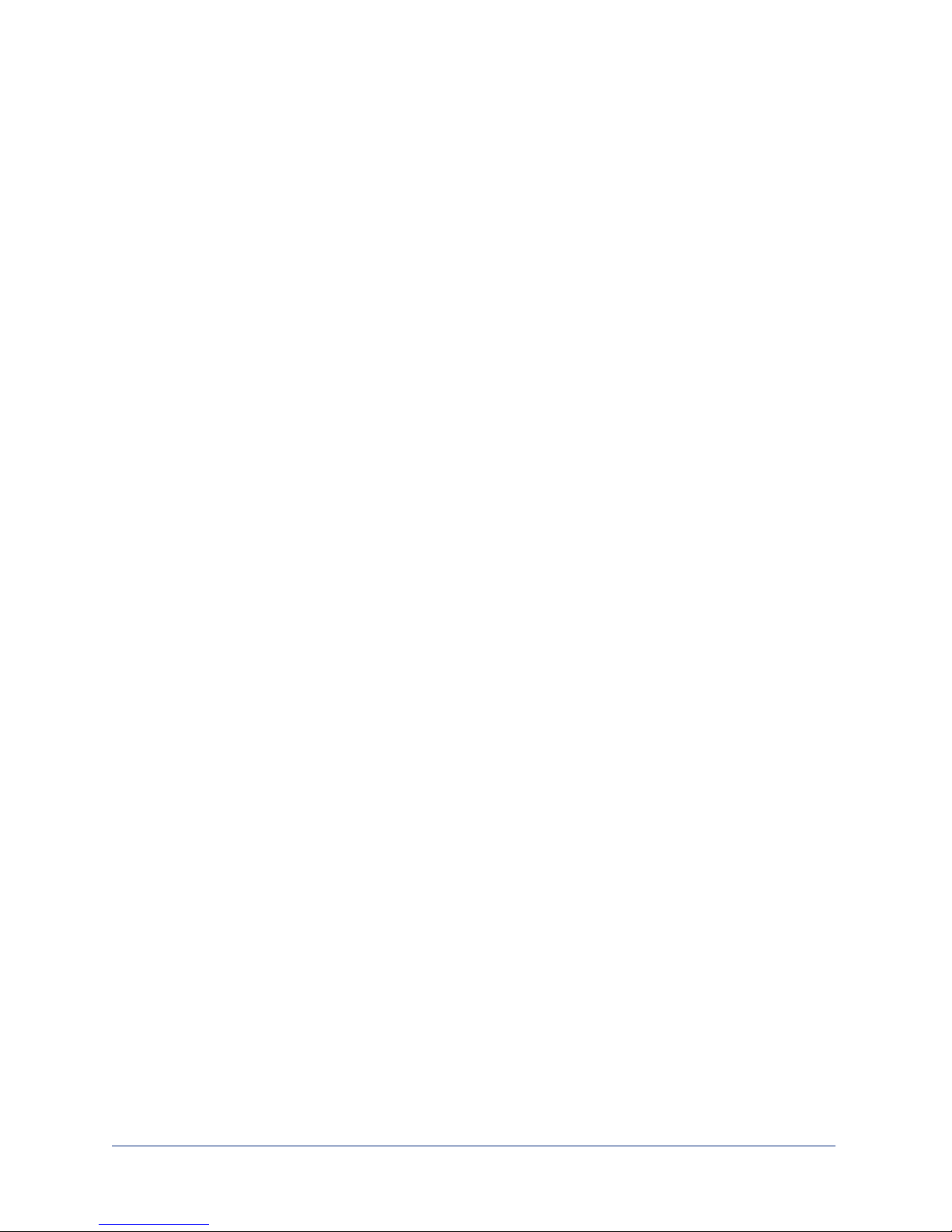
plug the server into “surge only” when power goes out the UPS will not power your
phone server.)
f. Push and release the RED button on the back of the Server Computer. This will turn the
light on and the system will now power up.
g. After pushing the red button the Server Computer contacts the RevolutionPBX secure
web server to update software and download the correct configuration for your phone
system This process typically takes 10-12 minutes.
Starting Up
After you’ve completed the items in installing your system will be ready to go. Now follow the
steps below to install your telephones and start making phone calls.
Page 16 of 38 RevolutionPBX Install Guide v3.4 revised 3/18/11

Install Your Phones
Included with each phone is an installation and use guide. The following instructions are
generic enough to cover all the phones available for your RevolutionPBX system.
If you are providing your own phones please consult the installation guide provided with your
phone.
General Phone Installation
After opening each phone box there will be the phone, headset, headset cord, instruction
manuals and CAT 5 cable. The picture below shows a Polycom IP331 but represents the
typical content found in the phone box. Remove the items from the box saving the box in
case it is needed for moving or shipping the phone in the future.
SAFETY AND REGULATORY INFORMATION. This device complies with Part 15 of the FCC
Rules. Operation is subject to the following two conditions:
(1) This device may not cause harmful interference, and (2) This device must accept
any interferences received, including interference that may cause undesired operation.
Note: This equipment has been tested and found to comply with the limits for a Class B
digital device, pursuant to Part 15 of the FCC Rules. These limits are designed to
provide reasonable protection against harmful interference when the equipment is
operated in a commercial environment. This equipment generates, uses, and can
radiate radio frequency energy and, if not installed and used in accordance with the
instructions, may cause harmful interference to radio communications. Operation of
this equipment in a residential area is likely to cause harmful interference in which
case the user will be required to correct the interference at his own expense.
This SoundPoint® IP 32x/33x has been marked with the CE mark. This mark
indicates compliance with EEC directories 2006/95/EC and 2004/108/EC. A full copy
of the Declaration of Conformity can be obtained from Polycom Ltd., 270 Bath Road,
Slough, Berkshire, SL1 4DX, UK.
In accordance with Part 15 of the FCC Rules, the user is cautioned that any changes or
modifications not expressly approved by Polycom, Inc. could void the user’s authority
to operate the equipment.
Installation must be performed in accordance with all relevant national wiring rules.
L’Installation doit être exécutée conformément à tous les règlements nationaux
applicable au filage électrique.
The outlet to which this apparatus is connected must be installed near the equipment
and must always be readily accessible.
La prise électrique à laquelle l’appareil est branché doit être installée près de
l’équipement et doit toujours être facilement accessible.
This Class [B] digital apparatus complies with Canadian ICES-003.
Cet appareil numérique de la classe [B] sera conforme à la norme NMB-003 du
Canada.
The software included in this Product (including, without limitation, firmware and all
updated thereto, including any software that may be downloaded electronically via the
internet or otherwise (the “Software”) is licensed, not sold. Customer shall not reverse
compile, disassemble, or otherwise reverse engineer, embed with any other software
product, or modify in any manner with respect thereto, the software in whole or in
part.
LIMITED WARRANTY. Polycom warrants to the end user (“Customer”) that this product
will be free from defects in workmanship and materials, under normal use and
service, for one year from the date of purchase from Polycom or its authorized
reseller.
Polycom’s sole obligation under this express warranty shall be, at Polycom’s option
and expense, to repair the defective product or part, deliver to Customer an
equivalent product or part to replace the defective item, or if neither of the two
foregoing options are reasonably available, Polycom may, in its sole discretion, refund
to Customer the purchase price paid for the defective product. All products that are
replaced will become the property of Polycom. Replacement products or parts may be
new or reconditioned. Polycom warrants any replaced or repaired product or part for
ninety (90) days from shipment, or the remainder of the initial warranty period,
whichever is longer.
Products returned to Polycom must be sent prepaid and packaged appropriately for
safe shipment, and it is recommended that they be insured or sent by a method that
provides for tracking of the package. Responsibility for loss or damage does not
transfer to Polycom until the returned item is received by Polycom. The repaired or
replaced item will be shipped to Customer, at Polycom’s expense, not later than thirty
(30) days after Polycom receives the defective product, and Polycom will retain risk of
loss or damage until the item is delivered to Customer.
EXCLUSIONS. Polycom will not be liable under this limited warranty if its testing and
examination disclose that the alleged defect or malfunction in the product does not
exist or results from:
•Failure to follow Polycom’s installation, operation, or maintenance instructions.
•Unauthorized product repair, modification or alteration.
•Unauthorized use of common carrier communication services accessed through the
product.
•Abuse, misuse, negligent acts or omissions of Customer and persons under Customer’s
control; or
•Acts of third parties, acts of God, accident, fire, lightning, power surges or outages, or
other hazards.
WARRANTY EXCLUSIVE. IF A POLYCOM PRODUCT DOES NOT OPERATE AS WARRANTED
ABOVE, CUSTOMER’S SOLE REMEDY FOR BREACH OF THAT WARRANTY SHALL BE
REPAIR, REPLACEMENT, OR REFUND OF THE PURCHASE PRICE PAID, AT POLYCOM’S
OPTION. TO THE FULL EXTENT ALLOWED BY LAW, THE FOREGOING WARRANTIES AND
REMEDIES ARE EXCLUSIVE AND ARE IN LIEU OF ALL OTHER WARRANTIES, TERMS, OR
CONDITIONS, EXPRESS OR IMPLIED, EITHER IN FACT OR BY OPERATION OF LAW,
STATUTORY OR OTHERWISE, INCLUDING WARRANTIES, TERMS, OR CONDITIONS OF
MERCHANTABILITY, FITNESS FOR A PARTICULAR PURPOSE, SATISFACTORY QUALITY,
CORRESPONDENCE WITH DESCRIPTION, AND NON-INFRINGEMENT, ALL OF WHICH ARE
EXPRESSLY DISCLAIMED. POLYCOM NEITHER ASSUMES NOR AUTHORIZES ANY OTHER
PERSON TO ASSUME FOR IT ANY OTHER LIABILITY IN CONNECTION WITH THE SALE,
INSTALLATION, MAINTENANCE OR USE OF ITS PRODUCTS.
SERVICE AGREEMENTS. Please contact your Polycom Authorized Reseller for
information about service agreements applicable to your product.
SOFTWARE SUPPORT. Polycom will provide support for software running on the Product
if all of the following conditions are satisfied:
• The product is under warranty or is covered by a Polycom service contract;
• The product is operating on a Polycom-approved partner platform; and
• The product software is the current major version or the next preceding major
version (software revisions are labeled as “x.y.z,” with the first two digits designating
major versions).
Requests for software support should be made through the Polycom Reseller from
whom the product was purchased.
LIMITATION OF LIABILITY. TO THE FULL EXTENT ALLOWED BY LAW, POLYCOM
EXCLUDES FOR ITSELF AND ITS SUPPLIERS ANY LIABILITY, WHETHER BASED IN
CONTRACT OR TORT (INCLUDING NEGLIGENCE), FOR INCIDENTAL, CONSEQUENTIAL,
INDIRECT, SPECIAL, OR PUNITIVE DAMAGES OF ANY KIND, OR FOR LOSS OF REVENUE
OR PROFITS, LOSS OF BUSINESS, LOSS OF INFORMATION OR DATA, OR OTHER
FINANCIAL LOSS ARISING OUT OF OR IN CONNECTION WITH THE SALE, INSTALLATION,
MAINTENANCE, USE, PERFORMANCE, FAILURE, OR INTERRUPTION OF ITS PRODUCTS,
EVEN IF POLYCOM OR ITS AUTHORIZED RESELLER HAS BEEN ADVISED OF THE
POSSIBILITY OF SUCH DAMAGES, AND LIMITS ITS LIABILITY TO REPAIR, REPLACEMENT,
OR REFUND OF THE PURCHASE PRICE PAID, AT POLYCOM’S OPTION. THIS DISCLAIMER
OF LIABILITY FOR DAMAGES WILL NOT BE AFFECTED IF ANY REMEDY PROVIDED
HEREIN SHALL FAIL OF ITS ESSENTIAL PURPOSE.
DISCLAIMER. Some countries, states, or provinces do not allow the exclusion or
limitation of implied warranties or the limitation of incidental or consequential
damages for certain products supplied to consumers, or the limitation of liability for
personal injury, so the above limitations and exclusions may be limited in their
application to the customer. When the implied warranties are not allowed to be
excluded in their entirety, they will be limited to the duration of the applicable written
warranty. This warranty gives the customer specific legal rights which may vary
depending on local law.
GOVERNING LAW. This Limited Warranty and Limitation of Liability shall be governed
by the laws of the State of California, U.S.A., and by the laws of the United States,
excluding their conflicts of laws principles. The United Nations Convention on Contracts
for the International Sale of Goods is hereby excluded in its entirety from application
to this Limited Warranty and Limitation of Liability. COPYRIGHT. All rights reserved
under International and pan-American Copyright Conventions. No part of the contents
of this manual may be copied, reproduced, or transmitted in any form or by any
means, or translated into another language or format, in whole or part, without
written consent of Polycom, Inc.
Polycom® and the logo design are registered trademarks and SoundPoint®
IP 32x/33x is a trademark of Polycom, Inc. in the United States, and various
countries.
Do not remove (or allow any third party to remove) any product identification,
copyright or other notices.
The software contained within this product is protected by United States copyright laws
and international treaty provisions. Polycom, Inc., retains title and ownership of all
property rights with respect to the software within this product.
End User License, Warranty, and Safety Notices
1725-12241-001 Rev. B
Contact Information:
Please contact your Polycom Authorized Reseller for assistance.
http://www.polycom.com
Polycom, Inc. 4750 Willow Road, Pleasanton, CA 94588-2708 USA
Quick Start Guide
Package Contents
Not shown:
AC Power Cord
(regional variation)
Quick Start Guide
1
4
GHI
PQRS
ABC
2
5
JKL
TUV
8
OPER
0
DEF
3
MNO
6
WXYZ
9
7
!"#$
%&'()*
+&,#
-('.
%&'()/
SoundPoint IP 32x/33x
ABC
21 DEF
3
54 MNO
JKL
GHI 6
TUV
8
WXYZ
9
OPER
PQRS
0
7
!"#$
%&'()/
%&'()*+&,#
-('.
After removing the parts from the box connect them as noted in the following diagram. If
your network is POE (power over ethernet) there is no need for an AC Adapter.
Page 17 of 38 RevolutionPBX Install Guide v3.4 revised 3/18/11

If your network is NOT POE (power over ethernet) then you ordered the AC Adapter specific
for your telephone. Please follow Option A in the diagram to connect power to your phone.
Plug your computer ethernet CAT-5 cable into the back of the phone where it says PC
(Optional PC Port in the picture above).
Once plugged in the Phone will start up, download it’s settings and configuration and then be
ready to use. A phone typically takes 3-4 minutes to startup once it turns on.
After configuration and startup is complete please check for dial tone. If no dial tone please
confirm that your phone is properly installed.
Option A:
24V Power Adapter
Connect Cables
Wallmount Installation
Handset and Cord
Deskmount Installation
NOTE: Choose either Deskmount or Wallmount Installation
NOTE: To supply power, choose
either Option A or Option B
Option B:
Power over Ethernet
(PoE)
Headset
(Not Included)
For more information, see
“SoundPoint IP Telephone
Wallmount Installation” at
www.polycom.com/
Optional Headset
Connection
2.5mm to RJ9
Headset
Adapter if required
(Not Included)
Optional PC Port
(SoundPoint IP 33x Only)
IEEE802.3af compliant
PoE Hub/Switch/Midspan Unit
Page 18 of 38 RevolutionPBX Install Guide v3.4 revised 3/18/11

Configuring Polycom IP Phones
Make a note of the MAC address for each phone that you are installing and who owns that
phone. You will need this information for programming the system.
Adding Polycom IP phone to your system
When you plug a new Polycom phone into your network the phone will automatically add
itself to your system. Please go to the User Interface, Phone tab and you will see the newly
added phone listed as <Auto Discovered> with the next extension assigned to it. To make
this phone work you will need to rename it and hit the Deploy New Settings Button.
Configuration
After setting the phone up in the User Interface plug the Polycom IP series phone into the
network and if needed plug the AC power supply in. Polycom IP series phones will
automatically locate the PBX server and download their configuration without any further
input.
Page 19 of 38 RevolutionPBX Install Guide v3.4 revised 3/18/11

Configure Cisco 7940 and 7940g phones
Phone Requirements
Cisco 7900 series phones must meet the following requirements to work on the
RevolutionPBX system:
•SIP Firmware Must be Installed
•SIP Version P0S3-8-12-00 or newer is required
To check the version of Firmware on your Cisco phone please do the following steps on the
phone:
•Select SETTINGS
•5- Status
•3 - Firmware Version
Helpful Hints
Prior to plugging in the Cisco 7940/g phone please visit the PBX User Interface and configure
the phone. The MAC address is found on the phone or on the box the phone came in.
Instructions for setting up the phone on the User Interface can be found in the section
Configure your PBX system
Configuration
Prior to plugging in the Polycom IP series phone please visit the PBX User Interface and
configure the phone. Instructions for doing this are in the section Configure your PBX system
There are two methods of adding the Cisco 79xx series phones to the RevolutionPBX. If you
are familiar with DHCP server settings then use the DHCP option below. If you are not familiar
or comfortable changing DHCP server settings then use the MANUAL method below.
Note: we do not provide support, troubleshooting or instruction on configuring your DHCP
server. If you need assistance please contact the vendor of your DHCP server.
Page 20 of 38 RevolutionPBX Install Guide v3.4 revised 3/18/11
Table of contents