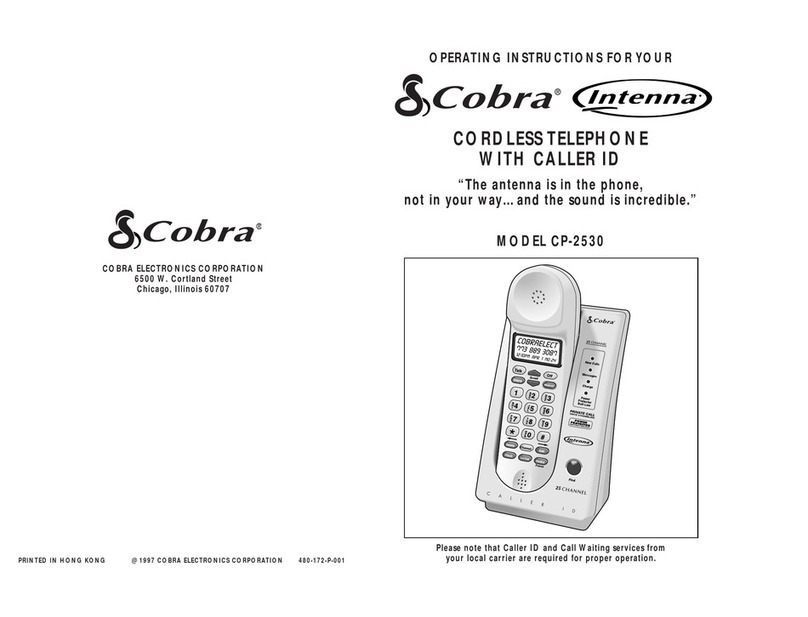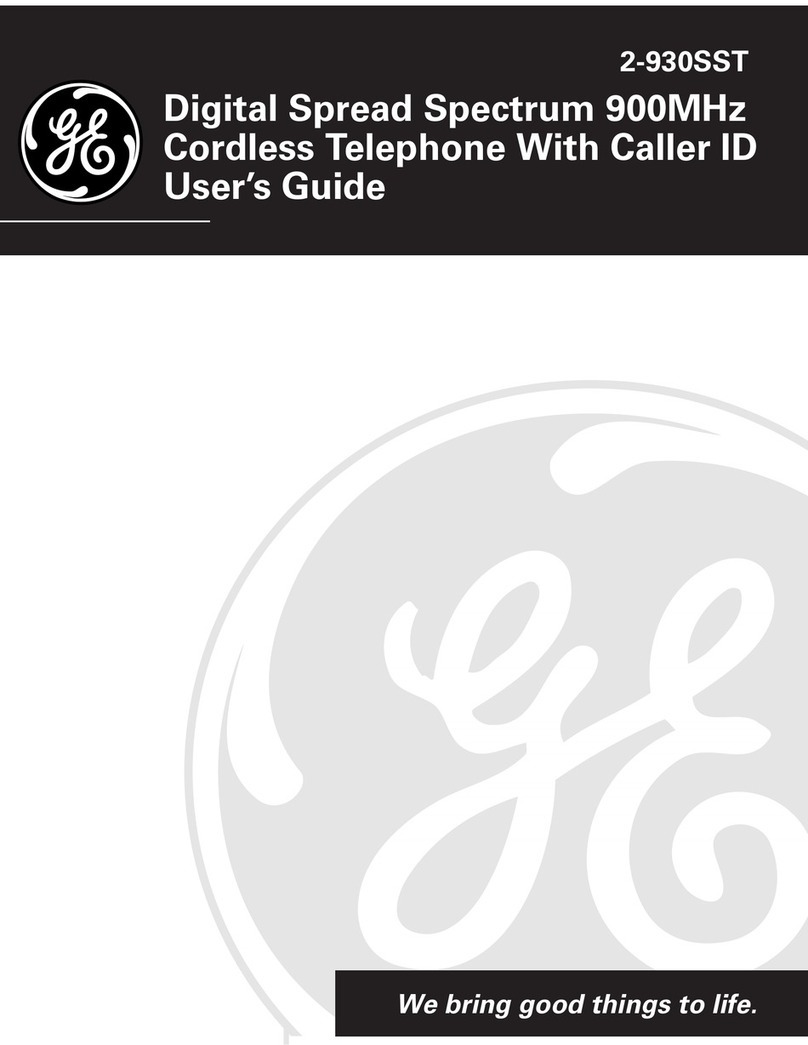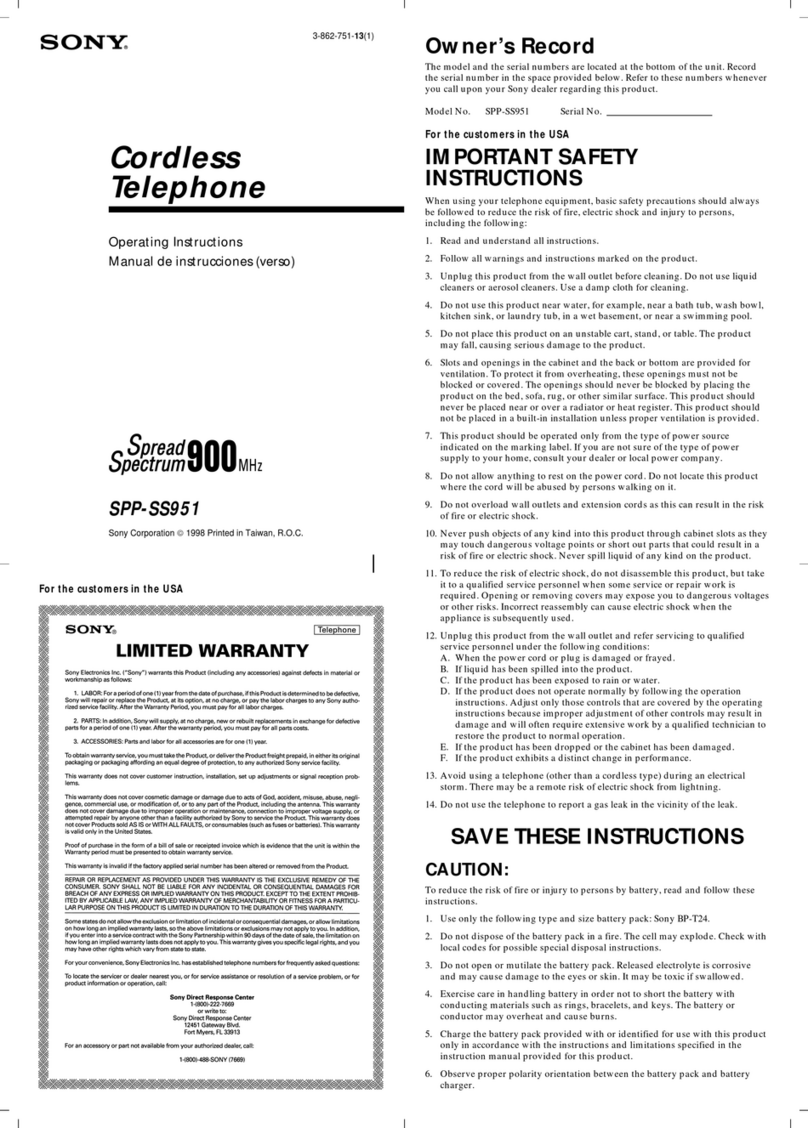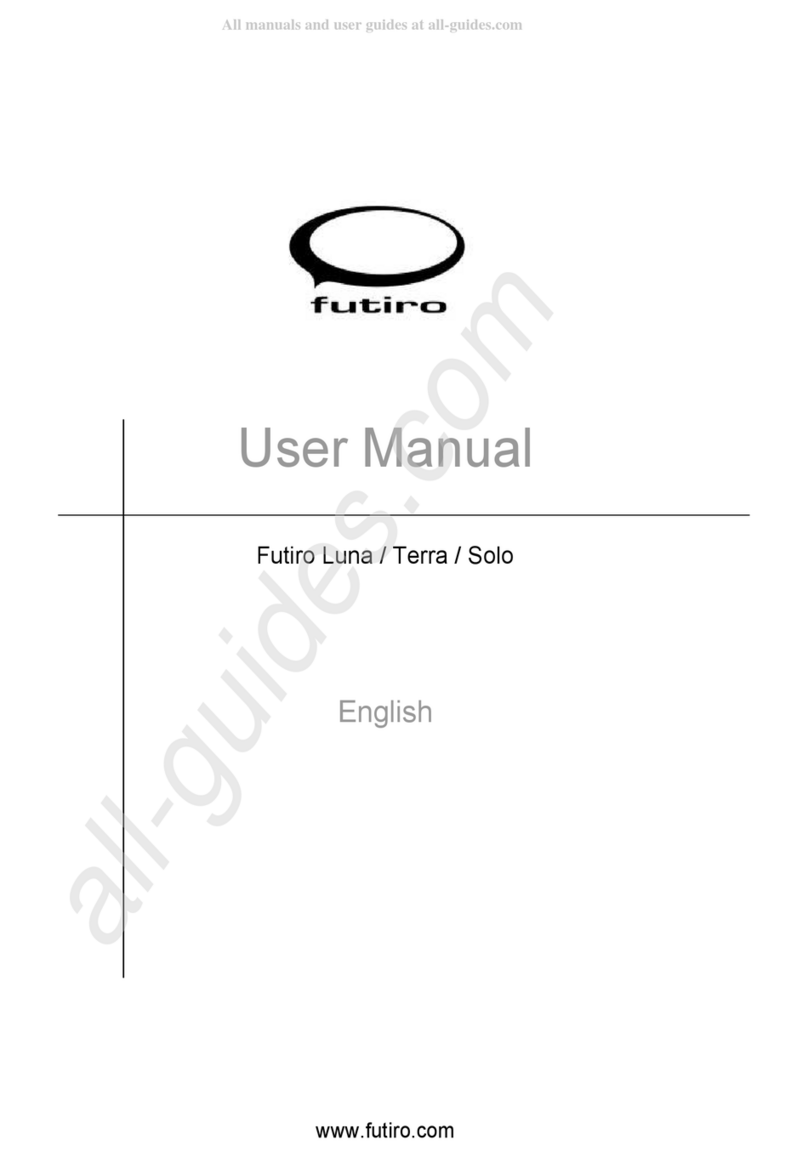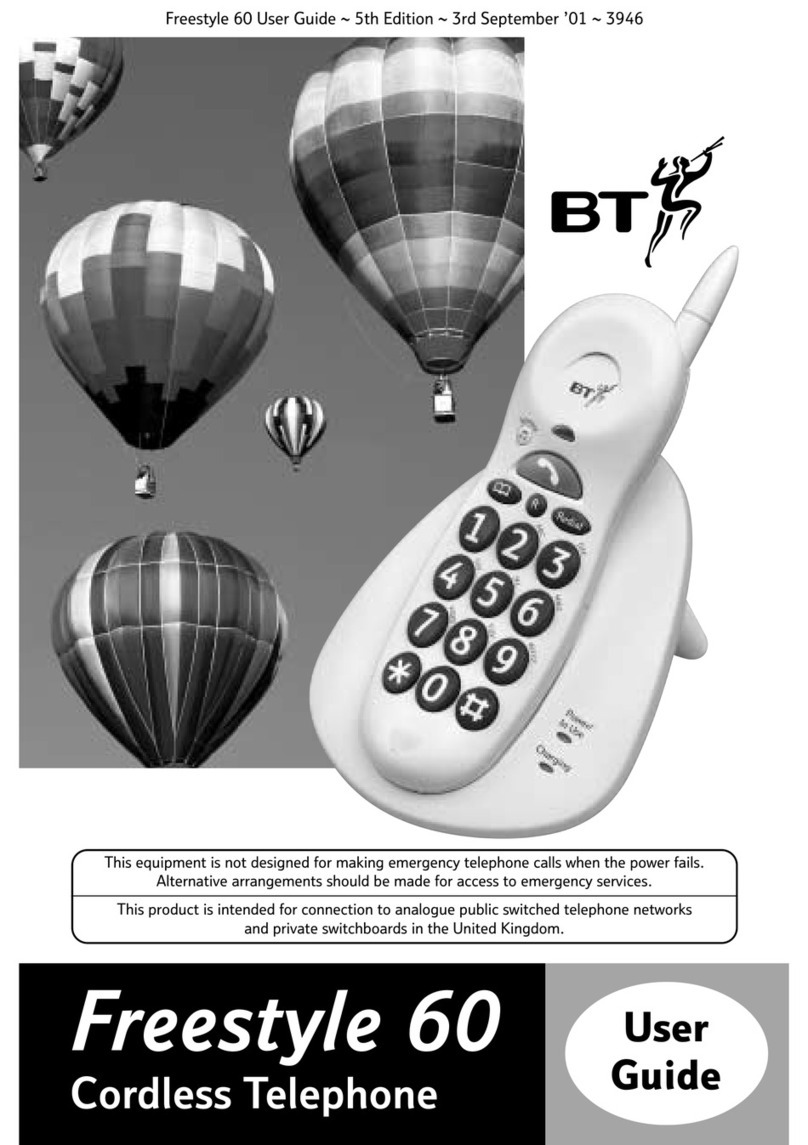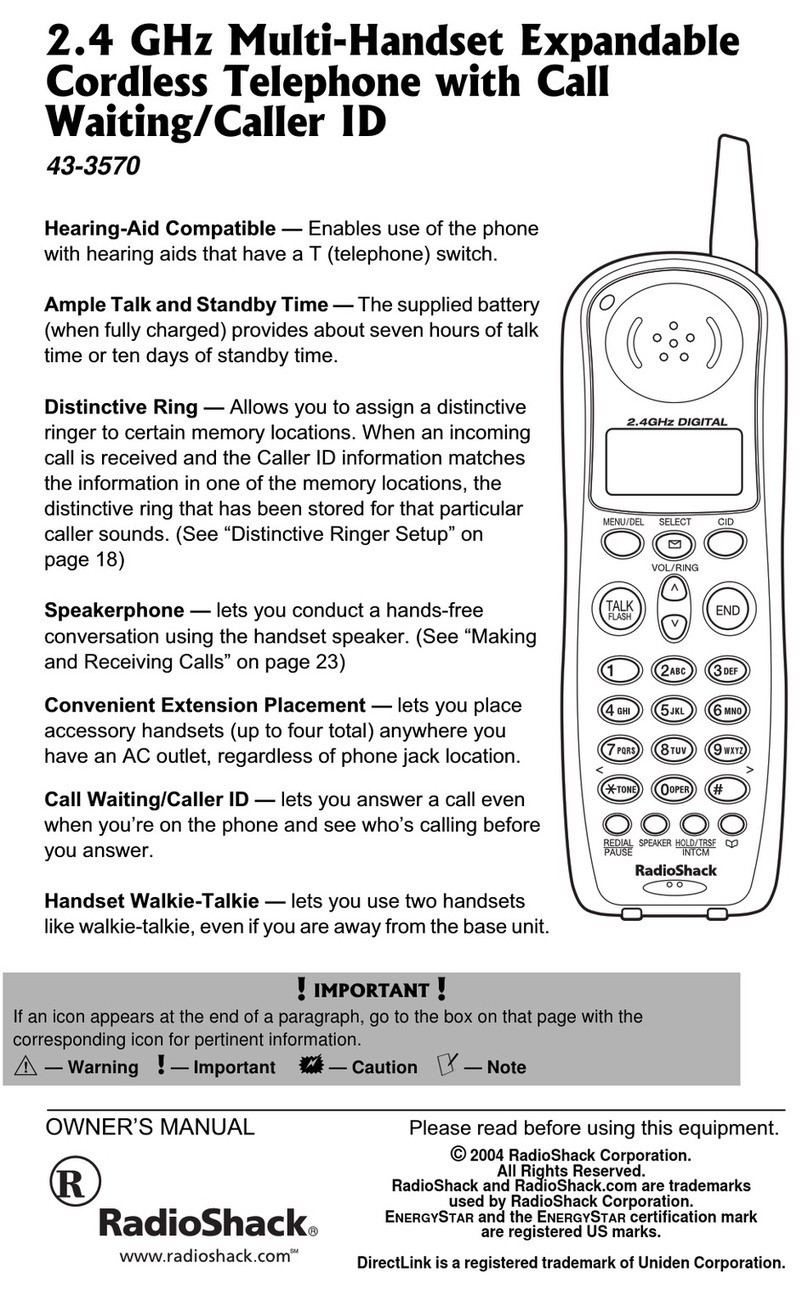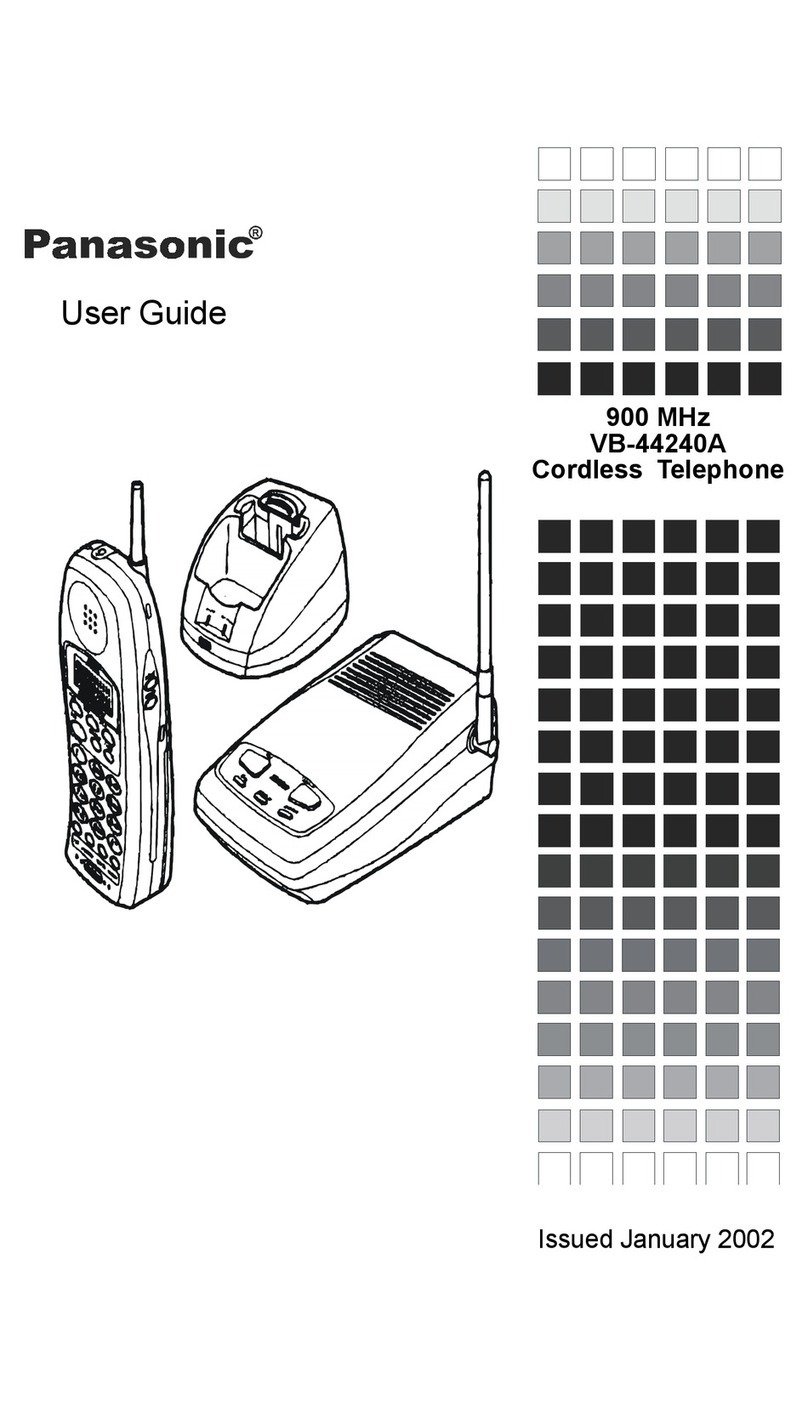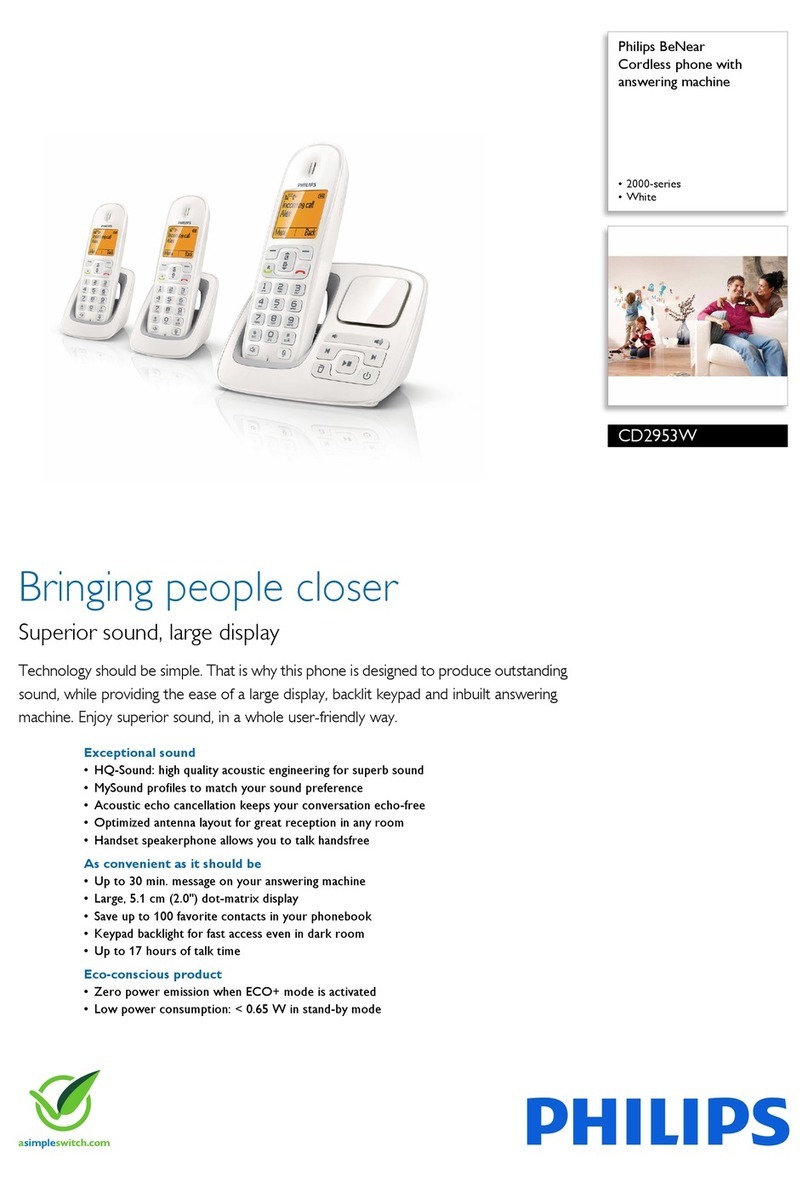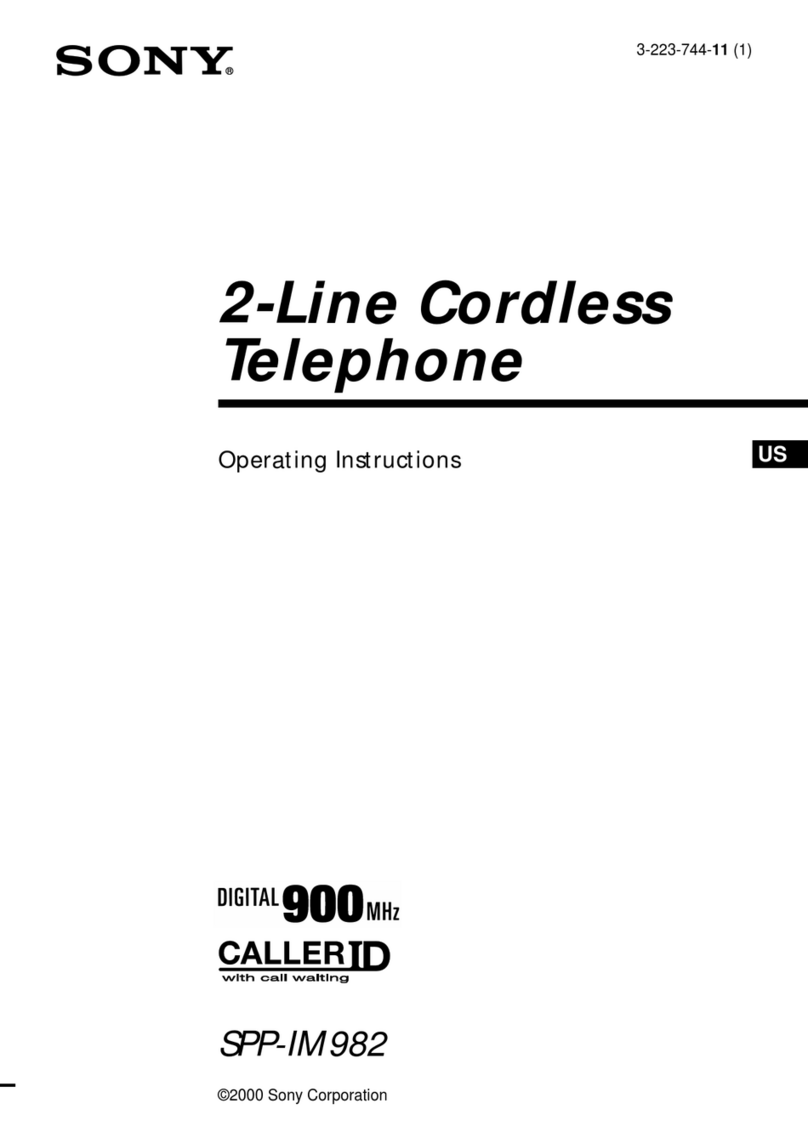Circle Communication Products WHE ER User manual

Circle Communication Products, Inc
2.4GHz Multi-line and Multi-handset
Cordless Telephone System
Handheld Extension
(WHE ER)
User Guide
Version 1.00
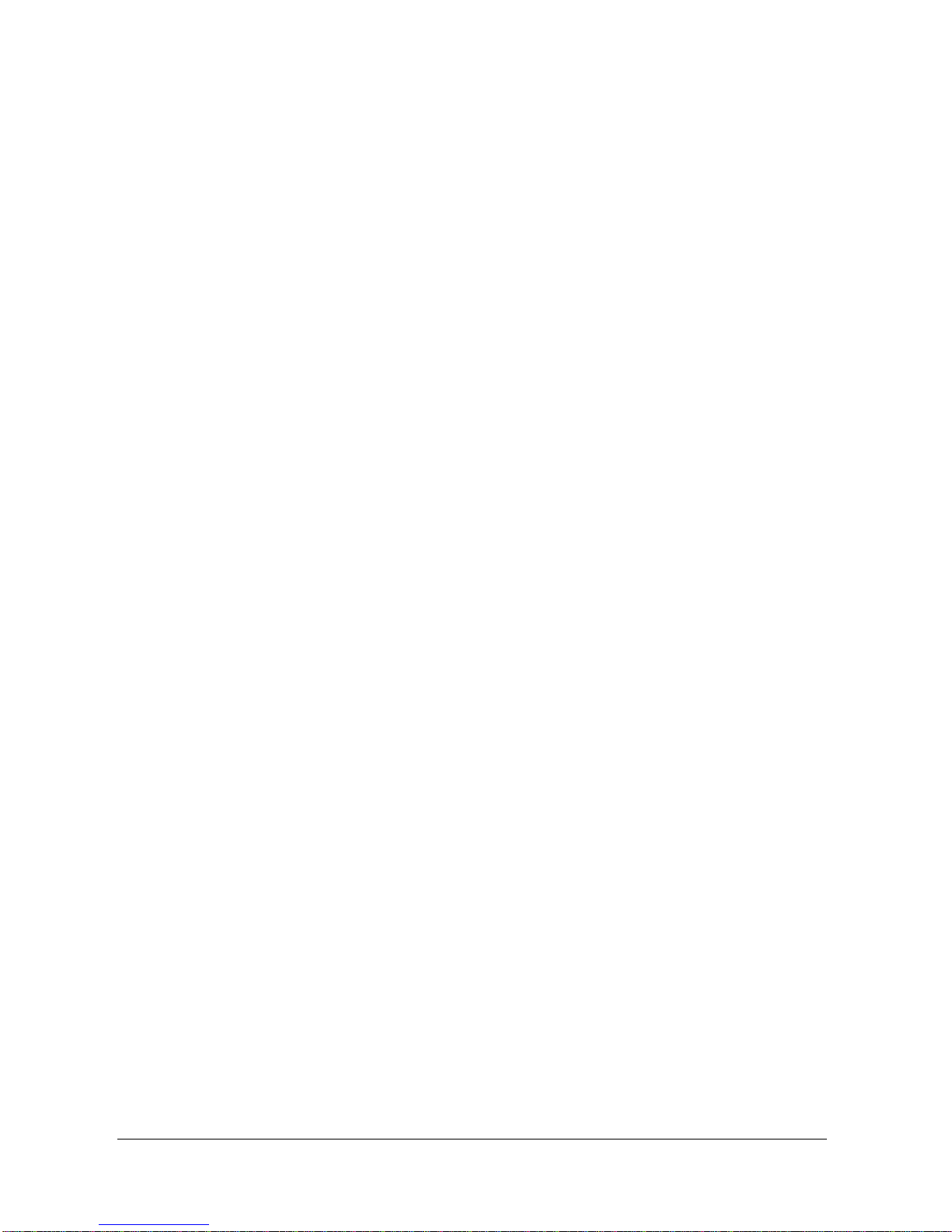
Circle Communication Products, Inc
2.4G Cordless Telephone System - Handheld Extension (WHE ER) user guide
Page 2
COPYRIGHT
COPYRIGHT 2004, Circle Communication Products, Inc. ALL RIGHTS RESERVED.
This manual is the copyright of Circle Communication Products, Inc. You may not reproduce,
transmit, transcribe, store in a retrieval system, or translate into any language, in any form
or by any means, electronic, mechanical, magnetic, optical, chemical, manual, or otherwise,
any part of this publication without the express written permission of Circle Communication
Products, Inc.
Disclaimer
Circle Communication Products, Inc. makes no representations or warranties regarding the
content of this manual. We reserve the right to revise the manual or make changes in the
specifications of the product described within it at any time without notice and without
obligation to notify any person of such revision or change.
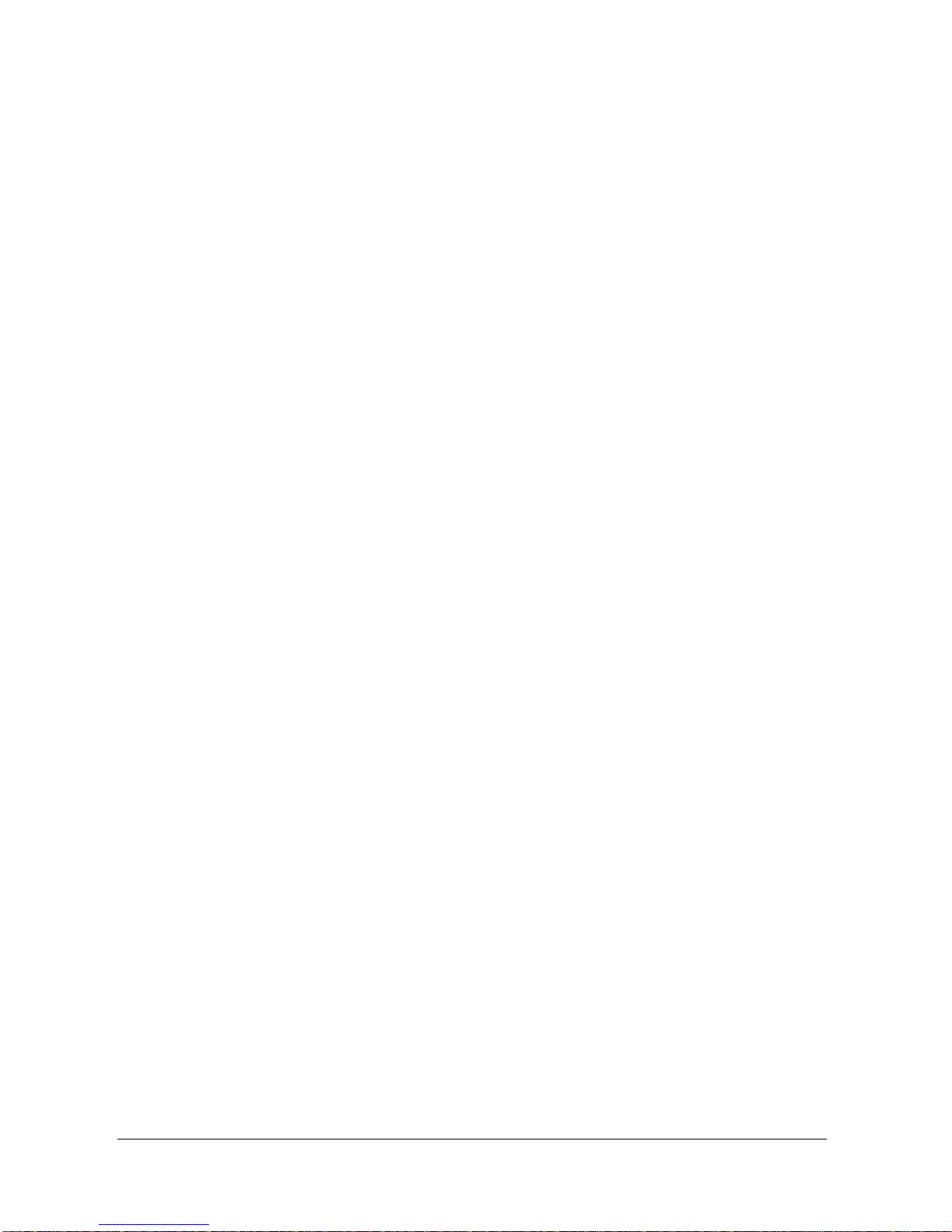
Circle Communication Products, Inc
2.4G Cordless Telephone System - Handheld Extension (WHE ER) user guide
Page 3
Table of Contents
COPYRIGHT.................................................................................................................................................... 2
D
ISCLAIMER
....................................................................................................................................................... 2
1.
INTRODUCTION .......................................................................................................................................... 5
W
ELCOME
.......................................................................................................................................................... 5
B
EFORE
U
SING
................................................................................................................................................... 5
F
EATURE
H
IGHLIGHTS
......................................................................................................................................... 6
2.
KEY REFERENCE GUIDE........................................................................................................................... 7
O
VERVIEW OF
H
ANDSET
..................................................................................................................................... 7
O
VERVIEW OF HANDSET BASE
............................................................................................................................. 8
3.
DISPLAY....................................................................................................................................................... 9
B
ACKLIT
LCD
DISPLAY
........................................................................................................................................ 9
N
AME
I
NPUT
....................................................................................................................................................... 9
S
OFT
K
EYS
...................................................................................................................................................... 10
4.
GETTING START ........................................................................................................................................11
P
ACKAGE
C
ONTENT
...........................................................................................................................................11
I
NSTALLATION
....................................................................................................................................................11
B
ATTERY CHARGE
............................................................................................................................................. 12
5.
REGISTRATION......................................................................................................................................... 13
6.
MENU LIST................................................................................................................................................. 14
7.
USING THE PHONE................................................................................................................................... 16
O
UTGOING
C
ALL
.............................................................................................................................................. 16
I
NTERCOM
C
ALL
............................................................................................................................................... 16
P
RE
-
DIALING
.................................................................................................................................................... 16
R
ECEIVING
I
NCOMING
C
ALL
.............................................................................................................................. 16
R
ECEIVING
I
NTERCOM
C
ALL
.............................................................................................................................. 17
R
EDIAL
............................................................................................................................................................ 17
M
UTE
............................................................................................................................................................... 17
8.
FEATURE OPERATION............................................................................................................................. 18
A
UTO
A
TTENDANCE
.......................................................................................................................................... 18
C
ALL
F
ORWARD
............................................................................................................................................... 18
C
ALL
H
OLD
...................................................................................................................................................... 19
C
ALL
H
OLD
,
E
XCLUSIVE
................................................................................................................................... 19
C
ALL
P
AGING
................................................................................................................................................... 19
C
ALL
P
ICKUP
................................................................................................................................................... 20
C
ALL
T
RANSFER
.............................................................................................................................................. 20
C
ALL
T
RANSFER
(M
AIL
B
OX
)............................................................................................................................ 20
C
ALLER
D
ISPLAY
.............................................................................................................................................. 20
C
LOCK
M
ODE
................................................................................................................................................... 21
C
ONFERENCE
................................................................................................................................................... 21
D
ATE
&
T
IME
.................................................................................................................................................... 21
D
EDICATED
L
INE
............................................................................................................................................... 22
D
IRECTORY
(DIR)............................................................................................................................................. 22
D
O
N
OT
D
ISTURB
(DND).................................................................................................................................. 22
H
EADSET
......................................................................................................................................................... 22
INTERCOM .................................................................................................................................................... 23
K
EY
S
OUND
..................................................................................................................................................... 23
LCD
C
ONTRAST
............................................................................................................................................... 23
L
INE
T
O
L
INE
F
ORWARD
................................................................................................................................... 23
M
AKE
T
OLL
C
ALL
............................................................................................................................................. 24
M
EMO
R
ECORDING
........................................................................................................................................... 24
M
UTE
............................................................................................................................................................... 24
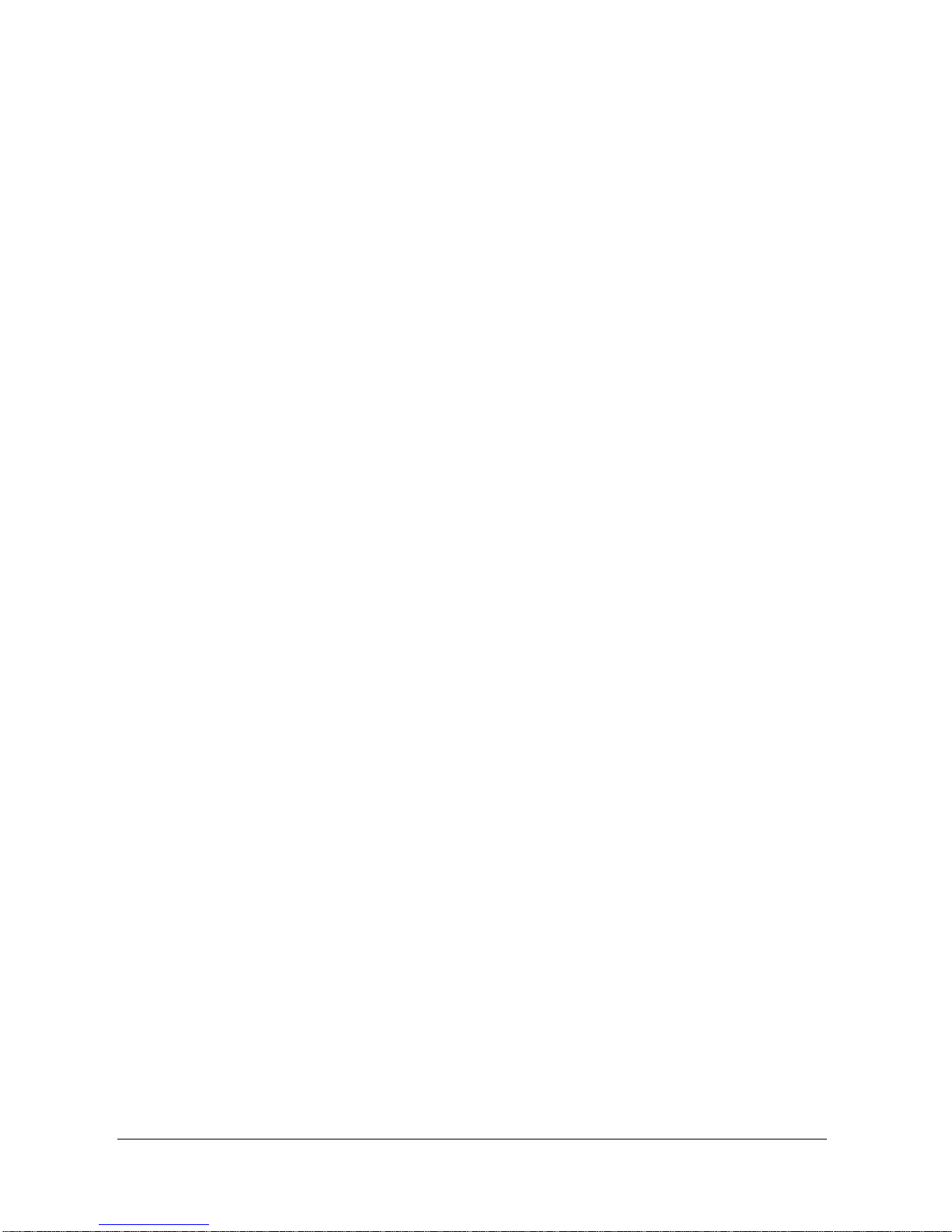
Circle Communication Products, Inc
2.4G Cordless Telephone System - Handheld Extension (WHE ER) user guide
Page 4
N
IGHT
M
ODE
.................................................................................................................................................... 24
P
HONE
B
OOK
:
C
OMMON
S
TORE
....................................................................................................................... 25
P
HONE
B
OOK
–
P
ERSONAL
S
TORE
................................................................................................................... 25
R
EDIAL
............................................................................................................................................................ 26
R
ING
T
ONE AND
V
OLUME
–
L
INE
/
I
NTERCOM
..................................................................................................... 26
S
PEAKER
......................................................................................................................................................... 26
U
SER
N
AME
..................................................................................................................................................... 26
V
OICE
M
AIL
...................................................................................................................................................... 27
V
OLUME
A
DJUSTMENT
–
S
PEAKER
/H
ANDSET
R
ECEIVER
/R
INGER
....................................................................... 28
9.
IMPORTANT SAFETY INSTRUCTION...................................................................................................... 29
10.
HARDWARE SPECIFICATION.................................................................................................................. 31
O
PERATING
C
ONDITION
:.................................................................................................................................... 31
11.
LIMITED WARRANTY................................................................................................................................ 32
12.
IMPORTANT CONSUMER INFORMATION .............................................................................................. 35
C
USTOMER
S
ERVICE
......................................................................................................................................... 36
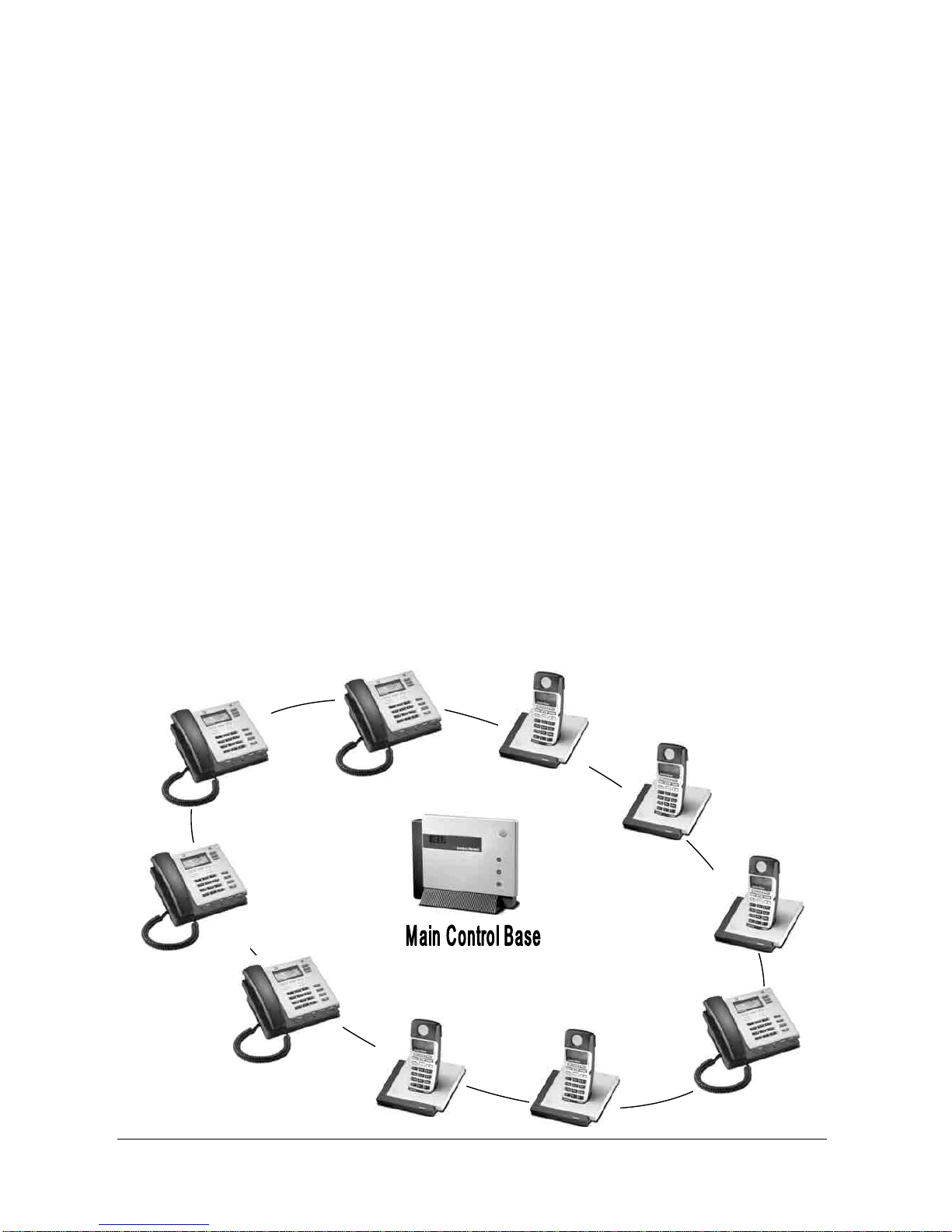
Circle Communication Products, Inc
2.4G Cordless Telephone System - Handheld Extension (WHE ER) user guide
Page 5
1. Introduction
Welcome
Thank you for choosing the Cordless Handheld Extension (WHE ER) display hands free
feature telephone. To enjoy the full benefit of the features and use it safely, please read and
follow all the instructions in this user guide.
Before Using
The Cordless Desktop Extension (WHE ER) cannot be used by itself. It is part of a cordless
telephone system. All the cordless extensions require connection to the wireless Main
Control Base (WMC ER). A maximum of 10 Extensions in any combination of cordless
desktop (WDE ER) and cordless handheld (WHE ER) units can interface with the WMC ER.
The only requirement is that the first unit connected be extension “0” which is used for the
system configuration. For your convenience, the desktop unit is set as extension 0 and the
two handheld units are set as extensions 1 & 2 respectively in the complete system
package.
Calls are transmitted between the WHE ER unit and the WMC ER using radio waves, the
same as a desktop extension. A handset base is provided for battery charging. You need to
install a rechargeable battery and charge it for about 8 hours before initial use.
Before choosing a location for your new phone, read “Equipment Location Consideration” in
the System configuration guide and follow the installation procedures. To utilize the Caller ID
Display, you will need to subscribe to the service with your local telephone company.

Circle Communication Products, Inc
2.4G Cordless Telephone System - Handheld Extension (WHE ER) user guide
Page 6
Feature Highlights
Handheld Extension (WHE ER)
•Ergonomic design
•Back lit key
•Large LCD with back lit - 4 row display with icons
•Speaker Phone
•Belt clip and headset jack
•
User friendly operation
•
Advanced menu with soft key
•
Vibration ringer

Circle Communication Products, Inc
2.4G Cordless Telephone System - Handheld Extension (WHE ER) user guide
Page 7
2. Key Reference Guide
Overview of Handset
Item Key Description Functionality
1 Handset Earpiece Hear the call
2 LCD Display
Shows date, time, owner name, message waiting
indication, software menu features
3 Three Soft Key Selects Soft menu features
4 (Up) Key Moves the position of the cursor,
scrolls displaying in
soft menu
5 MENU
Starts soft menu feature activation, exit soft menu
and return the phone to idle mode
6 (Down) Key
Moves the position of the cursor, scrolls displaying in
soft menu
7 REDIAL Last number redial
8 TALK Pick Up the call
9 Dial Keypad Enters Phone number and English character
10 INTERCOM Call to extension with extension number
11 END Disconnect the call
12 SPEAKER
Change the phone to hands free speaker mode,
activate a call when the user has input a phone
number
13 Microphone Voice collect
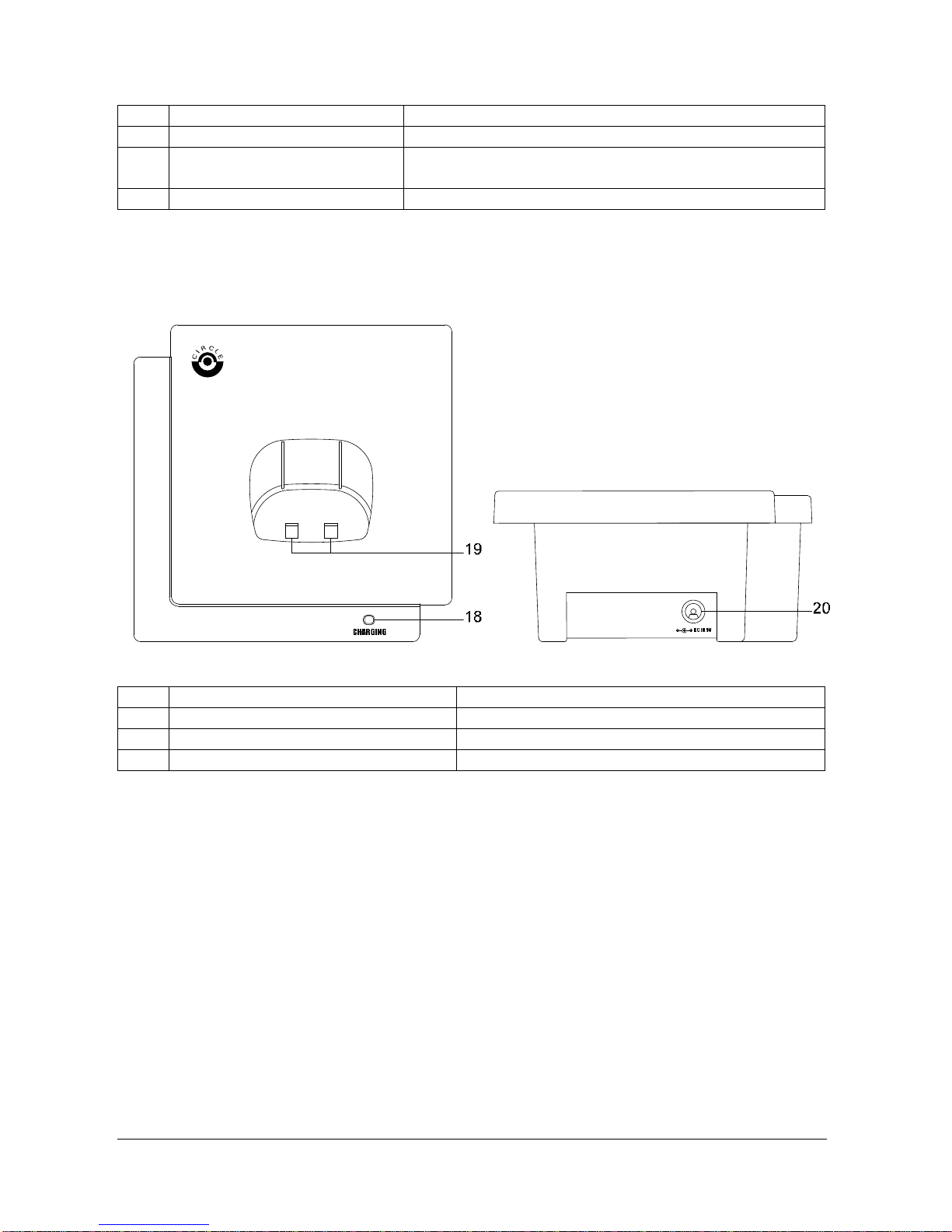
Circle Communication Products, Inc
2.4G Cordless Telephone System - Handheld Extension (WHE ER) user guide
Page 8
14 Headset Jack Remove rubber when connect headset
15 Belt Clip Slots on each side of handset for insert belt clip
16 Speaker Outlet
Hear the call when change the phone to hands free
speaker
17 Battery Cover (3.6V Battery)
Replacement of battery
Overview of handset base
Item Key Description Functionality
18 Charging Lamp It lights when charging
19 Charging Contact Allows the handset charge on the base
20 DC 9V Input ConnectsAC adaptor power source
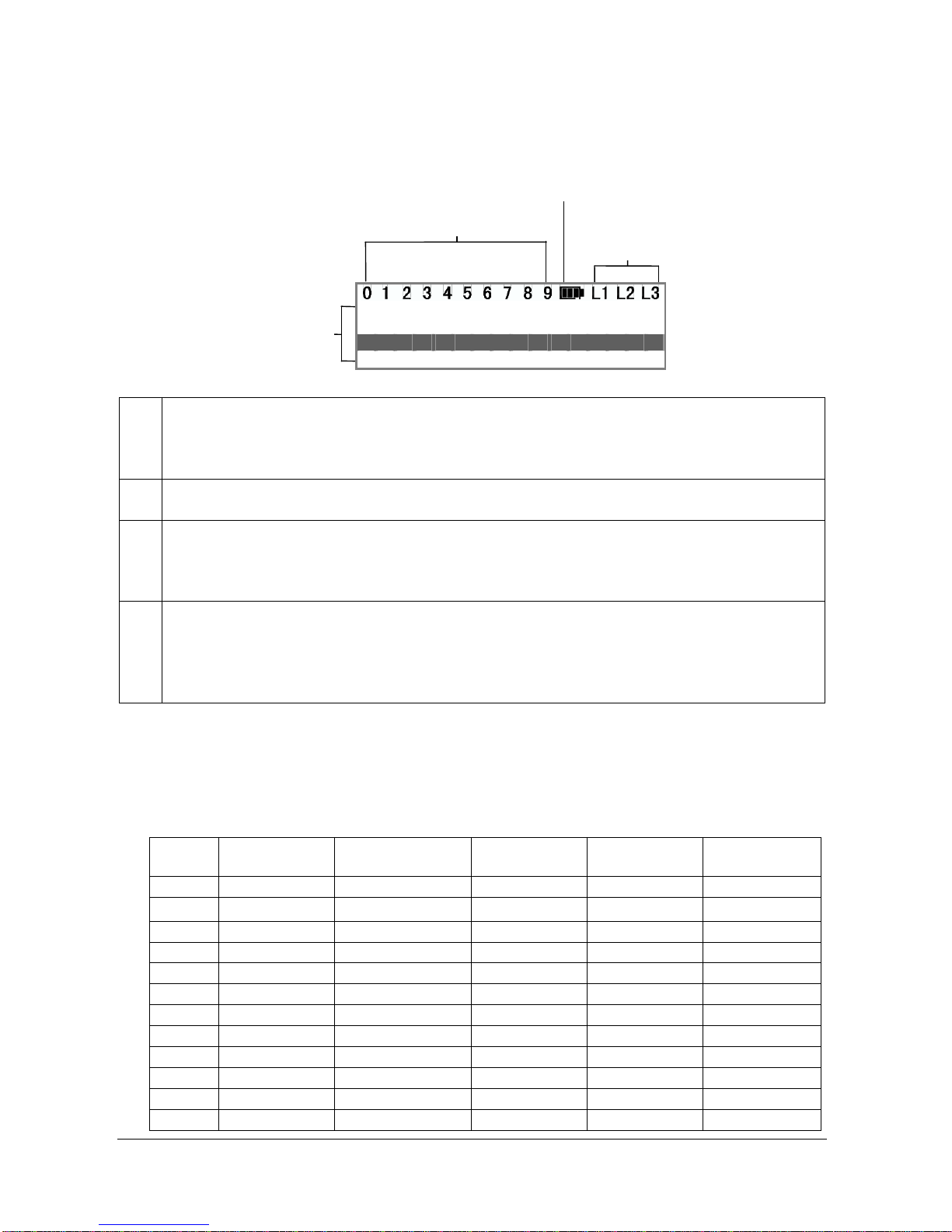
Circle Communication Products, Inc
2.4G Cordless Telephone System - Handheld Extension (WHE ER) user guide
Page 9
2. Battery Icon
3. Line Status Icon
1. Extension Status Icon
4. 4 Rows Display
<
M
A
I
N
M
E
N
U
>
p
h
o
n
e
s
e
t
t
i
n
g
c
a
l
l
s
e
t
t
i
n
g
B
A
C
K
S
E
L
E
C
T
3. Display
Backlit LCD display
1. Extension Status icons functions as follows:
OFF (invisible) The extension is idle.
ON (visible) The extension is being engaged.
2. Battery Icon indicates the battery strength.
3. Line Status icons functions as follows:
Off (invisible) The line is free.
ON (Visible) The line is being used.
Flashing: A call is on hold. The Voice Mail System is responding to a call.
4. The display shows the date, time and the dialed number, menu configuration
options and phone book items. If you subscribe a Caller ID service, caller
information will be displayed.
The fourth line shows the soft key bar. You can press the corresponding soft key for
the feature.
Name Input
To edit the name field, numeric keys are used for both English characters (Upper case only)
and digits. The following table illustrates how to input a desired character:
Key First Press Second Press Third Press
Fourth Press
Fifth Press
0 0 0 0 0 0
1 Space - 1 Space
2 A B C 2 A
3 D E F 3 D
4 G H I 4 G
5 J K L 5 J
6 M N O 6 M
7 P Q R S 7
8 T U V 8 T
9 W X Y Z 9
* Reserved - - - -
# Reserved - - - -
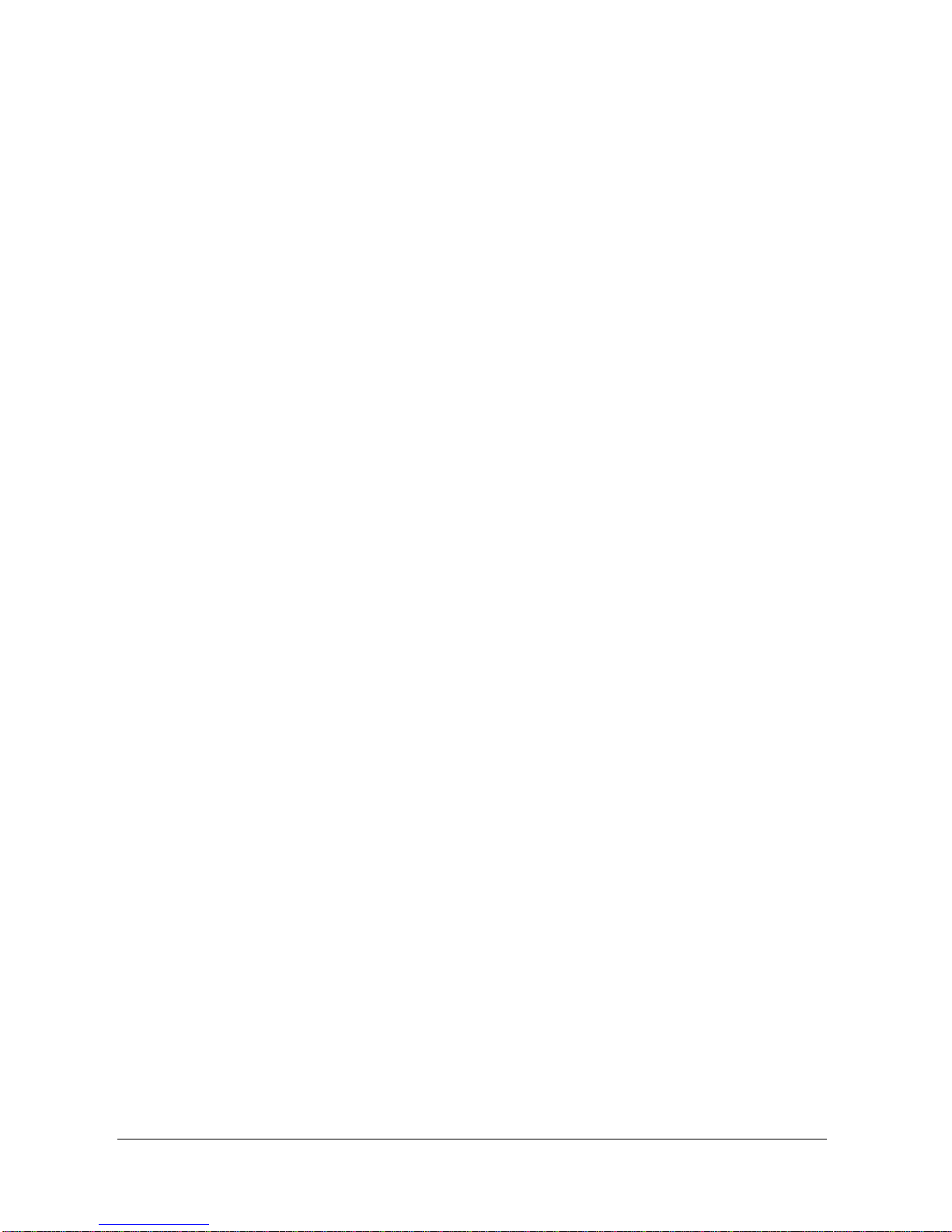
Circle Communication Products, Inc
2.4G Cordless Telephone System - Handheld Extension (WHE ER) user guide
Page 10
Soft Keys
Key Description
AA Auto Attendant
BACK Back to previous screen
CLEAR Clear all entry and back to previous screen
CONF Conference Call
DEFAULT Return to default value
DEL Clear the digit entry
DIAL Select a call record to make a call
DIR Directory (Phone Book)
DND Do not disturb, incoming call transfer to extension 0
HOLD Hold the line
IN Incoming Call History List (max. 20 records)
L1,L2 & L3 Line 1, Line 2 & Line 3
MISS Missed Call History List (max. 20 records)
MUTE Turn off MIC in Handset or Hands free mode
OK Confirm the message
OUT Outgoing Call History List (max. 10 records)
PAGE Make a voice announcement
PAUSE Insert the pause time in the phone number when required
PICK Call pickup
PLAY Play back the recording
QUIT Quit the MENU
REC Record the conversation
SAVE Save the data entered (e.g. phone numbers in the phone book)
SELECT Select the desired item highlighted in the Menu list
SET Set condition
SILENT Keep the ringer silent
STOP Stop the function continue, e.g. stop recording
TXFR Transfer Call to other extension
TXVM Transfer the call to Voice Mail
V+ Increase the volume
V- Reduce the volume
VM Voice Mail function

Circle Communication Products, Inc
2.4G Cordless Telephone System - Handheld Extension (WHE ER) user guide
Page 11
4. Getting Start
Package Content
The full package of WDE ER includes the following items:
1. WHE ER Handset
2. Belt clip
3. Battery
4. Handset Base
5. AC Adaptor
6. WHE ER user guide
Installation
1. Open the battery cover (1). Insert the 3.6 V rechargeable battery
plug to connector and
put it in the box (2,3). Close the battery door afterwards (4).
2.
The phone is powered by the battery or
DC supply. In 5 seconds, you will see
that the phone completes its setup and
displays the idle mode.
0 ) 0 1 - 0 1 1 2 : 0 0 A M
User Name
L
1
L
2
L
3
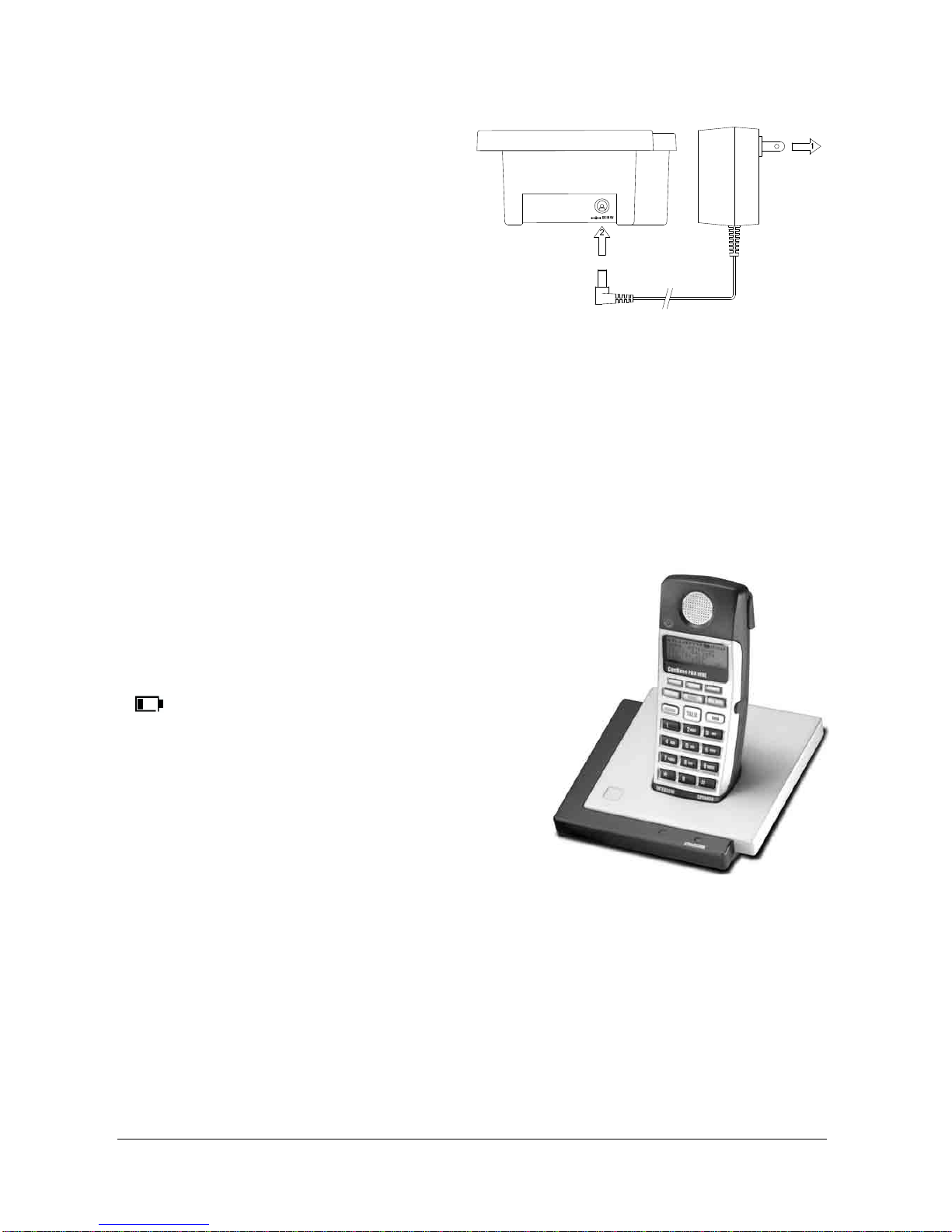
Circle Communication Products, Inc
2.4G Cordless Telephone System - Handheld Extension (WHE ER) user guide
Page 12
3.
Insert the tip of the AC adaptor into the
slot labeled DC 9V at the base of the
phone. Make sure that the tip is all the
way in. Plug the AC adaptor into an
electrical outlet. Position the cord
through the channel as given.
4. The best location for noise free operation
Move away from a microwave oven and locate the extension near the base console.
Move away from other cordless phones base unit.
Battery charge
Place the cordless handset on the base. Make sure the handset faces forward as shown.
The CHARGE indicator will light. You have to charge it for about 8 hours before initial use.
Battery use time per fully charge:
6 hours continuous use at non speaker mode
80 hours standby mode
Recharge:
Place the cordless handset on the base when
“ ” appears on the display
Note:
The battery cannot be overcharge.
When you charge the battery, you can feel it is warm. This is normal.
The battery operating time may be shortened depending on usage conditions and
ambient temperature.
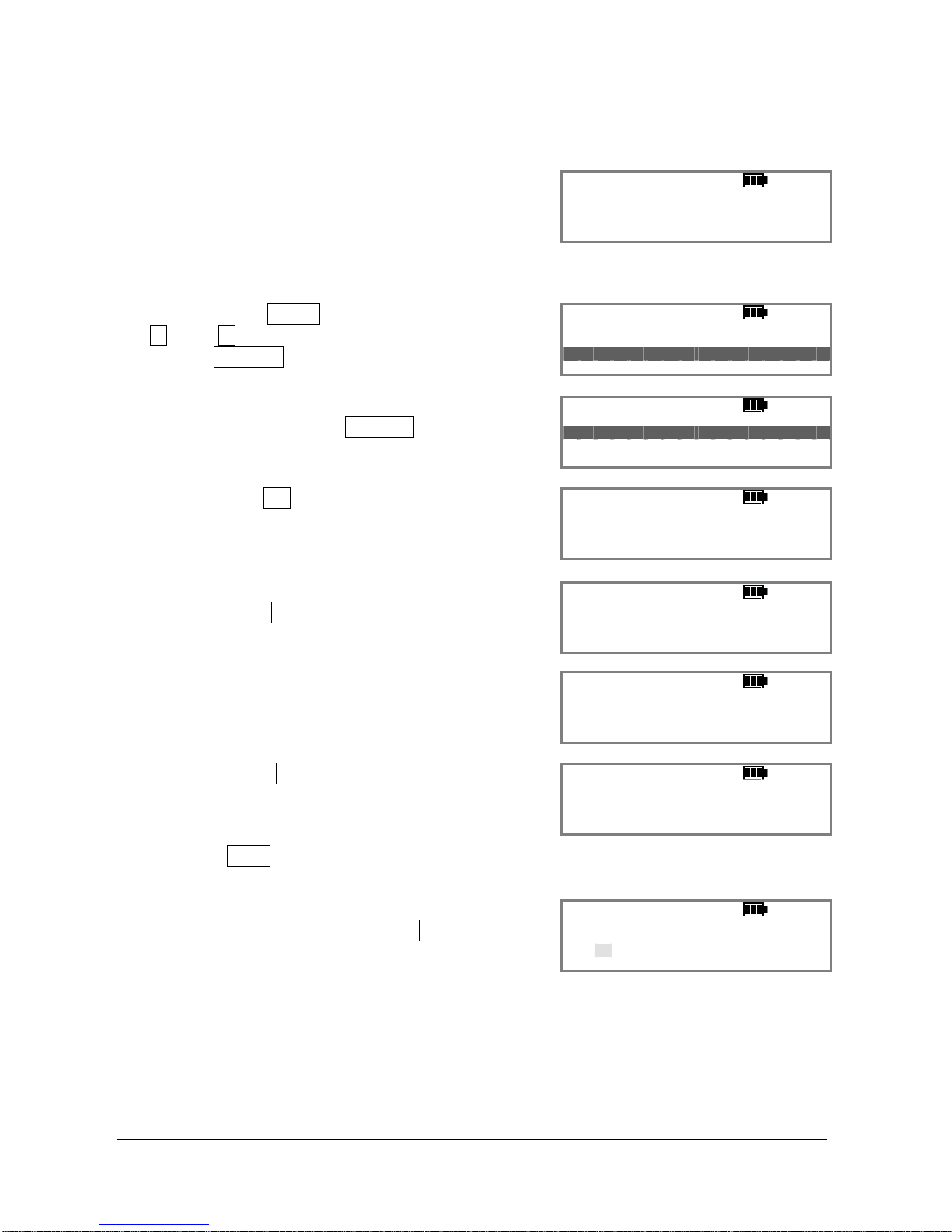
Circle Communication Products, Inc
2.4G Cordless Telephone System - Handheld Extension (WHE ER) user guide
Page 13
5. Registration
When the extension is not registered to the main
control unit, it shows ‘Unregister.Handset’ You have to
register all extensions to the Main Control Base.
Whenever you want to change an extension number,
you have to do the same registration procedure.
/ ) 0 1 - 0 1 0 0 : 0 0 A M
U
N
R
E
G
I
S
T
E
R
H
A
N
D
S
E
T
!
!
!
You first press the MENU key of your extension, scroll
the up or down key to select “register” and press
the soft key SELECT to confirm.
<
M
A
I
N
M
E
N
U
>
c a l l h i s t o r y
r e g i s t e r
B
A
C
K
S
E
L
E
C
T
Then select “register” from the sub menu by using the
scroll key and press soft key SELECT to confirm.
< R E G I
S T E R >
r
e
g
i
s
t
e
r
u
n
r
e
g
i
s
t
e
r
B
A
C
K
S
E
L
E
C
T
Press the soft key OK for “REALLY REGISTER?”
<
R
E
G
I
S
T
E
R
>
R E A L L Y
R E G I S T E R ?
Q
U
I
T
O
K
Input EXT NO 0-9. Example : press the dial key ‘3’ and
then press soft key OK to confirm.
< R E G I
S T E R >
I
N
P
U
T
E
X
T
N
O
0
-
9
3
Q
U
I
T
O
K
After assigning the extension number, press the “SET”
button on the Main Control Unit with a beep sound.
<
R
E
G
I
S
T
E
R
>
P
R
E
S
S
B
A
S
E
S
E
T
W
A
I
T
F
O
R
B
E
E
P
Q U I T
Press the soft key OK to confirm the registration on
the extension. Only one unit can be registered at a
time using the main control unit.
If you press QUIT during registration, the extension
will fail to register.
< R E G I
S T E R >
C
O
N
F
I
R
M
R
E
G
I
S
T
R
A
T
I
O
N
?
Q
U
I
T
O
K
Set User name: Continue to enter a name by pressing
the dial keypad and press the soft key OK when finish.
<
R
E
G
I
S
T
E
R
N
A
M
E
>
E n t e r N a m e
B O
C
L
E
A
R
D
E
L
O
K
Make sure that the main control unit and the extension are in standby mode. Registration
must be completed within one minute.
For convenience, the desktop extension is set as extension 0 and the other two handheld
extension are set as extension 1 & 2 respectively in the whole set package. When additional
extensions required, you can register them as above from extension 3 to 9 without
duplication.

Circle Communication Products, Inc
2.4G Cordless Telephone System - Handheld Extension (WHE ER) user guide
Page 14
6. Menu List
You can customize your unit according to your needs in the following Menu list. After
pressing the MENU key, the LCD displays the main menu. You can scroll (up) or
(down) key to view the list. You can highlight the item you need and press the soft key
SELECT to select. The LCD displays sub-menu for subsequent setting or data input.
Voice Mail
Voice Prompt
Recording
Memo
Personal Greeting
Name
Browse Mode
All
New Memo
All Memo
New Voice Mail (incoming message “ICM”)
All Voice Mail
Filter
Personal Greeting (outgoing message “OGM”)
Name
Password
Phone Setting
Vibration (off / on)
Auto-talk (off / on
“automatic fetch the incoming call when picking the WHE ER from base”
)
Key Sound (off / on “Volume level from 1to 31”)
Ringer
Line Ring VOL (level from 0 to 31)
Line Ring Tone (select 0 to 8)
ICM Ring VOL (level from 0 to 31)
ICM Ring Tone (select 0 to 8)
LCD contrast (level from 0-63)
Headset mode (off / on)
Call Setting
Call Forward
Off
On
Voice Mail (1. immediately 2. busy 3. no answer 4. busy & no answer)
Extension (Ext No. 0-9 except user’s extension)
Line (Input the forward telephone number when intercom call)
Make Toll Call
Toll Call restrict no. & password for make toll call
Day/Night Mode (Allows to set whenAdvance Setup-Day/Night mode is enabled)
Phone Book
Personal store
Browse (SELECT (01-50) shows the record no., name & telephone no.
When the record is selected, you can make call, edit or delete.)
Add (Input name & Telephone number )
Upload (to the Main Control Base)
Download (from the Main Control Base)
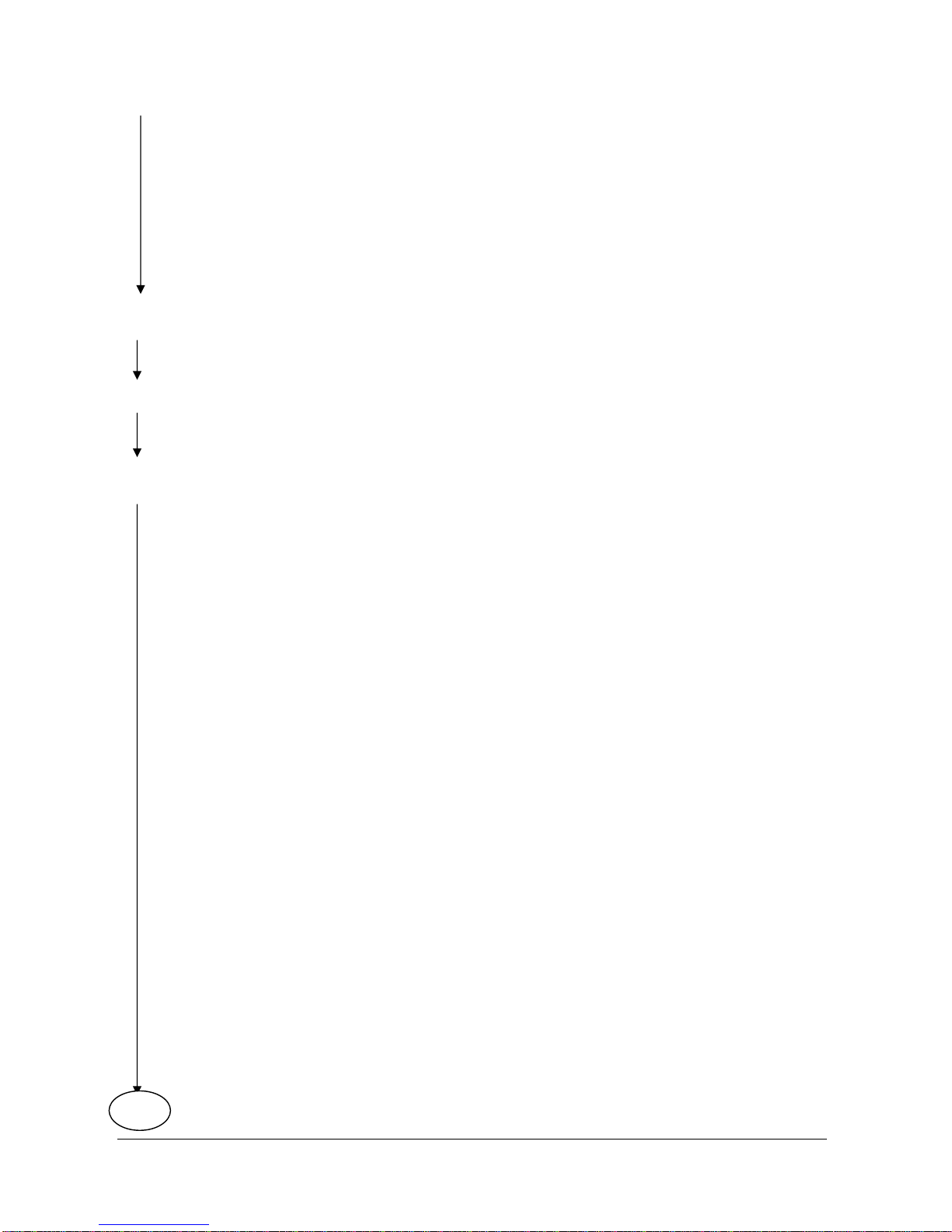
Circle Communication Products, Inc
2.4G Cordless Telephone System - Handheld Extension (WHE ER) user guide
Page 15
Del All Entry (Delete all really?)
Status
Common Store (Allows ‘Add and Delete’ set at extension 0 or Computer)
Browse (SELECT (01-16) shows the record no., name & telephone no. It
shows empty if no data. When the record is selected, you can make call,)
Add (Input name & Telephone number )
Upload (to the Main Control Base)
Download (from the Main Control Base)
Del All Entry (Delete all really?)
Status
Call History
In Call (Incoming Call)
Miss Call (Incoming miss Call)
Out call (Outgoing Call)
Register
Register
Unregister
Set User name
System Configuration (Allows set at extension 0 or Computer)
Basic Setup
Time Setting
Set time format
Set date format
Daylight saving
CID update
Set time & date
Outgoing Call (Ext can make outgoing call)
Incoming Call (Ext will ring for the incoming call)
Tone & Pulse
Password
Advance Setup
Day / Night Mode (manual / automatic)
Line Mode (normal, line out only, call distribute, line disable)
line to line
ACD options (longest idle / circular)
Restrict Toll (restricted extension, restricted no., toll enabled password)
Voice Mail / AA
Voice Mail Setting (password, max record time, max message no., greeting
time, sound level, silence detect, route to AA, & minimum duration)
Auto Attendance Setting (afternoon mode, AAtimeout, supervisor password)
Handset Management
Edit User Name
Delete Extension
Technical
Technical Default Setting
Call Setting (Call Auto Transfer, Hold Recall Timer)
Technical Setting
Restore Factory Default
Note : System Configuration can only operated at Extension 0 or using computer
connected to the Main Control Unit via RS232
En
d
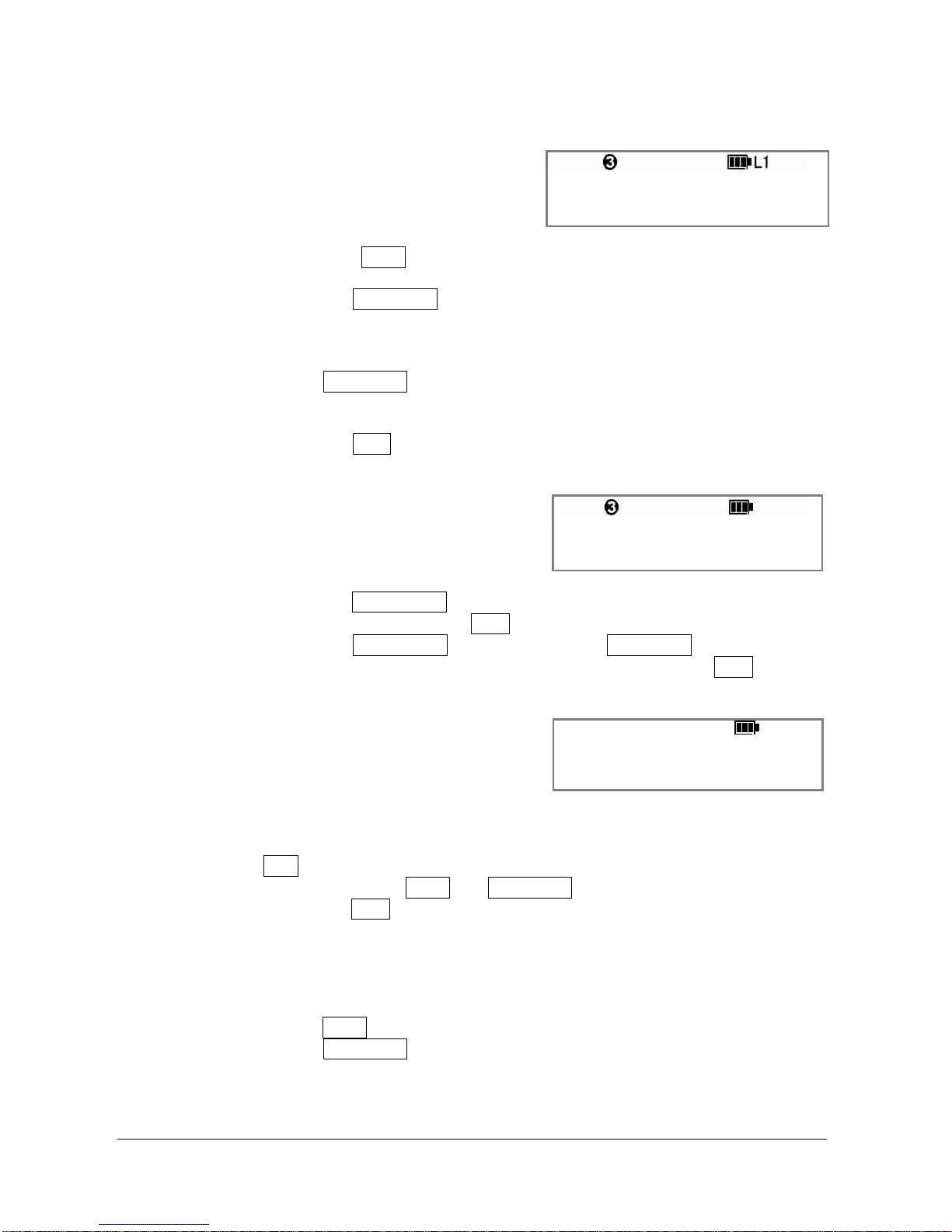
Circle Communication Products, Inc
2.4G Cordless Telephone System - Handheld Extension (WHE ER) user guide
Page 16
7. Using the Phone
Outgoing Call
3 ) 0 1 - 0 1 1 2 : 0 0 A M
1 2 3 4 5 6 7 8
T
A
L
K
-
1
0
0
:
0
2
V
1
H
O
L
D
R
E
C
T
X
V
M
Handset Mode: Press the TALK key and get an available line, L1-L3 automatically.
Press the phone number.
Hands Free Mode: Press the SPEAKER key and get an available line, L1-
L3 automatically.
Press the phone number.
Result
LCD will display the phone number, the engaged line number, duration
of the conversation and the Volume level Vx (x: 1 to 5)
Note : Press SPEAKER
key is toggle switch on and off. It will switch the phone
from Handset mode to Hands Free mode and vise versa during
conversation.
Press the END key to end the call in either hands free mode or handset
mode.
Intercom Call
3
)
0
1
-
0
1
1
2
:
0
0
A
M
I
n
p
u
t
E
x
t
N
o
.
U S E R
Handset Mode: Press the INTERCOM
key. You can hear an internal dial tone. Press the
extension number. Press END key when finish the call.
Hands Free Mode:
Press the INTERCOM key and then press SPEAKER key You can hear
an internal dial tone. Press the extension number. Press END
key when
finish the call.
Pre-dialing
3
)
0
1
-
0
1
1
2
:
0
0
A
M
1
2
3
D
E
L
C
L
E
A
R
P
A
U
S
E
Pre-dialing allows you to input a phone number and examine it before dialing. You can
input a phone number first. On the display, you can inspect the phone number and correct
it by the soft key DEL. You can insert pause between digits if required. Finally, you can
start the phone call by pressing TALK or SPEAKER key and select available line
automatically. You can press END to stop the phone number input and the phone returns
to idle mode
Receiving Incoming Call
Handset Mode: Press TALK key when the phone is ringing.
Hands Free Mode:
Press SPEAKER key when the phone is ringing.
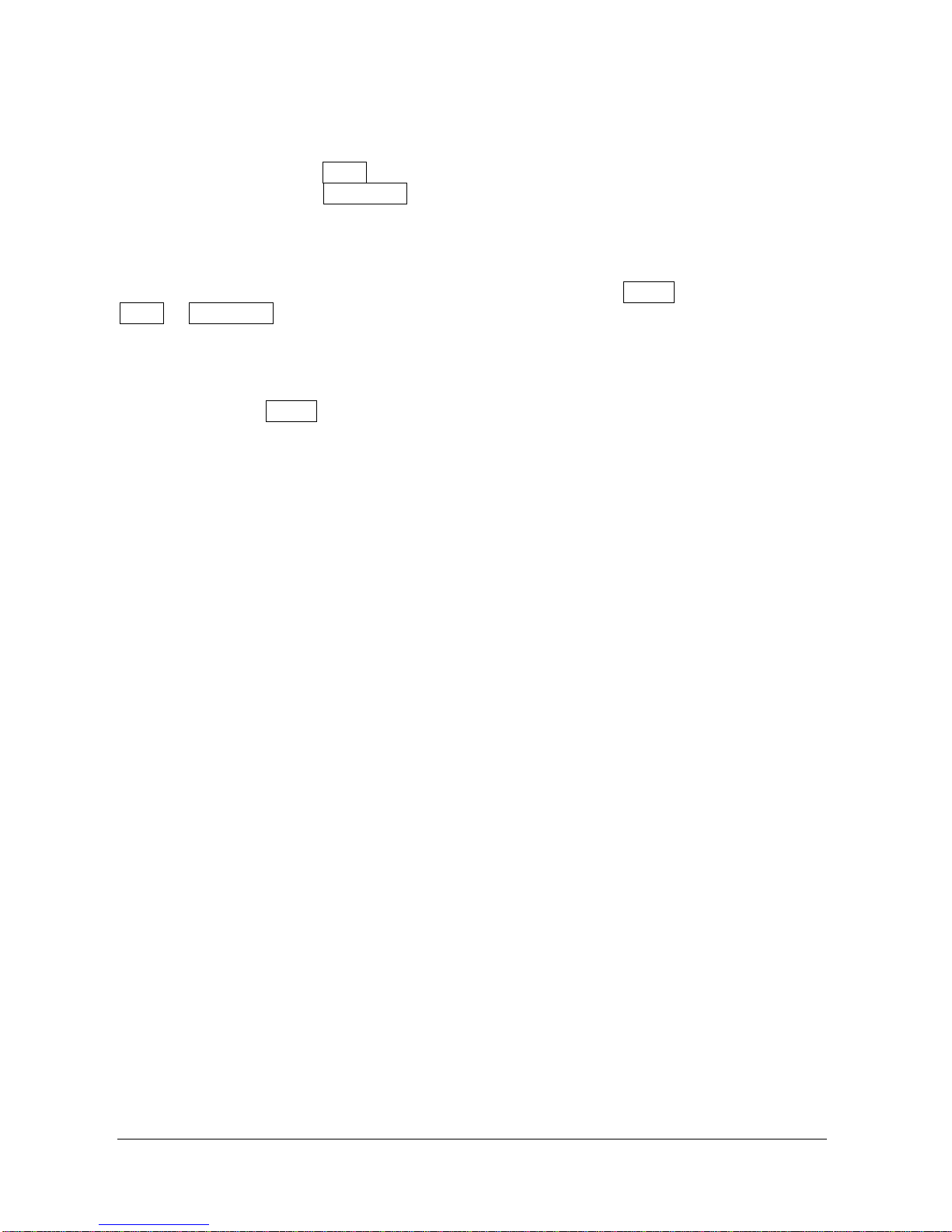
Circle Communication Products, Inc
2.4G Cordless Telephone System - Handheld Extension (WHE ER) user guide
Page 17
Receiving Intercom Call
Handset Mode: Press TALK key when the phone is ringing.
Hands Free Mode:
Press SPEAKER key when the phone is ringing.
Redial
The phone stores the last outgoing call number. You can press Redial
key and then press
TALK or SPEAKER to make an outgoing call by using the stored number.
Mute
Press the soft key MUTE will deactivate th
e microphone on the phone during conversation.
This turns the phone to a monitor set (listen only).
Press Mute key again to resume
conversation.
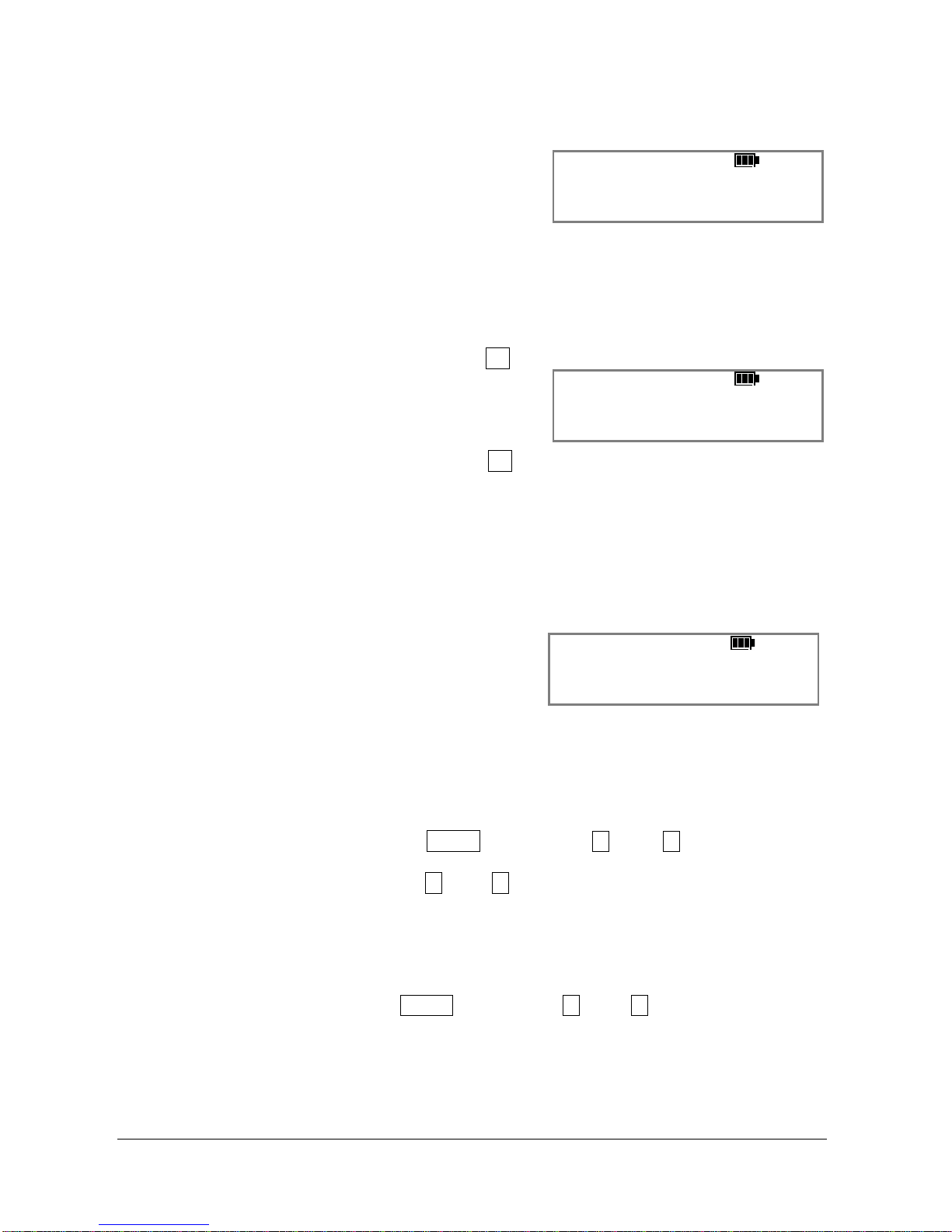
Circle Communication Products, Inc
2.4G Cordless Telephone System - Handheld Extension (WHE ER) user guide
Page 18
8. Feature Operation
Auto Attendance
0 ) 0 1 - 0 1 1 2 : 0 0 A M
User Name
P
I
C
K
D
N
D
A
A
Description:
This feature is useful to back up an operator to receive an
incoming call. When the operator is not available, incoming
calls will be forwarded to the voice mail system. The outside
caller can p
ress the extension number of a desired extension
or leave a message in extension “0” after a beep tone.
Activation: Press the soft key AA in idle mode
Result:
LCD will acknowledge
the setting.
0 ) 0 1 - 0 1 1 2 : 0 0 A M
F o r w a r d N / A
V
M
P
I
C
K
D
N
D
A
A
Deactivation: Press the soft key AA
again and the extension return to normal
mode
Condition Extension 0 is default as the system operator.
This feature should be activated a
nd deactivated at extension
‘0’ for the system.
When the called extension is not set to call forward to voice
mail, the outside caller will leave message in extension “0”.
Call Forward
3
)
0
1
-
0
1
1
2
:
0
0
A
M
F
o
r
w
a
r
d
B
u
s
y
/
N
A
V
M
L 1 L 2 L 3
Description:
Call forwarding feature enable you to have calls forwarded to
a specified destination. You may specify the circumstances
under which your calls are forwarded.
0: immediately 1: Busy
2: No answer 3: Busy & NoAnswer
Activation: 1. Press MENU button, scroll up or
down key to select
Call Setting Call Forward (On).
2. Scroll up or down key to select
Voice Mail, or
Extension number (input ext. no.), or
Line number (input telephone no.)
3. Press condition of call forward
Result: The LCD show ‘’forward ‘ destination acknowledgement
Deactivation: Press MENU button, scroll up or
down key to select Call
Setting Call Forward (Off).
Condition: Call forward to Line can be set at extension 1 –
9 for internal
call and extension 0 is set for Line to Line forward for the
system.

Circle Communication Products, Inc
2.4G Cordless Telephone System - Handheld Extension (WHE ER) user guide
Page 19
Call Hold
3
)
0
1
-
0
1
1
2
:
0
0
A
M
Caller ID no.
T
A
L
K
-
1
0
2
:
2
8
V
1
H
O
L
D
R
E
C
T
X
V
M
Description:
You can use Call Hold to put a call on hold temporary. The
held party will hear music during holding period.
Activation: 1. During conversation, press soft key HOLD .
2. You will hear a dial tone.
3. a. To call third party, dial the number you w
ant to call or b.
to answer another incoming line that is ringing at another
extension, press the soft key PICK.
4. Switch between two parties by press the soft key HOLD .
5. If you want to drop the party on line and return to the
party on hold, you can hang up.
Your telephone rings, you
lift up handset to resume conversation with the party on
hold.
Result: The held line icon is flash.
Condition: If a call on hold is not retrieved in a specified period, the
system will automatically recall the extension user.
Call Hold, Exclusive
3 ) 0 1 - 0 1 1 2 : 0 0 A M
Caller ID no.
T
A
L
K
-
1
0
2
:
2
8
V
1
C
O
N
F
Description: You can use the soft key CONF to put a call on exclusive hold
condition. The held party will hear music d
uring holding
period. The call can only be picked up again at the same
extension. When time out occurs, the exclusive hold condition
will change to common hold condition and can be picked up at
any extension.
Activation: During conversation, press soft key CONF .
Result: The held line icon is flash.
Condition:
If a call on hold is not retrieved in a specified period, the
system will automatically recall the extension user.
Call Paging
0 ) 0 1 - 0 1 1 2 : 0 0 A M
User Name
P
A
G
E
Description:
Paging allows you to make a voice announcement through a
PA system via the Audio Out port of the main control base.
Activation: 1. Press the soft key “PAGE” in idle mode.
2. ‘PAGING’ will appear on the LCD
3. Make a voice announcement.
4. Press END key when finish the announcement
Result: The LCD will show ‘Paging’ acknowledgement.
Condition
It is optional. To connection the Audio Out Port to a PA system
use an audio cable with a 3.5mm plug.
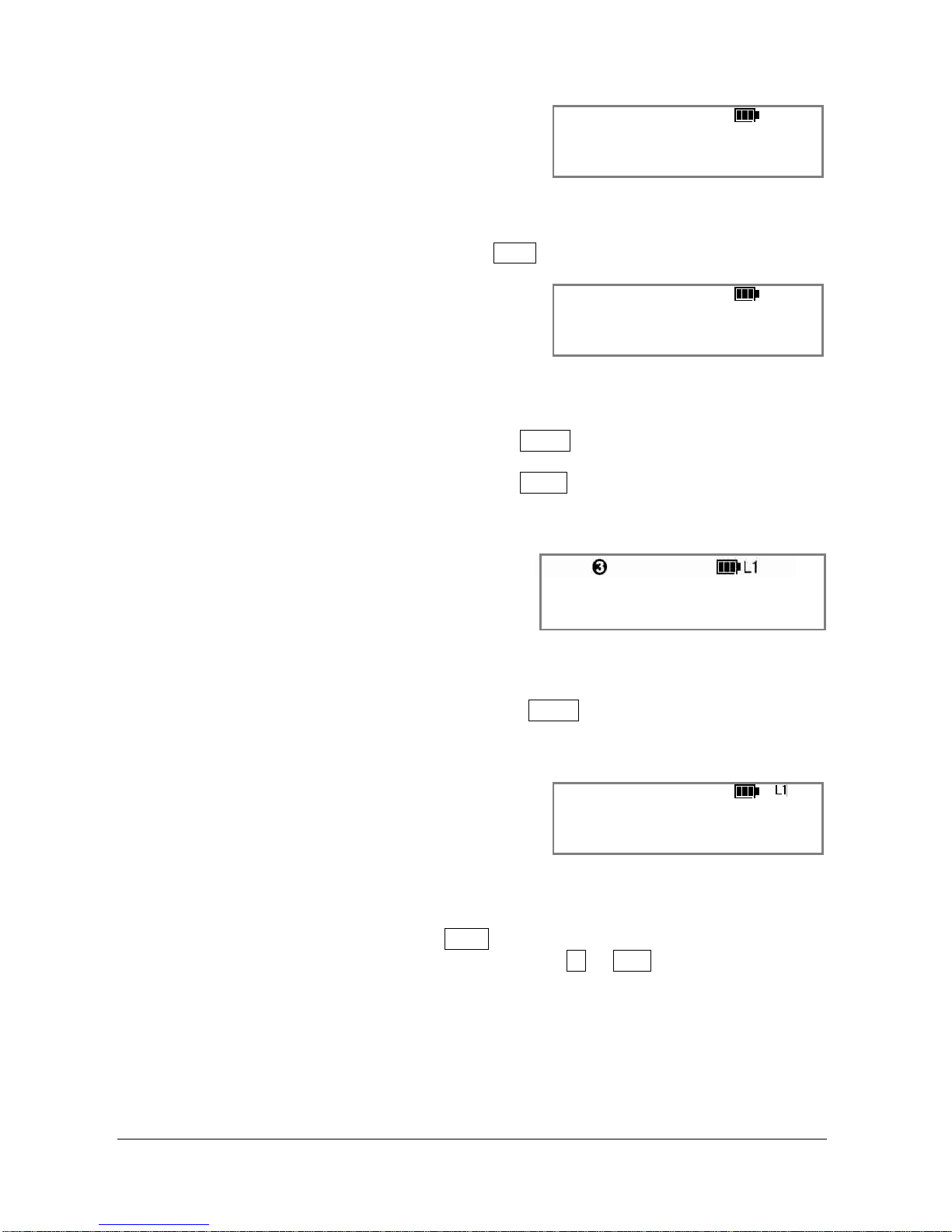
Circle Communication Products, Inc
2.4G Cordless Telephone System - Handheld Extension (WHE ER) user guide
Page 20
Call Pickup
3
)
0
1
-
0
1
1
2
:
0
0
A
M
User Name
P I C K D N D A A
Description:
Allows any extension user to answer an incoming line or
internal call that is ringing at another telephone
Activation: Press the soft key PICK to pick up all calls
Call Transfer
3
)
0
1
-
0
1
1
2
:
0
0
A
M
C a l l i n g t o : 4
T
X
F
R
Description: Call Transfer feature allows the user to t
ransfer a call to
another party.
Activation: 1. Press the soft key HOLD to hold the 1
st
party.
2. Press extension number.
3. Press the soft key TXFR to transfer call.
Result: When the call transfer is completed, the LCD is in idle mode.
Condition: Only the Line call directly transfers to an extension party.
Call Transfer (Mail Box)
3 ) 0 1 - 0 1 1 2 : 0 0 A M
Caller ID no.
T
A
L
K
-
1
0
2
:
2
8
V
1
H
O
L
D
R
E
C
T
X
V
M
Description: Call Transfer feature allows the user to tran
sfer a call to
another party’s mail box .
Activation: 1. Press the soft key TXVM to hold the call.
2. Press extension number.
Result: When the call transfer is completed, the LCD is in idle mode.
Caller Display
L i n e 1
1
2
3
4
5
6
7
8
c
a
l
l
e
r
’
s
n
a
m
e
M
I
S
S
I
N
O
U
T
Description: Caller’s telephone number can be viewed on display.
Activation:
If the call is missed, the Indication lamp is on. You can press
the soft key MISS to view record.
You can press the soft key IN or OUT
to view the call history
of incoming or outgoing calls.
Result: LCD shows the caller’s telephone number, time and date for
miss or incoming call. Only telephone number is displayed for
outgoing call.
Condition: Subscribe for the service from your local telephone company
Table of contents