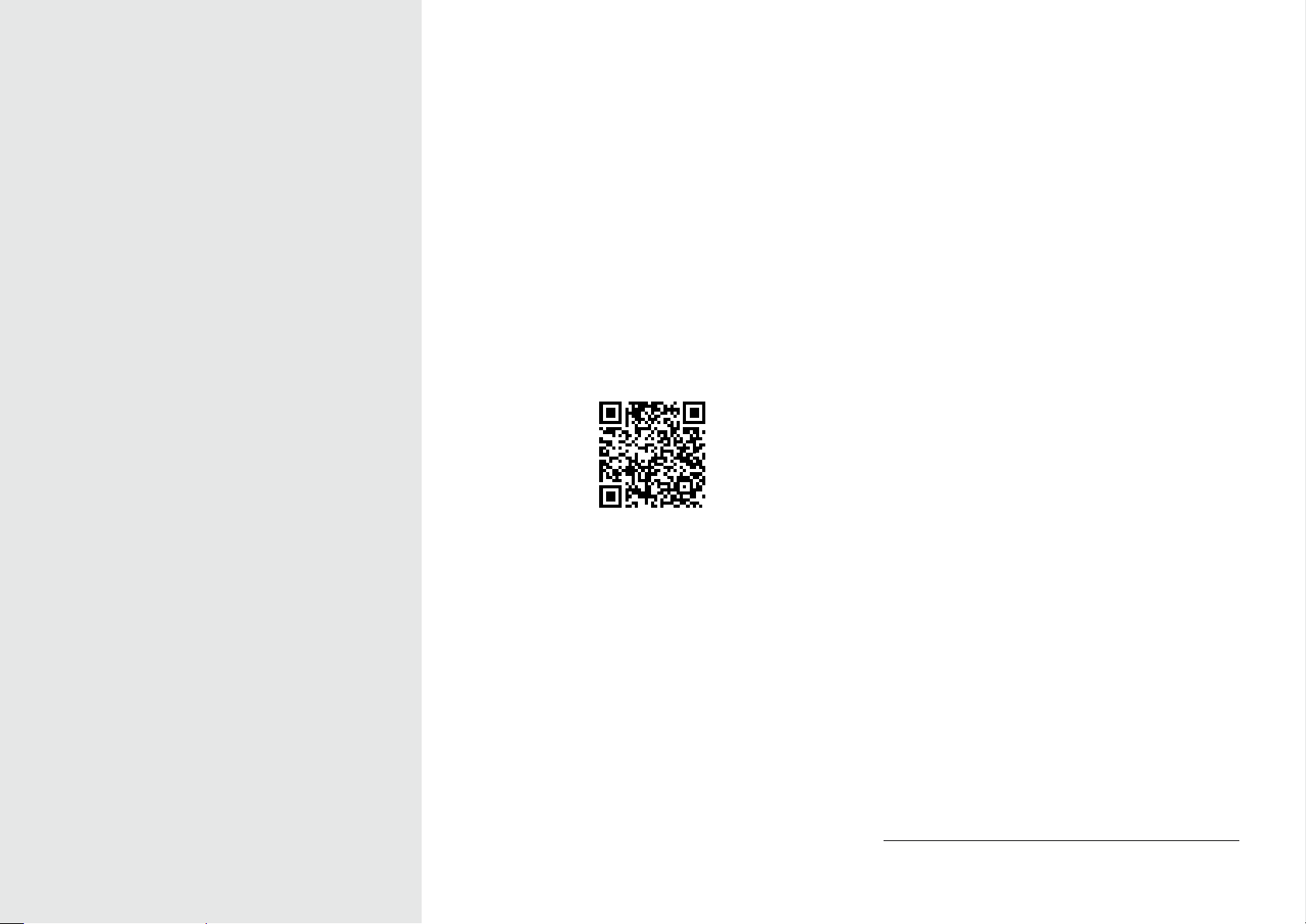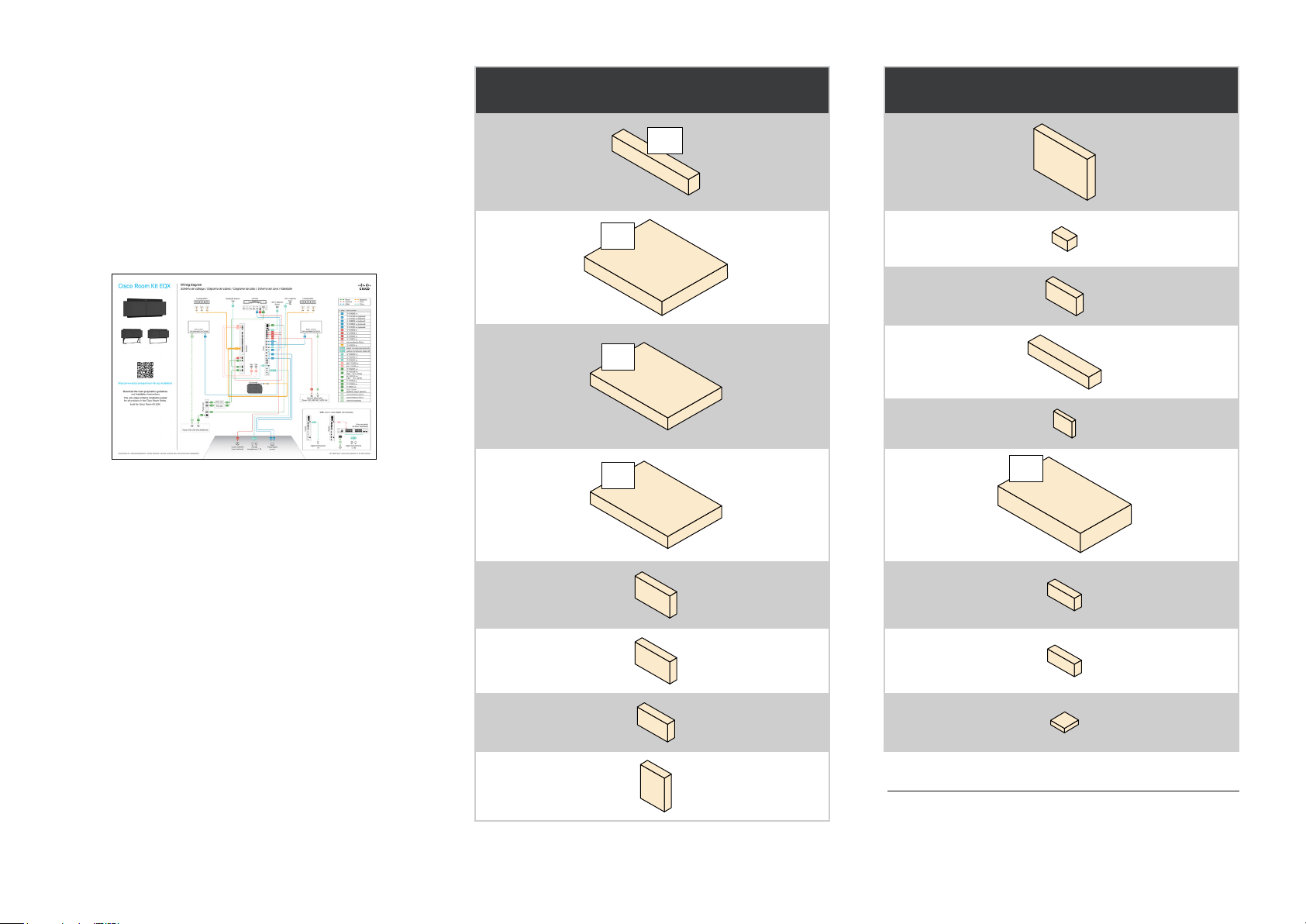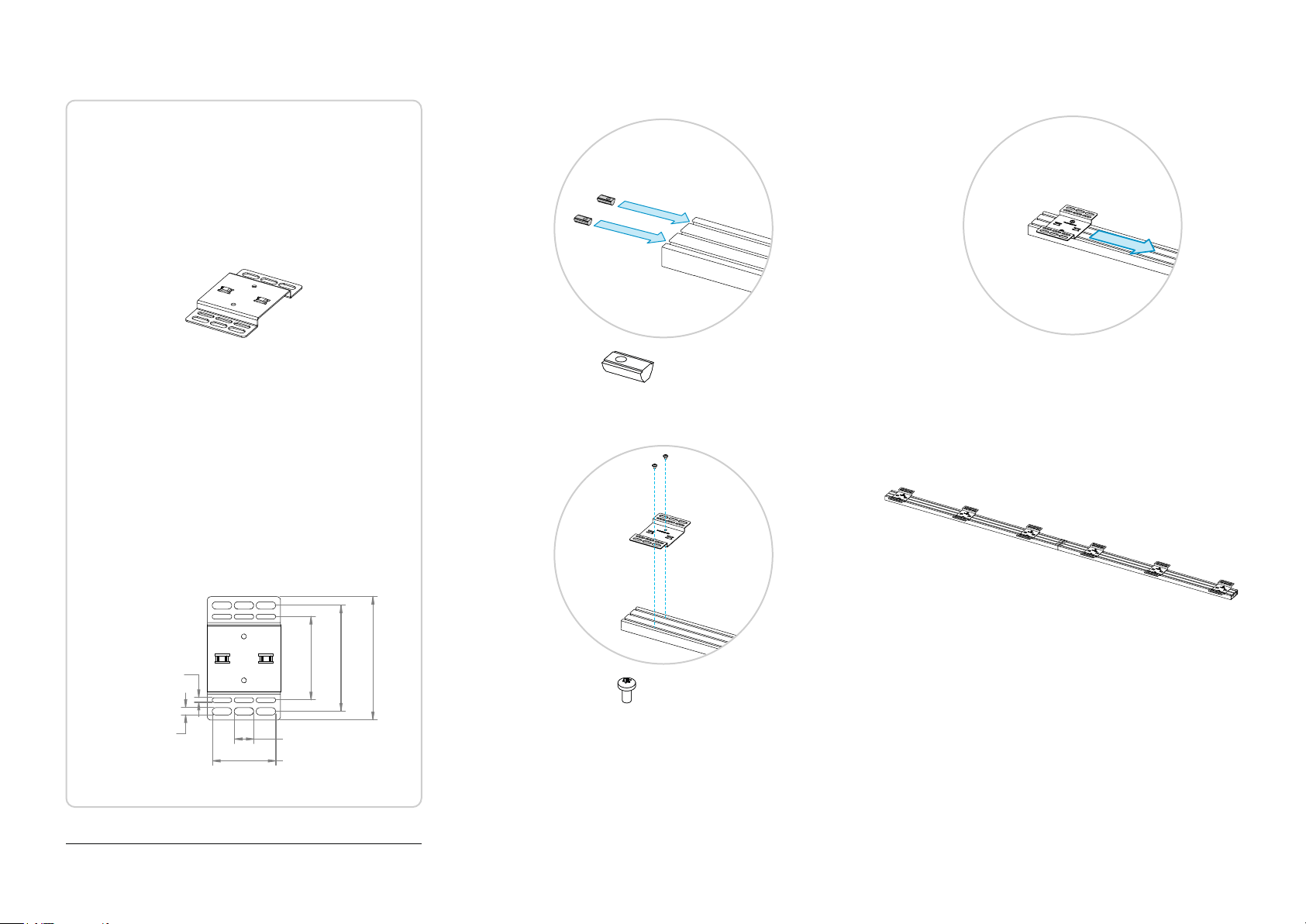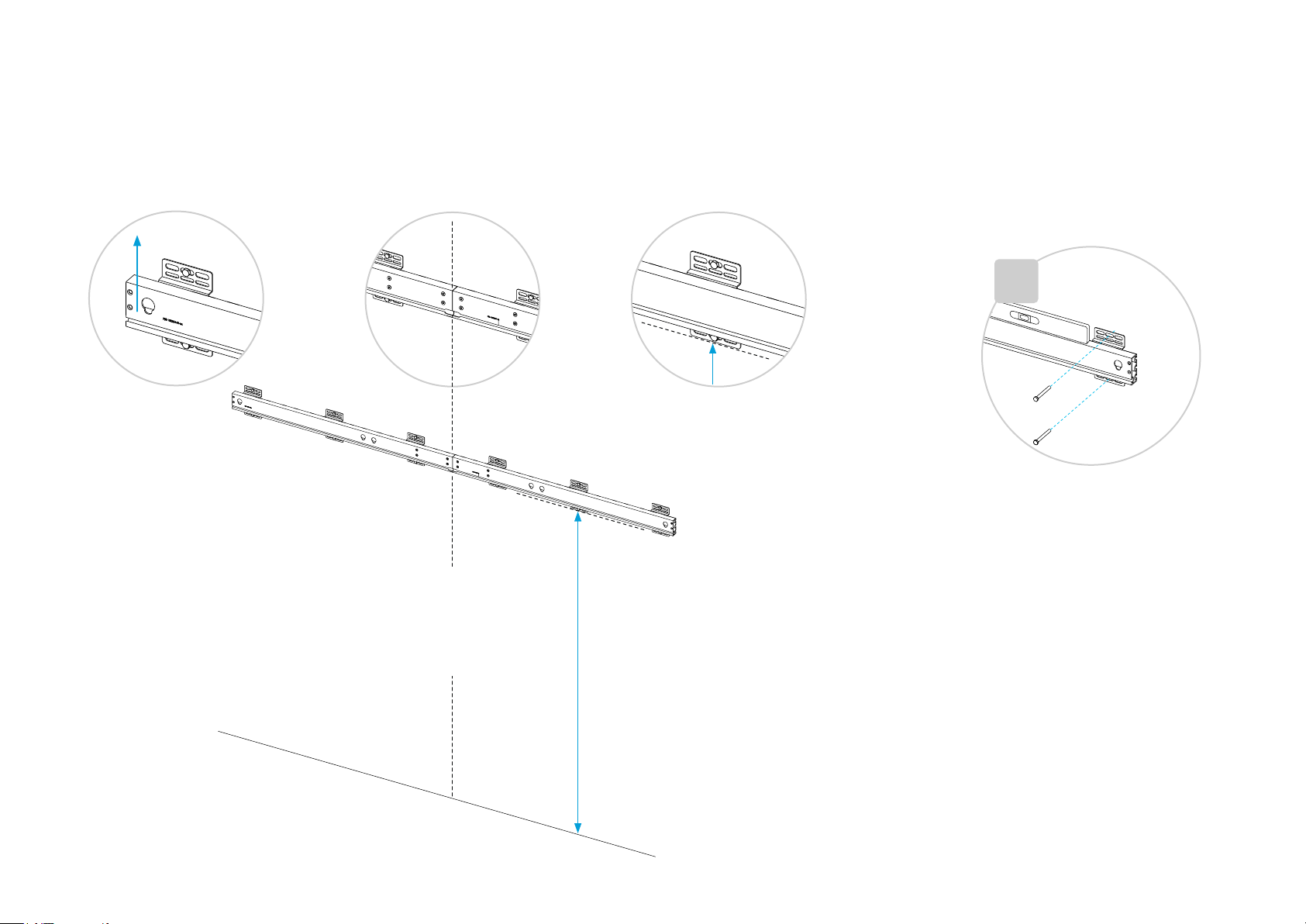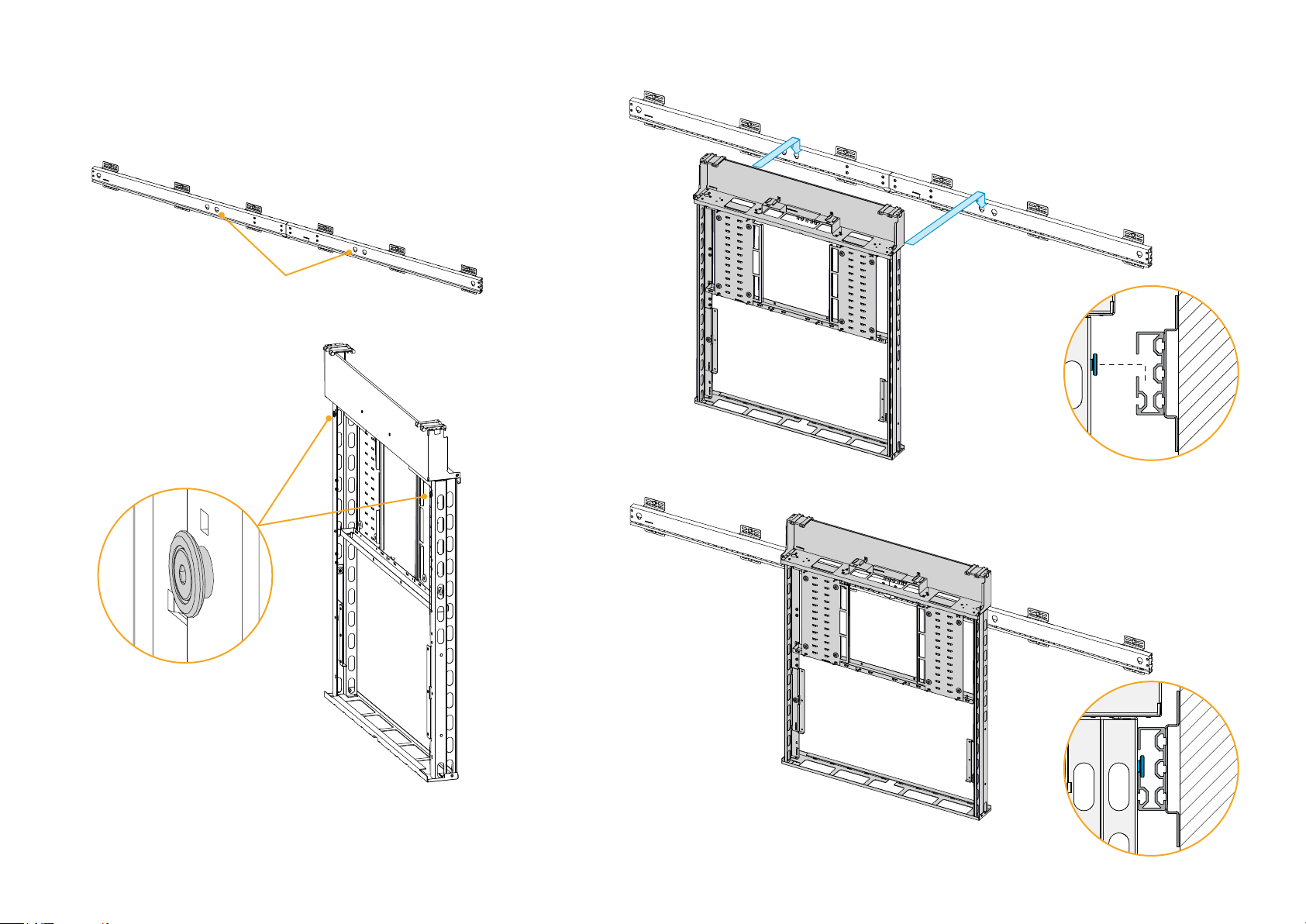3Copyright © 2023 Cisco Systems, Inc. All rights reserved.D15514.01 | 2023 OCTOBER | Cisco Room Kit EQX Installation Guide
Table of contents
BEFORE YOU START THE INSTALLATION.......... 3
PACKAGING....................................................... 4
SCREWS AND TOOLS........................................ 5
1. Mount the wall mount beam........................... 6
2. Mount the modules ........................................ 9
3. Insert the codec and amplifier ......................14
ABOUT CABLING ..............................................15
4. Mount the power strip and PSUs ..................17
5. Attach the rating label.................................. 20
6. Mount the loudspeakers ...............................21
7. Mount the fan module ...................................24
8. Mount the top brackets.................................27
9. Mount the antenna brackets .........................28
10. Insert the camera ....................................... 30
11. Attach the antennas ................................... 33
12. Connect screen cables ............................. 34
13. Connect power and network cables .......... 35
14. Connect the microphones.......................... 36
15. Connect the Room Navigator and
presentation cables ..........................................37
16. Mount the covers ....................................... 38
17. Mount the speaker grille............................. 39
18. Mount the bottom grille.............................. 44
19. Mount the side panels................................ 48
20. Mount the left screen................................. 49
21. Mount the right screen ............................... 54
22. Fine-adjust the screens ..............................57
23. Finish-up.................................................... 58
BEFORE YOU START THE INSTALLATION
It is important that you read our Room Preparation Guidelines
before you start the installation. They are available online.
During the installation you need both the Installation guide
(this guide) and the Wiring Diagram. The wiring diagram is
shipped with the product.
We recommend you to check if there are newer versions of
the documents online. You find the version number on the
first page (format: 78-xxxxxx-yyyy, where yyyy is the version
number; or Dxxxxx.yy, where yy is the version number).
Download information
You can download the room preparation guidelines, wiring
diagram, and installation guides from:
https://www.cisco.com/go/room-kit-eqx-installation
This webpage contains installation guides for all products in
the Cisco Room Series. Look for Cisco Room Kit EQX.
Installation by instructed personnel
Due to the size and mass of the Room Kit EQX system, it
must be installed according to our installation instructions by
qualified personnel. The installer must determine whether the
wall must be reinforced prior to the installation and calculate
the number and type of screws required for a safe wall
mounting.
The product is fastened to the wall
The Room Kit EQX is fastened to the wall with a horizontal
beam. The beam must be fastened so that it can safely
support the product. The product may weigh up to
220kg (485lb), including screens*.
Perfectly flat wall
The beam must be level. If the wall is not perfectly flat, this
must be compensated for before you mount the beam.
Power
Don’t use an external multi-socket extension cord for the
Cisco components; use the provided power strip.
Temperature
Don’t install the Room Kit EQX where it may be exposed to
direct sunlight.
Only use screens with operating temperature of 40°C
(104°F) or better.
*Maximum weight per screen allowed is 50kg (110lb).