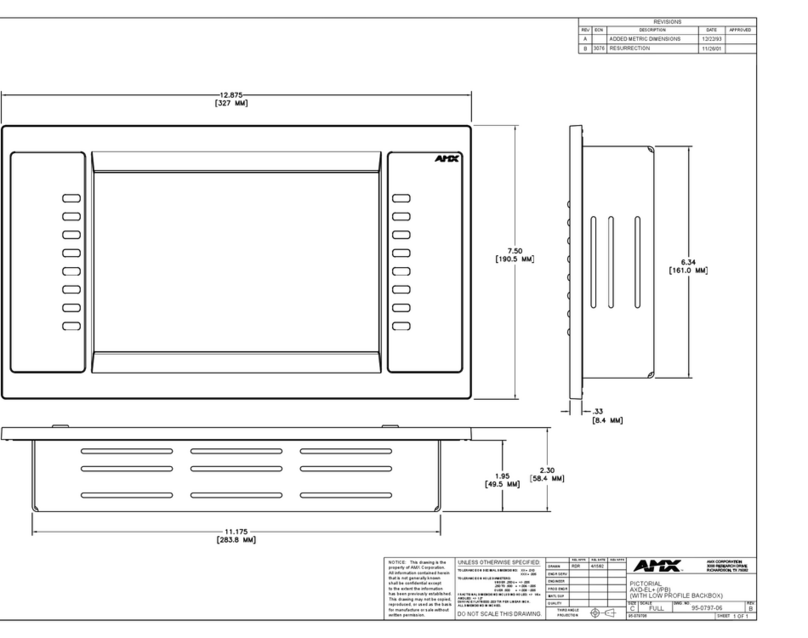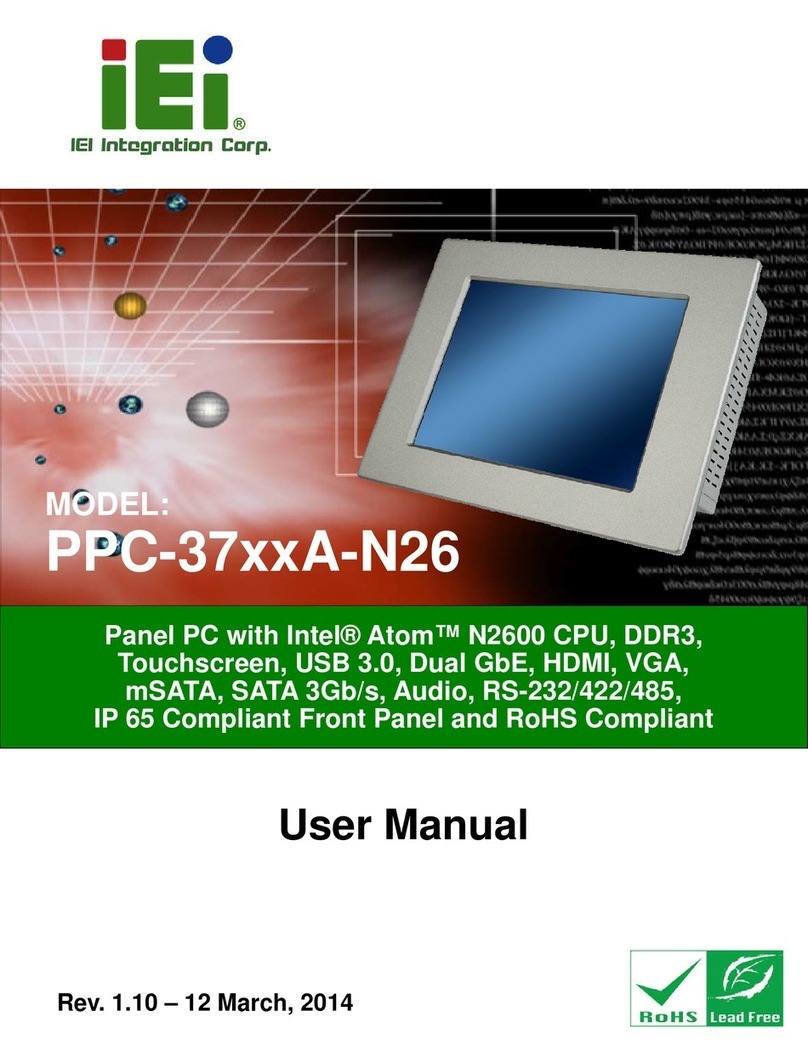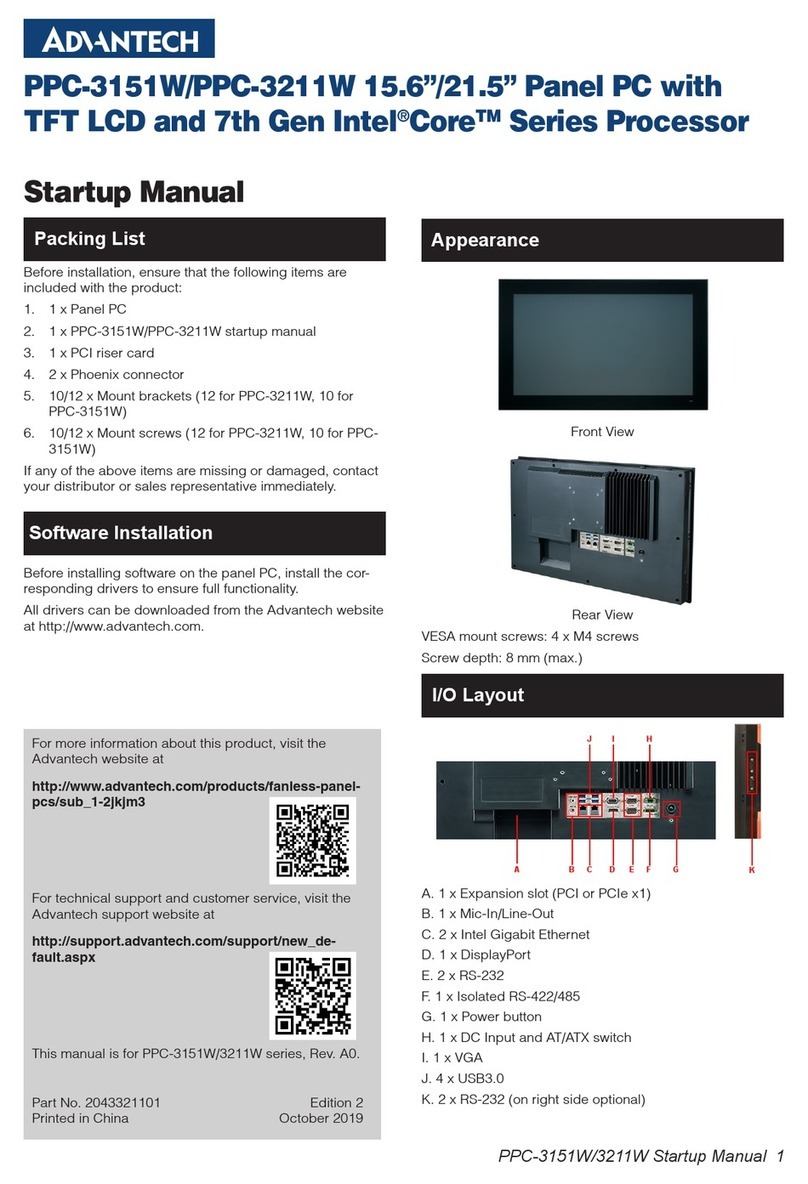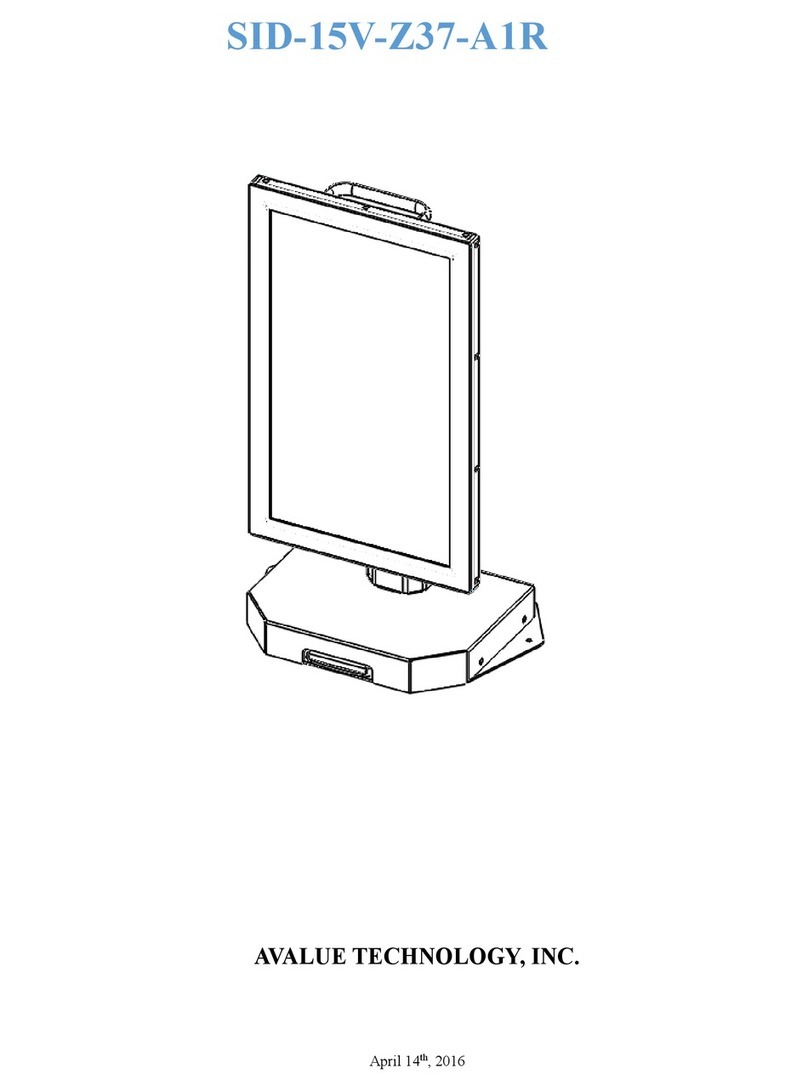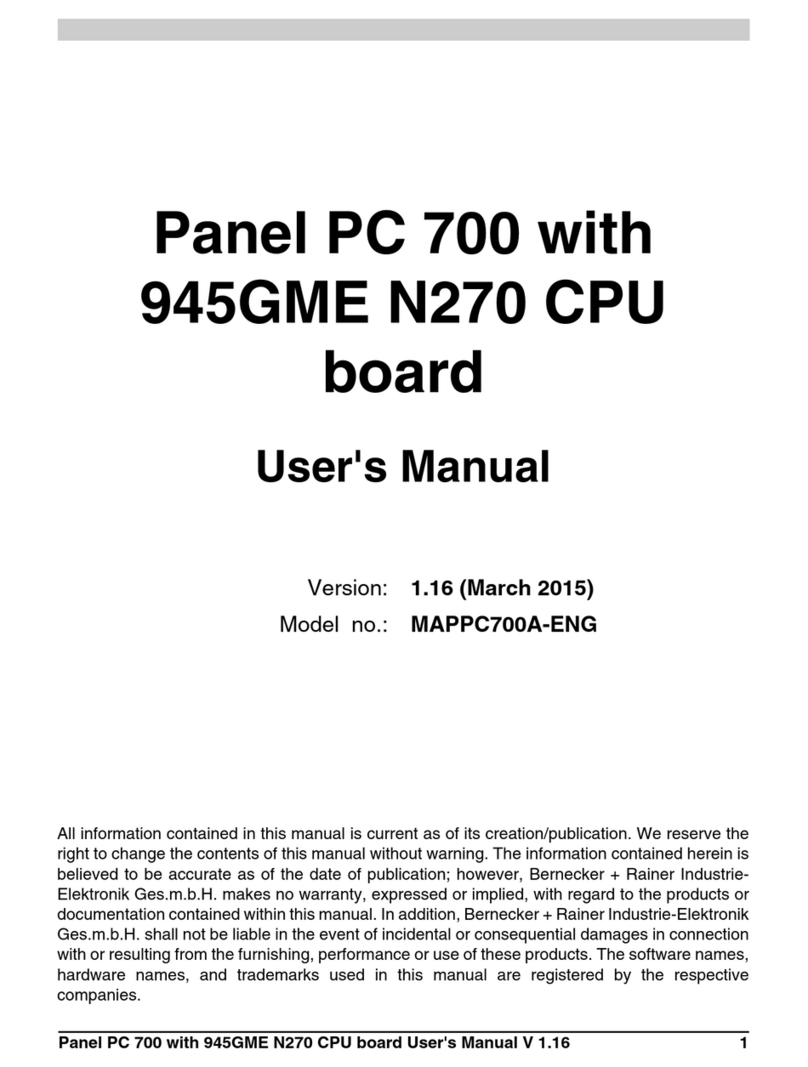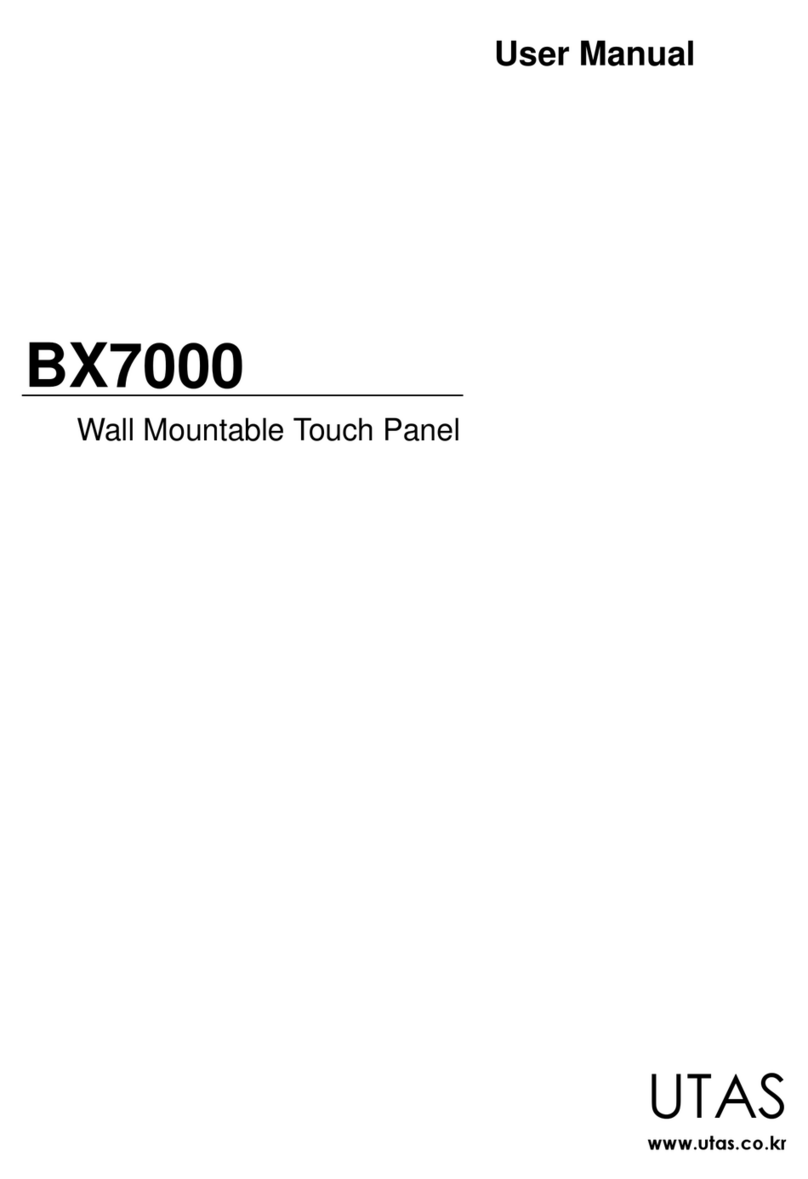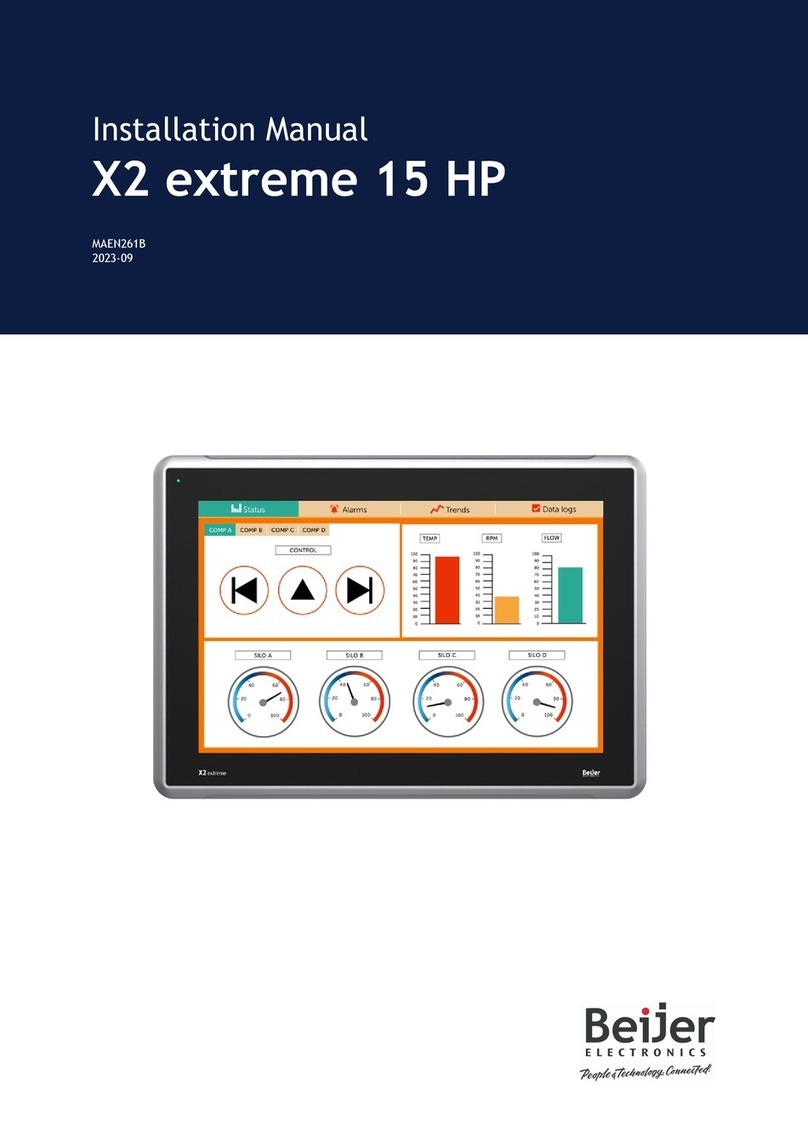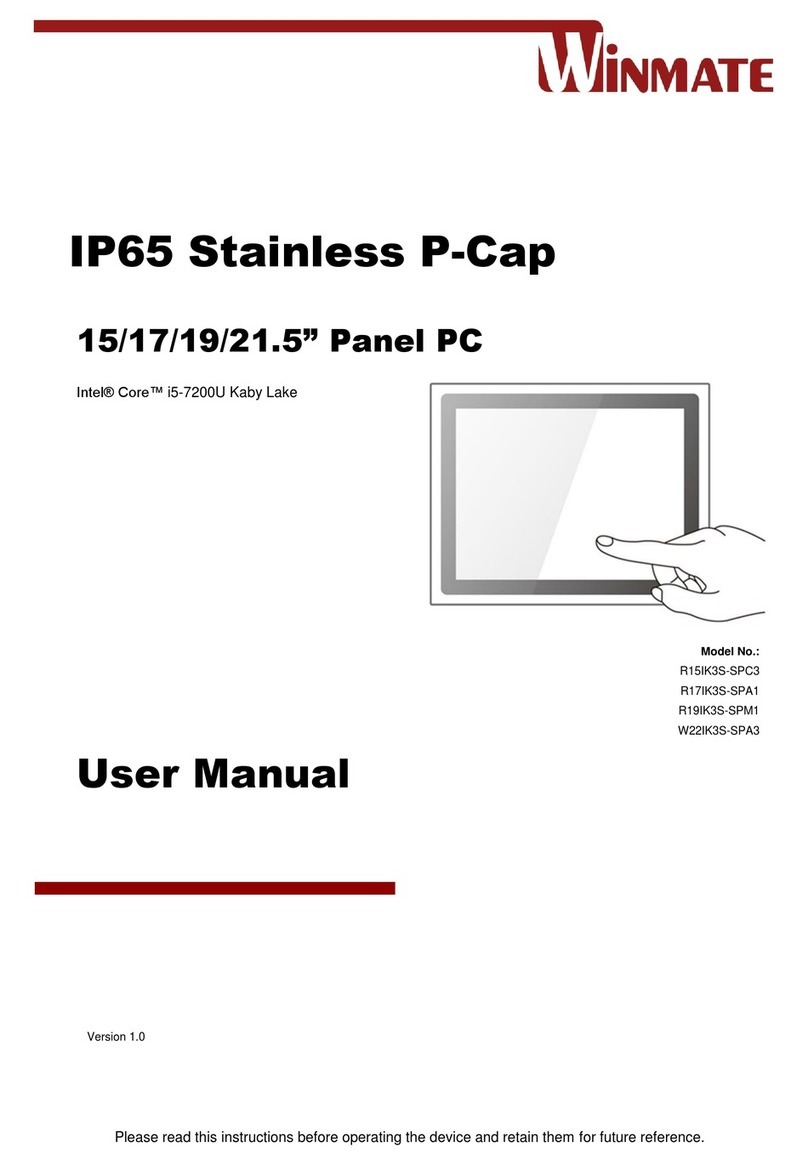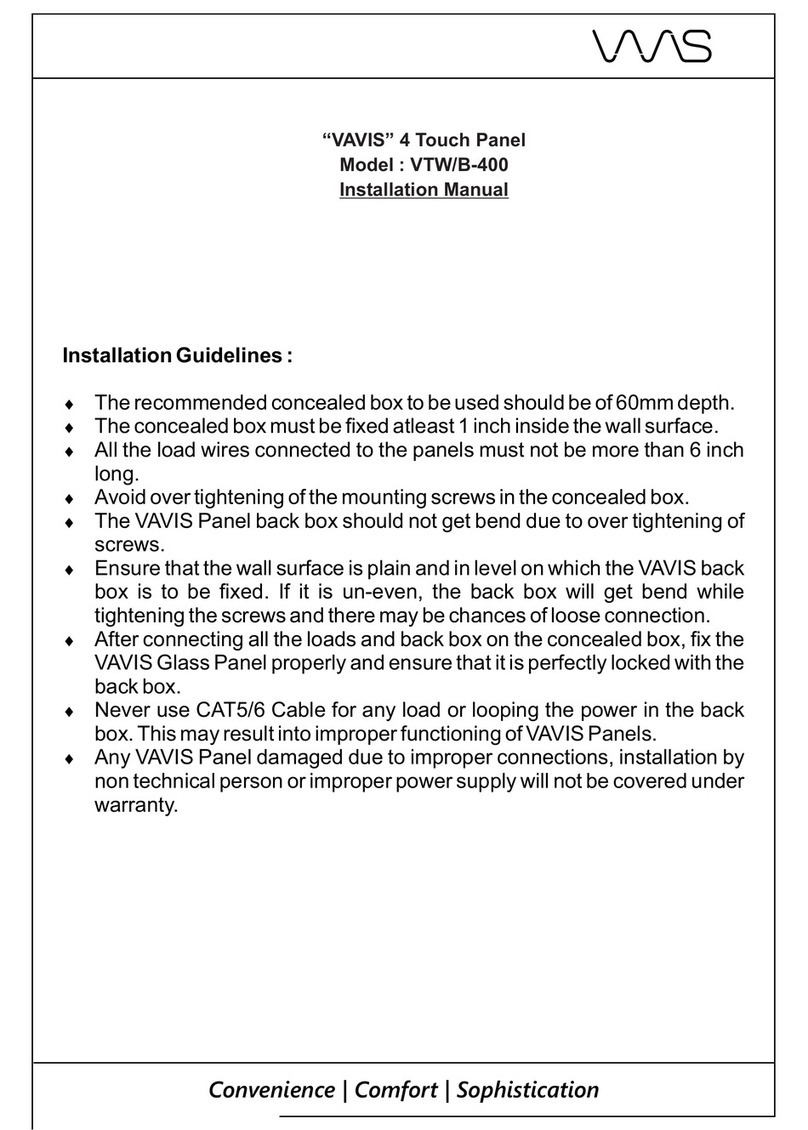Citadel TS9000 User manual

TouchStar™
User Manual
TS9000/TS9050

2
TS9000/TS9050 TouchStar Systems User Manual
Citadel Computer Corporation has made every effort to ensure the accuracy and
completeness of the information contained in this User Manual. Citadel assumes
no liability arising out of the application or use of the information or products
described herein, or for technical or editorial errors or omissions. The informa-
tion contained in this document is subject to change without notice.
This device complies with RSS-210 of Industry & Science Canada. Operation is
subject to the following two conditions: 1) this device may not cause harmful
interference and 2) this device must accept any interference received, including
interference that may cause undesired operation.
FCC Compliance
This equipment complies with the limits for a Class A digital device pursuant to
Part 15 of the FCC Rules. These limits are designed to provide reasonable
protection against harmful interference when the equipment is operated in a
commercial environment. This equipment generates, uses, and can radiate radio
frequency energy and, if not installed, operated, and maintained in accordance
with Citadel Computer Corporation guidelines, may cause harmful interference
to radio communications. Shielded cables must be used to ensure compliance
with the Class AFCC limits. Changes or modifications to this unit not expressly
approved by Citadel Computer Corporation could void the user’s authority to
operate the equipment, and could void the manufacturer’s warranty.
Limited Warranty
Citadel Computer Corporation warrants its TouchStar Information Systems to be
free from defects in material and workmanship under normal use and service for
a period of two years. Citadel Computer Corporation’s sole obligation under this
warranty shall be limited to repair or replace, at its option and at Citadel’s
facilities, all or any portion of any System which within two years after delivery
to the original purchaser, is returned and demonstrated to be defective. No
person, firm or corporation is authorized to assume any liability in connection
with the sale of this product on Citadel Computer Corporation’s behalf. Normal
use and service shall not include abuse, misuse, accident, alteration, neglect,
unauthorized repair or installation, operation or storage outside the environmen-
tal limits specified for this product, in-transit damage, improper maintenance, or
defects resulting from use with third party products not designed for use with
this product.
TouchStar is a trademark of Citadel Computer Corporation. All other trademarks
are the property of their respective owners.
© Copyright 1997; Citadel Computer Corporation
Citadel Computer Corporation
29 Armory Road
Milford, NH 03058
(603) 672-5500
FAX: (603) 672-5590
Revision October 1997

3
TS9000/TS9050 TouchStar Systems User Manual
1 INTRODUCTION ........................................................................ 7
TouchStar Information Systems Overview .............................. 7
TS9000 ................................................................................... 7
TS9050 ................................................................................... 8
Front Panel ............................................................................... 8
Rear Panel ................................................................................ 8
Internal Configuration ........................................................... 9
CPU and Memory ........................................................... 10
System Software .............................................................. 10
Network Interface Card and Software......................... 10
ATA Socket ....................................................................... 10
Accessories............................................................................. 12
TS9000 ............................................................................... 12
TS9050 ............................................................................... 12
2 INSTALLATION AND MAINTENANCE .................................13
Physical Installation................................................................... 13
TS9000 – Fixed Installation ................................................. 13
TS9050 – Wireless, Mobile Installation .............................. 13
TS9050 Physical Installation .......................................... 14
DC Power Converter Installation ................................. 14
Electrical Harness Access Cable.................................... 14
24-48 V DC Power Converter................................... 14
12 V DC Power Converter ........................................ 15
Network Connections ............................................................... 15
Hard-wired Network Connections .................................... 16
Token Ring........................................................................ 16
Ethernet............................................................................. 16
Wireless Network Connections .......................................... 16
Connecting External/Optional Equipment ........................... 17
DC Power Connector ........................................................... 17
Enhanced Parallel Port – LPT1 ........................................... 18
Serial Communication Ports ............................................... 18
Keyboard Port ....................................................................... 20
Mouse Port............................................................................. 21
PCMCIA Slots........................................................................ 21
Audio Input/Output ........................................................... 22
Audible Indicator ................................................................. 22
RF Connection ....................................................................... 23
Maintenance................................................................................ 23
3 BASIC OPERATION ....................................................................25
Power-Up ................................................................................. 25
System Configuration Utility (SCU) ....................................... 25
Start up ................................................................................. 25
Boot Device ...................................................................... 25
TABLE OF CONTENTS

4
TS9000/TS9050 TouchStar Systems User Manual
Disks ................................................................................. 26
Components .......................................................................... 26
Ethernet Port .................................................................... 26
Booting-Up ................................................................................. 26
Reboot ................................................................................. 26
Warm Boot ............................................................................. 27
Cold Boot ............................................................................... 27
Operating Modes and Environments ..................................... 27
Client-Server Environment ................................................. 27
Installing the DOS Operating System .......................... 27
No Boot Device Found ................................................... 28
Loading DOS Applications ............................................ 28
FLASH Disk ................................................................ 28
Floppy Disk................................................................. 29
Downloading from the Network............................. 29
Installing Windows 95 .............................................. 29
Logging On to the Network .......................................... 30
Terminal Emulation Mode .................................................. 30
The Touchscreen Subsystem and Touch-based Operation .. 30
Touchscreen Components ................................................... 30
Touch Frame and Protective Bezel ............................... 30
Touch Controller Firmware and Driver Software ...... 30
Programming Touch-based Applications ......................... 31
General Functions and Guidelines ............................... 31
Main Application Program ............................................ 31
Touch Library ................................................................... 32
Graphics Library ............................................................. 33
APPENDIX A – Troubleshooting, Technical Support and
Equipment Returns .................................................35
Initial Checklist .......................................................................... 35
Specific Problems ....................................................................... 35
Technical Support ...................................................................... 37
Equipment Returns .................................................................... 37
APPENDIX B – System Reference ....................................................39
CPU ................................................................................. 39
System Cache .............................................................................. 39
TouchStar System BIOS ............................................................. 39
System Memory Configuration ............................................... 40
CMOS RAM ................................................................................ 41
Flash Drives ................................................................................ 41
Real-Time Clock ......................................................................... 42
Battery Backup ........................................................................... 42
Interrupt Controller ................................................................... 42
DMA Controller ......................................................................... 43
TABLE OF CONTENTS

5
TS9000/TS9050 TouchStar Systems User Manual
Programmable Interval Timer.................................................. 44
Counter/Timer Circuit .............................................................. 44
PCMCIA Slots ............................................................................. 45
Audible Indicator ....................................................................... 45
ATA-Drive Socket ...................................................................... 46
System Expansion ...................................................................... 46
Ethernet Controller .................................................................... 46
16 Bit Plug and Play Sound System ........................................ 46
APPENDIX C – Specifications ..........................................................47

6
TS9000/TS9050 TouchStar Systems User Manual

7
TS9000/TS9050 TouchStar Systems User Manual
INTRODUCTION ______________________________ 1
TOUCHSTAR INFORMATION SYSTEMS OVERVIEW
Citadel’s TouchStar Information Systems are PC-compatible
computers ruggedized to withstand the physical shock, vibra-
tion and temperature extremes of harsh industrial or commer-
cial environments. All TouchStar systems provide a touchscreen,
10.4" display (either electroluminescent or LCD) multiple
network options and full I/O capability. Each TouchStar system
is fully PC-compatible with MS-DOS, Versions 3.3 through 6.22,
Windows for Workgroups 3.11, Windows 3.1, Windows 95, and
Windows NT operating systems.
Figure 1. The TouchStar Information System
(Shown with two power supply options; optional mounting brackets not shown)
TS9000
The TS9000 is designed for fixed-mount applications. It is
powered by a standard 110VAC outlet via a plug-in power
supply. It is hard-wired into the local area network (LAN).
Standard Ethernet or Token Ring hard-wired LAN connections
are supported. The TS9000 can also be equipped with wireless
(RF) network communications and used in fixed-mount applica-
tions where the installation of a hard-wired LAN is not practical
or cost-effective.

8
TS9000/TS9050 TouchStar Systems User Manual
TS9050
The TS9050 is designed for vehicular-mounted applications
such as on forklifts, hostlers and motorized pallets. It is pow-
ered from the vehicle’s electrical system (battery) through a
power converter. It uses a 2.4 GHz spread-spectrum radio link
to communicate with (RF) network access points hard-wired
into the LAN. Antenna options include patch and “rubber
duck” types. Antenna connectors are non-standard to prevent
antenna substitution and resultant operation in violation of FCC
regulations.
Front Panel
The TouchStar front panel consists of a gasketed infrared
touchscreen mounted over a flat-panel video display. The
TouchStar is operated by touching the screen to activate func-
tions and initiate actions. Programming guidelines for touch-
screen-based applications are provided in separate manuals,
Touchscreen Driver for DOS and Touchscreen Driver for Windows.
An on-line help file is available for Windows 95 and Windows NT.
Press the help key to access the appropriate help file.
The TouchStar is factory-configured with either an electrolumi-
nescent or active-matrix LCD flat-panel display system. All
touchscreen/display combinations operate in a similar manner.
The type of display provided in your particular TouchStar
model is matched to the specific requirements of your applica-
tion including ambient lighting, available viewing angle and
environmental extremes.
Rear Panel
All cabled connections to the TouchStar are made through the
rear panel, with the exception of the RF connection in wireless
communication-equipped systems. Located on the rear panel
are a RESET button, a power connector, a parallel I/O connec-
tor, two serial I/O connectors, and dual PCMCIA slots. Also
located on the rear panel are connectors for an external PS/2
keyboard, mouse, network connections, stereo speaker and
microphone connections, and a locking keyboard connector. To
use the locking keyboard connector, please contact Citadel
Computer Corporation to order the mating cable.
1 - INTRODUCTION

9
TS9000/TS9050 TouchStar Systems User Manual
Figure 2. Rear Panel
Internal Configuration
Figure 3 depicts the block diagram of the TouchStar system.
Each of the blocks are described briefly below.
32MB
20MB
24MB
FLASH Memory (Disk Drive) DRAM System Memory
CPU
BIOS and Setup
2MB 4MB
5 x 86
ATA
SOCKET
256K x 8
FLASH
4MB 8MB
12MB
16MB
Figure 3. TouchStar Block Diagram
INTRODUCTION - 1

10
TS9000/TS9050 TouchStar Systems User Manual
• CPU and Memory
The TouchStar is shipped with a 5X86 central processor unit
(CPU). The system is configured with either 2MB or 4MB of
non-volatile, solid-state FLASH memory to emulate stan-
dard drive functions. System memory is supplied as 4MB,
8MB, 12MB, 16MB, 20MB, 24MB, or 32MB of dynamic RAM
(DRAM). The specific memory configuration is determined
at the time the system is ordered. The FLASH device may be
configured as drive c: or d:. Please refer to Table 1.
• System Software
A 256Kx8 flash device contains the System BIOS, the Video
BIOS, and a Setup Utility.
• Network Interface Card and Software
The TouchStar is shipped with an on board single-chip
ethernet controller. The TouchStar may also be factory
configured with a Local Area Network Interface Card (NIC)
installed in the system expansion slot. The specific NIC is
determined by the type of network to be used, i.e. hard-
wired or wireless. Each NIC has a unique hardware address
and interrupt and DMA channel assignments, but no logical
unit designation. The NIC allows the TouchStar to be
configured for a variety of network environments.
The TouchStar is shipped with network protocol layers that
are specific to the operating system or NIC. For the
TouchStar to communicate with the network it requires the
installation of a network driver (IPX). Both ODI and NDIS
drivers support standard LAN operating systems.
• ATA Socket
The TouchStar is equipped with an internal dedicated ATA
socket. The socket can be accessed by removing the rear
cover. A standard Type II or Type III PC card, such as a
Flash Card or miniature disk drive, can be installed. The
ATA socket and on-board Flash memory are configured via
jumper JP7, located adjacent to the socket. Please refer to
figure 4 and Table 1.
1 - INTRODUCTION

11
TS9000/TS9050 TouchStar Systems User Manual
INTRODUCTION - 1
Jumper 7
Figure 4. ATA Socket and Jumper JP7
TABLE 1 - JUMPER JP7
Jumper JP7 On-Board Flash ATA Socket (P10)
Removed Drive C: (Master) Drive D: (Slave)
Installed Drive D: (Slave) Drive C: (Master)
CAUTION — The ATA card is NOT hot-swappable.
Power must be removed from the system before a
card is installed or removed.

12
TS9000/TS9050 TouchStar Systems User Manual
Accessories
• TS9000
Hard-wired configurations of the TS9000 are supplied with
a wall-mounted 110VAC power supply, this manual, and
Touchscreen-based programming references. Wireless
configurations also include an antenna. The mounting
bracket for the TS9000 is optional.
Figure 5. TS9000 System and Accessories (Mounting brackets not shown)
• TS9050
The TS9050 is supplied with the TouchStar computer itself, a
vehicle mounting bracket, DC power converter, vehicular
electrical system access cord, antenna, this manual, and
Touchscreen-based programming references.
Figure 6. TS9050 System and Accessories (Mounting brackets not shown)
1 - INTRODUCTION

13
TS9000/TS9050 TouchStar Systems User Manual
INSTALLATION & MAINTENANCE _____________ 2
PHYSICAL INSTALLATION
TS9000 – Fixed Installation
The TS9000 TouchStar can be mounted almost anywhere that is
convenient to the operator. The mounting location must be near
a standard 110 VAC electrical outlet, and there must be suffi-
cient space below the unit for cable access to the rear panel,
which faces downward when the unit is wall-mounted. The
optional mounting bracket should be secured to the wall prior
to attaching the TS9000 to the bracket.
All cable connections should be made to the TS9000 before the
system is powered up. Since there is no ON/OFF switch, the
unit will power up as soon as the power supply connections are
completed and the power supply is plugged in to the 110 VAC
outlet.
Power line transients, spikes and sags induced by other equip-
ment in the operating environment can stress the TouchStar’s
power supply, and can reduce the voltage at the TouchStar
below its nominal +12 VDC operating voltage. To avoid the
possibility of large inrush currents which will open the power
supply’s internal fuses, necessitating the premature replacement
of the power supply, the use of single-outlet surge suppresser/
spike protector is highly recommended.
TS9050 – Wireless, Mobile Installation
The TS9050 mounts to a forklift or other vehicle with a custom
bracket. Operating power is obtained from a DC power con-
verter that attaches to the vehicle’s electrical system via an
access cord. Installation of the TS9050 requires mounting the
custom bracket, installing the DC power converter, and attach-
ing the access cord to the vehicle’s electrical system. Since
vehicle electrical systems vary, the wiring instructions given
here are intended as a guide only. If you require specific instruc-
tions for a particular make and model forklift, hostler, or
motorized pallet, please contact Citadel’s factory.

14
TS9000/TS9050 TouchStar Systems User Manual
• TS9050 Physical Installation
The mounting bracket should be located so that the TS9050
touchscreen is clearly visible, easily accessible and easily
operated. Also, make sure that the intended mounting
location provides adequate access for cables to the rear
panel (bottom) of the TS9050. To provide maximum safety
for both the vehicle operator and the equipment, the TS9050
and its DC power converter should both be mounted
completely within the vehicle’s outer dimensions and
profile.
If required, mark and drill the mounting holes, using the
mounting bracket as a template. Mount the bracket, and if
used, the remote antenna. Mount the TS9050 to the bracket
using the knobs and washers prior to making any final cable
connections.
NOTE: When installing the TS9050 on an electric vehicle,
electrical isolation between the vehicle chassis ground and
the exterior case of the TS9050 should be maintained. The
standard mounting bracket provides the necessary isolation
provided that the TS9050 is positioned such that it does not
make direct contact with the vehicle chassis.
• DC Power Converter Installation
The DC power converter mounts to a steel surface on the
vehicle via its magnetic feet. It should be located so as not to
interfere with either moving parts on the vehicle or the
operator’s vision. Be certain that the TS9050 DC power
cable from the converter can reach the mating connector on
the TS9050.
• Electrical Harness Access Cable
The access cable should be connected to the vehicle’s
electrical system, at a point that provides power at all times,
and that is filtered and fused. Never connect the access
cable directly to the battery terminals. Possible connection
points are at the horn, lights (feed) or ignition switch (feed).
24-48 V Power Converter:
The electrical harness access cable for the 24-48 V Power
Converter has two leads at one end which are permanently
wired into the vehicle’s electrical system. The other end of
the cable has a circular 2-pin connector with rubber boot
2 - INSTALLATION & MAINTENANCE

15
TS9000/TS9050 TouchStar Systems User Manual
that mates with a similar connector on the DC power
converter’s power input cable.
The BLACK harness wire is connected to a POSITIVE
voltage source. The WHITE harness wire is connected to the
NEGATIVE voltage source. The booted connector end of the
cable should be accessible for convenient attachment to the
DC power converter.
Make sure the DC power converter ON/OFF switch is in
the OFF position. Once the access cable is wired to the
electrical system, mate the connectors on the access cable
and the DC power converter power input cable. All cable
connections must be completed before applying power to
the TS9050.
12 V Power Converter:
The electrical harness access cable for the 12 V Power
Converter has three leads at one end which are permanently
wired into the vehicle’s electrical system. The leads are
WHITE and BLACK, plus a third lead that is either shield
braid or GREEN. The other end of the cable has a circular
3-pin connector with rubber boot that mates with a similar
connector on the DC power converter’s power input cable.
The BLACK harness wire is connected to a POSITIVE
voltage source. The WHITE harness wire is connected to the
NEGATIVE voltage source. The GREEN or braided lead is
connected to chassis ground. The booted connector end of
the cable should be accessible for convenient attachment to
the DC power converter.
Make sure the DC power converter ON/OFF switch is in
the OFF position. Once the access cable is wired to the
electrical system, mate the connectors on the access cable
and the DC power converter power input cable. All cable
connections must be completed before applying power to
the TS9050.
NETWORK CONNECTIONS
The TouchStar is factory-equipped with a network interface
and the appropriate network software for communicating with
the network. The physical network connection requirements for
hard-wired and wireless operation are provided below. The
network ports on the TouchStar use different connectors for
each type of network. For Token Ring connections, a DB9
INSTALLATION & MAINTENANCE - 2

16
TS9000/TS9050 TouchStar Systems User Manual
connector is used. For Ethernet connections, an RJ-45 connector
is used. For wireless network communications, a non-standard
RF antenna connector (reverse BNC, reverse TNC or reverse
SMA) is provided.
Hardwired Network Connections
In a hard-wired, fixed-mount application, the TouchStar com-
puter connects to the LAN and server by connecting a cable to
the NET connector on the computer’s rear panel. The TS9000
supports Ethernet and Token Ring connections.
• Token Ring
The TouchStar system can be configured to support a 16
megabyte per second (Mbps) Token Ring connection.
• Ethernet
The Ethernet connection operates with most network
adapters that comply with IEEE 802.3 10Base2 (thin coax),
10Base5 (thick coax) or 10BaseT (twisted pair) standards.
Figure 7. Network Connection
Wireless Network Connections
In wireless applications, the radio link between the TouchStar
and hard-wired network access points provides the network
connection. The TouchStar is equipped with a 2.4 GHz spread-
spectrum radio transceiver and antenna which provide the link
to strategically-located network access points which are hard-
wired into the network. These access points provide overlap-
ping RF coverage (cells) within a building or other facility
which enables uninterrupted network communications regard-
less of vehicle location. Line-of-sight configurations are recom-
mended whenever possible. A site survey should be performed
to measure the link quality and received signal strengths prior
to permanently mounting the access points. For detailed infor-
mation regarding the planning of a wireless network, please
contact Citadel directly.
2 - INSTALLATION & MAINTENANCE

17
TS9000/TS9050 TouchStar Systems User Manual
CONNECTING EXTERNAL/OPTIONAL EQUIPMENT
With the exception of the antenna connection for wireless
operation, all connections to the TouchStar system are made via
connectors on the rear panel.
Figure 8. Rear Panel Connectors
DC Power Connector
The DC power connector is a locking 3-pin connector that
accepts +12VDC from either a wall-mounted power supply in
fixed-mount installations, or the DC power converter in mobile,
wireless installations. The power converter connector is a
locking type. Remove by pulling back the connector shell. Do
not attempt to remove the power supply connector by un-
screwing the strain relief. See Figure below.
Figure 9a. Power Connector release
32
1
Figure 9b. DC Power Connector
TABLE 2 - DC POWER CONNECTOR PINOUT
Pin Signal
1 No Connection
2 GND (+12 V Return; NOT chassis ground)
3 +12 VDC
INSTALLATION & MAINTENANCE - 2

18
TS9000/TS9050 TouchStar Systems User Manual
LPT1 – Enhanced Parallel Port
The LPT1 printer port is an enhanced parallel port with a 25-pin
(DB25) female connector. It provides bi-directional data commu-
nications. Line printers, floppy drives and CD-ROM drives are
connected to the TouchStar via this parallel port.
Figure 10. LPT1 Parallel Port Connector
TABLE 3 - LPT1 PARALLEL PORT CONNECTOR PINOUT
Pin Signal
1 PSTB; data strobe
2 PLD0; data 0
3 PLD1; data 1
4 PLD2; data 2
5 PLD3; data 3
6 PLD4; data 4
7 PLD5; data 5
8 PLD6; data 6
9 PLD7; data 7
10 PACK; acknowledge
11 PBUSY; busy
12 PPE; paper end
13 PSLCT; printer selected
14 PAFD; auto feed
15 PERR; printer error
16 PINIT; printer initialized
17 PSLIN; printer select
18-23 Ground
24 Ground; parallel not floppy; connect to +5V to switch the EPP to the floppy mode
25 Ground
Serial Communication Ports
The TouchStar provides two serial ports, labeled COM1 and
COM2. These ports are used to connect devices such as serial
2 - INSTALLATION & MAINTENANCE

19
TS9000/TS9050 TouchStar Systems User Manual
printers, a mouse, an external modem, or to make a serial
network connection.
COM1 is a 9-pin (DB9), DOS-compatible, RS232C serial port,
with its own address. COM1 occupies two input/output
locations. The maximum supported data rate for serial channel
operation through any of these ports is programmable up to
115.2Kbaud. The serial controller tied to these ports conforms to
the UAR/T industry-standard PC16550 device architecture
(including 16-byte FIFOs) with fully independent baud rate
generation. Pin 9 (RI) can be factory-configured as a +5 VDC
supply for optional barcode scanner power.
COM2 is a 9-pin (DB9), DOS-compatible, serial port that can be
software-configured to support RS232C or RS422/RS485 proto-
cols. COM2 has its own address, and occupies two
input/output locations. The maximum supported data rate for
serial channel operation through any of these ports is program-
mable up to 115.2Kbaud. The serial controller tied to these ports
conforms to the UAR/T industry-standard PC16550 device
architecture (including 16-byte FIFOs) with fully independent
baud rate generation.
Software-configuration of the COM2 port protocol is accom-
plished by running the Setup Utility and specifying which
protocol is to be used.
TABLE 4 - SERIAL PORT CONFIGURATION
Port Base I/O IRQ
COM1 03F8 4
COM2 02F8 3
Figure 11. Serial Port (DB9) Connectors
INSTALLATION & MAINTENANCE - 2

20
TS9000/TS9050 TouchStar Systems User Manual
TABLE 5 - SERIAL PORT CONNECTOR PINOUT
Pin Signal Description
1 DCD Data Carrier Detect
2 RXD Receive Data
3 TXD Transmit Data
4 DTR Data Terminal Ready
5 GND Ground
6 DSR Data Set Ready
7 RTS Request To Send
8 CTS Clear To Send
9 RI Ring Indicator; optional +5V scanner power
Keyboard Ports
Two keyboard connectors are provided. One is an IBM PS/2
standard, 5-pin mini-DIN connector. This connector accepts an
optional traditional ASCII keyboard. Wedge-type barcode
scanners should be connected to this port; the (optional) key-
board should then be plugged into the barcode scanner.
Figure 12. Keyboard Connectors
TABLE 6 - KEYBOARD 5-PIN DIN CONNECTOR PINOUT
Pin Signal
1 Keyboard data
2 No connection
3 Ground
4 +5V
5 Keyboard clock
The second keyboard port is a 4-pin locking connector. It is
typically used in mobile applications where movement and
vibration would require a more robust connection than the
standard connector can provide.
2 - INSTALLATION & MAINTENANCE
This manual suits for next models
1
Table of contents