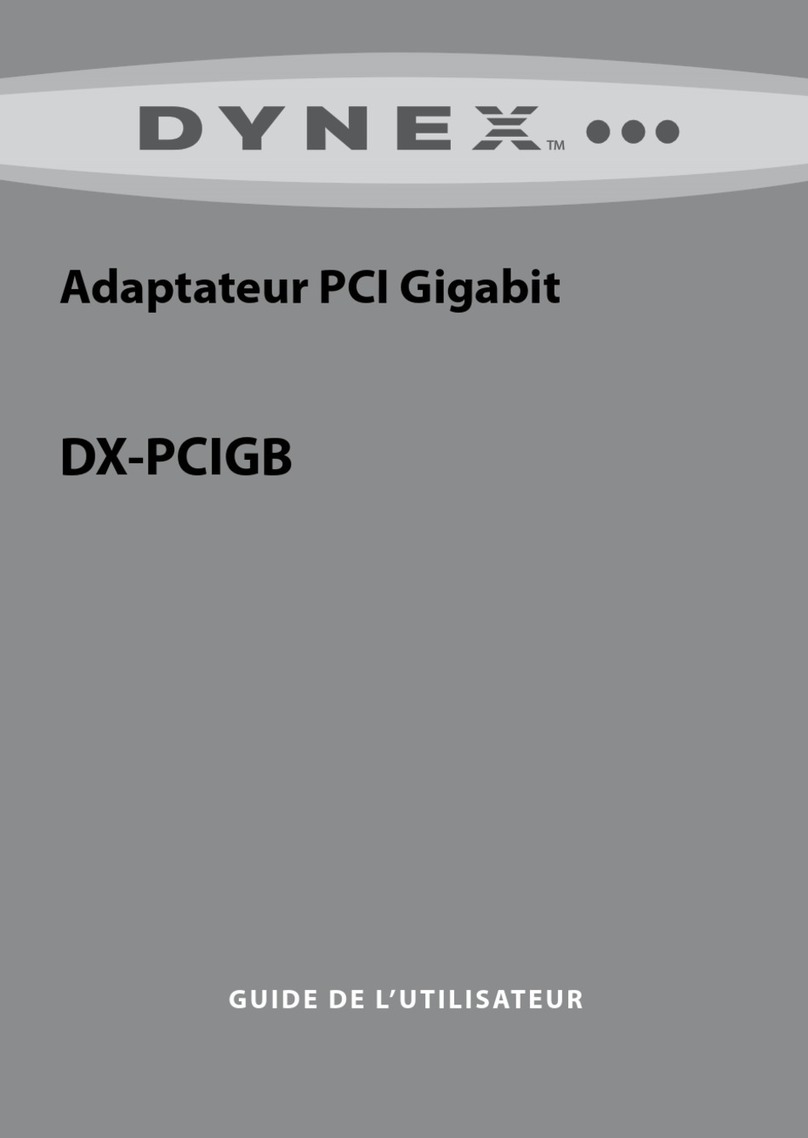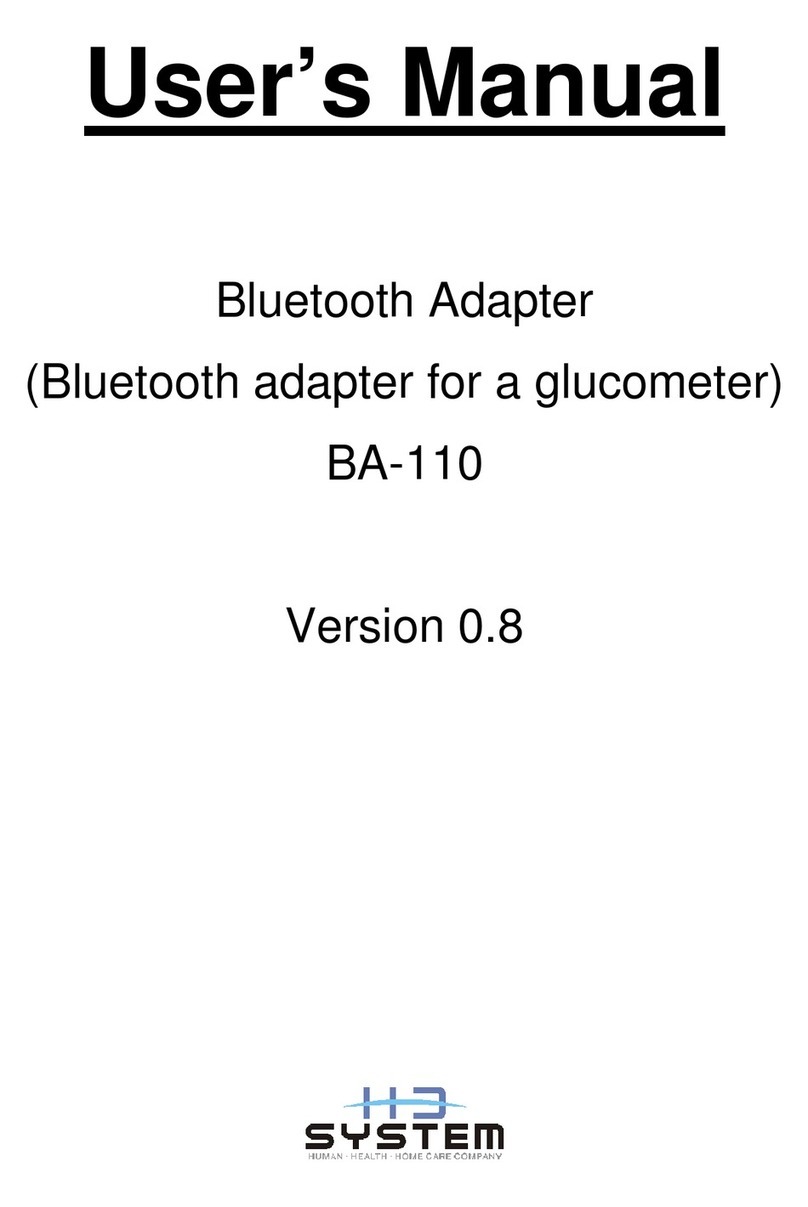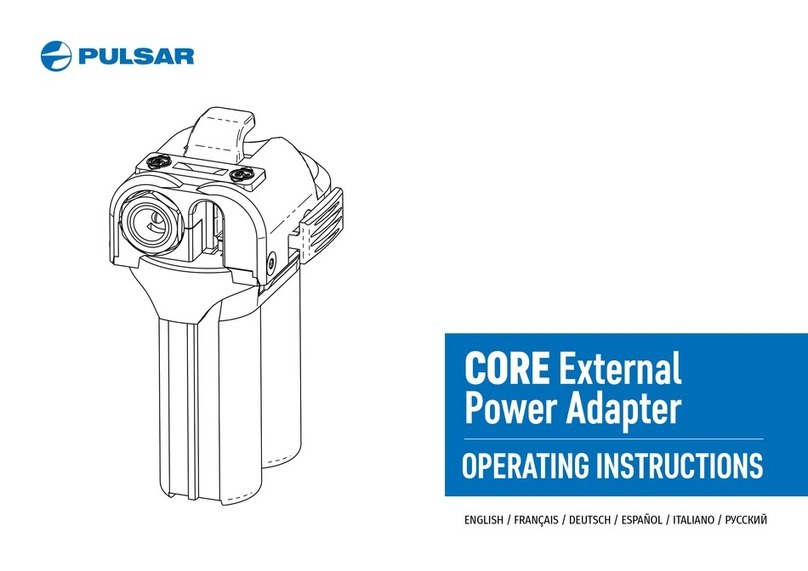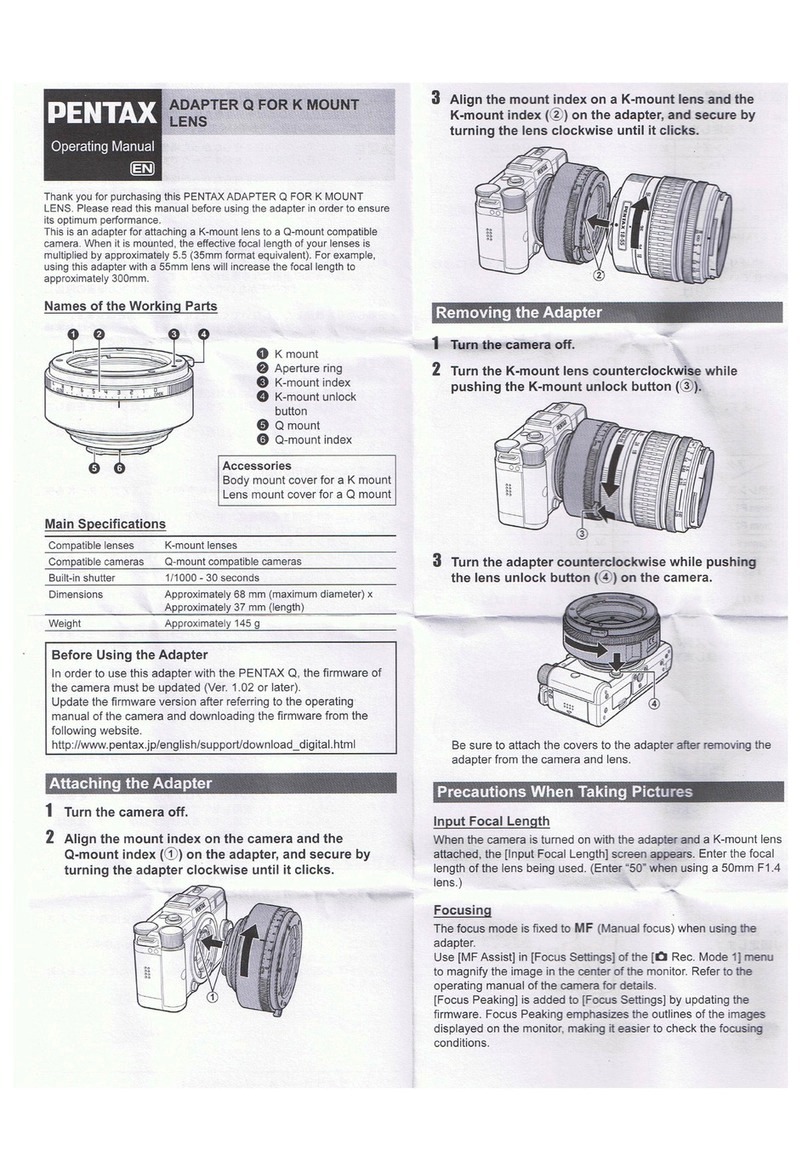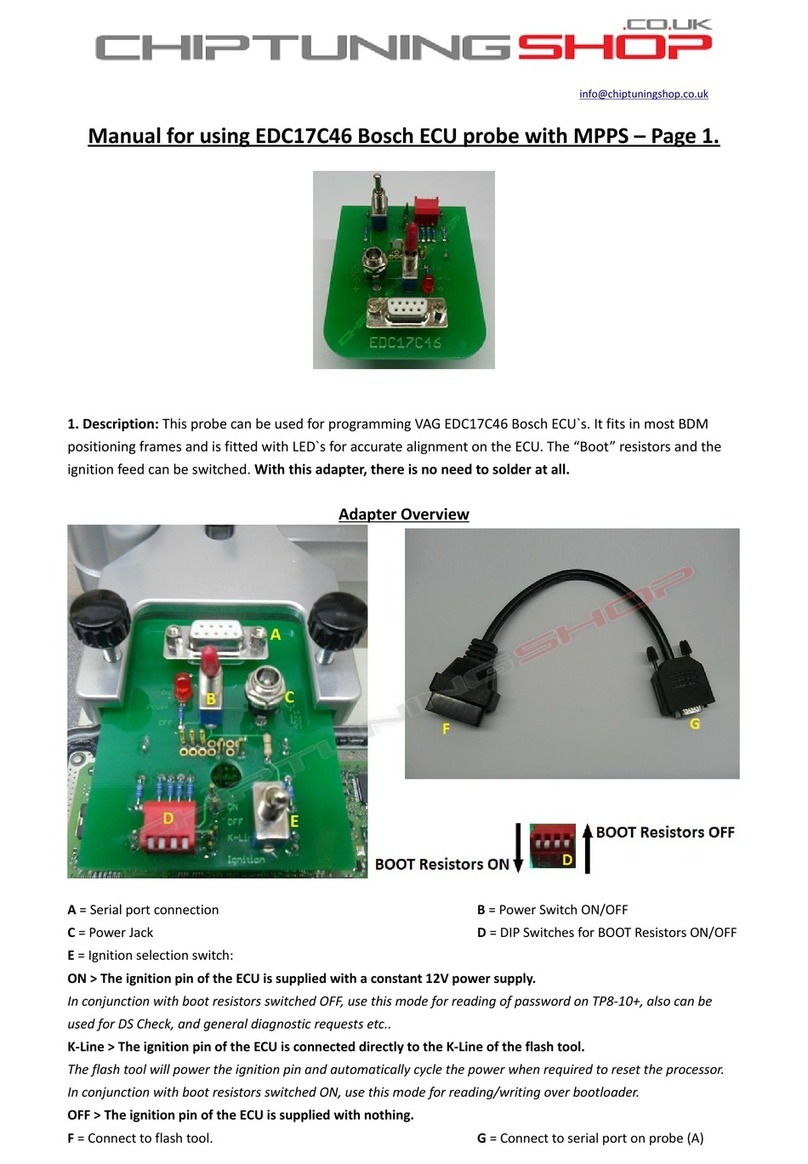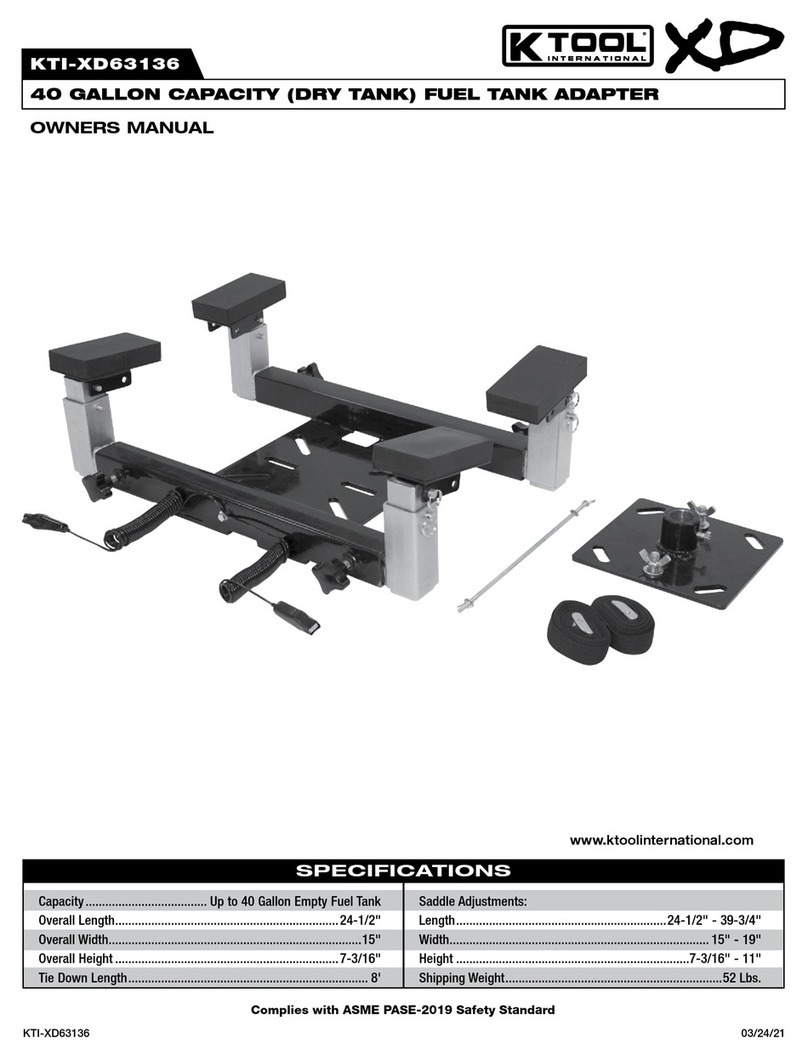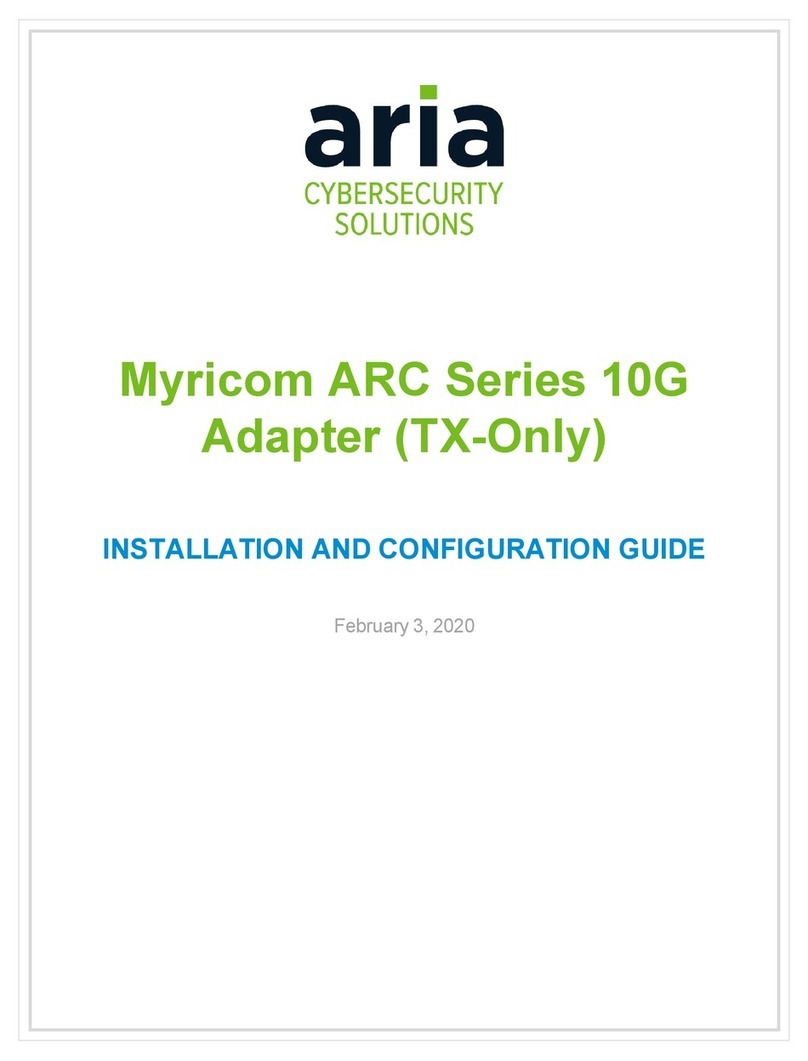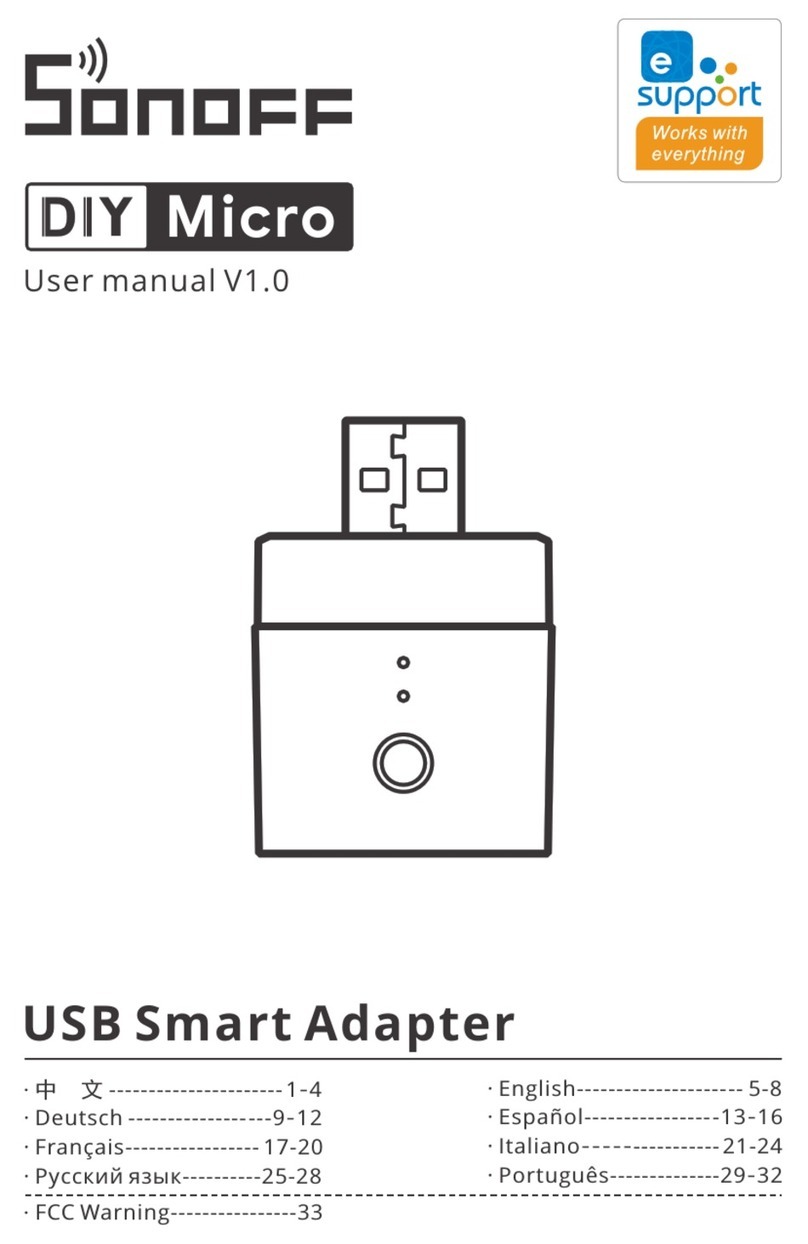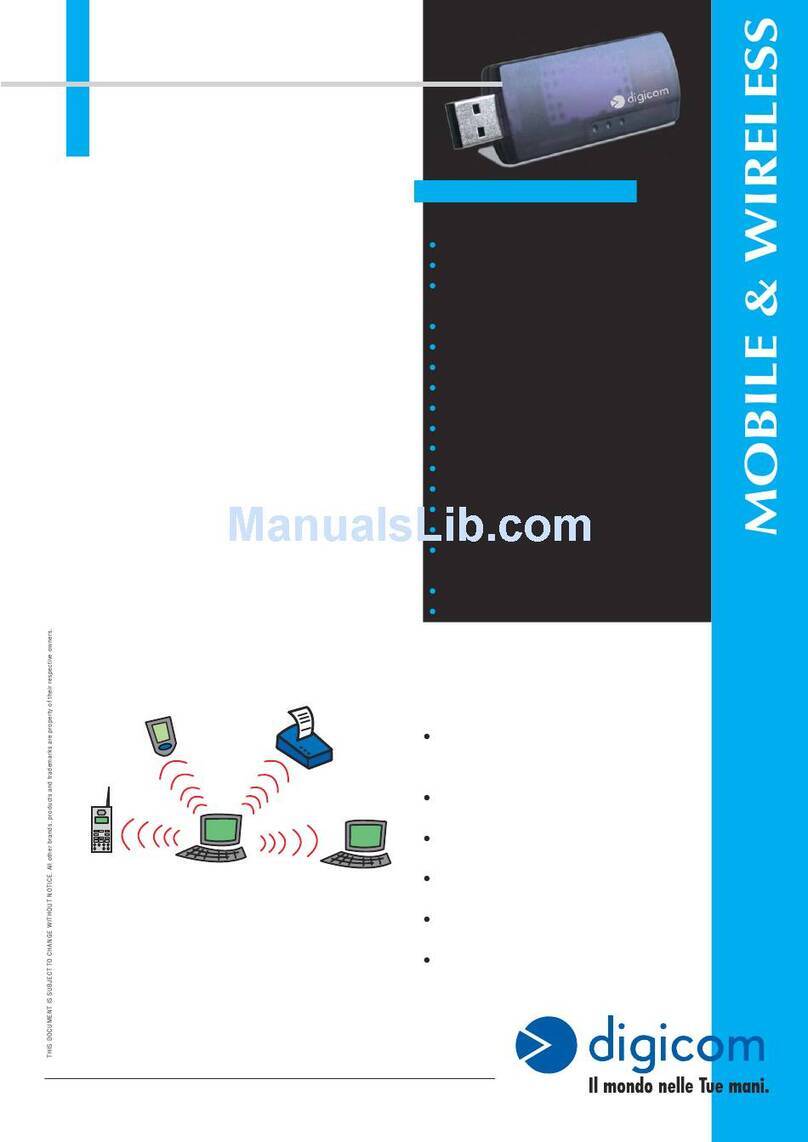Claro OG3000 User manual

Model No.:OG3000
Embedded Multimedia Terminal Adapter
User Manual

2

3
Contents
Objective.............................................................................................................................................................................6
FCC Caution...................................................................................................................................................................... 6
Definitions and abbreviations.......................................................................................................................................7
1. Technical specifications............................................................................................................................................ 8
1.1 HARDWARE.................................................................................................................................................................8
1.2 INTERFACES............................................................................................................................................................... 8
1.3 DOWNSTREAM............................................................................................................................................................8
1.4 UPSTREAM..................................................................................................................................................................9
1.5 WIRELESS...................................................................................................................................................................9
1.6 TELEPHONY................................................................................................................................................................ 9
2. Appearance................................................................................................................................................................. 11
3. Installation................................................................................................................................................................... 13
3.1 STEPS OF INSTALLATION......................................................................................................................................... 13
3.2 NETWORK STATUS...................................................................................................................................................14
4. Configuration Introduction......................................................................................................................................15
4.1 START SESSION....................................................................................................................................................... 15
4.2 QUICK SETUP...........................................................................................................................................................17
4.3 DEVICE MODE SETUP..............................................................................................................................................18
4.4 NETWORK CONFIGURATION.................................................................................................................................... 18
4.4.1 LAN settings....................................................................................................................................................18
4.4.2 WAN Settings................................................................................................................................................. 19
4.4.3 DHCP Settings............................................................................................................................................... 20
4.4.4 DHCPv6 Settings........................................................................................................................................... 21
4.4.5 Static Leases................................................................................................................................................ 21
4.4.6 DHCP Clients..................................................................................................................................................22

4
4.5 WIRELESS SETTINGS...............................................................................................................................................23
4.5.1 Basic Settings.................................................................................................................................................23
4.5.2 Hotspot Settings.............................................................................................................................................25
4.5.3 MAC Filter Settings........................................................................................................................................26
4.5.4 Wireless Stations........................................................................................................................................... 26
4.5.5 WPS Settings..................................................................................................................................................27
4.6 FIREWALL SETTINGS................................................................................................................................................27
4.6.1 Basic Settings.................................................................................................................................................27
4.6.2 IP Filter Settings.............................................................................................................................................28
4.6.3 Port Filter Settings......................................................................................................................................... 29
4.6.4 URL Filter Settings.........................................................................................................................................31
4.6.5 MAC Filter Settings........................................................................................................................................32
4.6.6 Port Forward Settings....................................................................................................................................33
4.6.7 Port trigger Settings.......................................................................................................................................34
4.6.8 Parental Control............................................................................................................................................. 34
4.6.9 MAC Passthrough..........................................................................................................................................36
4.6.10 DMZ............................................................................................................................................................... 37
4.6.11 DoS Protection............................................................................................................................................. 38
4.6.12 UPnP Settings..............................................................................................................................................39
4.6.13 Advanced settings....................................................................................................................................... 40
4.7 SYSTEM MANAGEMENT............................................................................................................................................41
4.7.1 TR069 Settings...............................................................................................................................................41
4.7.2 System Routes............................................................................................................................................... 42
4.7.3 Static Routes...................................................................................................................................................42
4.7.4 Time Management.........................................................................................................................................44
4.7.5 User Management......................................................................................................................................... 45

5
4.7.6 Settings Management................................................................................................................................... 45
4.7.7 Factory Restore..............................................................................................................................................46
4.7.8 Device Reboot................................................................................................................................................47
4.8 DICSIS MANAGEMENT............................................................................................................................................47
4.8.1 DOCSIS Status...............................................................................................................................................47
4.8.2 Signal Information..........................................................................................................................................48
4.8.3 Interface Information......................................................................................................................................50
4.8.4 Frequencies Cache........................................................................................................................................51
4.8.5 DOCSIS Log................................................................................................................................................... 52
4.8.6 Provisioning File.............................................................................................................................................53
4.8.7 Version Information........................................................................................................................................54
4.9 MTA MANAGEMENT.................................................................................................................................................55
4.9.1 MTA Ststus......................................................................................................................................................55
4.9.2 Interface Information......................................................................................................................................56
5. Status of the LEDs.....................................................................................................................................................57
6. Troubleshooting.........................................................................................................................................................58
6.1 CM CANNOT REGISTER ONLINE...............................................................................................................................58
6.2 THE PC CANNOT ACCESS THE INTERNET...............................................................................................................58
6.3 THE WIRELESS CLIENT CANNOT SEND AND RECEIVE DATA....................................................................................58
6.4 TELEPHONE CANNOT BE DIALED SUCCESSFULLY...................................................................................................58

6
Objective
OG3000 is a high-performance cable gateway that integrates D3.0 cable modem, router, voice and wireless
AP in one device. This article will introduce its technical specifications, installation and usage methods, and
troubleshooting.
FCC Caution
This device complies with part 15 of the FCC Rules. Operation is subject to the following two conditions: (1) This
device may not cause harmful interference, and (2) this device must accept any interference received, including
interference that may cause undesired operation.
Any Changes or modifications not expressly approved by the party responsible for compliance could void the
user's authority to operate the equipment.
Note: This equipment has been tested and found to comply with the limits for a Class B digital device, pursuant to
part 15 of the FCC Rules. These limits are designed to provide reasonable protection against harmful interference
in a residential installation. This equipment generates uses and can radiate radio frequency energy and, if not
installed and used in accordance with the instructions, may cause harmful interference to radio communications.
However, there is no guarantee that interference will not occur in a particular installation. If this equipment does
cause harmful interference to radio or television reception, which can be determined by turning the equipment off
and on, the user is encouraged to try to correct the interference by one or more of the following measures:
-Reorient or relocate the receiving antenna.
-Increase the separation between the equipment and receiver.
-Connect the equipment into an outlet on a circuit different from that to which the receiver is connected.
-Consult the dealer or an experienced radio/TV technician for help.

7
*RF warning for Mobile device:
This equipment complies with FCC radiation exposure limits set forth for an uncontrolled environment. This
equipment should be installed and operated with minimum distance 20cm between the radiator & your body.
Definitions and abbreviations
DOCSIS: A project with the objective of developing a set of specifications and operations necessary for cable
modems and associated equipment.
EMTA: Embedded Multimedia Terminal Adapter. Cablemodem and Voice equipment built in a single
equipment.
Cable modem: This is the equipment at the subscriber's premises that is used to modulate and demodulate
the data signal to and from the client over the HFC infrastructure.
PacketCable: A project to develop a set of telephony and operations specifications necessary
for voice gateways and associated equipment used by the DOCSIS-based cablenetwork.
TCP/IP: A network protocol that allows communication between interconnected networks, between computers
with different hardware architectures and various operating systems.
TFTP: Trivial File Transfer Protocol, the system through which the media terminal adapter configuration data
file is downloaded.
HTTP: Invisible to the user, HTTP is used by servers and clients to communicate and display information in
the user's web browser.
DHCP (Dynamic Host Control Protocol): A protocol that allows a server to dynamically assign IP addresses
to workstations dynamically.

8
1. Technical specifications
1.1 Hardware
Items Features
Operating Temperature 0to40℃
Operating Relative Humidity 10-90% (Non condensing)
Storage Temperature -40to70℃
Dimensions (H x W x D) 218 x 155 x 55mm
Diagnostic LED,s (Front) POWER, US, DS, ONLINE, 2.4G, 5G, TEL1, TEL2
Diagnostic LED,s(Rear) Ethernet Link/Speed
1.2 Interfaces
Items Features
RF Interface External ‘F’ type connector
Data Interfaces 4 x 10/100/1000 Base-T Ethernet (RJ-45 connector)
Analog Telephony Interface 2 lines, RJ-11
Input Voltage 100~240VAC, 50/60 Hz
1.3 Downstream
Items Features
Bonded Channels Up to 24
Tuner Configuration Full capture tuning range
Frequency Range 108~1002 MHz
Data Rate (Max.) Up to 1320 Mbps
RF Input Sensitivity Level -15 to +15 dBmV
Modulation Type 64QAM and 256QAM

9
1.4 Upstream
Items Features
Bonded Channels Up to 8
Frequency Range 5~85 MHz
Data Rate (Max.) 240 Mbps
RF Output Level
+57 dBmV (32QAM and 64QAM, single upstream)
+54 dBmV (32QAM and 64QAM, 4-8 upstreams)
+58 dBmV (8QAM and 16QAM, single upstream)
+56 dBmV (SCDMA, single upstream)
+53 dBmV (SCDMA, 2-8 upstreams)
Modulation Type QPSK, 8-QAM, 16-QAM, 32-QAM, 64-QAM
1.5 Wireless
Items Features
Frequency Range 2.4GHz and 5GHz
Transmit Power
2.4GHz +20dBm (MCS0), +17dbm (MCS7)
5.8GHz +19dBm (MCS0), +15dbm (MCS9)
Receive Levels
2.4GHz <-80dBM 802.11n (MCS0) , <-69dBm
802.11n (MCS7), HT20
5.8GHz <-78dBM 802.11ac (MCS0) , <-55dBm
802.11ac (MCS9), VHT80
Spatial Streams (Max.) 3
Data Rate (Max.) 1600 Mbps
1.6 Telephony
Items Features

10
Supervisory Voltage 48 Vdc nominal
Ringing Load Capacity 10 REN total; 5 per line
Provisionable High Loop
Current Mode Yes (40mA constant current source)

11
2. Appearance
The OG3000's front panel provides status LED Itemss to indicate correct operation and status.
Items Description
POWER Power status Items
DS Indicates the status of data reception
US Indicates the data transmission status
ONLINE
Shows the status of the network connection. When the cable of network is not Molex
connectors or the signal light goes out. When connected to the network and data can
be transmitted, the signal light is on
2.4G 2.4G wireless network status Items
5G 5G wireless network status Items
TEL1 Status Items for telephone line 1
TEL2 Status Items for telephone line 2
WPS Just press the button, the wireless terminal that supports the WPS protocolcan
quickly connect to the device

12
The following figure shows the description and functions of the OG3000 rear panel components.
Items Description
Power connectors connection.
CABLE IN RF connection interface cable.
ETHERNET RJ-45 network cable (10/100 / 1000BaseT integrated) Connection interface.
RJ11 Telephone line connection interface
RESET Reset the device. Press for more than 5 seconds and the OG3000 will reset to factory
settings.

13
3. Installation
3.1 Steps of installation
Follow the instructions in the figure below to connect the device correctly.
Disconnect all telephone and network services before installation.
Make sure the installation environment has good ventilation and cooling.
Keep the OG3000 away from moisture and heat.
Make sure the OG3000 and the socket are properly grounded.
Wear antistatic gloves during installation and maintenance.
Install the device in a central location in your home or office to ensure maximum wireless coverage.
1. Choose a suitable and safe location to install OG3000.
2. Connect one end of the cable to the corresponding cable connector on the back of the OG3000, and
Warning: During OG3000 installation, improper operation and use may cause danger to the installer and the
equipment may not function properly. Before installing and using, pay special attention to the following
precautions.

14
connect the other end to the cable connector provided by your ISP.
3. Connect one end of the power adapter supplied with the OG3000 to the OG3000's power port and the other
end to a household power outlet.
4. Wait for OG3000 to connect normally. This process can take 3 to 5 minutes. When all the Itemss on the
front panel of the OG3000 (POWER, DS, US, 2.4G, 5G, ONLINE, TEL1, TEL2) are on. The device is online.
5. Connect one end of the coaxial cable (RJ-45) to the corresponding cable connector on the back of the
OG3000 and connect the other end to the personal computer. Verify that you have Internet access on your
personal computer.
6. In accordance with the wireless access point and password configured on the label on the bottom of the
OG3000, use a wireless device to connect to the OG3000 and verify that the wireless can access the Internet.
7. If telephone service is activated, connect one end of the telephone cable (RJ-11) to the corresponding
connector on the back of the OG3000 and the other end to a telephone or fax. Then use the telephone
number assigned by your ISP and try dialing another telephone to verify that the telephone service is
normal.
Cautions:
To connect more Ethernet devices (such as multiple computers) at the same time, use
a multiport Ethernet switch.
The cable's signal distributor must be installed to connect it to a television, set-top box or video player
at the same time.
3.2 Network Status
The installer can use the computer to access the device management IP address 192.168.0.1, open the WEB
GUI and can see the current network status of the device without entering a password. Check if the device
has opened the correct service.
On the page, you can view the wireless access point information, the LAN information, and whether the WAN
port has obtained the IP assigned by the ISP to access the Internet.

15
4. Configuration Introduction
4.1 Start Session
The user can click on the icon in the upper right corner of the WEB GUI.
On the login page that appears, use the username: admin, password: admin to enter the configuration
interface.

16

17
4.2 Quick Setup
This page allows you to configure 2.4G and 5G SSID names and passwords. It is not necessary to select an
encryption method and channel parameters.
Items Description
SSID
Wireless name.
You can set 1-32 ASCII strings as the EMTA wireless name. You can also configure
the wireless function Enable or Disable via the change button on the right side of the
SSID field on the page.
Password
Wireless password.
When you set the wireless encryption mode to Encryption, you can enter the
password you want to set in this field. Please note that the legal wireless password is
8-31 ASCII strings.

18
4.3 Device Mode Setup
Items Description
Device Mode
The operating mode of the system. Default router mode 。
Router Mode: EMTA accesses the Internet through a cable modem. In this mode,
EMTA has NAT, firewall and other network services.
Bridge Mode - All network interfaces in EMTA are linked together. There are no
network services like NAT or firewall.
4.4 Network Configuration
4.4.1 LAN settings
Items Description
IP address The LAN IP address is also the management IP that the device accesses from
the LAN port. The default value is 192.168.0.1.

19
Once this address is changed, the DHCP address pool will automatically
update.
Subnet Mask LAN subnet mask, the default is 255.255.255.0
4.4.2 WAN Settings
This page allows you to configure the EMTA LAN settings as detailed below.
Items Description
WAN Connection
Type
There are two types of WAN port connection modes, DHCP and Static.
When the WAN port mode is a static IP address, you must configure the IP
address, subnet mask, gateway address, and DNS address of the WAN port.
Host name WANporthostname.
DNS Mode There are two types of DNS modes: manual and automatic. When you do it
manually, you must fill in two DNS addresses manually.
WAN6
Connection Type
The WAN IPv6 port includes three modes, DHCP (IPv6), Static, and
DHCP (SLAAC).
When the mode is Static, you must configure the IP address and the gateway
address.
DNS Mode There are two modes of IPv6 DNS: manual and automatic. When doing this
manually, you must fill in two DNS addresses manually.

20
4.4.3 DHCP Settings
This page allows you to configure eMTA LAN DHCP configuration, the configuration is described below.
Items Description
Status
DHCP function switch.
You can enable or disable the DHCP function here. The default is to enable it.
Start Address
Start address of the DHCP address group.
Here you can configure the starting address of the LAN DHCP address
group. Only the last one can be edited, and this address cannot be duplicated
with the LAN address .
End Address
End address of the DHCP address pool.
You can set the end address of the LAN DHCP address pool here. Only the
last address can be edited. This address cannot be duplicated with the LAN
address and must be greater than the start address.
Lease time
DHCP rental time.
Here you can configure the DHCP lease time. The unit of time is
minutes. The range of settings is from 1 to 10,080 minutes .
DNS Relay
DNS relay function.
You can enable or disable the DNS relay function here. By default, it is
disabled.
When activated, the DNS address acquired by the EMTA CPE is the EMTA
Table of contents