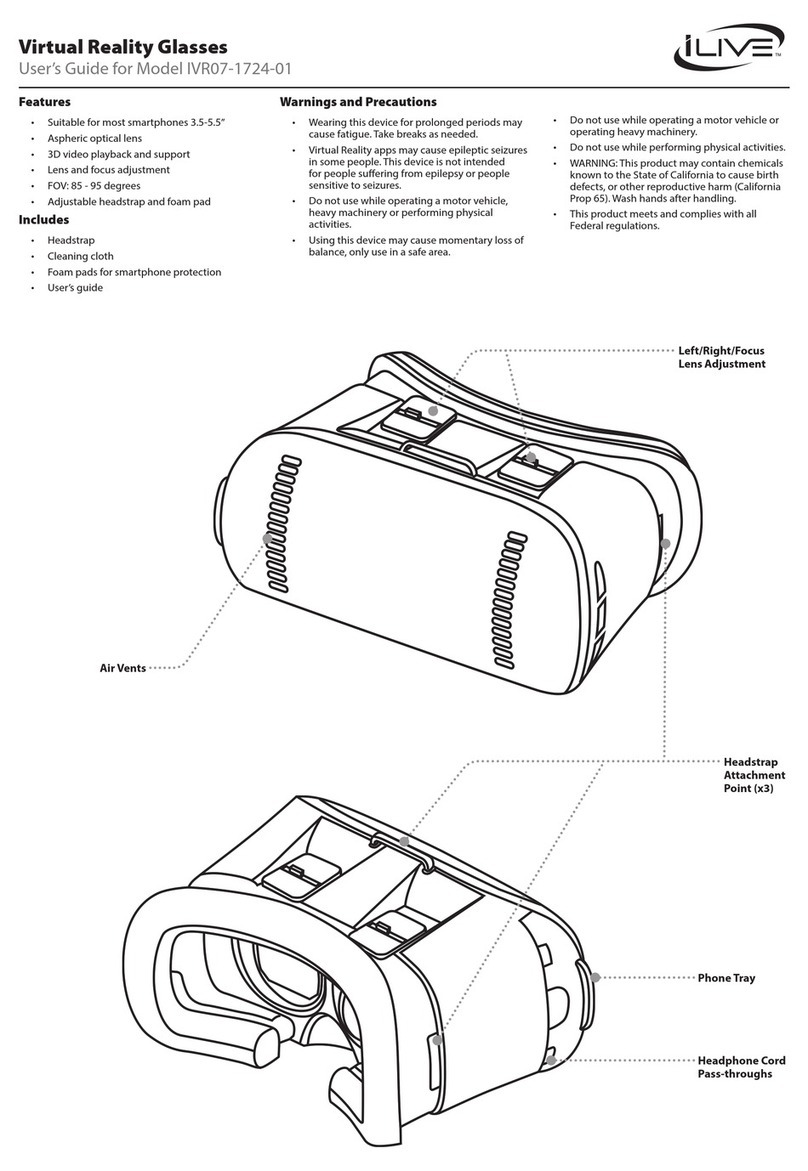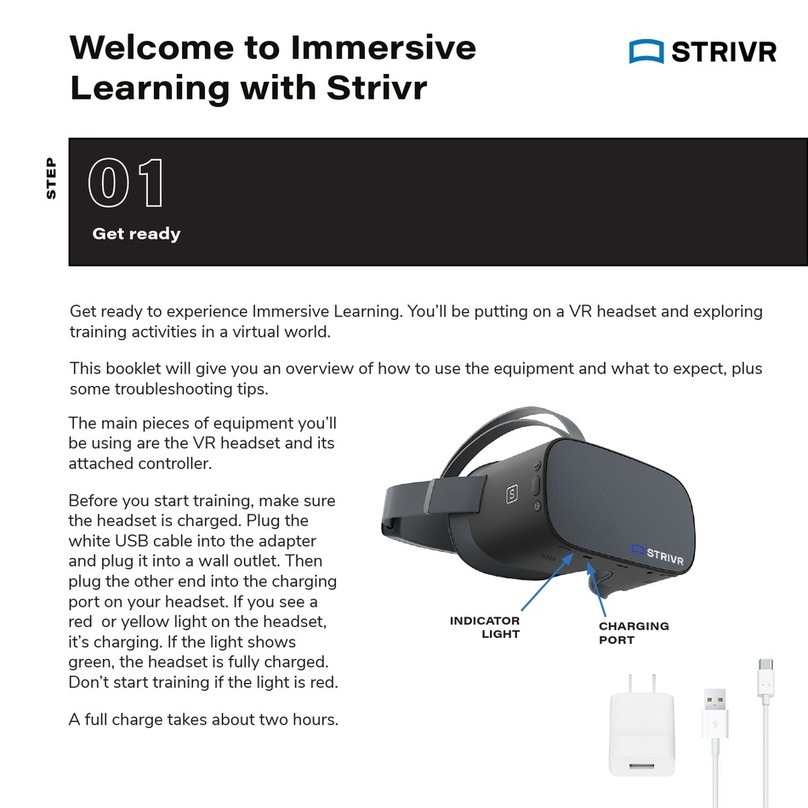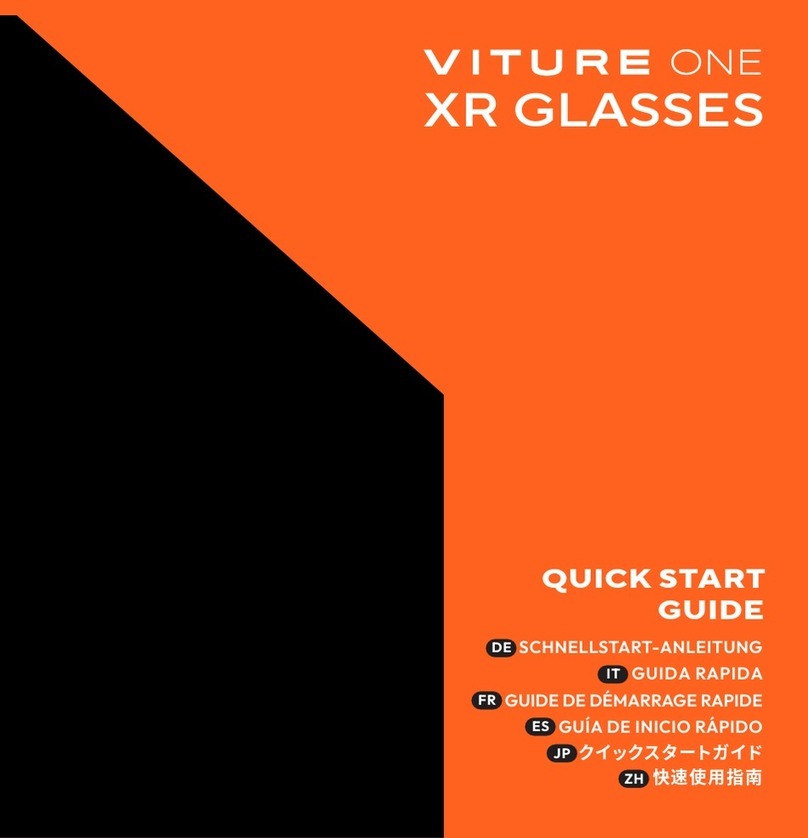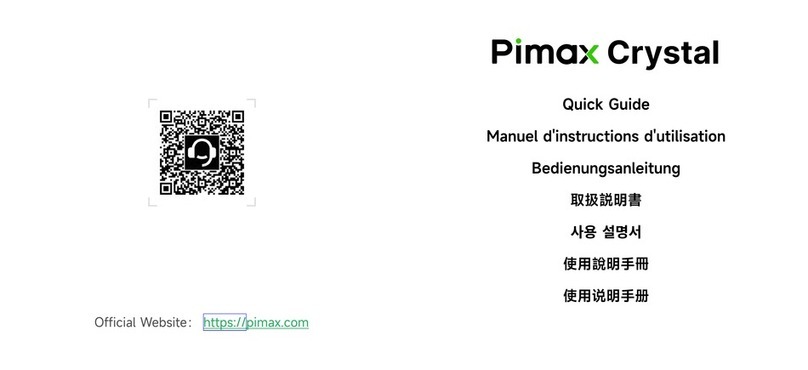Classvr CVR-255 User manual

www.classvr.com/support
www.classvr.com/safetyv2.0
ClassVR Headset Model Number: CVR-255
Virtual Reality Headset
and Case Guide

1.1. Connecting the power cable to the case of 4 and 8
Open the case by pushing the latch buttons down. Attach the power lead to the back of
the case making sure it is fully inserted.
Section 1
The Storage Case and Headset
2

1.2. The USB hub
The USB hub mounted in the top left corner of the case is used to charge each headset via
the connected cables. When the unit is charging you will see a green light appear on the
hub.
1.3. Charging the headsets
To charge the headsets, carefully place them back into the carry case making sure the
USB-C cable within the case is accessible. Then connect the cable to the USB-C port on
the bottom of the headset. When each device is charging you will see a light appear on the
bottom of the headset.
When the headsets are fully charged, we recommend switching the power supply o at the
mains. Make sure the headsets are fully charged before first use.
Make sure that the circle in the ClassVR logo is facing down when placed back into the
case. This ensures that the USB-C socket will be on the correct side.
3

1.4. The ClassVR headset at first glance
Once charged, to turn on the CVR-255 headset hold the power button down for 5
seconds. To turn the headset o hold the power button down until the pop-up window is
shown within the headset. From here select the ‘Shut down’ option by ‘looking’ at the on-
screen text, and use the action button to select.
1
3
2
Volume Up
Volume Down
Button Controls
Select/Action Button
Menu Button
N
Power Button
Back Button
1. Head Strap 6. Microphone 11. Proximity Sensor
2. Headset Buttons 7. USB-C / Charging Port 12. Right Headset Lens
3. Camera 8. Power Light 13. Left Speaker
4. 3.5 mm Headphone Out 9. Face Padding 14. Right Speaker
5. Memory Card Slot 10. Left Headset Lens
4

ClassVR headset connection ports
ClassVR headset face padding
4 5 6 87
9
1. Head Strap 6. Microphone 11. Proximity Sensor
2. Headset Buttons 7. USB-C / Charging Port 12. Right Headset Lens
3. Camera 8. Power Light 13. Left Speaker
4. 3.5 mm Headphone Out 9. Face Padding 14. Right Speaker
5. Memory Card Slot 10. Left Headset Lens
10 11 12
13 14
5

1. Trigger/Action Button
2. Navigation Controller
3. Option Button
4. Back Button
5. USB-C Cable
6. USB-C to USB-A Adapter
7. Textured Body Grip
1.5. The ClassVR hand controller
All Avanti’s World explorable scenes can be accessed and viewed
with ClassVR headsets. The optional controller empowers students
to intuitively explore the virtual environment with a new found
fluidity and complete control.
The USB hand controller can be
connected to a ClassVR headset via the
supplied USB cable. Being solely powered
by the headset during use, the hand
controller doesn’t need to be charged.
When fitting to a CVR-255 headset the
USB-A adapter isn’t required so please
remove before use.
1
5
6
7
2
3
4
Compatible with
6

1.6. How to adjust the head strap
Pull the straps, then use the hook and
loop fastenings to tighten the straps so the
headset fits securely and comfortably on
each student’s head.
1.7. How to replace the padding
Pull the foam face rest gently away from the headset housing taking care around the two
lenses. Replace the foam in the desired position, making sure the soft fabric is tucked
behind the two lenses and the proximity sensor is visible.
1.8. How to clean the headset and controller
To avoid transferring contagious conditions like conjunctivitis (pink eye), do not share the
headset or the controller with persons with contagious conditions, infections or diseases,
particularly of the eyes, skin or scalp. The headset and the controller should be cleaned
between each use with skin-friendly non-alcoholic antibacterial wipes and with a dry
microfiber cloth for the lenses.
7

2.1. Turning your headset on
To turn your ClassVR headset on, simply press and hold the power button on the top left
of the headset for five seconds. You will see the ClassVR logo appear followed by the
menu screen.
To conserve power, the screen will turn o when the headset is not in use. Simply place
the headset on your face to activate the sensor and the screen will turn on again.
Section 2
Learn the Basics: How do the ClassVR
headsets work?
1
2
3
Bluetooth This icon shows if Bluetooth is
enabled (disabled in some regions).
ARC App Load up preconfigured Augmented
Reality activities.
Device Information Quickly display
information about the headset.
White dot (reticle) Treat this dot as your select
tool to highlight items you wish to open.
VR Experiences Immerse your class in a huge
variety of Virtual Reality experiences, either
from the provided collections or create your
own using the ClassVR Portal.
QR Code Scanner Used to quickly switch
between collections of VR experiences.
Wi-Fi This icon indicates connectivity.
Battery Level Shown as a percentage.
4
5
6
7
8
1 2 3 4 5 6 7 8
8

Turn your head to find the icon you would like to select. Look at the icon. You should see a
white dot in the location of your gaze.
2.2. Navigation controls
While students are wearing the ClassVR headset and it is not being controlled by the
teacher, they can navigate using their head and the action button.
To select an experience
To go back to the menu screen
While wearing the headset, shake your head smoothly from side-to-side, or press the back
button on the top left side of the headset.
Tilt your head to the left to scroll towards the left of the screen.
Tilt it to the right to scroll right.
To navigate left and right without turning around
N
N
N
N
N
9

While viewing a 360 picture
2.3. Using controls within an experience
Press and hold the select
button to zoom in.
Tilt your head to pan from side to
side without turning around.
2.4. To access Virtual Reality experiences
Simply open the QR Scanner app on the headset and look at the
QRKey on the relevant lesson plan. You will hear a beep and the
related VR experiences will become available.
2.5. To access Augmented Reality resources
When you see the ARC logo on a plan or worksheet, that means you
can launch Augmented Reality content simply by looking at it! First
open the ARC app from the home screen of your VR headset, then
look at the image on the teaching resource to bring it to life.
N
10

Before using the headset
¨Read and follow all setup and operating instructions provided with the headset.
¨Review the hardware and software recommendations for use of the headset. Risk of discomfort may
increase if recommended hardware and software are not used.
¨Your headset and software are not designed for use with any unauthorised device, accessory and/
or software. Use of an unauthorised device, accessory and/or software may result in injury to you or
others, may cause performance issues or damage to your system and related services.
¨To reduce the risk of discomfort, adjust the viewing focus for each user before use of the headset.
¨A comfortable virtual reality experience requires an unimpaired sense of motion and balance. Do not
use the headset when you are: Tired; need sleep; under emotional stress or anxiety; or when suering
from cold, flu, headaches, migraines, or earaches, as this can increase your susceptibility to adverse
symptoms.
¨We recommend seeing a doctor before using the headset if you are pregnant, elderly, have pre-
existing binocular vision abnormalities or other serious medical conditions.
¨To charge the headsets, carefully ensure they are placed within their supplied case, with the USB cable
connected to each headset. When the case is connected to the mains using the supplied power cable,
the light on each headset should illuminate to show that it is charging. When the headsets are fully
charged, we recommend switching the power supply o at the mains.
Children
Adults should make sure children use the headset in accordance with these health and safety warnings
including making sure the headset is used as described in the Before Using the Headset section and the
Safe Environment section.
Adults should monitor children who are using or have used the headset for any of the symptoms described
in these health and safety warnings (including those described under the Discomfort and Repetitive Stress
Injury sections), and should limit the time children spend using the headset and ensure they take breaks
during use.
Prolonged use should be avoided, as this could negatively impact hand-eye coordination, balance, and
multi-tasking ability. Adults should monitor children closely during and after use of the headset for any
decrease in these abilities. We recommend that ClassVR is used for no more than 15 minutes in any one
lesson. Short VR sessions are very engaging and are the perfect way to open a topic or reinforce a key
point. The ClassVR player includes a notification to the teacher when any student has been in VR for longer
than this recommended time, which is also the limit recommended for children by optometrists.
Seizures
Some people (about 1 in 4000) may have severe dizziness, seizures, eye or muscle twitching or
blackouts triggered by light flashes or patterns, and this may occur while they are watching TV, playing
video games or experiencing virtual reality, even if they have never had a seizure or blackout before or have
no history of seizures or epilepsy. Such seizures are more common in children and young people under
the age of 20. Anyone who experiences any of these symptoms should discontinue use of the headset and
Section 3
Health and Safety Information
11

see a doctor. Anyone who previously has had a seizure, loss of awareness, or other symptom linked to an
epileptic condition should see a doctor before using the headset.
General precautions
To reduce the risk of injury or discomfort you should always follow these instructions and observe these
precautions while using the headset:
¨Use Only In A Safe Environment: The headset produces an immersive virtual reality experience that
distracts you from and completely blocks your view of your actual surroundings.
¨Always be aware of your surroundings before beginning use and while using the headset. Use caution
to avoid injury and remain seated unless your content experience requires standing.
¨Use of the headset may cause loss of balance.
¨Remember that the objects you see in the virtual environment do not exist in the real environment, so
don’t sit or stand on them or use them for support.
¨Serious injuries can occur from tripping, running into or striking walls, furniture or other objects, so
clear an area for safe use before using the headset.
¨Take special care to ensure that you are not near other people, objects, stairs, balconies, open
doorways, windows, furniture, open flames, ceiling fans or light fixtures or other items that you can
bump into or knock down when using—or immediately after using—the headset.
¨Remove any tripping hazards from the area before using the headset.
¨Remember that while using the headset you may be unaware that people may enter your immediate
area.
¨Do not handle sharp or otherwise dangerous objects while using the headset.
¨Never wear the headset in situations that require attention, such as walking, bicycling, or driving.
¨Make sure the headset is level and secured comfortably on your head, and that you see a single, clear
image.
¨Make sure any headphone cables if used are not tripping hazards.
¨Ease into the use of the headset to allow your body to adjust; use for only a few minutes at a time
at first, and only increase the amount of time using the headset gradually as you grow accustomed
to virtual reality. Looking around when first entering virtual reality can help you adjust to any small
dierences between your real-world movements and the resulting virtual reality experience.
¨Do not use the headset while in a moving vehicle such as a car, bus, or train, as this can increase your
susceptibility to adverse symptoms.
¨Take at least a 10 to 15 minute break every 30 minutes, even if you don’t think you need it. Each person
is dierent, so take more frequent and longer breaks if you feel discomfort. You should decide what
works best for you.
¨If using headphones, listening to sound at high volumes can cause irreparable damage to your hearing.
Background noise, as well as continued exposure to high volume levels, can make sounds seem quieter
than they actually are. Due to the immersive nature of the virtual reality experience, do not use the
headset with the sound at a high volume so that you can maintain awareness of your surroundings and
reduce the risk of hearing damage.
Discomfort
Immediately discontinue using the headset if any of the following symptoms are experienced: seizures; loss
12

of awareness; eye strain; eye or muscle twitching; involuntary movements; altered, blurred, or double vision
or othe visual abnormalities; dizziness; disorientation; impaired balance; impaired hand-eye coordination;
excessive sweating; increased salivation; nausea; lightheadedness; discomfort or pain in the head or eyes;
drowsiness; fatigue; or any symptoms similar to motion sickness.
Just as with the symptoms people can experience after they disembark a cruise ship, symptoms of virtual
reality exposure can persist and become more apparent hours after use. These post-use symptoms can
include the symptoms above, as well as excessive drowsiness and decreased ability to multi-task. These
symptoms may put you at an increased risk of injury when engaging in normal activities in the real world.
¨Do not drive, operate machinery, or engage in other visually or physically demanding activities that
have potentially serious consequences (i.e., activities in which experiencing any symptoms could
lead to death, personal injury, or damage to property), or other activities that require unimpaired
balance and hand-eye coordination (such as playing sports or riding a bicycle, etc.) until you have fully
recovered from any symptoms.
¨Do not use the headset until all symptoms have completely subsided for several hours. Make sure you
have properly configured the headset before resuming use.
¨Be mindful of the type of content that you were using prior to the onset of any symptoms because you
may be more prone to symptoms based upon the content being used.
¨See a doctor if you have serious and/or persistent symptoms.
Repetitive Stress Injury
Using the device may make your muscles, joints or skin hurt. If any part of your body becomes tired or sore
while using the headset or its components, or if you feel symptoms such as tingling, numbness, burning
or stiness, stop and rest for several hours before using it again. If you continue to have any of the above
symptoms or other discomfort during or after use, stop use and see a doctor.
Electrical shock
To reduce risk of electric shock:
¨Do not modify or open any of the components provided.
¨Do not use the product if any cable is damaged or any wires are exposed.
Damaged or broken device
¨Do not use your device if any part is broken or damaged.
¨Do not attempt to repair any part of your device yourself. Repairs should only be made by Avantis
Systems Ltd
Contagious conditions
To avoid transferring contagious conditions like conjunctivitis (pink eye), do not share the headset with
persons with contagious conditions, infections or diseases, particularly of the eyes, skin or scalp. The
headset should be cleaned between each use with skin-friendly non-alcoholic antibacterial wipes and with
a dry microfiber cloth for the lenses.
Skin irritation
The headset is worn next to your skin and scalp. Stop using the headset if you notice swelling, itchiness, skin
irritation or other skin reactions. If symptoms persist, contact a doctor.
13

EU Declaration of Conformity
Manufacturer: Name: Avantis Systems Ltd.
Address: Unit 2 & 3, The Glenmore Centre, Waterwells Business Park, Quedgeley GL2 2AP
Equipment: Model No: CVR-255
Description: Virtual Reality Headset
Accessories: USB cable
We, Avantis Systems Ltd, declare under sole responsibility that the above referenced product complies with the
following directives:
•Council Directive 2014/53/EC of the European Parliament and of the council on radio equipment.
•Council Directive 2011/65/EU on the restriction of the use of certain hazardous substances in electrical and
electronic equipment
The following harmonized standards and normative documents are those to which the product’s conformance is
declared, and by specific reference to the essential requirements of the referenced Directives:
RE Directive
Article 3.1a (Health)
EN 62209 - 2 : 2010
EN 50566 : 2017
EN 62479 : 2010
EN 62368 - 1 : 2014 + A11 : 2017
Article 3.1b (EMC)
EN 301 489 – 1 v2.2.3
EN 301 489 – 3 v2.1.1
Article 3.2 Radio
EN 300 328 v2.2.2
EN 301 893 v2.1.1
EN 300 440 v2.2.1
RoHS
IEC 62321 - 3,4,5 (2013) 6 (2015) 7 (2017) 2008 Annex C
Last two digits of the year in which mark was affixed to the product: 20
Signed on behalf of: Avantis Systems Ltd
(place and date of issue): Gloucester, 22 May 2020
Name: Mr. Nicholas Tuson Function: Managing Director Signature: ___________________

Health and Safety Information
HEALTH & SAFETY WARNINGS: TO REDUCE THE RISK OF PERSONAL
INJURY, DISCOMFORT OR PROPERTY DAMAGE, PLEASE ENSURE THAT ALL
USERS OF THE HEADSETS ARE AWARE OF THE WARNINGS BEFORE USING
THEM.
IT IS IMPORTANT TO REMAIN SEATED WHILST USING THE HEADSET
UNLESS YOUR CONTENT EXPERIENCE REQUIRES STANDING.
All guides, manuals and health & safety warnings are periodically updated
for accuracy and completeness. Please visit out website to view / download:
User manuals in alternative languages
www.classvr.com/guide
Health & Safety Guidence
www.classvr.com/safety
Limited Product Warranty
www.classvr.com/warranty
ClassVR support and documentation
support.classvr.com
portal.classvr.com
To access the ClassVR online portal go to:
Table of contents