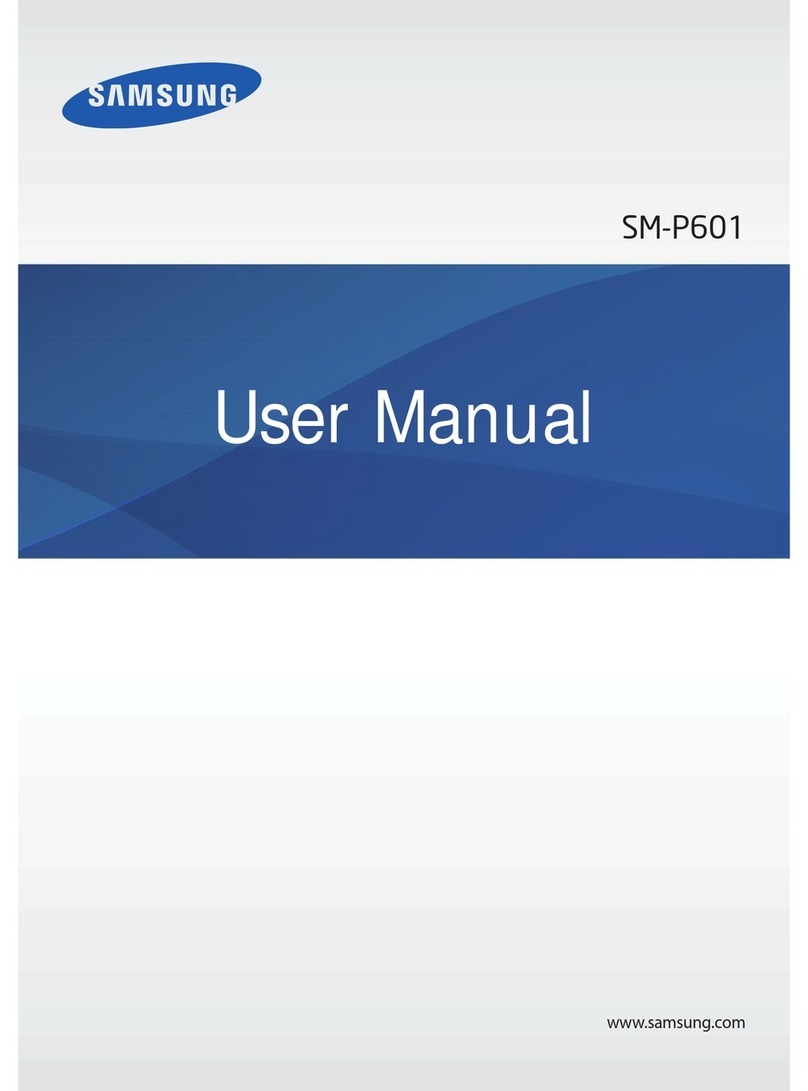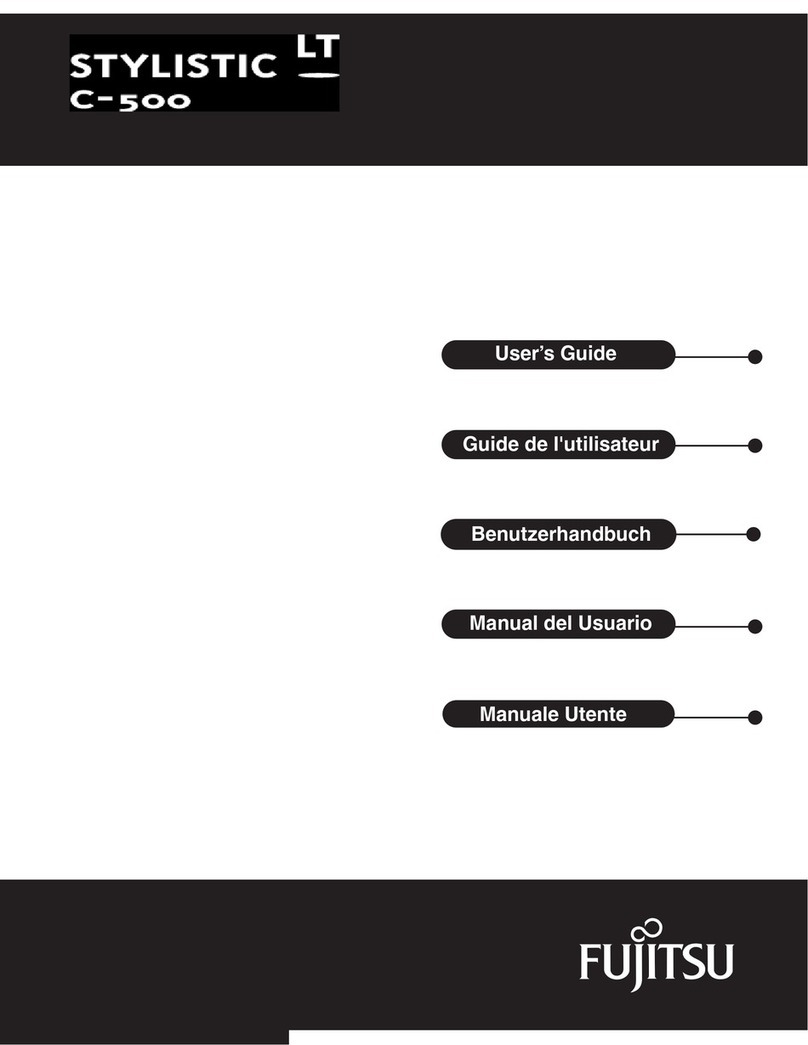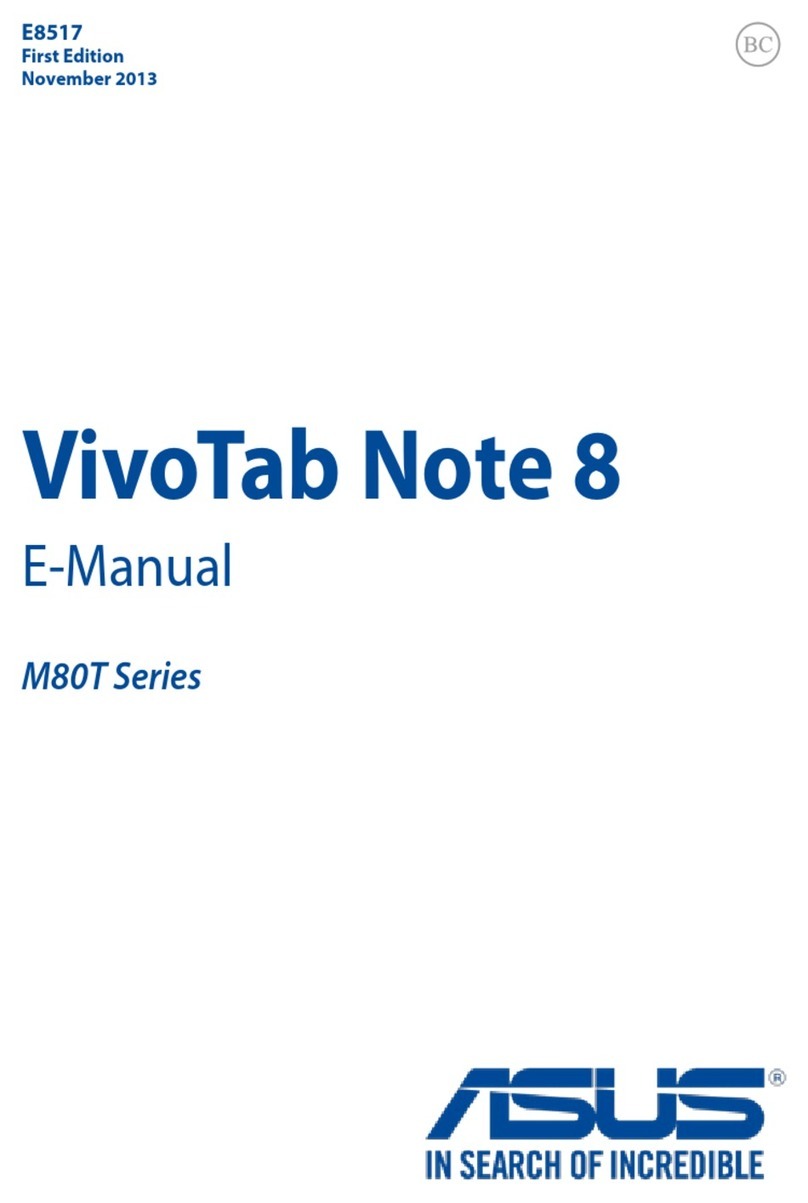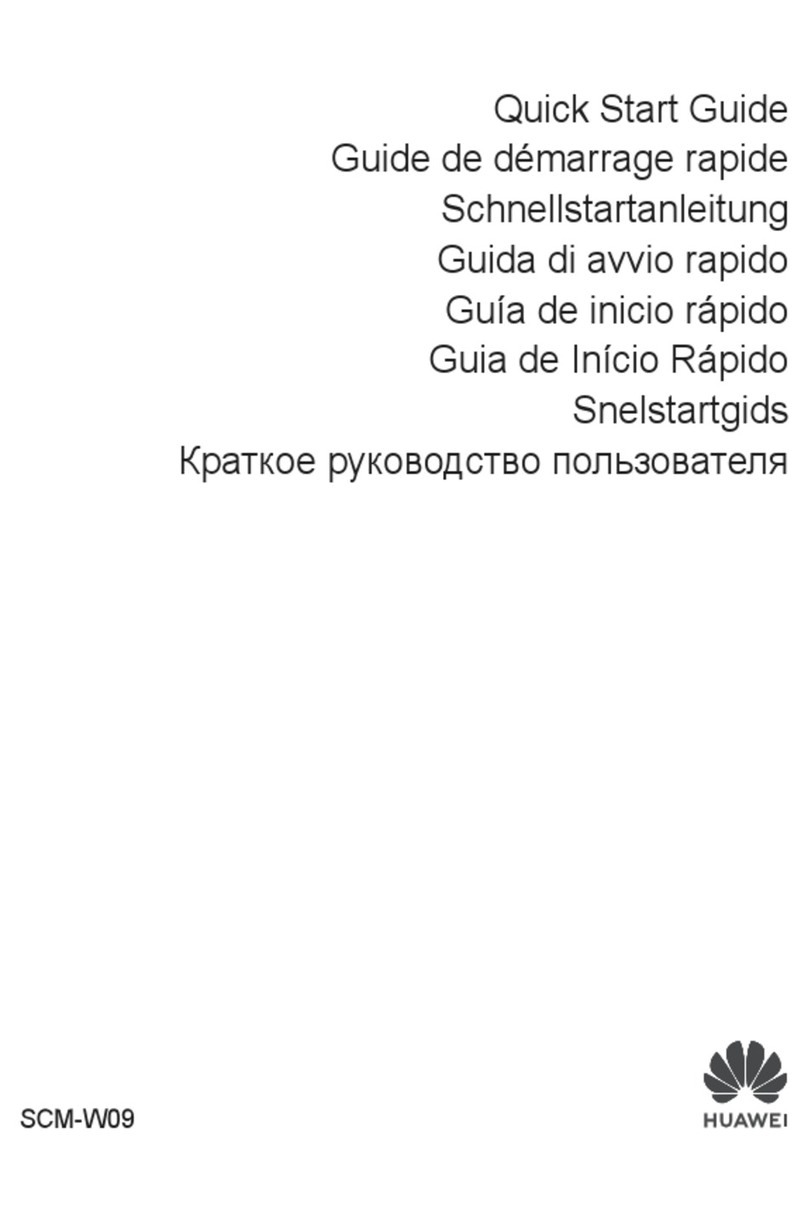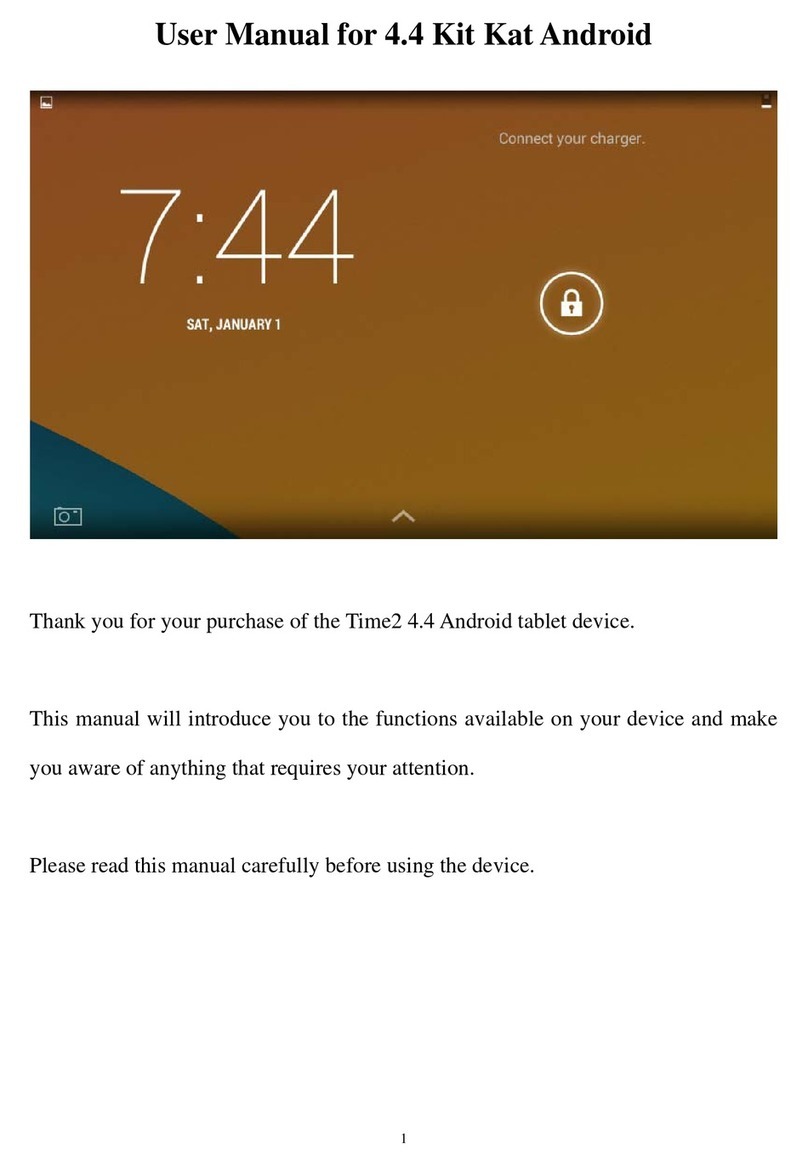Cloud DX Connected Health Tablet User manual

Connected
Health
Tablet
User Guide

2
clouddx.com
Connected Health
Android Tablet
User Guide
Please read this manual before operating your device and keep it for future reference.
Intellectual Property
All Intellectual Property, as defined below, owned by
or which is otherwise the property of Cloud DX Inc,
or its respective suppliers relating to the Cloud DX Inc
Connected Health Tablet, including but not limited
to, accessories, parts, or software relating there to
(the “Cloud DX Inc. Connected Health System”), is
proprietary to Cloud DX Inc. and protected under
federal laws, state/provincial laws, and international
treaty provisions. Intellectual Property includes, but is
not limited to, inventions (patentable or unpatentable),
patents, trade secrets, copyrights, software, computer
programs, applications, and related documentation
and other works of authorship. You may not infringe
or otherwise violate the rights secured by the
Intellectual Property. Moreover, you agree that you
will not (and will not attempt to) modify, prepare
derivative works of, reverse engineer, decompile,
disassemble, or otherwise attempt to create source
code from the software. No title to or ownership
in the Intellectual Property is transferred to you. All
applicable rights of the Intellectual Property shall
remain with Cloud DX Inc. and its suppliers.
Disclaimer of Warranties;
Exclusion of Liability
EXCEPT AS SET FORTH IN THE EXPRESS WARRANTY
CONTAINED ON THE WARRANTY PAGE ENCLOSED
WITH THE PRODUCT, THE PURCHASER TAKES
THE PRODUCT “AS IS”, AND CLOUD DX INC.
MAKES NO EXPRESS OR IMPLIED WARRANTY
OF ANY KIND WHATSOEVER WITH RESPECT TO
THE PRODUCT, INCLUDING BUT NOT LIMITED
TO THE MERCHANTABILITY OF THE PRODUCT
OR ITS FITNESS FOR ANY PARTICULAR PURPOSE
OR USE; THE DESIGN, CONDITION OR QUALITY
OF THE PRODUCT; THE PERFORMANCE OF THE
PRODUCT; THE WORKMANSHIP OF THE PRODUCT
OR THE COMPONENTS CONTAINED THEREIN;
OR COMPLIANCE OF THE PRODUCT WITH THE
REQUIREMENTS OF ANY LAW, RULE, SPECIFICATION
OR CONTRACT PERTAINING THERETO. NOTHING
CONTAINED IN THE INSTRUCTION MANUAL SHALL
BE CONSTRUED TO CREATE AN EXPRESS OR IMPLIED
WARRANTY OF ANY KIND WHATSOEVER WITH
RESPECT TO THE PRODUCT. IN ADDITION, CLOUD
DX INC. SHALL NOT BE LIABLE FOR ANY DAMAGES
OF ANY KIND RESULTING FROM THE PURCHASE
OR USE OF THE PRODUCT OR ARISING FROM THE
BREACH OF THE EXPRESS WARRANTY, INCLUDING
INCIDENTAL, SPECIAL OR CONSEQUENTIAL
DAMAGES, OR LOSS OF ANTICIPATED PROFITS OR
BENEFITS.
CLOUD DX INC. IS NOT LIABLE FOR PERFORMANCE
ISSUES OR INCOMPATIBILITIES CAUSED BY YOUR
EDITING OF REGISTRY SETTINGS, OR YOUR
MODIFICATION OF OPERATING SYSTEM SOFTWARE.
USING CUSTOM OPERATING SYSTEM SOFTWARE
MAY CAUSE YOUR DEVICE AND APPLICATIONS TO
WORK IMPROPERLY.
Cloud DX Inc.
#834 – 20 Jay Street.
Brooklyn NY, 11212
Toll Free Telephone:
1-888-543-0944
www.CloudDX.com
©2016 Cloud DX Inc. All rights reserved.
The Bluetooth®word mark, figure mark (stylized “B Design”), and combination mark (Bluetooth word mark and “B
Design”) are registered trademarks and are wholly owned by the Bluetooth SIG.
microSDTM, microSDHCTM, and the microSD logo are Trademarks of the SD Card Association.
Google, the Google logo, Android, the Android logo, Google Play, and other marks are trademarks of Google Inc.
Wi-Fi is a registered trademark of the Wireless Fidelity Alliance, Inc.
Other company names, product names, and marks mentioned herein are the property of their respective owners
and may be trademarks or registered trademarks.

Connected Health Tablet
3
Table of Contents
Section 1: Understanding Your Connected Health Tablet ................. 4
Hardware Configurations ..................................................... 4
Front Side Features ........................................................... 4
Side Views................................................................... 4
Back Views .................................................................. 5
Home Screen................................................................ 6
Battery...................................................................... 6
Section 2: Getting Started .............................................7
Turning Your Device On........................................................7
Unlocking your Connected Health Tablet ........................................7
Setting up Wi-Fi.............................................................. 8
Navigating to your Wi-Fi setup screen .......................................... 8
Section 3: Connecting to other devices ............................... 10
Pairing with a Bluetooth Device ............................................... 10
Section 4: Troubleshooting .......................................... 10
Resetting the tablet if it becomes unresponsive . . . . . . . . . . . . . . . . . . . . . . . . . . . . . . . . . 10
If the device will not turn on .................................................. 10
Section 5: Health and Safety Information .............................. 11
FCC Part 15 Information to User .............................................. 11
Battery Use and Safety ....................................................... 11
Cloud DX Inc. Mobile Products and Recycling .................................. 12
Display / Touch-Screen . . . . . . . . . . . . . . . . . . . . . . . . . . . . . . . . . . . . . . . . . . . . . . . . . . . . . . 12
Section 6: Warranty Information...................................... 13
Standard Limited Warranty ................................................... 13
Support .................................................................... 16

4
clouddx.com
Section 1: Understanding Your
Connected Health Tablet
This section outlines key features of your device and describes the screen and the icons
that appear when the device is in use. It also shows how to navigate through the device.
Hardware Configurations
CPU processor speed: 1.2GHz
Memory: 8G
RAM: 1GB
SD card: up to 32GB
Display screen: (Capacitive multi-touch) TFT capacitive touch
Resolution: 1024*600TN
Battery and capacity: rechargeable Built-in polymer battery, 4000MAh
USB: 2.0
G-sensor
Record: built-in microphone
Operation System: Android 4.4
Video: MKV(H.264HP).AVI.RM/BMVB.FLV.MPEG, etc.
Music: MP3.WMA.APE.FLAC.AAC.AC3.WAV, etc.
Pictures: JPEG.BMP.GIF.PNG.TIF, etc.
Front Side Features
1. Display Screen and port legend.
2. 3.5mm Headset Jack: Plug in for headphones.
3. Microphone: Used for voice recording or video chat.
4. Front-facing Camera Lens: Used when taking
photos or video consults are required.
Side Views
The following items can be found on the sides of your device as illustrated.
5. Memory Card Slot: Install a memory card for storage of files.
6. Power/Lock Key: Press and hold to turn the device on or o.
Press to lock the device or to wake the screen for unlocking.

Connected Health Tablet
5
7. Volume Key: From a Home screen, press to adjust Master
Volume. During music playback, press to adjust volume.
8. 3.5mm Headset Jack: Plug in for headphones.
9. DC Power Port.
10.USB Accessory Port. This is where you will plug
in your Pulsewave Health Monitor.
11. Back button
Back Views
The following items can be found on the back of your Tablet as illustrated.
12.Camera Lens: Used when taking photos or recording videos.
13.External Speakers: Used in music or video playback,
notification tones, and for other sounds.
Volume Back
- +
Power
Audio
Pulsewave
DC Power
1
5
9
10
12
13
6
7 11
8
4
Front
Back
Side
Side
3
2

6
clouddx.com
Home Screen
The Home screen is the starting point for using your device.
Note: Unless stated otherwise, instructions in this user manual
start with the device unlocked, at the Home screen.
1. System Bar: The area along the top of the home screen is where you can
find icons that show notifications, battery power, and connection details.
2. Time and Date: The current time and date are displayed on the
home page. To change the date and time click on the settings
icon directly under the time and date, then scroll down to
system and press “Date & Time” and select your time zone.
3. Widgets/Important Application shortcuts: You will
see two particular icons under the time and date. The
Pulsewave Application Icon and the Settings Icon.
4. Navigation Bar: At the bottom of the screen you will see a row of
navigation icons for Back, Home, Active windows and volume controls.
Battery
Your device is powered by a rechargeable, standard battery. A Wall Charging
Adapter and DC cable are included with the device for charging the battery.
Note: The battery comes partially charged. You must fully charge
the battery before using your device for the first time.
10:40
Tue, June 7
SettingsPulsewave
10:40
4
3
2
1

Connected Health Tablet
7
Section 2: Getting Started
This section helps you to quickly start using your device.
Turning Your Device On
To turn the Tablet on or o, Press and hold the Power button for 3
seconds. You should see the screen light up and the tablet starting
up. The Startup sequence may take up to 90 seconds to finish.
Unlocking your Connected Health Tablet
Your new Connected Health Tablet uses a shape or
pattern to lock unauthorized users out of the system
to ensure that your private data remains private. To
access the pattern screen, swipe your finger up across
the face of the screen. You will now see a Pattern grid.
The default shape to unlock your new tablet is a “C”.
To change this pattern, touch the “Settings” icon on the home
screen. Once the Settings screen comes up, scroll down and
touch the “Security” icon. The first item on the Security screen
is “Screen lock”, under the word Screen lock you will see
the word Pattern. Touch the word screen lock. When prompted, enter your current
pattern. Your current pattern will be a “C” shape. You will then come to the “Choose
screen lock” screen that will allow you to change the type of screen lock you wish. If
you wish to just change the pattern, then touch Pattern and enter in a new shape.
Draw your pattern
10:40
Tue, June 7
10:40

8
clouddx.com
Note: Unless stated otherwise, instructions in this user manual
start with the device unlocked, at the Home screen.
Setting up Wi‑Fi
Once unlocked, your Connected Health Tablet will search for available Wi-Fi
networks to connect to the internet and the Cloud DX secure servers. A
Wi-Fi connection screen may appear once you have unlocked the tablet or
you may need to navigate to the Wi-Fi settings to connect your Tablet.
If the Wi-Fi connection screen appears, select your Wi-Fi
network from the list and enter in your Wi-Fi password.
If you are unsure of your Wi-Fi settings, please contact
your Internet Service Provider to assist you.
If the Wi-Fi screen does not pop up automatically then you must
navigate to that screen and configure your Wi-Fi network.
Navigating to your Wi‑Fi setup screen
1. Touch the Settings Icon on the home page. The first icon you
should see is the word Wi-Fi with the pie shaped Wi-Fi symbol
under the heading “Wireless & networks”. Touch the word Wi-
Fi or icon and you will be taken to the Wi-Fi screen.
2. Select your home Wi-Fi network and if required enter the password
for that network. If you do not know the password for your Wi-
Fi network, you may need to contact your ISP (Internet Service
Provider) or the person who set up your Internet Connection.
10:40
Tue, June 7
Settings
Pulsewave
10:40
4
3
2
1
10:40
Settings
Wi-Fi
Data usage
Wireless & networks
10:40
Wi-Fi
Your Network
On

Connected Health Tablet
9
3. Once you are successfully connected to your Wi-Fi network you will see
the word Connected under the network in the Wi-Fi menu screen.
You can now return to the home screen by touching the
circle icon in the bottom Navigation Bar.
10:40
Wi-Fi
Your Network
Connected
On
10:40
Wi-Fi
Your Network
Connected
On
10:40
Wi-Fi
Your Network
On
Your Network
Security
Password
q w e r t y u i o p
a s d f g h j k l
z x c v b n m ! ?
CANCEL CONNECT

10
clouddx.com
Section 3: Connecting
to other devices
Your device includes features to connect to the internet and to
other devices by using Wi-Fi, Bluetooth, or a USB cable.
Pairing with a Bluetooth Device
Bluetooth is a short-range wireless communications technology for
exchanging information over a distance of about 30 feet.
You do not need to line up the devices to send information with
Bluetooth. If the devices are in range, you can exchange information
between them, even if they are in dierent rooms.
Note: The connected health devices that shipped with your connected
health kit have already been paired to your Connected Health Tablet. If those
devices become unpaired they may require re-pairing which is done from
inside the Pulsewave Application, not on the Bluetooth pairing screen.
Please refer to Pulsewave support to get information on re-pairing devices.
Section 4: Troubleshooting
Resetting the tablet if it becomes unresponsive
1. Press the Power/Lock Key. The Lock screen displays.
If your device has fatal errors, hangs up, or freezes, you may need to reset the device to
regain functionality. If your device is frozen and unresponsive, press and hold the Power/
Lock Key for 10 to 15 seconds. This will force the device to shut down, you can now wait
for 10 seconds and restart the device by pressing the Power/Lock Key for 3 seconds.
If the device will not turn on
The most common cause of a tablet that will not turn on is that the battery
is dead and the device is not receiving power from a wall charger.
1. Plug the tablet into a wall socket that you have tested with some other
appliance and you know it works. Leave the tablet for 1 hour until there
is enough of a charge on the battery for the start up sequence.
2. If the above does not work it may be that your power cord or adapter has
failed and needs to be replaced. Please call 1-888-543-0944 x1 for assistance.
For most other problems with the tablet, please call our
customer support line at 1-888-543-0944 x1.

Connected Health Tablet
11
Section 5: Health and
Safety Information
This section outlines the safety precautions associated with using your Connected
Health Tablet. Read this information before using your mobile device.
FCC Part 15 Information to User
Note: This equipment has been tested and found to comply with the limits for
a Class B digital device, pursuant to part 15 of the FCC Rules. These limits are
designed to provide reasonable protection against harmful interference in a
residential installation. This equipment generates, uses and can radiate radio
frequency energy and, if not installed and used in accordance with the instructions,
may cause harmful interference to radio communications. However, there is
no guarantee that interference will not occur in a particular installation.
Note: Any changes or modifications not expressly approved by Cloud
DX Inc. could void the user’s authority to operate the device.
This device complies with Industry Canada license-exempt RSS standard(s). Operation
is subject to the following two conditions: (1) this device may not cause interference,
and (2) this device must accept any interference, including interference that may cause
undesired operation of the device. Under Industry Canada regulations, this radio
transmitter may only operate using an antenna of a type and maximum (or lesser) gain
approved for the transmitter by Industry Canada. To reduce potential radio interference
to other users, the antenna type and its gain should be so chosen that the equivalent
isotropically radiated power (e.i.r.p.) is not more than that necessary for successful
communication. This device complies with Canadian ICES-003 and RSS-210.
Battery Use and Safety
The battery in Your Connected Health Tablet is not intended to be replaced by the
consumer. If you believe the battery is damaged or needs to be replaced, take the
Your Connected Health Tablet to a service center for inspection and replacement.
• Do not let the Your Connected Health Tablet or battery come in contact
with liquids. Liquids can get into the Your Connected Health Tablet’s
circuits, leading to corrosion. Even when the Your Connected Health Tablet
appears to be dry and appears to operate normally, the circuitry could
slowly corrode and pose a safety hazard. If the Your Connected Health
Tablet and/or battery get wet, have them checked by your service provider
or contact Cloud DX Inc., even if they appear to be working properly.
Important! Use only Cloud DX Inc. approved batteries, and recharge
your battery only with the supplied wall power supply.
• Do not place your battery in or near a heat source. Excessive heating
can damage the Your Connected Health Tablet or the battery and could
cause the Your Connected Health Tablet or the battery to explode.

12
clouddx.com
Do not dry a wet or damp battery with an appliance or heat source
such as a microwave oven, hair dryer, iron, or radiator. Avoid leaving
your Connected Health Tablet in your car in high temperatures.
Use of a non-Cloud DX Inc.-approved battery or charger may present
a risk of fire, explosion, leakage, or other hazard. Cloud DX Inc.’s
warranty does not cover damage to the Your Connected Health Tablet
caused by non-Cloud DX Inc. approved batteries and/or chargers.
• Do not dispose of the Your Connected Health Tablet or
the battery in a fire. The Your Connected Health Tablet
or the battery may explode when overheated.
• Avoid dropping the Your Connected Health Tablet. Dropping
the Your Connected Health Tablet, especially on a hard surface,
can potentially cause damage to the Your Connected Health
Tablet. If you suspect damage to the Your Connected Health
Tablet or battery, take it to a service center for inspection.
• Never use any charger or battery that is damaged in any way.
Cloud DX Inc. Mobile Products and Recycling
Cloud DX Inc. cares for the environment and encourages its customers to
recycle Cloud DX Inc. mobile devices and genuine Cloud DX Inc. accessories.
Proper disposal of your mobile device and its battery is not only important for safety,
it benefits the environment. Batteries must be recycled or disposed of properly.
IMPORTANT SAFETY INSTRUCTIONS - SAVE THESE INSTRUCTIONS.
For more information about recycling Your Connected Health Tablet, please call
1-888-543-0944 x1.
Display / Touch‑Screen
WARNING REGARDING DISPLAY:
The display on your mobile device is made of glass or acrylic and could
break if your mobile device is dropped or if it receives significant impact. Do
not use if screen is broken or cracked as this could cause injury to you.
Your Connected Health Tablet has a touch-screen display, please note that a
touch-screen responds best to a light touch from the pad of your finger or a
non-metallic stylus. Using excessive force or a metallic object when pressing
on the touch-screen may damage the surface and void the warranty.
Dust and Dirt:
Do not expose your mobile device to dust, dirt, or sand.
Cleaning solutions:
Do not use harsh chemicals, cleaning solvents, or strong detergents to clean the mobile
device. Wipe it with a soft cloth slightly dampened in a mild soap-and-water solution.

Connected Health Tablet
13
Shock or vibration:
Do not drop, knock, or shake the mobile device.
Rough handling can break internal circuit boards.
Paint:
Do not paint the mobile device. Paint can clog the device’s moving
parts or ventilation openings and prevent proper operation.
Caution! Avoid potential hearing loss.
Damage to hearing occurs when a person is exposed to loud sounds over time. The
risk of hearing loss increases as sound is played louder and for longer durations.
You should follow some common sense recommendations
when using any portable audio device:
• Always turn the volume down before plugging the earphones into a device.
Prolonged exposure to loud sounds (including music) is the most common
cause of preventable hearing loss. Some scientific research suggests that
using portable audio devices, such as portable music players and cell phones,
at high volume settings for long durations may lead to hearing loss.
• When using headphones, turn the volume down if you
cannot hear the people speaking near you or if the person
sitting next to you can hear what you are listening to.
Section 6: Warranty Information
Standard Limited Warranty
What is covered and for how long?
CLOUD DX INC. (“CLOUD”) warrants that CLOUD DX INC.’s devices and accessories
(“Products”) are free from defects in material and workmanship under normal use and
service for the period commencing upon the date of purchase by the first consumer
purchaser and continuing for the following specified period of time after that date:
• Tablet 1 Year
• Batteries (Including Internal Batteries) 6 months
• Stand, Cables, Tablet Accessories 1 Year
What is not covered?
This Limited Warranty does not cover:
(a) defects or damage resulting from accident, misuse, abnormal use, abnormal
conditions, improper storage, exposure to liquid, moisture, dampness, sand
or dirt, neglect, or unusual physical, electrical or electromechanical stress;
(b) scratches, dents and cosmetic damage, unless caused by CLOUD DX INC.;
(c) defects or damage resulting from excessive force or use of
a metallic object when pressing on a touch screen;

14
clouddx.com
(d) equipment that has the serial number or the enhancement data
code removed, defaced, damaged, altered or made illegible;
(e) ordinary wear and tear;
(f) defects or damage resulting from the use of Product in conjunction
or connection with accessories, products, or ancillary/peripheral
equipment not furnished or approved by CLOUD DX INC.;
(g) defects or damage resulting from improper testing,
operation, maintenance, installation, service, or adjustment
not furnished or approved by CLOUD DX INC.;
(h) defects or damage resulting from external causes such as collision with an
object, fire, flooding, dirt, windstorm, lightning, earthquake, exposure to
weather conditions, theft, blown fuse, or improper use of any electrical source;
(i) defects or damage resulting from viruses or other software
problems introduced into the Product; or
(j) Product used or purchased outside the United States. This Limited Warranty
covers batteries only if battery capacity falls below 80% of rated capacity or
the battery leaks, and this Limited Warranty does not cover any battery if:
(i) the battery has been charged by a battery charger not specified
or approved by CLOUD DX INC. for charging the battery;
(ii) any of the seals on the battery are broken or show evidence of tampering; or
(iii) the battery has been used in equipment other than the
CLOUD DX INC. Tablet for which it is specified.
What are CLOUD DX INC.’s obligations?
During the applicable warranty period, provided the Product is returned
in accordance with the terms of this Limited Warranty, CLOUD DX
INC. will repair or replace the Product, without charge to Purchaser,
or at CLOUD DX INC.’s sole option, refund the purchase price.
CLOUD DX INC. may, at CLOUD DX INC.’s sole option, use rebuilt, reconditioned,
or new parts or components when repairing any Product, or may replace
Product with a rebuilt, reconditioned or new Product. Repaired/replaced cases
will be warranted for a period of ninety (90) days. All other repaired/replaced
Products will be warranted for a period equal to the remainder of the original
Limited Warranty on the original Product or for ninety (90) days, whichever is
longer. All replaced Products, parts, components, boards and equipment shall
become the property of CLOUD DX INC. This Limited Warranty is extended to the
Purchaser and is not transferable or assignable to any other person or entity.
What must you do to obtain warranty service?
To obtain assistance on where to deliver the Product, please call CLOUD DX
INC. Customer Care at 1-888-543-0944 x1. If CLOUD DX INC. determines that
any Product is not covered by this Limited Warranty, Purchaser must pay all
parts, shipping, and labor charges for the repair or return of such Product.
Purchaser should keep a separate backup copy of any contents of the Product before
delivering the Product to CLOUD DX INC. for warranty service, as some or all of the
contents may be deleted or reformatted during the course of warranty service.

Connected Health Tablet
15
What are the limits on CLOUD DX INC.’s liability?
CLOUD DX INC. MAKES NO WARRANTIES OR REPRESENTATIONS, EXPRESS OR IMPLIED,
STATUTORY OR OTHERWISE, AS TO THE QUALITY, CAPABILITIES, OPERATIONS,
PERFORMANCE OR SUITABILITY OF ANY THIRD-PARTY SOFTWARE OR EQUIPMENT
USED IN CONJUNCTION WITH THE PRODUCT, OR THE ABILITY TO INTEGRATE ANY
SUCH SOFTWARE OR EQUIPMENT WITH THE PRODUCT, WHETHER SUCH THIRD-
PARTY SOFTWARE OR EQUIPMENT IS INCLUDED WITH THE PRODUCT DISTRIBUTED
BY CLOUD DX INC. OR OTHERWISE. RESPONSIBILITY FOR THE QUALITY, CAPABILITIES,
OPERATIONS, PERFORMANCE AND SUITABILITY OF ANY SUCH THIRD-PARTY
SOFTWARE OR EQUIPMENT RESTS SOLELY WITH THE PURCHASER AND THE DIRECT
VENDOR, OWNER OR SUPPLIER OF SUCH THIRD-PARTY SOFTWARE OR EQUIPMENT.
THIS LIMITED WARRANTY SETS OUT THE FULL EXTENT OF CLOUD DX
INC.’S RESPONSIBILITIES, AND THE EXCLUSIVE REMEDY REGARDING THE
PRODUCTS. ALL IMPLIED WARRANTIES, INCLUDING WITHOUT LIMITATION,
IMPLIED WARRANTIES OF MERCHANTABILITY AND FITNESS FOR A PARTICULAR
PURPOSE, ARE LIMITED TO THE DURATION OF THIS LIMITED WARRANTY.
IN NO EVENT SHALL CLOUD DX INC. BE LIABLE FOR DAMAGES IN EXCESS OF THE
PURCHASE PRICE OF THE PRODUCT OR FOR, WITHOUT LIMITATION, COMMERCIAL
LOSS OF ANY SORT; LOSS OF USE, TIME, DATA, REPUTATION, OPPORTUNITY,
GOODWILL, PROFITS OR SAVINGS; INCONVENIENCE; INCIDENTAL, SPECIAL,
CONSEQUENTIAL OR PUNITIVE DAMAGES; OR DAMAGES ARISING FROM THE USE
OR INABILITY TO USE THE PRODUCT. SOME STATES AND JURISDICTIONS DO
NOT ALLOW LIMITATIONS ON HOW LONG AN IMPLIED WARRANTY LASTS, OR THE
DISCLAIMER OR LIMITATION OF INCIDENTAL OR CONSEQUENTIAL DAMAGES,
SO THE ABOVE LIMITATIONS AND DISCLAIMERS MAY NOT APPLY TO YOU.
This Limited Warranty gives you specific legal rights, and you may
also have other rights that vary based on your jurisdiction.
What is the procedure for resolving disputes?
THIS LIMITED WARRANTY OR THE SALE, CONDITION OR PERFORMANCE
OF THE PRODUCTS SHALL BE RESOLVED EXCLUSIVELY THROUGH FINAL
AND BINDING ARBITRATION, AND NOT BY A COURT OR JURY.
Any such dispute shall not be combined or consolidated with a dispute involving any
other person’s or entity’s Product or claim, and specifically, without limitation of the
foregoing, shall not under any circumstances proceed as part of a class action. The
arbitration shall be conducted before a single arbitrator, whose award may not exceed,
in form or amount, the relief allowed by the applicable law. The arbitration shall be
conducted according to the American Arbitration Association (AAA) Commercial
Arbitration Rules applicable to consumer disputes. This arbitration provision is
entered pursuant to the Federal Arbitration Act. The laws of the State of New York,
without reference to its choice of laws principles, shall govern the interpretation of
the Limited Warranty and all disputes that are subject to this arbitration provision.
This arbitration provision also applies to claims against CLOUD DX
INC.’s employees, representatives and aliates if any such claim
arises from the Product’s sale, condition or performance.

16
clouddx.com
You may opt out of this dispute resolution procedure by providing notice
to CLOUD DX INC. no later than 30 calendar days from the date of the first
consumer purchaser’s purchase of the Product. To opt out, you must send
notice by e-mail to optout@clouddx.com, with the subject line: “Arbitration
Opt Out.” You must include in the opt out e-mail (a) your name and address; (b)
the date on which the Product was purchased; (c) the Product model name or
model number; and (d) the IMEI or MEID or Serial Number, as applicable, if you
have it (the IMEI or MEID or Serial Number can be found (i) on the Product box;
(ii) on the Product information screen, which can be found under “Settings;”
(iii) on a label on the back of the Product beneath the battery, if the battery is
removable; and (iv) on the outside of the Product if the battery is not removable).
Alternatively, you may opt out by calling 1-888-543-0944 x1 no later than 30
calendar days from the date of the first consumer purchaser’s purchase of the
Product and providing the same information. These are the only two forms of
notice that will be eective to opt out of this dispute resolution procedure.
If any portion of this Limited Warranty is held to be illegal or
unenforceable, such partial illegality or unenforceability shall not aect
the enforceability of the remainder of the Limited Warranty.
Support
Cloud DX maintains a convenient support web interface that includes an
extensive knowledge base, describing all of the functions of Cloud DX
Connected Health devices. Please explore the knowledge base here:
support.clouddx.com
For more information and to receive answers to your
questions, please contact Cloud DX Support:
Telephone: Toll Free: 1-888-543-0944 x1
Email: support@clouddx.com
Imported and Distributed by:
In Canada:
Cloud Diagnostics Canada, ULC
100 - 72 Victoria Street South
Kitchener, ON N2G 4Y9
Canada
Tel: 1-888-543-0944
In the United States:
Cloud DX Inc.
834 – 20 Jay Street
Brooklyn, New York 11201
USA
Tel: 1-888-543-0944
Version 1 | SGCHTEN10 | ©2016 Cloud DX Inc
Table of contents