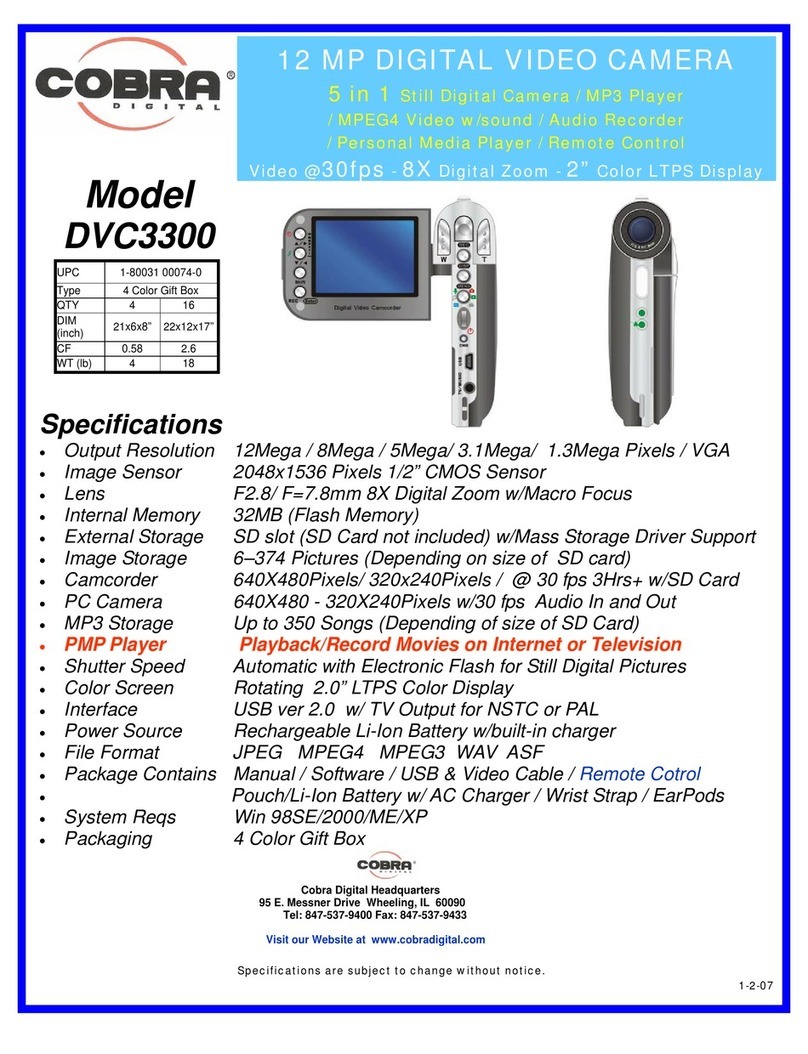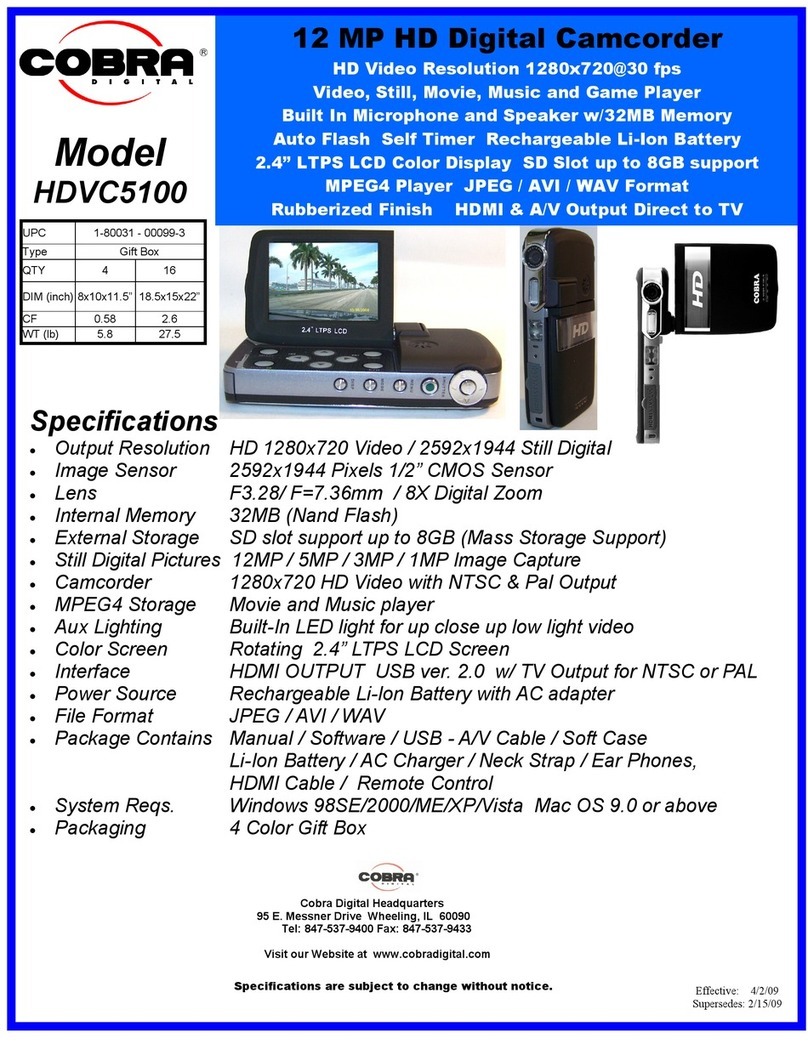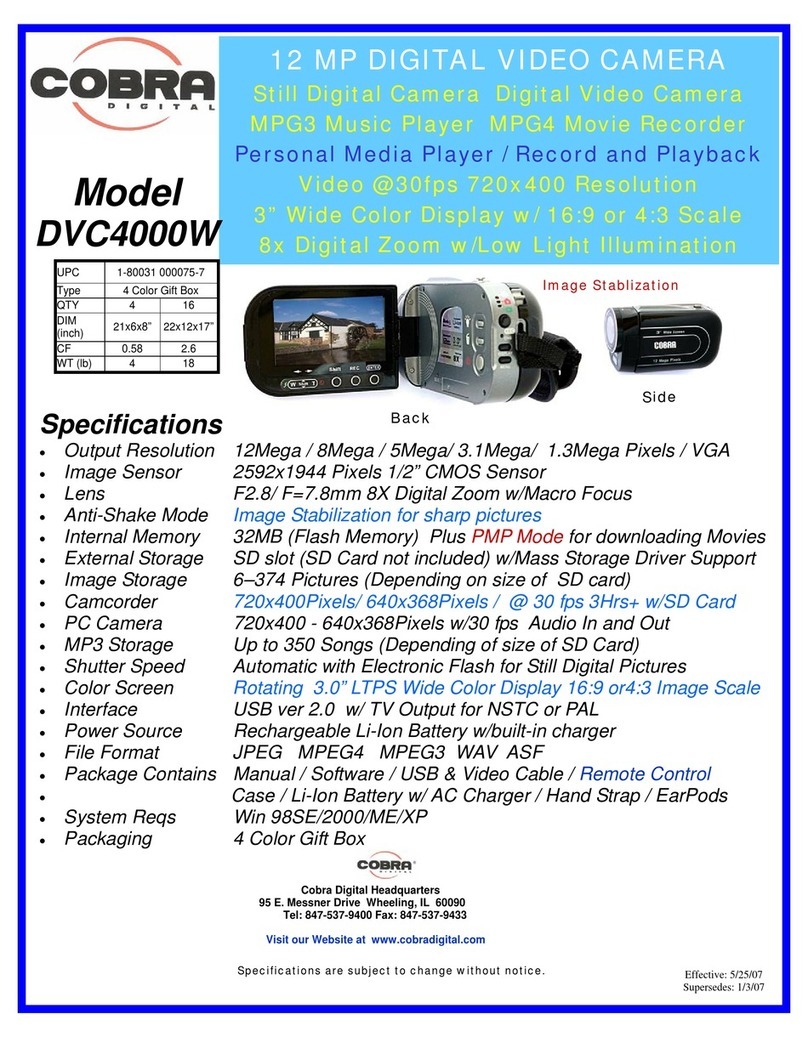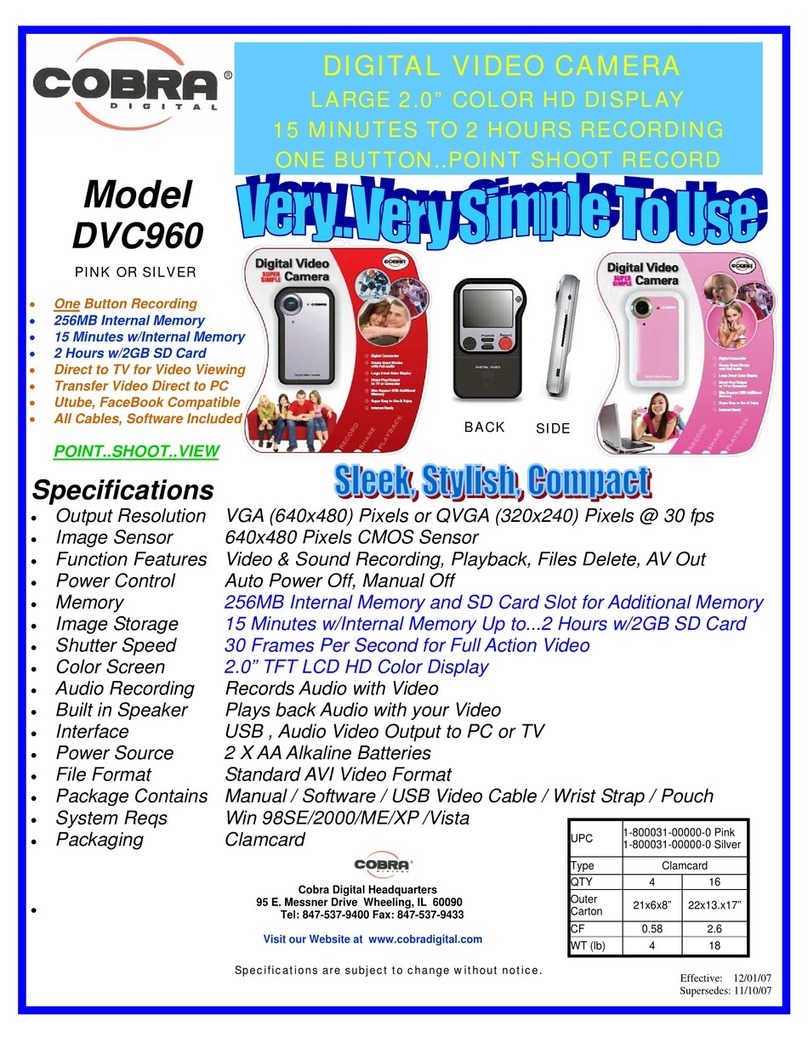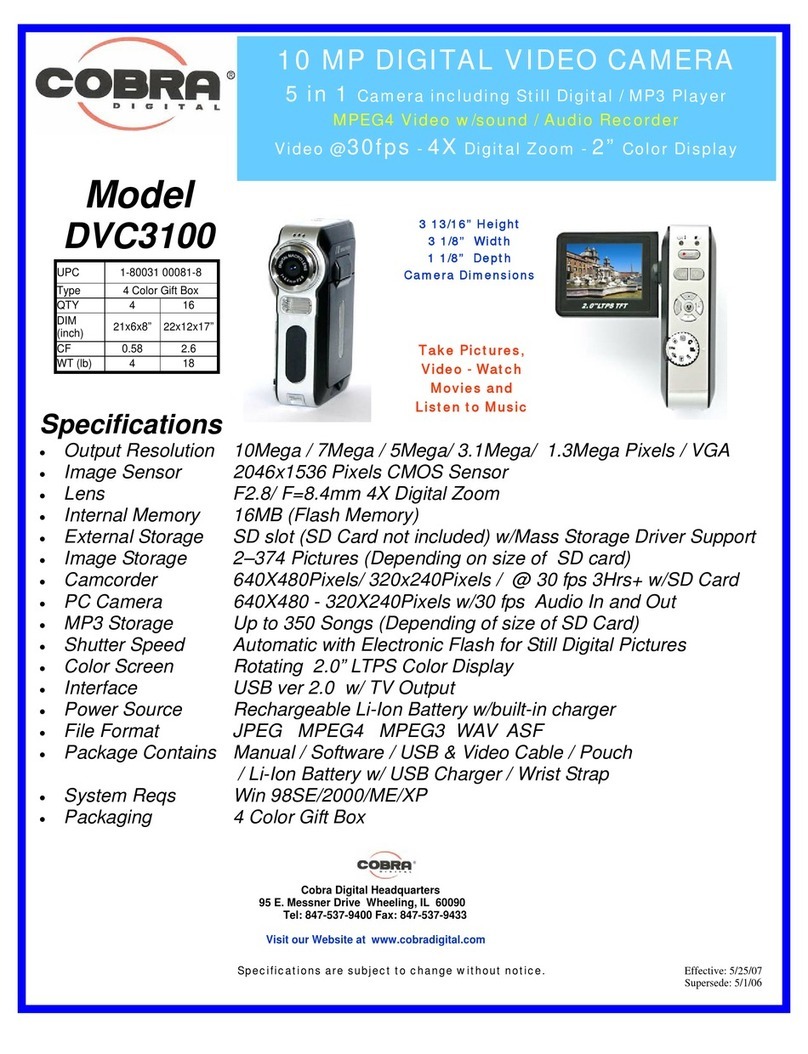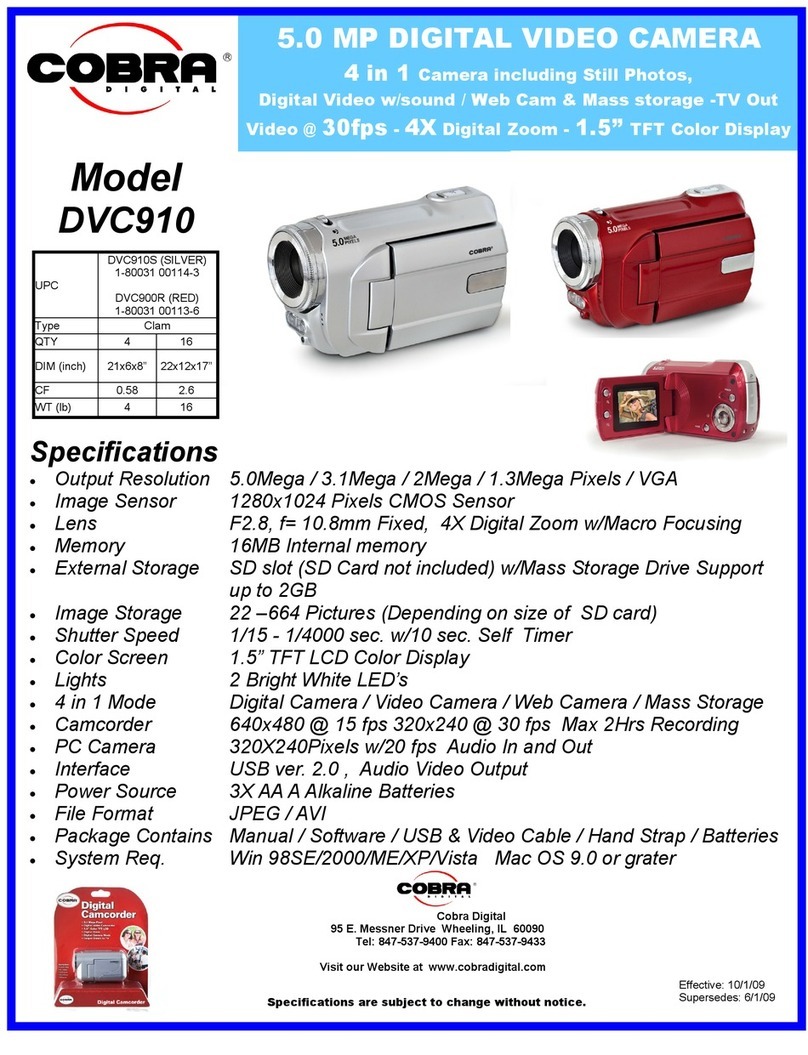2
Content of table
Introduction..........................................................................................................................4
Overview .............................................................................................................................4
Features..............................................................................................................................4
Package Content.................................................................................................................4
Getting to know Your Camcorder........................................................................................5
Preparation..........................................................................................................................6
Battery Installation...............................................................................................................6
Charging the Lithium Battery...............................................................................................7
Inserting an optional Memory Card .....................................................................................7
How to use the LCD monitor ...............................................................................................8
Power on/off your Digital Video...........................................................................................9
The Mode Dial Menus .......................................................................................................10
OSD in CAMERA mode.....................................................................................................11
System Setup....................................................................................................................13
Take a Video.....................................................................................................................19
Take Photos......................................................................................................................23
Advanced operation ..........................................................................................................25
Other Function...................................................................................................................29