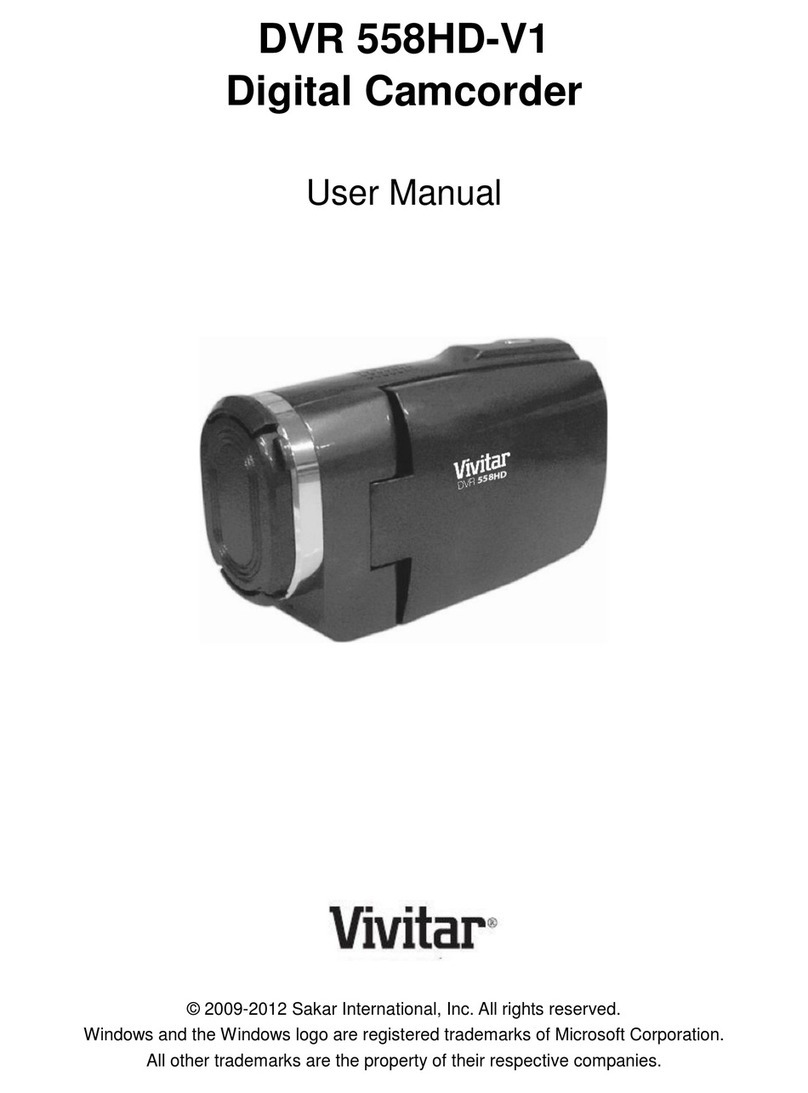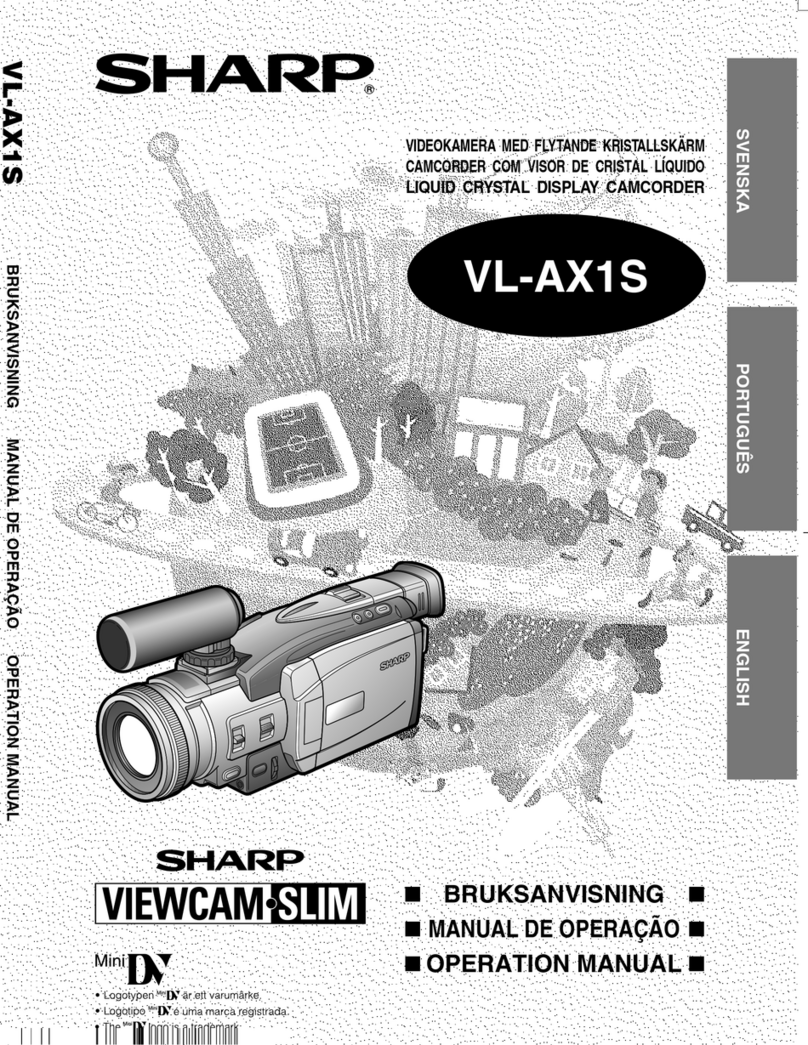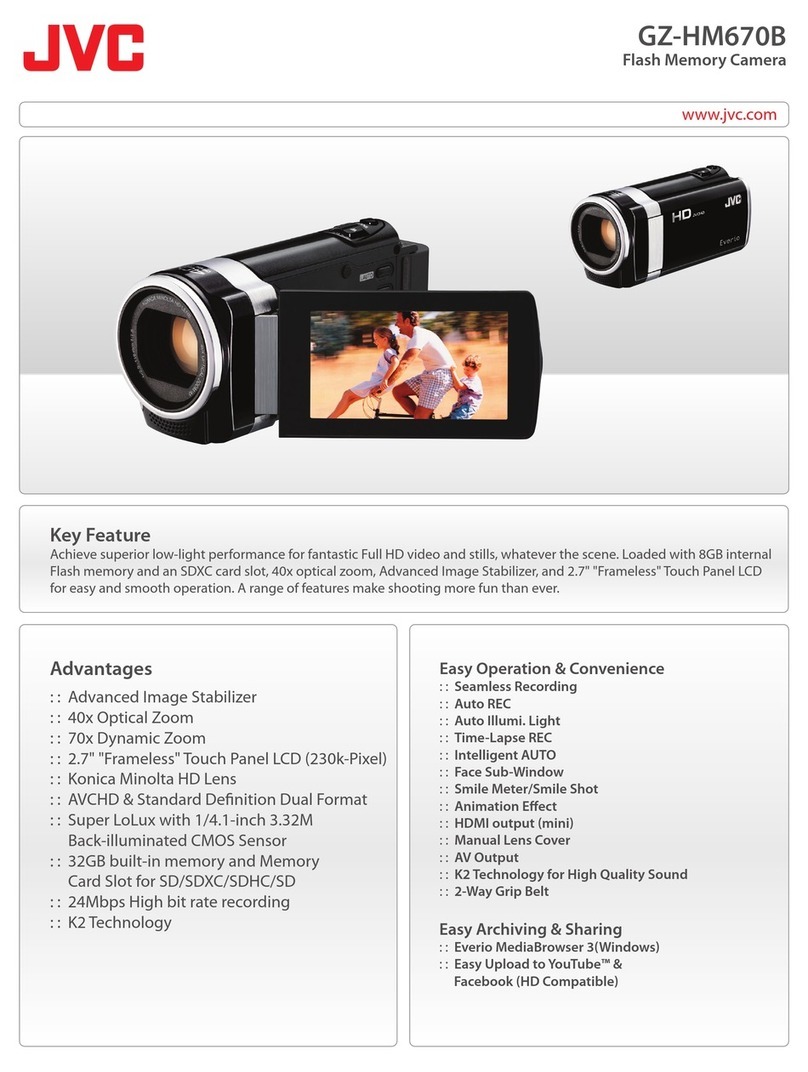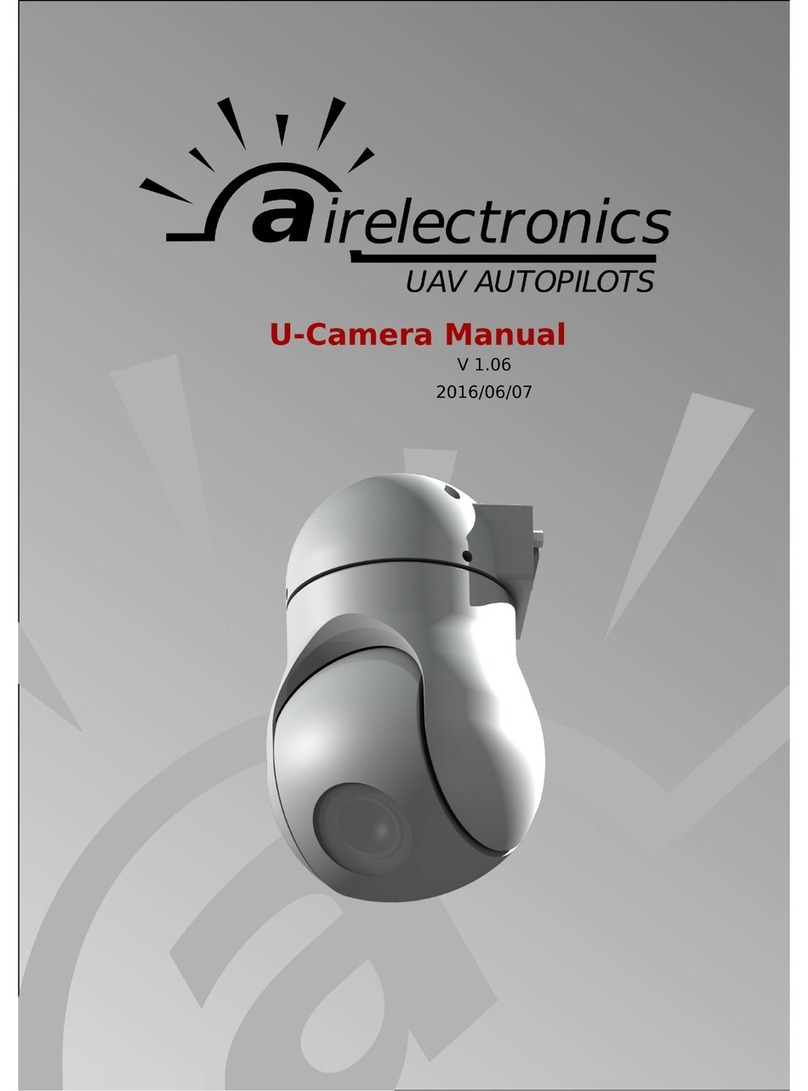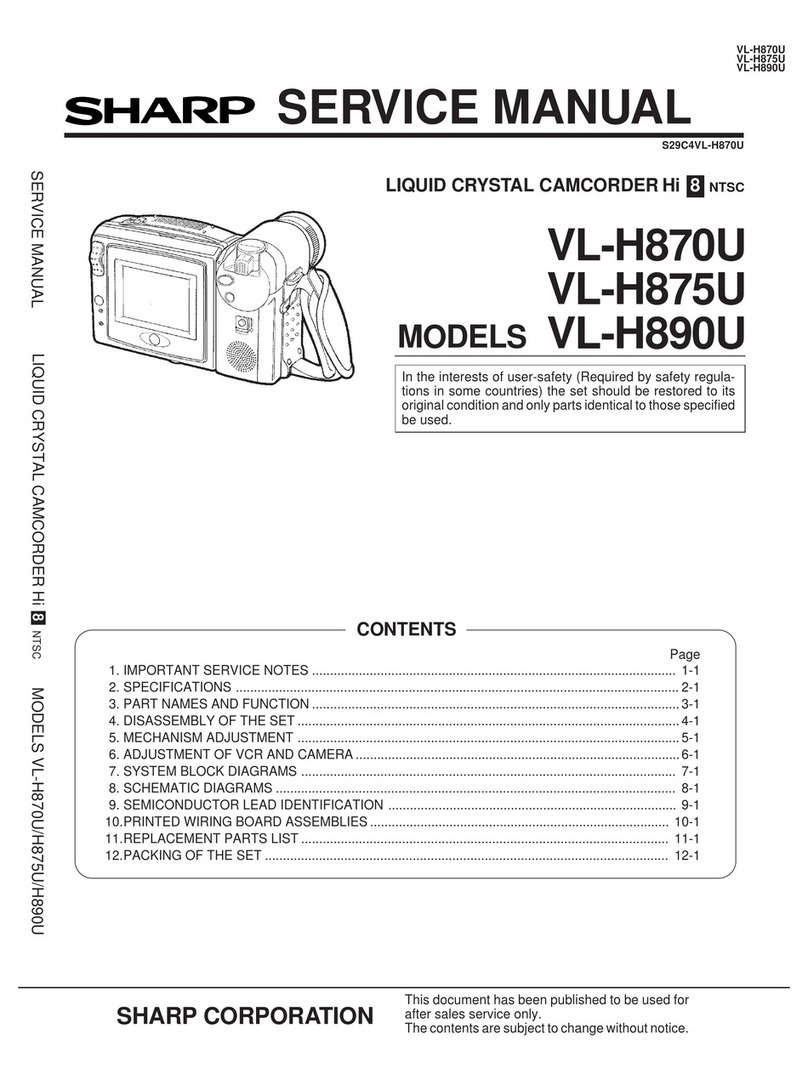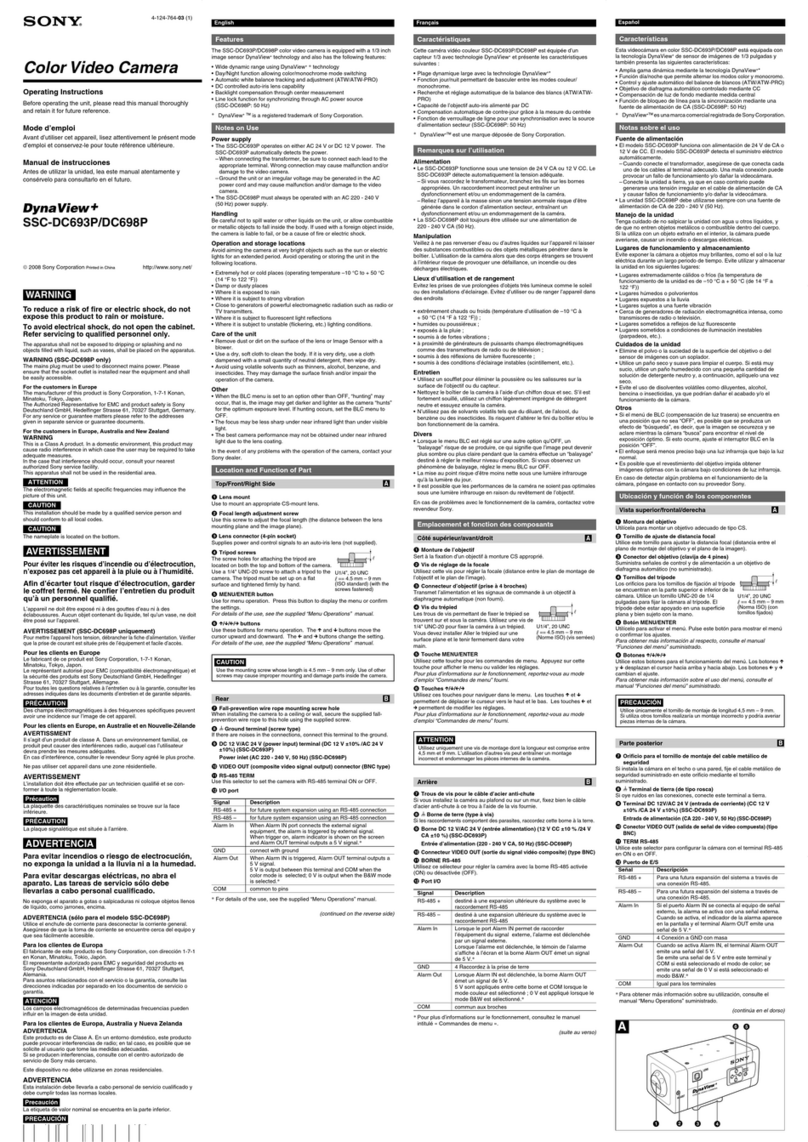Cobra Digital DVC3300 User manual

Http://cobradigital.com/download.php

Congratulations on your selection of this camera!
The basic reference provides you with the general
information you need to start using it.
CONTENTS
1
E-2
E-3
E-8
E-22
ENGLISH
Basic Reference
Safety Precautions....................................................
Quick Reference.......................................................
General Guide...........................................................
Trouble Shooting.......................................................
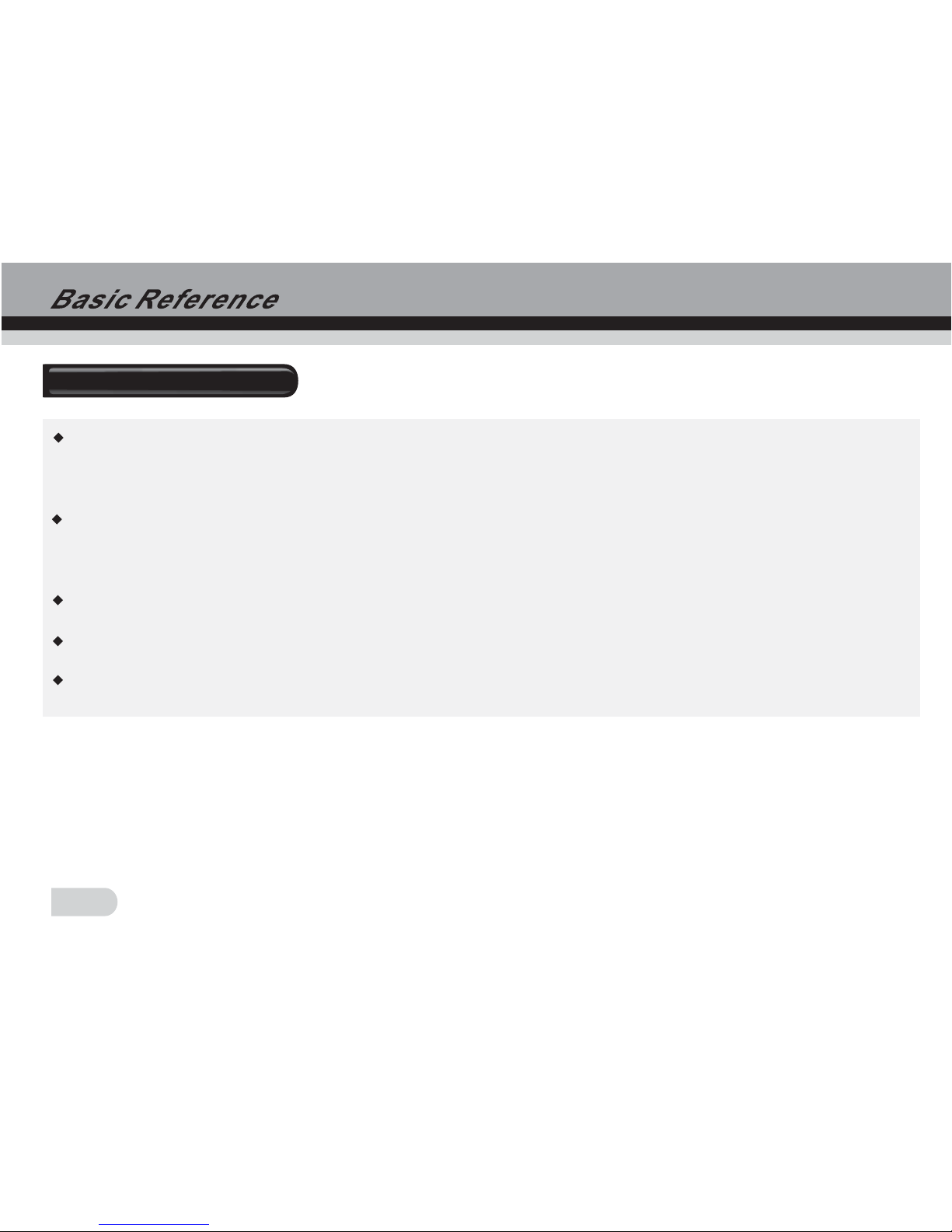
Safety Precautions
2
Should you ever notice smoke or a strange odor coming out of the camera, immediately
turn it off.
You should be responsible for the damage to the camera or materials caused by your
improper operation to the Digital camcorder!
Do not expose the Digital camcorder to moisture and make sure no water get into the camera.
Do not attempt to modify this Digital camcorder!
Do not operate the Digital camcorder when you are driving.
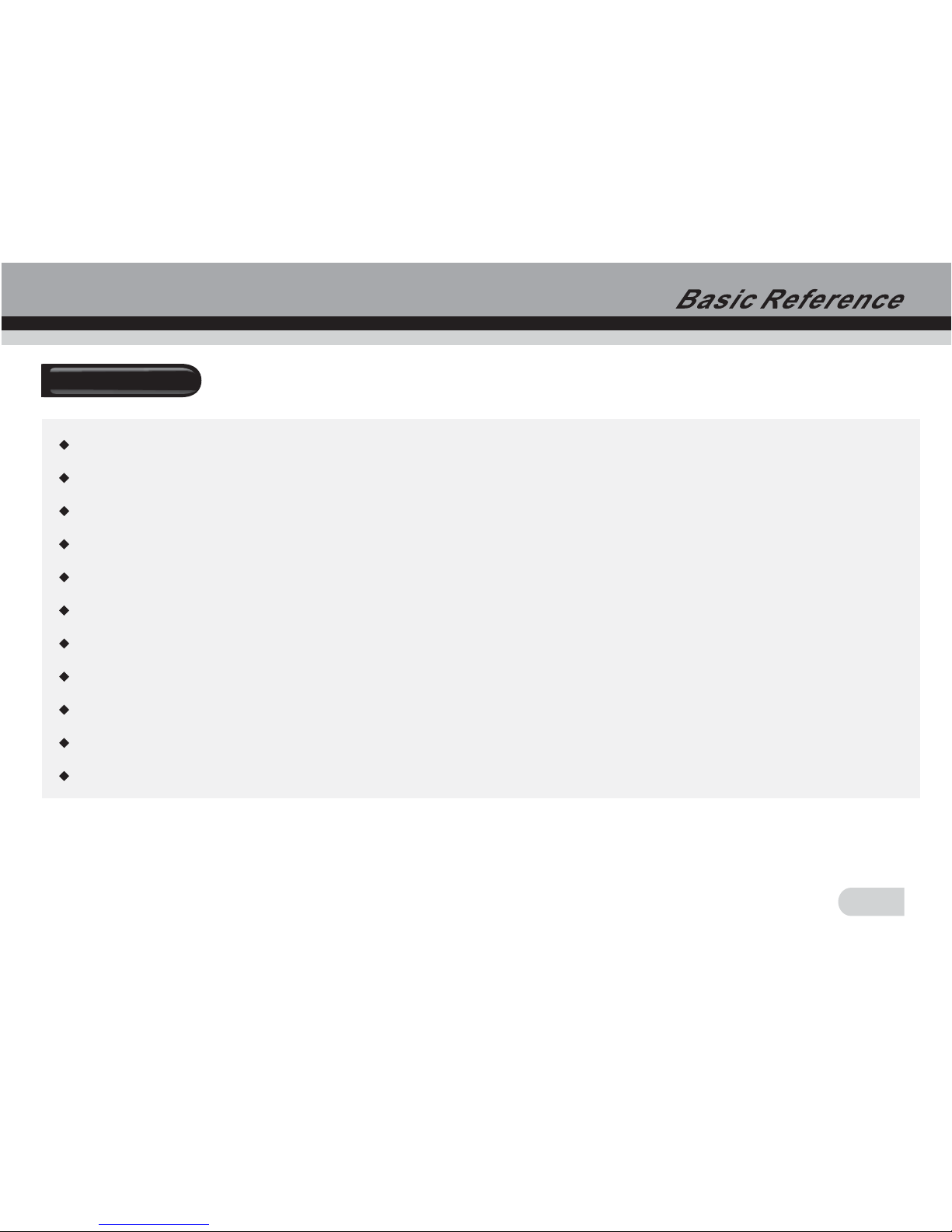
3
FEATURES
5.1Mega pixels CMOSsensor, upto 12 Megapixels Interpolated resolution
2-inch TFT color LCD monitorscreen
Long battery life
8x digital zoom
32MB internal flashmemory, support max. 4GBSD card orMMC card
This camera canplay high qualityMPEG-4 movie andMusic
Record DVD qualityMPEG-4 video
10seconds or 20secondsself-timer
PICT print
Slide show
WEB cam
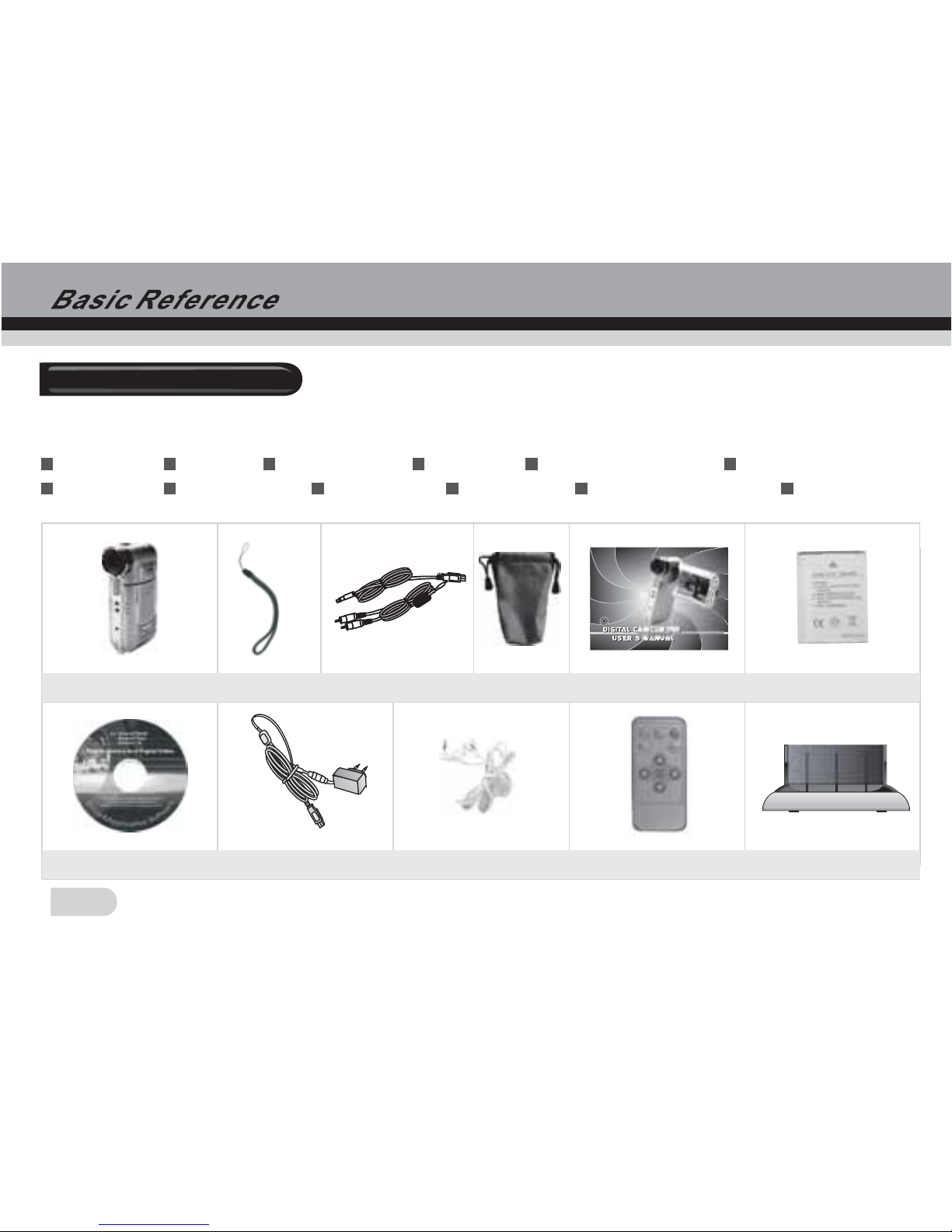
4
Package Contents
Check to makesure that allof the items shown on thebelow are includedwith your camera.
If something ismissing, contact withyour dealer as soon as possible.
Li-ion battery
Camera Strap USB cable Pouch Basic reference
CD-ROM AC adapter Earphone AV Cable Remote Controller Cradle
Camera Strap USB /AVcable Pouch Basic Reference
Earphone
CD-ROM
Li-ion Battery
Remote Controller Cradle
AC-adapter

Getting to know your Camera
WT Button
Shutter Button
Menu Button
Mode Button
Power Button
USB Port
TV/Music Port
Direction
Button
5
Display Button
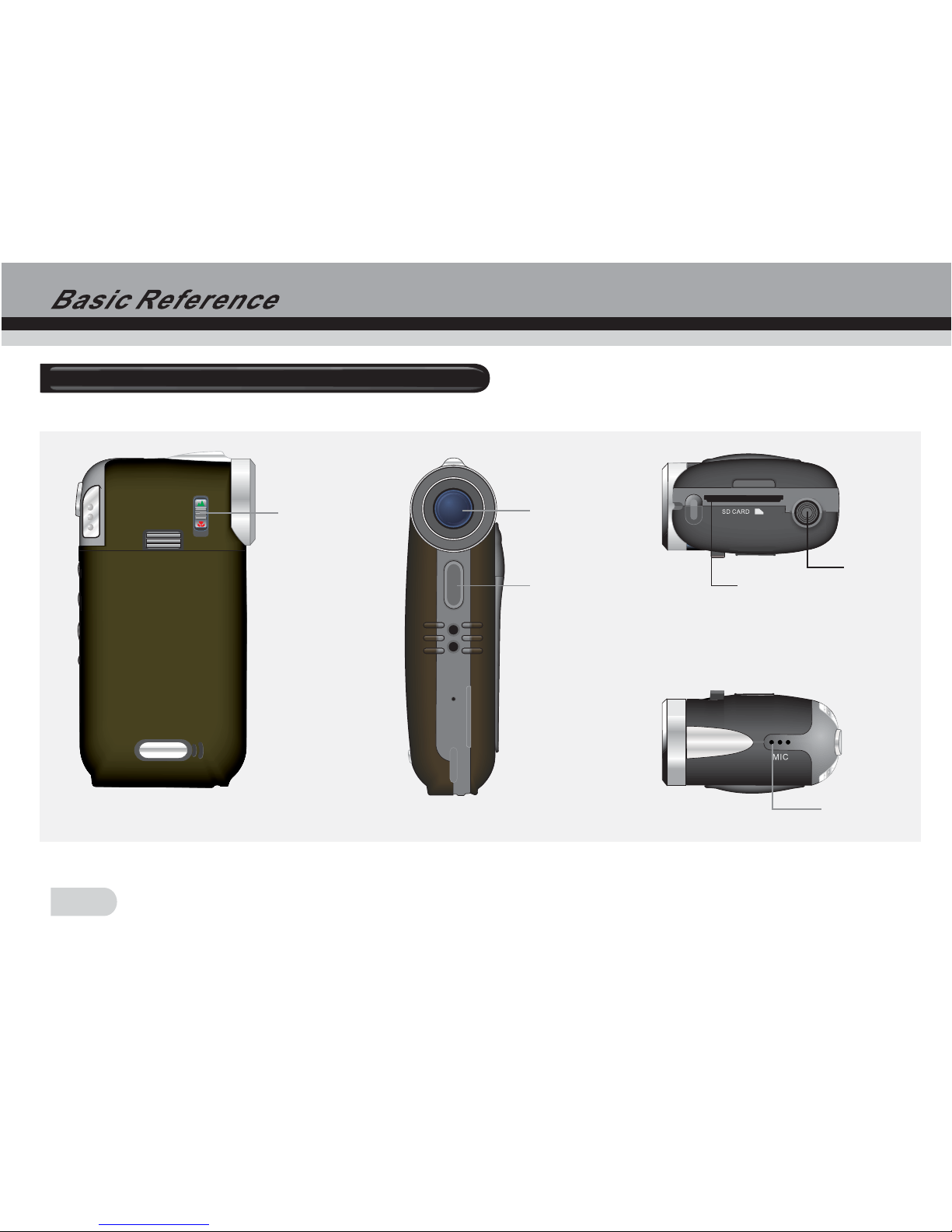
Getting to know your Video Camera
Microphone
Tripod
Memory Card Slot
Lens
Flash
Macro
Switch
6
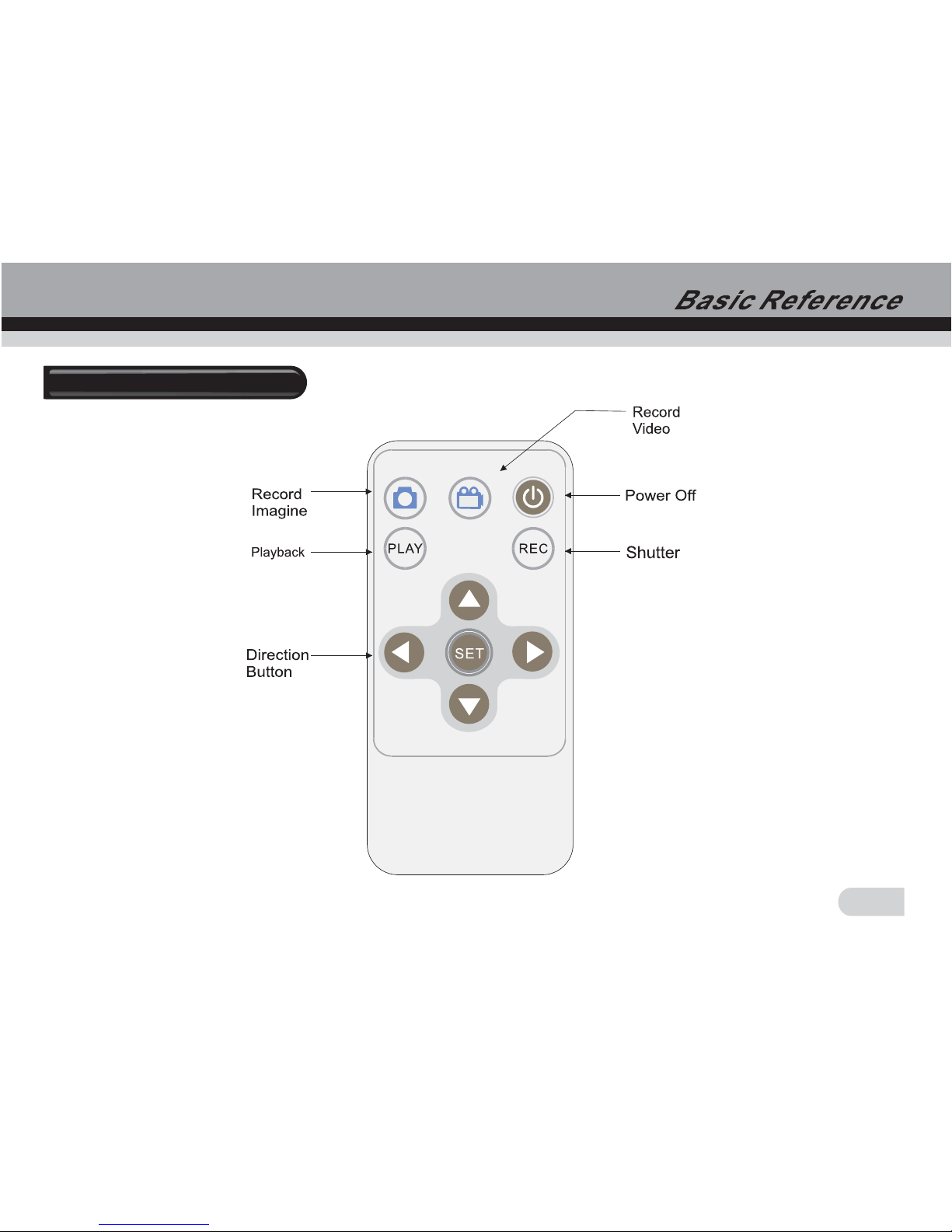
Remote Controller
7

Loading the battery into the camera
1.Slide the batterycover and unloadit .
2.Align the mark on thebattery with mark on thecamera and slidethe battery into the
camera.
3.Close the batterycover.
[+-] [+-]
Using a Memory Card
1.The camerahas 32MB built-inmemory for recording.
2.The camerasupport 4GB SDcard or MMC card.
When there isa memory cardinserted, it will be the toppriority for savingdata. If you want to
store in thebuilt-in memory, please removethe memory cardfirst .
Be sure to orient the card correctly when insert it. Never try to force a memory card into the
slot when youfeel resistance.
Note:
8

Using Memory Card
While the camera cannot read the memory card, please clean metal interfacesoftly with soft
cloth and thenreload.
Never remove acard from thecamera while the camera is working.Doing so cancause the file
save operation tofail, and evendamage the memory card.
Capture mode
Flash mode
White Balance
Self-timer
Power capacity
Macro mode
SD card
Image quality
Resolution
EV value
Counter
Monitor Screen
9
0001/0018
0001/0018
5M
5M

Recording an image
1.Open TFT , the camera will be onautomatically.
2.Press theMODE button, andchoose the capture mode.
3.Point the cameraat the subject,and use the monitor screen tocompose the image.
4.Holding the camerastill, gently pressthe shutter to release button.
When the imageshown on thescreen turning left, indicating the imageis recorded.
In standby mode,press , you canselect the whitebalance, EV Shift, resolution etc.
press back to standby mode.
Before recording, pressthe button can zoom in orzoom out. This cause the zoomindication
to appear onthe display.
Press to selectthe flash mode.Each press ofcycles the flash mode. This camera has three
modes of flash:Auto, Flashoff, Flash on.
Press to selectthe mode of capturing. This camera has fourmodes of capturing : single,
continuous, 10sec Self-timerand 20 sec self-timer.
When shooting a close subject, please turn the macro switch to , an icon will appear on the
display. The distance of macro is 0.20m~0.30m.
[MENU]
[MENU]
WT
10
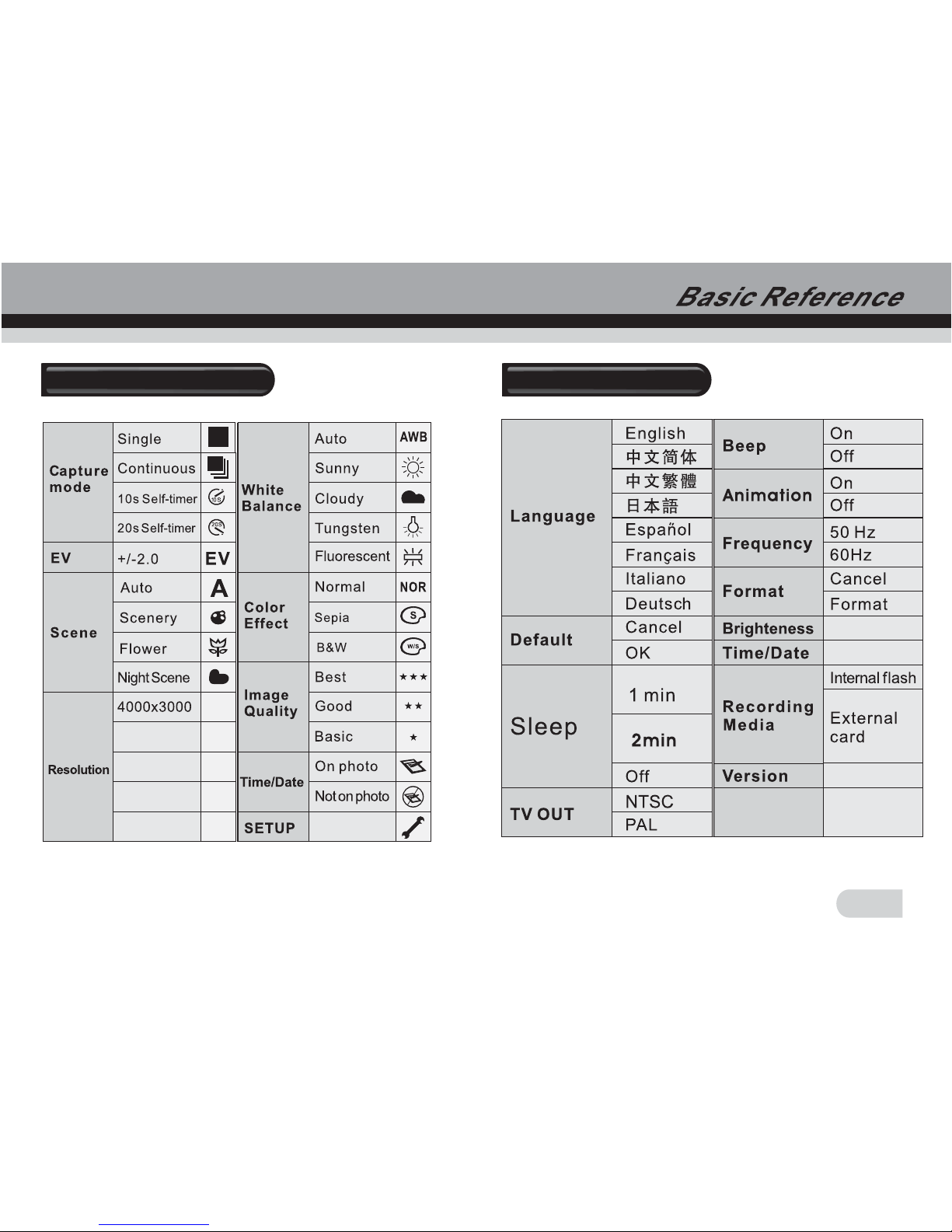
Capture Tab Menu Setup Tab Menu
11
3264X2448
2592X1944
2048X1536
1024X768
12M
8M
5M
3M
1M
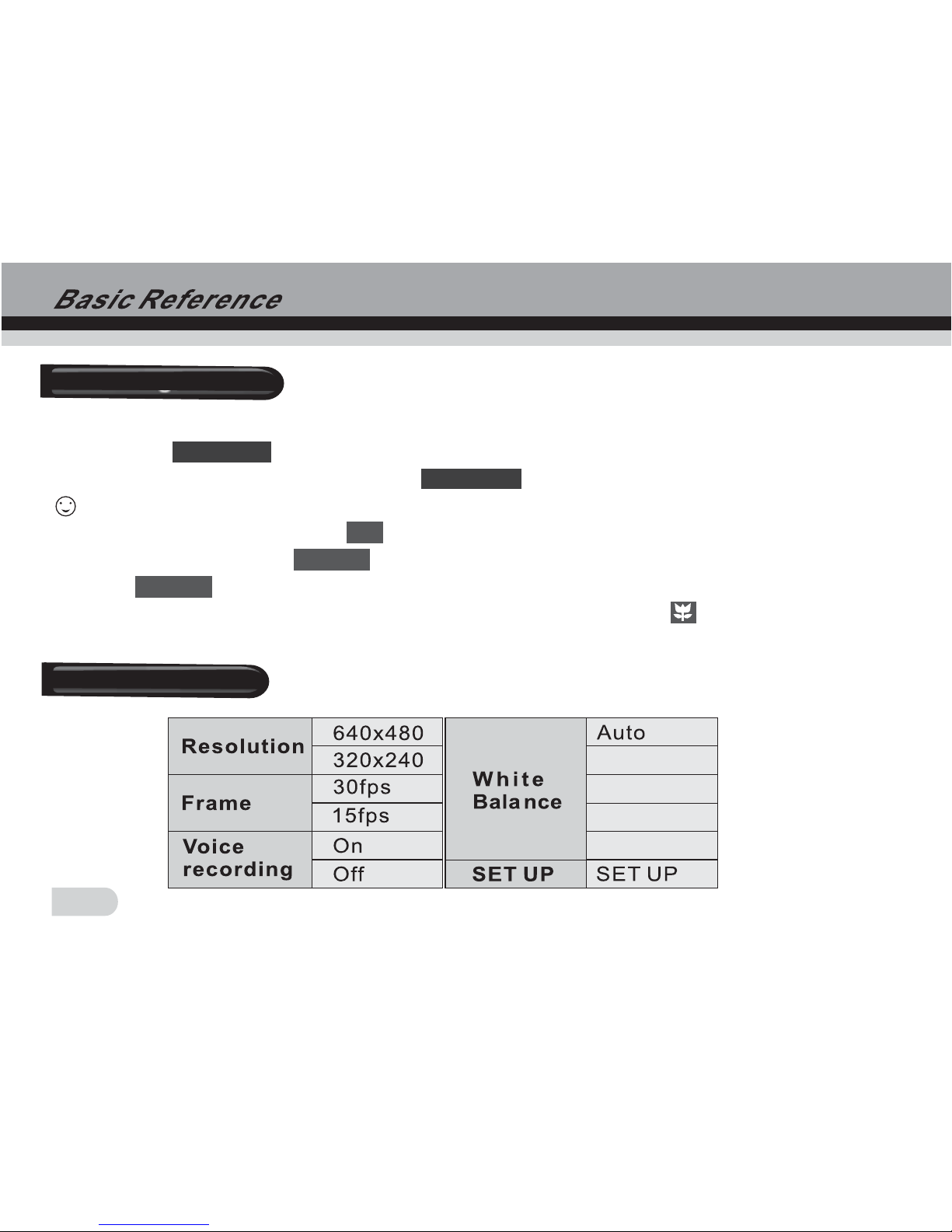
Recording a video
1.Press theMODE button, andchoose the video mode.
2.Press the to release buttonfully to startvideo recording.A reddot and therecording
time will appearon the display. Press again to stopvideo recording.
1.In recording mode,press the button can zoomin or zoom out.
2.In standby mode,press , you canselect the white balance, EV Shift, resolution etc .
press back to standbymode.
3.When shooting a close subject,please turn themacro switch to , an icon will appear on
the display. The distance ofmacro is 0.20m~0.30m.
SHUTTER
SHUTTER
WT
[MENU]
[MENU]
Note:
Video Tab Menu
12
Sunny
Cloudy
Tungsten
Fluorescent
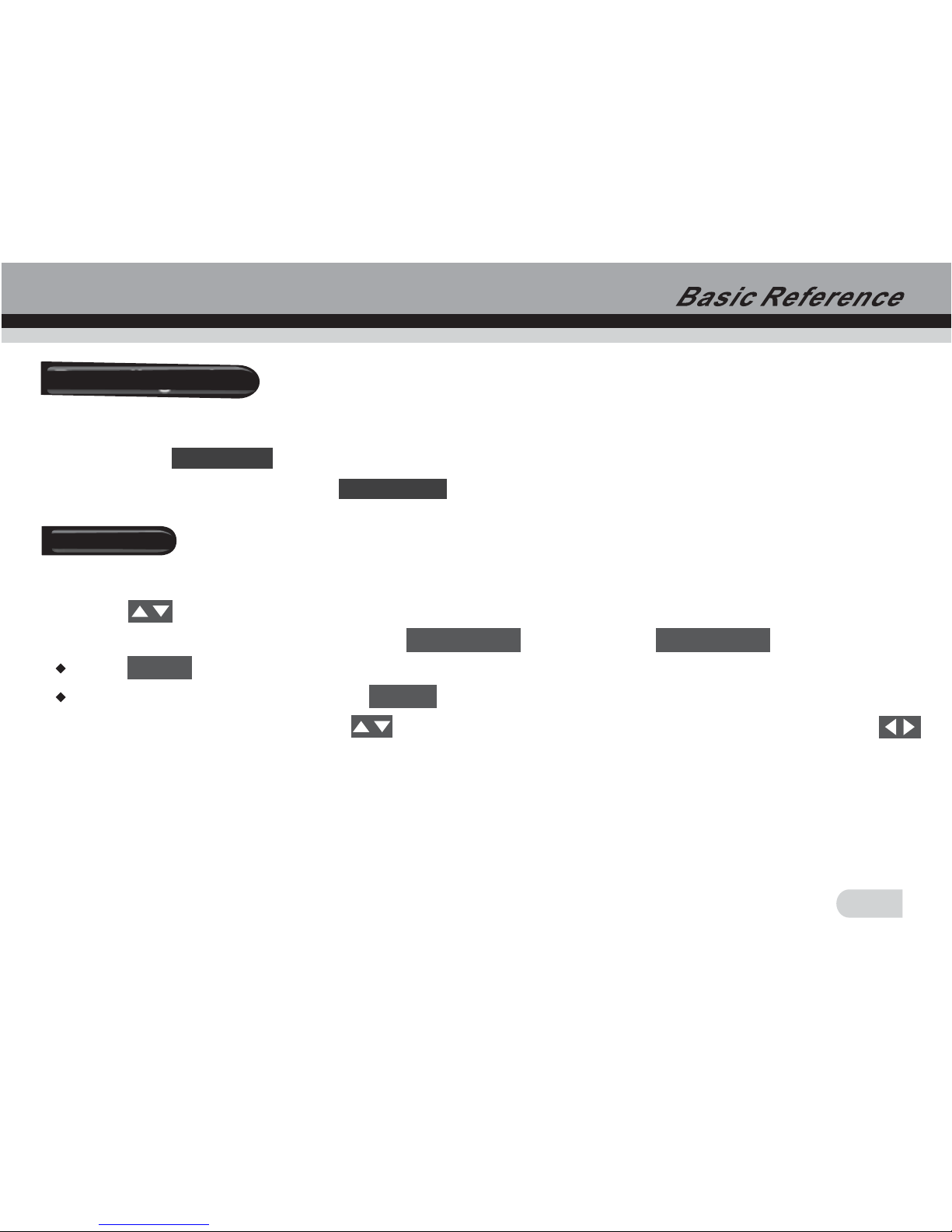
Recording voice
1.Press theMODE button, andchoose the voice mode.
2.Press the release button fullyto start voicerecording. The recording time will
appear on thescreen. Press again to stoprecording.
SHUTTER
SHUTTER
1.Press theMODE button, andchoose the playback mode.
2.Press untilthe image youwant to display.
when the fileis video oraudio, press to play, press again to stop.
press to enter editmenu.
In playback mode,you can enter to delete files.
In playback mode,you can use to select picturesand video filesto playback, and use
to zoomin and zoomout the picture.(specificoperations follow theindication on monitor screen.)
[SHUTTER] [SHUTTER]
MENU
MENU
Playback
13
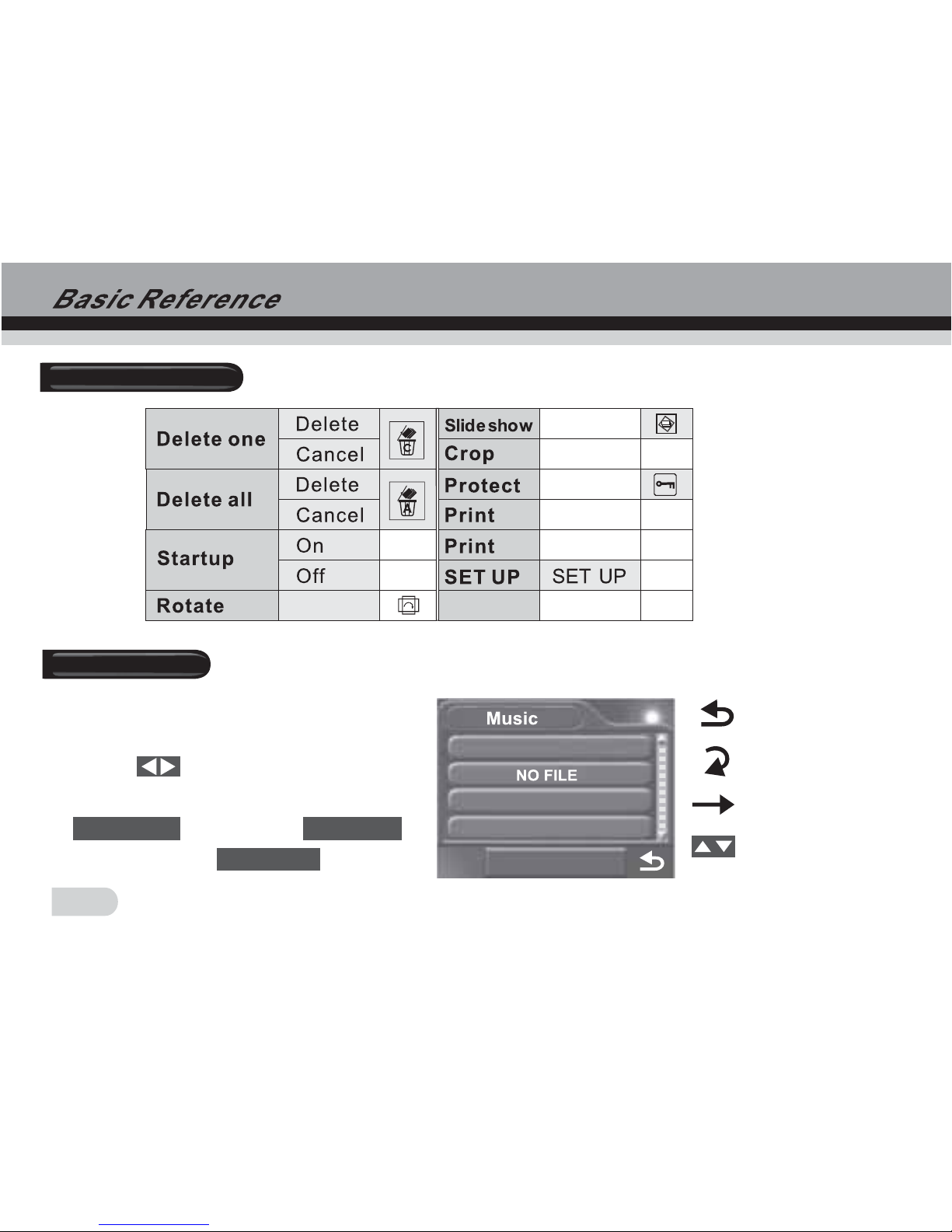
Play Tab Menu
1.Press the MODE button, and choose
the music mode.
2.Press to choose the downloaded
music file which you want toplay, press
to play, press to
pause, and press again to stop.
[SHUTTER] [DISPLAY]
[SHUTTER]
Music Mode
Play the files circularly
Repeat the current file
Play all file one time
Adjust the volume
14

15
When you copymusic from PCto your camera or SD card,please choose mass storage in PC
mode, and connectyour camera andcomputer via the USB cable. Then you can creat a music
file under thispath My Computer/RemovableDisk/MP3, and copy the music you downlo aded
from your PCinto this file.
Note:
1.Press theMODE button, andchoose PC mode.
2.Press to choose PC modeor Mass Storage. When you choo se PC mode, you can set
your camera as a web cam. When you choose mass storage, you can set your camera as a
removable disk todownload pictures ormusic files.
PC Mode

HOW TO CONNECT WITH A PRINTER
You can print the picture directly viaa PictBridge printer. Powerup the camcorder, and enter PLAY
BACK mode, pleasechoose the picturewhich one will be printed. Then press button, enter
print menu, pleaseuse the USBcable connect your camcorder and theprinter, andit will print the
picture automatically.
[MENU]
You can enjoy your pictures and video on TV.
1.Turn on your camcorder and TV.
2.Use thesupplied AV cable to connect the TV to camcorder.
3.Press downthe direction buttonto review the pictures and video on TV.
HOW TO CONNECT WITH A TV
1.Have thecamcorder and computeron.
2.Choose theUSB mode insetup mode and then use theUSB cable toconnect the computer and
camcorder. Youcan download picturesand video files to your computer.
Before connecting yourcamera with computer, youshould set your camerainmass storage of USB
mode.
HOW TO CONNECT WITH A COMPUTER
Note:
16
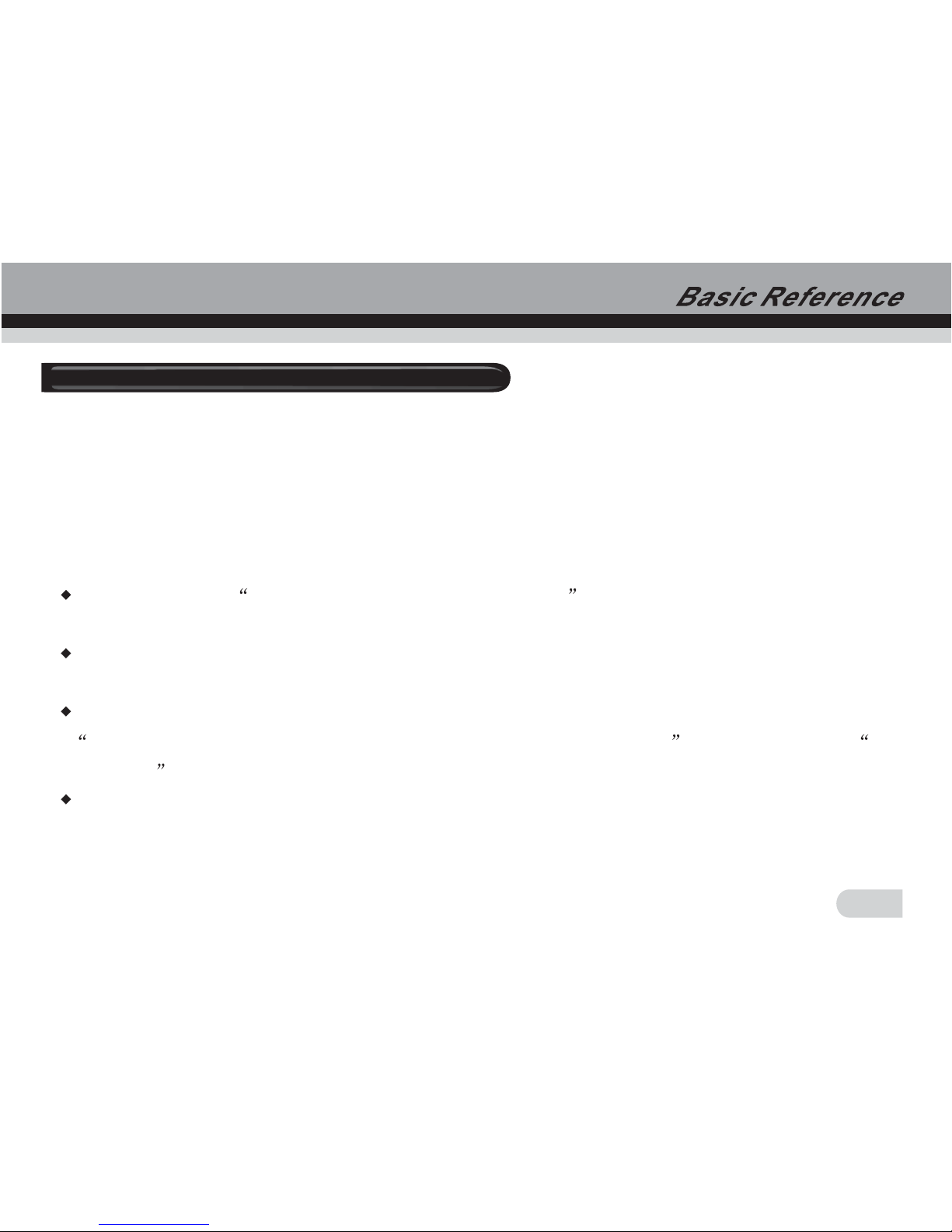
Instructions to install USB driver and application software to your computer. Please read the
following instruction carefully before installing driver program.
1. Please insert the software CD into the CD driver befor e connecting the camera to the comp uter
( thi s CD is atta ched in t he pack age.) and the insta ll program will run automatically. ( Ifthe CD-ROM
driver resists to run automatically.) Please double-click Bdvdarun. Exe in the CD root folder).
2.Installtion mass storage driver and PC camera driver.
Select the icon of Install Windows ME/2000/XP Driver , the installation could be finishedas the
indication shown on the screen.
Turn the camera into the PC cam era mode, connect the camera to the computerwiththe USB cable
attached in the package.
The computer could recognize the camera automaticallyand finish thesetting. If the dialog box
This installing program isnot authorized byMicrosoft, Go on orNot Pops up, click the go on
installing to finish the installation.
If the op erating system is windows98, please pull out the USBcable . The system will identifythe
camera automatically and also finishthe setting. You can use the camera as a moveableFlash Disk.
Downloading photos/video to the PC
17

If there issomething wrong withthe automatic installation, you could alsofinish the installation
manually according tothe guide toinstall the hardware. The corresponding driver program could
be found inthe drivers\manual folderin the CD root folder.Please read help file readme.Txt
in this folder.
3.After finishing theinstallation of mass storage driver and PC camera driver, please reboot your
camera.
a. Set yourcamera to massstorage by entering button.
b. Connect yourcamera to computerwith USB cable.
c. Find out your photos/video files under this path DCIM/ 100 COACH/ Removable Disk/My
computer.
d. Copy yourphotos/video files tothe desktop.
[MODE]
Downloading photos/video to the PC
Note:
18
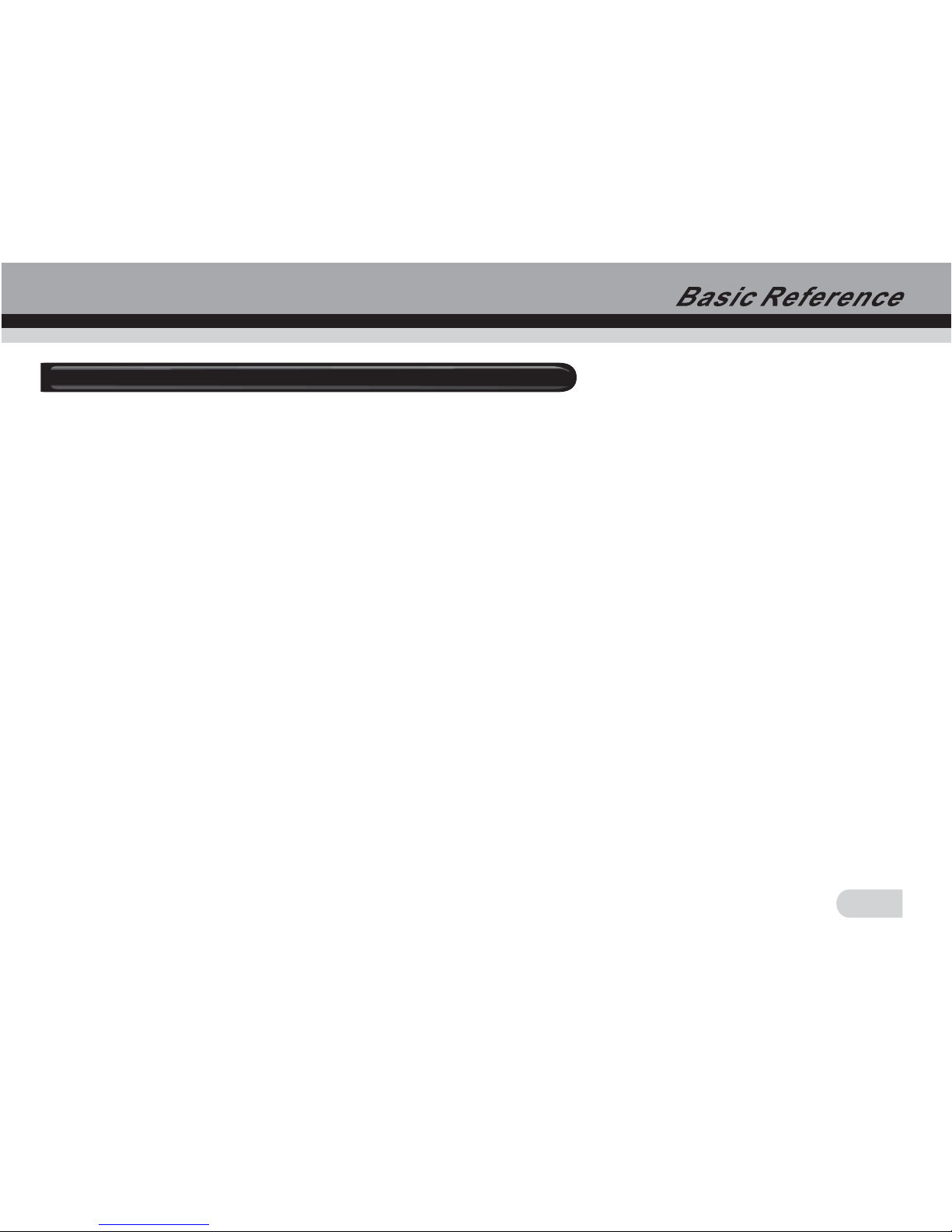
1.Insert theCD into theCD-ROM driver. This will automatically launch themenu application,
which displays amenu screen onyour computer.
2.Install programfor editing photo.Follow the instructions that appear onyour computer
screen. Then you can designthe beautiful album with your photos.
3.Install program for edit ing video. Follow theinstructions that appearon your computerscreen.
And editvideo freely andcan produce your own VCD yourself.
4.Install program for editing converting movie format, after converted the format of movie to
MPEG4 which isdownloaded from internetor other place, then you can enjoy the movie by
camera freely.
Instaling tools software on your computer
19
Other manuals for DVC3300
1
Table of contents
Other Cobra Digital Camcorder manuals
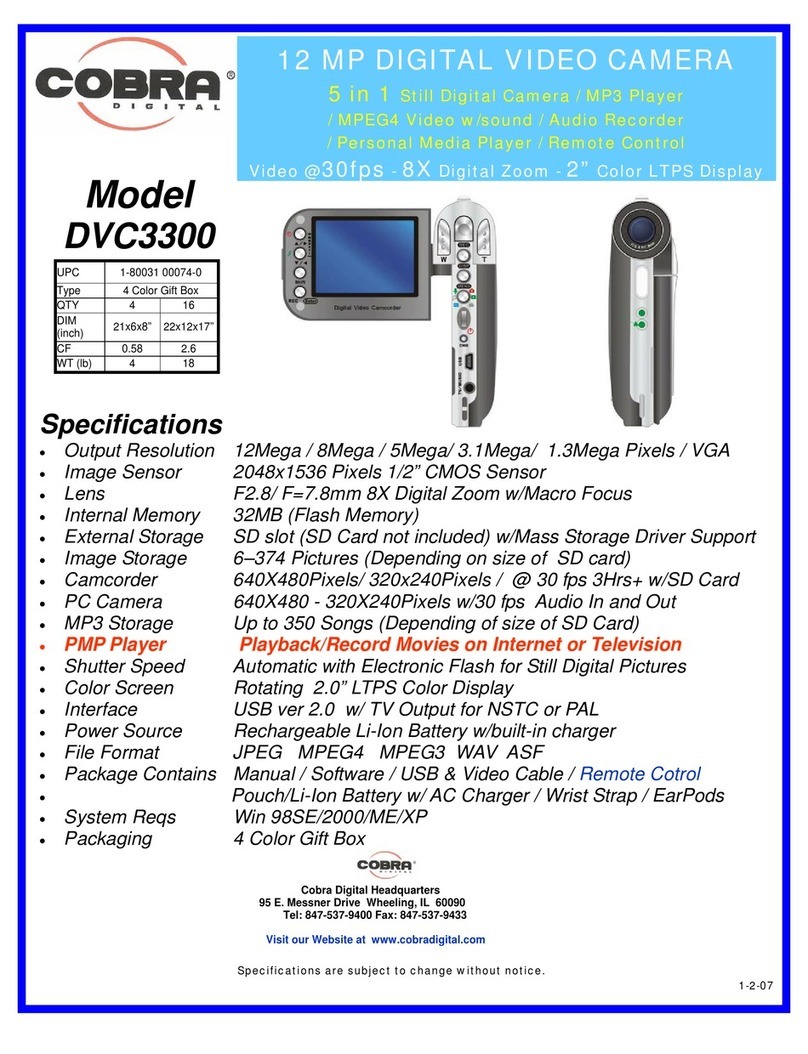
Cobra Digital
Cobra Digital DVC3300 User manual
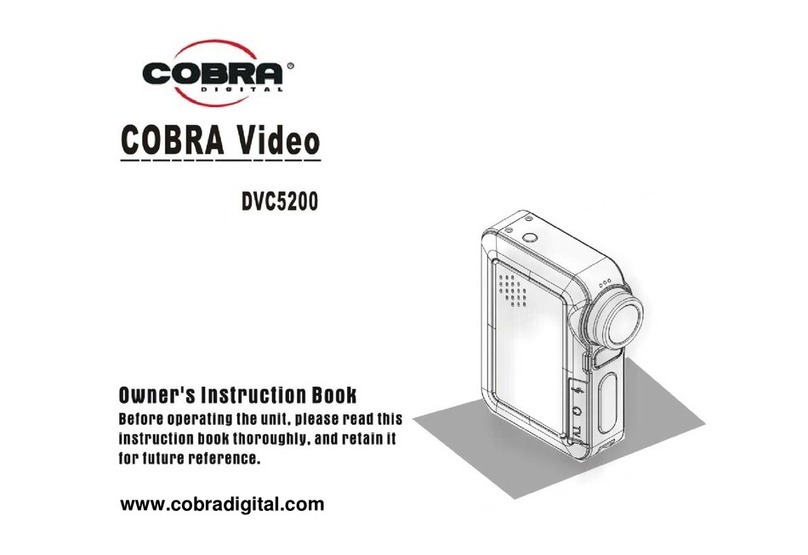
Cobra Digital
Cobra Digital DV500 Owner's manual

Cobra Digital
Cobra Digital PT2000 User manual
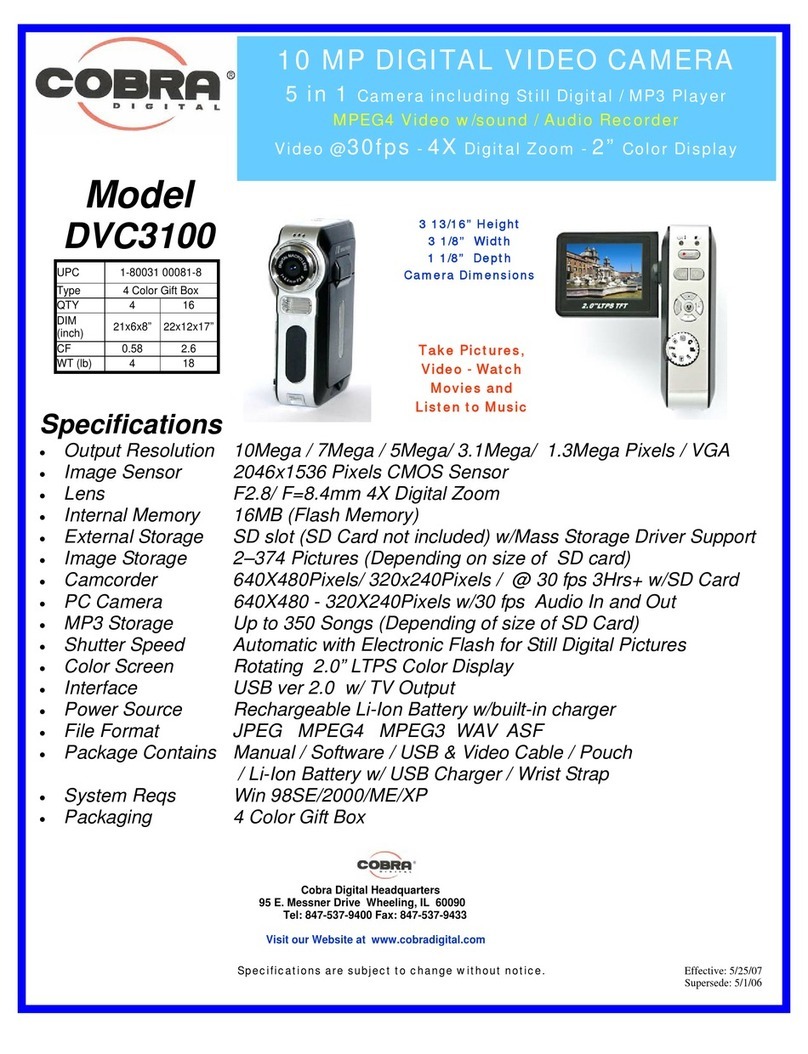
Cobra Digital
Cobra Digital DVC3100 User manual
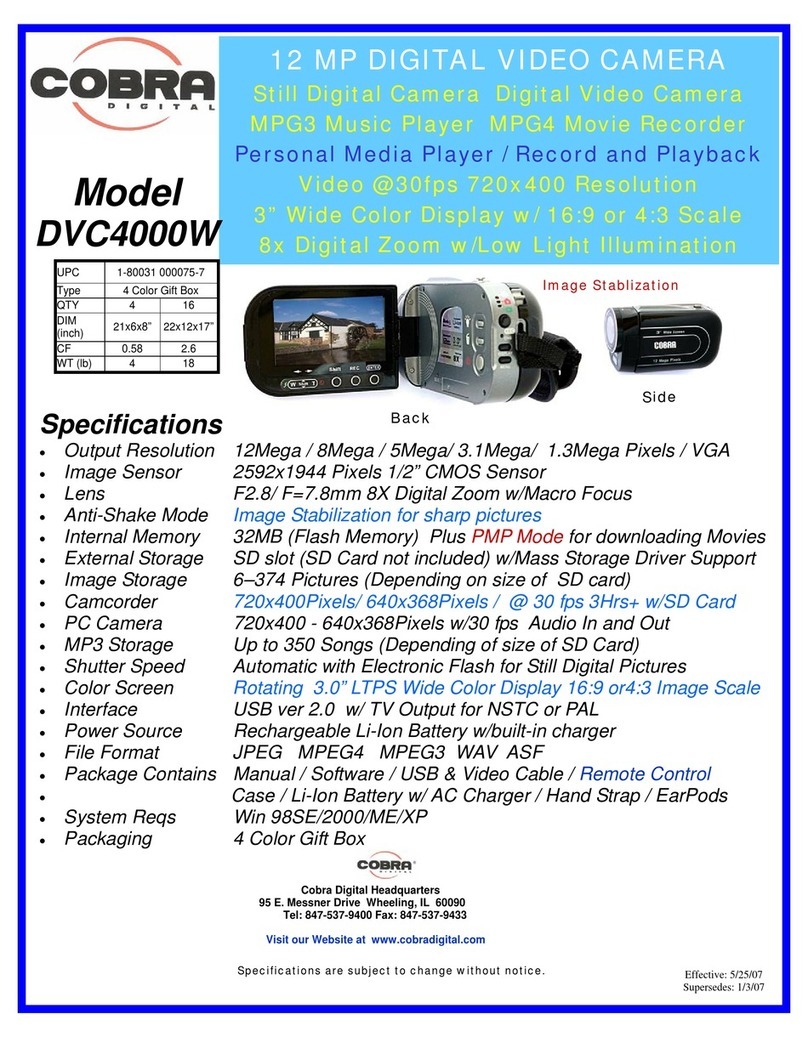
Cobra Digital
Cobra Digital DVC4000W User manual

Cobra Digital
Cobra Digital DVC2500 User manual
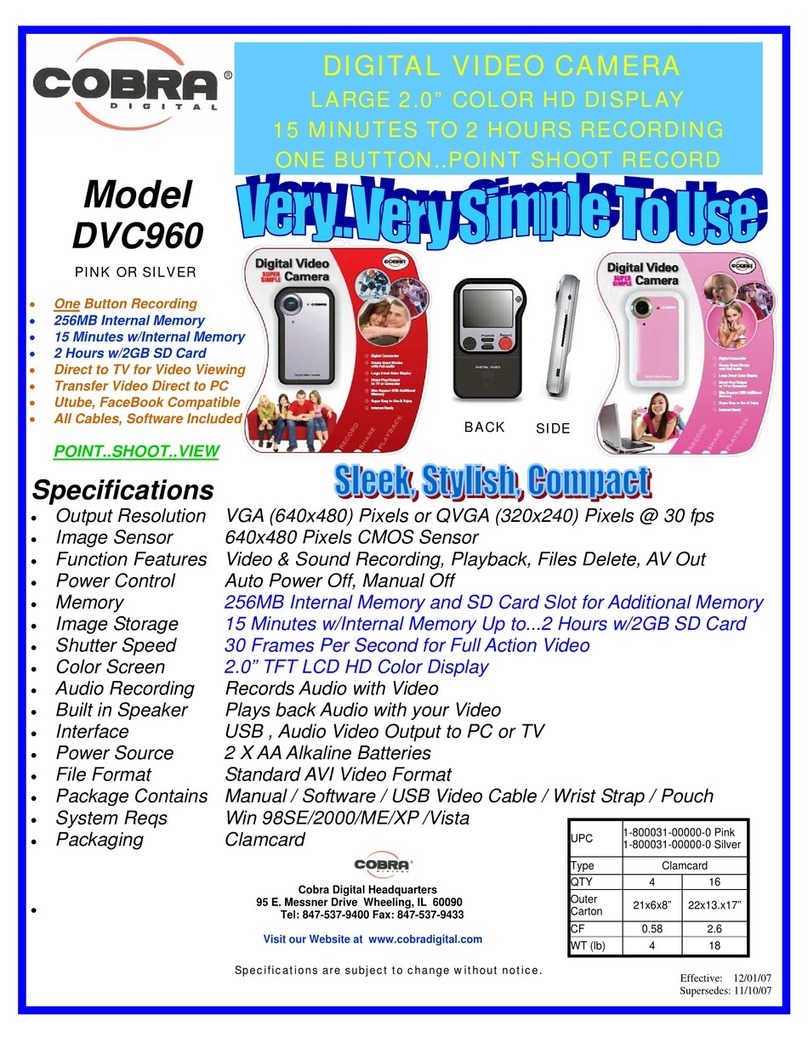
Cobra Digital
Cobra Digital DVC960 User manual
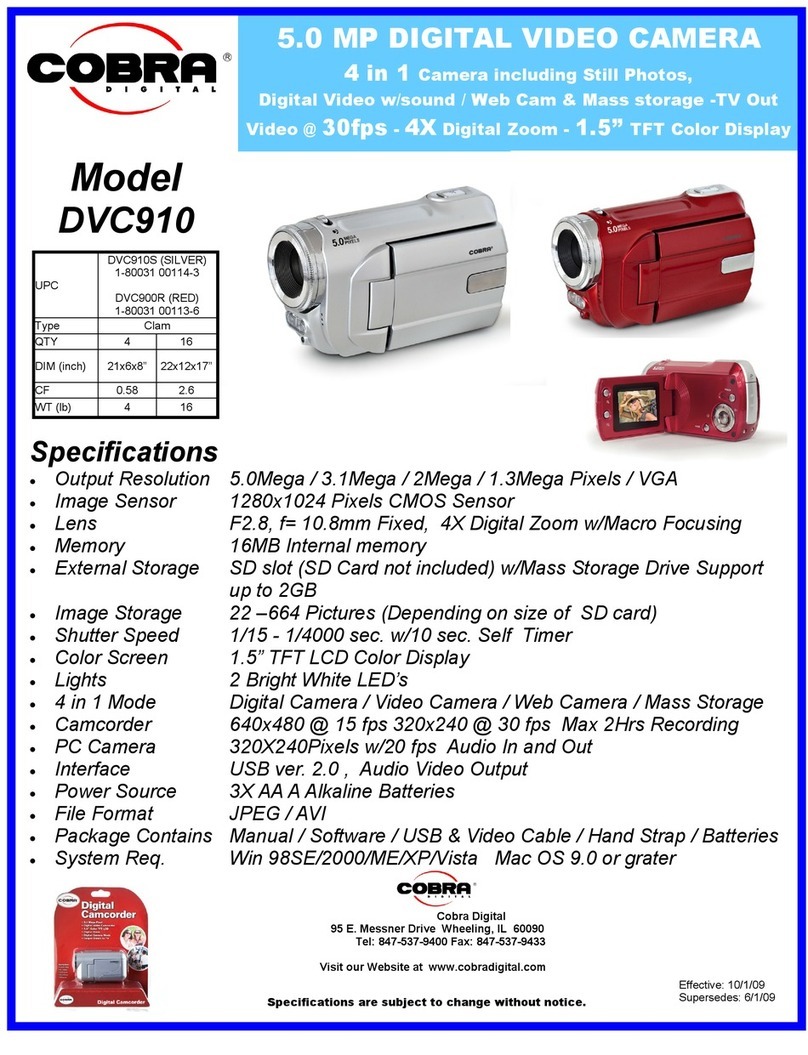
Cobra Digital
Cobra Digital DVC910 User manual
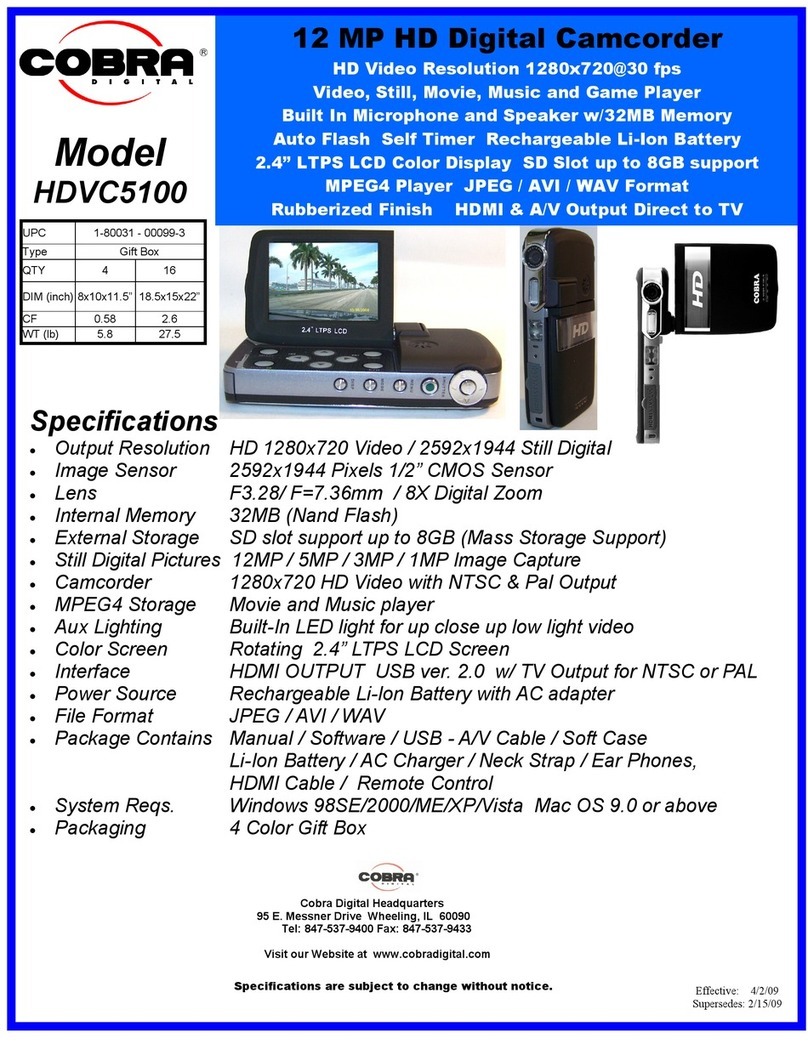
Cobra Digital
Cobra Digital HDVC5100 User manual

Cobra Digital
Cobra Digital DVC4000 User manual