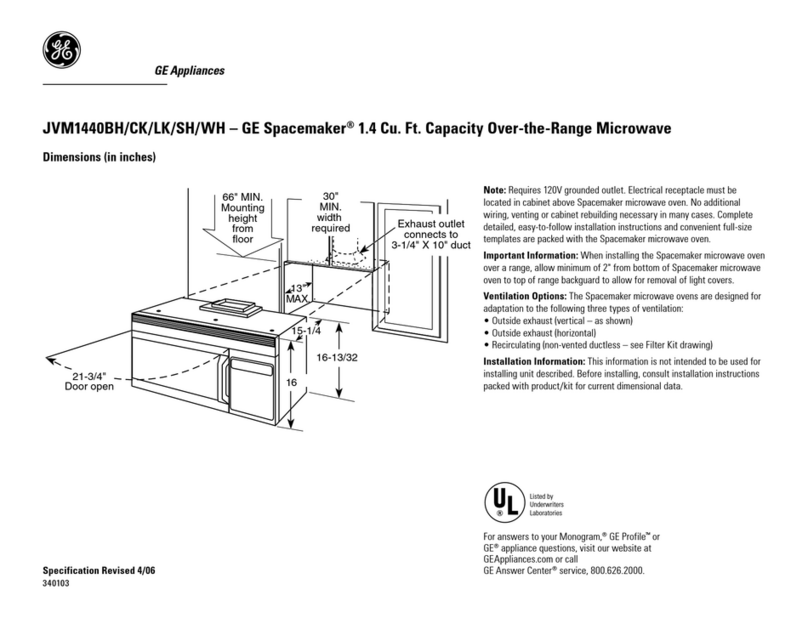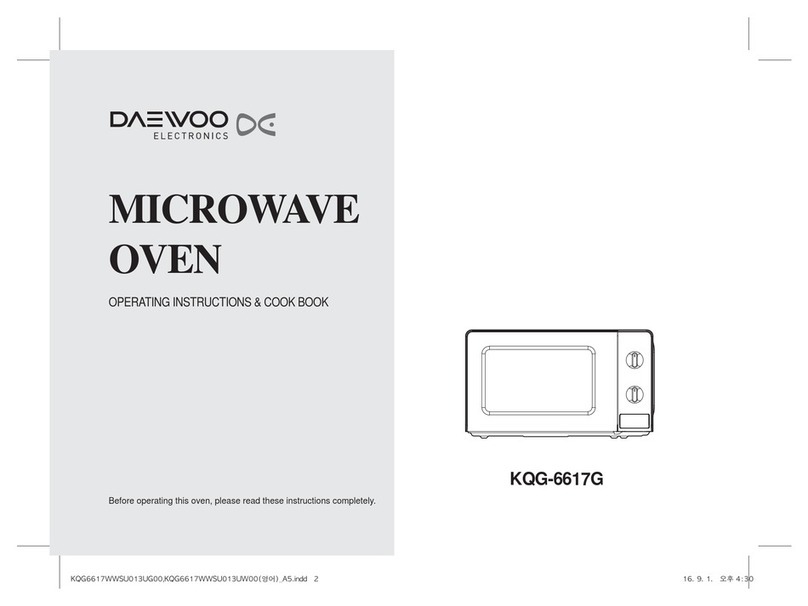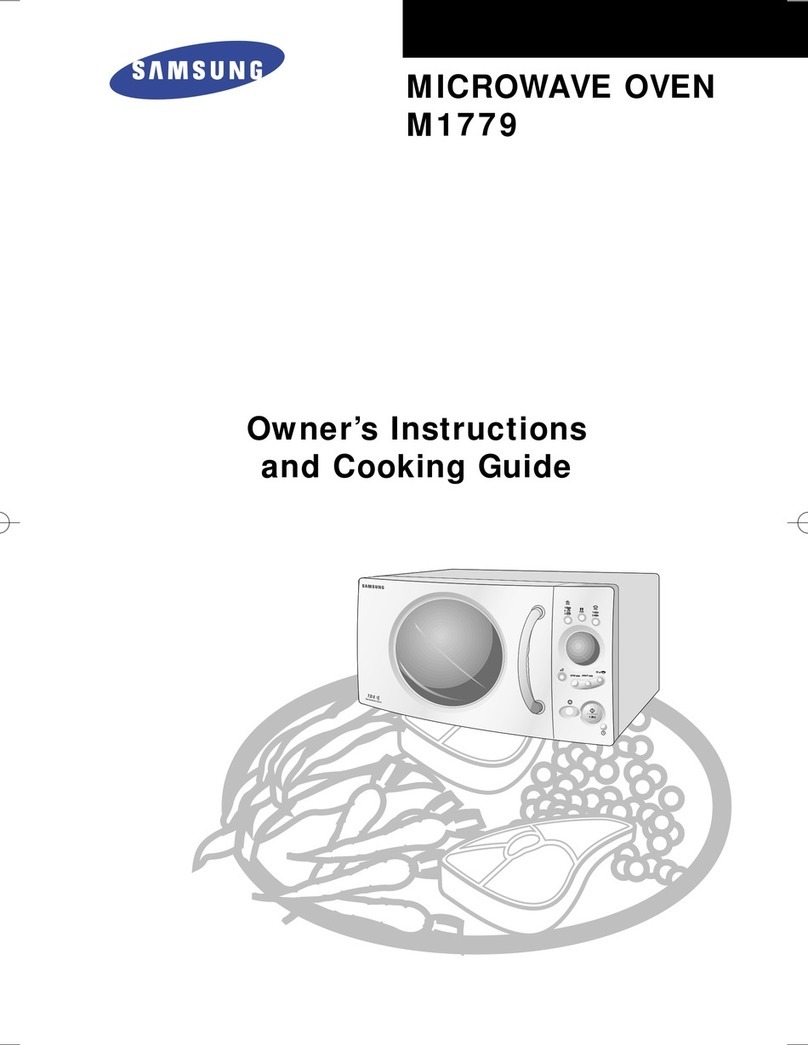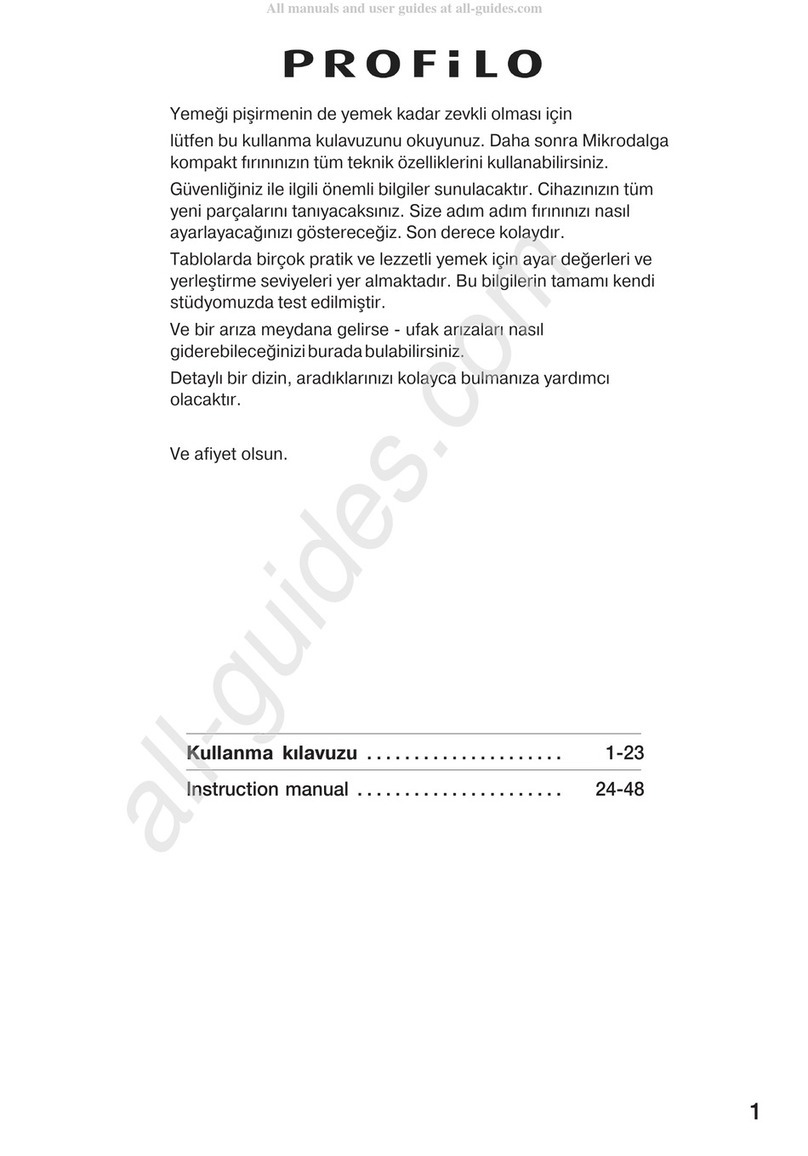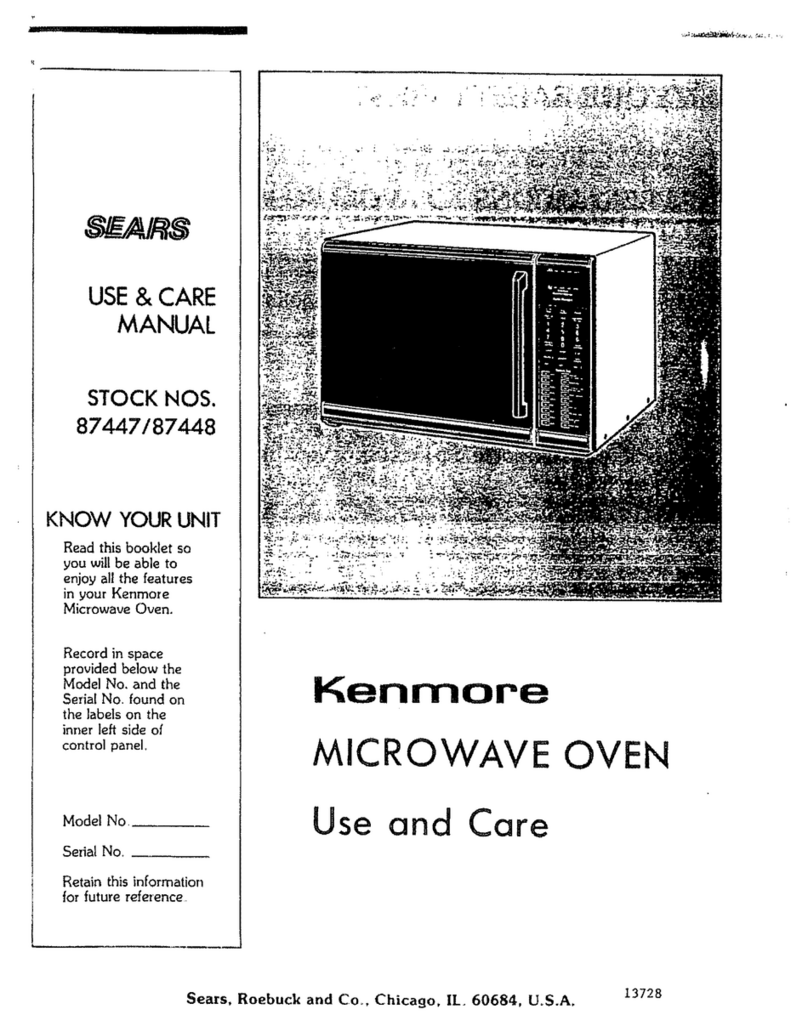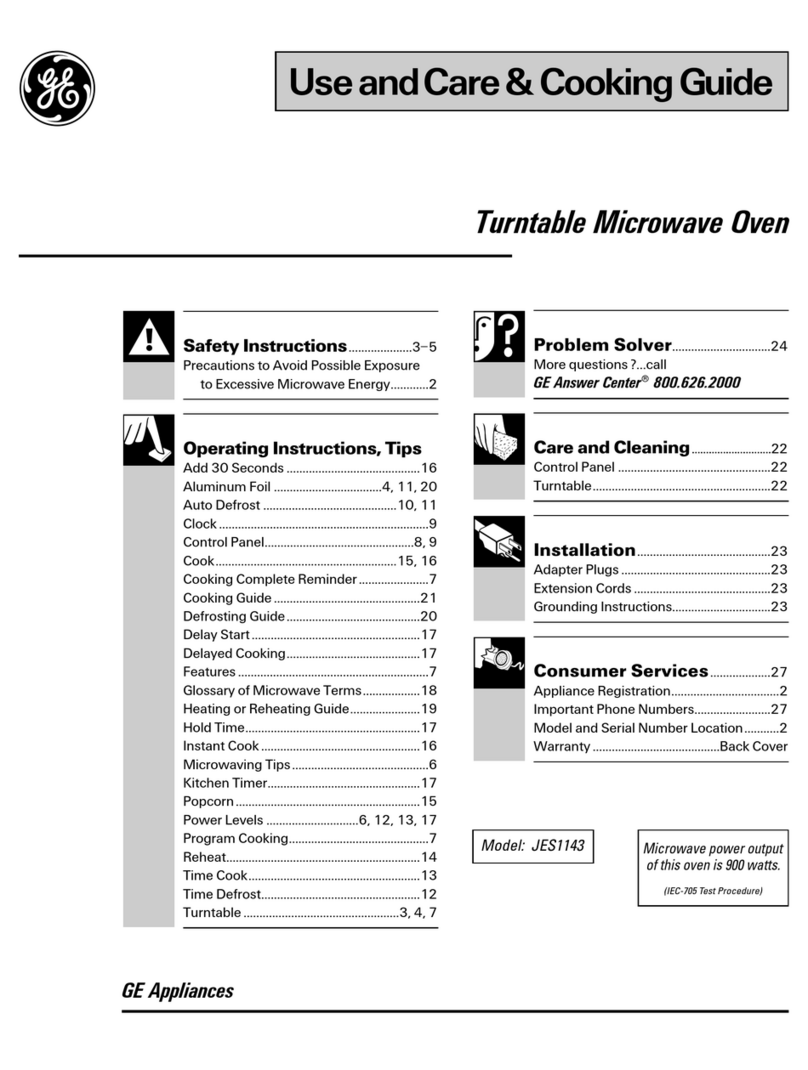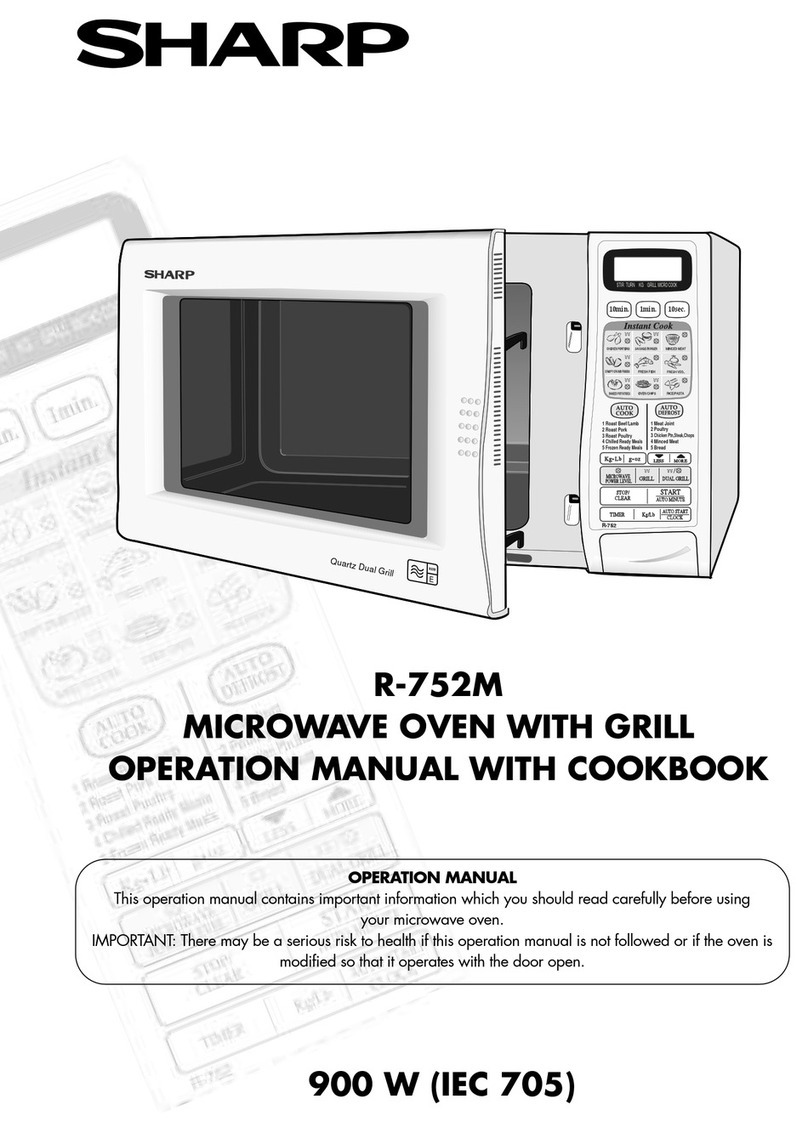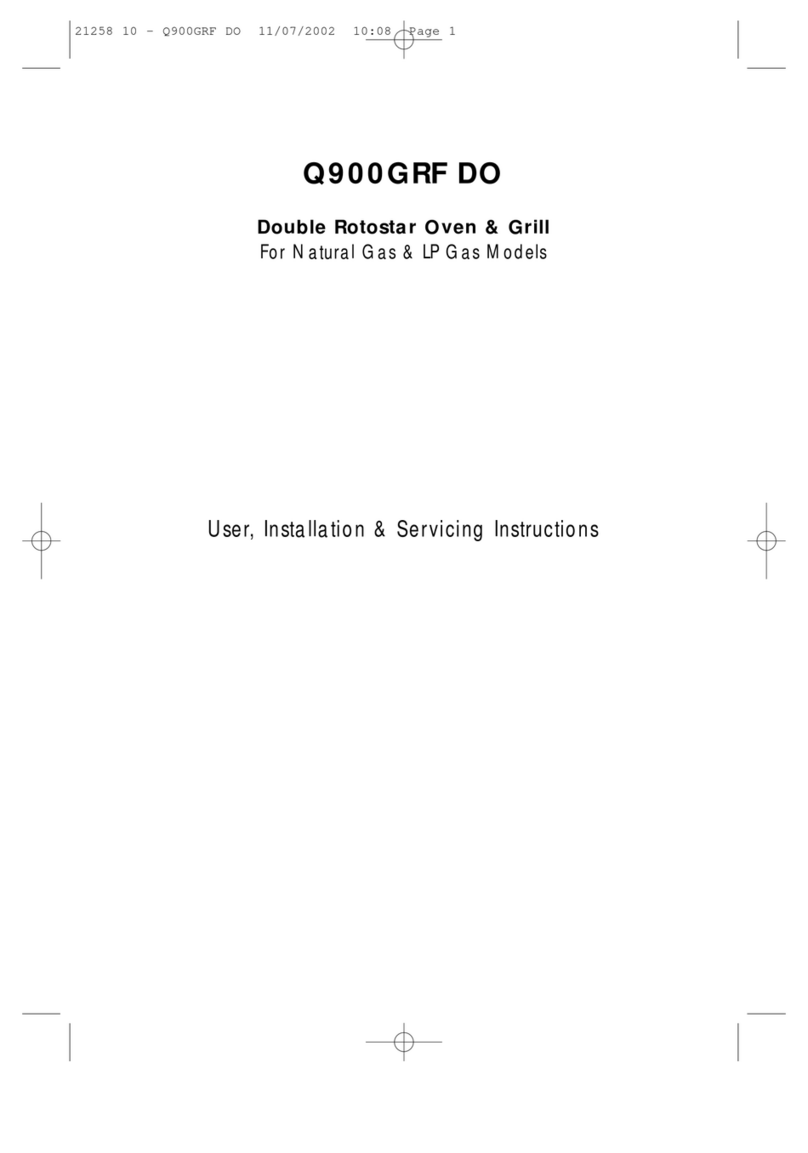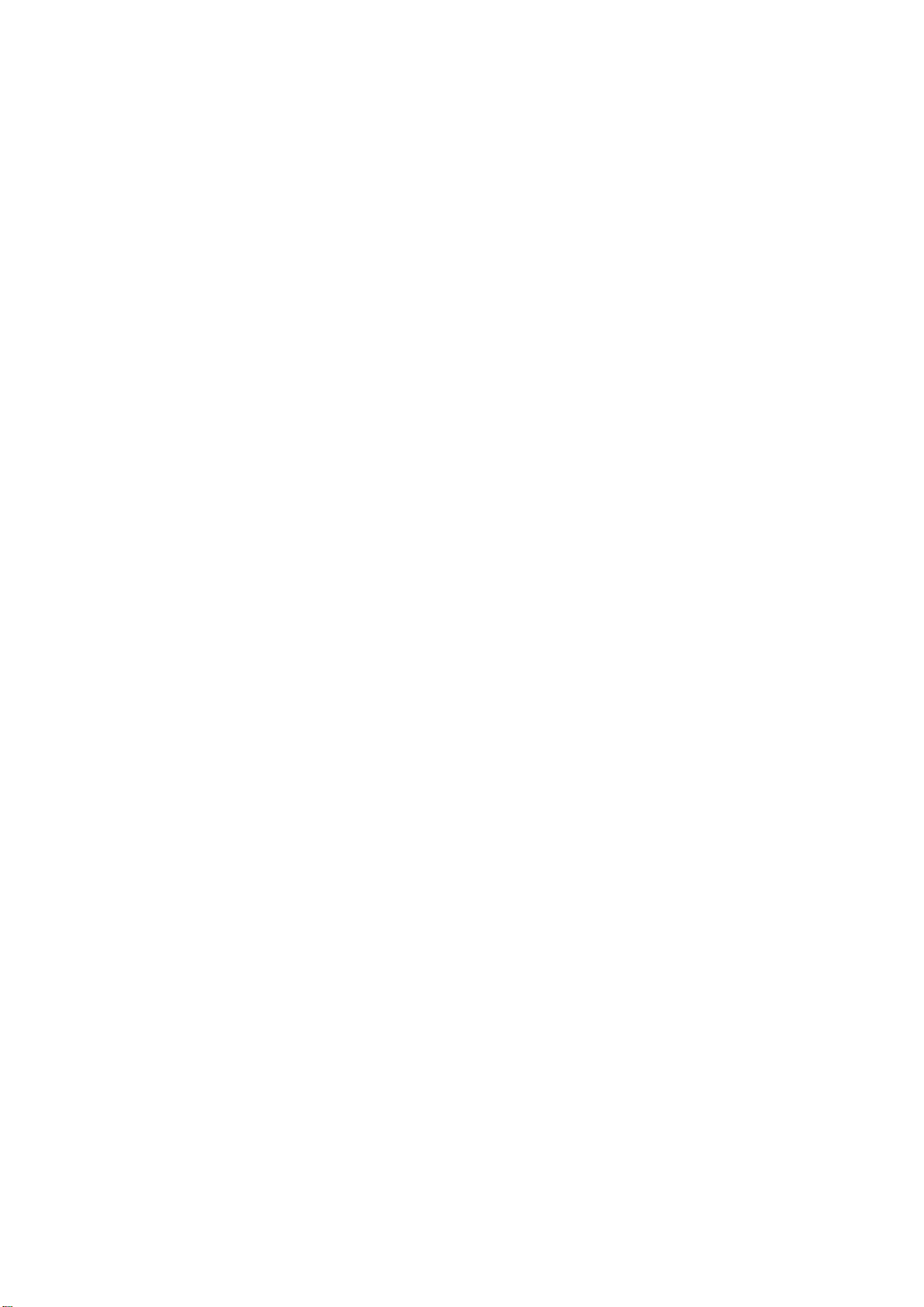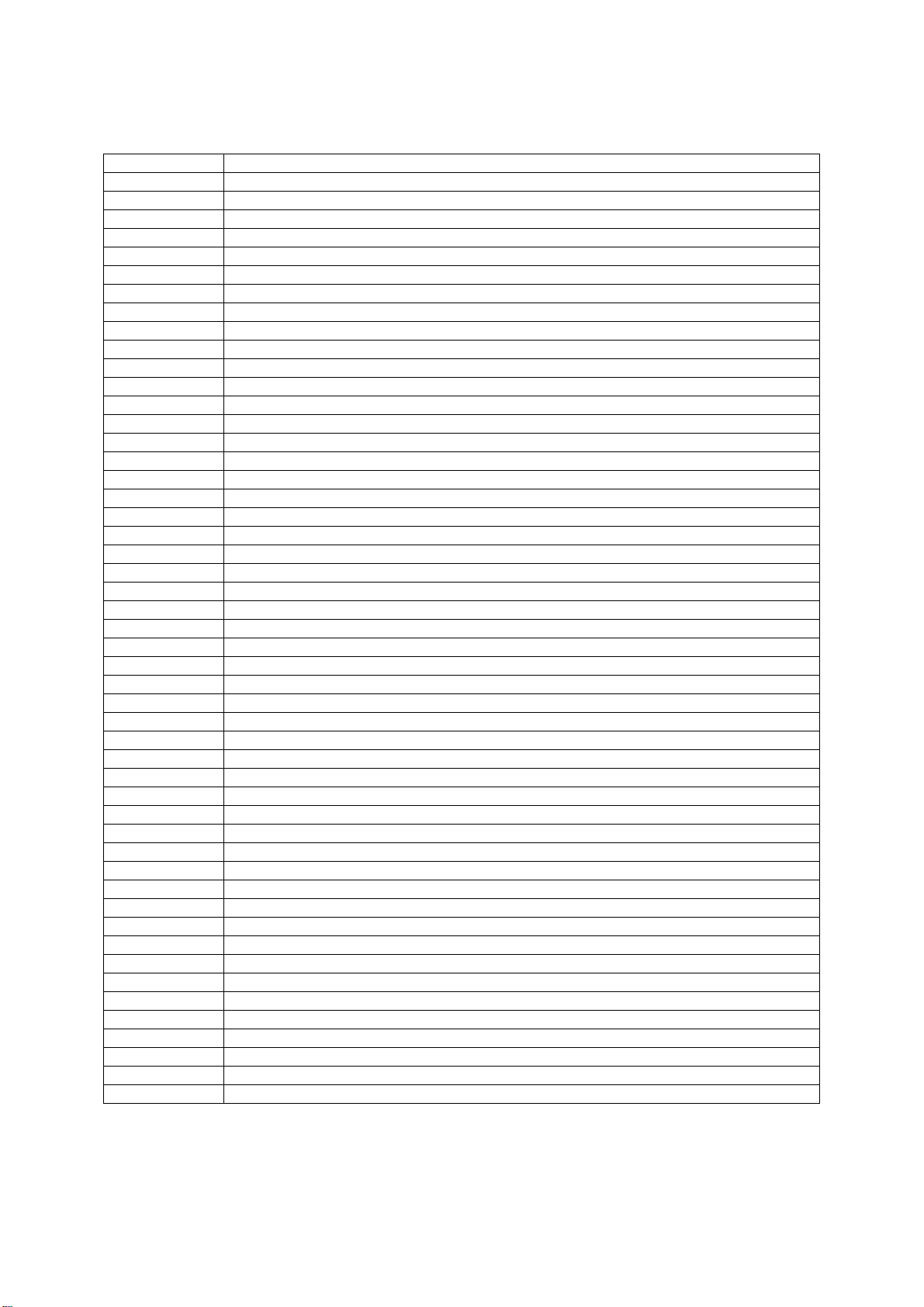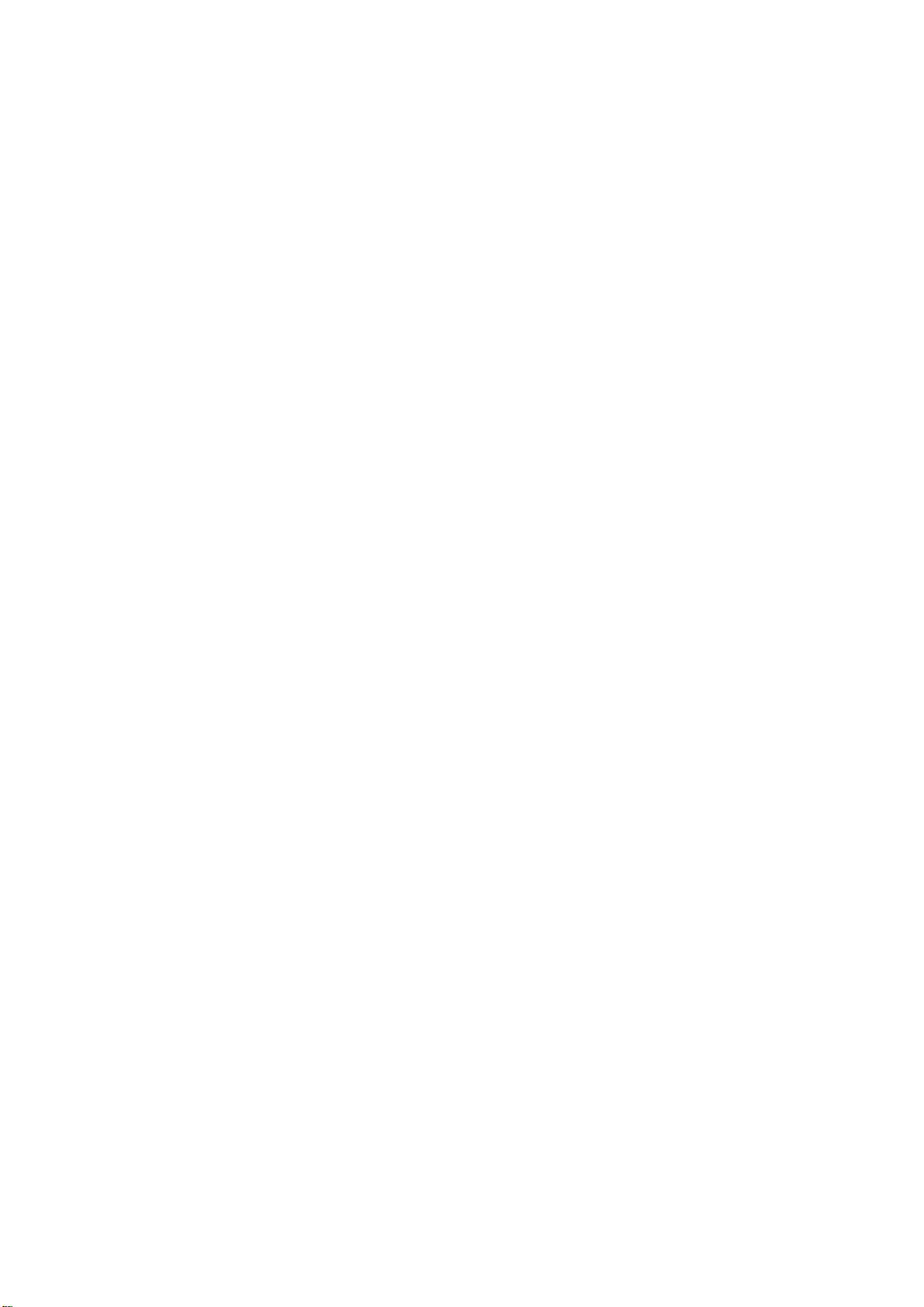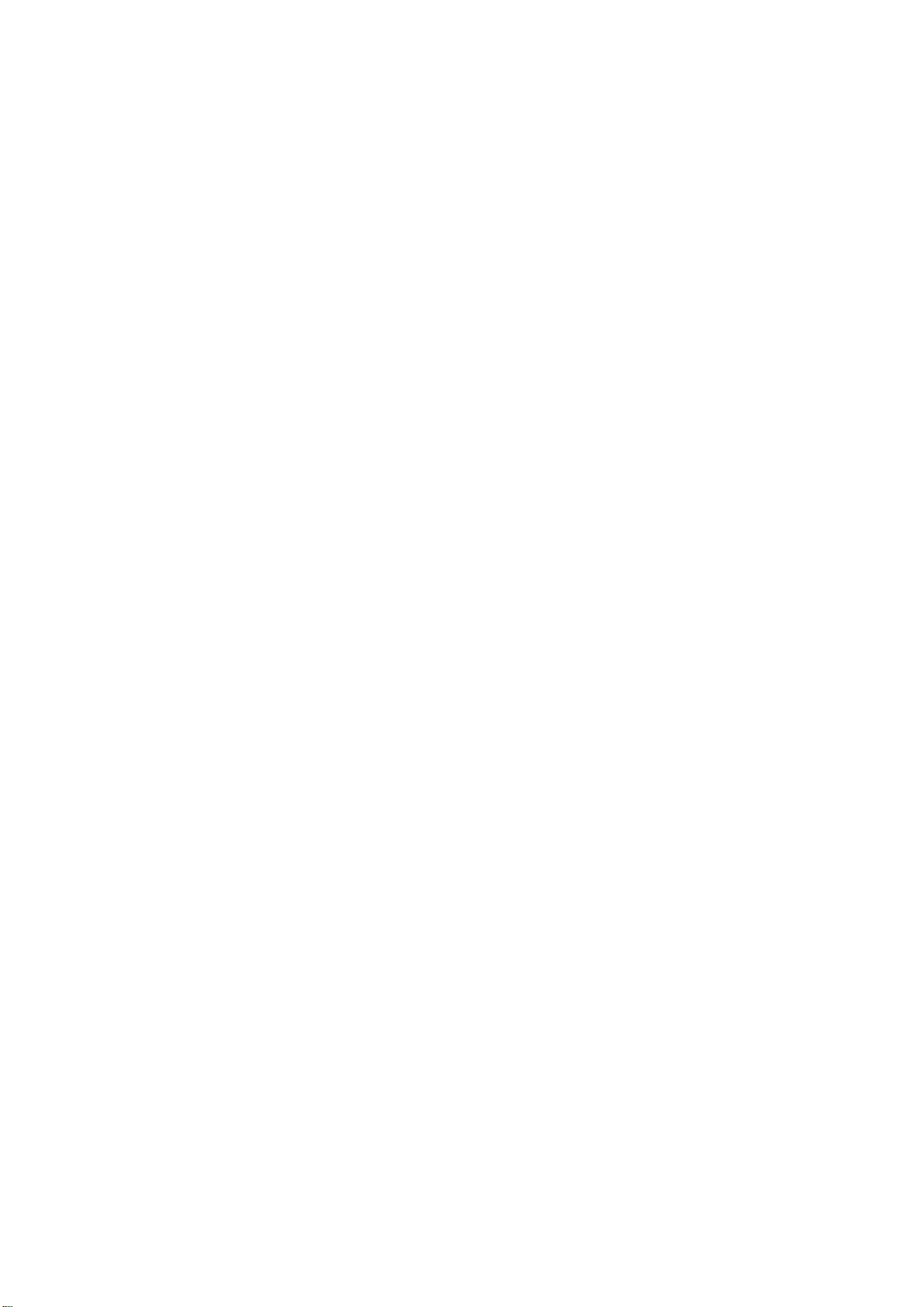ML-FOS Installation Guide
ML-FOS QI Copyright - refer to title page Page 9
ENU Status: 1-0-0
0.8 SERVICING POLICY AND RETURN OF EQUIPMENT
The repair of individual units and modules of this equipment is not considered practicable without
factory facilities. It is, therefore, the policy of Comba whereby faulty units or modules are returned to
the local agent for repair.
To enable an efficient, prompt after sales service to be provided for the diagnosis, repair and return of
any faulty equipment, please comply with the following requirements.
Items to be sent for repair should be packaged so as to provide both electrostatic and physical
protection and a Repair Material Authorization (a sample of this form is in the appendix) completed
giving the required information.
This request must be included with the item for repair, items for repair should be sent to the nearest
Comba office:
COMBA TELECOM LTD.
Hong Kong Office
Address: 611 East Wing, No. 8 Science Park West Avenue, Hong Kong Science Park, Tai Po, Hong
Kong.
Tel: +852 2636 6861 Fax: +852 2637 0966
Singapore Office
Address: No. 1 Kaki Bukit View, #02-10 Techview, Singapore 415941
Tel: + 65 6345 4908 Fax: + 65 6345 1186
Thailand Office
Address: 3rd Floor, T. Shinawatra Building, 94 Sukhumvit Soi 23, Sukhumvit Road, Klongtoeynua,
Wattana, Bangkok 10110
Tel: +66 2664 3440 Fax: +66 2664 3442
India Office
Address: Suite No. 2, E-172, TSH House, Greater Kailash – I, New Delhi – 110 048, India
Tel: + 91 11 4173 9997 / 8 Fax: + 91 11 4173 9996
Sweden Office
Address: Gustavslundsvagen 147, S- 167 51 Bromma, Stockholm, Sweden
Tel: +46 8 25 38 70 Fax: +46 8 25 38 71
Brazil Sales Office
Address: Avenida Engenheiro Luiz Carlos Berrini 1297, cj 122, 04571-090 Brooklin Novo, São Paulo,
Brazil
Tel: +55 11 55050549 Fax: +55 11 55050549 ext 7
Dubai Office
Address: P.O. Box 450583, DUBAI, U.A.E.
Tel: +971 0 4 433 5320 Fax: +971 0 4 422 6774
US Office
Address: Comba Telecom Inc. 2390 Bering Drive, San Jose, CA 95131, USA
Tel: +1 408 526 0180 Fax: +1 408 526 0181
China Office
Address: No.10, Shenzhou Road, Guangzhou Science City, Guangzhou, China
Tel: + 86 20 2839 0000 Fax: + 86 20 2839 0136