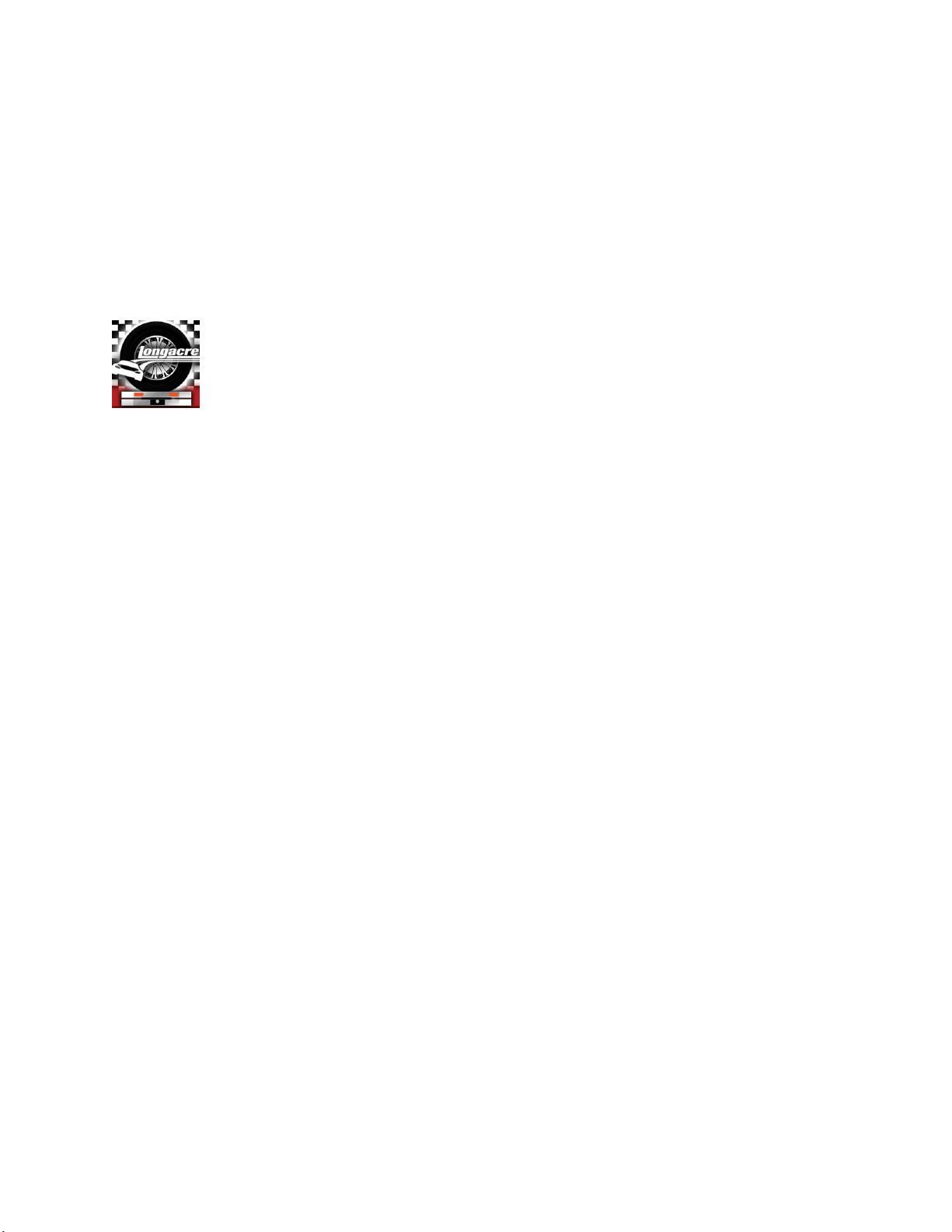Here are the details on the operation of the various features. Use as many or as few as you want.
Different displays: Accessed by swiping your fingertip across the display, side to side.
Bright Sunlight Mode: Swipe your finger left-to-right. This is B&W maximum contrast to allow
easier reading in very bright conditions. Swipe back right-to-left to get back to the main screen.
Setup Mode: Swipe your finger from right-to-left. Here you can make changes to suit your
preferences. To change the partial %s displayed first tap Start Over at the top of the list. (For
changes on small buttons consider using the included stylus if you have difficulty.) Tap your
preferences in the order you want them displayed. The order will be shown at the right. You can
even add a blank line. Select as many as you want. Up to five will be shown all the time on the
main screen but you can easily access others chosen by scrolling the list up or down. While in the
Setup Mode you can also change other settings - for example partial % - .1% or .01%, the car icon,
weight units, etc. Here is where you can convert to METRIC. Select your preference. These will
stay until you change them again. When done swipe to the main screen, close the "app", then re-
open it again.
(Tap at bottom right - this takes you to the Home Page and automatically closes the "app" -
tap the icon to re-start).
"Car" icon on screen: There are 4 standard choices: Stock Car, Indy/F1, Modified and Kart. You
can also personalize your tablet and have a picture of your car as the icon. Please call the factory
for details.
DO NOT alter any settings in the top black section of the setup screen. This involves pairing the
pads to the tablet.
Rotate the car icon and wheel weights: The default wheel weight display is the traditional one. If
you are standing in a different location you can rotate the car icon and all 4 wheel weights in 90º
increments for more convenient viewing. Simply tap on the car icon to rotate. This will reset to the
default layout if the tablet is turned off. The tablet itself can be rotated and all information with be
reformatted - horizontal ('Landscape') or vertical ('Portrait').
Tablet 'Sleep Mode': To extend battery life the tablet is set to go into Sleep Mode automatically
after 30 minutes (screen goes dark). To bring back push the ON button once (don't hold). All
weights and % are kept. This is almost instantaneous.
To manually put tablet into 'Sleep Mode': Push the ON button (don't hold). The screen will go
dark. Bring back the same way as above.
When you are done be sure to POWER OFF the tablet (different than Sleep). Push ON and
HOLD 3 seconds. Screen changes. Tap Power OFF, then tap OK. This should be done when you
are not going to use the scales for several hours or longer. If not done the tablet battery may be low
or dead next time you use the system. Also turn off all 4 pads.
Low Battery indication: Pad battery indication is on the black pad module - the green LED. It
is also shown on the tablet by a green dot under each of the 4 wheel weights. As batteries get low
this changes to orange, then eventually to red. Replace with 3 quality alkaline "AA" batteries. Pad
battery access is on the end opposite the black module. Remove the 2 Phillips screws on the bottom
of the pad to remove the battery holder. Pad batteries last 50-60 hours.
For Tablet battery indication go to the Home Page by tapping at bottom right. Battery life
will be shown at the top right as a bar graph and %. Put in Sleep Mode when not needed. Be sure to
Power Off tablet when done. Also shut off all 4 pads.
NOTE: If there is no Low Battery indication on the pad or tablet screen changing the pad batteries