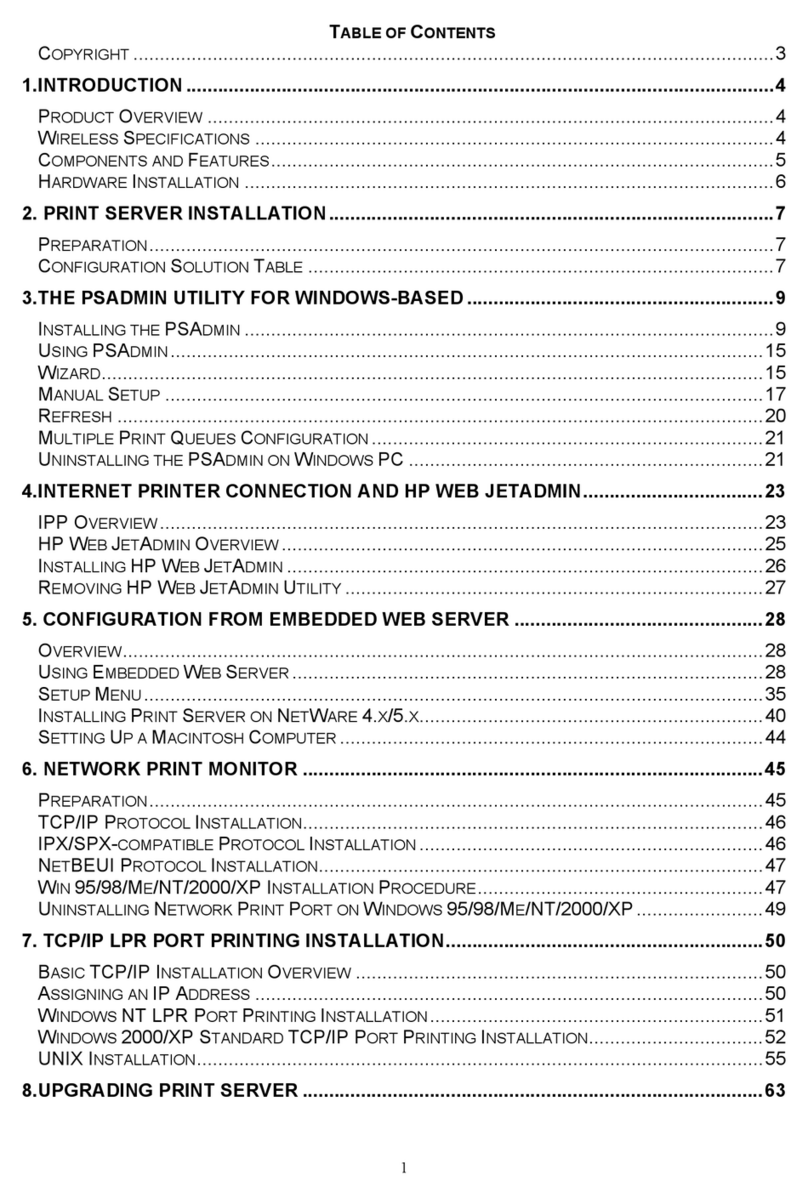ConnectGear GP-10P User manual

User's Manual
Print Server
User’s Manual

User's Manual
1. INTRODUCTION
1.1 Product Introduction
1.2 Product Models
1.3 Product Package
1.4 Network Printing Architecture
1.5 Network Printing Environment
1.6 Contents of the User’s Manual
1.7 Firmware & Printing Function
2. HARDWARE INSTALLATION
3. WINDOWS PEER-TO-PEER NETWORK
3.1 System Architecture
3.2 Administrator Installation and Setup
3.3 Administrator Utilities
3.4 Client Installation and Setup
3.5 Client Utilities
4. WINDOWS NT/2000 NETWORK
4.1 System Architecture

User's Manual
4.2 Windows NT/2000 Server Installation and Setup
4.3 User Installation and Setup
5. NETWARE NETWORK
5.1 System Architecture
5.2 NetWare 3.x Installation & Setup
5.3 NetWare 4.x/5.x Installation & Setup
6. UNIX SYSTEM NETWORK
6.1 Introduction
6.2 Enable PrintSir’s TCP/IP Support
6.3 Setup PrintSir’s IP Address
6.4 Verify PrintSir’s IP Address
6.5 Configure Remote lpd Printing on the Host
6.6 Print a Test Page
7. CONFIGURATION UTILITY
7.1 Introduction
7.2 General -General Information of PrintSir
7.3 PrintSir Status -PrintSir Network Status
7.4 Printer Status -Attached Printer Status
7.5 IP Cfg -IP Address Configuration
7.6 NW PS Cfg -NetWare Print Server Configuration
7.7 NW RP Cfg -NetWare Remote Printer Configuration
7.8 NW Information -NetWare Printing Summary
7.9 PrintSir Cfg -PrintSir Network Ability Setting
7.10 Restore Default -Restore to Default
7.11 Upgrade -Firmware Upgrade / Update

User's Manual
7.12 DHCP Cfg -DHCP Server Configure
7.13 DHCP Information -DHCP Information
7.14 Mail Print Cfg -Email Printing Setting
7.15 SNMP Cfg -SNMP Parameter Setting
8. WEB MANAGEMENT
8.1 Introduction
8.2 WebDESK Utility
8.3 Web Management of PrintSir
9. EMAIL PRINTING
9.1 Introduction
9.2 System Requirement
9.3 System Setup

User's Manual
1. Introduction
1.1 Product Introduction
Thank you for purchasing and using GetNet's PrintSir series print
server. PrintSir allows your printer to become a shared device on the
network. It offers printing flexibility and manageability on your Local
Area Network at an extremely low cost and with an absolute minimum
setup and maintenance required.
PrintSir provides a network port (10Mbps or 10/100Mbps Ethernet)
and one or three printer's parallel ports. Please refer to the information of
various types of PrintSir in the following sections for more detailed
explanation.
PrintSir supports IPX, TCP/IP, and NetBEUI protocols. It is the
best network printing solutions for various common network operating
systems, such as Windows 95/98/Me Peer-to-Peer Printing, Windows
NT/2000, NetWare, Unix/Linux, etc.
With the help of Installation Wizard, you can easily and instantly
complete the settings for your printing environment, and start enjoying the
fantastic features provided by PrintSir.
In the following chapters, we will introduce in detail the printing
features, installation methods, and system configuration for different
network environments.
If you would like to set up and install PrintSir quickly, please refer
to the Quick Installation Guide that comes along with this PrintSir.
1.2 Product Models
Model GP-10P GP-10PC GP-100M GP-102PGP-102m GP-300M GP-300P
Hardware
Size Pocket Pocket Palmtop Pocket Mini-Pocket Desktop Desktop
Direct
Attached Yes Yes No Yes Yes No No
Number of
Printer Ports 1111133
Printer
Connector Centronics Centronics DB25 Centronics Centronics DB25 DB25
Network
Speed 10M 10M 10/100M 10/100M 10/100M 10/100M 10/100M

User's Manual
Network
Connector UTP UTP/BNC UTP UTP UTP UTP UTP
Bi-Directional Yes Yes Yes Yes Yes Yes Yes
Flash Memory
Size 512K 512K 512K 512K 512K 512K 512K
Network LED Yes Yes Yes Yes Yes Yes Yes
Status LED Yes Yes Yes Yes Yes Yes Yes
Firmware
Upgrade Yes Yes Yes Yes Yes Yes Yes
Power-On-
Self-Test Yes Yes Yes Yes Yes Yes Yes
Network
Protocol
Support
IPX/SPX Yes Yes Yes Yes Yes Yes Yes
TCP/IP Yes Yes Yes Yes Yes Yes Yes
NetBEUI Yes Yes Yes Yes Yes Yes Yes
Network
Environment
Windows
Peer-to-Peer
Printing
Yes Yes Yes Yes Yes Yes Yes
Windows
Server-Based
Printing
Yes Yes Yes Yes Yes Yes Yes
NetWare
Bindary Mode
Printing
Yes Yes Yes Yes Yes Yes Yes
NetWare NDS
Mode Printing Yes Yes Yes Yes Yes Yes Yes
NetWare
Remote
Printer
Yes Yes Yes Yes Yes No No
TCP/IP
Remote
Printing
Yes Yes Yes Yes Yes Yes Yes
Unix LPR
Printing Yes Yes Yes Yes Yes Yes Yes
Administration
Windows
Configuration
Utility
Yes Yes Yes Yes Yes Yes Yes
Web
Management
Server
Yes Yes Yes Yes Yes Yes Yes
Web
Management
Utility
Web Web Web Web Web Web Web
SNMP
Protocol Yes Yes Yes Yes Yes Yes Yes
Printer Port
Management Yes Yes Yes Yes Yes Yes Yes
IP Assignment
ARP & Ping Yes Yes Yes Yes Yes Yes Yes
DHCP Server Yes Yes Yes Yes Yes Yes Yes
DHCP Client Yes Yes Yes Yes Yes Yes Yes
BOOTP Yes Yes Yes Yes Yes Yes Yes
RARP Yes Yes Yes Yes Yes Yes Yes
DOS Utility Yes Yes Yes Yes Yes Yes Yes
Others

User's Manual
1.3 Product Package
This package contains the following components:
PrintSir Print Server x 1
Power Adapter x 1
CD x 1
Quick Installation Guide x 1
1.4 Network Printing Architecture
This section illustrates how PrintSir functions and operates on the
network. Before you install and use PrintSir, it is strongly suggested that
you read this section completely, and select only the chapters you need
according to your network operating system by “Contents of the User’s
Manual” in next section.
This section will first introduce the role every component plays in the
network-printing environment.
zPrintSir Print Server
zClient User
zNetwork Server (optional)
Email Printing Yes Yes Yes Yes Yes Yes Yes
Direct Print Yes Yes Yes Yes Yes Yes Yes
Logical Printer Yes Yes Yes Yes Yes Yes Yes
Language EnglishChinese EnglishChinese EnglishChinese EnglishChinese EnglishChinese EnglishChinese EnglishChinese
CD-ROM Yes Yes Yes Yes Yes Yes Yes

User's Manual
Detailed examples will then be illustrated through actual network
environment.
1.4.1 Print Server Network Functions
Because PrintSir supports IPX, TCP/IP, and NetBEUI network
protocols, any networked computer can directly print to the print
server from any of its installed protocol.
Windows NT Server
NetWare Server
Windows 98Windows NT
Workstation
Windows 2000
Unix PrintSir
Network Printing Environment
Print Server
Client User
Network Server
Windows NT Server
NetWare Server
Windows 98Windows NT
Workstation
Windows 2000
Unix PrintSir
Print Server
Windows NT Server
NetWare Server
Windows 98Windows NT Windows 2000
Unix
* TCP/IP
* IPX
* NetBEUI
TCP/IP
NetBEUI
IPX
TCP/IP
TCP/IP
IPX

User's Manual
1.4.2 Network Printing Functions for Clients
Common operating systems for clients are classified as following:
zWindows 95/98/Me/NT/2000
Our print server system provides PTPP (Peer-to-Peer
Printing) driver and utilities for Windows 95/98/NT/2000
users. PTPP (Peer-to-Peer Printing) supports IPX,
TCP/IP, and NetBEUI protocols. While printing after
installation, PTPP will automatically select the proper
transport protocol to connect to the print server
depending on the protocols installed in each computer
(client computer may only have IPX or TCP/IP installed).
Workstation
Windows NT Server
NetWare Server
Windows 98Windows NT
Workstation
Windows 2000
Unix PrintSir
Client User
Windows 2000
Windows 98
* TCP/IP
* IPX
* NetBEUI
NetBEUI
PTPP
TCP/IP
PTPP
Application
PTPP
IPX TCP/IP NetBEUI
Application
PTPP
IPX TCP/IP NetBEUI

User's Manual
In the client installation procedure, after PTPP (Peer-to-
Peer Printing Driver) is installed into Windows, the
system will automatically (manual configuration is also
allowed) search through all the PrintSir print servers on
the network, and then add their printing ports into
Windows’ printing port. (See below)
zUNIX / Linux
UNIX (include HP/UX, SCO Unix, SunOS, Solaris,
Unixware DECUnix, IBM AIX and others) and Linux use
the system-standard LPR to print to PrintSir.
1.4.3 Network Printing Functions for Network Server
Common network servers are classified as following:
Windows 98
PTPP
PrintSir
MIS-2
P1 P2
P3
P1
PrintSir
MIS-1
Windows NT Server
NetWare Server
Windows 98Windows NT
Workstation
Windows 2000
Unix PrintSir
Network Server
This manual suits for next models
6
Table of contents
Other ConnectGear Print Server manuals