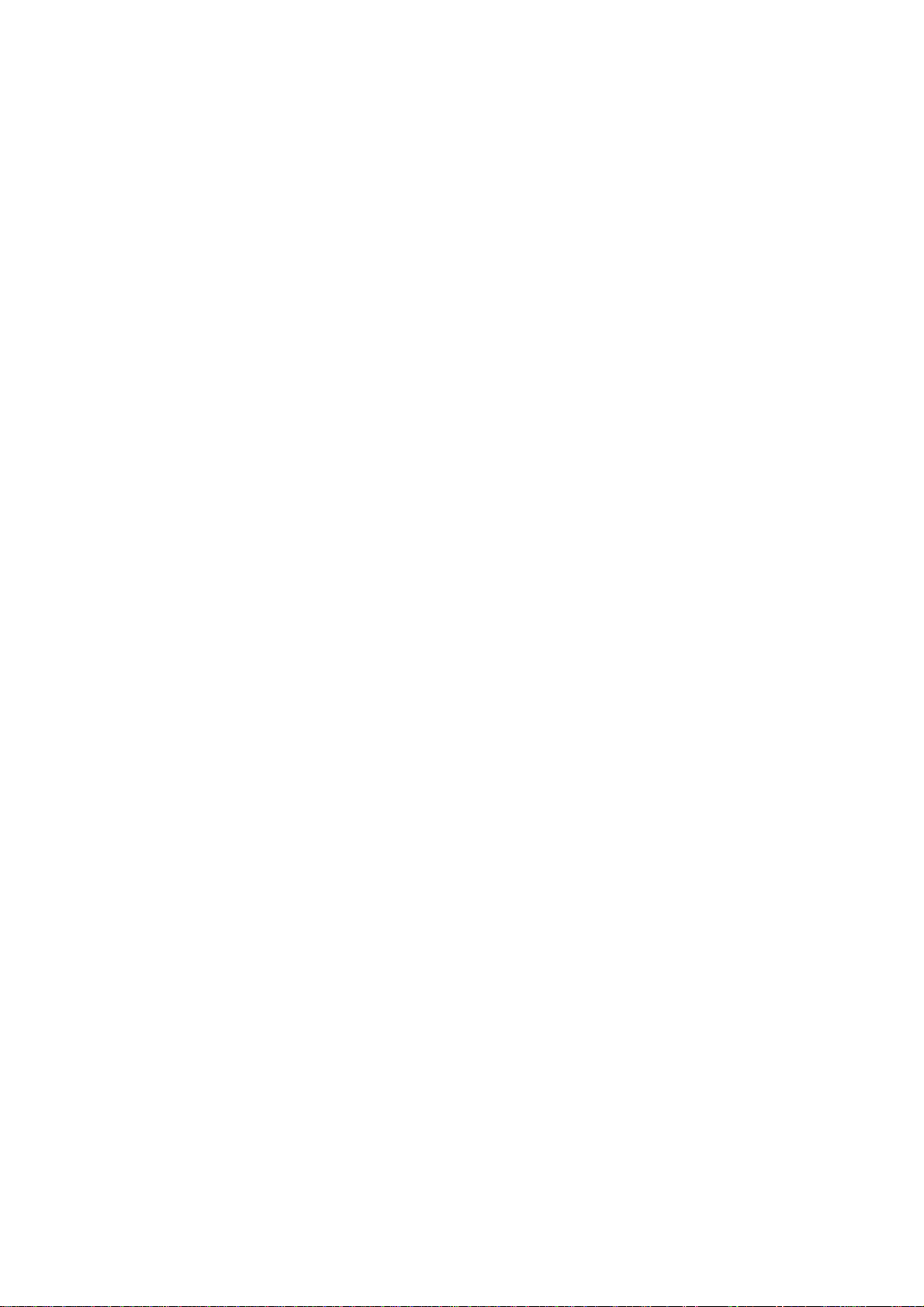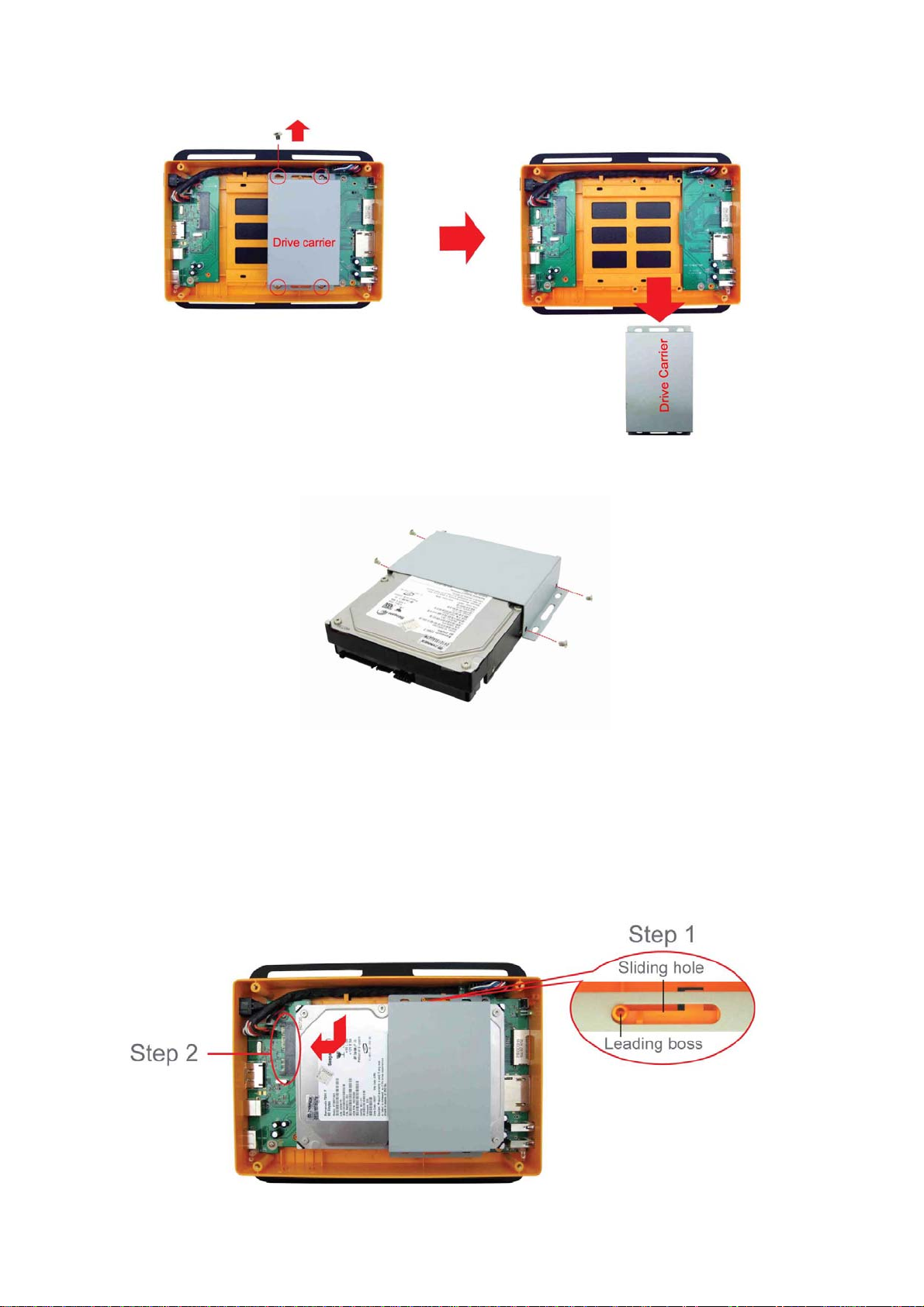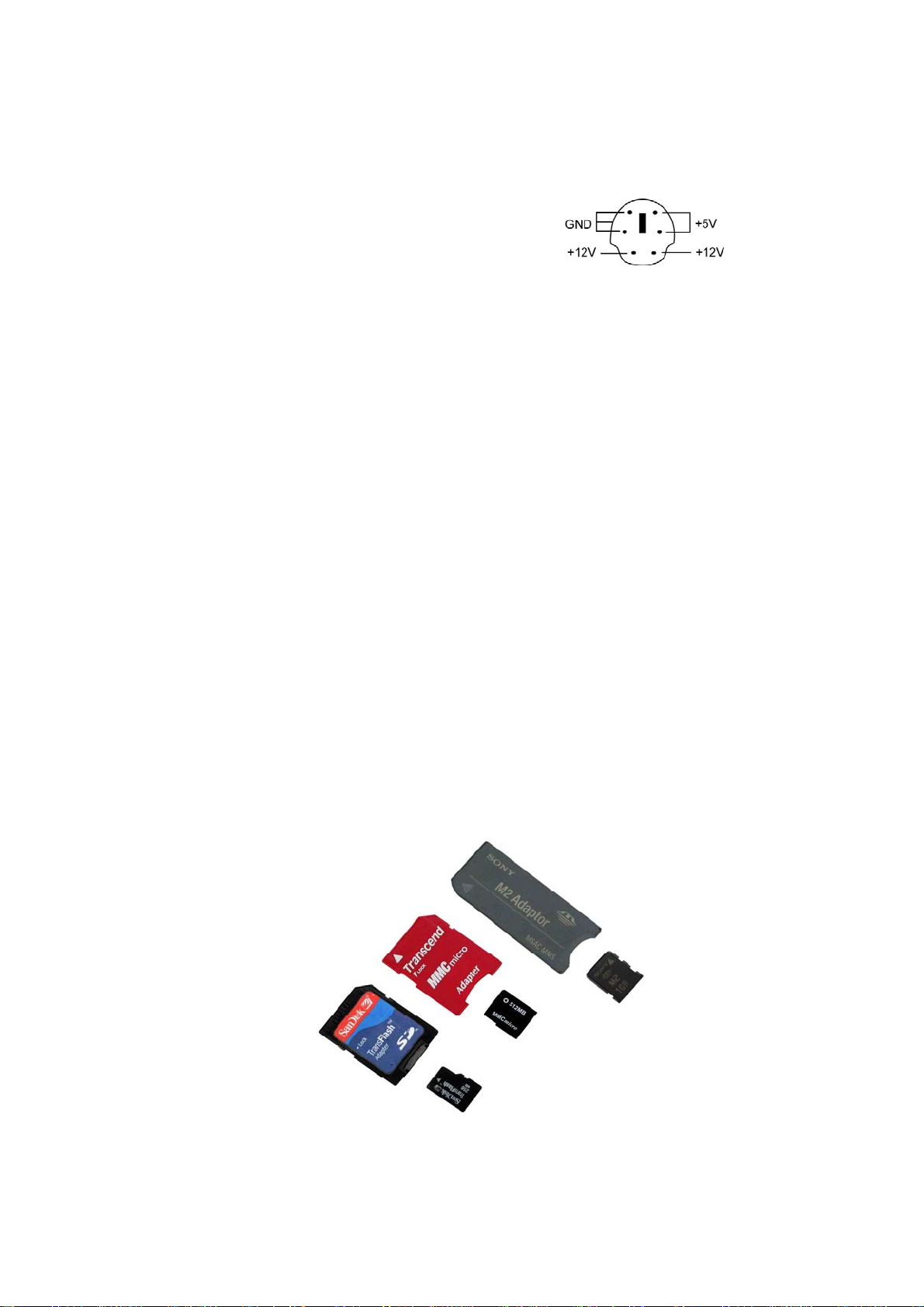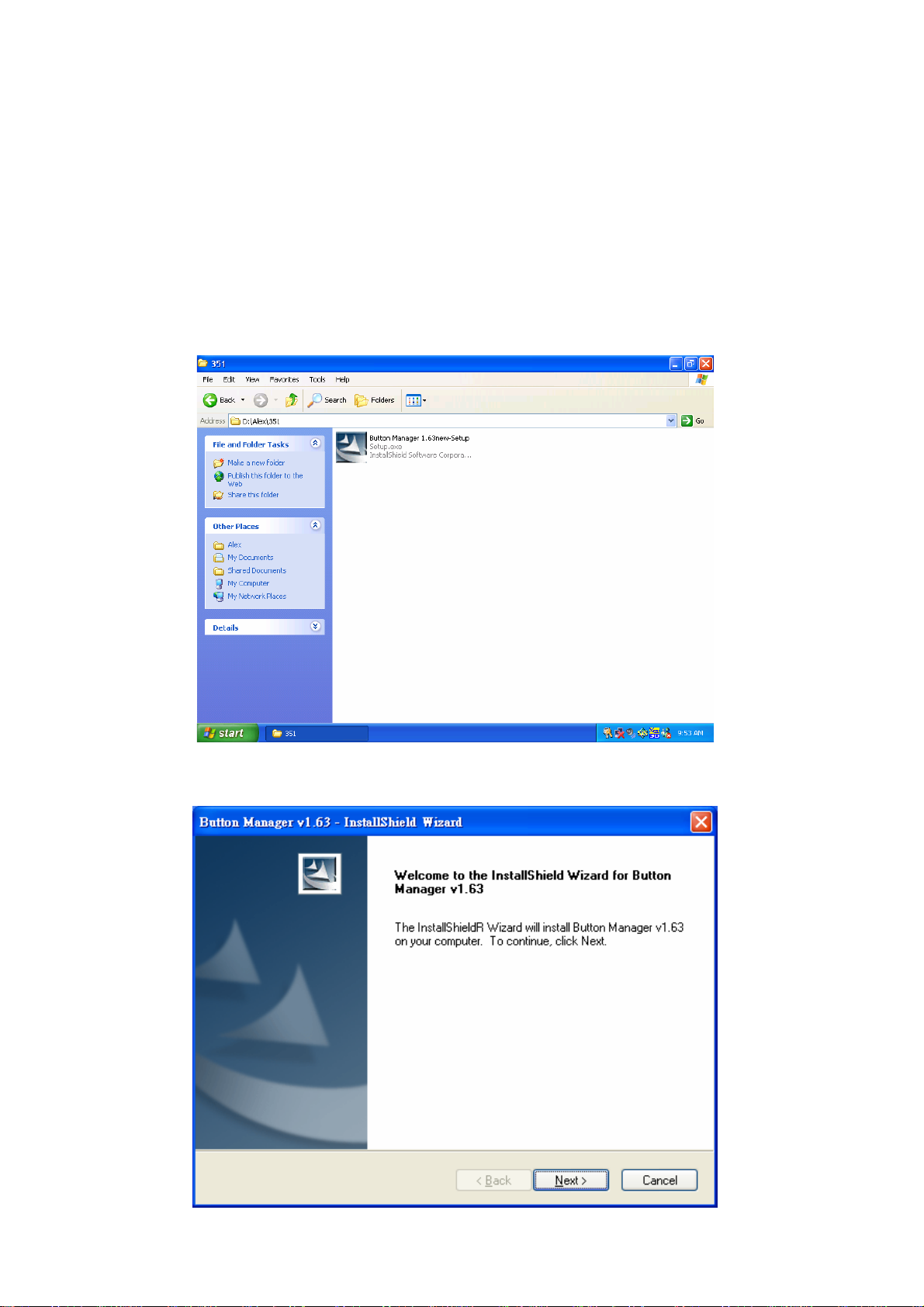b. Plugging in the X-Rev Storage Center
1. Plug in the dual voltage power adapter:
Make sure the X-Rev Storage Center is turned OFF. Connect the DC plug end of power
adapter to 12V/5V DC-IN DIN jack on the back of the Storage Center,connect the other end
into an power outlet or power strip.
Externalpoweradapterpinoutspecification:
2. Plug in the USB cable:
The X-Rev Storage Center includes an USB hub to enable the use for a hard drive, a media
card reader and two external USB ports. The USB hub and card reader will only operate
through the USB connection and will be disabled if only the eSATA connection is present.
3. Plug in high speed ESATA port:
The X-Rev Storage Center supports USB2.0 and high-speed eSATA interfaces for host
connectivity. When both are connected, the eSATA interface will have priority in accessing the
hard drive to enhance the speed of the hard drive access.
4. Media Card Application:
The X-Rev Storage Center provides four media slots in front side for different types of media
memory cards application. You must load each media card in the correct slot as indicated on
the printing of the front panel. Do not attempt to insert the cards in reverse directions or by
excessive force. This may damage your media memory cards or card slot.
Some mini types of media cards need to use an adaptor before inserting:
The following list of mini card formats is not supported for direct access. Users will need to
use an adaptor as indicated in the photo for X-Rev to accept them. This adaptor may be
included as a package with the mini memory card purchased. Please contact your local
memory card dealer to purchase a mini card adapter if one is not available.
SD slot: To access micro SD (T-flash) or MMC Micro media cards need an adaptor.
MS slot: To access MS micro (M2) media card need an adaptor.