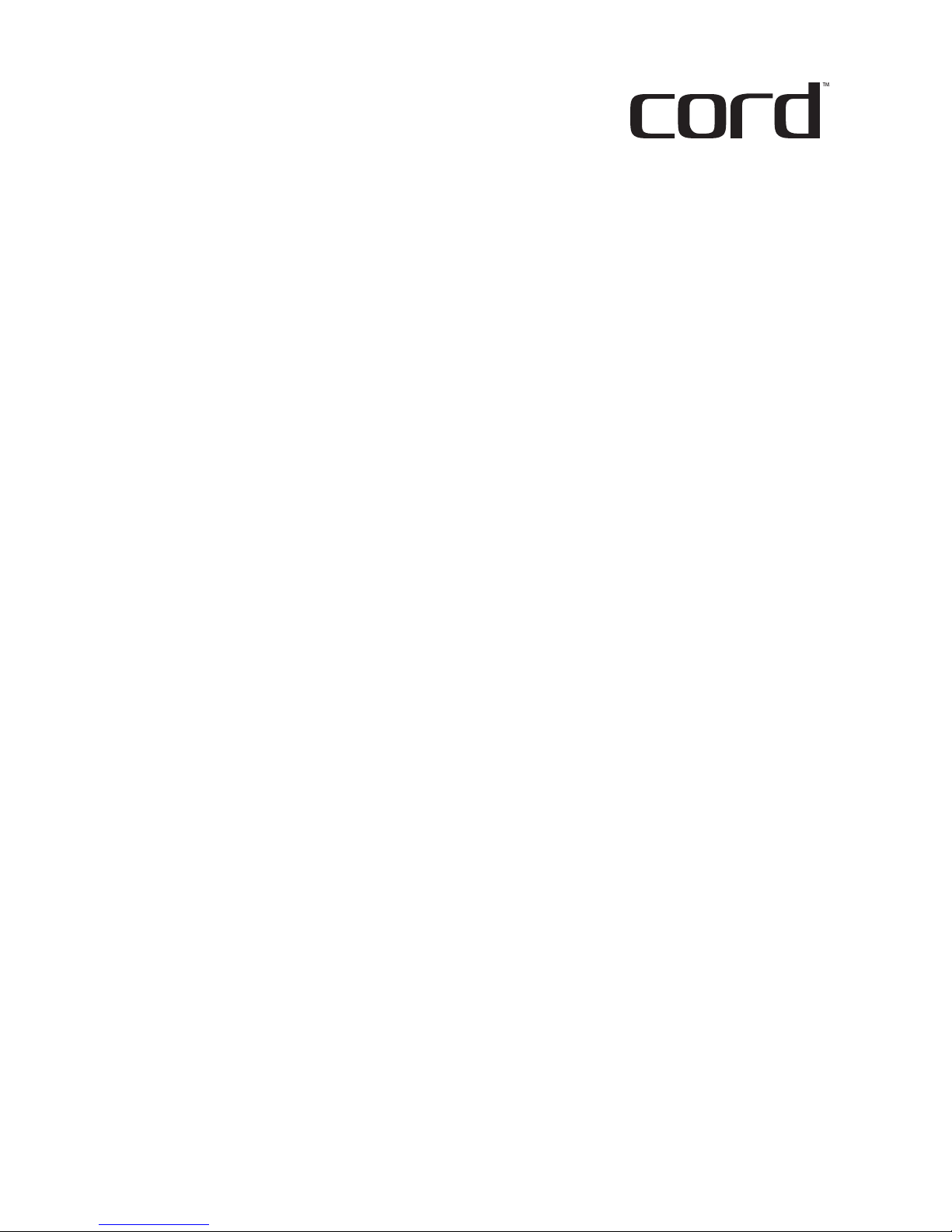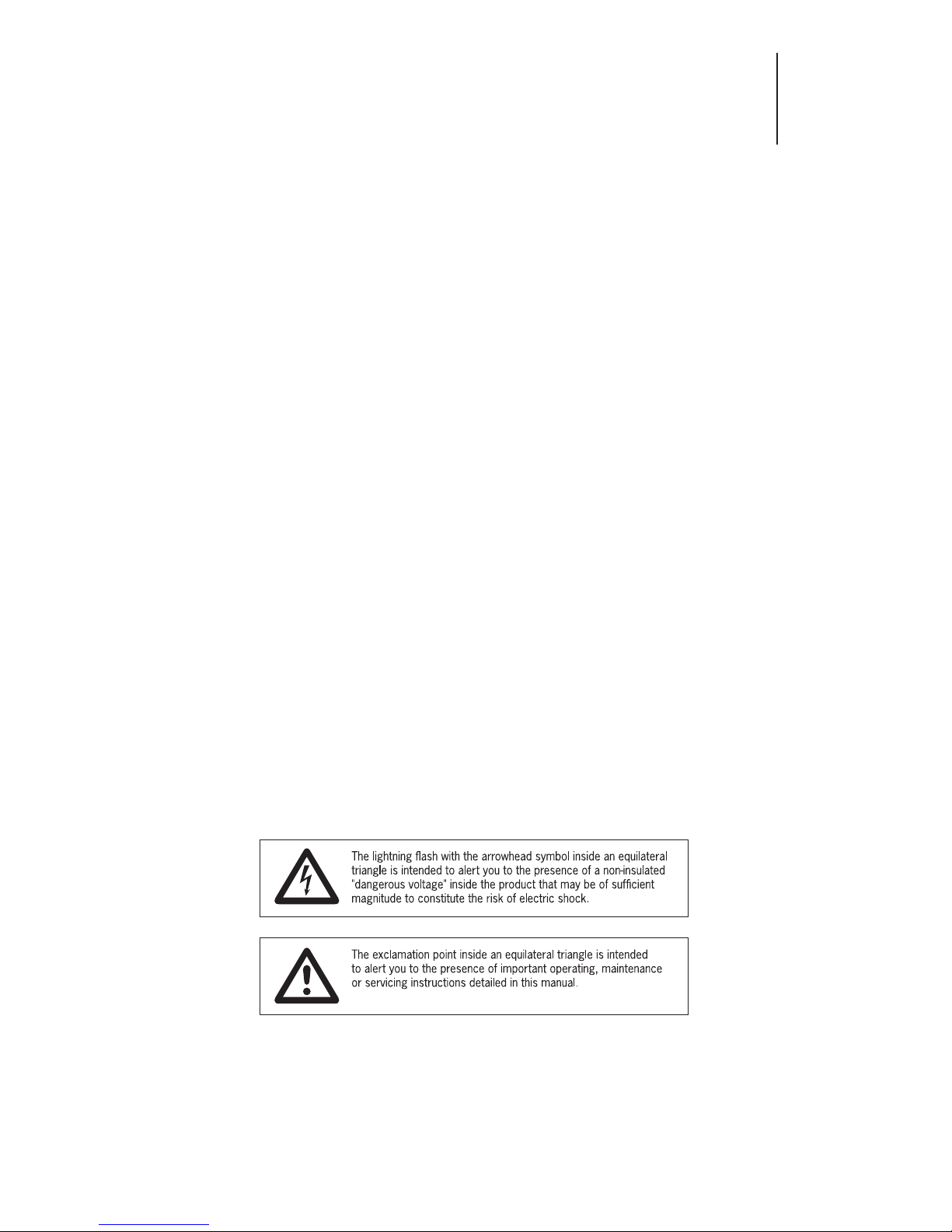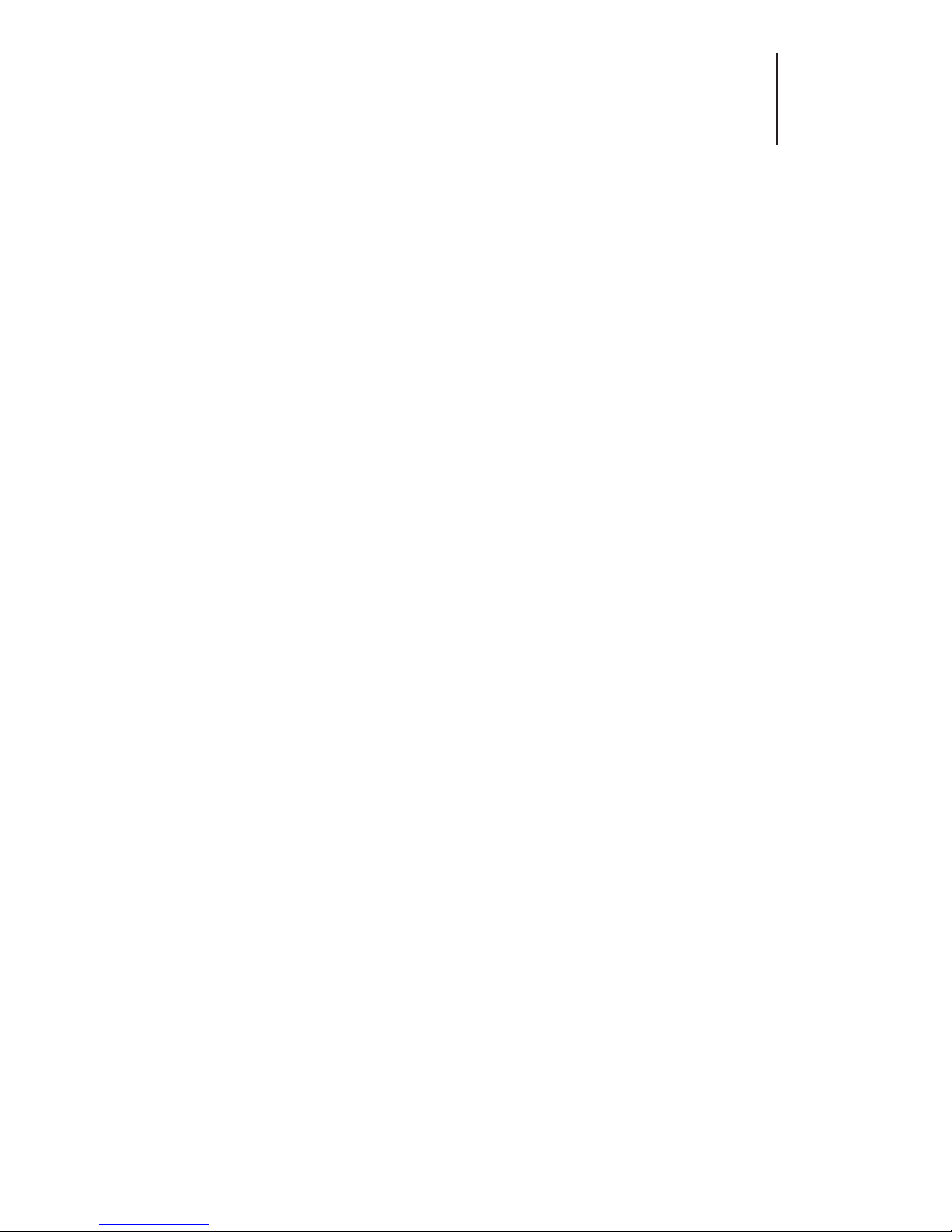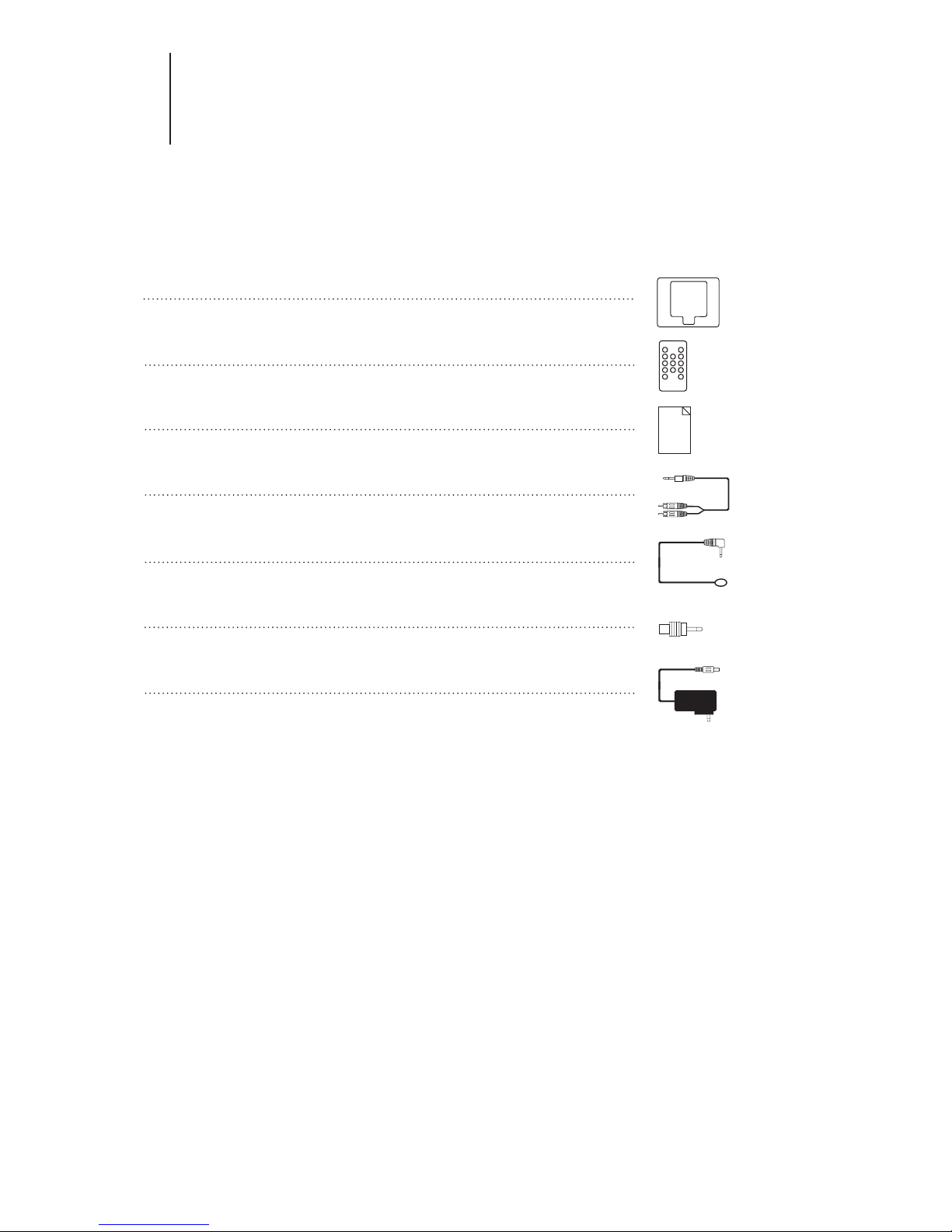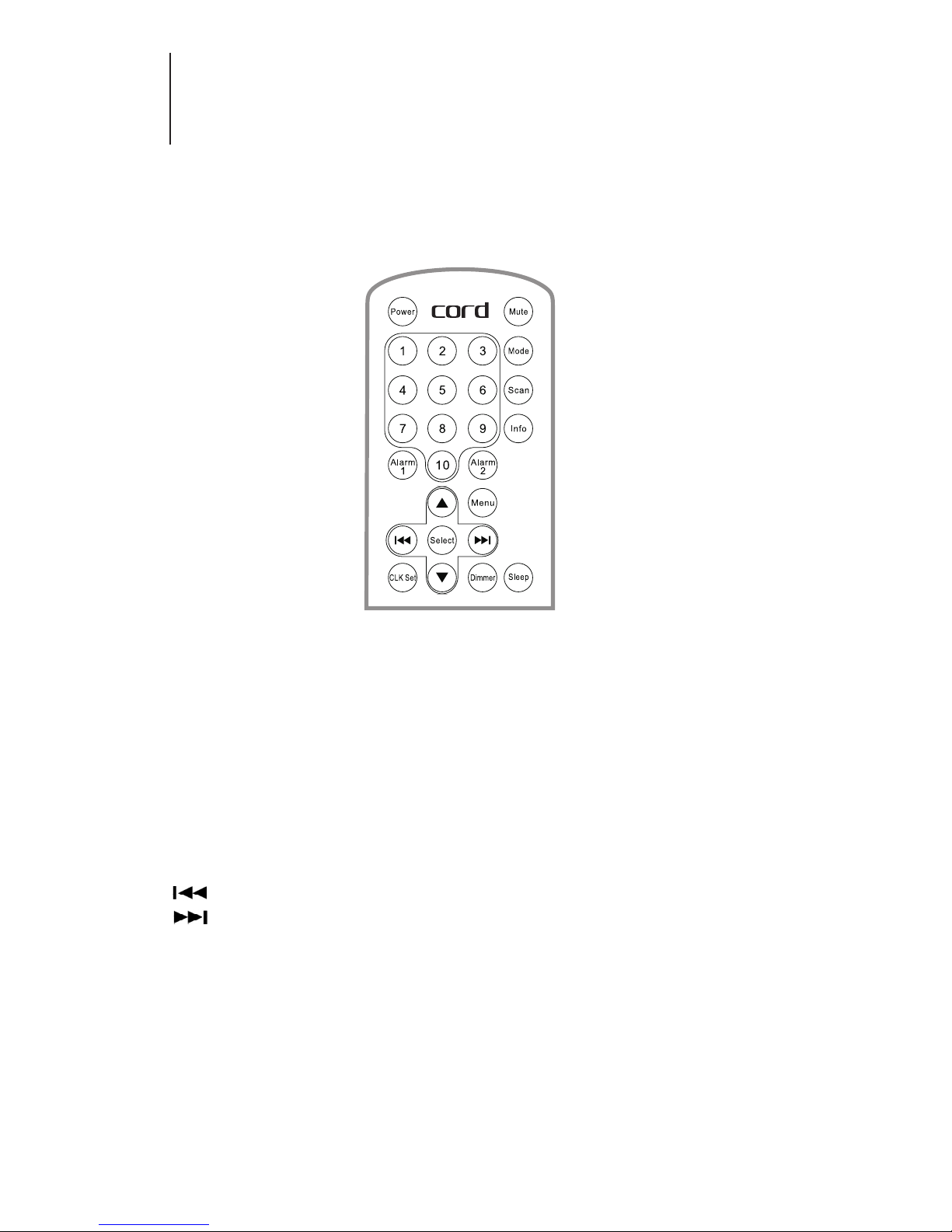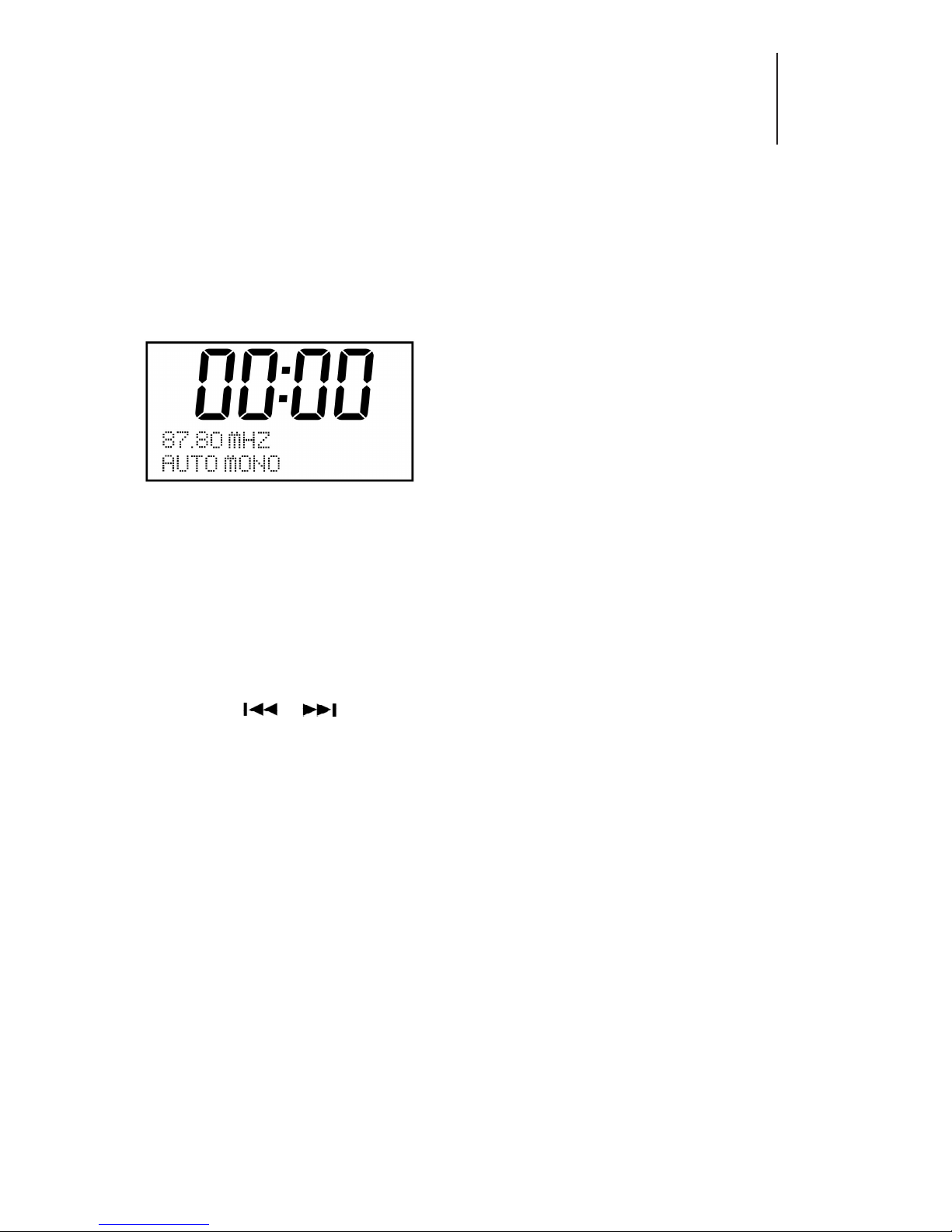3
Important Safety Messages
Before you power on your new CORD product, to ensure safe and ecient operaon,
please take the me to read the following:
Keep these instrucons in a safe place for future reference.•
Pay aenon to all warnings as these are important to ensure your safety •
and the opmum operaon of this product.
Always use this product in accordance with the instrucons.•
Do not use this product in or near water or in direct sunlight.•
Do not place items full of water on or near this product.•
Do not expose this product to rain or moisture of any kind.•
Do not use near any cooking, heang, cooling or venlaon appliances.•
Do not block any of the venlaon openings on this product.•
Turn this appliance o at the mains power switch during mes of electrical •
storms or when the product will not be used for long periods of me.
Only use the power adaptor or exact equivalent, supplied with this product.•
Please consult a qualied electrician if the plug does not t your power •
outlet.
To ensure your safety, protect the power adaptor from being walked on,•
cut, pinched, twisted or otherwise compromised.
No user serviceable parts are used in this product. Refer all servicing to•
qualied and authorised service personnel.
If the product has been damaged in any way - for example; if the power•
adaptor, cord or plug is damaged, liquid has been spilled or objects
have fallen inside the product, the product has been exposed to rain or
moisture, does not operate normally or it has been dropped - refer
the product to your nearest authorised service centre.