COX Contour User manual

©2014 Cox Communications, Inc.
User’s Manual | Version 2.2.1 | Updated: 10/14
Contour
Program guide

b
Contour Program Guide User’s Manual
Copyright © 2008-2014 Cox Communications, Inc. All rights reserved.
The information in this document is furnished for informational use only, is subject to change without notice, and should
not be construed as a commitment by Cox Communications, Inc. Cox Communications, Inc. assumes no responsibility
or liability for any errors, omissions, or inaccuracies that may appear in this document, makes no warranty of any kind
with respect to this publication, and expressly disclaims any all warranties of merchantability, fitness for particular pur-
poses, and non-infringement of third party rights. This document and the software described in it are furnished under
license and may only be used or copied in accordance with the terms of such license.
Cox® and Contour are trademarks of Cox Communications, Inc. that may be registered in certain jurisdictions. All other
products or name brands are trademarks of their respective holders.
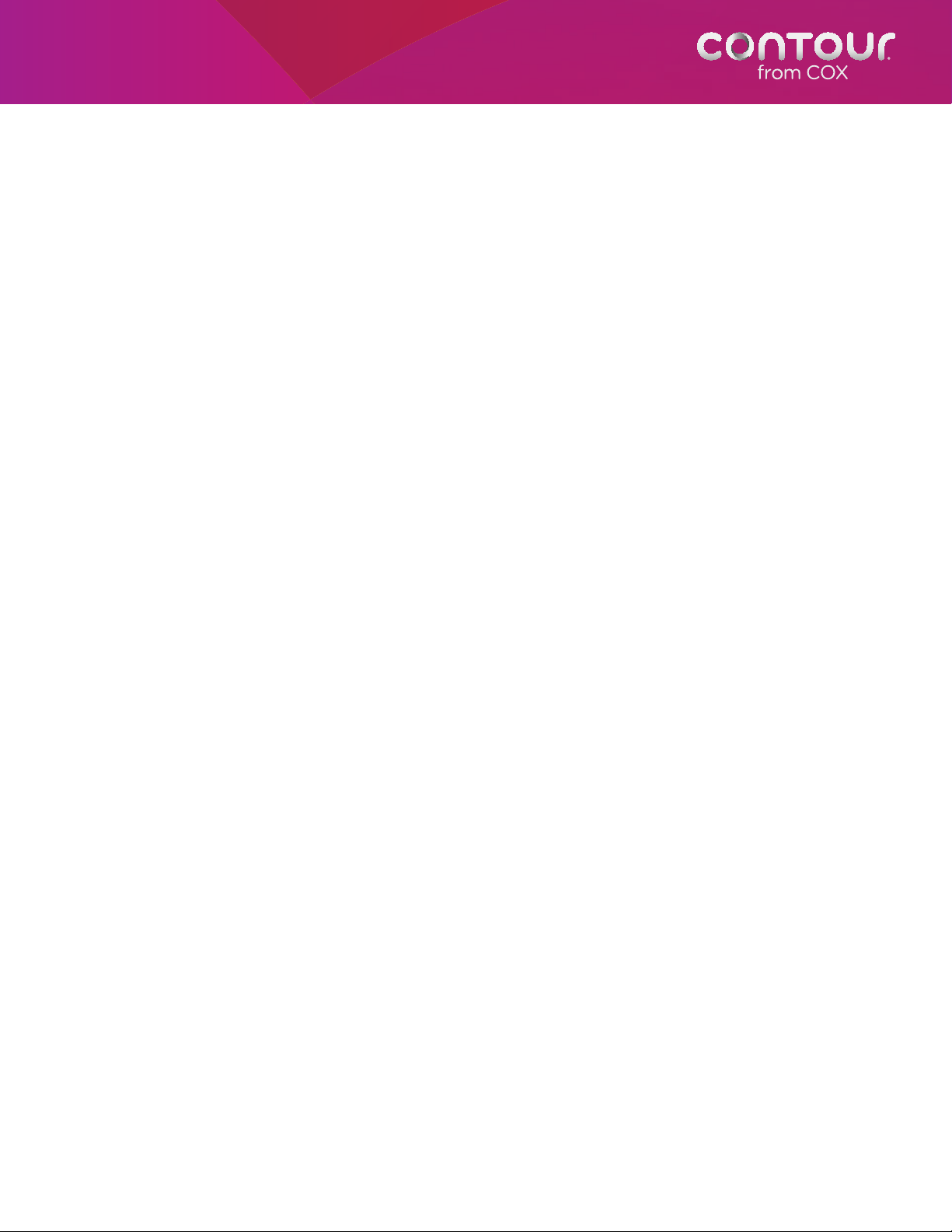
1
Contents
Chapter 1: Your Contour Program Guide .................... 8
A Visual Orientation to Cards .......................................................................................9
Navigational Clues......................................................................................................... 11
About the Remote Control ...........................................................................................16
About This Book.............................................................................................................17
Chapter 2: Getting Started.......................................... 18
Watch Live Television ....................................................................................................19
Change Channels ..........................................................................................................19
View Basic Program Information..................................................................................19
View Detailed Program Information ............................................................................19
Open the Main Menu ....................................................................................................20
Open the Actions Menu................................................................................................20
Switch Users ................................................................................................................... 21
Chapter 3: Guide......................................................... 22
Using the Guide......................................................................................23
Launch the Guide ..........................................................................................................23
Change Guide Views.....................................................................................................23
Notes About Grid View ................................................................................................. 24
Find Programs Playing on a Specific Date and Time.................................................24
Use the Guide to Find Available Channels................................................................. 24
Use the Guide to Find Available Programs.................................................................25
Get More Information....................................................................................................25
Watch a Program or Channel .......................................................................................25
Scroll Through the Guide.............................................................................................. 26
Exit the Guide................................................................................................................. 26
Browse Related Programs.....................................................................27
Browse Cast & Crew ......................................................................................................27
Browse Related Genre ..................................................................................................28
Watch Another Episode................................................................................................ 28
Browse Related Series................................................................................................... 29
About Info Banners and Channel Banners .........................................30
See Channel Banners While Watching Live Television .............................................30
See Info Banners While Watching Live Television .....................................................30
Switch Programs from Info Banners ............................................................................30
Change Channels from Info Banners .......................................................................... 30
See Info Banners While Watching On DEMAND....................................................... 31
Banner Icons................................................................................................................... 31
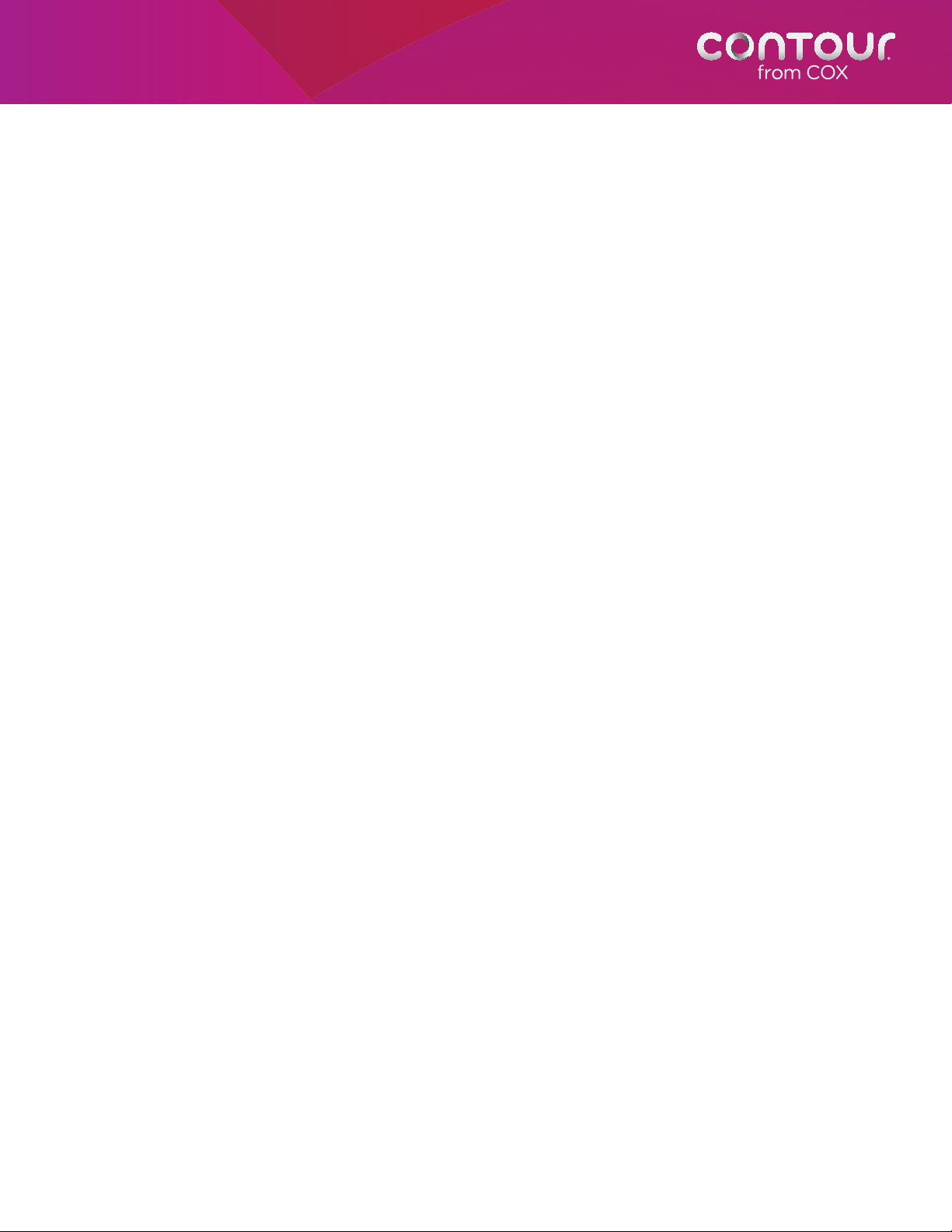
2
Close Info Banners.........................................................................................................32
Service Messages .......................................................................................................... 32
Chapter 4: On DEMAND ............................................. 33
Using On DEMAND ...............................................................................34
Launch On DEMAND .................................................................................................... 34
Restrict On DEMAND .................................................................................................... 34
Browse On DEMAND....................................................................................................35
View Purchase and Other Program Information ........................................................ 35
Watch Free On DEMAND Programs............................................................................36
Purchase On DEMAND Programs................................................................................ 36
Notes on Subscription Channels ................................................................................. 36
Watch Preview ................................................................................................................37
Get More Information....................................................................................................37
Search On DEMAND..................................................................................................... 37
Browse Movie Posters ...................................................................................................37
Use Play, Pause, Stop, Fast Forward and Rewind ...................................................... 38
Use Instant Replay..........................................................................................................38
Exit On DEMAND...........................................................................................................38
Return to Other Episodes or Programs within a Category ....................................... 39
Return to Recently Viewed Programs .......................................................................... 39
Chapter 5: DVR............................................................ 40
DVRs Offered By Cox.............................................................................41
About Your Dual Tuner DVR ........................................................................................41
About Your Record 6 DVR ...........................................................................................41
Using the DVR.........................................................................................41
Scan a Live Program .....................................................................................................41
Use the RECORD Button .............................................................................................. 42
Record Programs from the
Contour Program Guide ............................................................................................... 43
Record a Program .......................................................................................................... 43
Record a Series ..............................................................................................................45
Set a Manual Recording................................................................................................46
Notes About Manual Recordings.................................................................................47
Notes on Start & End Times..........................................................................................48
Confirm a Recording ..................................................................................................... 48
Recording Icons .............................................................................................................48
About Recording Alerts ................................................................................................49
DVR List Views ........................................................................................51
Watch a Recorded Program..........................................................................................52
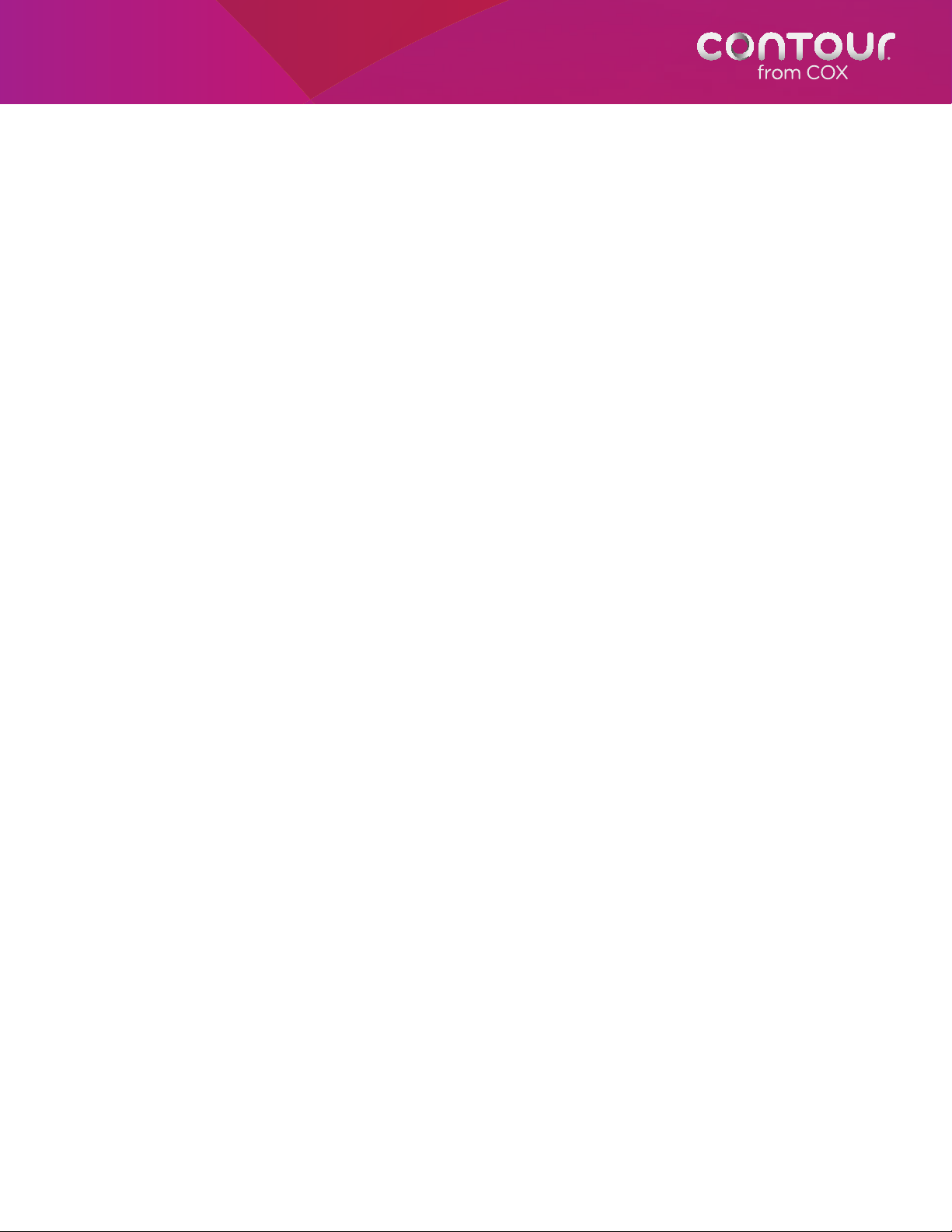
3
A Note About Folders ...................................................................................................53
Recorded Program Icons .............................................................................................. 53
A Note About Auto-Clipping of Series Episodes ......................................................53
Scan a Recorded Program ............................................................................................ 54
Use Instant Replay..........................................................................................................55
Delete Recorded Programs .......................................................................................... 55
Get Details About a Recording ...................................................................................56
Browse Related ..............................................................................................................56
Manage Scheduled Recordings ...........................................................57
Change Recording Options for a Single Program.....................................................57
Change Options for a Manual Recording................................................................... 58
Cancel a Scheduled Recording....................................................................................58
Manage Series Recordings ...................................................................59
Change Series Recording Options.............................................................................. 59
A Note About Record To Option for Series Recordings ........................................... 60
Change Series Priority...................................................................................................60
Cancel a Series Recording............................................................................................61
Delete All Programs from a Series Recording............................................................ 61
See Your Missed Recordings........................................................................................62
Remote DVR Scheduling.......................................................................62
Chapter 6: Whole Home DVR...................................... 63
Multiple DVR Support............................................................................64
DVR Network Status....................................................................................................... 64
Naming of DVRs............................................................................................................. 65
Setting Default DVR....................................................................................................... 65
Notes About Multiple Whole
Home DVRs.....................................................................................................................65
Watch a Recorded Program..................................................................65
Pausing Live TV on Non-DVR Receivers..............................................66
Notes About Pausing Live TV on Non-DVR Receivers............................................... 66
Watching DVR Recordings on DLNA
Premium Video Certified®Products .....................................................67
Chapter 7: Recommendations .................................... 68
Getting to Recommendations......................................................................................68
Personalized Recommendations Notice..................................................................... 69
Browsing through Recommendations ........................................................................ 69
On Now...........................................................................................................................69
Later Today .....................................................................................................................69
Next Days........................................................................................................................ 70
Other manuals for Contour
2
Table of contents

















