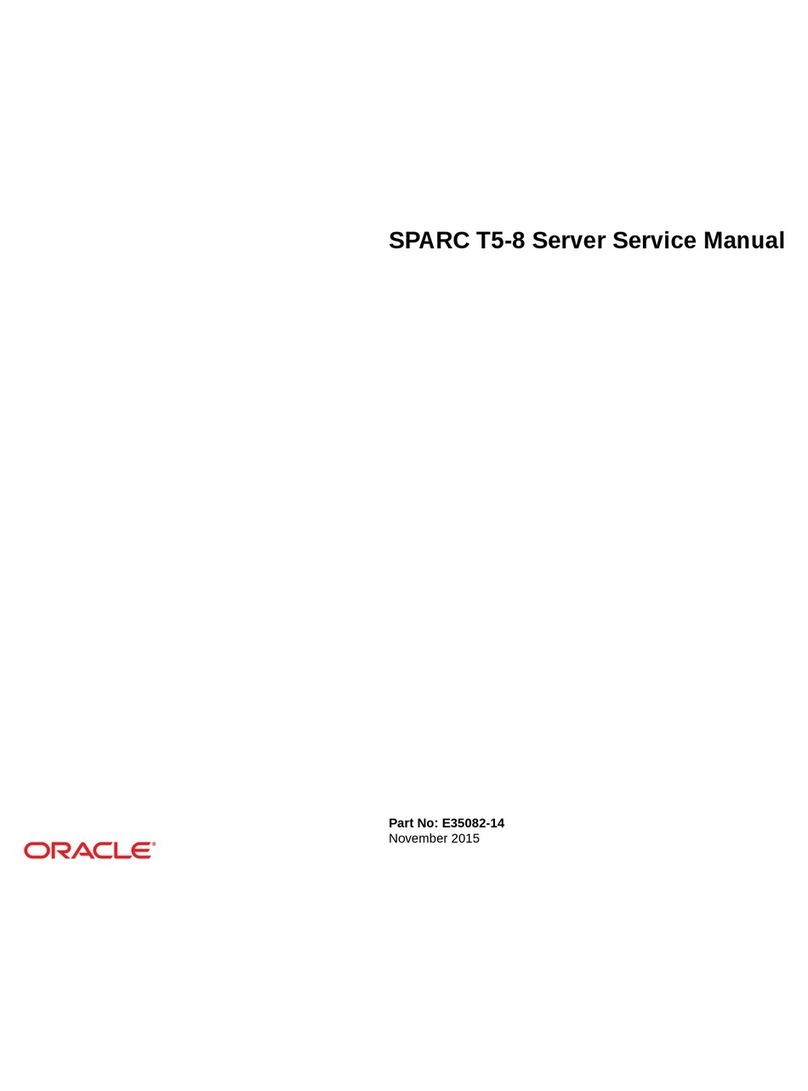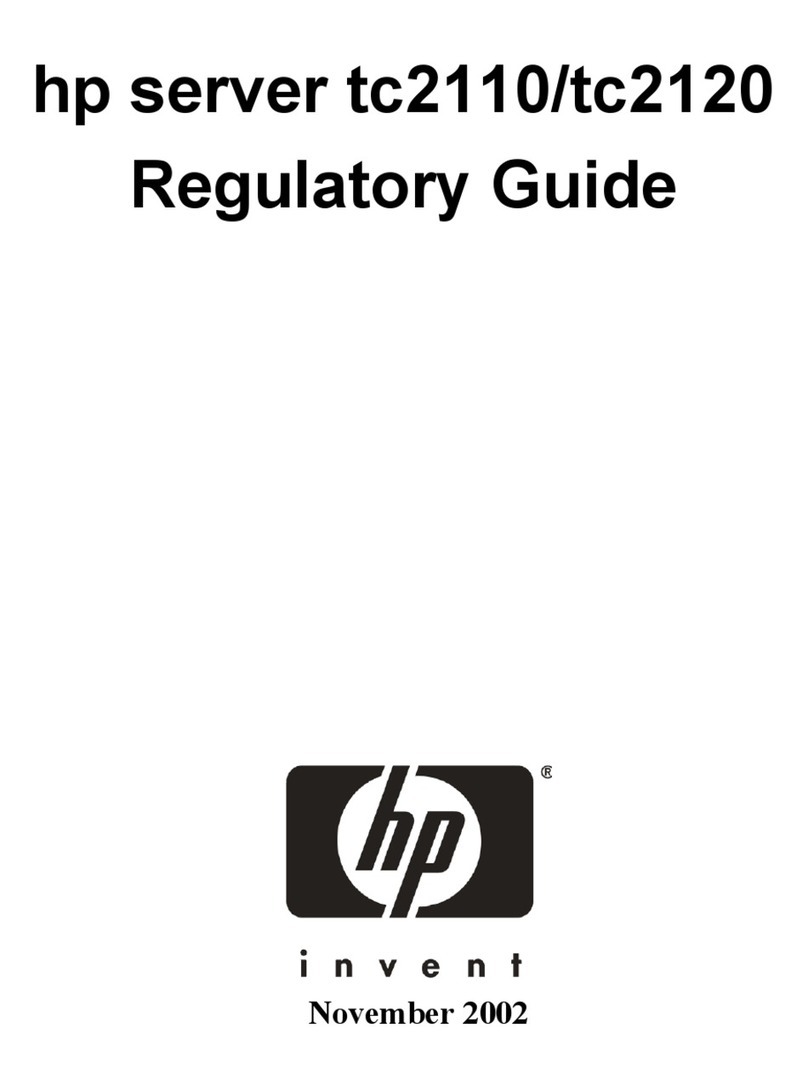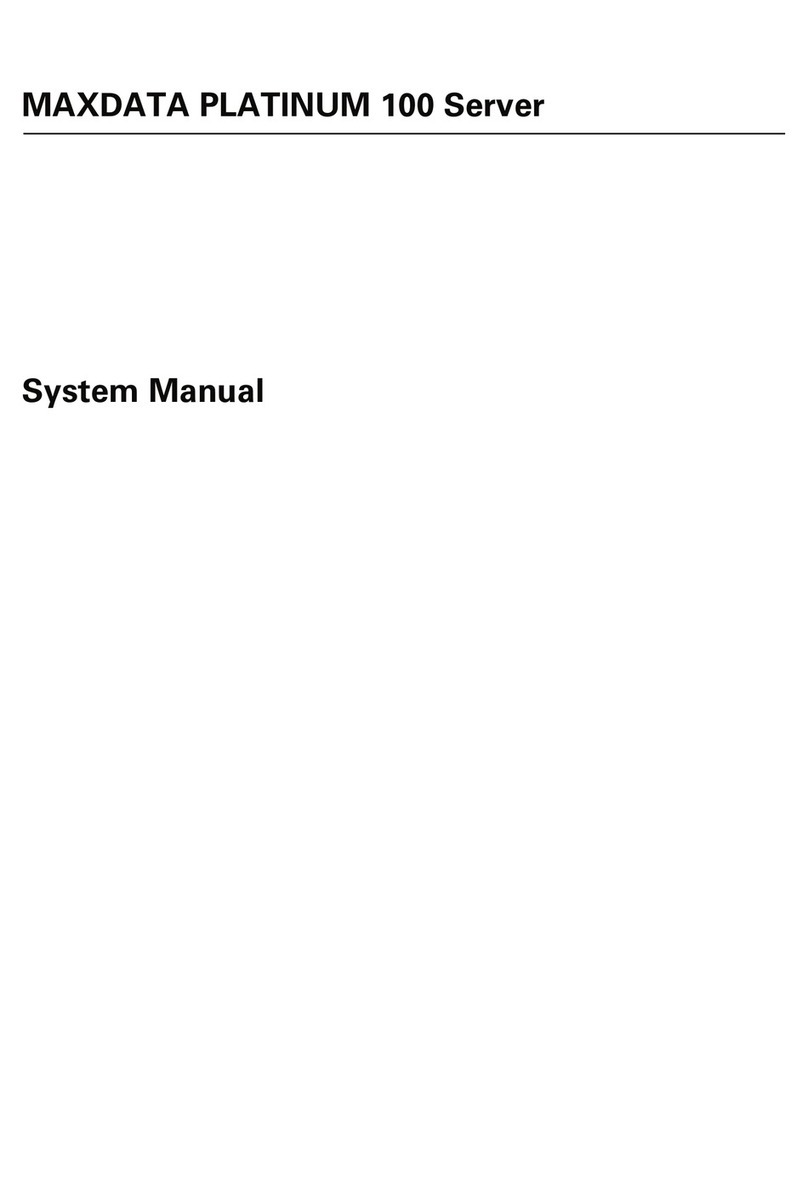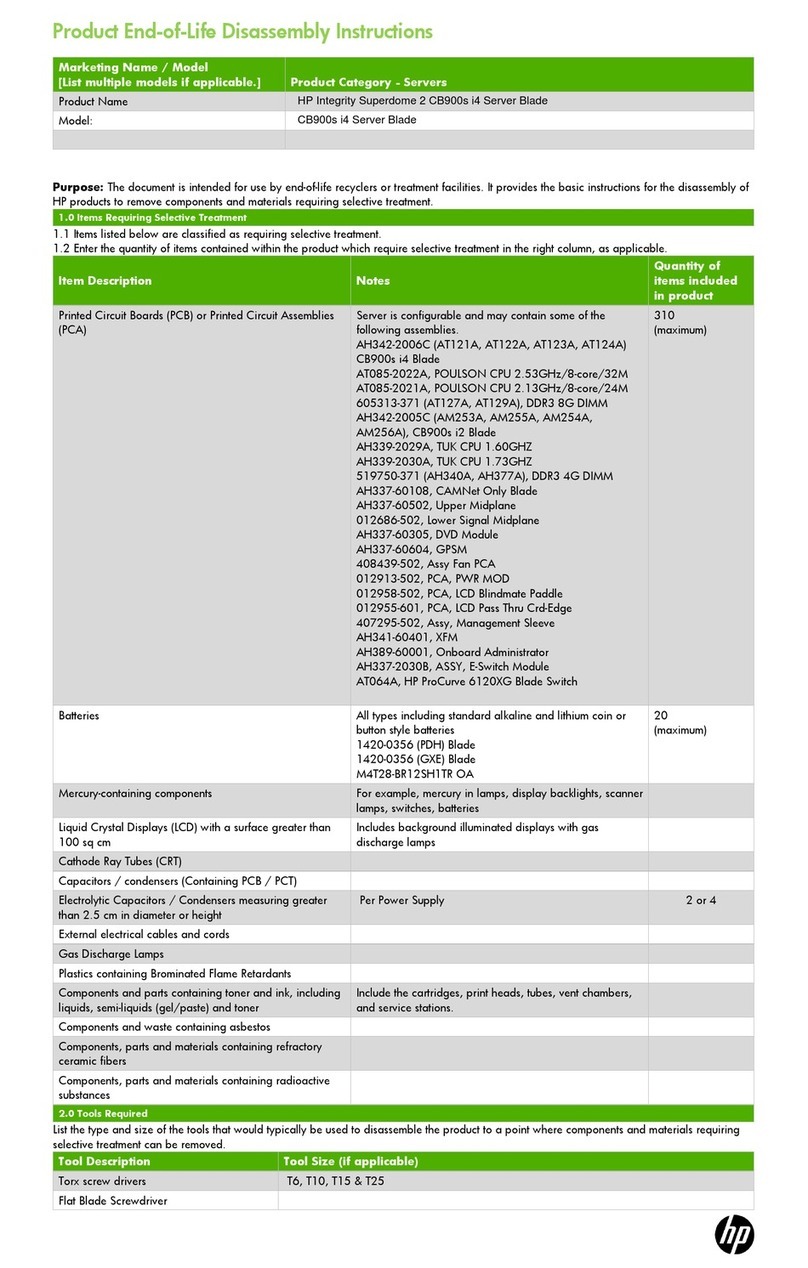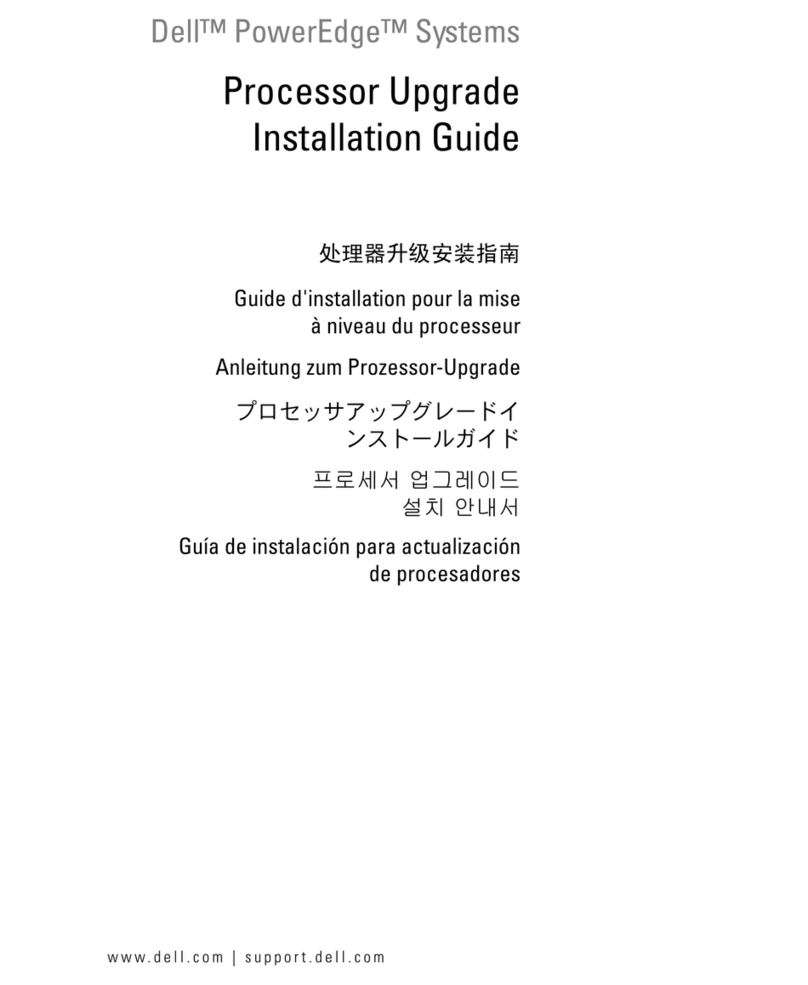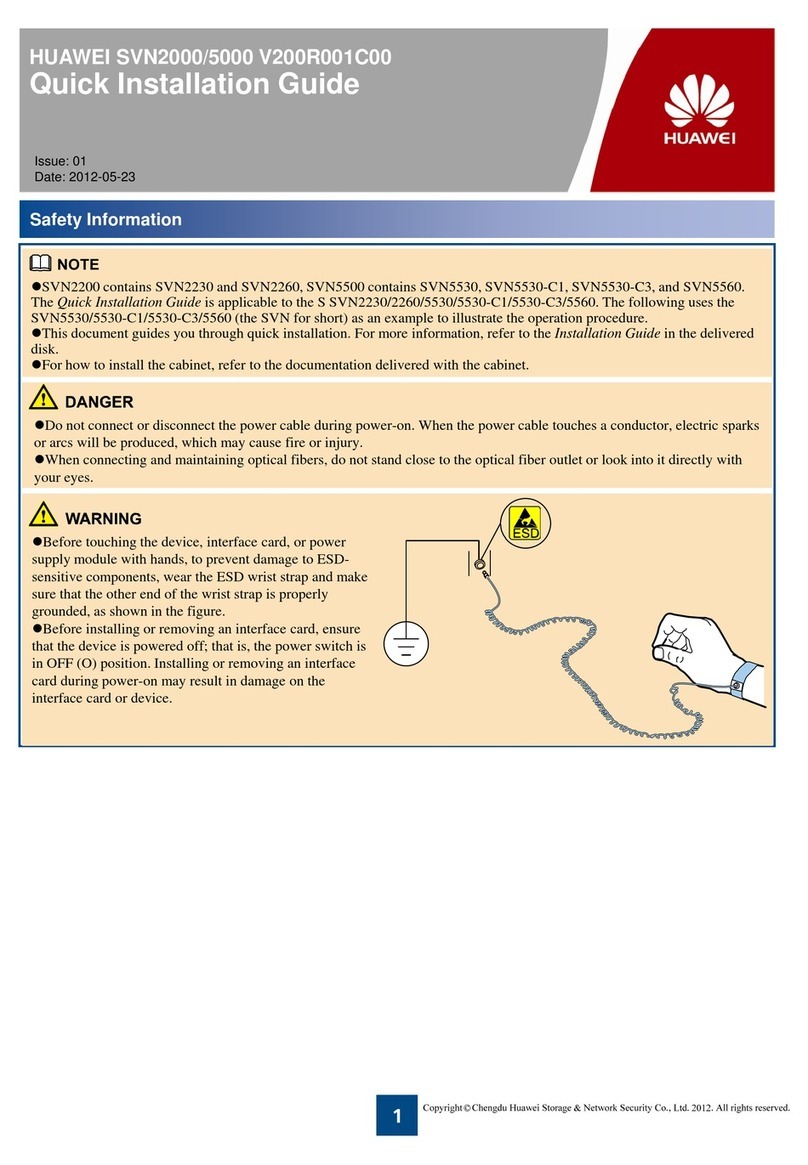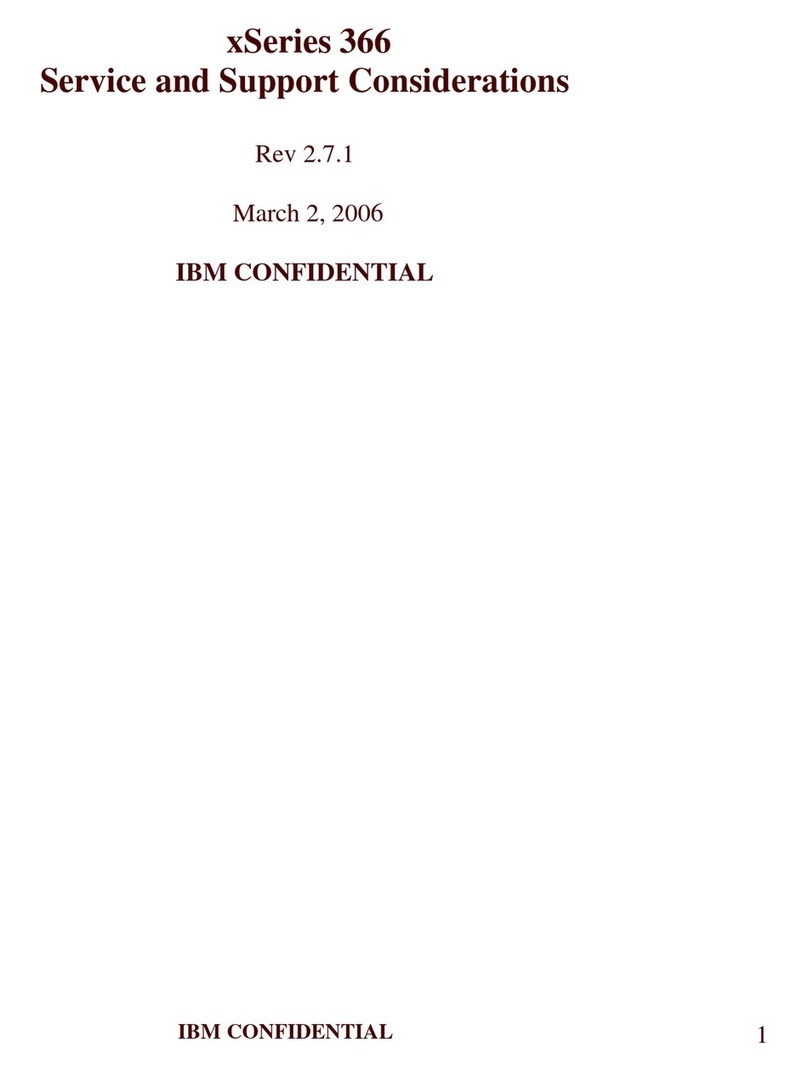CPC SS-100 Installation guide

026-1607 Rev 2 4-04-01
SS-100 Serial Server
Installation and
Programming Guide


1640 Airport Road, Suite 104
Kennesaw, GA 31044
Phone: (770) 425-2724
Fax: (770) 425-9319
ALL RIGHTS RESERVED.
The information contained in this manual has been carefully checked and is believed to be accurate. However, Com-
puter Process Controls, Inc. assumes no responsibility for any inaccuracies that may be contained herein. In no event will
Computer Process Controls, Inc. be liable for any direct, indirect, special, incidental, or consequential damages resulting
from any defect or omission in this manual,even if advised of the possibility of such damages. In the interest of continued
product development, Computer Process Controls, Inc. reserves the right to make improvements to this manual, and the
products described herein, at any time without notice or obligation.


SS-100 Serial Server •v
Table of Contents
1 INSTALLING THE SS-100 .......................................................................................................................................... 7
1.1. WORKING WITH THE NETWORK ADMINISTRATOR ....................................................................................................... 7
1.2. IP ADDRESS SPECIFICATION......................................................................................................................................... 7
1.3. NETWORK CONSIDERATIONS........................................................................................................................................ 7
1.4. ETHERNET NETWORK WIRING AND WIRE TYPES ........................................................................................................ 7
2 INSTALLING THE SS-100 FOR EINSTEIN CONTROLLERS............................................................................. 8
2.1. CONFIGURING THE SS-100 FOR EINSTEIN CONTROLLERS............................................................................................ 8
2.2. SETTING UP FOR ALARM DIALOUT............................................................................................................................... 9
2.3. CONFIGURING ULTRASITE............................................................................................................................................ 9
3 CONFIGURING THE SS-100 FOR REFLECS CONTROLLERS........................................................................ 10
3.1. CONNECT THE SETUP COMPUTER OR TERMINAL TO THE SS-100.............................................................................. 10
3.2. SET UP WINDOWS HYPERTERMINAL FOR A DIRECT CONNECTION TO THE SS-100................................................... 10
3.3. SET UP SS-100 FROM THE LOCAL_1> COMMAND PROMPT....................................................................................... 11
3.4. CONNECT SS-100 TO TCP/IP AND RS232 (COM C) NETWORKS ............................................................................. 11
3.5. INSTALL THE LANTRONIX COM PORT REDIRECTOR SOFTWARE ON REMOTE COMPUTER........................................ 12
3.6. CONFIGURE THE LANTRONIX COM PORT REDIRECTOR ............................................................................................ 12
3.7. SET UP REDIRECTED COM PORT IN ULTRASITE ....................................................................................................... 12


SS-100 Serial Server Installing the SS-100 • 7
1 Installing the SS-100
The CPC SS-100 Serial Server (P/N 570-
2000) is a device that allows CPC’s RE-
FLECS controllers (RMCC, BEC, or BCU)
and Einstein controllers to communicate with
a PC running UltraSite32 using the control-
ler’s serial port. Traditionally, REFLECS and
Einstein controllers have relied on amodem or
a serial cable connection to interface with Ul-
traSite. With an SS-100 installed, the RE-
FLECS or Einstein can be integrated with a
company’s existing LAN or WAN.
A kit is included with the SS-100, which
consists of:
• 5V power supply
• 10’ DB9 serial cable
• 9-pin (DB9) to 9-pin connector
• 9-pin to 25-pin (DB25) connector (STC)
1.1. Working with the Network
Administrator
Like other computers on the network to which it is at-
tached, the SS-100 is also a network node. Because of this,
it is important to work with the network administrator.
Without the cooperation of the network administrator, it
will be difficult to make the SS-100 function properly.
1.2. IP Address Specification
An IP address and subnet mask are denoted as a series
of four decimal numbers separated with periods. Each
number has a value between 0 and 255.
The following are examples of valid IP addresses and
subnet masks. The actual numbers used as IP addresses
must be determined by the network administrator.
IP Address 192.168.1.33
Subnet Mask 255.255.255.0
“Empty” IP Address 0.0.0.0
1.3. Network Considerations
Likeanyothernodeonthenetwork,theSS-100mustbe
assigned an IPaddress. For this reason, thenetwork admin-
istrator’s input is required for the SS-100 installation. Ob-
tain the following information from the network
administrator before configuring the SS-100.
• UltraSite PC IP address (required)
• SS-100 IP address (required)
• Subnet mask (required)
• Primary DNS IP address (may not be re-
quired)
• Secondary DNS IP address (may not be re-
quired)
• Primary gateway IP address (may not be
required)
• Secondary gatewayIP address (may notbe
required)
1.4. EthernetNetworkWiringand
Wire Types
To connect the SS-100 to an existing Ethernet network,
use the same standard Category 5 network cable used by
the rest of the network. If the SS-100 is being wired as part
of a brand new Ethernet network installation, consult your
network administrator or IS technician for the proper wire
type.
In either case, you will need to crimp an RJ45 connector
to the end ofthe networkcablesegmentthat will connect to
the SS-100.

8 • Configuring the SS-100 for Einstein Controllers 026-1607 Rev 2 4-04-01
2 Installing the SS-100
for Einstein Control-
lers
1. Mount the SS-100 near the appropriate Ein-
stein controller. As in the case of a modem,
the SS-100 will be connected to the Einstein
controller that is designated as the site alarm
annunciator (See Section 2.1.).
2. Obtain a straight through serial cable with a
male DB25 (25-pin) connector on one end
and a female DB9 (9-pin) connector on the
other end. (An appropriate serial cable is in-
cluded with the kit).
3. Attach the DB25 connector end of the serial
cable to the SS-100 serial port and attach the
DB9 end to the Einstein.
4. Connect one end of a twisted-pair Ethernet
cable to the RJ45 connector on the SS-100.
The other end of this cable is attached to
equipment (hub or router) that provides con-
nectivitytotheLAN.
5. Attach oneend of the supplied SS-100 power
cable to the SS-100 and plug the other end
into a wall outlet (120VAC). There is no
power switch on the SS-100.
6. Before the initial configuration of the SS-
100, reset it to the factory default configura-
tion. This is done by holding in the reset but-
ton (with a straightened paper clip) while
powering up the unit.
2.1. Configuring the SS-100 for
Einstein Controllers
1. Log intothe Einstein and select
(
,
and
to edit General Controller Information.
See Figure 2-3.
2. Enable Full Options by selecting
(
,
6
.
3. Scroll down to the Alarm Annunciator field
and type
and press
<
.
4. Press
"
three times to reach the TCP/IP
screen. See Figure 2-4.
Figure 2-1 - Unit Detail
Figure 2-2 - Wiring Example
Figure 2-3 - Alarm Annunciator Enable

SS-100 Serial Server Installing the SS-100 for Einstein Controllers • 9
5. In the IP Address field, enter the IPaddress to
be associated with the SS-100. The network
administrator must determine this IP address
(not a host name). If this information is not
entered, you cannot proceed.
6. Enter the subnet mask. Again, the network
administrator must provide this information.
7. The network administrator can determine
whether the remaining fields relating to DNS
and Gateway are required. If they are not, en-
surethatan address consistingof all zeros has
been entered as follows.
0.0.0.0
2.2. Setting up for Alarm Dialout
1. Log into the Einsteinandselect
(
,
,and
to edit Alarm Status/Setup.
2. Select option
, Dial-out Setup.
3. Goto the"Day"dial-outconfigurationscreen
by pressing
"
.
4. With the cursor in one of the three "Type"
fields, press
'
(LOOK UP) and select Se-
rial IP (#5).
5. Press
<
twice and then arrow over to the
phone field.
6. Clear out the Phone field by pressing
?
and
enter the address and port information of the
UltraSite PC waiting for alarms.
The information must be of the form:
ppp.ppp.ppp.ppp: 3001T,
where ppp.ppp.ppp.ppp represents the IP address of the
UltraSite PC.
For example, if the UltraSite PC IP address were:
192.168.1.99,
you would enter 192.168.1.99:3001T in the Phone
field.
The remainder of alarm dialout works as before. As is
the case with the modem, if UltraSite has initiated a con-
nection to Einstein through the network, new alarms will
not be dialed out over the network. This does not mean that
UltraSite will not end up finding new alarms. Once Ultra-
Site terminates the connection, the Einstein alarm dialout
subsystemwillreinitiatetheconnectionandretransmitnew
alarms.
2.3. Configuring UltraSite
1. Select Edit Communications Information
from the site pop-up menu to bring up the
Configuration menu.
2. In the Connection control group, select the
Network/Serial Gateway option.
3. In the Network Settings control group, fill in
the Address field with the IP address of the
SS-100 device.
Figure 2-4 - Serial IP Screen
Figure 2-5

10 • Connect the Setup Computer or Terminal to the SS-100 026-1607 Rev 2 4-04-01
3 Configuring the SS-
100 for REFLECS Con-
trollers
To connect the setup computer or terminal to the SS-
100,use the 10’ serialcable,DB25/DB9 STCadapter,DB9
female/female STC gender changer, theDB25 null modem
adapter, and the 110VAC/5VDC power transformer.
Equipment included with the SS-100 kit:
• 110VAC/5VDC power transformer
• 10’ DB9 serial cable
• DB25/DB9 straight through connector (STC)
• 535-1190 DB9 computer to REFLECS controller
laptop cable
• DB25 null modem adapter
• DB9 female/female STC gender changer
• COM Port Redirector Software Version 1.2/6
• Installation Guide
SS-100 Operating Requirements:
• RJ45connectiontoaTCP/IPNetwork
• Static IP Address
SS-100 Setup Requirements:
• IBM PC running Windows 9x/NT with HyperTer-
minal installed or any VT100 serial terminal
Requirements for computers connecting to SS-100:
• IBM PC running Windows 9x/NT set up on an IP
network
• COM Port Redirector installed and set up
•CD-ROMdrive
• UltraSite version 3.00 or higher
Requirements for operating COM Port Redirector
Software:
• IBM PC running Windows 9x/NT set up on an IP
network
•CD-ROMdrive
3.1. ConnecttheSetupComputer
or Terminal to the SS-100
1. Connect 25-pin female end of DB25 null mo-
dem adapter to the 25-pin male port of the
SS-100.
2. Connect 25-pin female end of DB25/DB9
STC adapter to the 25-pin male end of the
DB25 null modem adapter.
Note: Screws on the DB25 null modem adapter may
need to be reversed for a correct connection with the
DB25/DB9 STC adapter.
3. Connect female end of the 10’ serial cable to
the male end of DB25/DB9 STC adapter.
4. Connect DB9 female/female STC gender
changer to the male end of the 10’ serial ca-
ble.
5. Connect the other end of the DB9 female/fe-
male STC gender changer to the male 9-pin
COM port of the computer or terminal to be
used the SS-100 setup.
6. Plug 110VAC/5VDC power transformer into
the SS-100.
Note: Make certainthat youhave the DB25 nullmodem
adapter installed on your serial cable connection or you
will be unable to communicate with the SS-100.
3.2. Set up Windows HyperTer-
minal for a Direct Connec-
tion to the SS-100
Set up Windows HyperTerminal to connect directly to
the SS-100. If you are using another type of VT100 termi-
nal, use the settings 9600/8/N/1 and proceed to Section
3.3., Set up SS-100 From the Local_1> Command Prompt
of this manual.
1. Make certain that you don't have any soft-
ware running that utilizes the COM ports.
2. Start HyperTerminal for Windows 98:
Select Start|Programs|Accessories|Communica-
tions|HyperTerminal to bring up the HyperTerminal fold-
er, and then run HyperTerminal.exe by double-clicking the
Hypertrm icon.
Start HyperTerminal for Windows NT 4.0:
Select Start|Programs|Accessories|HyperTermi-
nal|HyperTerminal.
3. In the Connection Description dialog box
enter the name you would like to use for this
connection (i.e. Direct to Serial Port), and
click OK.
4. In the Connect To dialog box under theCon-
nect using dropdown list,you should select a
direct connection to the COM port that you
connected the SS-100 to in Step 5 from the
Section 3.1., Connect the Setup Computer or
Terminal to the SS-100 of this manual (i.e.

SS-100 Serial Server Configuring the SS-100 for REFLECS Controllers • 11
Direct to Com1 or Direct to Com2).
5. Click OK.
6. In the COM1 Properties window under the
Bits per second dropdown list, select 9600
and click OK.
The HyperTerminal window should then be fully vis-
ible and the bottom left-hand corner should display "Con-
nected"followedbyatimer.
3.3. Set up SS-100 From the
Local_1> Command Prompt
Likeanyothernodeonthenetwork,theSS-100mustbe
assigned an IP address. Please refer to Section 1.2., IP Ad-
dress Specification,andSection 1.3., Network Consider-
ations for more information.
1. Press the Enter key once. If everything is
connected correctly you should see the SS-
100 prompt "Local_1>".
2. Type "set privileged", and press Enter.
3. At the "Password>" prompt, type "system"
(does not echo) and press Enter.
4. Type "change ipaddress xxx.xxx.xxx.xxx"
where xxx.xxx.xxx.xxx is the desired static
IP address, (i.e. change ipaddress
195.241.95.21).
Note: This command disables DHCP.
5. Type "change speed x", where xis the baud
rate of the RS232 (COM C) Network of the
RMCC(s), (i.e. change speed 9600).
Note: If the baud rate on the SS-100 is not the same as
that of the RS232 (COM C) Network, the SS-100 will be un-
able to communicate with the RS232 (COM C) Network.
6. Type "change flow control ctsrts".
If you are not running a Class C (subnet mask of
255.255.255.0)network,youmustchangethesubnetmask.
7. Use the command "change subnet mask
xxx.xxx.xxx.xxx"wherexxx.xxx.xxx.xxx is
your correct subnet mask, (i.e. 255.255.0.0).
It isrecommended that you use an inactivity logout tim-
er to prevent lockouts of the serial port due to improperly
disconnecting.
8. To set the length of inactivity before the con-
nection is reset, use the command "change
inactive timer x"wherexis the length of
time followed by either "s"forsecondsor
"m" for minutes (i.e. change inactive timer
5m). The default is 30 minutes.
9. To enable the inactivity logout, use the com-
mand "change inactive logout enable".
If you will be attempting to connect to the SS-100 out-
side your subnet, you will have to enter your gateway IP
address into the SS-100.
10. Use the command "change gateway
xxx.xxx.xxx.xxx"wherexxx.xxx.xxx.xxx is
the IP address of your gateway (i.e. change
gateway 124.198.1.1).
Note: Using an IP address of 0.0.0.0 removes the pre-
viously-defined gateway.
11. If required, a secondary gateway may also be
defined. Use the command "change second-
ary gateway xxx.xxx.xxx.xxx"where
xxx.xxx.xxx.xxx is the IP address of your
secondary gateway, (i.e. change gateway
124.198.1.1).
12. When setup is complete you will need to re-
boot the server for the IP address changes to
take effect. Simply cycle power to the unit.
3.4. Connect SS-100 to TCP/IP
and RS232 (COM C) Net-
works
Usea standard RJ45 network cable toattach theSS-100
to an active hub of your TCP/IP network, or an RJ45 cross-
over cable for a simple two unit network.
1. Connect the SS-100 to the RS232 (COM C)
Serial Network of the RMCC(s). Use the 10'
DB9 serial cable, DB25/DB9 STC adapter,
and as necessary the DB9 female/femaleSTC
gender changer and/or DB25 null modem
adapter.
Note: The cable between the RS232 (COM C) Network
and the SS-100 MUSTcontain anull modem switchover,or
you will be unableto connect the RS232 (COM C) Network
to the SS-100.
The 535-1190 DB9 computer to REFLECS controller
laptop cable and the Terminal Port of the 812-1800 RS232
Remote Communications Bus Amplifier already contain a
null modem switchover.
Note: When using these connections or any other null
modem connections, you must NOT use the DB25 null mo-
dem adapter.
Note: The Long Line In and Modem Port of the 812-
1800 RS232 Remote Communications Bus Amplifier do
NOT contain a null modem switchover. When using these
connectionsoranyothercableorconnectionwithoutanull
modem switchover, you must install the DB25 null modem
adapter.

12 • Install the COM Port Redirector Software on remote Computer 026-1607 Rev 2 4-04-01
2. Connect 25-pin female end of DB25/DB9
STC adapter to the 25-pin male port of the
SS-100, or the 25-pin male end of the DB25
null modem adapter.
3. Connect the female end of 10' DB9 serial ca-
ble to the male end of DB25/DB9 STC adapt-
er. If the RS232 connection is female, (i.e.
535-1190 DB9 computer to REFLECS con-
troller laptop cable).
4. Connect the male end of the 10' DB9 serial
cable to the female end of the DB9 RS232 ca-
ble.
5. If the RS232 connection is male, (i.e. 812-
1800 RS232 Remote Communications Bus
Amplifier), connect the DB9 female/female
STC gender changer to the male end of the
10' DB9 serial cable.
6. Connect the other end of the DB9 female/fe-
male STC gender changer to the male end of
the DB9 RS232 cable.
3.5. Install the COM Port Redirec-
tor Software on remote Com-
puter
7. Insert COM Port Redirector CD-ROM into
CD-ROM drive and select Install Comm
Port Redirector. Redirector Driver Installa-
tion should automatically start up.
Note: If you have Autorun disabled in Windows you
will have to manually start the installation program. Go to
Start|Run|Browse and select your CD-ROM drive. Dou-
ble-click on "red32bit", then click OK.
8. The Redirector Welcome window will pop
up; click Continue.
9. The installer will start up and the Welcome
window appears; click Next.
10. The Choose Destination Location window
will pop up; click Next.
11. The Select Program Folder window ap-
pears; click Next.
12. The Setup Complete window will pop up
and prompt you to restart the computer. Click
Finish and wait for your computer to boot up.
3.6. Configure the COM Port Re-
director
13. Startthe COM Port RedirectorConfiguration
Program (RDCfg) by selecting: Start|Pro-
grams| Redirector|Configuration to open
the RDCfg dialog box.
14. If you are installing more than one site on the
computer,youwillhavetoselectCom Setup
in the RDCfg dialog box and click the check
boxes on more COM ports in the Port Setup
dialog box to be able to have more than one
port to select for configuration.
15. In the Port Configuration box under Redi-
rect COMx To:,wherexis the COM port
number, select the correctCOM portfrom the
dropdown list to redirect to the IP address
(i.e. Redirect COM3 To:).
16. InthePortConfigurationbox selectAdd IP
to open the IP Service Setup window.
17. In the Host: field, type the IP address of the
SS-100 from Step 3 in Section 3.3., Set up
SS-100 From the Local_1> Command
Prompt of this manual. In the form:
xxx.xxx.xxx.xxx,(i.e.198.163.2.57).
18. In TCPPort box, type "3001" and click OK.
19. In the RDCfg dialog box, click Save.
20. A Config Info window appears with the mes-
sage: "Saved service information"; click
OK.
21. Click Close.
22. Restart the computer.
3.7. Set up Redirected COM Port
in UltraSite
1. Start UltraSite by selecting Start|Pro-
grams|Energy Management|UltraSite32.
2. From the top menu select System|Setup
Ports|Direct Connect Ports. The redirected
COM port should appear in the Port List.
3. Select the redirected COM port,(i.e.COM3)
and click Setup.
4. The Setup Direct Connect Port window
will pop up; click OK.
5. Click Close in the Direct Connect Ports
window.
6. Select either Add Site to create a new site, or
Edit Communications Information on the
existing site--both are accessed by right-
clicking on the respective site.
7. The Edit Site window appears. Select RE-

SS-100 Serial Server Configuring the SS-100 for REFLECS Controllers • 13
FLECS (Enhanced).
8. Under the Connection box select Direct
Connect.
9. In the Modem/Direct Settings box for the
Baud rate: setting, select the correct RS232
baud rate from Step 4 in Section 3.3., Set up
SS-100 From the Local_1> Command
Prompt of this manual (i.e. 9600).
10. In the Modem/Direct Settings box for the
Port: setting, select the appropriate redirect-
ed COM port, (i.e. COM3).
11. Click OK.
12. When UltraSite attempts a connection, the
COM Port Redirector willpopupwiththe
status of the connection as it initiates the IP
redirect.
Table of contents
Popular Server manuals by other brands

Gigabyte
Gigabyte R163-S30-AAB1 user manual

Supero
Supero SuperServer 5016I-MT user manual

Dell
Dell POWEREDGE M905 Getting Started With Your System
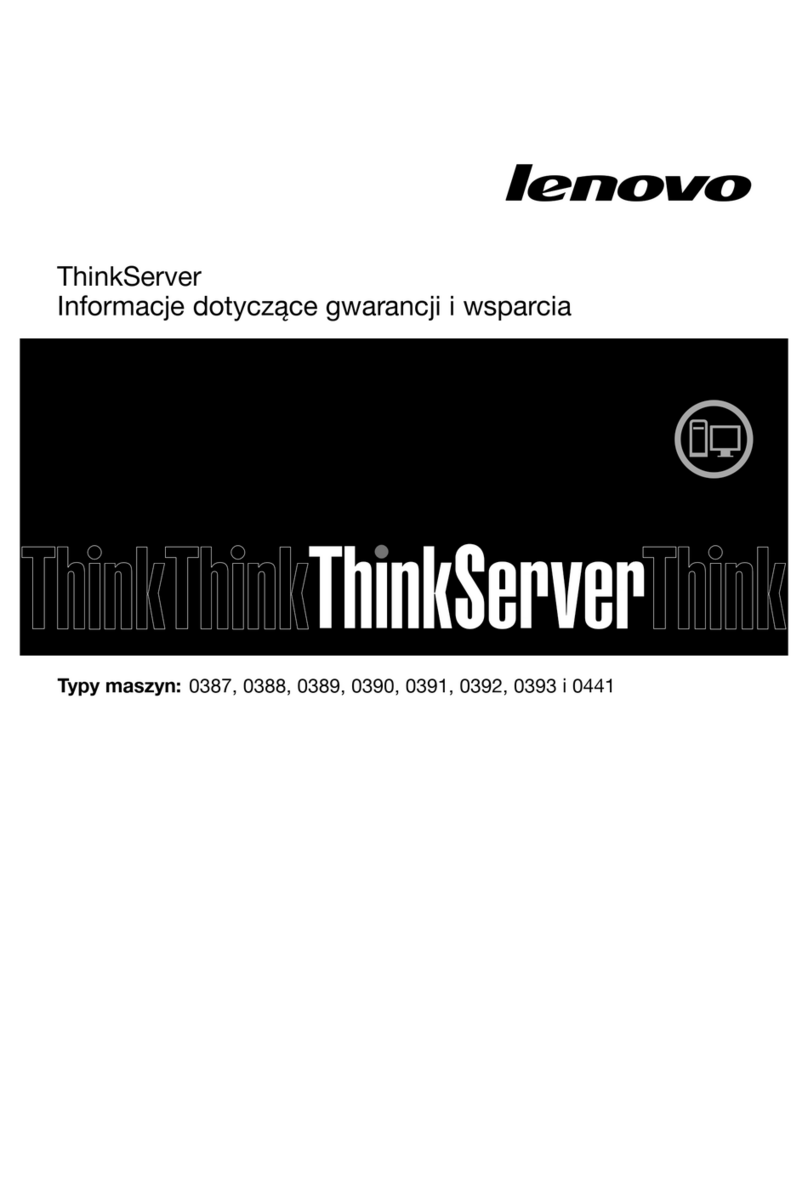
Lenovo
Lenovo ThinkServer TS430 warranty and support information
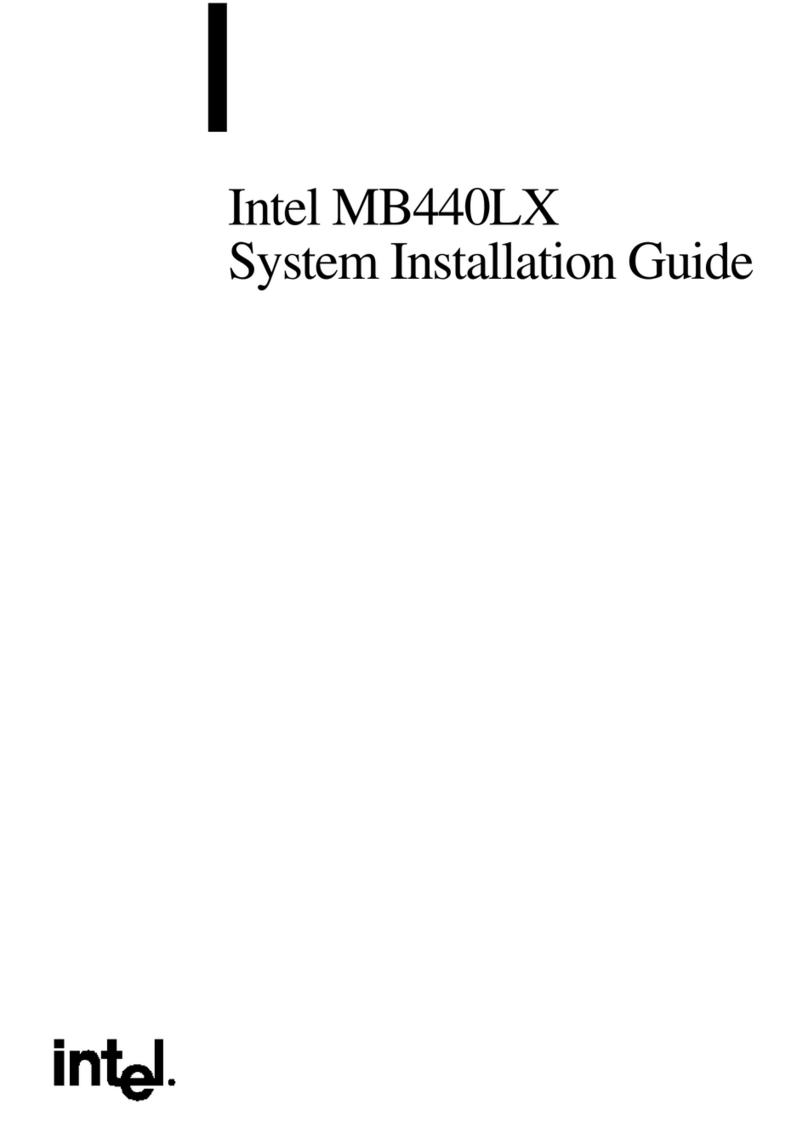
Intel
Intel MB440LX System installation guide
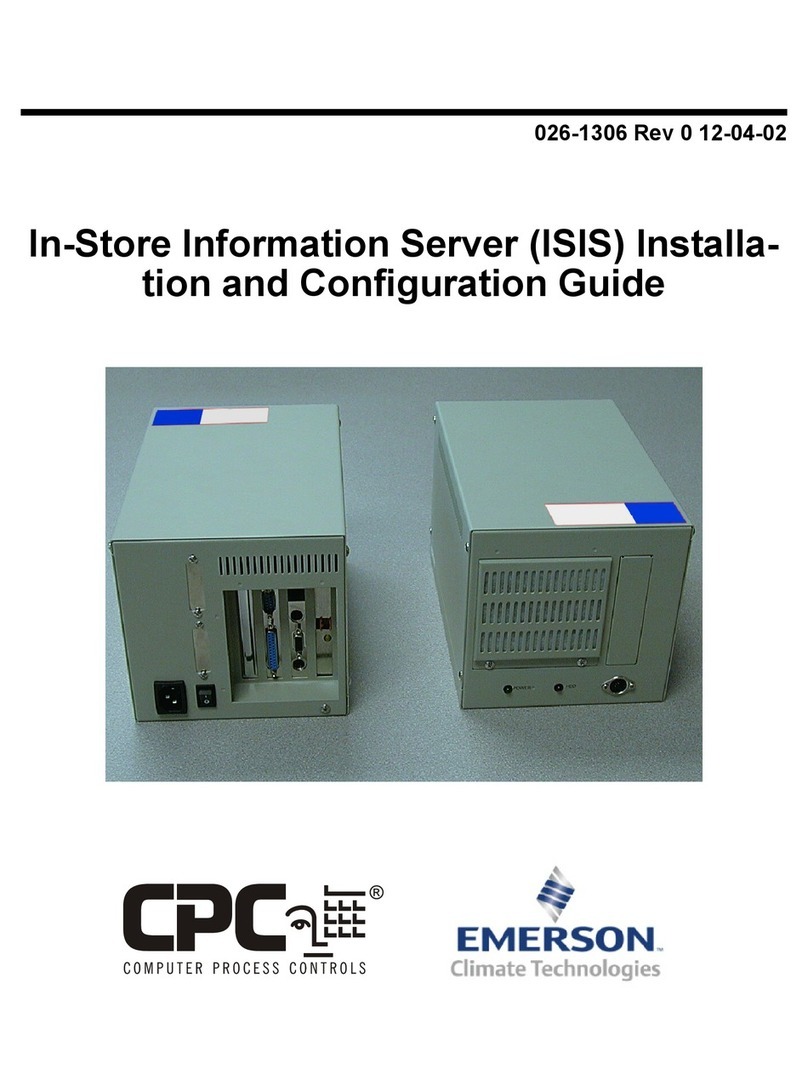
Emerson
Emerson CPC ISIS Installation and configuration guide