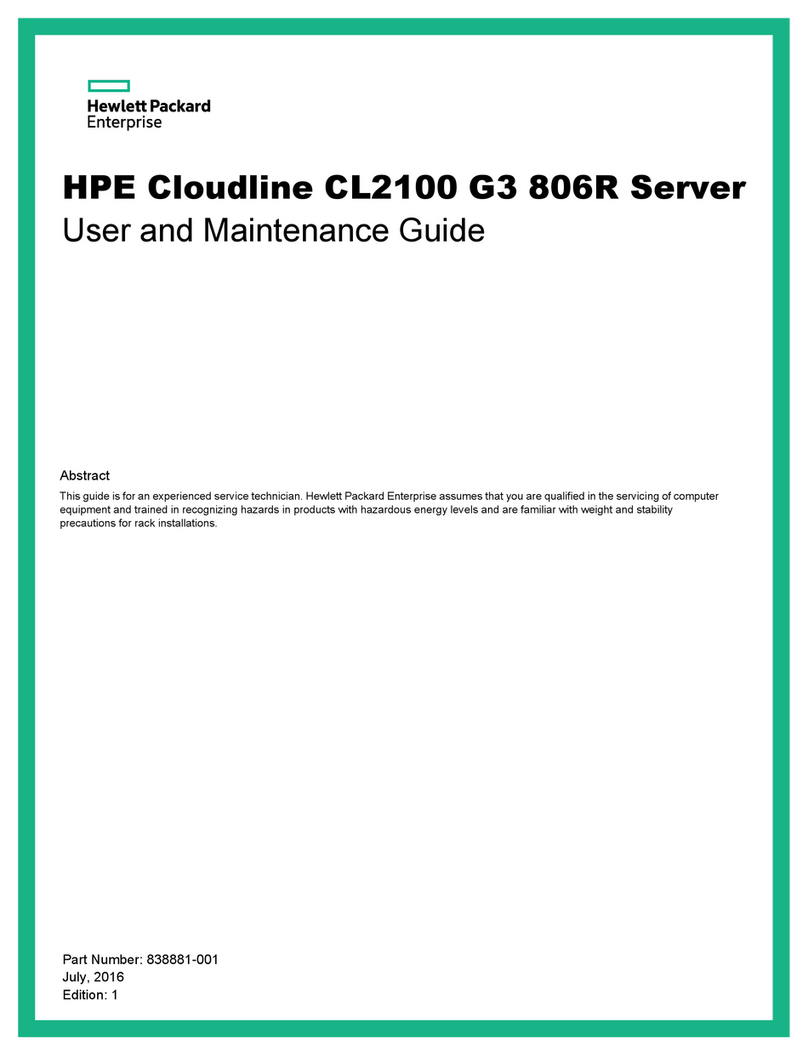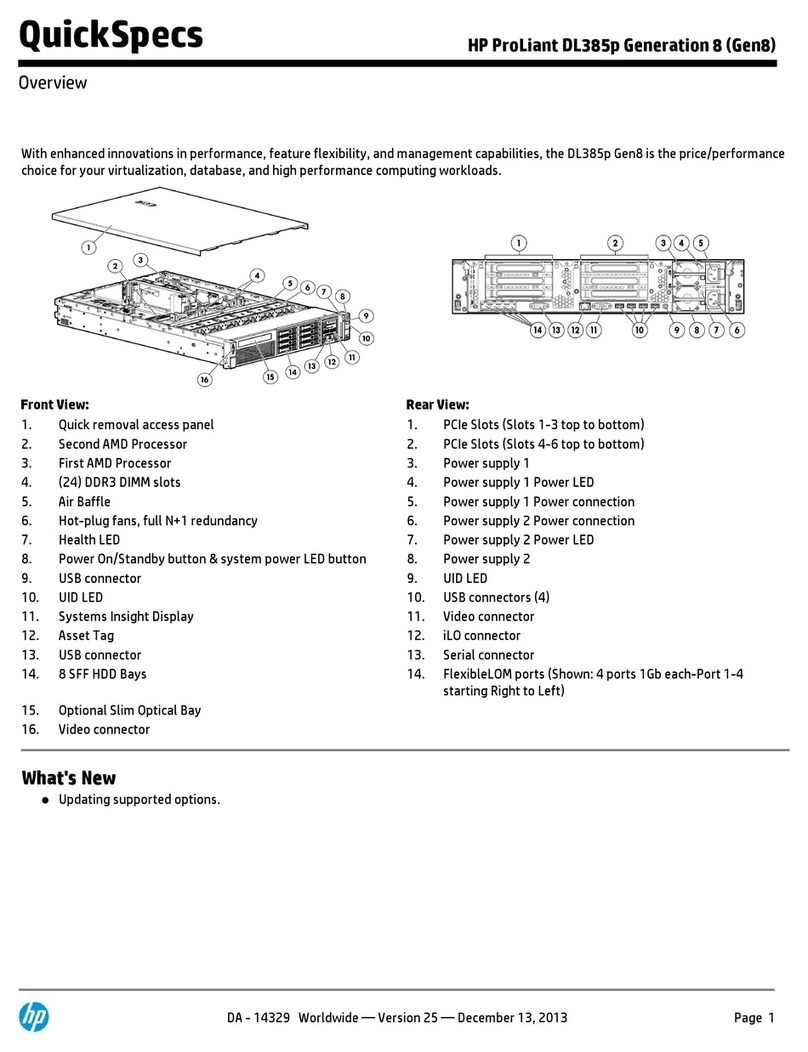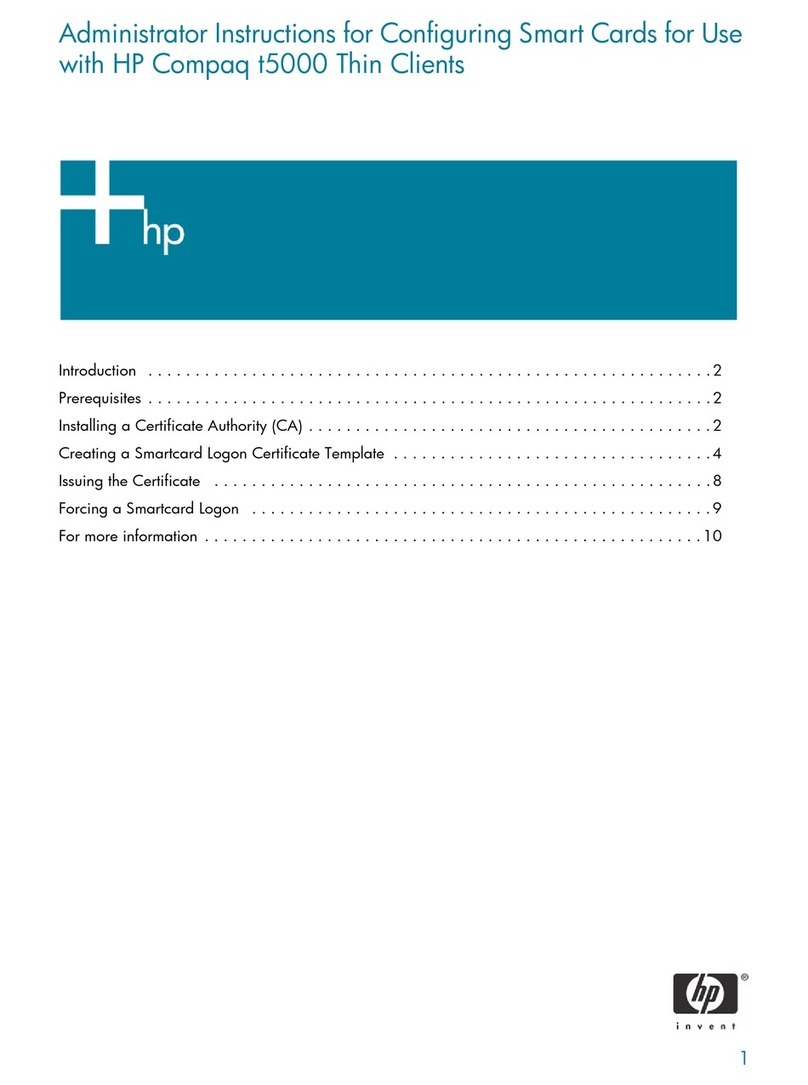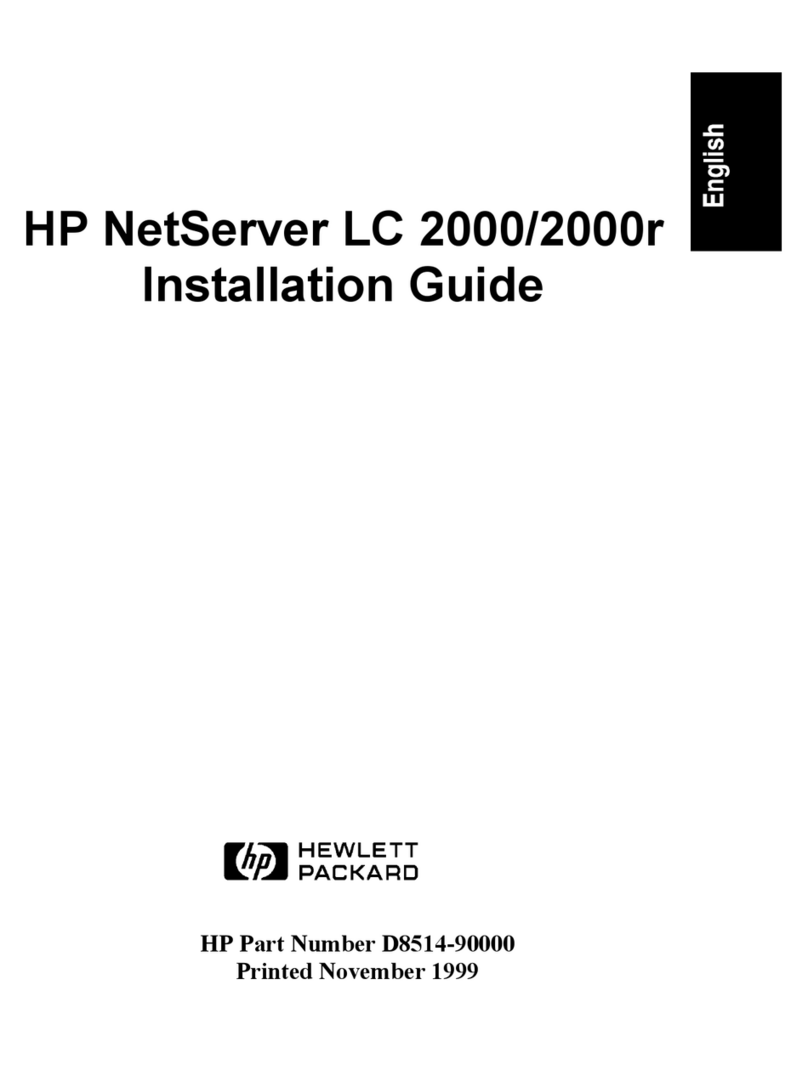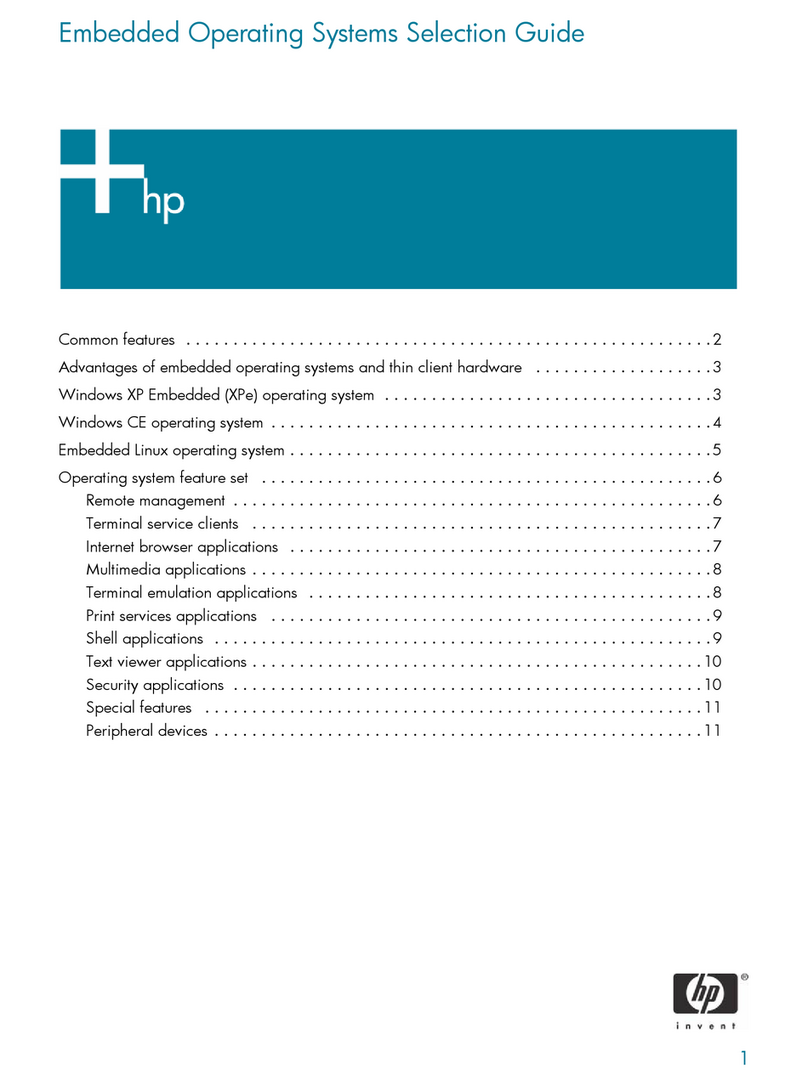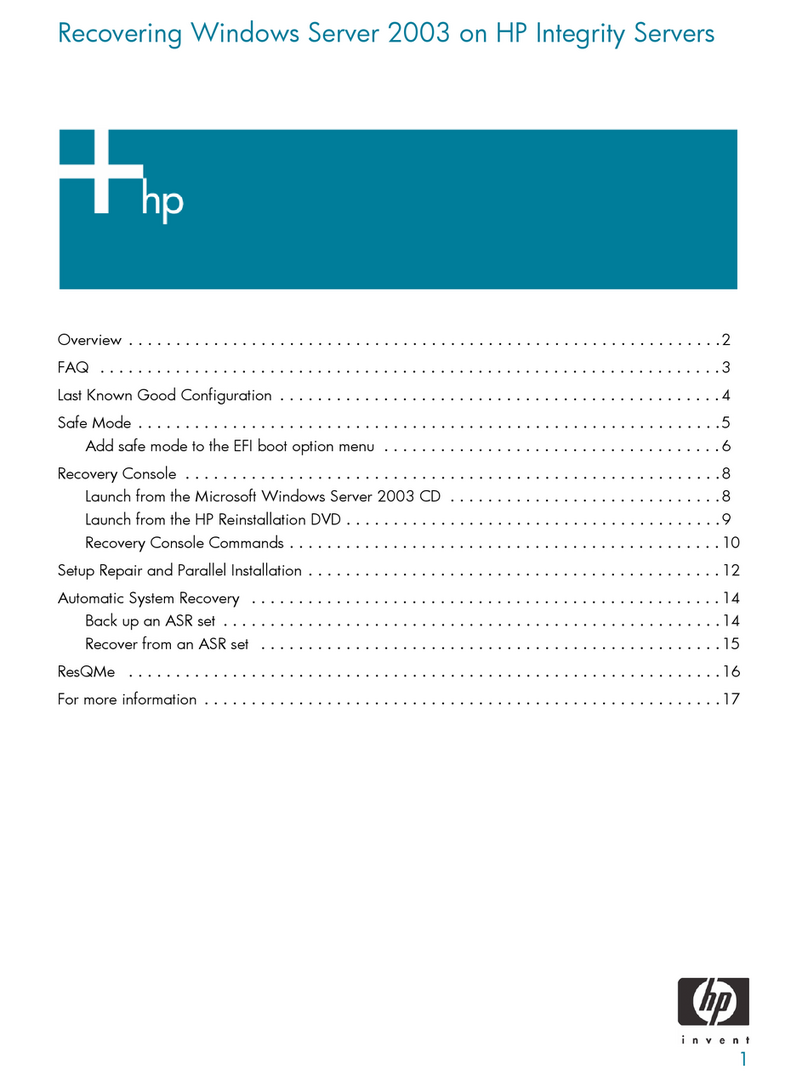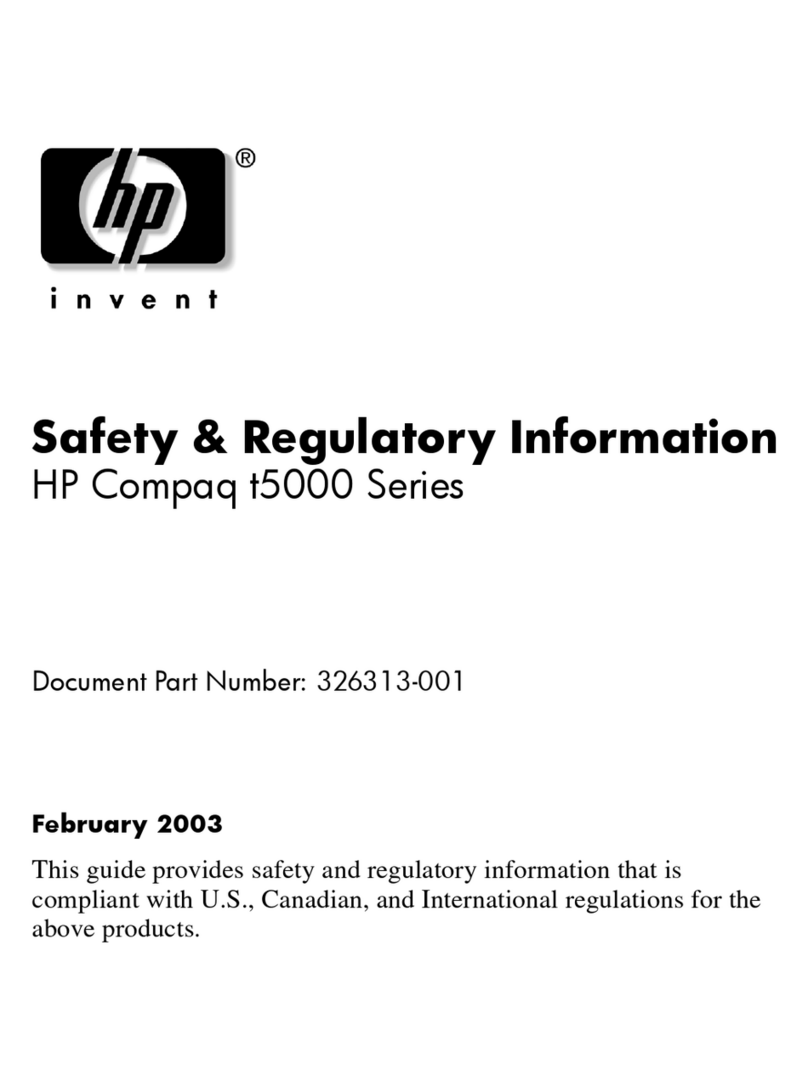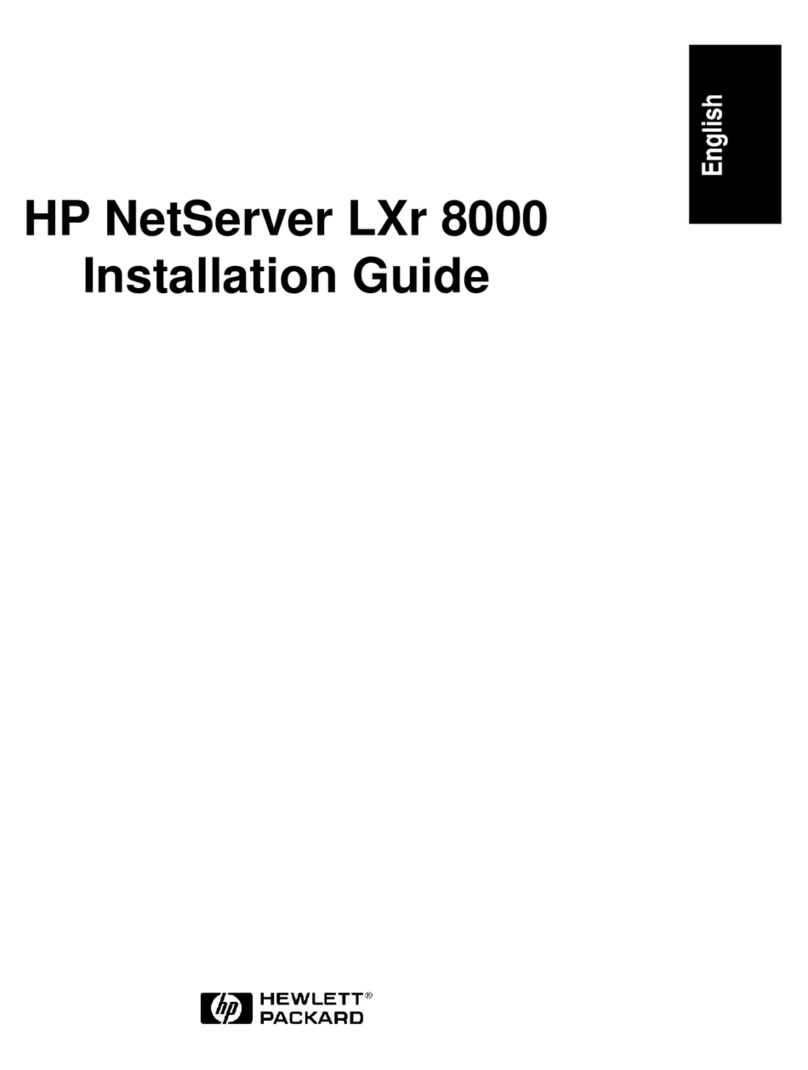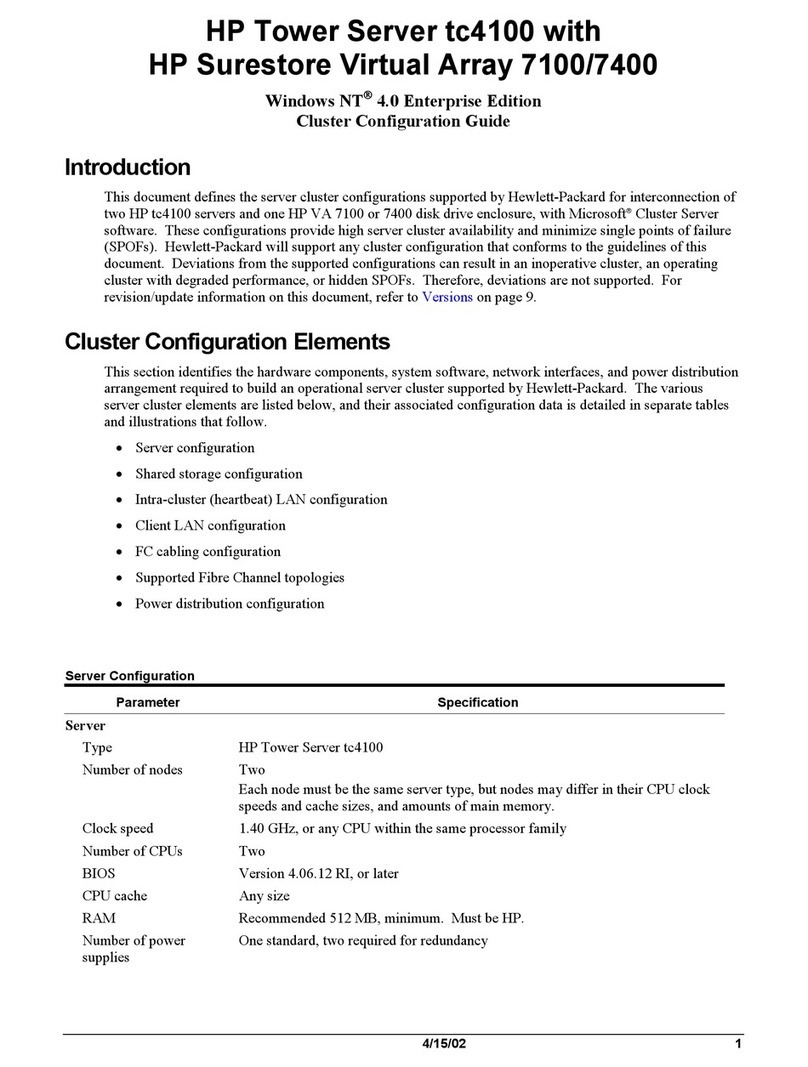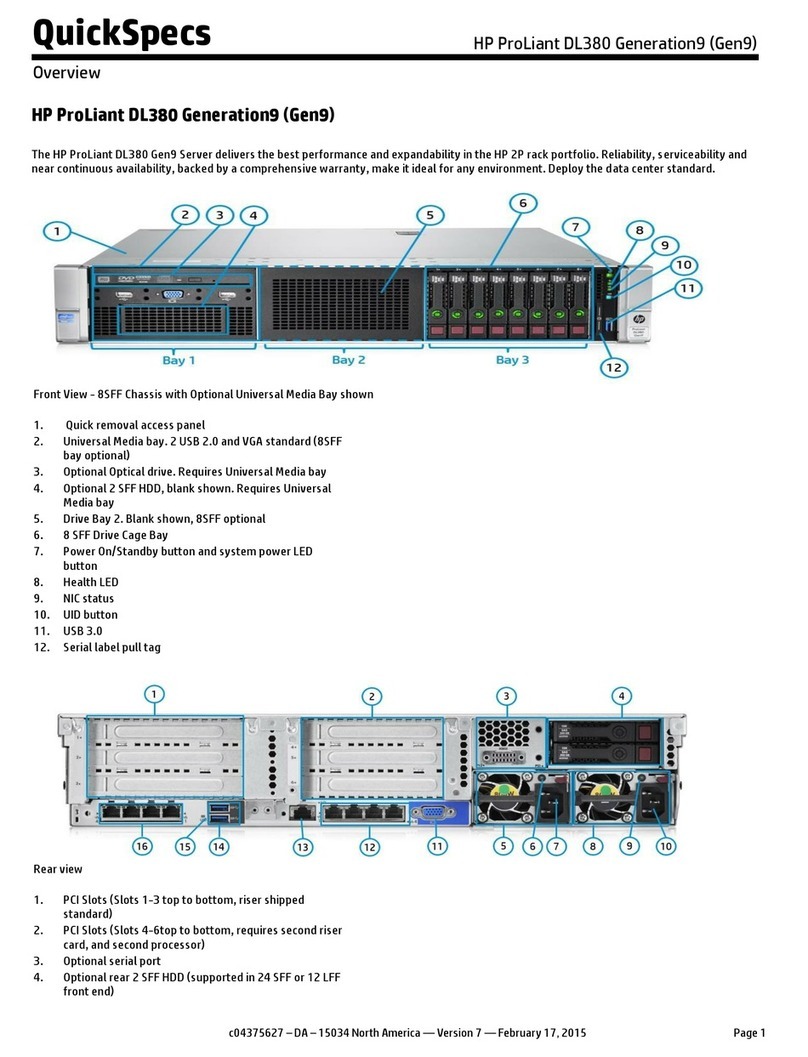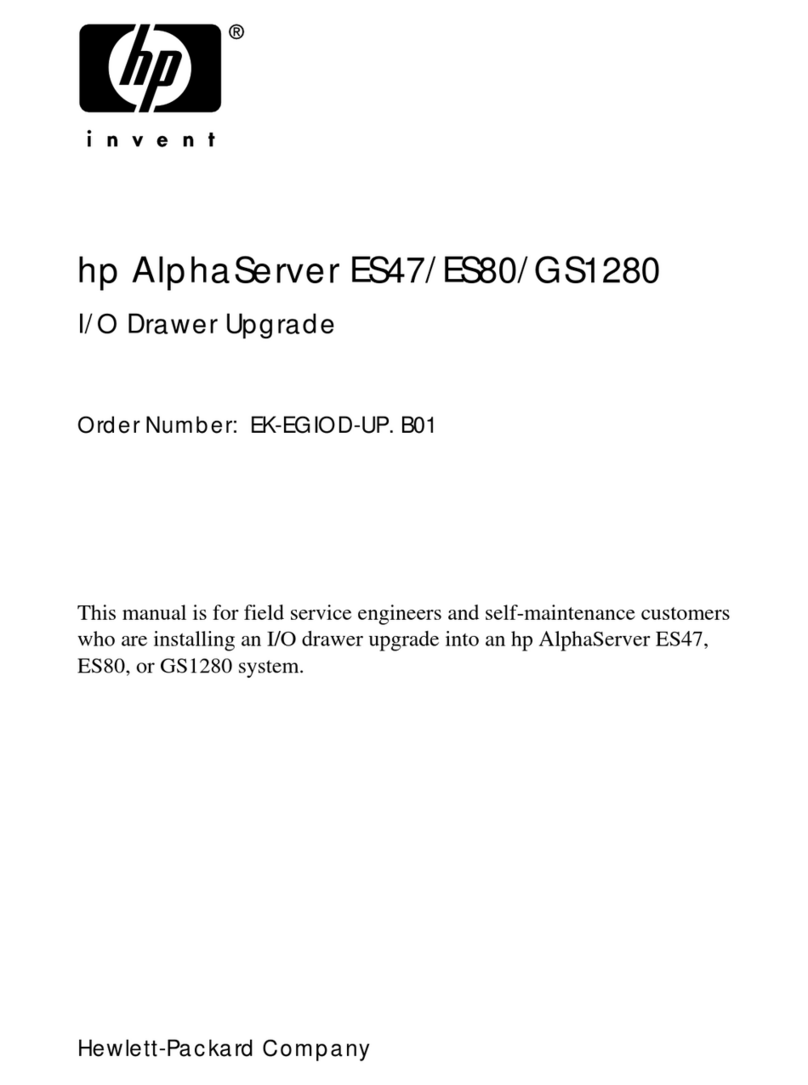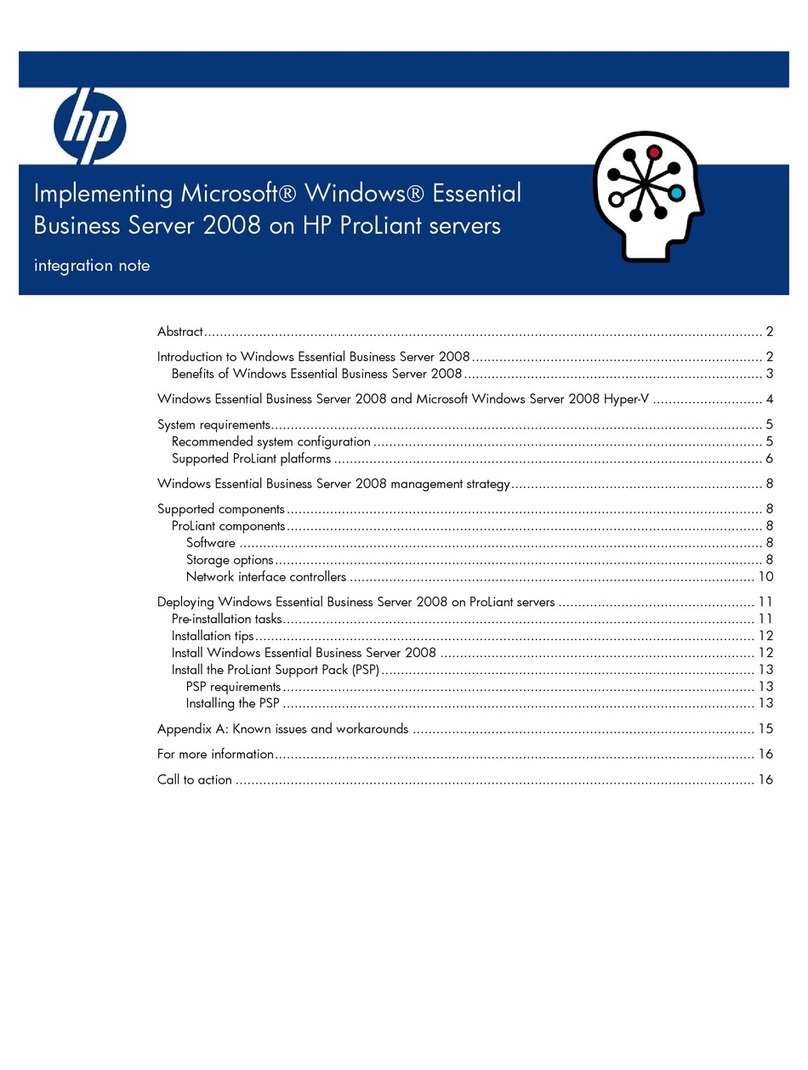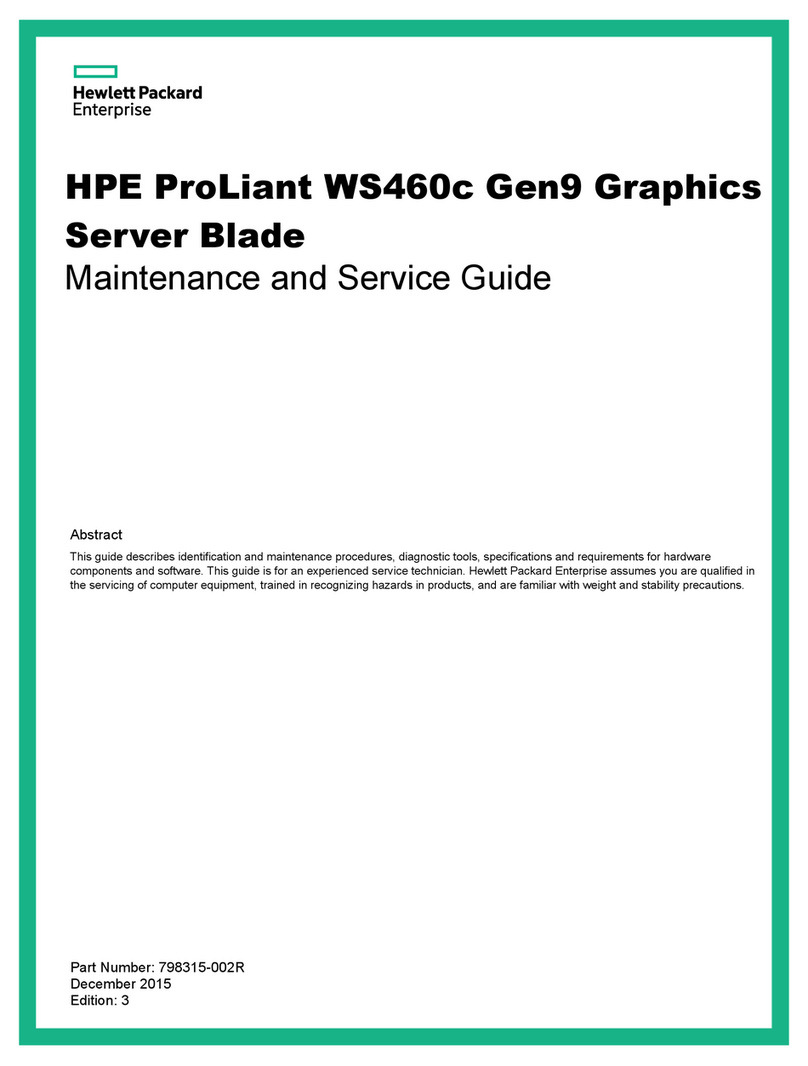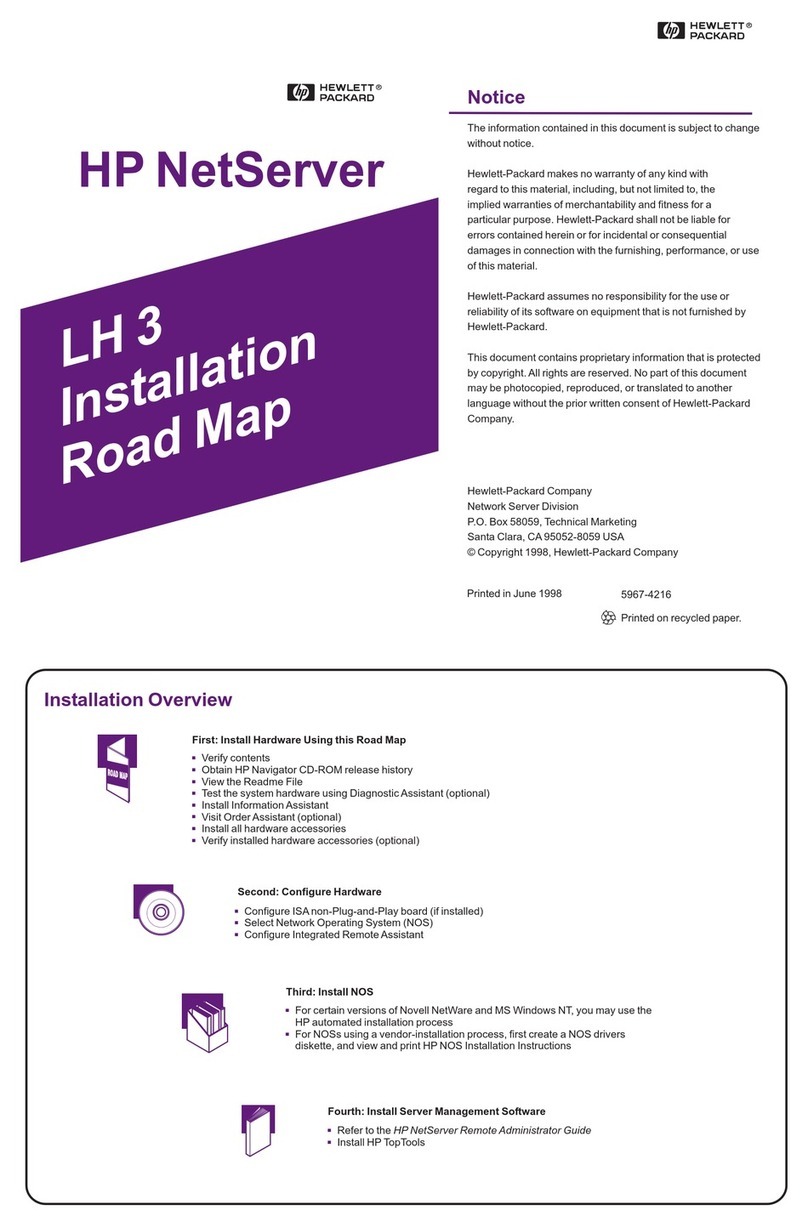Purpose: The document is intended for use by end-of-life recyclers or treatment facilities. It provides the basic instructions for the disassembly of
HP products to remove components and materials requiring selective treatment.
1.0 Items Requiring Selective Treatment
1.1 Items listed below are classified as requiring selective treatment.
1.2 Enter the quantity of items contained within the product which require selective treatment in the right column, as applicable.
Item Description Notes
Quantity of
items included
in product
Printed Circuit Boards (PCB) or Printed Circuit Assemblies
(PCA)
Server is configurable and may contain some of the
following assemblies.
AH342-2006C (AT121A, AT122A, AT123A, AT124A)
CB900s i4 Blade
AT085-2022A, POULSON CPU 2.53GHz/8-core/32M
AT085-2021A, POULSON CPU 2.13GHz/8-core/24M
605313-371 (AT127A, AT129A), DDR3 8G DIMM
AH342-2005C (AM253A, AM255A, AM254A,
AM256A), CB900s i2 Blade
AH339-2029A, TUK CPU 1.60GHZ
AH339-2030A, TUK CPU 1.73GHZ
519750-371 (AH340A, AH377A), DDR3 4G DIMM
AH337-60108, CAMNet Only Blade
AH337-60502, Upper Midplane
012686-502, Lower Signal Midplane
AH337-60305, DVD Module
AH337-60604, GPSM
408439-502, Assy Fan PCA
012913-502, PCA, PWR MOD
012958-502, PCA, LCD Blindmate Paddle
012955-601, PCA, LCD Pass Thru Crd-Edge
407295-502, Assy, Management Sleeve
AH341-60401, XFM
AH389-60001, Onboard Administrator
AH337-2030B, ASSY, E-Switch Module
AT064A, HP ProCurve 6120XG Blade Switch
310
(maximum)
Batteries All types including standard alkaline and lithium coin or
button style batteries
1420-0356 (PDH) Blade
1420-0356 (GXE) Blade
M4T28-BR12SH1TR OA
20
(maximum)
Mercury-containing components For example, mercury in lamps, display backlights, scanner
lamps, switches, batteries
Liquid Crystal Displays (LCD) with a surface greater than
Cathode Ray Tubes (CRT)
Capacitors / condensers (Containing PCB / PCT)
Electrolytic Capacitors / Condensers measuring greater
than 2.5 cm in diameter or height
Per Power Supply 2 or 4
External electrical cables and cords
Gas Discharge Lamps
Plastics containing Brominated Flame Retardants
Components and parts containing toner and ink, including
liquids, semi-liquids (gel/paste) and toner
Include the cartridges, print heads, tubes, vent chambers,
and service stations.
Components and waste containing asbestos
Components, parts and materials containing refractory
ceramic fibers
Components, parts and materials containing radioactive
substances
2.0 Tools Required
List the type and size of the tools that would typically be used to disassemble the product to a point where components and materials requiring
selective treatment can be removed.
Tool Description Tool Size (if applicable)
Torx screw drivers T6, T10, T15 & T25
Flat Blade Screwdriver