Craig CCR9024 User manual

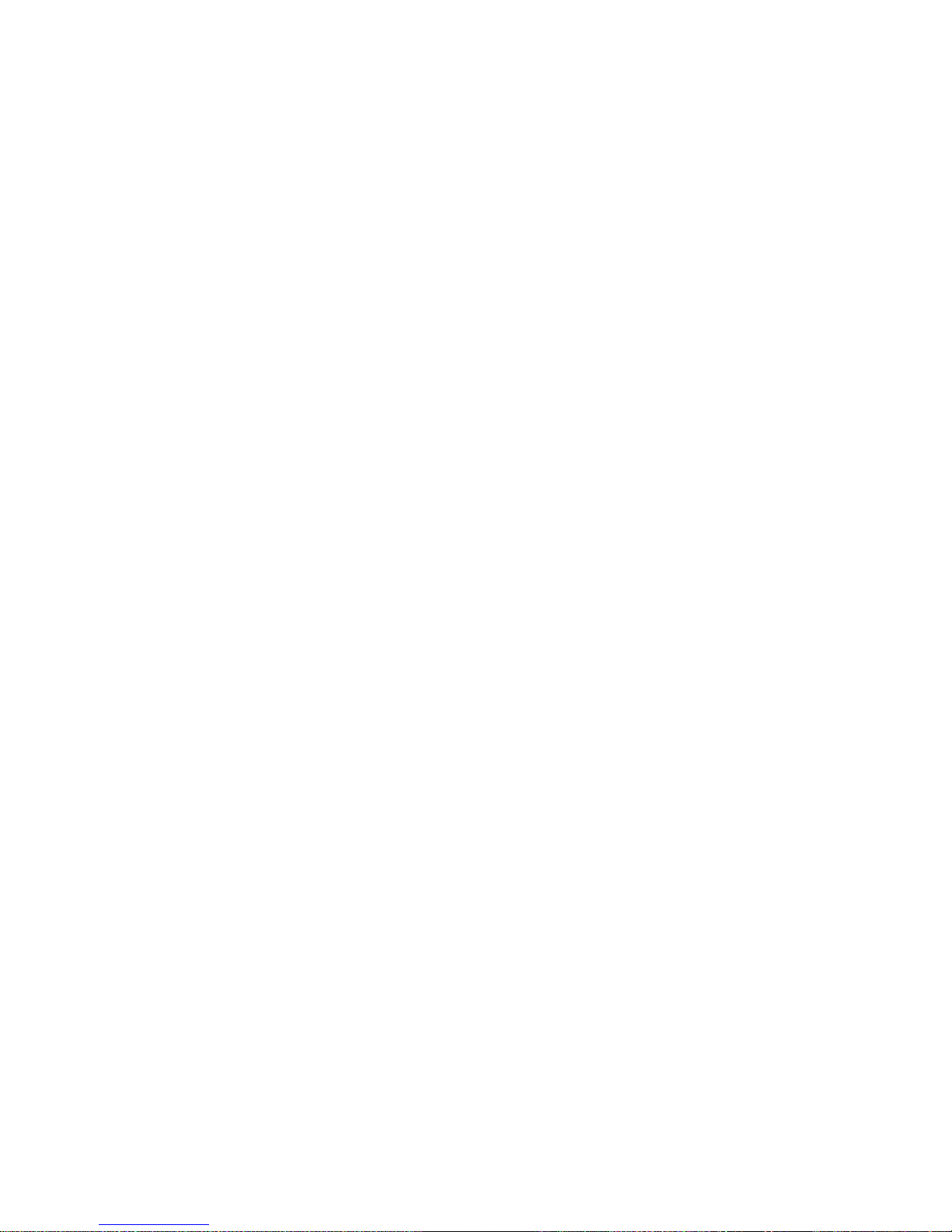
FCC INFORMATION:
This equipment meets the limits for a class B digital device. Pursuant to Part 15 of
FCC rules. Only the cable supplied ith the camcorder should be used. Operation
ith other cables is likely to result in interference to radio and TV reception and
could void the user's authorization to operate this equipment. This device
complies ith Part 15 of the FCC Rules. Operation is subject to the follo ing t o
conditions:
1) This device may not cause any harmful interference.
2) This device must accept any interference received, including interference that
may cause undesired operation. Modifications not authorized by the
manufacturer may void the user’s authority to operate this unit.
FCC NOTICE:
This equipment has been tested and found to comply ith the limits for a class B
digital device, pursuant to Part 15 of the FCC Rules. These limits are designed to
provide reasonable protection against harmful interference in a residential
installation. This equipment generates; uses and can radiate radio frequency
energy and, if not installed and used in accordance ith the instructions, may
cause harmful interference to radio communications. Ho ever, there is no
guarantee that interference ill not occur in a particular installation.
If this equipment does cause harmful interference to radio or television reception,
hich can be determined by turning the equipment on and off, the user is
encouraged to try to correct the interference by one or more of the follo ing
measures:
Reorient or relocate the receiving antenna.
Increase the distance bet een the equipment and receiver.
USER INFORMATION:
Changes or modifications not expressly approved by the party responsible for
compliance could void the user's authority to operate the equipment.
Never try to take pictures hen operating a motor vehicle or hile alking.
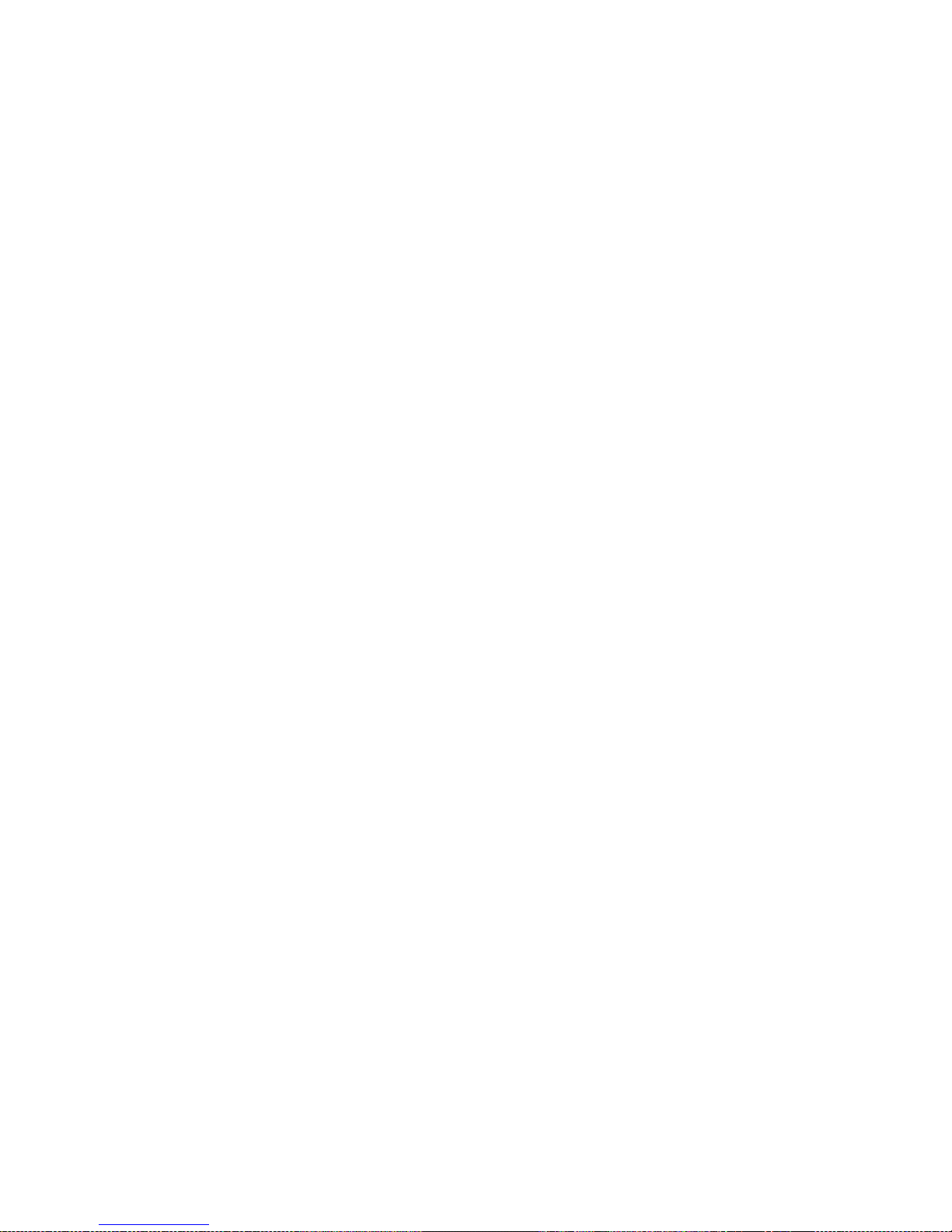
Never try to open the case of the camcorder or attempt your o n repairs.
Al ays leave service to authorized repair facilities.
Physical damage and malfunction of this unit can cause the image data stored
in its memory to be deleted. Be sure to al ays keep backup copies of data by
transferring to a personal computer.
In an environment ith electrostatic discharge, the user may have to reset the
unit.
Do not leave the camcorder in places subject to extremely high temperatures,
such as a sealed vehicle or in direct sunlight.
Do not touch or press the display or lens.
Copyright Information:
All rights reserved. No part of this publication may be reproduced, transmitted,
stored in a retrieval system, or translated into any language in any form by any
means, optical, electronic, recording, or other ise, ithout the ritten permission
of our company.
We reserve the right to revise this manual and to make changes to any or all parts
at any time, ithout obligation to notify any person or entity of such revisions and
changes.
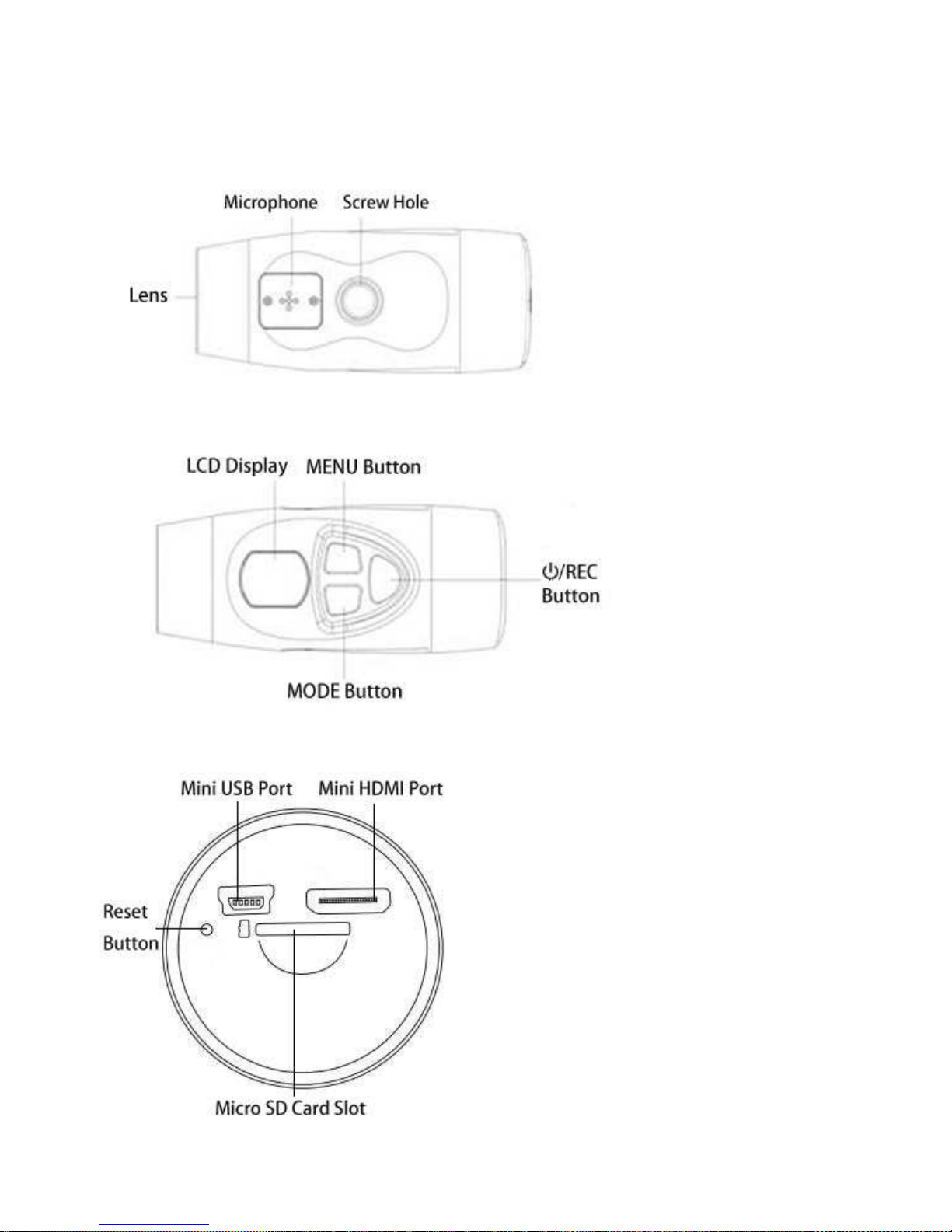
Location of controls:

Mini USB ort: For recharge; files transmission; ebcam.
Mini HDMI ort: To connect to Television.
Micro SD Card Slot: To insert external Micro SD Card for extension memory.
Reset Button: To restart the camera hen the camera as halt; abnormal
operation.
/REC ( ower On-Off/Record) Button:
Press to po er on the unit; press and hold until “OFF” appear on the
display then release the button to shut off the unit.
In Video taking mode, press to start recording. Press again to stop.
In photo taking mode, press to capture the photo.
MODE Button: Press repeatedly to change the capture modes.
MENU Button: Press repeatedly to enter to setting menu.
reparation:
1. Battery Charging
The unit has a built-in rechargeable Li-polymer battery, recharge it before use as
belo :
Make sure the unit is in po er off mode. (If the unit is in power on
mode, when connected to AC/USB Adaptor, it will turn to
Monitoring mode automatically).
Turn the cover counterclock ise then take it off as the figure belo :
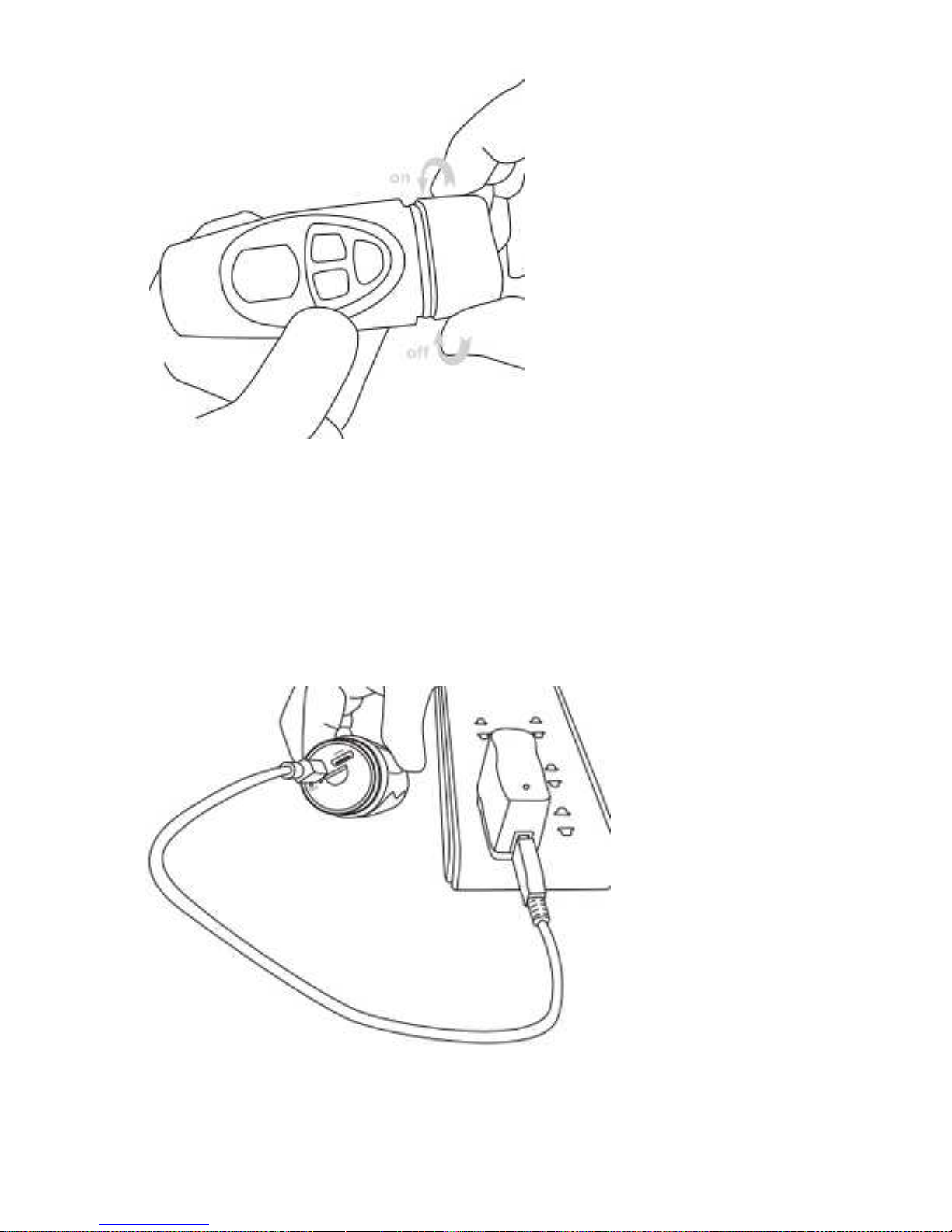
Connect the small plug from the supplied USB connection cable to the
Mini USB Port on the unit.
Connect the other end to the USB Port on the supplied AC/USB
Adaptor.
Plug the AC/USB Adaptor to any conveniently AC outlet having AC
100-240V~, 50/60 Hz.
IM ORTANT: This AC/DC Adaptor is intended to be correctly orientated in
a vertical or floor mount position.
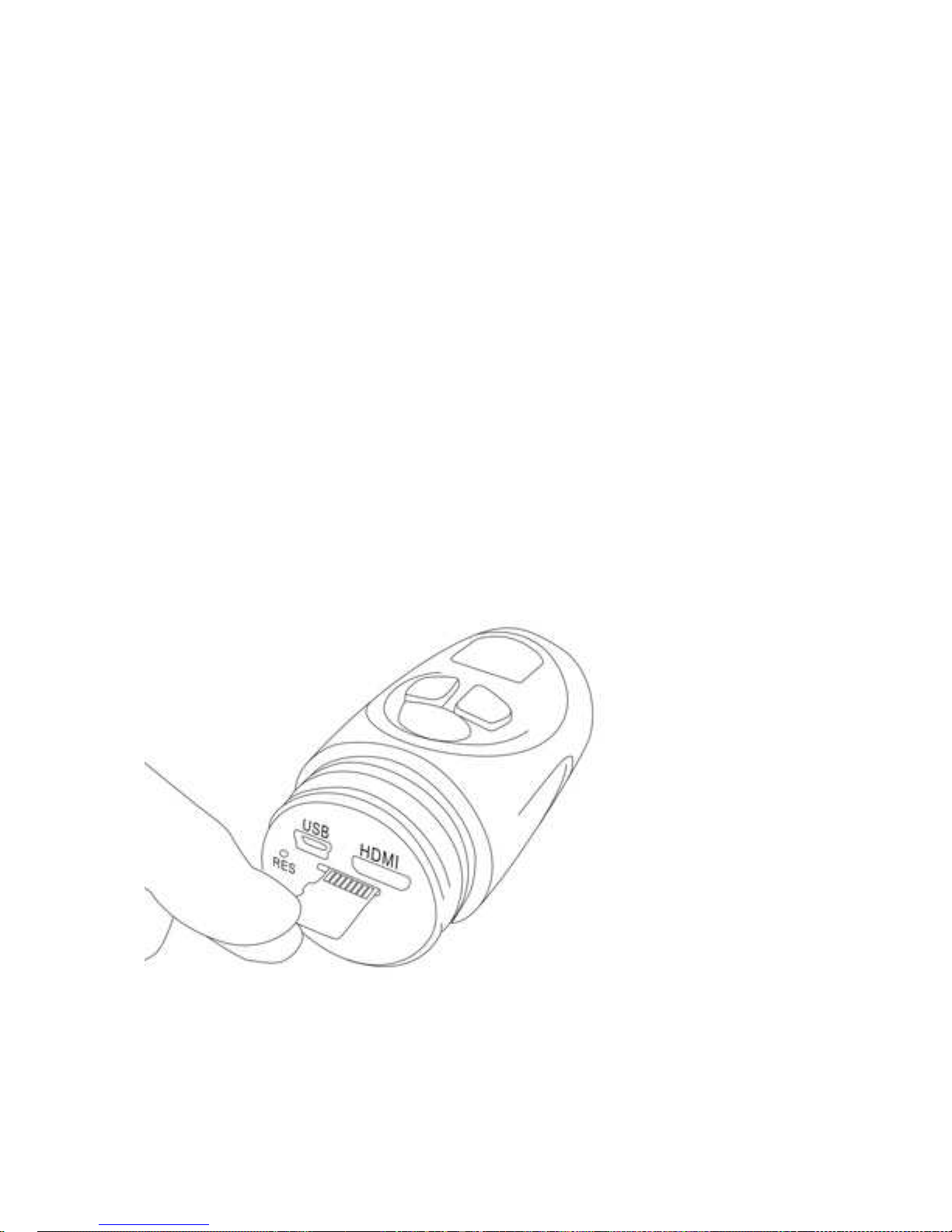
Notes:
Your battery ill last longer if you follo ing these simple guidelines for charging
for and storing it.
A. For charging first time, charge it at least 10 hours.
B. Recharge and store the battery ithin the temperature range of 5°C~35°C
(40°F~95°F).
C. Do not over charge (longer than 24 hours). Excessive charging or discharging
may shorten the battery's life.
D. Battery life naturally shortens slo ly over time.
E. The rechargeable battery incorporated in this product is not user replaceable.
2. Insert Micro SD card (Not included) into the SD Card slot:
Turn the cover counterclock ise then take it off.
Insert a Micro SD Memory card (up to 32G; Class 4, not included) into
the Micro SD Card Slot as the figure belo before start use:
To take out the card, press the card until “Click” sound is heard then
slide it out.
Notes:
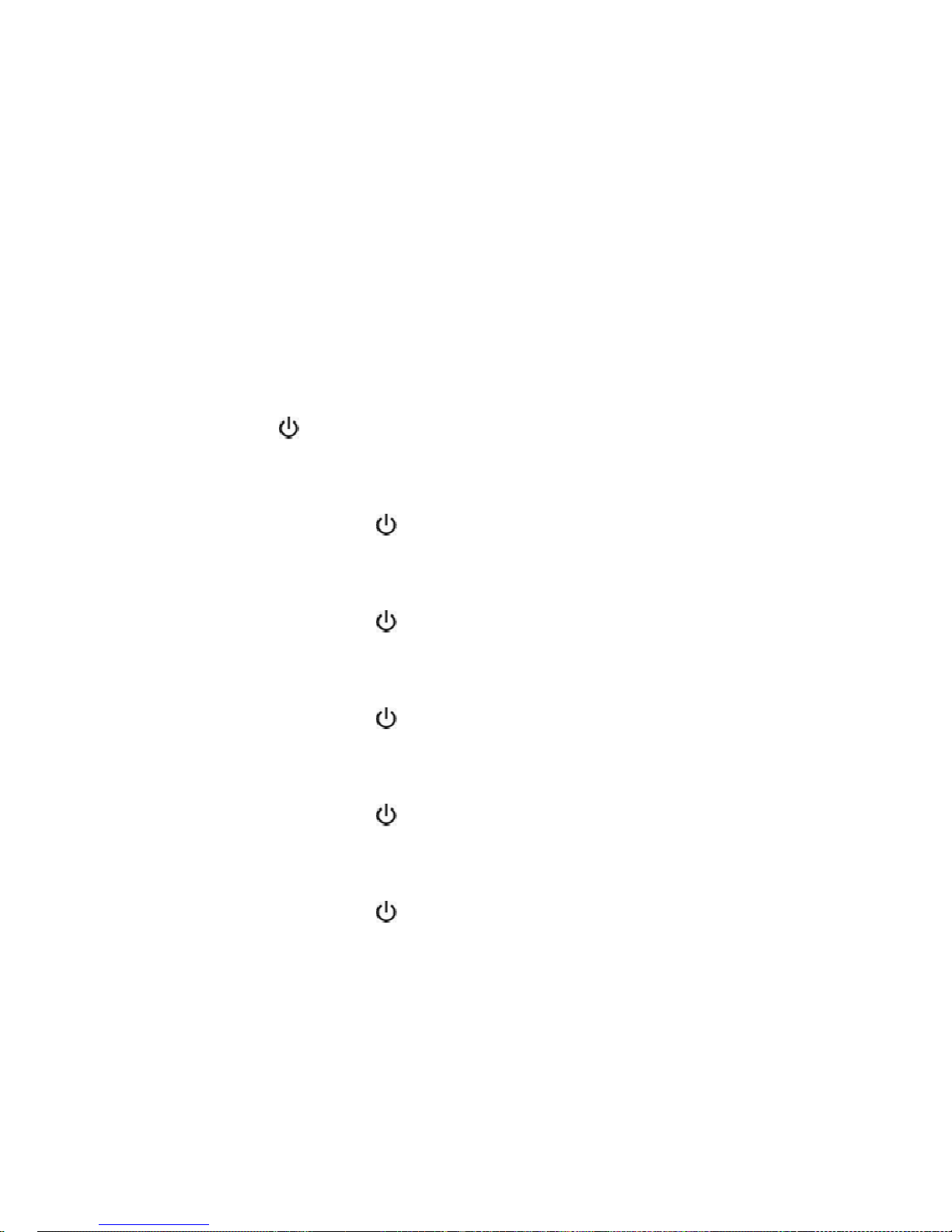
Before insert or replacing the Micro SD Card, make sure the unit has
been po ered off.
When inserting the Micro SD Card, make sure the direction you selected
is correct. Never insert violently to avoid damaging the card or the unit.
If it doesn’t ork, please check if the direction is correct.
When the card is used for the first time, or it has been used in other
device, it may need format through the Computer. Important:
Formatting the SD Card will delete all the files on the card. Upload
the files to your computer before formatting the card.
3. Time set:
Press the /REC Button to po er on the unit. The display ill light.
Press the MENU Button, current year ill appear on the display and
blinking.
Press the MODE or /REC Button repeatedly to set the year. After
setting, press the MENU Button, the current month ill appear on the
display and blinking.
Press the MODE or /REC Button repeatedly to set the month. After
setting, press the MENU Button, the current date ill appear on the
display and blinking.
Press the MODE or /REC Button repeatedly to set the date. After
setting, press the MENU Button, the current hour ill appear on the
display and blinking.
Press the MODE or /REC Button repeatedly to set the hour. After
setting, press the MENU Button, the current minute ill appear on the
display and blinking.
Press the MODE or /REC Button repeatedly to set the minute. After
setting, press the MENU Button, “FOR” ill appear on the display.
Press the MENU Button again to save the setting and exit.

4. Mountings:
Mounting the camera on the top of the bicycle helmet ith the supplied
assembly’s kit as the figures belo :
ic 1 ic 2 ic 3
ic 4 ic 5 ic 6
Mounting the camera on the helmet side ith the supplied assembly’s
kit as the figures belo :
ic 1 ic 2 ic 3
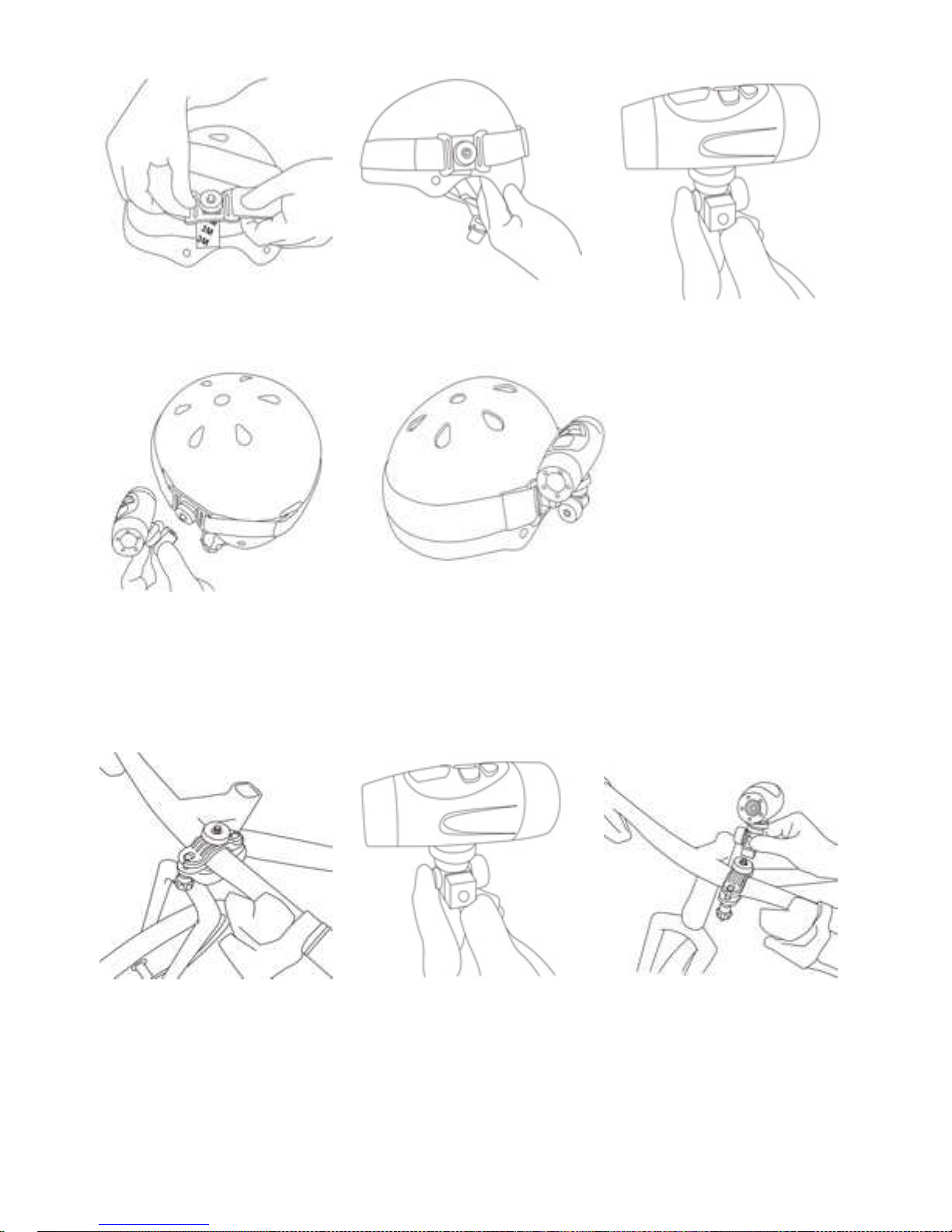
ic 4 ic 5 ic 6
ic 7 ic 8
Mount the camera on the handle of bicycle/motorcycle ith the supplied
assembly’s kit as the figures belo :
ic 1 ic 2 ic 3
Table of contents
Other Craig Camcorder manuals


















