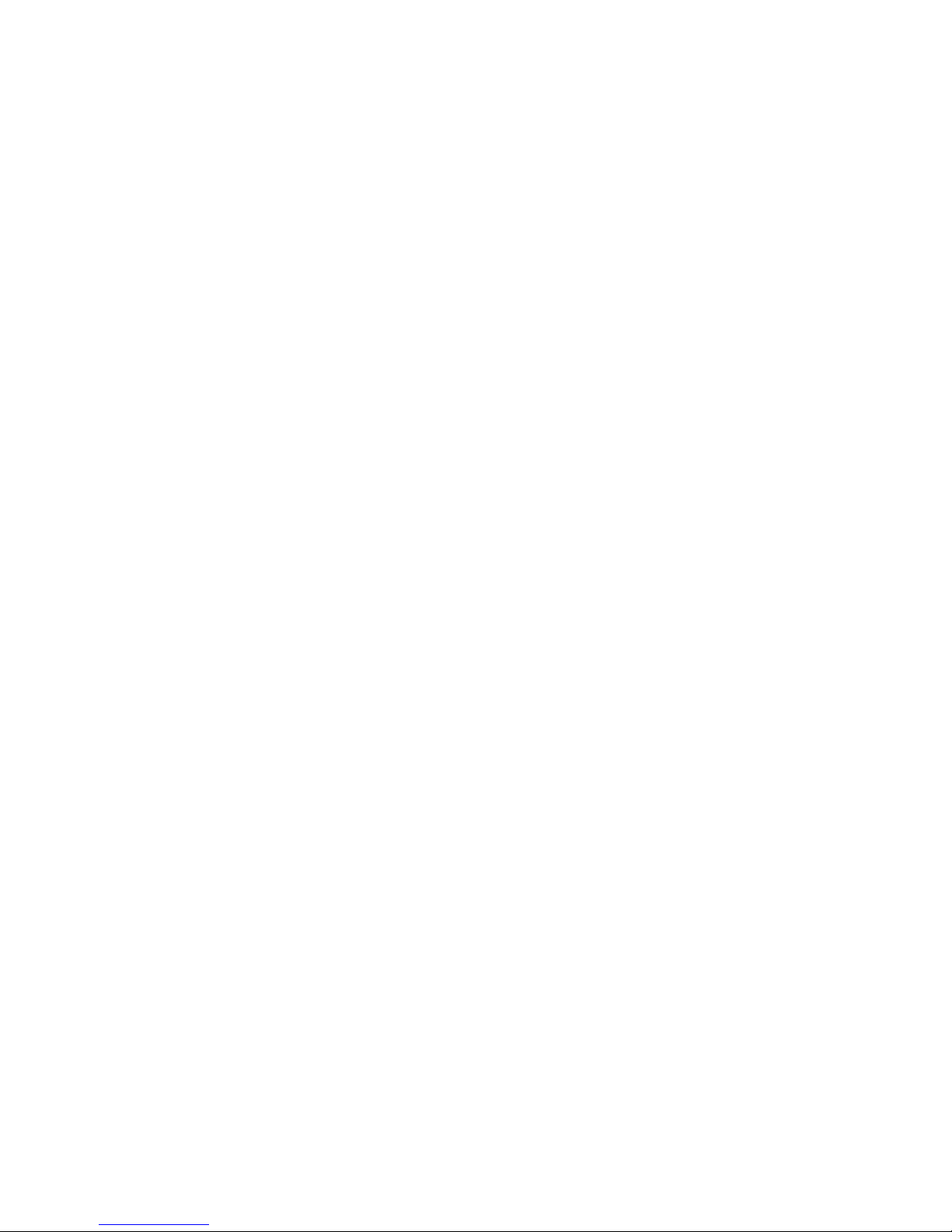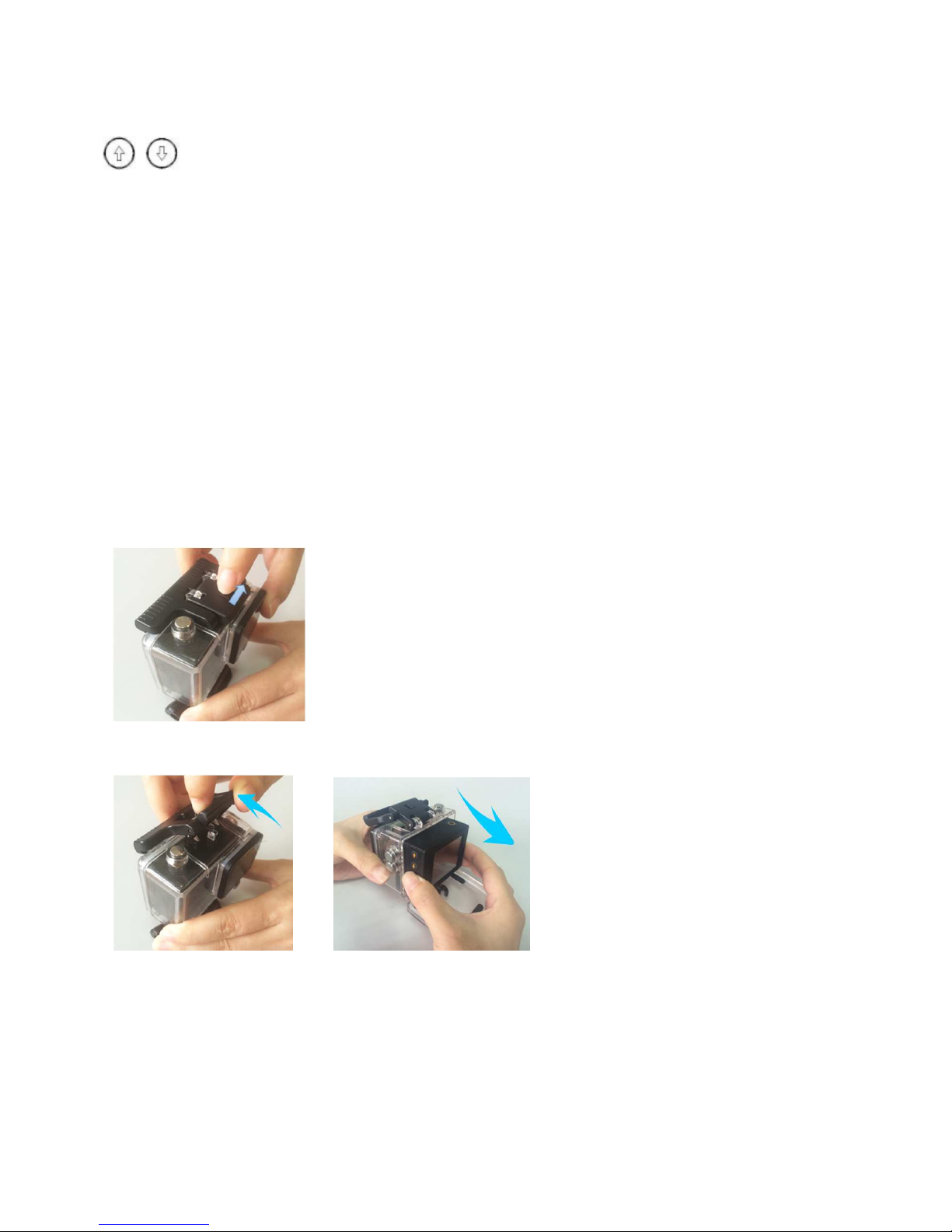FCC INFORMATION:
This equipment meets the limits for a class B digital device. Pursuant to Part 15 of FCC
rules. Only the cable supplied ith the camcorder should be used. Operation ith other cables
is likely to result in interference to radio and TV reception and could void the user's
authorization to operate this equipment. This device complies ith Part 15 of the FCC Rules.
Operation is subject to the follo ing t o conditions:
1) This device may not cause any harmful interference.
2) This device must accept any interference received, including interference that may cause
undesired operation. Modifications not authorized by the manufacturer may void the user’s
authority to operate this unit.
FCC NOTICE:
This equipment has been tested and found to comply ith the limits for a class B digital device,
pursuant to Part 15 of the FCC Rules. These limits are designed to provide reasonable
protection against harmful interference in a residential installation. This equipment generates;
uses and can radiate radio frequency energy and, if not installed and used in accordance ith
the instructions, may cause harmful interference to radio communications. Ho ever, there is no
guarantee that interference ill not occur in a particular installation.
If this equipment does cause harmful interference to radio or television reception, hich can be
determined by turning the equipment on and off, the user is encouraged to try to correct the
interference by one or more of the follo ing measures:
Reorient or relocate the receiving antenna.
Increase the distance bet een the equipment and receiver.
USER INFORMATION:
Changes or modifications not expressly approved by the party responsible for compliance