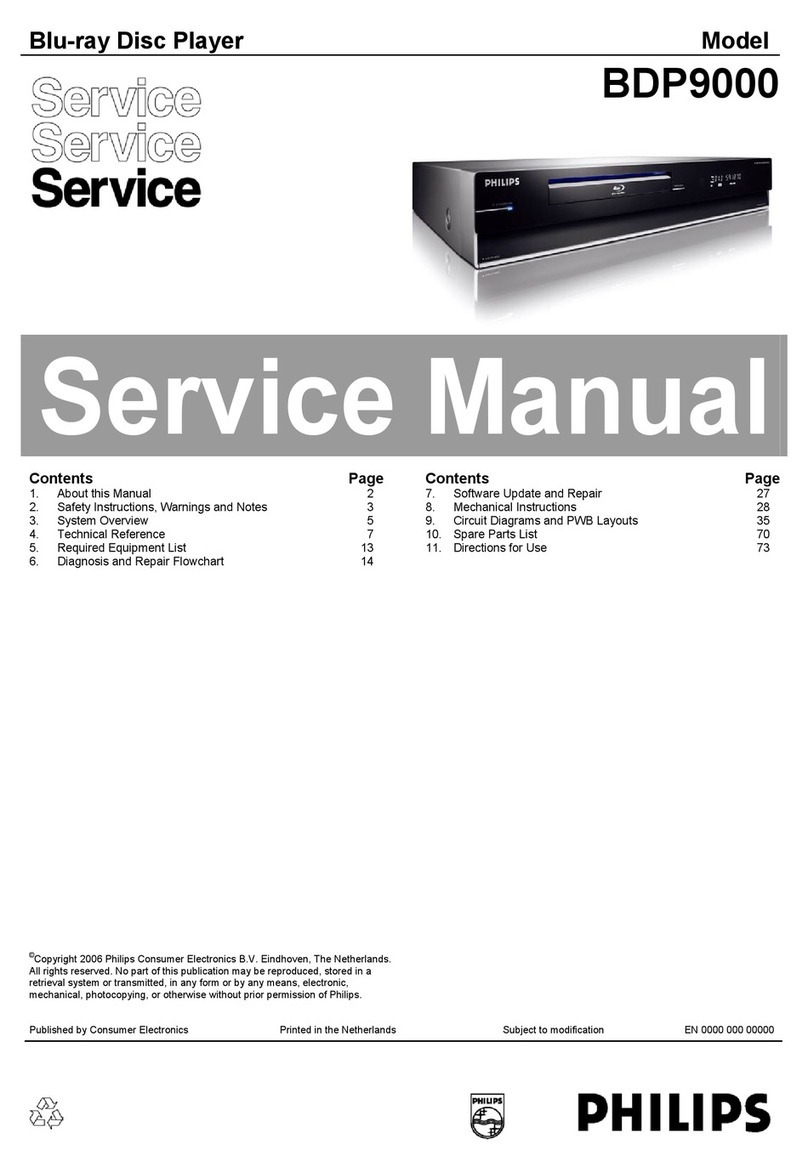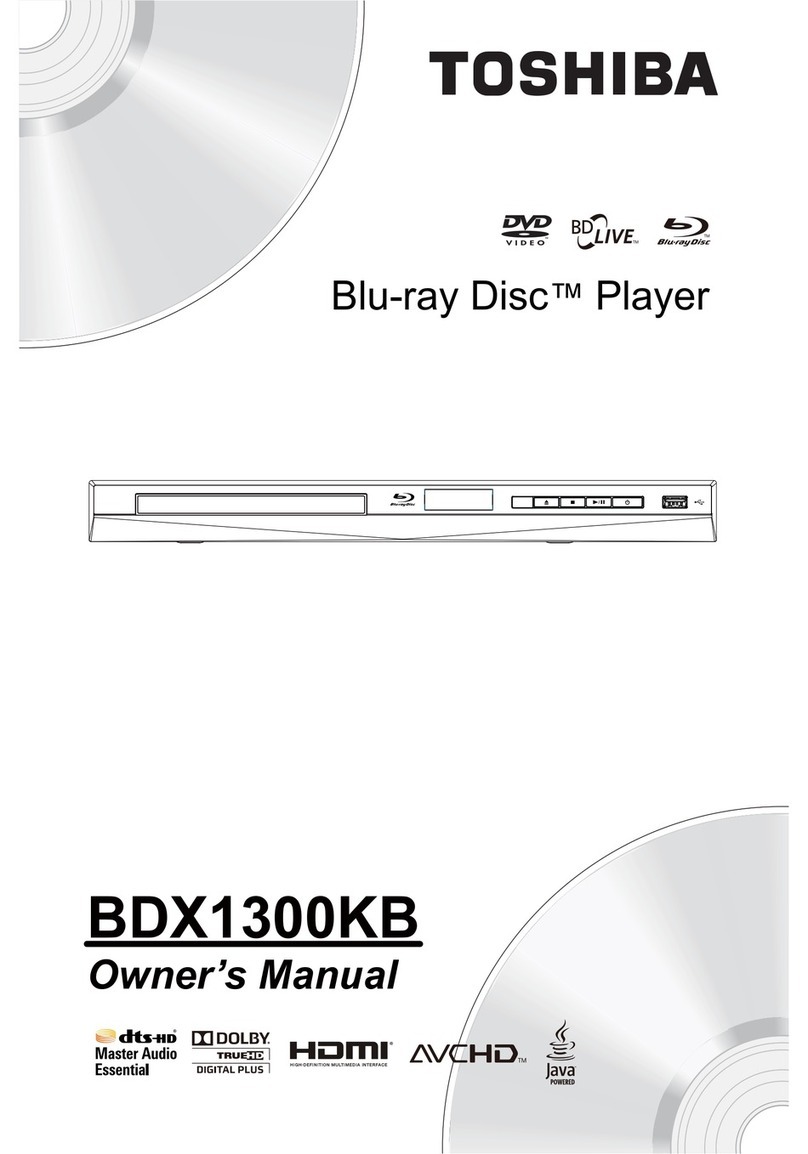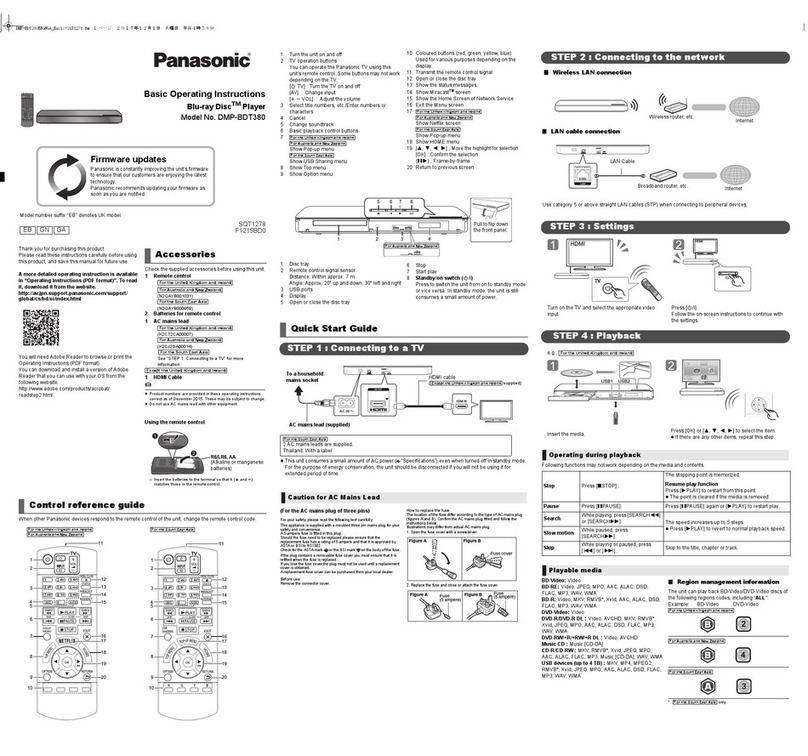Creation BD16 User manual

OPEN/CLOSE PLAY/PAUSE STOP
NEXTPREV
STANDBY/ON
Blu-ray Disc Player
MODEL: BD16

SAFETY PRECAUTIONS 01
IMPORTANT SAFETY INSTRUCTIONS 03
NOTICE 04
PLAYABLE DISCS
05
ACCESSORIES AND PANEL 06
REAR PANEL 07
BASIC CONNECTION 08
REMOTE CONTROL 10
BASIC PLAYBACK 11
ADVANCED PLAYBACK 12
SPECIAL FUNCTION PLAYBACK
13
SYSTEM SETUP 18
FREQUENTLY ASKED QUESTIONS 24
TROUBLE SHOOTING 25
SPECIFICATIONS 29
TABLE OF CONTENTS

SAFETY PRECAUTIONS
01
When replacing the unit's plug or power cord, the replacement must be the exactly
the same ;or one recommended by the manufacturer.
The lightning flash with arrowhead symbol, within an equila-
teral triangle, is intended to alert the user to the presence
of uninsulated "dangerous voltage " within the product's en-
closure that may be of sufficient magnitude to constitute a
risk of electric shock to persons.
The exclamation point within an equilateral triangle is
intended to alert the user to the presence of important
operating and maintenance (servicing) instructions in the
literature accompanying the appliance.
This Digital Video Disc player employs a laser system.
The symbol for CLASS II (Double Insulation).
Use of controls, adjustments or the performance of procedures other than those
specified may result To prevent direct expo-
sure to laser beam, do not try to open the enclosure.
DO NOT STARE INTO BEAM.
in hazardous exposure to radiation.
WARNING:
CAUTION:
TO REDUCE THE RISK OF ELECTRIC SHOCK, DO NOT REMOVE COVER (OR
BACK) AS THERE ARE NO USER-SERVICEABLE PARTS INSIDE. REFER
SERVICING TO QUALIFIED PERSONNEL.

SAFETY PRECAUTIONS
02
Manufactured under license from Dolby Laboratories. Dolby and the double-D symbol
are trademarks of Dolby Laboratories.
This product incorporates copyright protection technology that is protected by U.S.
patents and other intellectual property rights. Use of this copyright protection technology
must be authorized by Macrovision, and is intended for home and other limited viewing
uses only unless otherwise authorized by Macrovision. Reverse engineering or
disassembly is prohibited.
Disposal of your old appliance
1. When this crossed-out wheeled bin symbol is attached to a product, it means the
product is covered by the European Directive 2002/96/EC.
2. All electrical and electronic products should be disposed of separately from the
municipal waste stream via designated collection facilities appointed by the government
or the local authorities.
3. The correct disposal of your old appliance will help prevent potential negative
consequences for the environment and human health.
4. For more detailed information about disposal of your old appliance, please contact
your city office, waste disposal service or the shop where you purchased the product.
Manufactured under license under U.S. Patent #’s: 5,451,942; 5,956,674;5,974,380;
5,978,762;6,226,616;6,487,535 & other U.S. and worldwide patents issued & pending.
DTS is a registered trademark & the DTS logos and symbol are trademarks of DTS,
Inc. 1996-2007 DTS, Inc. All rights reserved.

03
Slots and openings in the cabinet are provided for ventilation
and to ensure correct operation of the product. These protect
it from overheating. These openings must not be blocked or
covered. The openings should never be blocked by placing
the product on a bed, sofa, rug or other.
must
must ever
placed
power boards
do this
18.where the MAINS plug or an appliance coupler is
used as the disconnect device, the disconnect device
shall remain readily operable.

04
an vehicle
ELECTRICAL DISTURBANCE
following situations.
suffer from condensation under the
connecting will ensure

PLAYABLE DISCS
05
The following types of discs can play in the REF player:
Notes:
Writeable DVD disks (DVD-RAM, DVD-RW, DVD-R) must be finalized, VR-mode only.
This Blu-ray disc player supports discs that are compatible with DVD-RAM Standard Version 2.0.
Playback may not work for some types of discs, or when specific operations, such as angle change and
aspect ratio adjustment, are being performed. Information about the discs is written in detail on the box.
Please refer to this if necessary.
Do not allow the disc to become dirty or scratched. Fingerprints, dirt, dust,
scratches or deposits of cigarette smoke on the recording surface may make it impossible to use the disc
for playback.
CD-R/-RW, DVD-RAM/-RW/-R recorded with UDF or ISO9660 format can be played back.
MP3 files must be written to the disk with a .mp3 file extension in order to be recognized and played back
properly.
Windows Media Audio (MP3/WMA) files must be written to the disk with a .wma file extension in order to be
recognized and played back properly.
High bitrate or variable bitrate .mp3 and .wma files may not play back correctly.
JPEG picture files must be written to the disk with an .jpeg or .jpg file extension in order to be recognized
and played back properly
Features
Full high-definition video playback at up to 1080p resolution for an amazing viewing experience.
Upconversion of standard definition DVDs for enhanced picture quality at up to 1080p over an HDMI
connection.
Rich multi-channel surround sound.
Easy and simple HDTV connection using a single HDMI cable (cable not included).
Multiple outputs for connecting your home theater system or amplifier.
PIP functionality that lets you display primary and secondary video at the same time (if available on the Blu-ray
Disc).
Pop-up menu display without interrupting playback (if available on the Blu-ray Disc).
HDMI 1080p/fps output (Blu-ray Disc only) that provides smooth playback of video with a frame rate of 60
frames per second (TV must be connected with an HDMI cable and be compatible with an HDMI cable and
be compatible with 1080p 60 frame).
Disc type Logo
Blu-ray Disc
DVD-video Disc
(DVD-ROM)
Audio CDs
(CDDA)
DVD-RAM
DVD-RW
DVD+RW
DVD-R
DTS-CD
MP3/WMA/JPEG
Data CD
RW
MPEG4
DivX
CD-R
CD-RW
Disc type Logo
Video-CD
(VCD)
DVD+R

OPEN/CLOSE PLAY/PAUSE STOP
NEXTPREV
STANDBY/ON
23456
ACCESSORIES and PANEL
06
FRONT PANEL
ACCESSORIES
Blu-ray Disc player manual
Blu-ray Disc Player
1. STANDBY/ON Turns the Blu-ray disc player on or off.
2. TRAY Opens to accept a disc.
3. OPEN/CLOSE Opens or closes the disc tray.
4. VFD SCREEN Display the playing status, time, etc.
5. REMOTE CONTROL SENSOR Receive the signal from the remote control.
6.
7. STOP
8.
9. NEXT Go to the next title/chapter/track.
PLAY/PAUSE Play: playback a disc; Pause:
PREVIOUS Go back to the previous title/chapter/track.
Temporarily pauses BD disc playback.
Stop playback.
Warranty card
Warranty card
Audio/Video cable ................................ 1
Remote control ..................................... 1
Blu-ray Disc player manual ...................1
Batteries ............................................... 2
Warranty card........................................1
178 9
1 2 3
456
78 9
0
A B C D
DISCMENU
SEARCH
SETUP
REPEAT
ANGLE
RETURN
OPEN/CLOSE
OSD
VOL
STANDBY/ON
A-B
SUBTITLE
POPUPMENU
TITLE MENU
ENTER
AUDIO
RESOLUTION PIP MUTE
SECONDARY
AUDIO

Y
CB / PB
CR / PR
VIDEO
VIDEO OUT / AUDIO OUT
L
R
COAXIAL
OPTICAL
DIGITALAUDIO OUT
HDMI Ethernet
RISK OF ELECTRIC SHOCK
DONOT OPEN
CAUTION
Disconnect the unit from the
mains before removing the cover.
WARNING
CLASS 1 LASER PRODUCT
Blu-ray
USB
This unit plays only the discs with
the same regional code as the unit
or discs with no regional code.
Please check whether both the BD
player and the disc have the same
regional code before playback.
This product is covered by one or more of the
following U.S. Patents: 5,060,220 5,457,669 5,987,
417 6,377,524 6,389,570 6,556,5206,631,110 6,778,
755 6,795,637 6,862,256 6,868,054 6,937,552.
Dolby and the double-D symbol are registered
trademarks of Dolby Laboratories.
Manufactured under license under U.S. Patent #’s:
5,451,942; 5,956,674;5,974,380; 5,978,762;6,226,616;
6,487,535 & other U.S. and worldwide patents issu-
ed & pending. DTS is a registered trademark & the
DTS logos and symbol are trademarks of DTS, Inc.
1996-2007 DTS, Inc. All rights reserved.
U.S. Patent Nos. 6,836,549; 6,381,747; 7,050,698;
6,516,132; and 5,583,936.
DVD-Video
110V-240V~ 50/60Hz
S/N:
MODEL: BD16
AC: 110V-240V~ 50/60Hz
POWER: 25W
BLU-RAY DISC PLAYER
REAR PANEL
07
REAR PANEL OUTPUT
72 3 4 65 8
1. POWER LINE INPUT
Isolates Mains supply
2.Y, CB/PB, CR/PR (Component) OUTPUT
Connect these outputs to the YUV inputs of the television, if the television does not have an HDMI input.
NOTE: The component video output has a maximum resolution of 1080i.
3. VIDEO OUTPUT
If your TV does not have component or HDMI video inputs, connect this output to the composite video input
of the HD television.
4. L/R AUDIO OUTPUT
C
5. COAXIAL OUTPUT
This is a digital audio output. If you have a surround-sound receiver with a digital coaxial input, connect this
output to the digital coaxial input of the surround sound receiver.
6. OPTICAL OUTPUT
This is another digital audio output. If you have a surround-sound receiver with a digital optical input, connect
this output to the digital optical input of the surround sound receiver.
7. HDMI OUTPUT
If your surround-sound audio receiver does not have an HDMI input (or if you are not using a surround-sound
receiver), connect this output directly to the HDMI input of the TV. One of the other audio outputs can be
connected to the audio receiver.
Otherwise, connect the HDMI output of the player to the HDMI input of the audio receiver. (You will need to
connect a second HDMI cable from the HDMI output of the audio receiver to the HDMI input of the television)
8. ETHERNET
Use this jack to connect your player to the Internet to download BD-Live information.
9. USB
Connect a USB drive to this jack.
onnection for external equipment using the Red/White Audio (RCA) Cables.
1 9

BASIC CONNECTION
08
BASIC CONNECTION
Connecting to a TV with Audio/Video cable
Connecting to a audio system and TV equipped with YUV (Component) video input
To video input(yellow)
To audio inputs(red, white)
To audio inputs of the amplifier
To Y video input
To CB/PB video input
To CR/PR video input
To Y video output
To CB/PB video output
To CR/PR video output
BD Player
BD Player
Y
CB / PB
CR / PR
VIDEO
COAXIAL
OPTICAL
VIDEO OUT / AUDIO OUT
DIGITALAUDIO OUT
HDMI
L
R
Ethernet
USB
Y
CB / PB
CR / PR
VIDEO
COAXIAL
OPTICAL
VIDEO OUT / AUDIO OUT
DIGITALAUDIO OUT
HDMI
L
R
Ethernet
USB

BASIC CONNECTION
09
Connecting to a devices with HDMI terminal
BD Player
HDMI (High-Definition Multimedia Interface) setup:
Can only be achieved using HDMI. HDMI is the only REF output capable of 1080i/1080p video, and the
highest definition audio codecs. Connect the HDMI output of the player to the HDMI input of the audio receiver.
(You will need to connect a second HDMI cable from the HDMI output of the audio receiver to the HDMI input
of the television)
BD Player
Connecting to an amplifier equipped with a digital audio input and TV
Coaxial cable
To COAXIAL
type digital
audio input
To Y video input
To CB/PB video input
To CR/PR video input
To Y video output
To CB/PB video output
To CR/PR video output
To OPTICAL
type digital
audio input
Optical digital cable
Y
CB / PB
CR / PR
VIDEO
COAXIAL
OPTICAL
VIDEO OUT / AUDIO OUT
DIGITALAUDIO OUT
HDMI
L
R
Ethernet
USB
Y
CB / PB
CR / PR
VIDEO
COAXIAL
OPTICAL
VIDEO OUT / AUDIO OUT
DIGITALAUDIO OUT
HDMI
L
R
Ethernet
USB

REMOTE CONTROL
REMOTE CONTROL
10
Distance: About 7m (23 feet) from the
front of the remote sensor.
o
Angle: About 30 in each direction
of the front of the remote
sensor.
About 7m
FunctionFunction
1. STANDBY
2. DIGITS 0-9 BUTTONS
3. SEARCH
4. FAST REVERSE
5. FAST FORWARD
6. STOP
7. PAUSE
8. REPEAT
9. SUBTITLE
10. On Screen Display (OSD)
11. DISC MENU
12. CURSOR
13. ENTER
14. SETUP
15. AUDIO
16. COLOR Buttons:
RED(A),GREEN(B),YELLOW(C),BLUE(D)
17. RESOLUTION
18. Secondary Video (Picture-in-picture)
19. OPEN/CLOSE DISC TRAY
20. RETURN
21. NEXT
22. PREVIOUS
23. STEP
24. PLAY
25. A-B REPEAT
26. ANGLE
27. POPUP MENU/TITLE MENU
28. VOLUME+/- (Volume Control)
29. MUTE
30. SECONDARY AUDIO
1
2
3
4
5
6
7
8
9
10
11
12
13
14
15
16
17
19
20
21
22
23
24
25
26
27
28
29
18 30
1 2 3
456
78 9
0
A B C D
DISC MENU
SEARCH
SETUP
REPEAT
ANGLE
RETURN
OPEN/CLOSE
OSD
VOL
STANDBY/ON
A-B
SUBTITLE
POPUP MENU
TITLE MENU
ENTER
AUDIO
RESOLUTION PIP MUTE
SECONDARY
AUDIO

BASIC PLAYBACK
11
Fast forward and Fast reverse
1. Press F.FWD to fast forward through the disc.
Each time the F.FWD button is pressed, the
fast forward motion speed changes. The speed will
increase through the following sequence: Fast x2,
Fast x4, Fast x8, Fast x16, Fast x32, Fast x64,
Fastx128.
2. Press PLAY to resume normal playback.
3. Press F.REV to fast reverse through the disc.
Each time the F.REV button is pressed, the
fast reverse motion speed changes. The speed will
increase through the following sequence: Fast x2,
Fast x4, Fast x8, Fast x16, Fast x32, Fast x64,
Fast x128.
4. Press PLAY to resume normal playback.
1. Press STOP button to go to stop mode, the TV
screen will show the start logo. As some disc the
player can recall the location where stopped, such
as BD.
2. Press PLAY to playback to resume playback from
the location where playback is stopped or from the
beginning of the disc.
3. Press STOP twice to stop completely.
Note: Not all Blu-ray Discs support the resume feature.
The resume information is saved even when the power
is turned off.
Stop playback
Pause playback
1. Press PAUSE to pause playback . The sound
will be muted .
2. Press PAUSE or PLAY to resume normal playback.
Basic playback
1. Press STANDBY/ON switch on the front panel or
the remote, your player turns on.
2. Turn on the TV, then select the input setting on the
TV that matches the connection method you used to
connect your player.
3. Press OPEN/CLOSE to open the disc tray.
4. Place a disc on the disc tray with the label facing
up, then press OPEN/CLOSE to close the disc
tray. It may take a few seconds for the disc to load.
5. If the disc does not start playing automatically,
press PLAY .
6. If a Blu-ray Disc or DVD menu opens, press
CURSOR button to select PLAY, then press ENTER.
7. To eject the disc, press OPEN/CLOSE .
NOTES:
The device will enter screen saver status (Black
screen) automatically after five minutes under below
situations:
1. Eject or No Disc;
2. "Pause" or "Stop" during MP3/CD/WMA/DVD/
JPEG/BD/DIVX/MPEG4 playback;
Pressing any key on remote control or unit panel will
deactivate the black screen saver immediately.
Single step playback
1. Press STEP continuous to single step forward
to the next frame in the video.
2. Press PLAY to resume normal playback.
NOTES:
1.
Previous and Next
Within playing five seconds, press PREV key can
back to the previous of the chapter. After playing five
seconds, press PREV key can back to the start
of the chapter.
Each press of NEXT during playing will skip
the current chapter and play the next one.
key

ADVANCED PLAYBACK
12
SEARCH
During playback,Press this button repeatedly to select
a search mode, then press digit buttons into menu,
for example:
first Title - - -
twice Chapter - - -
third Time --: -- : --
Then press ENTER key on the remote, you could
choose point that you want to play. The fourth pressed
will cancel search.
REPEAT
Press one or more times to select a repeat mode.
Follow this operation :
Repeat off
Repeat Title
Repeat chapter
Press this button repeatedly to display circular the
above operation.
IMPORTANT NOTE:
THE FOLLOWING FUNCTIONS ARE APPLICABLE ONLY TO BD DISCS. IF OTHER DISC FORMATS ARE
PLAYED, SCREEN DISPLAY AND OPERATION WILL BE DIFFERENT.
OSD
Press this button and the screen will display some
information about disc, such as : " Title Elapsed " ,
" Title Remain ", " Chapter Elapsed ", " Chapter
Remain " and " Display Off ".
POPUP MENU/TITLE MENU
During Blu-ray Disc playback, Press POPUP MENU.
To open the pop-up menu opens.
1. Press UP/DOWN/LEFT/RIGHT button to select an
option, then press ENTER.
2. Press POPUP MENU to close the menu.
During DVD playback, press TITLE MENU to open the
disc menu.
AUDIO CHANNEL CHOOSE
Press the AUDIO button on remote control to change
the mode of audio. This screen will display " audio X
of X XXX". The first "X" indicates the current number
of audio; "X" indicates total number of audio "XXX"
indicates the description of the current audio.
.
SETUP
Press this button and the screen will display some
information about player, such as : " language menu ",
" display menu ", " audio menu " and so on (The
function can be carried out only in the open situation).
ANGLE
During playback, press this button to change the angle
of the picture. This screen will display
.
(Angle operates only when the title has angles)
" Angle X of X "
the first "X" indicates the current number of angle;
the second "X" indicates total number of angle
COLOR BUTTONS(red, green,yellow,blue)
These buttons are used when operating a BD-Video
disc that includes JavaTM applications (BD-J). For
more information about operating this kind of disc,
please read the instructions that came with the disc.
DISC MENU
During MP3/WMA disc playback, press this button will
display a menu. For more information, see " MP3/
WMA playback" on page 14.
RETURN
Press this button to return to the previous on-screen
menu.
(The option is only used with MP3/WMA/
JPEG/DIVX/MPEG4 disc)
A-B
Press " A-B " to begin start-point after two seconds,
press again to set an end point and complete
setting. The selected section A-B will be repeated.
The third press will cancel this function.
SUBTITLE
Press this button continuously and the screen will
display "SUBTITLE X of XX XXX", and "SUBTITLE
Off", "X" indicates the current number of this lang-
uage; "XX" indicates total number of language;
"XXX" indicates the language of country. (The
number of language depends on disc).

SPECIAL FUNCTION PLAYBACK
13
VOLUME and MUTE
Press " + " at the right of VOLUME to increase
volume, " - " to decrease to volume. Pressing MUTE
once will display VOLUME MUTE (no voice), the
second press will display VOLUME MUTE OFF (return
to normal playback).
RESOLUTION
This sets the video output resolution.
PAL: 576i, 576p, 720p,1080i, 1080p, HDMI AUTO
NTSC: 480i, 480p, 720p, 1080i, 1080p, HDMI AUTO
SPECIAL FEATURES OF BLU-RAY DISCS
INTRODUCTION
The massive storage capacity of a Blu-Ray (BD)
disc allows a far higher standard of picture and
audio quality and a wealth of special effects and
enhanced features.
BLU-RAY AND JAVA.
This player features Java support so enabling you
to get the most out of the latest Blu-Ray discs.
When a BD disc loads always explore the title
menu to enjoy these extra features.
BLU-RAY AND HDMI
HDMI is the only domectic medium capable of
transmitting the huge volumes of data required by
the very high picture resolutions and advanced
digital audio codecs that make Blu-Ray such an
exciting medium.
PLAYING A BLU-RAY DISC
Blu-Ray discs play very much like standard DVDs
but with a very much higher level of interactivity.
All the standard features of DVD play operate
exactly the same but there are some differences.
PLAY RESUME: This feature is not available on
BD-Java discs.
A-B repeat is disabled on some BD discs.
Primary video
Secondary video
ENHANCED FEATURES
SECONDARY VIDEO (PICTURE IN PICTURE)
During Play:
Press the PIP key to turn on Secondary Video
(Picture in picture)
1.The Secondary video plays.
2. “pip on”is displayed on screen.
Press the PIP key to turn the feature ON and OFF.
SECONDARY AUDIO
To turn audio on/off with the secondary video,
Press the SECONDARY AUDIO button.
The secondary audio is played.
1. “Secondary Audio On”is displayed on screen.
2. Press the key to turn the feature ON and OFF.
P-I-P functionality is also known as BonusView.
Note: Only the primary video is played during
search or frame-by-frame play.
P-I-P functionality is also known as BonusView.
COLOUR BUTTONS
The RED, GREEN, YELLOW and BLUE buttons
are used with interactive menus when operating a
BD-Video disc that includes JavaTM applications
(BD-J). For more information about operating this
kind of disc,please read the instructions that came
with the disc.

SPECIAL FUNCTION PLAYBACK
14
The BD player can play MP3, WMA and JPG picture files. The discs can contain only picture files, only
music files or a combination of picture and music files. The files can be stored either on the disc (root
menu) or in folders or both.
If you load a disc containing picture and music files you can choose up to five songs to use as
background music when viewing your pictures.
CDRs should be properly formatted. Some discs recorded over multiple sessions may not play properly.
We suggest you copy all files to a CDR in one session.
Load a picture, audio or combination disc.
The contents of the disc display in sets of 15
Cars 002.wma
Kang.jpg 004 005
006 007
008 009 Horn.jpg
011 012
013 014 015
FILES AND FOLDERS
Music Files:mpg,wma Pictures:jpg Folder:music, jpg
002.wma 003.wma Kang.jpg Cars
NAVIGATING FILES AND FOLDERS
Press the cursor keys to move along a row
Press the cursor keys to move between rows
or at the side of the display indicates more sets
above or below the present set. Keep pressing the
cursor keys until the new set appears.
PLAYING MUSIC FILES
Navigate to the wanted file. Press ENTER
Press ENTER to pause the disc
Press the cursors to move to the next/
previous music file.
Press SCAN to fast forward/reverse
Press PLAY to resume normal play
Repeat/AB repeat do not operate in this mode.
Press STOP to stop and return to the menu.
Title: A Hard Day’s Night
Artist: The Beatles
Album: A Hard Day’s Night
Genre: Rock
PLAYING FOLDERS
If there are music files contained in folders these
need to be accessed and played separately.
Select the folder, Press ENTER
Press ENTER
You can now play all the files in the folder.
When you have finished:
Press STOP to stop and return to the folder
Press the RETURN key to return to the main
menu.
PLAYLISTS
With a playlist you can play files from any folder on
the disc or the disc (root folder) itself.
From the main menu:
Select a music file.
Press the DISC MENU key.
Select the Play List option in the menu.
Press the RIGHT navigation key .
Select the Add to play list option.
006 007
008
The contents of the
folder will display
Play
Set As BGM
Play List Add to Play List
View Play List
This
All
Select
This adds the highlighted file only
All adds all the music files in the folder
006 007
008
Select enables you
to browse the files in
the folder and select
the ones to play.
Press the cursors to select the file.
Press ENTER to add the file to the playlist.
To exit the menu: repeatedly press the Left
navigation key .
To view the Play List.
Select “View Play List”from the above list.
Press ENTER. The playlist displays In thumbnail
view.
00:00:58/00:04:13

SPECIAL FUNCTION PLAYBACK
16
Starting the Slide Show with Background Music
From the main menu:
Select a music file
Press the DISC MENU key.
Select “SET AS BGM”
Press the RIGHT navigation key .
Press ENTER to add the song.
The vew reverts to the main menu.
You can set as many as 5 songs
Start the slide show
When the slide show is running:
Press DISC MENU
Select Slide Show BGM. Press the Right Cursor
key .
Select the song from the list.
Press ENTER.
Play
Play List
Set As BGM NONE
NONE
NONE
NONE
NONE
Slide Show Effect
Slide Show Duration
Slide Show BGM A Hard Day’s Night.mp3
NONE
If there is already a song in the chosen location,
the new song overrides the previous entry.
The slideshow will play with the selected song
as background music. The song will repeat for
the duration of the slideshow.
To cancel background music.
Repeat the above procedure but choose
NONE from the list.
Press ENTER to return to the Slideshow.
To exit:
Press Return to go back to the main menu.
Press Open/Close to open the disc drawer
and retrieve the disc.
Pressing Open/Close resets all parameters.
NOTES:
The Audio Player only supports the playback of
WMA files.
The Image Player only supports the playback of
JPG files.
The player only supports one playlist.
The slideshow playlist has a maximum of 5 songs.
The fast forward and rewind options during music
playback only operate at one speed.
PLAYING AN AUDIO CD
BASIC OPERATION
1) To play an entire disc from the beginning
Press ENTER
2) To change tracks when a disc is playing
Press to go forward one track at a time
Press to go back one track at a time
3) Fast Forward Playback
Press Repeatedly
Press ENTER to resume normal play
4) Fast Reverse Playback
Press repeatedly
Press ENTER to resume normal play
5) Pausing a disc
Press PAUSE to pause the disc
Press PAUSE to resume play
7) To alter the volume
Press VOL +/- repeatedly to alter the volume
8) To Mute the sound
Press MUTE to mute/unmute the sound.
9) Stopping and Re-starting a Disc
Press STOP.
Press PLAY to start play from the point at
which the disc was stopped.
Press STOP twice to stop the disc completely.
ADVANCED OPERATION
A) Choosing a track via the Search menu
Press SEARCH, Enter the track number using
the number keypad. Press ENTER
Enter the track nmber using the digital button
immediate, then press ENTER
B) Repeat
Press REPEAT once to repeat the disc
Press REPEAT again to repeat the track
Press REPEAT again to cancel repeat
C) A-B Repeat
Press A-B to select the start point (A)
Press A-B to select the end point (B)
Press A-B to return to normal play
D) Display Indications
Press OSD to toggle the display between Time
Elapsed and Time Remaining on the current
Track.

SPECIAL FUNCTION PLAYBACK
15
SETTING THE PLAY MODE
From the playlist: Press DISC MENU
Select Play Mode.
Normal: Plays the list in the order selected.
Shuffle: Plays the list in random order.
SETTING THE AUDIO MODE
Select Audio Mode.
None: Plays list and then stops.
Repeat: Plays the selected song continuously.
Loop: Continuous play of all songs in the list.
REMOVING FILES FROM THE PLAYLLIST
Select Playlist; Remove From Playlist
This: Remove Selected File
All: Remove All Files
Select: Remove selected files.
PLAYING THE PLAYLIST
Navigate to PLAY
Press ENTER.
To return to the main menu:
Press STOP
Press Return to go back to the playlist
Press RETURN again to go to the main menu.
Play
Set Play Mode
Set Audio Mode
Play List
Normal
Shuffle
Play
Set Play Mode
Set Audio Mode
Play List
None
Repeat
Loop
Play
Set Play Mode
Set Audio Mode
Play List Remove from Playlist This
All
Select
A Hard Da~
Norwe~
Dig a~
Like a~
PLAYING JPG FILES
Form the main menu:
Select a PICTURE (JPG) file
Press ENTER
The picture displays
Press the cursor keys to move back or forward
a picture.
Press DISC MENU.
To Rotate the Picture:
Select Rotate. Press the Right Cursor key .
In the menu that opens: Select RIGHT or LEFT to
rotate the picture Clockwise or Anticlockwise.
To view the picture properties
Select Properties. Press ENTER
To view pictures on the disc as a slide show:
Select Start Slide Show:
Choose one of the five transition effects, or None
for no transition effect.
Press ENTER to play the slideshow.
During the Slideshow
Press PAUSE to pause and restart the Show.
Press the cursor keys to move back or
forward a picture.
To set the duration between images
When the slide show is running:
Press DISC MENU
Select Slide Show Duration from the list
Set 3s, 5s, 10s, 30s, 1min, 5min, 30min.
Press ENTER.
The Slide show restarts at the new speed.
Note: This speed will be reset to 3 secretary on next
running the slide show.
NOTES:
You can only access picture files in one folder at a
time. In other words, cannot run all the files on the
disc in one slide show if there two or more folders
containing pictures.
To do this you need to extract all the picture files
and combine them all on one disc with no folders.
Start Slide Show
Rotate
Properties
Slide Show Effect
Slide Show Duration
Slide Show BGM
Title: A Hard Day’s Night
Artist: The Beatles
Album: A Hard Day’s Night
Genre: Rock
00:00:58/00:04:13

SPECIAL FUNCTION PLAYBACK
Selecting USB Function
USB flash devices can be used for three player
functions:
Update By USB
Media playback (DivX, Music, Pictures)
BD-Live Storage
Selecting Media Types and File Formats
1. MEDIA LAUNCHER
the Media Launcher menu allows the user to select
between optical disc and USB media.
The Media Launcher is displayed on top of the
splashscreen and allows the user to explicitly choose
whether to play from the optical disc or the USB flash.
The Media Launcher is displayed when there is at
least one available medium to play from.
The Media Launcher has the following appearance:
The user may prefer the player to automatically play
optical media in the tray instead of having to select
Optical Disc from the Media Launcher.
This capability can be turned on and off with a
“Optical Disc AutoPlay”menu item in the System tab
of the Setup Menu.
2. Disc Navigator
Selecting a media type containing DivX, WMA , MP3
or JPG files with the Media Launcher brings up the
Disc Navigator menu.The following is a screenshot
The Disc Navigator’s options have the following
behavior:
Video - Launches DivX navigator for playback of
DivX files
Pictures - Launches MP3/WMA/JPEG navigator
for playback of Music and Picture files
Music - Launches MP3/WMA/JPEG navigator for
playback of Music and Picture files
Go Back - Returns back to Media Launcher
After selecting USB from the Media Navigator, the
player will automatically start the system update
procedure if the USB device contains system update
files. If the system update files are not detected the
first time the USB device is inserted, the player will
bring up the USB Function Select menu as shown
below.
The USB Function Select allows the user to specify
whether they want to use the USB flash device for
file playback or BDLive Storage. If the user selects
File Playback, then the Disc Navigator menu appears.
If BDLive Storage is selected, then the USB device
is used for Blu-ray’s Virtual FileSystem (VFS).
This selection is stored in the player’s user configu-
ration settings and is preserved when powering on/
off the player.
If the user later removes the USB device, the player
reverts to internal flash for VFS.
Note: Please use USB 2.0 device for playback HD
format files.
DivX/Xvid Support
Support for DivX 3.11,4,5,6 (AVI, DIVX) (SD
resolution only)
Support for Xvid (MPEG-4 P2) (AVI) (SD resolution
only)
Support for *.avi and *.divx container support
File Extensions: *.avi, *.div, *.divx
QPEL ,GMC and DivX/PCM audio not supported
USB Mass Storage Support
17
USB Mass Storage Support o USB 1.1/2.0 devices
Support for external USB mass storage devices
(FAT16, FAT32 devices)
Single partition support only
BD-Live VFS extension using USB mass storage
device
Navigation of MP3/WMA/JPEG/DivX/Xvid content
on USB device
System upgrade via USB device
Note: please don't pull out the USB when reading in
order to avoid damage.

SYSTEM SETUP
18
1. LANGUAGE MENU
1.2 Subtitle Language
Subtitle Language: Sets the preferred subtitle
language as the default language for the disc.
1.3 Menu Language
Menu Language: Sets the preferred menu language
as the default language for the disc.
1.4 OSD Language
OSD Language: Users can select the whole setup
menu and on-screen display language.
When you press SETUP button on the remote
control, the setup menu will be displayed. It include
language , display , audio , speaker, parental,
other menu.
1.Within the setup menu, you can use UP, DOWN,
LEFT and RIGHT buttons on the remote control
to move the cursor, and then press the
ENTER button to make your selection.
Press LEFT can return the previous menu.
2.To exit setup menu, you can select the exit
setup menu or press SETUP button.
1.1 Audio Language
Audio Language: Sets the preferred audio language
as the default language for the disc.
Note:
Not all languages are available on all disc.
Some disc to not allow the user to select the audio
language from the BD-player setup menus. The audio
language can only be selected from the BD/DVD disc
setup menu. (The menu that appears after the disc
has been inserted)
Setup Menu
Language
Display
Audio
Parental
System
Network
Audio
Subtitle
Menu
OSD
None
English
French
Spanish
Chinese
Japanese
Korean
Subtitle language settings
Note:
Not all languages are available on all disc.
Some disc to not allow the user to select the audio
language from the BD-player setup menus. The audio
language can only be selected from the BD/DVD disc
setup menu. (The menu that appears after the disc
has been inserted)
Setup Menu
Language
Display
Audio
Parental
System
Network
Audio
Subtitle
Menu
OSD
Auto
English
French
Spanish
Chinese
Menu language settings
Note:
Not all languages are available on all discs.
Most discs only have one menu language available.
Setup Menu
Language
Display
Audio
Parental
System
Network
Audio
Subtitle
Menu
OSD
English
OSD language settings
Setup Menu
Language
Display
Audio
Parental
System
Network
Audio
Subtitle
Menu
OSD
Auto
None
Auto
English
Setup Menu
Language
Display
Audio
Parental
System
Network
Audio
Subtitle
Menu
OSD
Auto
English
French
Spanish
Chinese
Audio language settings
Table of contents